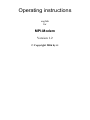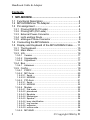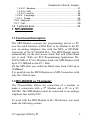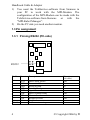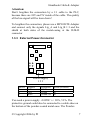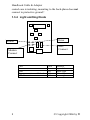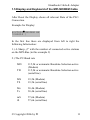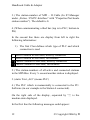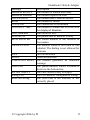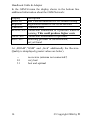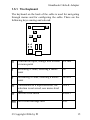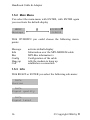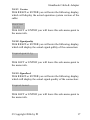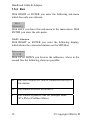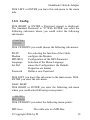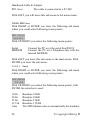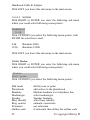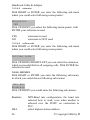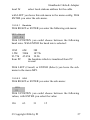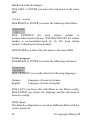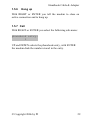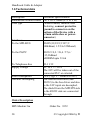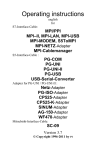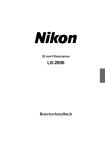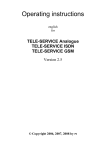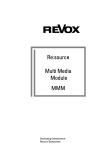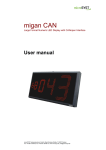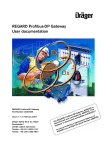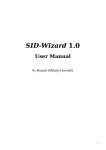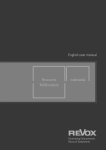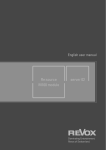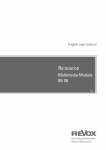Download MPI-Modem
Transcript
Operating instructions english for MPI-Modem Version 1.2 © Copyright 2006 by PI Handbook Cable & Adapter Contents 1 MPI-MODEM.............................................................. 3 1.1 Functional Description ..................................................3 1.2 MPI-MODEM as TS-Adapter ........................................3 1.3 Pin assignment .............................................................4 1.3.1 1.3.2 1.3.3 1.3.4 1.3.5 Pinning RS232 (PC-side) ............................................. 4 Pinning MPI (PLC-side)................................................ 6 External Power-Connector ........................................... 7 Light emitting Diods...................................................... 8 analogue Phone-Connector ......................................... 9 1.4 Connecting the MPI-Modem .......................................10 1.5 Display and Keyboard of the MPI-MODEM Cable......11 1.5.1 The Keyboard............................................................. 15 1.5.2 Main Menu.................................................................. 16 1.5.3 Info ............................................................................. 16 1.5.3.1 Version ........................................................................17 1.5.3.2 Signalquality................................................................17 1.5.3.3 Signallevel...................................................................17 1.5.4 Bus ............................................................................. 18 1.5.4.1 Adressen .....................................................................18 1.5.5 Config ......................................................................... 19 1.5.5.1 PG/PC .........................................................................19 1.5.5.2 MPI Accs .....................................................................20 1.5.5.2.1 Serial .............................................................................20 1.5.5.2.2 MODEM ........................................................................21 1.5.5.3 PPI-Accs .....................................................................21 1.5.5.3.1 Serial .............................................................................21 1.5.5.3.2 MODEM ........................................................................22 1.5.5.4 Modem ........................................................................22 1.5.5.4.1 1.5.5.4.2 1.5.5.4.3 1.5.5.4.4 1.5.5.4.5 1.5.5.4.6 1.5.5.4.7 1.5.5.4.8 1.5.5.4.9 Dial mode ......................................................................23 phonebook ....................................................................23 Baudrate .......................................................................24 Modemtype ...................................................................24 Speaker.........................................................................24 busy identification .........................................................25 ring counter ...................................................................25 extension.......................................................................26 outline code...................................................................26 1.5.5.5 MPI-BUS .....................................................................26 2 © Copyright 2006 by PI Handbook Cable & Adapter 1.5.5.5.1 Baudrate .......................................................................27 1.5.5.5.2 HSA...............................................................................27 1.5.5.5.3 local Nr ..........................................................................28 1.5.5.6 Language ....................................................................28 1.5.5.7 Erase ...........................................................................28 1.5.6 Hang up...................................................................... 29 1.5.7 Call ............................................................................. 29 1.6 Technical data ............................................................30 1 MPI-MODEM 1.1 Functional Description The MPI-Modem connects the programming device or PC over the serial Interface (COM-Port) or by Modem to the PC over an analog telephone line with the MPI- or DP/FMSConnector of the S7-300/400 PLC. The MPI-Modem selects automatically on the first access which Port and which Baud rate is used. With our PLC-Programming-Application PG95/PG-2000 or S7-for-Windows works the MPI-Modem with up to 115.2kBaud on the PC - Side. On the MPI-Side you could use Baud rates from 19k2 up to 12MBaud. It is possible use the MPI-Modem on a MPI-Connection with only the 2 Data-Lines. 1.2 MPI-MODEM as TS-Adapter The TS-possibility allows the connection of a modem, to make a connection with a 2nd Modem and a PC to a S7300/400. The MPI-Modem must be connected to an analoge telephone line and the PLC . To work with the MPI-Modem in his TS-function, you must make the following actions: © Copyright 2006 by PI 3 Handbook Cable & Adapter 1) 2) You need the TeleService-software from Siemens in your PC to work with the MPI-Modem. The configuration of the MPI-Modem can be made with the TeleService-software from Siemens or with the “MPI-Kabel Manager”. On the PC side you need another modem. 1.3 Pin assignment 1.3.1 Pinning RS232 (PC-side) RS232 Pin No. Notation Description 1 2 3 4 5 6 7 8 9 Shield 4 DCD TXD RXD DSR GND DTR CTS RTS RI Data Carrier Detect Transmitted Data Received Data Data Set Ready Signal Ground Data Terminal Ready Clear to Send Request to Send Ring Indicator On connector casing Direction (of cable) Out Out In In Out In Out In © Copyright 2006 by PI Handbook Cable & Adapter The shield is connected with the RS232 connector via the shield of the adapter casing. This MPI-Modem is designed to be connected directly on a COM interface of a PC. The cable can be lengthened by a 1:1-cable to the PC up to 15m maximum. The cable should have a good quality and the shield should be connected at both sides at the SUB-D case. © Copyright 2006 by PI 5 Handbook Cable & Adapter 1.3.2 Pinning MPI (PLC-side) MPI Pin No. Notation Description 1 2 3 4 5 6 7 8 9 Shield Not Connected Not Connected Data line B Request to Send from the PLC Ground of the 5V 5V output Not Connected Data line A Request to Send to the PLC On connector casing NC NC Ltg_B RTS-AS M5V P5V NC Ltg_A RTS-PG Direction (of cable) BiDir. In In Out BiDir. Out The shield is attached with the MPI connector via the shield of the adapter casing. To find directly attended PLC´s , RTSAS and M5V must be connected in the cable. P5V means a output of the cable and works only as an output for a bustermination with resistors. This 5V output doesn’t drive any load and have a 100R resistor inside his direction. 6 © Copyright 2006 by PI Handbook Cable & Adapter Attention: Don’t lengthen the connection by a 1:1 cable to the PLC, because there are 24V and 5V inside of the cable. The quality of the bus-signal will be risen down! To lengthen the connection, please use a MPI-NETZ-Adapter and connect only the signals Ltg_A and Ltg_B 1:1 and the shield at both sides of the metal-casing at the SUB-D connector 1.3.3 External Power-Connector Power-supply 123 Pin No. 1 2 3 Notation P24V GND M24V Description 24V Power Ground Ground 24V In/Out (of Cable) In In In You need a power-supply +24VDC +/- 20%, 5VA. The protective ground could also be connected to a cable-shoe on the bottom of the powder-coated metal-case. The Powder© Copyright 2006 by PI 7 Handbook Cable & Adapter coated case is isolating, mounting to the back-plane does not connect to protective ground ! 1.3.4 Light emitting Diods Error Power MPI Connect Modem Connect LED Power Error Phone connection established MPI-Connection 8 Color Green Red Yellow Yellow Position upper left upper right lower left lower right © Copyright 2006 by PI Handbook Cable & Adapter 1.3.5 analogue Phone-Connector RJ-11/12 Pin No 1 2 3 4 5 6 Notation NC A’ A B B’ NC Description Not connected Pass-through line A Line A Line B Pass-through line B Not connected In/Out (of cable) Out In In Out Analogue female Phone-Connector RJ-11/12, in China use the DDE-Net (recommended). © Copyright 2006 by PI 9 Handbook Cable & Adapter 1.4 Connecting the MPI-Modem This MPI-Modem will be connected with the right connector to the MPI- or the DP/FMS-Interface of the PLC. The MPIModem is power supplied with an external 24V voltage. The left connector could connected to the programmingdevice or with an PC to the COM-Port. When the MPI-Modem gets the power it shows the softwareversion in the display and begins with the test of its internal components. On the display all relevant data is displayed. The cable will find at a MPI-Connection the active baud rate to the programming-device or to the PC in the first time of communication and set his baud rate himself. If you want to connect the cable to the 25-pin connector of the PC, you can use an adapter (9 pin to 25 pin sub miniature D-connector) to work with this port. In the PC-Software you must adjust some parameters like the baud rate (19,2 or 38,4 kbaud) and the connected COMPORT (COM1 or COM2) and the used adapter as ´TSAdapter´. 10 © Copyright 2006 by PI Handbook Cable & Adapter 1.5 Display and Keyboard of the MPI-MODEM Cable After Reset the Display shows all relevant Data of the PLCConnection. Example for Display: #02TD00▀|MODEM BE !02AG04 | In the first line there are displayed from left to right the following Information: 1.) A Sharp „#“ with the number of connected active stations on the MPI-Bus (in this example 2) 2.) The PC-Baud rate MD TD 115,2k or automatic Baudrate-Selection active (Modem) 115,2k or automatic Baudrate-Selection active (serial line) MS TS 19,2k (Modem) 19,2k (serial line) Ms Ts 38,4k (Modem) 38,4k (serial line) mS tS 57,6k (Modem) 57,6k (serial line) © Copyright 2006 by PI 11 Handbook Cable & Adapter 3.) The station-number of MPI – II Cable (In S7-Manager under „Extras / PG/PC-Interface“ with “Properties/Net/locale station number“). The default is 0. 4.) When communicating a tiled bar (top is to PLC, bottom to PG) In the second line there are display from left to right the following information: 1.) The first Char defines which type of PLC and which connection is used ! ? ! ? Active Station in MPI-Bus, directly connected Active Station in MPI-Bus, far distance Passive Station in MPI-Bus, directly connected Passive Station in MPI-Bus, far distance 2.) The station-numbers of all active and connected stations in the MPI-Bus. Every ¾ second another station is displayed. 3.) static Text „AG“ (means PLC) 4.) The PLC which is momentarily is connected to the PCSoftware (in our example is the Station 4 connected). On the right side of the display, separated by “|”, is the modem-state displayed. In the first line the following messages could appear: 12 © Copyright 2006 by PI Handbook Cable & Adapter Message MODEM READY MODEM ERROR NO ANSWER RING CON.END CONNECT <Bd> Description The modem is booted and ready The modem reports an error The modem don’t send an answer The modem is called The connection is terminated The modem is connected to a line with the displayed Baudrate NO CARRIER The carrier is lost. LINE BUSY The phone-line or number is busy BLACKLISTED The called number is not allowed in the modem NR.DELAYED The number called is too often or fast redialed. The dialing is not allowed for a minute FAX Fax-call detected DATA Data-call detected UNKNOWN MESS. The modem generates an unknown message DIALING The phone-number which is dialed is shown in the bottom line ENTRY EMPTY The Fast-Access Entry is Empty wrong PIN The PIN-number configured is wrong SIMCard wrong The SIM-Card is not inserted, or not correctly placed. © Copyright 2006 by PI 13 Handbook Cable & Adapter In the GSM-Version the display shows in the bottom line additional information about the GSM-Network: Display SIM/PIN RegDend Unknown ROAM:<xx> GSM:<xx> Srch:<xx> Description SIM Card not inserted or PIN-Number wrong Registration denied in the GSM-network Unknown state Connection established to a provider which is roaming. This could produce higher costs Connection established to a provider. Searching provider in GSM-network, not yet found At „ROAM“,“GSM“ and „Srch“ additionally the RecieveQuality is duisplayed (greater values are better). -01 31 14 no recieve (antenna not connected?) very bad best and optimal © Copyright 2006 by PI Handbook Cable & Adapter 1.5.1 The Keyboard The keyboard on the back of the cable is used for navigating through menus and for configuring the cable. There are the following keys sensing and colored: ↵ Es ⇑ ⇐ ⇒ ⇓ ↵ Confirm the input, change into a menu or menu-point ENTER ⇑ Increasing a value, selecting a menupoint UP ⇓ Decreasing a value, selecting a menupoint DOWN ⇐ Cancellation of a input/selection, the selection is not saved, one menu-level back Go into a sub-menu LEFT ⇒ Esc Go to state-message area © Copyright 2006 by PI RIGHT ESC 15 Handbook Cable & Adapter 1.5.2 Main Menu You select the main-menu with ENTER, with ENTER again you reactivate the default-display ↵ MENU Message #02PD00▀ !02AG04 With UP/DOWN you could choose the following menupoints: Message Info Bus Config Hang up Call activate default-display Information over the MPI-MODEM cable MPI-Bus information’s Configuration of the cable tells the modem to hang up establishes a connection 1.5.3 Info With RIGHT or ENTER you select the following sub-menu: Info Version Info Signal quality Info Signal level 16 © Copyright 2006 by PI Handbook Cable & Adapter 1.5.3.1 Version With RIGHT or ENTER you will enter the following display, which will display the actual operation system version of the cable: Version 1.01 With LEFT or ENTER you will leave this sub-menu-point to the menu info. 1.5.3.2 Signalquality With RIGHT or ENTER you will enter the following display, which will display the actual signal qullity of the connection: Signalquality With LEFT or ENTER you will leave this sub-menu-point to the menu info. 1.5.3.3 Signallevel With RIGHT or ENTER you will enter the following display, which will display the actual signal quality of the connection: Signallevel With LEFT or ENTER you will leave this sub-menu-point to the menu info. © Copyright 2006 by PI 17 Handbook Cable & Adapter 1.5.4 Bus With RIGHT or ENTER you enter the following sub-menu which has only one element: Bus Address With LEFT you leave this sub-menu to the main-menu. With ENTER you enter the sub-menu. 1.5.4.1 Adressen With RIGHT or ENTER you enter the following display, which shows the connected stations on the MPI-Bus: Adressen D 018 With UP or DOWN you browse the addresses, where in the second line the following chars are possible: D The MPI-MODEM Cable is connected directly to this station A This station is active in the BUS P This station is passive like for example some OP’s,FM or Profibus-Slaves. 18 © Copyright 2006 by PI Handbook Cable & Adapter With LEFT or ENTER you leave this sub-menu to the menu info. 1.5.5 Config With RIGHT or ENTER a Password request is displayed. The Standard Password is “0”.With ENTER you enter the following sub-menu where you could select the following sub-menus: Config PG/PC With UP/DOWN you could choose the following sub-menus: PG/PC Modem MPI-BUS Language Set.Def Password For selecting the function of the Cable. configure the Modem Configuration of the MPI-Parameter Selection of the Menu-Language erases the Configuration, the DefaultProperties are loaded Define a new Password With LEFT you leave this sub-menu to the main-menu. With ENTER you enter the sub-menu. 1.5.5.1 PG/PC With RIGHT or ENTER you enter the following sub-menu where you could select following menu-points:: PG/PC MPI Accs With UP/DOWN you select the following menu-points: MPI Accs The cable acts in a MPI-Bus © Copyright 2006 by PI 19 Handbook Cable & Adapter PPI Accs The cable is connected to a S7-200 With LEFT you will leave this sub-menu to the menu mode. 1.5.5.2 MPI Accs With RIGHT or ENTER you enter the following sub-menu where you could select following menu-points:: MPI Accs Serial With UP/DOWN you select the following menu-points: Serial MODEM Connect the PC over the serial line RS232 Connect the PC over Telephone-line with the internal MODEM. With LEFT you leave this sub-menu to the main-menu. With ENTER you enter the sub-menu. 1.5.5.2.1 Serial With RIGHT or ENTER you enter the following sub-menu where you could select following menu-points:: Ser.Baud 19.2k With UP/DOWN you select the following menu-points, with ENTER the selection is used: 19.2k 38.4k 57.6k 115.2k Auto 20 Baudrate 19200 Baudrate 38400 Baudrate 57600 Baudrate 115200 The MPI-Modem selects automatically the baudrate © Copyright 2006 by PI Handbook Cable & Adapter With LEFT (Cancel) or ENTER (Select) you will leave this Menu and go to PG/PC. 1.5.5.2.2 MODEM With ENTER the Modem is the Accespoint. 1.5.5.3 PPI-Accs With RIGHT or ENTER you enter the following sub-menu where you could select following menu-points:: MPI-Accs Serial With UP/DOWN you select the following menu-points: Serial MODEM Connect the PC over the serial line RS232 Connect the PC over Telephone-line with the internal MODEM. With LEFT you leave this sub-menu to the main-menu. With ENTER you enter the sub-menu. 1.5.5.3.1 Serial With RIGHT or ENTER you enter the following sub-menu where you could select following menu-points:: Ser.Baud 9.6k With UP/DOWN you select the following menu-points, with ENTER the selection is used: 9.6k 19.2k Baudrate 9600 Baudrate 19200 © Copyright 2006 by PI 21 Handbook Cable & Adapter With LEFT you leave this sub-menu to the main-menu. 1.5.5.3.2 MODEM With RIGHT or ENTER you enter the following sub-menu where you could select following menu-points:: ModmBaud 9.6k With UP/DOWN you select the following menu-points, with ENTER the selection is used: 9.6k 19.2k Baudrate 9600 Baudrate 19200 With LEFT you leave this sub-menu to the main-menu. 1.5.5.4 Modem With RIGHT or ENTER you enter the following sub-menu where you could select following menu-points:: Modem dial mode With UP/DOWN you select the following menu-points: Dial mode Phonebook Baudrate Modemtype Speaker Busy identify Ring counter Extension Outline code 22 dial by tone or pulse edit entries in the phonebook Modem-baudrate over telephone line select modemtype Speaker loudness select busy identify autmatic connection use extension if extension then define the outline code © Copyright 2006 by PI Handbook Cable & Adapter With LEFT you leave this sub-menu to the main-menu. With ENTER you enter the sub-menu. 1.5.5.4.1 Dial mode With RIGHT or ENTER you enter the following sub-menu where you could select following menu-points:: Dial mode Tone With UP/DOWN you select the following menu-points, with ENTER your selection is used: tone pulse dialing with tones dialing with pulses 1.5.5.4.2 phonebook With RIGHT or ENTER you enter the following sub-menu where you can choose the phonebook entry to edit. phonebook entry: 1 Use UP und DOWN to select the phonebook entry. By pressing ENTER you can edit the entry. phonebook entry: > < © Copyright 2006 by PI 23 Handbook Cable & Adapter With UP/DOWN/RIGHT/LEFT you can edit the phonebook entry. ENTER saves your changes, ESC will cancel the action. 1.5.5.4.3 Baudrate With RIGHT or ENTER you enter the following sub-menu where you could select following menu-points:: Baudrate 300 Bd With UP/DOWN you select the following menu-points, with ENTER your selection is used: 300 12000 26400 1200 14400 28000 automatic 1.5.5.4.4 2400 16800 31200 4800 19200 33600 7200 21600 9600 24000 The Modem selects the appropriate baudrate by self. Modemtype With RIGHT or ENTER you enter the following sub-menu where you could select following menu-points:: Modemtyp D With UP/DOWN you select the following menu-points, with ENTER your selection is used: D USA Auto 1.5.5.4.5 24 Germany USA Automatic Selection wich telephone type is used. Speaker © Copyright 2006 by PI Handbook Cable & Adapter With RIGHT or ENTER you enter the following sub-menu where you could select following menu-points:: Lautsprecher Aus With UP/DOWN you select the following menu-points, with ENTER your selection is used: Off Silent Middle Loud 1.5.5.4.6 Speaker is off Speaker is silent Speaker is on normal Loudness Speaker is at maximum Loudness busy identification With RIGHT or ENTER you enter the following sub-menu where you could select following menu-points:: Busy identify YES With UP/DOWN you select the following menu-points, with ENTER your selection is used: YES NO 1.5.5.4.7 busy identify is used busy identiy is NOT used ring counter With RIGHT or ENTER you enter the following sub-menu where you could select following menu-points:: Ring counter 1 With UP/DOWN you select the ring counter, the value can be between 0 (no answer on call) to 9. © Copyright 2006 by PI 25 Handbook Cable & Adapter 1.5.5.4.8 extension With RIGHT or ENTER you enter the following sub-menu where you could select following menu-points:: Extension YES With UP/DOWN you select the following menu-points, with ENTER your selection is used: YES NO 1.5.5.4.9 extension is used extension is NOT used outline code With RIGHT or ENTER you enter the following sub-menu where you could select following menu-points: Outline code With UP/DOWN/RIGHT/LEFT you can select the extension which is preceded before all outgoing calls. With ENTER the selection is used. 1.5.5.5 MPI-BUS With RIGHT or ENTER you enter the following sub-menu, in which you could choose following sub-menus: MPI-BUS Baudrate With UP/DOWN you could enter the following sub-menus: Baudrate HSA 26 MPI-Baud rate configuration, the baud rate selected here is used, even when another is selected over the PG/PC on connection to PLC. select highest station address © Copyright 2006 by PI Handbook Cable & Adapter local Nr select local stations address for the cable with LEFT you leave this sub-menu to the menu config. With ENTER you enter the sub-menu. 1.5.5.5.1 Baudrate With RIGHT or ENTER you enter the following sub-menu: MPI-Baud 187.5k With UP/DOWN you could choose between the following baud rates. With ENTER the baud rate is selected: 12M 6M 3M 1.5M 500k 187.5k 93.75k 45.45k 19.2k from PC the baudrate which is transfered from PC is used With LEFT (Cancel) or ENTER (Select) you leave the submenu to the menu MPI. 1.5.5.5.2 HSA With RIGHT or ENTER you enter the sub-menu: HSA 31 With UP/DOWN you could choose between the following values, with ENTER you select the value: 126 63 31 © Copyright 2006 by PI 15 27 Handbook Cable & Adapter With LEFT or ENTER you leave this sub-menu to the menu MPI. 1.5.5.5.3 local Nr With RIGHT or ENTER you enter the following Sub-Menu: lokaleNr 0A With UP/DOWN the local station number is increased/decreased with one. With RIGTH/LEFT the station number is increased/decreased by 16. The local station number is displayed in hexadecimal. With ENTER you leave this sub-menu to the menu MPI. 1.5.5.6 Language With RIGHT or ENTER you enter the following sub-menu: Language German With UP/DOWN you could select the following languages: German English Language of menu is German Language of menu is English With LEFT you leave this Sub-Menu to the Menu config. With ENTER you choose the language and the sub-menu is leaved to config. 1.5.5.7 Erase The default-configuration is saved to OnBoard-Flash with the correct password. 28 © Copyright 2006 by PI Handbook Cable & Adapter 1.5.6 Hang up With RIGHT or ENTER you tell the modem to close an active connection and to hang up. 1.5.7 Call With RIGHT or ENTER you select the following sub-menu: phonebook entry: 1 UP and DOWN selects the phonebook entry, with ENTER the modem dials the number stored in the entry. © Copyright 2006 by PI 29 Handbook Cable & Adapter 1.6 Technical data Description Technical specifications Dimensions without cables 165 x 90 x 50mm (L x W x H) Case type Powder-coated, metallic case (Isolating, connect protective ground to connector on the bottom of the Device with a 6.3mm cable-shoe or powerconnector) Interfaces To the MPI-BUS RS485(19,2/93,5/187,5/ 500kBaud, 1.5/3/6/12Mbaud) To the PG/PC RS232 19,2 / 38,4 / 57,6 / 115,2kBaud MODEM upto 33.6k To Telephone-line Supply voltage RJ-11/12 DC 24V +/- 20% The 24V will be taken out of the connected PLC or external. 5VA (Typ. I = 200mA at 24V) The internal electronic (and RS232) to the bus driver and also to the 24V input are decoupled. The shield from the MPI/PPI side to the RS232 side are connected through Power disurpation Galvanic decoupling Order Description MPI-Modem 3m 30 Order.No. 9352 © Copyright 2006 by PI