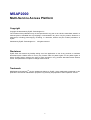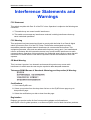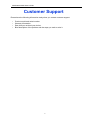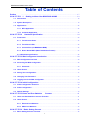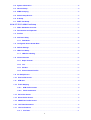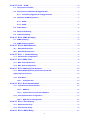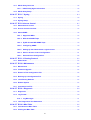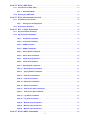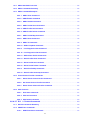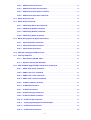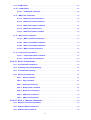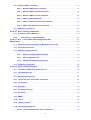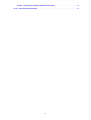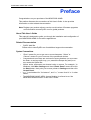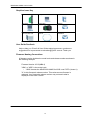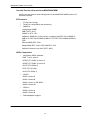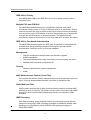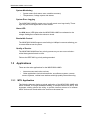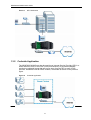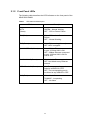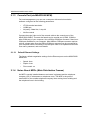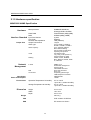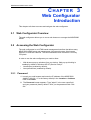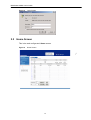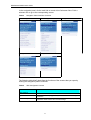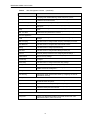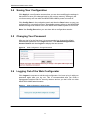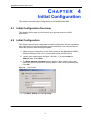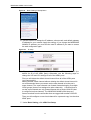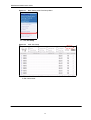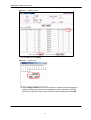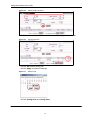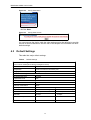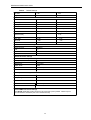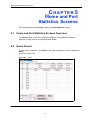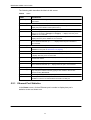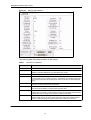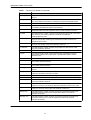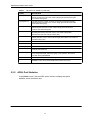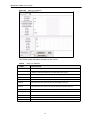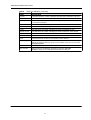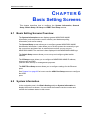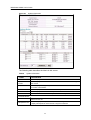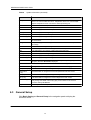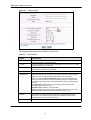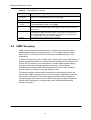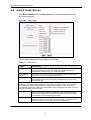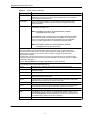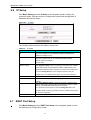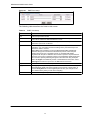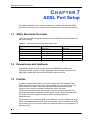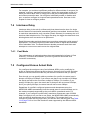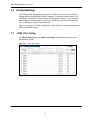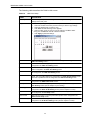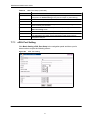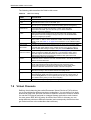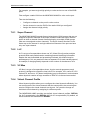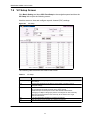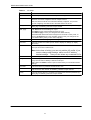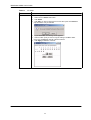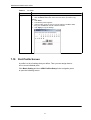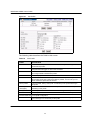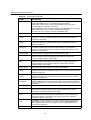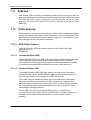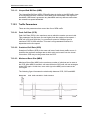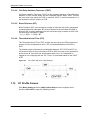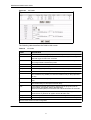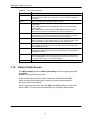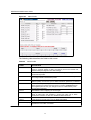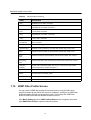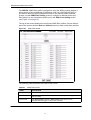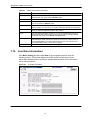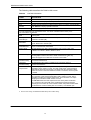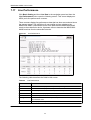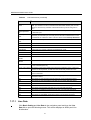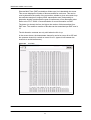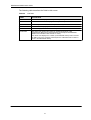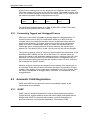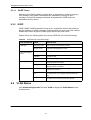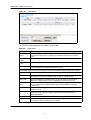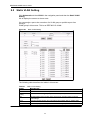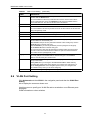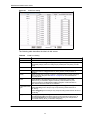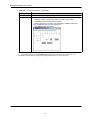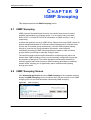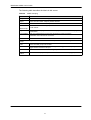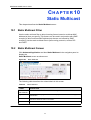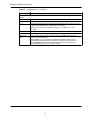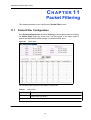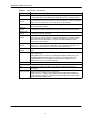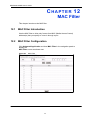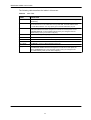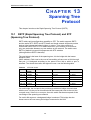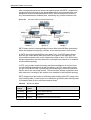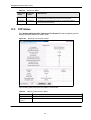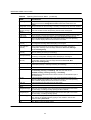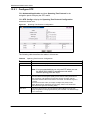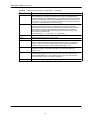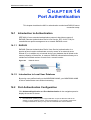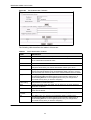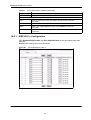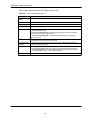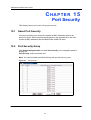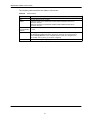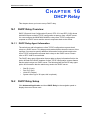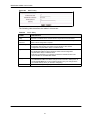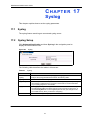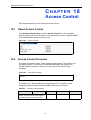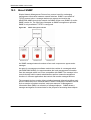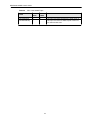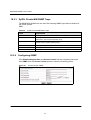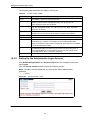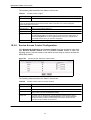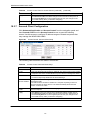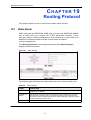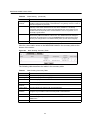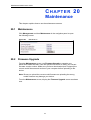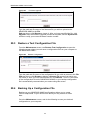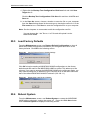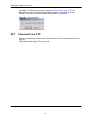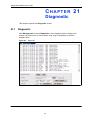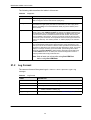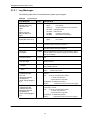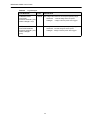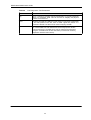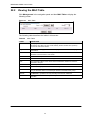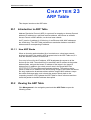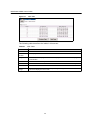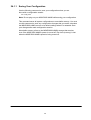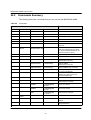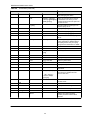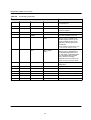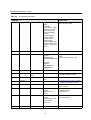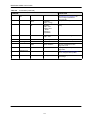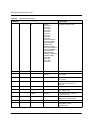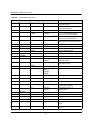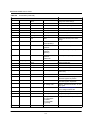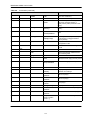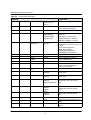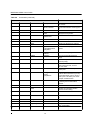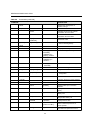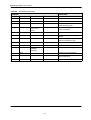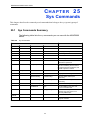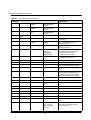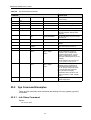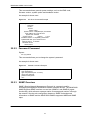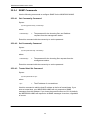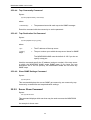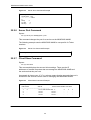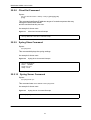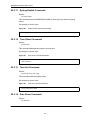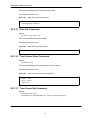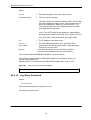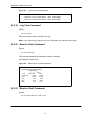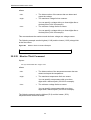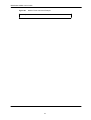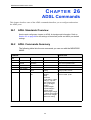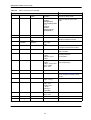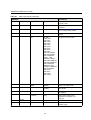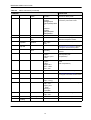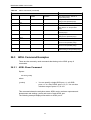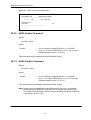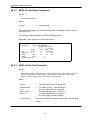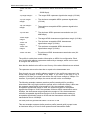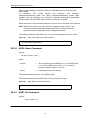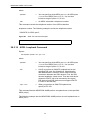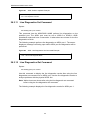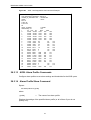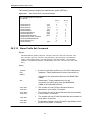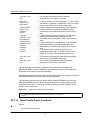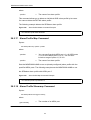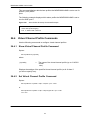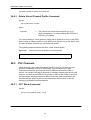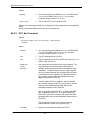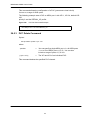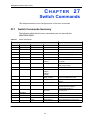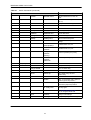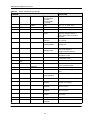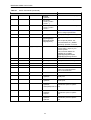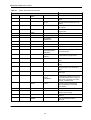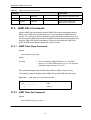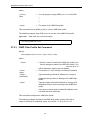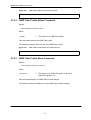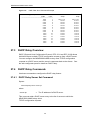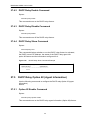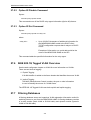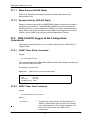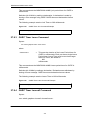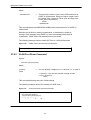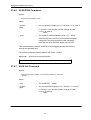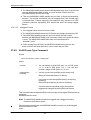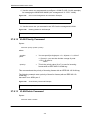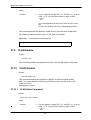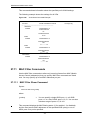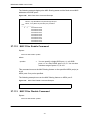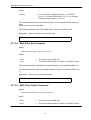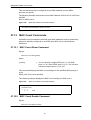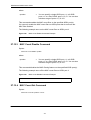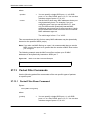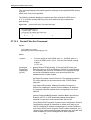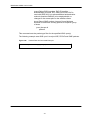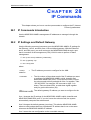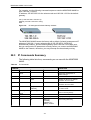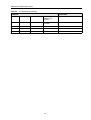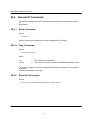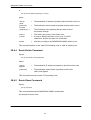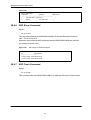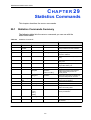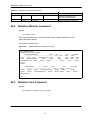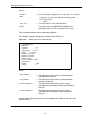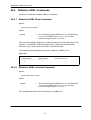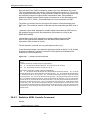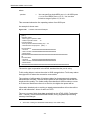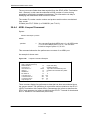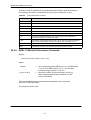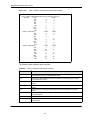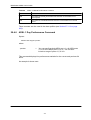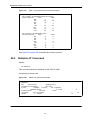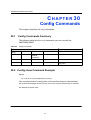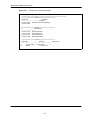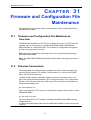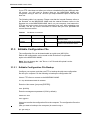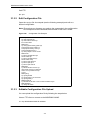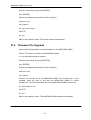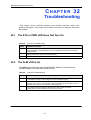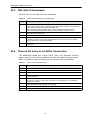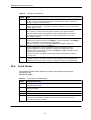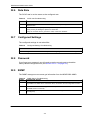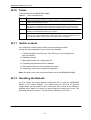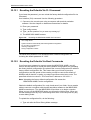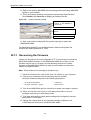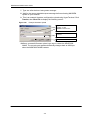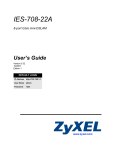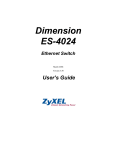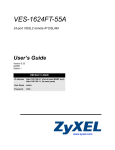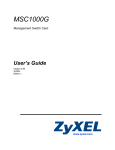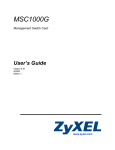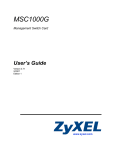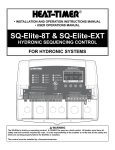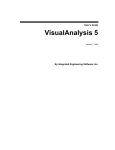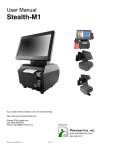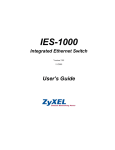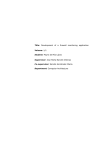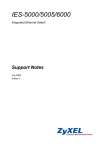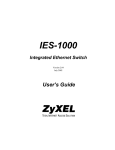Download ZyXEL MSAP2000 User's Manual
Transcript
MSAP2000 MSAP2000 AAMS User’s Guide V2.5 ZyXEL Technologies Inc. MSAP2000 Multi-Service Access Platform Copyright Copyright © 2004-2008 by ZyXEL Technologies Inc. The contents of this publication may not be reproduced in any part or as a whole, transcribed, stored in a retrieval system, translated into any language, or transmitted in any form or by any means, electronic or mechanical, including photocopying, recording, or otherwise, without the prior written permission of ZyXEL. Published by ZyXEL Technologies Inc. All rights reserved. Disclaimer ZyXEL does not assume any liability arising out of the application or use of any products, or software described herein. Neither does it convey any license under its patent rights nor the patent rights of others. ZyXEL further reserves the right to make changes in any products described herein without notice. This publication is subject to change without notice. Trademark MSAP2000 and OptiCoreTM are the trademarks belong to ZyXEL. Other trademarks mentioned in this publication are used for identification purposes only and may be properties of their respective owners. 2 MSAP2000 AAMS User’s Guide Interference Statements and Warnings FCC Statement This switch complies with Part 15 of the FCC rules. Operation is subject to the following two conditions: 1 This switch may not cause harmful interference. 2 This switch must accept any interference received, including interference that may cause undesired operations. FCC Warning This equipment has been tested and found to comply with the limits for a Class A digital switch, pursuant to Part 15 of the FCC Rules. These limits are designed to provide reasonable protection against harmful interference in a commercial environment. This equipment generates, uses, and can radiate radio frequency energy and, if not installed and used in accordance with the instruction manual, may cause harmful interference to radio communications. Operation of this equipment in a residential area is likely to cause harmful interference in which case the user will be required to correct the interference at his own expense. CE Mark Warning: This is a class A product. In a domestic environment this product may cause radio interference in which case the user may be required to take adequate measures. Taiwanese BSMI (Bureau of Standards, Metrology and Inspection) A Warning: Certifications 1 Go to www.ZyXEL.com. 2 Select your product from the drop-down list box on the ZyXEL home page to go to that product's page. 3 Select the certification you wish to view from this page. Registration Register your product online for free future product updates and information at www.ZyXEL.com for global products, or at www.us.ZyXEL.com for North American products. 3 MSAP2000 AAMS User’s Guide Safety Warnings For your safety, be sure to read and follow all warning notices and instructions. • To reduce the risk of fire, use only No. 26 AWG (American Wire Gauge) or larger telecommunication line cord. • Do NOT open the device or unit. Opening or removing covers can expose you to dangerous high voltage points or other risks. ONLY qualified service personnel can service the device. Please contact your vendor for further information. • Use ONLY the dedicated power supply for your device. Connect the power cord or power adaptor to the right supply voltage (110V AC in North America or 230V AC in Europe). • Do NOT use the device if the power supply is damaged as it might cause electrocution. • If the power supply is damaged, remove it from the power outlet. • Do NOT attempt to repair the power supply. Contact your local vendor to order a new power supply. • Place connecting cables carefully so that no one will step on them or stumble over them. Do NOT allow anything to rest on the power cord and do NOT locate the product where anyone can walk on the power cord. • If you wall mount your device, make sure that no electrical, gas or water pipes will be damaged. • Do NOT install nor use your device during a thunderstorm. There may be a remote risk of electric shock from lightning. • Do NOT expose your device to dampness, dust or corrosive liquids. • Do NOT use this product near water, for example, in a wet basement or near a swimming pool. • Make sure to connect the cables to the correct ports. • Do NOT obstruct the device ventilation slots, as insufficient airflow may harm your device. • Do NOT store things on the device. • Connect ONLY suitable accessories to the device. 4 MSAP2000 AAMS User’s Guide ZyXEL Limited Warranty ZyXEL warrants to the original end user (purchaser) that this product is free from any defects in materials or workmanship for a period of up to two years from the date of purchase. During the warranty period, and upon proof of purchase, should the product have indications of failure due to faulty workmanship and/or materials, ZyXEL will, at its discretion, repair or replace the defective products or components without charge for either parts or labor, and to whatever extent it shall deem necessary to restore the product or components to proper operating condition. Any replacement will consist of a new or re-manufactured functionally equivalent product of equal value, and will be solely at the discretion of ZyXEL. This warranty shall not apply if the product is modified, misused, tampered with, damaged by an act of God, or subjected to abnormal working conditions. Note Repair or replacement, as provided under this warranty, is the exclusive remedy of the purchaser. This warranty is in lieu of all other warranties, express or implied, including any implied warranty of merchantability or fitness for a particular use or purpose. ZyXEL shall in no event be held liable for indirect or consequential damages of any kind of character to the purchaser. To obtain the services of this warranty, contact ZyXEL's FAE for your Return Material Authorization number (RMA). Products must be returned Postage Prepaid. It is recommended that the unit be insured when shipped. Any returned products without proof of purchase or those with an out-dated warranty will be repaired or replaced (at the discretion of ZyXEL) and the customer will be billed for parts and labor. All repaired or replaced products will be shipped by ZyXEL to the corresponding return address, Postage Paid. This warranty gives you specific legal rights, and you may also have other rights that vary from country to country. 5 MSAP2000 AAMS User’s Guide Customer Support Please have the following information ready when you contact customer support. • • • • Product model and serial number. Warranty Information. Date that you received your device. Brief description of the problem and the steps you took to solve it 6 MSAP2000 AAMS User’s Guide Table of Contents Preface .......................................................................................................................................17 CH A P T E R 1 Getting to Know Your MSAP2000 AAMS .................................................19 1.1 Introduction .......................................................................................................................................19 1.2 System Description .........................................................................................................................19 1.3 Applications ......................................................................................................................................22 1.3.1 MTU Application...................................................................................................................22 1.3.2 Curbside Application .........................................................................................................23 CH A P T E R 2 Hardware Specification ...................................................................................24 2.1 Front Panel ........................................................................................................................................24 2.1.1 Front Access Ports .............................................................................................................25 2.1.2 Front Panel LEDs ................................................................................................................26 2.1.3 Console Port (via MSAP2000 MPM).................................................................................27 2.1.4 Notes About MDFs (Main Distribution Frames) ..........................................................27 2.1.5 Hardware specification.........................................................................................................28 CH A P T E R 3 Web Configurator Introduction..........................................................................29 3.1 Web Configurator Overview ..........................................................................................................29 3.2 Accessing the Web Configurator.................................................................................................29 3.2.1 Password...............................................................................................................................29 3.3 Home Screen.....................................................................................................................................30 3.4 Saving Your Configuration ............................................................................................................33 3.5 Changing Your Password ..............................................................................................................33 3.6 Logging Out of the Web Configurator ........................................................................................33 CH A P T E R 4 Initial Configuration..............................................................................................34 4.1 Initial Configuration Overview ......................................................................................................34 4.2 Initial Configuration.........................................................................................................................34 4.3 Default Settings ................................................................................................................................39 CH A P T E R 5 Home and Port Statistics Screens .............................................................41 5.1 Home and Port Statistics Screens Overview ............................................................................41 5.2 Home Screen.....................................................................................................................................41 5.2.1 Ethernet Port Statistics.......................................................................................................42 5.2.2 ADSL Port Statistics............................................................................................................45 CH A P T E R 6 Basic Setting Screens ......................................................................................48 6.1 Basic Setting Screens Overview..................................................................................................48 7 6.2 System Information .........................................................................................................................48 6.3 General Setup ...................................................................................................................................50 6.4 IGMP Snooping.................................................................................................................................52 6.5 Switch Setup Screen.......................................................................................................................53 6.6 IP Setup ..............................................................................................................................................55 6.7 ENET Port Setup ..............................................................................................................................55 CH A P T E R 7 ADSL Port Setup ...................................................................................................57 7.1 ADSL Standards Overview ............................................................................................................57 7.2 Downstream and Upstream ...........................................................................................................57 7.3 Profiles................................................................................................................................................57 7.4 Interleave Delay................................................................................................................................58 7.4.1 Fast Mode..............................................................................................................................58 7.5 Configured Versus Actual Rate ....................................................................................................58 7.6 Default Settings ................................................................................................................................59 7.7 xDSL Port Setup...............................................................................................................................59 7.7.1 xDSL Port Setting................................................................................................................61 7.8 Virtual Channels ...............................................................................................................................62 7.8.1 Super Channel......................................................................................................................63 7.8.2 LLC..........................................................................................................................................63 7.8.3 VC Mux ...................................................................................................................................63 7.8.4 Virtual Channel Profile.......................................................................................................63 7.9 VC Setup Screen ..............................................................................................................................64 7.10 Port Profile Screen ........................................................................................................................67 7.11 ATM QoS...........................................................................................................................................70 7.12 Traffic Shaping ...............................................................................................................................70 7.12.1 ATM Traffic Classes ..........................................................................................................70 7.12.2 Traffic Parameters.............................................................................................................71 7.13 VC Profile Screen...........................................................................................................................72 7.14 Alarm Profile Screen.....................................................................................................................74 7.15 IGMP Filter Profile Screen ...........................................................................................................76 7.16 Line Rate Information ...................................................................................................................78 7.17 Line Performance ..........................................................................................................................80 7.17.1 Line Data .............................................................................................................................81 8 CH A P T E R 8 VLAN......................................................................................................................84 8.1 Introduction to VLANs ....................................................................................................................84 8.2 Introduction to IEEE 802.1Q Tagged VLAN ...............................................................................84 8.2.1 Forwarding Tagged and Untagged Frames ..................................................................85 8.3 Automatic VLAN Registration.......................................................................................................85 8.3.1 GARP ......................................................................................................................................85 8.3.2 GVRP ......................................................................................................................................86 8.4 VLAN Status ......................................................................................................................................86 8.5 Static VLAN Setting .........................................................................................................................88 8.6 VLAN Port Setting............................................................................................................................89 CH A P T E R 9 IGMP Snooping ....................................................................................................92 9.1 IGMP Snooping.................................................................................................................................92 9.2 IGMP Snooping Screen ..................................................................................................................92 CH A P T E R 1 0 Static Multicast ....................................................................................................94 10.1 Static Multicast Filter.....................................................................................................................94 10.2 Static Multicast Screen .................................................................................................................94 CH A P T E R 1 1 Packet Filtering ...............................................................................................96 11.1 Packet Filter Configuration .........................................................................................................96 CH A P T E R 1 2MAC Filter .............................................................................................................98 12.1 MAC Filter Introduction................................................................................................................98 12.2 MAC Filter Configuration .............................................................................................................98 CH A P T E R 1 3Spanning Tree Protocol ...................................................................................100 13.1 RSTP (Rapid Spanning Tree Protocol) and STP ..................................................................100 (Spanning Tree Protocol).......................................................................................................................100 13.2 STP Status .....................................................................................................................................102 13.2.1 Configure STP..................................................................................................................104 CH A P T E R 1 4Port Authentication..........................................................................................106 14.1 Introduction to Authentication .................................................................................................106 14.1.1 RADIUS..............................................................................................................................106 14.1.2 Introduction to Local User Database .........................................................................106 14.2 Port Authentication Configuration ..........................................................................................106 14.2.1 IEEE 802.1x Configuration............................................................................................108 CH A P T E R 1 5 Port Security......................................................................................................110 15.1 About Port Security..................................................................................................................... 110 15.2 Port Security Setup ..................................................................................................................... 110 CH A P T E R 1 6 DHCP Relay .......................................................................................................112 9 16.1 DHCP Relay Overview ................................................................................................................ 112 16.1.1 DHCP Relay Agent Information ................................................................................... 112 16.2 DHCP Relay Setup....................................................................................................................... 112 CH A P T E R 1 7 Syslog.................................................................................................................114 17.1 Syslog............................................................................................................................................. 114 17.2 Syslog Setup................................................................................................................................. 114 CH A P T E R 1 8Access Control ..................................................................................................115 18.1 About Access Control ................................................................................................................ 115 18.2 Access Control Overview .......................................................................................................... 115 18.3 About SNMP.................................................................................................................................. 116 18.3.1 Supported MIBs............................................................................................................... 117 18.3.2 RFC-1215 SNMP Traps................................................................................................... 117 18.3.3 ZyXEL Private MIB SNMP Traps .................................................................................. 119 18.3.4 Configuring SNMP .......................................................................................................... 119 18.3.5 Setting Up the Administrator Login Account ..........................................................120 18.3.6 Service Access Control Configuration......................................................................121 18.3.7 Secured Client Configuration ......................................................................................122 CH A P T E R 1 9 Routing Protocol ............................................................................................123 19.1 Static Route ...................................................................................................................................123 CH A P T E R 2 0 Maintenance ......................................................................................................125 20.1 Maintenance..................................................................................................................................125 20.2 Firmware Upgrade .......................................................................................................................125 20.3 Restore a Text Configuration File ............................................................................................126 20.4 Backing Up a Configuration File..............................................................................................126 20.5 Load Factory Defaults ................................................................................................................127 20.6 Reboot System .............................................................................................................................127 20.7 Command Line FTP.....................................................................................................................128 CH A P T E R 2 1 Diagnostic..........................................................................................................129 21.1 Diagnostic......................................................................................................................................129 21.2 Log Format ....................................................................................................................................130 21.2.1 Log Messages..................................................................................................................131 21.3 Line Diagnostics Test Parameters...........................................................................................133 CH A P T E R 2 2 MAC Table ..........................................................................................................135 22.1 Introduction to MAC Table.........................................................................................................135 22.2 Viewing the MAC Table...............................................................................................................136 10 CH A P T E R 2 3 ARP Table ...........................................................................................................137 23.1 Introduction to ARP Table .........................................................................................................137 23.1.1 How ARP Works ..............................................................................................................137 23.2 Viewing the ARP Table................................................................................................................137 CH A P T E R 2 4 Commands Overview .....................................................................................139 24.1 Command Line Interface............................................................................................................139 24.1.1 Saving Your Configuration ...........................................................................................140 24.2 Commands Summary .................................................................................................................141 CH A P T E R 2 5 Sys Commands .............................................................................................154 25.1 Sys Commands Summary.........................................................................................................154 25.2 Sys Command Examples...........................................................................................................156 25.2.1 Info Show Command......................................................................................................156 25.2.2 Password Command ......................................................................................................157 25.2.3 SNMP Overview ...............................................................................................................157 25.2.4 SNMP Commands ...........................................................................................................158 25.2.5 Server Show Command.................................................................................................159 25.2.6 Server Port Command ...................................................................................................160 25.2.7 Client Show Command..................................................................................................160 25.2.8 Client Set Command ......................................................................................................161 25.2.9 Syslog Show Command................................................................................................161 25.2.10 Syslog Server Command ............................................................................................161 25.2.11 Syslog Enable Command............................................................................................162 25.2.12 Time Show Command..................................................................................................162 25.2.13 Time Set Command.......................................................................................................162 25.2.14 Date Show Command ..................................................................................................162 25.2.15 Date Set Command.......................................................................................................163 25.2.16 Time Server Show Command ....................................................................................163 25.2.17 Time Server Set Command.........................................................................................163 25.2.18 Log Show Command ...................................................................................................164 25.2.19 Log Clear Command ....................................................................................................165 25.2.20 Monitor Show Command.............................................................................................165 25.2.21 Monitor Vlimit Command.............................................................................................165 25.2.22 Monitor Tlimit Command.............................................................................................166 CH A P T E R 2 6 ADSL Commands.............................................................................................168 11 26.1 ADSL Standards Overview ........................................................................................................168 26.2 ADSL Commands Summary .....................................................................................................168 26.3 ADSL Command Examples .......................................................................................................173 26.3.1 ADSL Show Command ..................................................................................................173 26.3.2 ADSL Enable Command ................................................................................................174 26.3.3 ADSL Disable Command...............................................................................................174 26.3.4 ADSL Profile Show Command.....................................................................................175 26.3.5 ADSL Profile Set Command .........................................................................................175 26.3.6 ADSL Profile Delete Command....................................................................................177 26.3.7 ADSL Profile Map Command .......................................................................................177 26.3.8 ADSL Name Command..................................................................................................178 26.3.9 ADSL Tel Command........................................................................................................178 26.3.10 ADSL Loopback Command........................................................................................179 26.3.11 Line Diagnostics Set Command................................................................................180 26.3.12 Line Diagnostics Get Command ...............................................................................180 26.3.13 ADSL Alarm Profile Commands................................................................................181 26.3.14 Alarm Profile Show Command ..................................................................................181 26.3.15 Alarm Profile Set Command ......................................................................................182 26.3.16 Alarm Profile Delete Command.................................................................................183 26.3.17 Alarm Profile Map Command......................................................................................184 26.3.18 Alarm Profile Showmap Command ..........................................................................184 26.4 Virtual Channel Profile Commands.........................................................................................185 26.4.1 Show Virtual Channel Profile Command ..................................................................185 26.4.2 Set Virtual Channel Profile Command.......................................................................185 26.4.3 Delete Virtual Channel Profile Command .................................................................187 26.5 PVC Channels ...............................................................................................................................187 26.5.1 PVC Show Command.....................................................................................................187 26.5.2 PVC Set Command .........................................................................................................188 26.5.3 PVC Delete Command....................................................................................................189 CH A P T E R 2 7 Switch Commands .......................................................................................190 27.1 Switch Commands Summary ...................................................................................................190 27.2 IGMP Filter Commands ..............................................................................................................195 27.2.1 IGMP Filter Show Command ........................................................................................195 12 27.2.2 IGMP Filter Set Command ............................................................................................195 27.2.3 IGMP Filter Profile Set Command ...............................................................................196 27.2.4 IGMP Filter Profile Delete Command .........................................................................197 27.2.5 IGMP Filter Profile Show Command...........................................................................197 27.3 DHCP Relay Overview ................................................................................................................198 27.4 DHCP Relay Commands ............................................................................................................198 27.4.1 DHCP Relay Server Set Command .............................................................................198 27.4.2 DHCP Relay Enable Command....................................................................................199 27.4.3 DHCP Relay Disable Command...................................................................................199 27.4.4 DHCP Relay Show Command ......................................................................................199 27.5 DHCP Relay Option 82 (Agent Information)..........................................................................199 27.5.1 Option 82 Enable Command ........................................................................................199 27.5.2 Option 82 Disable Command .......................................................................................200 27.5.3 Option 82 Set Command ...............................................................................................200 27.6 IEEE 802.1Q Tagged VLAN Overview .....................................................................................200 27.7 Filtering Databases......................................................................................................................200 27.7.1 Static Entries (SVLAN Table).........................................................................................201 27.7.2 Dynamic Entries (DVLAN Table)..................................................................................201 27.8 IEEE VLAN1Q Tagged VLAN Configuration Commands ...................................................201 27.8.1 GARP Timer Show Command......................................................................................201 27.8.2 GARP Timer Join Command ........................................................................................201 27.8.3 GARP Timer Leave Command .....................................................................................202 27.8.4 GARP Timer Leaveall Command.................................................................................202 27.8.5 VLAN Port Show Command .........................................................................................203 27.8.6 VLAN PVID Command....................................................................................................204 27.8.7 VLAN Set Command .......................................................................................................204 27.8.8 VLAN Frame Type Command .......................................................................................206 27.8.9 VLAN CPU Show Command .........................................................................................207 27.8.10 VLAN CPU Set Command...........................................................................................207 27.8.11 Configuring Management VLAN Example ..............................................................207 27.8.12 VLAN Priority Command.............................................................................................208 27.8.13 VLAN Delete Command...............................................................................................208 13 27.9 VLAN Enable .................................................................................................................................209 27.10 VLAN Disable..............................................................................................................................209 27.10.1 VLAN Show Command................................................................................................209 27.11 MAC Filter Commands..............................................................................................................210 27.11.1 MAC Filter Show Command .......................................................................................210 27.11.2 MAC Filter Enable Command..................................................................................... 211 27.11.3 MAC Filter Disable Command.................................................................................... 211 27.11.4 MAC Filter Set Command ............................................................................................212 27.11.5 MAC Filter Delete Command......................................................................................212 27.12 MAC Count Commands ...........................................................................................................213 27.12.1 MAC Count Show Command .....................................................................................213 27.12.2 MAC Count Enable Command....................................................................................213 27.12.3 MAC Count Disable Command...................................................................................214 27.12.4 MAC Count Set Command..........................................................................................214 27.13 Packet Filter Commands .........................................................................................................215 27.13.1 Packet Filter Show Command ...................................................................................215 27.13.2 Packet Filter Set Command........................................................................................216 CH A P T E R 2 8 IP Commands....................................................................................................218 28.1 IP Commands Introduction .......................................................................................................218 28.2 IP Settings and Default Gateway .............................................................................................218 28.3 IP Commands Summary ............................................................................................................219 28.4 General IP Commands................................................................................................................221 28.4.1 Show Command ..............................................................................................................221 28.4.2 Ping Command ................................................................................................................221 28.4.3 Route Set Command.......................................................................................................221 28.4.4 Route Delete Command ................................................................................................222 28.4.5 Route Show Command..................................................................................................222 28.4.6 ARP Show Command.....................................................................................................223 28.4.7 ARP Flush Command.....................................................................................................223 CH A P T E R 2 9 Statistics Commands....................................................................................224 29.1 Statistics Commands Summary...............................................................................................224 29.2 Statistics Monitor Command ....................................................................................................225 29.3 Statistics Port Command ...........................................................................................................225 14 29.4 Statistics ADSL Commands ......................................................................................................227 29.4.1 Statistics ADSL Show Command................................................................................227 29.4.2 Statistics ADSL Linedata Command ..........................................................................227 29.4.3 Statistics ADSL Lineinfo Command...........................................................................228 29.4.4 ADSL Lineperf Command .............................................................................................230 29.4.5 ADSL 15 Minute Performance Command .................................................................231 29.4.6 ADSL 1 Day Performance Command .........................................................................233 29.5 Statistics IP Command ...............................................................................................................234 CH A P T E R 3 0 Config Commands...........................................................................................235 30.1 Config Commands Summary ...................................................................................................235 30.2 Config show Command Example.....................................................................................235 CH A P T E R 3 1 Firmware and Configuration File..............................................................237 Maintenance .....................................................................................................................................237 31.1 Firmware and Configuration File Maintenance Overview .................................................237 31.2 Filename Conventions................................................................................................................237 31.3 Editable Configuration File........................................................................................................238 31.3.1 Editable Configuration File Backup ...........................................................................238 31.3.2 Edit Configuration File...................................................................................................239 31.3.3 Editable Configuration File Upload ............................................................................239 31.4 Firmware File Upgrade ...............................................................................................................240 CH A P T E R 3 2 Troubleshooting ...............................................................................................241 32.1 The SYS or PWR LED Does Not Turn On...............................................................................241 32.2 The ALM LED Is On .....................................................................................................................241 32.3 DSL Data Transmission ..............................................................................................................242 32.4 There Is No Voice on an ADSL Connection...........................................................................242 32.5 Local Server ..................................................................................................................................243 32.6 Data Rate........................................................................................................................................244 32.7 Configured Settings ....................................................................................................................244 32.8 Password .......................................................................................................................................244 32.9 SNMP ..............................................................................................................................................244 32.10 Telnet.............................................................................................................................................245 32.11 Switch Lockout ..........................................................................................................................245 32.12 Resetting the Defaults ..............................................................................................................245 32.12.1 Resetting the Defaults Via CLI Command................................................................246 15 32.12.2 Resetting the Defaults Via Boot Commands ..........................................................246 32.13 Recovering the Firmware ........................................................................................................247 16 MSAP2000 AAMS User’s Guide Preface Congratulations on your purchase of the MSAP2000 AAMS. This preface discusses the conventions of this User’s Guide. It also provides information on other related documentation. Note: Register your product online to receive e-mail notices of firmware upgrades and information at www.ZyXEL.com for global products. About This User's Guide This manual is designed to guide you through the installation and configuration of your MSAP2000 AAMS for its various applications. Related Documentation • ZyXEL Web Site Please refer to www.ZyXEL.com for additional support documentation. Syntax Conventions • “Enter” means for you to type one or more characters. “Select” or “Choose” means for you to use one of the predefined choices. • Command and arrow keys are enclosed in square brackets. [ENTER] means the Enter, or carriage return key; [ESC] means the Escape key and [SPACE BAR] means the Space Bar. • Mouse action sequences are denoted using a comma. For example, “In Windows, click Start, Settings and then Control Panel” means first click the Start button, then point your mouse pointer to Settings and then click Control Panel. • “e.g.,” is a shorthand for “for instance”, and “i.e.,” means “that is” or “in other words”. • The MSAP2000 AAMS (ADSL Access Module) is referred to as “the MSAP2000 AAMS module” in this User’s Guide. 17 MSAP2000 AAMS User’s Guide Graphics Icons Key MSAP2000 AAMS Computer Server Computer MSAP2000 Gateway Central Office/ ISP Internet Hub/Switch User Guide Feedback Help us help you. E-mail all User Guide-related comments, questions or suggestions for improvement to [email protected]. Thank you. Firmware Naming Conventions A firmware version includes the model code and release number as shown in the following example. Firmware Version: V3.50(ABA.0) "ABA" or "ABP" is the model code • "ABA" denotes the MSAP2000 AAMS for ADSL over POTS (Annex A). "0" is this firmware's release number. This varies as new firmware is released. Your firmware's release number may not match what is displayed in this User's Guide. 18 MSAP2000 AAMS User’s Guide CHAPTER 1 Getting to Know Your MSAP2000 AAMS This chapter introduces the main features and applications of the MSAP2000 AAMS. 1.1 Introduction The MSAP2000 AAMS (ADSL Access Module) is an 12-port ADSL2+ multiplexer network module with built-in splitter that aggregates traffic from 12 lines to an Ethernet port and is integrated splitters to allow voice and ADSL to be carried over the same phone line wiring. The hot-swappable MSAP2000 AAMS is designed to be installed in an MSAP2000 SHELF, that connects ADSL subscribers to the Internet. With its built-in web configurator, managing and configuring the switch is easy. From cabinet management to port-level control and monitoring, you can configure and manage your network via the web browser. In addition, the MSAP2000 AAMS can also be managed via Telnet, the console port, or third-party SNMP management. 1.2 System Description 10/100 Mbps Ethernet Ports The MSAP2000 AAMS has two 10/100Mbps auto-negotiating, auto-crossover Ethernet ports that allow you to: • Connect the MSAP2000 AAMS to GbE (a second level switch) thru system backplane • Rear access wring to external switches RJ-45 connectors There are six RJ-45 connectors at AAMS front panel: • Top three are for line connection (LINE) • Bottom three are for voice connection (POTS) The voice traffic comes from FXS backplane wiring posts should go into POTS connector. The voice traffic will then go to the built-in splitter to combine ADSL traffic. The combined traffic (voice & ADSL service) will finally come out from LINE connector. 19 MSAP2000 AAMS User’s Guide Console Port thru UI menu from MSAP2000 MPM Use the console port for local management of the MSAP2000 AAMS (refer to UI operation manual). IP Protocols • • • IP Host (No routing) Telnet for configuration and monitoring SNMP for management SNMP MIB II (RFC 1213) SNMP v1 RFC 1157 SNMPv2, SNMPv2c or later version, compliant with RFC 2011 SNMPv2 MIB for IP, RFC 2012 SNMPv2 MIB for TCP, RFC 2013 SNMPv2 MIB for UDP Ethernet MIBs RFC 1643 Bridge MIBs (RFC 1493, 2674) SMI RFC 1155 Multiple Protocols over AAL5 (RFC 1483) ADSL Compliance • Multi-Mode ADSL standard -DMT T1.413, issue 2 -G.DMT (ITU G.992.1) Annex A -G.DMT (ITU G.992.1) Annex B -G.LITE (ITU G.992.2) -ETSI (TS 101 388) -G.HS (ITU G.994.1) • ADSL2 -G.992.3 Annex A -G.992.3 Annex B -G.992.3 Annex L, RE-ADSL -G.992.3 Annex M • ADSL2+ -G.992.5 Annex A -G.992.5 Annex B • Rate adaptation support 20 MSAP2000 AAMS User’s Guide IEEE 802.1p Priority Your MSAP2000 AAMS uses IEEE 802.1p Priority to assign priority levels to individual PVCs. Multiple PVC and ATM QoS The MSAP2000 AAMS allows you to use different channels (also called Permanent Virtual Circuits or PVCs) for different services or subscribers. Define channels on each DSL port for different services or levels of service and assign each channel a priority. ATM Quality of Service (QoS) allows you to regulate the average rate and fluctuations of data transmission. This helps eliminate congestion to allow the transmission of real time data (such as audio and video). IEEE 802.1x Port-based Authentication The MSAP2000 AAMS supports the IEEE 802.1x standard for centralized user authentication and accounting management through an optional network authentication (RADIUS) server or local user database. Management • • • • Remote configuration backup/restore and firmware upgrade SNMP manageable Text-based management locally via console port and remotely via telnet Editable plain text based configuration file Security • • Password protection for system management VLAN MAC (Media Access Control) Count Filter You can limit the number of MAC addresses that may be dynamically learned on a port. You may enable/disable the MAC count filter on individual ports. Static Multicast Filter Use the static multicast filter to allow incoming frames based on multicast MAC address(es) that you specify. This feature can be used in conjunction with IGMP snooping to allow multicast MAC address(es) that are not learned by IGMP snooping. IGMP Snooping With IGMP snooping, group multicast traffic is only forwarded to ports that are members of that group. IGMP Snooping generates no additional network traffic, allowing you to significantly reduce multicast traffic passing through your MSAP2000 AAMS. 21 MSAP2000 AAMS User’s Guide System Monitoring • • System status (link status, rates, statistics counters) Temperatures, voltage reports and alarms. System Error Logging The MSAP2000 AAMS's system error log will record error logs locally. These logs may be viewed again after a warm restart. Alarm LED An ALM (alarm) LED lights when the MSAP2000 AAMS is overheated or the voltage readings are outside the tolerance levels. Bandwidth Control The MSAP2000 AAMS supports rate limiting in 64Kbps increments allowing you to create different service plans. Quality of Service The MSAP2000 AAMS has four priority queues so you can ensure missioncritical data gets delivered on time. Follows the IEEE 802.1p priority setting standard. 1.3 Applications These are the main applications for the MSAP2000 AAMS: • • Internet access and voice services Other applications include telemedicine, surveillance systems, remote servers systems, cellular base stations and high-quality teleconferencing. 1.3.1 MTU Application The following diagram depicts a typical application of the MSAP2000 AAMS with ADSL modems, in a large residential building, or multiple tenant unit (MTU), that leverages existing phone line wiring to provide Internet access to all tenants. ADSL service can coexist with voice service on the same line. 22 MSAP2000 AAMS User’s Guide Figure 1 1.3.2 MTU Application Curbside Application The MSAP2000 AAMS can also be used by an Internet Service Provider (ISP) in a street cabinet to form a "mini POP (Point-of-Presence)" to provide broadband services to residential areas that are too far away from the ISP to avail of DSL services. Residents need an ADSL modem, connected as shown in the previous figure. Figure 2 Curbside Application 23 MSAP2000 AAMS User’s Guide CHAPTER 2 Hardware Specification This chapter describes the front panel and rear panel of the MSAP2000 AAMS and it’s hardware specification. 2.1 Front Panel The figure shows the front panel of the MSAP2000 AAMS. Figure 3 Front Panel 24 2.1.1 Front Access Ports The following wiring illustration describes how the POTS RJ45 port and LINE RJ45 port match to the wiring post of a MSAP2000 FXS at the MSAP2000 system backplane. MSAP2000 AAMS module provides up to 12 channels of ADSL+voice service. Each POTS RJ45 connector supports four FXS subscriber line. Connect the wiring between FXS wiring post and the POTS connector so the voice traffic can be combined with the ADSL traffic in the AAMS built-in splitter. The combined signal will then come out from the LINE port. The combined signal will usually go to a MDF. Two RJ45-male-to-open wire cables will be used for every four subscribers. Each AAMS will need six such cables. The length of the cable must be carefully measued between the FXS wiring post and AAMS front panel, as well as between AAMS front panel and the MDF. 1 2 3 4 5 6 7 8 1 2 3 4 5 6 7 8 POTS LINE FXS 25 2.1.2 Front Panel LEDs The following table describes the LED indicators on the front panel of the MSAP2000 AAMS. Table 1 LED status and description LED Status Description ACTV (Green) GREEN:Normal Working OFF:CPU or Power Failure FAIL(Red) ON: CPU or Auto-Detection Failure OFF:Normal Working SYS (Green) ON: NPU is running (Normal) OFF: NPU is stopped UpLINK SPD 1/2 (Green) ON: 100Mbps Ethernet connected to port 1/2 when LNK is ON OFF: 10Mbps Ethernet connected to port 1/2 when LNK is ON Or LNK is OFF ULINK LNK 1/2 (Green) ON: Linked to Ethernet network OFF: Not linked to any Ethernet network ADSL2/2+ 1~12 (Green) ON: The corresponding port is linked to a ADSL2/2+ CPE OFF: The corresponding port is not linked to any ADSL2/2+ CPE ALM (Red) ON: Alarm Occur TWINKLE:Looptesting OFF:No Alarm 26 MSAP2000 AAMS User’s Guide 2.1.3 Console Port (via MSAP2000 MPM) For local management, you can use a computer with terminal emulation software configured to the following parameters: • • • • VT100 terminal emulation 115,200 bps No parity, 8 data bits, 1 stop bit No flow control Connect the male 9-pin end of the console cable to the console port of the MSAP2000 SHELF. Connect the female end to a serial port (COM1, COM2 or other COM port) of your computer. Use a USB-to-COM port convertor if there’s no COM port available on your computer. Most USB-to-COM port convertor requires a driver, please make sure the USB-to-COM port convertor can be recognized by your computer before connecting to console port. Refer to UI operation manual for user name, password, and more details. 2.1.3.1 Default Ethernet Settings The factory default negotiation settings for the Ethernet ports on the MSAP2000 AAMS are: • • • 2.1.4 Speed: Auto Duplex: Auto Flow control: on Notes About MDFs (Main Distribution Frames) An MDF is usually installed between end-users' equipment and the telephone company (CO) in a basement or telephone room. The MDF is the point of termination for the outside telephone company lines coming into a building and the telephone lines in the building. 27 MSAP2000 AAMS User’s Guide 2.1.5 Hardware specification MSAP2000 AAMS Specification Hardware Microprocessor Flash ROM RAM Interface Standard Input Port Number Line Code Nominal Test Impedance Output Port Number Output Port ADSL type Switch Capacity Up to 16k MAC address MAC address filtering 802.1p Priority Preservation Spanning tree protocol Port-based VLAN Tag, untag VLAN per 802.1q Support GVRP for uplink PPPoE, DHCP, NetBIOS, MAC, Multicast, Packet, IGMP IP, ARP filter VLAN Filtering Network Management In band SNMP v1/v2 Web-based management Support Telnet Full OAM&P functions RFC1155, RFC2578 RFC 1212 Proprietary path through TDM backplane connection MIB Out of band 48VDC/0.6A 19.2W Input Power Power Consumption Environment Operation Temperature & Humidity Storage Temperature & Humidity Dimension WINBOND W90N740, Wintergra WIN717D4HBC Flash EPROM (1MB),(4MB) SDRAM (2MB),(32MB) 2 ports Ethernet 75Ω (balance) 12 port ITU-T G.992.1, G.992.2, G.992.3, G.992.4, G.992.4 Height Width Depth 0°C to +60°C Up to 95% ; relative humidity 0°C to +40°C Up to 50% ; relative humidity 213 ± 1mm 18 ± 1mm 275 ± 1mm 305 ± 2 g Weight EMI CNS 13438 or CISPR 22 ESD IEC 61000-4-2 Class 1 28 MSAP2000 AAMS User’s Guide CHAPTER 3 Web Configurator Introduction This chapter tells how to access and navigate the web configurator. 3.1 Web Configurator Overview The web configurator allows you to use a web browser to manage the MSAP2000 AAMS. 3.2 Accessing the Web Configurator The web configurator is an HTML-based management interface that allows easy MSAP2000 AAMS setup and management via Internet browser. Use Internet Explorer 6.0 and later versions. The recommended screen resolution is 1024 by 768 pixels. In order to use the web configurator you need to allow: • Web browser pop-up windows from your device. Web pop-up blocking is enabled by default in Windows XP SP (Service Pack) 2. • JavaScripts (enabled by default). • Java permissions (enabled by default). 3.2.1 Password 1 Launch your web browser and enter the IP address of the MSAP2000 AAMS ("192.168.1.1" is the factory default) in the Location or Address field. Press Enter. 2 The Password screen appears. Type "admin" in the user name field and your password (factory default "1234") in the password field. Click OK. 29 MSAP2000 AAMS User’s Guide Figure 4 Login Screen 3.3 Home Screen This is the web configurator's Home screen. Figure 5 Home Screen 30 MSAP2000 AAMS User’s Guide In the navigation panel, click a main link to reveal a list of submenu links. Click a submenu link to go to the corresponding screen. Table 3 Navigation Panel Sub-links Overview Basic Setting Advanced Application Management Config Save Routing Protocol The following table briefly describes the functions of the screens that you open by clicking the navigation panel's sub-links. Table 4 Web Configurator Screens LINK DESCRIPTION Basic Settings System Info General Setup Use this screen to display general system and hardware monitoring information Use this screen to configure general identification information about the MSAP2000 AAMS and the time and date settings 31 MSAP2000 AAMS User’s Guide Table 4 Web Configurator Screens LINK Switch Setup IP Setup ENET Port Setup xDSL Port Setup xDSL Profiles Setup xDSL Line Data (continued) DESCRIPTION Use this screen to set up global switch parameters such as IGMP snooping, MAC address learning, GARP and priority queues. Use this screen to configure the system and management IP addresses and subnet masks. Use this screen to configure settings for the Ethernet ports Use this screen to go to screens for configuring settings for individual DSL ports. Use this screen to go to screens for configuring profiles for the DSL ports. Use this screen to go to screens for viewing DSL line operating values, bit allocation and performance counters. Advanced Application VLAN Use this screen to go to screens for viewing and configuring the VLAN settings. IGMP Snooping Use this screen to configure IGMP snooping and display the results. Static Multicast Use this screen to configure static multicast filter entries. Filtering Use this screen to configure packet filtering. MAC Filter Use this screen to configure MAC filtering for each port. Spanning Tree Protocol Port Authentication Use this screen to go to screens for displaying Rapid Spanning Tree Protocol (RSTP) information and configuring RSTP settings. Use this screen to go to screens for configuring RADIUS and IEEE 802.1x security settings. Use this screen to limit the number of MAC address that can be learned on a port. Port Security DHCP Relay Use this screen to configure the DHCP relay settings Syslog Use this screen to configure the syslog settings. Access Control Use this screen to configure the system login password and configure SNMP and remote management. Routing Protocol Static Routing Use this screen to configure static routes. A static route defines how the MSAP2000 AAMS should forward traffic by configuring the TCP/IP parameters manually. Management Maintenance Use this screen to perform firmware and configuration file maintenance as well as restart the system. Diagnostic Use this screen to view system logs and test port(s). MAC Table Use this screen to view the MAC addresses (and types) of devices attached to what ports and VLAN IDs. ARP Table Use this screen to view the MAC address to IP address resolution table. Config Save Config Save Use this screen to save the device’s configuration into the nonvolatile memory (the MSAP2000 AAMS’s storage that remains even if the MSAP2000 AAMS’s power is turned off). 32 MSAP2000 AAMS User’s Guide 3.4 Saving Your Configuration Click Apply in a configuration screen when you are done modifying the settings in that screen to save your changes back to the run time memory. Settings in the run time memory are lost when the MSAP2000 AAMS's power is turned off. Click Config Save in the navigation panel and then the Save button to save your configuration to nonvolatile memory. Nonvolatile memory refers to the MSAP2000 AAMS's storage that remains even if the MSAP2000 AAMS's power is turned off. Note: Use Config Save when you are done with a configuration session. 3.5 Changing Your Password After you log in for the first time, it is recommended you change the default Administrator password in the Logins screen. Click Advanced Application, Access Control and then Logins to display the next screen. Figure 6 Web Configurator: Change Password 3.6 Logging Out of the Web Configurator Click Logout in a screen to exit the web configurator. You have to log in with your password again after you log out. This is recommended after you finish a management session both for security reasons and so you don’t lock out other MSAP2000 AAMS administrators. Figure 7 Web Configurator: Logout Screen 33 MSAP2000 AAMS User’s Guide CHAPTER 4 Initial Configuration This chapter describes initial configuration for the MSAP2000 AAMS. 4.1 Initial Configuration Overview This chapter shows what you first need to do to provide service to ADSL subscribers. 4.2 Initial Configuration This chapter uses the web configurator for initial configuration. See the commands part of this User's Guide for information on the commands. Use Internet Explorer 6 and later versions with JavaScript enabled. 1 Make sure your computer is in the same subnet as the MSAP2000 AAMS's default IP address (192.168.1.1) and subnet mask (255.255.255.0). 2 Launch your web browser and type "192.168.1.1" in the Location or Address field. Press Enter. 3 The Enter Network Password screen appears. Type "admin" in the user name field and your password (factory default "1234") in the password field. Click OK. Figure 8 Login Screen 4 Click Basic Setting and then IP Setup. 34 MSAP2000 AAMS User’s Guide Figure 9 Basic Setting IP Setup Menu 5 Use this screen to change the IP address, subnet mask, and default gateway IP address for your network. Apply the settings. If you change the MSAP2000 AAMS’s IP address, you must use the new IP address if you want to access the web configurator again. Figure 10 IP setup 6 Skip to step 15 if you have your subscribers use VPI 0 and VCI 33 (the default for all of the ADSL ports). Otherwise, use the following steps to change the VPI and VCI settings for all of the ADSL ports. First you will delete the default virtual channel from all of the ADSL ports (you cannot edit it). Adding another virtual channel without deleting the default virtual channel is not recommended since you cannot set the new channel to be the port's super channel. The super channel can forward frames belonging to multiple VLAN groups (that are not assigned to other channels). A channel that is not the super channel can only forward frames with a single VLAN ID (that is configured on that channel). The MSAP2000 AAMS would drop any frames received from the subscriber that are tagged with another VLAN ID. Then you will configure a new virtual channel for a port and copy it to the other ADSL ports 7 Under Basic Setting, click xDSL Port Setup. 35 MSAP2000 AAMS User’s Guide Figure 11 Basic Setting xDSL Port Setup Menu 8 Click VC Setup. Figure 12 xDSL Port Setup 9 Click a virtual channel's Select radio button and click Delete. Click OK in the next screen. 36 MSAP2000 AAMS User’s Guide Figure 13 Deleting a PVC 10 Click All and then Apply. Figure 14 Select Ports 11 Select Super Channel to allow the channel to forward frames belonging to multiple VLAN groups (that are not assigned to other channels). Enter the VPI and VCI that you need. Leave the other default settings and click Add. 37 MSAP2000 AAMS User’s Guide Figure 15 Adding a New Channel 12 Click the new channel's Select radio button. Click Copy and then Paste. Figure 16 Copying the PVC 13 Click All to select every port. 14 Click Apply to paste the settings. Figure 17 Select Ports 15 Click Config Save and Config Save. 38 MSAP2000 AAMS User’s Guide Config Save Menu Figure 18 16 Click Save. Config Save Screen Figure 19 You can now use the device (with the other settings set to the defaults) to provide service to ADSL subscribers. See the rest of this chapter for information on other default settings. 4.3 Default Settings This table lists major default settings. Table 5 Default Settings VLAN Default Settings One VLAN is created (this is also the management VLAN). VID: 1 Registration Fixed for the Ethernet and ADSL ports Tagging: Untagged for all ports STP Default Settings Enable/Disable State: Disabled Operational Mode: auto (ADSL) Port Profile Default Settings Name: DEFVAL Profile Status: Latency Mode: Active Interleave Upstream ADSL Settings: Downstream ADSL Settings: Max Rate 512 Kbps 2048 Kbps Min Rate 64 Kbps 64 Kbps Interleave Delay Max SNR 4 ms 4 ms 31 db 31 db 39 MSAP2000 AAMS User’s Guide Table 5 Default Settings Min SNR 0 db 0 db Target SNR 6 db 6 db Name: DEFVAL_MAX Profile Status: Active Latency Mode: Interleave Upstream ADSL Settings: Downstream ADSL Settings: Max Rate 512 Kbps 9088 Kbps Min Rate 64 Kbps 64 Kbps 4 ms 4 ms Interleave Delay Max SNR 31 db 31 db Min SNR 0 db 0 db Target SNR 6 db 6 db Virtual Channel Default Settingsa Super channel: Enabled VPI: 0 VCI: 33 VC Profile: DEFVAL Default VC Profile Settings DEFVAL Profile Settings Encapsulation: RFC 1483 Multiplexing: LLC-based Traffic Class: UBR PCR: CDVT: 300000 Kbps 0 DEFVAL_VC Profile Settings Encapsulation: RFC 1483 Multiplexing: VC-based Traffic Class: UBR PCR: CDVT: 300000 Kbps 0 Default IGMP Filter Profile Settings The DEFVAL IGMP filter profile is assigned to all of the ADSL ports by default. It allows a port to join all multicast IP addresses (224.0.0.0~239.255.255.255). 40 MSAP2000 AAMS User’s Guide CHAPTER 5 Home and Port Statistics Screens This chapter describes the Home (status) and Port Statistics screens. 5.1 Home and Port Statistics Screens Overview The Home screen of the web configurator displays a port statistical summary with links to each port for showing statistical details. 5.2 Home Screen To view the port statistics, click Home in any web configurator screen to display the Home screen as shown next. Figure 20 Home 41 MSAP2000 AAMS User’s Guide The following table describes the labels in this screen. Table 6 Home LABEL DESCRIPTION System up Time This field shows how long the system has been running since the last time it was started. The following fields are related to the Ethernet ports. ENET This field displays the number of the Ethernet port. Click a port number to display that port’s statistics screen (refer to 9.2.1). Port Name This field displays the name of the Ethernet port. Media This field displays the speed and the type of media that this Ethernet port is using for a connection (100copper or 10copper). “-” displays when the port is disabled or not connected. Duplex This field displays whether the port is using half or full-duplex communication. “-“ displays when the port is disabled or not connected. Up Time This field shows the total amount of time in hours, minutes and seconds the port’s connection has been up. “--:--:--“ displays when the port is disabled or not connected. The following fields are related to the ADSL ports. xDSL This identifies the ADSL port. Click a port number to display the ADSL Port Statistics screen (refer to Section 6.2.2 on page 67). Status This field shows whether the port is connected (Up) or not (Down). Mode This field shows which ADSL operational mode the port is set to use. ““ displays when the port is not connected. Up/Down stream This field shows the number of kilobytes per second that a port is set to transmit and receive. Interleave/Fast This field shows the port’s ADSL latency mode (fast or interleave). Up Time This field shows the total amount of time in hours, minutes and seconds the port’s connection has been up. “-“ displays when the port is not connected. The following fields and buttons apply to the whole screen. Poll Interval(s) The text box displays how often (in seconds) this screen refreshes. You may change the refresh interval by typing a new number in the text box and then clicking Set Interval. Stop Click Stop to halt system statistic polling. Clear Counter Select a port from the Port drop-down list box and then click Clear Counter to erase the recorded statistical information for that port. 5.2.1 Ethernet Port Statistics In the Home screen, click an Ethernet port's number to display that port's statistics screen as shown next. 42 MSAP2000 AAMS User’s Guide Ethernet Port Statistics Figure 21 The following table describes the labels in this screen. Table 7 Ethernet Port Statistics LABEL DESCRIPTION Return Click this link to go back to the Home screen. Port Use this drop-down list box to select a port for which you wish to view statistics. This field identifies the port described in this screen. Port Name This field displays the name that you have configured for the port. Rx bytes This field shows the number of octets of Ethernet frames received that are from 0 to 1518 octets in size, counting the ones in bad packets, not counting framing bits but counting FCS (Frame Check Sequence) octets. An octet is an 8-bit binary digit (byte). Rx packets This field shows the number of packets received on this port (including multicast, unicast, broadcast and bad packets). Rx error fcs This field shows the number of frames received with an integral length of 64 to 1518 octets and containing a Frame Check Sequence error. Rx multicast This field shows the number of good multicast frames received of 64 to 1518 octets in length (for non VLAN) or 1522 octets (for VLAN), not including Broadcast frames. Frames with range or length errors are also not taken into account. Rx broadcast This field shows the number of good broadcast frames received of 64 to 1518 octets in length (for non VLAN) or 1522 octets (for VLAN), not including multicast frames. Frames with range or length errors are also not taken into account. 43 MSAP2000 AAMS User’s Guide Table 7 Ethernet Port Statistics (continued) LABEL DESCRIPTION Rx mac pause This field shows the number of valid IEEE 802.3x Pause frames received on this port. Rx fragments This field shows the number of frames received that were less than 64 octets long, and contained an invalid FCS, including non-integral and integral lengths. Rx error overrun This field shows how many times an Ethernet transmitter overrun occurred. Rx error mru This field shows the number of received frames that were dropped due to exceeding the Maximum Receive Unit frame size. Rx dropped This field shows the number of received frames that were steamed into the MSAP2000 AAMS, but later dropped because of a lack of system resources. Rx jabber This field shows the number of frames received that were longer than 1518 octets (non VLAN) or 1522 octets (VLAN) and contained an invalid FCS, including alignment errors. Rx error alignment This field shows the number of frames received that were 64 to 1518 (non VLAN) or 1522 (VLAN) octets long but contained an invalid FCS and a nonintegral number of octets. Rx oversize This field shows the number of frames received that were bigger than 1518 (non VLAN) or 1522 (VLAN) octets and contained a valid FCS. Rx undersize This field shows the number of frames received that were less than 64 octets long and contained a valid FCS. Rx discard This field shows the number of frames dropped based on packet filtering. Tx bytes This field shows the number of bytes that have been transmitted on this port. This includes collisions but not jam signal or preamble/SFD (Start of Frame Delimiter) bytes. Tx packets This field shows the number of packets transmitted on this port. Tx multicast This field shows the number of good multicast frames transmitted on this port (not including broadcast frames). Tx broadcast This field shows the number of broadcast frames transmitted on this port (not including multicast frames). Tx mac_pause This field shows the number of valid IEEE 802.3x Pause frames transmitted on this port. Tx fragments This field shows the number of transmitted frames that were less than 64 octets long, and with an incorrect FCS value. Tx frames This field shows the number of complete good frames transmitted on this port. Tx error underrun This field shows the number of outgoing frames that were less than 64 octets long. Tx undersize This field shows the number of frames transmitted that were less than 64 octets long and contained a valid FCS. Tx jabber This field shows the number of frames transmitted that were longer than 1518 octets (non VLAN) or 1522 octets (VLAN) and contained an incorrect FCS value. Tx oversize This field shows the number of frames transmitted that were bigger than 1518 octets (non VLAN) or 1522 (VLAN) and contained a valid FCS. packet(<=64) This field shows the number of frames received and transmitted (including bad frames) that were 64 octets or less in length (this includes FCS octets but excludes framing bits). packet(65-127) This field shows the number of frames received and transmitted (including bad frames) that were 65 to 127 octets in length (this includes FCS octets but excludes framing bits). 44 MSAP2000 AAMS User’s Guide Table 7 Ethernet Port Statistics (continued) LABEL DESCRIPTION packet(128-255) This field shows the number of frames received and transmitted (including bad frames) that were 128 to 255 octets in length (this includes FCS octets but excludes framing bits). packet(256-511) This field shows the number of frames received and transmitted (including bad frames) that were 256 to 511 octets in length (this includes FCS octets but excludes framing bits). packet(512-1023) This field shows the number of frames received and transmitted (including bad frames) that were 512 to 1023 octets in length (this includes FCS octets but excludes framing bits). packet(1024-1518) This field shows the number of frames received and transmitted (including bad frames) that were 1024 to 1518 octets in length (this includes FCS octets but excludes framing bits). This field shows the number of frames received and transmitted (including bad frames) that were 1519 to 1522 octets in length (this includes FCS octets but excludes framing bits). packet(1522) packet(total) This field shows the total number of received and transmitted packets. broadcast(total) This field shows the total number of received and transmitted broadcast multicast(total) This field shows the total number of received and transmitted multicast frames. octet(total) This field shows the total number of received and transmitted octets (unicast, multicast and broadcast). Poll Interval(s) The text box displays how often (in seconds) this screen refreshes. You may change the refresh interval by typing a new number in the text box and then clicking Set Interval. Stop Clear Counter Click Stop to halt system statistic polling. Select a port from the Port drop-down list box and then click Clear Counter to erase the recorded statistical information for that port. 5.2.2 ADSL Port Statistics In the Home screen, click an ADSL port's number to display that port's statistics screen as shown next. 45 MSAP2000 AAMS User’s Guide Figure 22 ADSL Port Statistics The following table describes the labels in this screen. Table 8 ADSL Port Statistics LABEL DESCRIPTION Return Click this link to go back to the Home screen. xDSL Port Use this drop-down list box to select a port for which you wish to view statistics. This field identifies the port described in this screen. Port Name This field displays the name that you have configured for the port. Tx packets This field shows the number of packets transmitted on this port. Rx packets This field shows the number of packets received on this port. Tx broadcast packets This field shows the number of packets transmitted on this port Rx broadcast packets This field shows the number of broadcast packets received on this port. Tx discard packets This field shows the number of outgoing packets that were dropped on this port. Rx discard packets This field shows the number of received packets that were dropped on this port. Errors This field shows the number of error packets on this port. Tx rate This field shows the number of kilobytes per second transmitted on this port. Rx rate This field shows the number of kilobytes per second received on this port. 46 MSAP2000 AAMS User’s Guide Table 8 ADSL Port Statistics (continued) LABEL DESCRIPTION Tx bytes This field shows the number of kilobytes that have been transmitted on this port. Rx bytes This field shows the number of kilobytes that have been received on this port. VPI/VCI Tx packets This field displays the Virtual Path Identifier (VPI) and Virtual Circuit Identifier (VCI) of channels on this port. This field shows the number of packets transmitted on each channel. Rx packetsThis field shows the number of packets received on each channel. Tx rate This field shows the number of kilobytes per second transmitted on each channel. Rx rate This field shows the number of kilobytes per second received on each channel. Tx cells This field shows the number of ATM cells transmitted on each channel. Rx cells This field shows the number of ATM cells received on each channel. Errors This field shows the number of error packets on each channel. Poll Interval(s) The text box displays how often (in seconds) this screen refreshes. You may change the refresh interval by typing a new number in the text box and then clicking Set Interval. Stop Click Stop to halt system statistic polling. Clear Counter Select a port from the Port drop-down list box and then click Clear Counter to erase the recorded statistical information for that port. 47 MSAP2000 AAMS User’s Guide CHAPTER 6 Basic Setting Screens This chapter describes how to configure the System Information, General Setup, Switch Setup, IP Setup and ENET Port Setup screens. 6.1 Basic Setting Screens Overview The System Information screen displays general MSAP2000 AAMS information (such as firmware version number) and hardware polling information (such as fan status). The General Setup screen allows you to configure general MSAP2000 AAMS identification information. It also allows you to set the system time manually or get the current time and date from an external server when you turn on your MSAP2000 AAMS. The real time is then displayed in the MSAP2000 AAMS logs. The Switch Setup screen allows you to set up and configure global switch features. The IP Setup screen allows you to configure a MSAP2000 AAMS IP address, subnet mask and DNS (domain name server) for management purposes. The ENET Port Setup screen allows you to configure settings for the Ethernet ports. See Chapter 8 on page 83 for how to use the xDSL Port Setup screens to configure the ADSL ports. 6.2 System Information In the navigation panel, click Basic Setting and then System Information to display the screen as shown. You can check the firmware version number and monitor the hardware status in this screen. 48 MSAP2000 AAMS User’s Guide System Information Figure 23 The following table describes the labels in this screen. Table 9 System Information LABEL DESCRIPTION System Name This field displays the MSAP2000 AAMS's model name. ZyNOS F/W Version This field displays the version number of the AAM’s current firmware including the date created. DSP F/W Version This field displays the Digital Signal Processor firmware version number. This is the modem code firmware. Hardware Version This field displays the hardware version number of your AAM. Serial Number This field displays the serial number of your AAM. Ethernet Address This field refers to the Ethernet MAC (Media Access Control) address of the AAM. Hardware Monitor Enable Select this check box to turn the hardware monitor on or clear it to turn the hardware monitor off. Temperature Unit Select C to display all temperature measurements in degrees Celsius. Select F to display all temperature measurements in degrees Fahrenheit. 49 MSAP2000 AAMS User’s Guide Table 9 System Information (continued) LABEL DESCRIPTION Temperature Each temperature sensor can detect and report the temperature. Temperature sensor 1 is near the ADSL line driver. Temperature sensor 2 is near the ADSL chipset. Temperature sensor 3 is near the central processing unit. Current This shows the current temperature at this sensor. MAX This field displays the maximum temperature measured at this sensor. MIN This field displays the minimum temperature measured at this sensor. Average This field displays the average temperature measured at this sensor. Threshold (Low) This field displays the lowest temperature limit at this sensor. Threshold (Hi) This field displays the highest temperature limit at this sensor. Status This field displays Normal for temperatures below the threshold and Over for those above. Voltage The power supply for each voltage has a sensor that can detect and report the voltage. Current This is the current voltage reading. MAX This field displays the maximum voltage measured at this point. MIN This field displays the minimum voltage measured at this point. Average This field displays the average voltage measured at this sensor. Threshold (Low) This field displays the lowest voltage limit at this sensor. Threshold (Hi) This field displays the highest voltage limit at this sensor. Status Normal indicates that the voltage is within an acceptable operating range at this point; otherwise Abnormal is displayed. Use this section of the screen to configure the hardware monitor threshold settings. New threshold Configure new threshold settings in the fields below and click Apply to use them. Temperature (Hi) Use these fields to configure the highest temperature limit at each sensor Temperature (Low) Use these fields to configure the lowest temperature limit at each sensor. Volt. (Hi) Use these fields to configure the highest voltage limit at each sensor. Volt. (Low) Use these fields to configure the lowest voltage limit at each sensor. Poll Interval(s) The text box displays how often (in seconds) this screen refreshes. You may change the refresh interval by typing a new number in the text box and then clicking Set Interval. Stop Click Stop to halt statistic polling. 6.3 General Setup Click Basic Setting and General Setup in the navigation panel to display the screen as shown. 50 MSAP2000 AAMS User’s Guide General Setup Figure 24 The following table describes the labels in this screen. Table 10 General Setup LABEL DESCRIPTION Host Name Choose a descriptive name for identification purposes. This name consists of up to 31 ASCII characters; spaces are allowed. Location Enter the geographic location of MSAP2000 AAMS. You can use up to 31 ASCII characters; spaces are not allowed. Contact Person's Enter the name of the person in charge of MSAP2000 AAMS up to 31 ASCII Name characters; spaces are not allowed. Model This field displays your device type. Use Time Server When Bootup Enter the time service protocol that a timeserver uses. Not all timeservers support all protocols, so you may have to use trial and error to find a protocol that works. The main differences between them are the time format. When you select the Daytime (RFC 867) format, the switch displays the day, month, year and time with no time zone adjustment. When you use this format it is recommended that you use a Daytime timeserver within your geographical time zone. Time (RFC-868) format displays a 4-byte integer giving the total number of seconds since 1970/1/1 at 0:0:0. NTP (RFC-1305) is similar to Time (RFC-868). None is the default value. Enter the time manually. Each time you turn on the MSAP2000 AAMS, the time and date will be reset to 2000-1-1 0:0. Time Server IP Address Enter the IP address (or URL if you configure a domain name server in the IP Setup screen) of your timeserver. The searches for the timeserver for up to 60 seconds. If you select a timeserver that is unreachable, then this screen will appear locked for 60 seconds. Please wait. Current Time This field displays the time you open this menu (or refresh the menu). 51 MSAP2000 AAMS User’s Guide Table 10 General Setup (continued) LABEL DESCRIPTION New Time (hh:min:ss) Enter the new time in hour, minute and second format. The new time then appears in the Current Time field after you click Apply. Current Date This field displays the date you open this menu. New Date (yyyy- Enter the new date in year, month and day format. The new date then appears mm-dd) in the Current Date field after you click Apply. Time Zone Select the time difference between UTC (Universal Time Coordinated, formerly known as GMT, Greenwich Mean Time) and your time zone from the dropdown list box. Apply Click Apply to save your changes to the MSAP2000 AAMS’s volatile memory. The MSAP2000 AAMS loses these changes if it is turned off or loses power, so use the Config Save link on the navigation panel to save your changes to the non-volatile memory when you are done configuring. Cancel Click Cancel to start configuring the screen again. 6.4 IGMP Snooping IGMP (Internet Group Multicast Protocol) is a session-layer protocol used to establish membership in a multicast group - it is not used to carry user data. Refer to RFC 1112 and RFC 2236 for information on IGMP versions 1 and 2 respectively. A switch can passively snoop on IGMP Query, Report and Leave (IGMP version 2) packets transferred between IP multicast routers/switches and IP multicast hosts to learn the IP multicast group membership. It checks IGMP packets passing through it, picks out the group registration information, and configures multicasting accordingly. IGMP snooping allows the switch to learn multicast groups without you having to manually configure them. The switch forwards multicast traffic destined for multicast groups (that it has learned from IGMP snooping or that you have manually configured) to ports that are members of that group. The switch discards multicast traffic destined for multicast groups that it does not know. IGMP snooping generates no additional network traffic, allowing you to significantly reduce multicast traffic passing through your switch. 52 MSAP2000 AAMS User’s Guide 6.5 Switch Setup Screen Click Basic Setting and then Switch Setup in the navigation panel to display the screen as shown. Switch Setup Figure 25 The following table describes the labels in this screen. Table 11 Switch Setup LABEL DESCRIPTION IGMP Snooping Select Active to enable IGMP snooping have group multicast traffic only forwarded to ports that are members of the VLAN, significantly reducing multicast traffic passing through your MSAP2000 AAMS. MAC Address Learning MAC address learning reduces outgoing traffic broadcasts. For MAC address learning to occur on a port, the port must be active. Aging Time Enter a time from 10 to 765 seconds. This is how long all dynamically learned MAC addresses remain in the MAC address table before they age out (and must be relearned). GARP Timer: Switches join VLANs by making a declaration. A declaration is made by issuing a Join message using GARP. Declarations are withdrawn by issuing a Leave message. A Leave All message terminates all registrations. GARP timers set declaration timeout values. See the chapter on VLAN setup for more background information. Join Timer Join Timer sets the duration of the Join Period timer for GVRP in milliseconds. Each port has a Join Period timer. The allowed Join Time range is between 100 and 65535 milliseconds; the default is 200 milliseconds. See the chapter on VLAN setup for more background information. Leave Timer Leave Timer sets the duration of the Leave Period timer for GVRP in milliseconds. Each port has a single Leave Period timer. Leave Time must be two times larger than Join Timer; the default is 600 milliseconds. 53 MSAP2000 AAMS User’s Guide Table 11 Switch Setup (continued) LABEL DESCRIPTION Leave All Timer Leave All Timer sets the duration of the Leave All Period timer for GVRP in milliseconds. Each port has a single Leave All Period timer. Leave All Timer must be larger than Leave Timer. Port Isolation Turn on port isolation to block communications between subscriber ports. When you enable port isolation you do not need to configure the VLAN to isolate subscribers. Switch Mode Select Standalone to use both of the MSAP2000 AAMS’s Ethernet ports (LAN 1 and LAN 2) as uplink ports. Note: Standalone mode is recommended for network topologies that use loops. Use Daisychain mode to cascade (daisychain) multiple MSAP2000 AAMSs. The MSAP2000 AAMS uses Ethernet port one (LAN 1) as an uplink port to connect to the Ethernet backbone and uses Ethernet port two (LAN 2) to connect to another (daisychained or subtending) MSAP2000 AAMS. Note: Daisychain mode is recommended for network topologies that do not use loops. Priority Queue Assignment IEEE 802.1p defines up to 8 separate traffic types by inserting a tag into a MAC-layer frame that contains bits to define class of service. Frames without an explicit priority tag are given the default priority of the ingress port. Use the next two fields to configure the priority level-tophysical queue mapping. The switch has 4 physical queues that you can map to the 8 priority levels. On the switch, traffic assigned to higher index queues gets through faster while traffic in lower index queues is dropped if the network is congested. See also Queuing Method and Priority in Port Setup for related information. Priority Level (The following descriptions are based on the traffic types defined in the IEEE 802.1d standard (which incorporates IEEE 802.1p). Level 7 Typically used for network control traffic such as router configuration messages. Level 6 Typically used for voice traffic that is especially sensitive to jitter (jitter is the variations in delay). Level 5 Typically used for video that consumes high bandwidth and is sensitive to jitter. Level 4 Typically used for controlled load, latency-sensitive traffic such as SNA (Systems Network Architecture) transactions. Level 3 Typically used for “excellent effort” or better than best effort and would include important business traffic that can tolerate some delay. Level 2 This is for “spare bandwidth”. Level 1 This is typically used for non-critical “background” traffic such as bulk transfers that are allowed but that should not affect other applications and users. Level 0 Typically used for best-effort traffic. Apply Click Apply to save your changes to the MSAP2000 AAMS’s volatile memory. The MSAP2000 AAMS loses these changes if it is turned off or loses power, so use the Config Save link on the navigation panel to save your changes to the non-volatile memory when you are done configuring. Cancel Click Cancel to begin configuring this screen afresh. 54 MSAP2000 AAMS User’s Guide 6.6 IP Setup Click Basic Setting and then IP Setup in the navigation panel to display the screen as shown. Use this screen to configure the system and management IP addresses and subnet masks. Figure 26 IP Setup The following table describes the labels in this screen. Table 12 IP Setup LABEL IP DESCRIPTION Enter the IP address of your MSAP2000 AAMS in dotted decimal notation for example 1.2.3.4. IP Mask Enter the IP subnet mask of your MSAP2000 AAMS in dotted decimal notation for example 255.255.255.0. Apply IP setting Click Apply IP setting to save your changes to the device’s IP address and/or subnet mask to the MSAP2000 AAMS’s volatile memory. The MSAP2000 AAMS loses these changes if it is turned off or loses power, so use the Config Save link on the navigation panel to save your changes to the non-volatile memory when you are done configuring. Cancel Click Cancel to begin configuring the fields again Default Gateway Enter the IP address of the default outgoing gateway in dotted decimal Apply Gateway notation. Click Apply Gateway setting to save your changes to the device’s IP address setting and/or subnet mask to the MSAP2000 AAMS’s volatile memory. The MSAP2000 AAMS loses these changes if it is turned off or loses power, so use the Config Save link on the navigation panel to save your changes to the non-volatile memory when you are done configuring Cancel Click Cancel to begin configuring the fields again. 6.7 ENET Port Setup Click Basic Setting and then ENET Port Setup in the navigation panel to enter the Ethernet port configuration screen. 55 MSAP2000 AAMS User’s Guide Figure 27 ENET Port Setup The following table describes the fields in this screen. Table 13 ENET Port Setup LABEL DESCRIPTION Port This is the port index number. Active Select this check box to enable a port. The factory default for all ports is enabled. A port must be enabled for data transmission to occur. Name Enter a descriptive name that identifies this port. You can use up to 31 ASCII characters; spaces are not allowed. Speed Mode Select the type of Ethernet connection for this port. When you don’t use autonegotiation, you must make sure that the settings of the peer Ethernet port are the same in order to connect. Select Auto (auto-negotiation) to have the MSAP2000 AAMS automatically determine the type of connection that the Ethernet port has. When the peer Ethernet device has auto- negotiation turned on, the MSAP2000 AAMS negotiates with the peer to determine the connection speed. If the peer Ethernet port does not have auto-negotiation turned on, the MSAP2000 AAMS determines the connection speed by detecting the signal on the cable and using full duplex. Select 10 Copper if the Ethernet port has a 10 MB electrical connection. Select 100 Copper if the Ethernet port has a 100 MB electrical connection. Duplex The MSAP2000 AAMS uses full duplex Ethernet connections. Apply Click Apply to save your changes to the MSAP2000 AAMS’s volatile memory. The MSAP2000 AAMS loses these changes if it is turned off or loses power, so use the Config Save link on the navigation panel to save your changes to the non-volatile memory when you are done configuring. Cancel Click Cancel to begin configuring the fields again. 56 MSAP2000 AAMS User’s Guide CHAPTER 7 ADSL Port Setup This chapter explains how to configure settings for profiles and individual ADSL ports. It also covers how to configure virtual channels and virtual channel profiles. 7.1 ADSL Standards Overview These are the ADSL standards and rates that the MSAP2000 AAMS supports at the time of writing. Table 14 Maximum Transfer Rates of the ADSL Ports STANDARD MAXIMUM DOWNSTREAM MAXIMUM UPSTREAM G.dmt 8160 Kbps 1024 Kbps ANSI T1.413 issue 2 8160 Kbps 1024 Kbps G.lite 1536 Kbps 512 Kbps ADSL2 12000 Kbps 1200 Kbps ADSL2+ 24000 Kbps 1200 Kbps 7.2 Downstream and Upstream Downstream refers to traffic going out from the MSAP2000 AAMS to the subscriber's ADSL modem or router. Upstream refers to traffic coming into the MSAP2000 AAMS from the subscriber's ADSL modem or router. 7.3 Profiles A profile is a table that contains a list of pre-configured ADSL settings. Each ADSL port has one (and only one) profile assigned to it at any given time. The profile defines the latency mode and upstream/downstream latency delay, maximum and minimum upstream/ downstream rates, the target upstream/downstream signal noise margins, and the maximum and minimum upstream/downstream acceptable noise margins of all the ADSL ports that have this profile. You can configure multiple profiles, including profiles for troubleshooting. Profiles allow you to configure ADSL ports efficiently. You can configure all of the ADSL ports with the same profile, thus removing the need to configure the ADSL ports one-by-one. You can also change an individual ADSL port by assigning it a different profile. 57 MSAP2000 AAMS User’s Guide For example, you could set up different profiles for different kinds of accounts (for example, economy, standard and premium). Assign the appropriate profile to an ADSL port and it takes care of a large part of the port's configuration maximum and minimum transfer rates. You still get to individually enable or disable each port, as well as configure its channels and operational mode. See later in this chapter for how to configure profiles. 7.4 Interleave Delay Interleave delay is the wait (in milliseconds) that determines the size of a single block of data to be interleaved (assembled) and then transmitted. Interleave delay is used when transmission error correction (Reed- Solomon) is necessary due to a less than ideal telephone line. The bigger the delay, the bigger the data block size, allowing better error correction to be performed. Reed-Solomon codes are block-based error correcting codes with a wide range of applications. The Reed-Solomon encoder takes a block of digital data and adds extra "redundant" bits. The Reed-Solomon decoder processes each block and attempts to correct errors and recover the original data. 7.4.1 Fast Mode Fast mode means no interleaving takes place and transmission is faster (a "fast channel"). This would be suitable if you have a good line where little error correction is necessary. 7.5 Configured Versus Actual Rate You configure the maximum rate of an individual ADSL port by modifying its profile or assigning a different profile to the port. However, due to noise and other factors on the line, the actual rate may not reach the maximum that you specify. Even though you can specify arbitrary numbers for a profile, the actual rate is always a multiple of 32 Kbps. If you enter a rate that is not a multiple of 32 Kbps, the actual rate will be the next lower multiple of 32Kbps. For instance, if you specify 60 Kbps for a port, the actual rate for that port will not exceed 32 Kbps, and if you specify 66 Kbps, the actual rate will not be over 64Kbps. Regardless of a profile's configured upstream and downstream rates, the MSAP2000 AAMS automatically limits the actual rates for each individual port to the maximum speeds supported by the port's ADSL operational mode. For example, if you configure a profile with a maximum downstream rate of 25000 Kbps, and apply it to a port set to use G.dmt, the MSAP2000 AAMS automatically uses a maximum downstream rate of 8160 Kbps. This means that if you configure a profile with very high rates, you can still use it with any port. See Table 14 on page 83 for a list of the maximum rates supported by the different ADSL standards. 58 MSAP2000 AAMS User’s Guide 7.6 Default Settings The default profile always exists and all of the ADSL ports use the default profile settings when the MSAP2000 AAMS is shipped. The default profile's name is set to DEFVAL. The default profile's maximum downstream rate can only be obtained when using the G.dmt standard. Configure a profile with a maximum downstream rate of 1536 Kbps or less for use with G.lite. Refer to the chapter on initial configuration for the settings of the default profile and ADSL port default settings. 7.7 xDSL Port Setup Click Basic Setting and then xDSL Port Setup in the navigation panel to open the following screen. Figure 28 xDSL Port Setup 59 MSAP2000 AAMS User’s Guide The following table describes the fields in this screen. Table 15 xDSL Port Setup LABEL DESCRIPTION VC Setup Click VC Setup to open the VC Setup screen where you can configure VC settings for the DSL ports. Copy Port Do the following to copy settings from one DSL port to another DSL port or ports. 1. Select the number of the DSL port from which you want to copy settings. 2. Select the settings that you want to copy. 3. Click Paste and the following screen appears. 4. Select to which ports you want to copy the settings. Use All to select every port. Use None to clear all of the check boxes. 5. Click Apply to paste the settings. Active Select this check box to copy this port’s active setting. This is configured in the xDSL Port Setting screen. Customer Info Select this check box to copy this port’s subscriber information. This is configured in the xDSL Port Setting screen. Customer Tel Select this check box to copy this port’s subscriber’s telephone number. This is configured in the xDSL Port Setting screen. 2+ Features Select this check box to copy this port’s ADSL2+ feature settings. These are configured in the xDSL Port Setting screen. Profile&Mode Select this check box to copy this port’s port profile settings and ADSL operational mode. The port profile settings are configured in the xDSL Profiles Setup screen. The ADSL operational mode is configured in the xDSL Port Setting screen. IGMP Filter Select this check box to copy this port’s IGMP filter settings. These are configured in the IGMP Filter Profile screen. Security Select this check box to copy this port’s security settings. This is configured in the Port Security screen (see the chapter on port security). Frame Type Select this check box to copy this port’s allowed frame type. This is configured in the Static VLAN Setting screen (see the chapter on VLAN). Virtual Channels Select this check box to copy this port’s virtual channel settings. These are configured in the VC Setup screen. Alarm Profile Select this check box to copy this port’s alarm profile. This is configured in the Alarm Profile Setup screen. PVID & Priority Select this check box to copy this port’s PVID and priority settings. These are configured in the VLAN Port Setting screen (see the chapter on VLAN). 60 MSAP2000 AAMS User’s Guide Table 15 xDSL Port Setup (continued) LABEL DESCRIPTION Packet Filter Select this check box to copy this port’s packet filter settings. These are configured in the Packet Filtering screen (see the chapter on packet filtering). Port This field shows the port index number. Active This field shows whether the port is enabled or not. Customer Info This field shows information you configured in the xDSL Port Setting screen to identify the subscriber. Customer Tel This field shows the subscriber’s telephone number you configured in the xDSL Port Setting screen. Profile This field shows which profile is assigned to this port. Mode This field shows which ADSL operational mode the port is set to use. Channels This field displays the number of PVCs (Permanent Virtual Circuits) that are configured for this port. 7.7.1 xDSL Port Setting Click Basic Setting, xDSL Port Setup in the navigation panel and then a port's index number to open the following screen. Figure 29 xDSL Port Setting 61 MSAP2000 AAMS User’s Guide The following table describes the fields in this screen. Table 16 xDSL Port Setting LABEL DESCRIPTION Last Page Click this to return to the previous screen. Active Select this check box to turn on this ADSL port. Customer Info Enter information to identify the subscriber connected to this ADSL port. You can use up to 31 printable ASCII characters (including spaces and hyphens). Customer Tel Enter information to identify the telephone number of the subscriber connected to this ADSL port. You can use up to 15 ASCII characters (including spaces and hyphens). Profile Select a profile of ADSL settings (such as the transfer rate, interleave delay and signal to noise ratio settings) to assign to this port. Use the Port Profile screen to configure port profiles. Mode Select the port’s ADSL operational mode. Select the mode that the subscriber’s device uses or auto to have MSAP2000 AAMS automatically determine the mode to use. See Table 14 on page 83 for information on the individual ADSL modes. Alarm Profile The alarm profile defines thresholds that trigger an alarm when exceeded. IGMP Filter Profile The IGMP filter profile defines which multicast groups a port can join. Select a profile of IGMP filter settings to assign to this port. Use the IGMP Filter Profile screen to configure IGMP filter profiles (see Table 51 on page 103). ADSL2/2+ feature These are features available with ADSL2/2+. The subscriber’s ADSL device must also support the individual features in order to use them. At the time of writing these features have not been fully tested and their performance and interoperability cannot be guaranteed. Annex L Enable the Annex L feature to use reach extended ADSL2. This allows increased ADSL2 connection distances. PMM Enable the Power ManageMent (PMM) feature to reduce the amount of power used overall and reduces the instances of the connection going down. PMM increases or decreases the transmission power based on line conditions. PMM also decreases the number of service interruptions. SRA Enable Seamless Rate Adaptation (SRA) to automatically adjust the connection’s data rate according to line conditions without interrupting service. Apply Click Apply to save your changes to the MSAP2000 AAMS’s volatile memory. The MSAP2000 AAMS loses these changes if it is turned off or loses power, so use the Config Save link on the navigation panel to save your changes to the non-volatile memory when you are done configuring. Cancel Click Cancel to begin configuring the fields again. 7.8 Virtual Channels Defining virtual channels (also called Permanent Virtual Circuits or PVCs) allows you to set priorities for different services or subscribers. You can define up to eight channels on each DSL port and use them for different services or levels of service. You set the PVID that is assigned to untagged frames received on each channel. You also set an IEEE 802.1p priority for each of the PVIDs. In this way you can assign different priorities to different channels (and consequently the services that get carried on them or the subscribers that use them). 62 MSAP2000 AAMS User’s Guide For example, you want to give high priority to voice service on one of the ADSL ports. First configure a static VLAN on the MSAP2000 AAMS for voice on the port. Then do the following: • • • Configure a channel on the port for voice service. Set the channel to use the PVID of the static VLAN you configured. Assign the channel a high priority. 7.8.1 Super Channel The MSAP2000 AAMS forwards frames belonging to VLAN groups that are not assigned to specific channels to the super channel. Enable the super channel option to allow a channel forward frames belonging to multiple VLAN groups (that are not assigned to other channels). The super channel functions in the same way as the channel in a single channel environment. One port can have only one super channel. 7.8.2 LLC LLC is a type of encapsulation where one VC (Virtual Circuit) carries multiple protocols with each packet header containing protocol identifying information. Despite the extra bandwidth and processing overhead, this method may be advantageous if it is not practical to have a separate VC for each carried protocol, for example, if charging heavily depends on the number of simultaneous VCs. 7.8.3 VC Mux VC Mux is a type of encapsulation where, by prior mutual agreement, each protocol is assigned to a specific virtual circuit, for example, VC1 carries IP, VC2 carries IPX, and so on. VC-based multiplexing may be dominant in environments where dynamic creation of large numbers of ATM VCs is fast and economical. 7.8.4 Virtual Channel Profile Virtual channel profiles allow you to configure the virtual channels efficiently. You can configure all of the virtual channels with the same profile, thus removing the need to configure the virtual channels one-by-one. You can also change an individual virtual channel by assigning it a different profile. The MSAP2000 AAMS provides two default virtual channel profiles: DEFVAL (for LLC encapsulation) and DEFVAL_VC (for VC encapsulation). By default, all virtual channels are associated to DEFVAL. 63 MSAP2000 AAMS User’s Guide 7.9 VC Setup Screen Click Basic Setting and then xDSL Port Setup in the navigation panel and then the VC Setup link to open the following screen. Use this screen to view and configure a port's channel (PVC) settings. Figure 30 VC Setup The following table describes the fields in this screen. Table 17 VC Setup LABEL DESCRIPTION xDSL Port Setup Click xDSL Port Setup to go to the screen where you can configure DSL port settings. Port Use this drop-down list box to select a port for which you wish to view or configure settings. Super Channel The MSAP2000 AAMS forwards frames belonging to VLAN groups that are not assigned to specific channels to the super channel. Enable the super channel option to have this channel forward frames belonging to multiple VLAN groups (that are not assigned to other channels). The super channel functions in the same way as the channel in a single channel environment. VPI Type the Virtual Path Identifier for a channel on this port. VCI Type the Virtual Circuit Identifier for a channel on this port. 64 MSAP2000 AAMS User’s Guide Table 17 VC Setup LABEL DESCRIPTION VC Profile Use the drop-down list box to select a VC profile to assign to this channel. PVID Type a PVID (Port VLAN ID) to assign to untagged frames received on this channel. You cannot configure a PVID for a super channel. This must be the VLAN ID of a VLAN that is already configured. The port that you are configuring must also be set to the fixed status in the VLAN. Priority Type the priority value (0 to 7) to add to incoming frames without a (IEEE 802.1p) priority tag. An asterisk (*) denotes a super channel. Add, Apply Click Add to add channel settings on a port. Click Apply to save channel setting changes for a port. Click Add or Apply to save your changes to the volatile memory. The MSAP2000 AAMS loses these changes if it is turned off or loses power, so use the Config Save link on the navigation panel to save your changes to the non-volatile memory when you are done configuring. Cancel Click Cancel to start configuring the screen again. Show Port Select the number of an ADSL port for which to display VC settings (or display all of them). Index This field displays the number of the PVC. Click a PVC’s index number to use the top of the screen to edit the PVC. Note: At the time of writing, you can only edit the VC profile. If you want to change other settings, add a new PVC with the desired settings. Then you can delete any unwanted PVCs. Port This field displays the number of the ADSL port on which the PVC is configured. VPI/VC This field displays the Virtual Path Identifier (VPI) and Virtual Circuit Identifier (VCI). The VPI and VCI identify a channel on this port. Click a link in the VPI/VCI column to open a screen where you can edit the VPI/VCI settings. VC Profile This shows which VC profile the channel is set to use. PVID This is the PVID (Port VLAN ID) assigned to untagged frames or priority frames (0 VID) received on this channel. An asterisk (*) denotes a super channel. Priority This is the priority value (0 to 7) added to incoming frames without a (IEEE 802.1p) priority tag. An asterisk (*) denotes a super channel. 65 MSAP2000 AAMS User’s Guide Table 17 VC Setup LABEL DESCRIPTION Delete Do the following to remove one or more PVCs. 1. Select a PVC’s Select radio button. 2. Click Delete. 3. Click OK if you want to remove the PVC from other ports. Click Cancel to only remove the one you selected. 4. 5. If you clicked OK, the following screen appears. Select to which ports you want to copy the settings. Use All to select every port. Use None to clear all of the check boxes. 6. Click Apply to delete the channels. 66 MSAP2000 AAMS User’s Guide Table 17 VC Setup LABEL DESCRIPTION Copy, Paste Do the following to copy settings from one PVC to another port or ports. 1. Click the Select radio button of the PVC from which you want to copy settings. 2. Click Paste. 3. The following screen appears. 4. Select to which ports you want to copy the settings. Use All to select every port. Use None to clear all of the check boxes. 5. Click Apply to copy the settings. 7.10 Port Profile Screen A profile is a list of settings that you define. Then you can assign them to one or more individual ports. Click Basic Setting and then xDSL Profiles Setup in the navigation panel to open the following screen. 67 MSAP2000 AAMS User’s Guide Port Profile Figure 31 The following table describes the fields in this screen. Table 18 Port Profile LABEL DESCRIPTION VC Profile Click VC Profile to open the VC Profile screen where you can configure virtual channel profiles. Alarm Profile Click Alarm Profile to open the Alarm Profile screen where you can configure limits that trigger an alarm when exceeded. IGMP Filter Profile Click IGMP Filter Profile to open the IGMP Filter Profile screen where you can configure IGMP multicast filter profiles. Index This is the port profile index number. Name These are the names of individual profiles. The DEFVAL profile always exists and all of the DSL ports have it assigned to them by default. You can use up to 31 ASCII characters; spaces are not allowed. Latency Mode This is the ADSL latency mode (Fast or Interleave) for the ports that belong to this profile. Down/Up Stream Rate (kbps) These are the maximum downstream and upstream transfer rates for the ports that belong to this profile. Modify Select a profile’s Select radio button and click Modify to edit the profile. Delete Select a profile’s Select radio button and click Delete to remove the profile. The rest of the screen is for profile configuration. Name When editing a profile, this is the name of this profile. When adding a profile, type a name (up to 31 characters) for the profile. 68 MSAP2000 AAMS User’s Guide Table 18 Port Profile (continued) LABEL DESCRIPTION Latency Mode This field sets the ADSL latency mode for the ports that belong to this profile. Select Fast mode to use no interleaving and have faster transmission (a “fast channel”). This would be suitable if you have a good line where little error correction is necessary. Select Interleave mode to use interleave delay when transmission error correction (Reed- Solomon) is necessary due to a less than ideal telephone line. See Section 8.4 on page 84 for more on interleave delay. Up Stream The following parameters relate to upstream transmissions. Max Rate (kbps.) Type a maximum upstream transfer rate (32 to 3000 Kbps) for this profile. Configure the maximum upstream transfer rate to be less than the maximum downstream transfer rate. Min Rate (kbps.) Type the minimum upstream transfer rate (32 to 3000 Kbps) for this port. Configure the minimum upstream transfer rate to be less than the maximum upstream transfer rate. Interleave Delay (ms) Configure this field when you set the Latency Mode field to Interleave. Type the number of milliseconds (1-255) of interleave delay to use for upstream transfers. It is recommended that you configure the same latency delay for both upstream and downstream. Max SNR (db) Type the maximum upstream signal to noise margin (0-31 dB). Min SNR (db) Type the minimum upstream signal to noise margin (0-31 dB). Configure the minimum upstream signal to noise margin to be less than or equal to the maximum upstream signal to noise margin. Target SNR (db.) Type the target upstream signal to noise margin (0-31 dB). Configure the target upstream signal to noise margin to be greater than or equal to the minimum upstream signal to noise margin and less than or equal to the maximum upstream signal to noise margin. Down Stream The following parameters relate to downstream transmissions. Max Rate (kbps.) Type a maximum downstream transfer rate (32 to 25000 Kbps) bps for this port. Configure the maximum downstream transfer rate to be greater than the maximum upstream transfer rate. Min Rate (Kbps.) Type the minimum downstream transfer rate (32 to 25000 Kbps) for this port. Configure the minimum downstream transfer rate to be less than the maximum downstream transfer rate. Interleave Delay (ms) Configure this field when you set the Latency Mode field to interleave. Type the number of milliseconds (1-255) of interleave delay to use for upstream transfers. It is recommended that you configure the same latency delay for both upstream and downstream. Max SNR (db) Type the maximum downstream signal to noise margin (0-31 dB). Min SNR (db) Type the minimum downstream signal to noise margin (0-31 dB). Configure the minimum downstream signal to noise margin to be less than or equal to the maximum downstream signal to noise margin. Target SNR (db) Type the target downstream signal to noise margin (0-31 dB). Configure the target downstream signal to noise margin to be greater than or equal to the minimum downstream signal to noise margin and less than or equal to the maximum downstream signal to noise margin. Add Click Add to save your changes to the AAM’s volatile memory. The AAM loses these changes if it is turned off or loses power, so use the Config Save link on the navigation panel to save your changes to the non-volatile memory when you are done configuring. Cancel Click Cancel to start configuring the screen again. 69 MSAP2000 AAMS User’s Guide 7.11 ATM QoS ATM Quality of Service (QoS) mechanisms provide the best service on a per-flow guarantee. ATM network infrastructure was designed to provide QoS. It uses fixed cell sizes and built-in traffic management (see the following section on traffic shaping). This allows you to fine-tune the levels of services on the priority of the traffic flow. 7.12 Traffic Shaping Traffic shaping is an agreement between the carrier and the subscriber to regulate the average rate and fluctuations of data transmission over an ATM network. This agreement helps eliminate congestion, which is important for transmission of real time data such as audio and video connections. 7.12.1 ATM Traffic Classes These are the basic ATM traffic classes defined by the ATM Forum Traffic Management 4.0 Specification. 7.12.1.1 Constant Bit Rate (CBR) Constant Bit Rate (CBR) is an ATM traffic class that provides fixed bandwidth. CBR traffic is generally time-sensitive (doesn't tolerate delay). CBR is used for connections that continuously require a specific amount of bandwidth. Examples of connections that need CBR would be high-resolution video and voice. 7.12.1.2 Variable Bit Rate (VBR) The Variable Bit Rate (VBR) ATM traffic class is used with bursty connections. Connections that use the Variable Bit Rate (VBR) traffic class can be grouped into real time (rt-VBR) or non-real time (nrt-VBR) connections. The rt-VBR (real-time Variable Bit Rate) type is used with bursty connections that require closely controlled delay and delay variation. An example of an rtVBR connection would be video conferencing. Video conferencing requires realtime data transfers and the bandwidth requirement varies in proportion to the video image's changing dynamics. The nrt-VBR (non real-time Variable Bit Rate) type is used with bursty connections that do not require closely controlled delay and delay variation. An example of an nrt-VBR connection would be non-time sensitive data file transfers. 70 MSAP2000 AAMS User’s Guide 7.12.1.3 Unspecified Bit Rate (UBR) The Unspecified Bit Rate (UBR) ATM traffic class is similar to the ABR traffic class for bursty data transfers. However, while ABR gives subscribers a set amount of bandwidth, UBR doesn't guarantee any bandwidth and only delivers traffic when the network has spare bandwidth. 7.12.2 Traffic Parameters These are the parameters that control the flow of ATM traffic. 7.12.2.1 Peak Cell Rate (PCR) Peak Cell Rate (PCR) is the maximum rate at which the sender can send cells. This parameter may be lower (but not higher) than the maximum line speed. 1 ATM cell is 53 bytes (424 bits), so a maximum speed of 832Kbps gives a maximum PCR of 1962 cells/sec. This rate is not guaranteed because it is dependent on the line speed. 7.12.2.2 Sustained Cell Rate (SCR) Sustained Cell Rate (SCR) is the mean cell rate of each bursty traffic source. It specifies the maximum average rate at which cells can be sent over the virtual connection. SCR may not be greater than the PCR. 7.12.2.3 Maximum Burst Size (MBS) Maximum Burst Size (MBS) is the maximum number of cells that can be sent at the PCR. After MBS is reached, cell rates fall below SCR until cell rate averages to the SCR again. At this time, more cells (up to the MBS) can be sent at the PCR again. The following figure illustrates the relationship between PCR, SCR and MBS. Figure 32 PCR, SCR and MBS in Traffic Shaping 71 MSAP2000 AAMS User’s Guide 7.12.2.4 Cell Delay Variation Tolerance (CDVT) Cell Delay Variation Tolerance (CDVT) is the accepted tolerance of the difference between a cell's transfer delay and the expected transfer delay. CDVT controls the time scale over which the PCR is enforced. CDVT is used to determine if a cell arrived too early in relation to PCR. 7.12.2.5 Burst Tolerance (BT) Burst Tolerance (BT) is the maximum number of cells that the port is guaranteed to handle without any discards. BT controls the time scale over which the SCR is enforced. BT is used to determine if a cell arrived too early in relation to SCR. Use this formula to calculate BT: (MBS - 1) x (1 / SCR - 1 / PCR) = BT. 7.12.2.6 Theoretical Arrival Time (TAT) The Theoretical Arrival Time (TAT) is when the next cell (in an ATM connection's stream of cells) is expected to arrive. TAT is calculated based on the PCR or SCR. The following figure illustrates the relationship between TAT, CDVT and BT. If a cell arrives at time A, then according to PCR or SCR, the next cell is expected to arrive at time B. If the next cell arrives earlier than time C, it is discarded or tagged for not complying with the TAT. Time C is calculated based on the CDVT or BT. Figure 32 TAT, CDVT and BT in Traffic Shaping 7.13 VC Profile Screen Click Basic Setting and then xDSL Profiles Setup in the navigation panel and then VC Profile to open the following screen. 72 MSAP2000 AAMS User’s Guide Figure 33 VC Profile The following table describes the fields in this screen. Table 19 VC Profile LABEL DESCRIPTION Port Profile Click Port Profile to configure port profiles and assign them to individual ports. Alarm Profile Click Alarm Profile to open the Alarm Profile screen where you can configure limits that trigger an alarm when exceeded. IGMP Filter Profile Click IGMP Filter Profile to open the IGMP Filter Profile screen where you can configure IGMP multicast filter profiles. Index This is the number of the VC profile. Name This name identifies the VC profile. Encap This field displays the profile’s type of encapsulation (llc or vc). AAL The MSAP2000 AAMS ADSL ports' PVCs use ATM Adaptation Layer (AAL) 5. Class This field displays the type of ATM traffic class: cbr (constant bit rate), vbr (realtime variable bit rate), nrt-vbr (non-real time variable bit rate) or ubr (unspecified bit rate). PCR This is the Peak Cell Rate (PCR), the maximum rate at which the sender can send cells. CDVT This field displays the accepted tolerance of the difference between a cell’s transfer delay and the expected transfer delay. SCR The Sustained Cell Rate (SCR) sets the average cell rate (long-term) that can be transmitted. SCR applies with the vbr traffic class. Minimum Cell Rate (MCR) is the minimum rate at which the sender can send cells. BT Burst Tolerance (BT) is the maximum number of cells that the port is guaranteed to handle without any discards. BT applies with the vbr traffic class. Modify Select a VC profile’s Select radio button and click Modify to edit the VC profile. Delete Select a VC profile’s Select radio button and click Delete to remove the VC profile. The rest of the screen is for PVC configuration. 73 MSAP2000 AAMS User’s Guide Table 19 VC Profile (continued) LABEL DESCRIPTION Name When editing a profile, this is the name of this profile. When adding a profile, type a name for the profile. You can use up to 31 ASCII characters; spaces are not allowed. Encap Select the encapsulation type (LLC or VC) for this port. Class Select CBR (constant bit rate) to specify fixed (always-on) bandwidth for voice or data traffic. Select UBR (unspecified bit rate) for applications that are non-time sensitive, such as e-mail. Select VBR (real time variable bit rate) or NRT-VBR (non real time variable bit rate) for bursty traffic and bandwidth sharing with other applications. PCR Divide the DSL line rate (bps) by 424 (the size of an ATM cell) to find the Peak Cell Rate (PCR). This is the maximum rate at which the sender can send cells. PCR applies with all of the ATM traffic classes. Type the PCR here. CDVT Cell Delay Variation Tolerance (CDVT) is the accepted tolerance of the difference between a cell’s transfer delay and the expected transfer delay. CDVT applies with all of the ATM traffic classes. Type the CDVT here. SCR The Sustained Cell Rate (SCR) sets the average cell rate (long-term) that can be transmitted. Type the SCR, which must be less than the PCR. SCR applies with the VBR traffic classes. BT Burst Tolerance (BT) sets a maximum number of cells that the port is guaranteed to handle without any discards. Type the BT here. BT applies with the VBR traffic classes. Add Click Add to save your changes to the MSAP2000 AAMS’s volatile memory. The MSAP2000 AAMS loses these changes if it is turned off or loses power, so use the Config Save link on the navigation panel to save your changes to the non-volatile memory when you are done configuring. Cancel Click Cancel to start configuring the screen again. 7.14 Alarm Profile Screen Click Basic Setting and then xDSL Profiles Setup in the navigation panel and then Alarm Profile to open the following screen. Alarm profiles define ADSL port alarm thresholds. The MSAP2000 AAMS sends an alarm trap and generates a syslog entry when the thresholds of the alarm profile are exceeded. Use the top part of the screen (with the Add and Cancel buttons) to add or edit alarm profiles. The rest of the screen displays the configured alarm profiles. 74 MSAP2000 AAMS User’s Guide Figure 34 Alarm Profile The following table describes the fields in this screen. Table 20 Alarm Profile LABEL DESCRIPTION Port Profile Click Port Profile to open the Port Profile screen. Use the Port Profile screen to configure profiles of ADSL port settings (such as the transfer rate, interleave delay and signal to noise ratio settings). VC Profile Click VC Profile to open the VC Profile screen where you can configure virtual channel profiles. IGMP Filter Profile Click IGMP Filter Profile to open the IGMP Filter Profile screen where you can configure IGMP multicast filter profiles. Name Type a name to identify the alarm profile (you cannot change the name of the DEFVAL profile). You can use up to 31 ASCII characters; spaces are not allowed. Add Click Add to save your changes to the volatile memory to avoid losing these changes if it is turned off or loses power, so use the Config Save link on the navigation panel to save your changes to the non-volatile memory when you are done configuring. Cancel Click Cancel to start configuring the screen again. Threshold Specify limits for the individual performance counters. The MSAP2000 AAMS sends an alarm tram and generates a syslog entry when one of these thresholds is exceeded. A value of 0 disables the alarm threshold. ATU-C These fields are for traffic coming from the subscriber’s device. ATU-R These fields are for traffic going from the MSAP2000 AAMS. 15 Min LOF(sec) This field sets the limit for the number of Loss Of Frame seconds that are permitted to occur within 15 minutes. 75 MSAP2000 AAMS User’s Guide Table 20 Alarm Profile (continued) LABEL DESCRIPTION 15 Min LOS (sec) This field sets the limit for the number of Loss Of Signal seconds that are permitted to occur within 15 minutes. 15 Min LPR This field sets the limit for the number of times a Loss of PoweR (on the ATUR) is permitted to occur within 15 minutes. 15 Min ES (sec) This field sets the limit for the number of Errored Seconds that are permitted to occur within 15 minutes. 15 Min SES (sec) This field sets the limit for the number of Severely Errored Seconds that are permitted to occur within 15 minutes. 15 Min UAS (sec) This field sets the limit for the number of UnAvailable Seconds that are permitted to occur within 15 minutes. 15 Min Failed Fast Retrain This field sets the limit for the number of failed fast retrains that are permitted within 15 minutes. Init Failure Trap Select Active to trigger an alarm for an initialization failure trap. Fast Rate Up upstream (bps) Specify a rate in kilobits per second (kbps). If a fast mode connection’s transmission rate increases by more than this number, then a trap is sent. Fast Rate Down (bps) Specify a rate in kilobits per second (kbps). If a fast mode connection’s downstream transmission rate decreases by more than this number, then a trap is sent. Interleave Rate Up Specify a rate in kilobits per second (kbps). If an interleave mode connection’s (bps) upstream transmission rate increases by more than this number, then a trap is sent. Interleave Rate Down (bps) sent. Specify a rate in kilobits per second (kbps). If an interleave mode connection’s upstream transmission rate decreases by more than this number, then a trap is Alarm profiles with After you add an alarm profile, you can click a port number’s “-“ symbol to map the xDSL port to that alarm profile. The port’s “V” symbol in the alarm profile xDSL port mapping were it was previously mapped changes to “-“. Index This is the index number of the alarm profile. Name This is the name of the alarm profile. Modify Click Modify to edit a profile. Delete Click Delete to remove a profile. 7.15 IGMP Filter Profile Screen You can use the IGMP filter profiles to control access to a service that uses a specific multicast group (like a SIP server for example). Configure an IGMP filter profile that allows access to that multicast group. Then assign the IGMP filter profile to ADSL ports that are allowed to use the service. Click Basic Setting and then xDSL Profiles Setup in the navigation panel and then IGMP Filter Profile to open the following screen. 76 MSAP2000 AAMS User’s Guide The DEFVAL IGMP filter profile is assigned to all of the ADSL ports by default. It allows a port to join all multicast IP addresses (224.0.0.0~239.255.255.255). If you want to allow an ADSL subscriber access to only specific IGMP multicast groups, use the IGMP Filter Profile screen to configure a different profile and then assign it to the subscriber's ADSL port in the XDSL Port Setting screen (see Figure 44 on page 87). The top of the screen displays the configured IGMP filter profiles. Use the bottom part of the screen (with the Add and Cancel buttons) to add or edit alarm profiles. Figure 35 IGMP Filter Profile The following table describes the fields in this screen. Table 21 IGMP Filter Profile LABEL DESCRIPTION Port Profile Click Port Profile to configure port profiles and assign them to individual ports. VC Profile Click VC Profile to open the VC Profile screen where you can configure virtual channel profiles. Alarm Profile Click Alarm Profile to open the Alarm Profile screen where you can configure limits that trigger an alarm when exceeded. 77 MSAP2000 AAMS User’s Guide Table 21 IGMP Filter Profile (continued) LABEL DESCRIPTION Index This is the number of the IGMP filter profile. Click a profile’s index number to edit the profile. You cannot edit the DEFVAL profile. Name This name identifies the IGMP filter profile. Delete Select the Delete check box and click Delete to remove an IGMP filter profile. You cannot delete the DEFVAL profile. Name Type a name to identify the IGMP filter profile (you cannot change the name of the DEFVAL profile). You can use up to 31 ASCII characters; spaces are not allowed. Start IP Enter the starting multicast IP address for a range of multicast IP addresses to which you want this IGMP filter profile to allow access. End IP Enter the ending multicast IP address for a range of IP addresses to which you want this IGMP filter profile to allow access.If you want to add a single multicast IP address, enter it in both the Start IP and End IP fields. Add Click Add to save your changes to the MSAP2000 AAMS’s volatile memory. The MSAP2000 AAMS loses these changes if it is turned off or loses power, so use the Config Save link on the navigation panel to save your changes to the non-volatile memory when you are done configuring. Cancel Click Cancel to start configuring the screen again. 7.16 Line Rate Information Click Basic Setting and then Line Data in the navigation panel to open the following screen. This screen displays an ADSL port's line operating values. Information obtained prior to training to steady state transition will not be valid or will be old information. Figure 36 Line Rate Information 78 MSAP2000 AAMS User’s Guide The following table describes the fields in this screen. Table 22 Line Rate Information LABEL DESCRIPTION Line Performance Click Line Performance to display an ADSL port’s line performance counters. Line Data Click Line Data to display an ADSL port’s line bit allocation. Port Use this drop-down list box to select a port for which you wish to view information. Refresh Click Refresh to display updated information. Port Name This field displays the name of the ADSL port. The rate fields display the transmission rates. “Line Down” indicates that the ADSL port is not connected to a subscriber. Down/up Stream These are the rates (in Kbps) at which the port has been sending and Rate receiving data. Down/up Stream These are the DSL line’s downstream and upstream noise margins. Noise Margin Measured in decibels (dB). Down/up Stream Attenuation These are the reductions in amplitude of the downstream and upstream DSL signals. Measured in decibels (dB). Down/up Stream Attainable Rate These are the highest theoretically possible transfer rates (in Kbps) at which the port could send and receive data. Service Mode This field displays the ADSL standard that the port is using: G.dmt, G.lite or ANSI T1.413 issue 2, ADSL2, ADSL2+, ETSI Trellis Encoding This field displays whether Trellis encoding is turned on or off. Trellis encoding helps to reduce the noise in ADSL transmissions. Trellis may reduce throughput but it makes the connection more stable. a Down Stream Interleave Delay This field displays the number of milliseconds of interleave delay for downstream transmissions. Up Stream Interleave Delay This field displays the number of milliseconds of interleave delay for upstream transmissions. Down Stream Output Power This field displays the amount of power that this port is using to transmit to the subscriber’s ADSL modem or router. The total output power of the transceiver varies with the length and line quality. The farther away the subscriber’s ADSL modem or router is or the more interference there is on the line, the more power is needed. Info The Info Atur fields show data acquired from the ATUR (ADSL Termination Unit – Remote), in this case the subscriber’s ADSL modem or router, during negotiation/ provisioning message interchanges. This information can help in identifying the subscriber’s ADSL modem or router. The Info Atuc fields show data acquired from the ATUC (ADSL Termination Unit – Central), in this case AAM, during negotiation/provisioning message interchanges. The vendor ID, vendor version number and product serial number are obtained from vendor ID fields (see ITU-T G.994.1) or R-MSGS1 (see a. At the time of writing, the MSAP2000 AAMS always uses Trellis coding. 79 MSAP2000 AAMS User’s Guide 7.17 Line Performance Click Basic Setting and then Line Data in the navigation panel and then the Line Performance link to open the following screen. This screen displays an ADSL port's line performance counters. These counters display line performance data that has been accumulated since the system started. The definitions of near end/far end are relative to the MSAP2000 AAMS. Downstream refers to the data that the MSAP2000 AAMS sends to the subscriber's device. Upstream refers to data that the MSAP2000 AAMS receives from the subscriber's device. Figure 37 Line Performance The following table describes the fields in this screen. Table 23 Line Performance LABEL DESCRIPTION Line Rate Click Line Rate to display an ADSL port’s line operating values. Line Data Click Line Data to display an ADSL port’s line bit allocation. Port Use this drop-down list box to select a port for which you wish to view information. Refresh Click Refresh to display updated information. Port Name This field displays the name of the ADSL port. Line Type “Fast” stands for non-interleaved (fast mode) and “Interleaved: stands for interleaved mode. Init This displays how many times the MSAP2000 AAMS has initialized the DSL link. 80 MSAP2000 AAMS User’s Guide Table 23 Line Performance (continued) LABEL DESCRIPTION Down/Up Stream BLKS The number of Blocks transmitted (downstream) or received (upstream) on this ADSL port. A block is a set of consecutive bits associated with the path; each bit belongs to one and only one block. Consecutive bits may not be contiguous in time. Down/Up Stream ES The Number of Errored Seconds transmitted (downstream) or received (upstream) on this ADSL port. Down/Up Stream SES The Number of Severely Errored Seconds transmitted (downstream) or received (upstream) on this ADSL port. Severely errored seconds contained 30% or more errored blocks or at least one defect. This is a subset of the Down/Up Stream ES. Down/Up Stream UAS Fast FEBE The downstream or upstream number of UnAvailable Seconds. Fast NEBE In fast mode, the number of Near End Block Errors. Fast FEFEC In fast mode, the number of Far End Forward Error Count. Fast NEFEC In fast mode, the number of Near End Forward Error Count. Interleaved FEBE In interleaved mode, the number of Far End Block Errors. Interleaved NEBE In interleaved mode, the number of Near End Block Errors. Interleaved FEFEC In interleaved mode, the number of Far End Forward Error Count. Interleaved NEFEC In interleaved mode, the number of Near End Forward Error Count. LPR This is the number of times that the subscriber’s ADSL device has experienced a Loss of PoweR (been off). In fast mode, the number of Far End Block Errors. 15 min, 1day history This section of the screen displays line performance statistics for the current and previous 15-minute periods, as well as for the current and previous 24 hours. ATUC ATUR 7.17.1 These statistics are for the connection (or traffic) coming from the subscriber’s device to the AAM. These statistics are for the connection (or traffic) going from the AAM to the subscriber’s device. lofs The number of Loss Of Frame Seconds that have occurred within the period. loss The number of Loss Of Signal Seconds that have occurred within the period. lols The number of Loss Of Link seconds that have occurred within the period. lprs The number of loss of PoweR Seconds that have occurred within the period. eSs The number of Errored SecondS that have occurred within the period. inits The number of initialization failure traps that have occurred within the period. sesl The number of Severely Errored Seconds that have occurred within the period. uasl The number of UnAvailable Seconds that have occurred within the period. Line Data Click Basic Setting and Line Data in the navigation panel and then the Line Data link to open the following screen. This screen displays an ADSL port's line bit allocation. 81 MSAP2000 AAMS User’s Guide Discrete Multi-Tone (DMT) modulation divides up a line's bandwidth into tones. This screen displays the number of bits transmitted for each tone. This can be used to determine the quality of the connection, whether a given sub-carrier loop has sufficient margins to support ADSL transmission rates, and possibly to determine whether certain specific types of interference or line attenuation exist. Refer to the ITU-T G.992.1 recommendation for more information on DMT. The better (or shorter) the line, the higher the number of bits transmitted for a DMT tone. The maximum number of bits that can be transmitted per DMT tone is 15. The bit allocation contents are only valid when the link is up. In the screen shown, the downstream channel is carried on tones 48 to 255 and the upstream channel is carried on tones 16 to 31 (space is left between the channels to avoid interference). Figure 38 Line Data 82 MSAP2000 AAMS User’s Guide The following table describes the fields in this screen. Table 24 Line Data LABEL DESCRIPTION Line Rate Click Line Rate to display an ADSL port’s line operating values. Line Performance Click Line Performance to display an ADSL port’s line performance counters. Port Use this drop-down list box to select a port for which you wish to view information. Refresh Click Refresh to display updated information. Port Name This field displays the name of the ADSL port. Bit Allocation “DS carrier load” displays the number (in hexadecimal format) of bits transmitted per DMT tone for the downstream channel (from the MSAP2000 AAMS to the subscriber’s DSL modem or router). “US carrier load” displays the number (in hexadecimal format) of bits received per DMT tone for the upstream channel (from the subscriber’s DSL modem or router to the MSAP2000 AAMS). 83 MSAP2000 AAMS User’s Guide CHAPTER 8 VLAN This chapter shows you how to configure 802.1Q tagged VLANs. 8.1 Introduction to VLANs A VLAN (Virtual Local Area Network) allows a physical network to be partitioned into multiple logical networks. Devices on a logical network belong to one group. A device can belong to more than one group. With VLAN, a device cannot directly talk to or hear from devices that are not in the same group(s); the traffic must first go through a router. In MTU (Multi-Tenant Unit) applications, VLAN is vital in providing isolation and security among the subscribers. When properly configured, VLAN prevents one subscriber from accessing the network resources of another on the same LAN, thus a user will not see the printers and hard disks of another user in the same building. If you have enabled port isolation in the Switch Setup screen, you do not need to configure the VLAN to isolate subscribers. VLAN also increases network performance by limiting broadcasts to a smaller and more manageable logical broadcast domain. In traditional switched environments, all broadcast packets go to each and every individual port. With VLAN, all broadcasts are confined to a specific broadcast domain. Note that a VLAN is unidirectional; it only governs outgoing traffic. 8.2 Introduction to IEEE 802.1Q Tagged VLAN Tagged VLAN uses an explicit tag (VLAN ID) in the MAC header to identify the VLAN membership of a frame across bridges - they are not confined to the switch on which they were created. The VLANs can be created statically by hand or dynamically through GVRP. The VLAN ID associates a frame with a specific VLAN and provides the information that switches need to process the frame across the network. A tagged frame is four bytes longer than an untagged frame and contains two bytes of TPID (Tag Protocol Identifier, residing within the type/length field of the Ethernet frame) and two bytes of TCI (Tag Control Information, starts after the source address field of the Ethernet frame). The CFI (Canonical Format Indicator) is a single-bit flag, always set to zero for Ethernet switches. If a frame received at an Ethernet port has a CFI set to 1, then that frame should not be forwarded as it is to an untagged port. The remaining twelve bits define the VLAN ID, giving a possible maximum number of 4,096 (212) VLANs. Note that user priority and VLAN ID are independent of each other. A frame with VID (VLAN Identifier) of null (0) is called a 84 MSAP2000 AAMS User’s Guide priority frame, meaning that only the priority level is significant and the default VID of the ingress port is given as the VID of the frame. Of the 4096 possible VIDs, a VID of 0 is used to identify priority frames and value 4095 (FFF) is reserved, so the maximum possible VLAN configurations are 4,094. TPID 2 Bytes User Priority 3 Bits CFI 1 Bits VLAN ID 12 bits The MSAP2000 AAMS handles up to 4094 VLANs (VIDs 1-4094). The switch accepts incoming frames with VIDs 1-4094. 8.2.1 Forwarding Tagged and Untagged Frames Each port on the switch is capable of passing tagged or untagged frames. To forward a frame from an 802.1Q VLAN-aware switch to an 802.1Q VLANunaware switch, the switch first decides where to forward the frame and then strips off the VLAN tag. To forward a frame from an 802.1Q VLAN-unaware switch to an 802.1Q VLAN-aware switch, the switch first decides where to forward the frame, and then inserts a VLAN tag reflecting the ingress port's default VID. The default PVID is VLAN 1 for all ports, but this can be changed. The egress (outgoing) port(s) of a frame is determined on the combination of the destination MAC address and the VID of the frame. For a unicast frame, the egress port based by the destination address must be a member of the VID, also; otherwise, the frame is blocked. For a broadcast frame, it is duplicated only on ports (except the ingress port itself) that are members of the VID, thus confining the broadcast to a specific domain. Whether to tag an outgoing frame depends on the setting of the egress port on an individual VLAN and port basis (remember that a port can belong to multiple VLANs). If the tagging on the egress port is enabled for the VID of a frame, then the frame is transmitted as a tagged frame; otherwise, it is transmitted as an untagged frame. 8.3 Automatic VLAN Registration GARP and GVRP are the protocols used to automatically register VLAN membership across switches. 8.3.1 GARP GARP (Generic Attribute Registration Protocol) allows network switches to register and de- register attribute values with other GARP participants within a bridged LAN. GARP is a protocol that provides a generic mechanism for protocols that serve a more specific application, for example, GVRP. 85 MSAP2000 AAMS User’s Guide 8.3.1.1 GARP Timers Switches join VLANs by making a declaration. A declaration is made by issuing a Join message using GARP. Declarations are withdrawn by issuing a Leave message. A Leave All message terminates all registrations. GARP timers set declaration timeout values. 8.3.2 GVRP GVRP (GARP VLAN Registration Protocol) is a registration protocol that defines a way for switches to register necessary VLAN members on ports across the network. Enable this function to permit VLANs groups beyond the local switch. Please refer to the following table for common IEEE 802.1Q VLAN terminology. Table 25 IEEE 802.1Q VLAN Terminology VLAN PARAMETER VLAN Type VLAN Administrative Control VLAN Tag Control VLAN Port TERM DESCRIPTION Permanent VLAN This is a static VLAN created manually. Dynamic VLAN This is a VLAN configured by a GVRP registration/deregistration process. Registration Fixed Fixed registration ports are permanent VLAN members. Registration Forbidden Ports with registration forbidden are forbidden to join the specified VLAN. Normal Registration Ports dynamically join a VLAN using GVRP. Tagged Ports belonging to the specified VLAN tag all outgoing frames transmitted. Untagged Ports belonging to the specified don't tag all outgoing frames transmitted. Port VID This is the VLAN ID assigned to untagged frames that this port received. Acceptable frame type You may choose to accept both tagged and untagged incoming frames or just tagged incoming frames on a port. Ingress filtering If set, the switch discards incoming frames for VLANs that do not have this port as a member 8.4 VLAN Status Click Advanced Application and then VLAN to display the VLAN Status screen as shown next. 86 MSAP2000 AAMS User’s Guide VLAN Status Figure 39 The following table describes the labels in this screen. Table 26 VLAN Status LABEL LDESCRIPTION Static VLAN Setting Click Static VLAN Setting to configure ports to dynamically join a VLAN group or permanently assign ports to a VLAN group or prohibit ports from joining a VLAN group. VLAN Port Setting Click VLAN Port Setting to specify Port VLAN IDs (PVIDs). The Number Of VLAN This is the number of VLANs configured on the MSAP2000 AAMS. Page X of X This identifies which page of VLAN status information is displayed and how many total pages of VLAN status information there are. The first table displays the names of the fields. The subsequent tables show the settings of the VLANs. Index This is the VLAN index number. Status This field shows how this VLAN was added to the MSAP2000 AAMS; dynamically using GVRP or statically, that is, added as a permanent entry. Name / VID The name identifies an individual VLAN. The vid is the PVID, the Port VLAN ID assigned to untagged frames or priority-tagged frames received on this port. 1~12, enet1, enet2 These columns display the VLAN’s settings for each port. A tagged port is marked as T, an untagged port is marked as U and ports not participating in a VLAN are marked as “-“. Elapsed Time This field shows how long it has been since a normal VLAN was registered or a static VLAN was set up. Poll Interval(s) The text box displays how often (in seconds) this screen refreshes. You may change the refresh interval by typing a new number in the text box and then clicking Set Interval. Stop Click Stop to halt polling statistics. Change Pages Click Previous Page or Next Page to show the preceding/following screen if the information cannot be displayed in one screen. 87 MSAP2000 AAMS User’s Guide 8.5 Static VLAN Setting Click Advanced and then VLAN in the navigation panel and then the Static VLAN Setting link to display the screen as shown next. You can assign a port to be a member of a VLAN group or prohibit a port from joining a VLAN group in this screen. This is an IEEE 802.1Q VLAN. Figure 40 Static VLAN Setting The following table describes the labels in this screen. Table 27 Static VLAN Setting LABEL DESCRIPTION VLAN Status Click VLAN Status to see which ports are members of which VLANs. VLAN Port Setting Click VLAN Port Setting to specify Port VLAN IDs (PVIDs). VID This field displays the ID number of the VLAN group. Click the number to edit the VLAN settings. Active This field indicates whether the VLAN settings are enabled (Yes) or disabled (No). Name This field displays the descriptive name for this VLAN group. 88 MSAP2000 AAMS User’s Guide Table 27 Static VLAN Setting (continued) LABEL DESCRIPTION Delete Select the check boxes of the rules that you want to remove in the Delete column and then click the Delete button. You cannot delete a VLAN if any PVIDs are set to use the VLAN or the VLAN is the CPU (management) VLAN. The DEFAULT VLAN cannot be deleted when a port’s PVID refers to it. The CPU VLAN also cannot be deleted. Cancel Click Cancel to clear the Delete check boxes. Active Select this check box to enable the VLAN. You cannot disable a VLAN if any PVIDs are set to use the VLAN or the VLAN is the CPU (management) VLAN. Name Enter a descriptive name for this VLAN group for identification purposes. VLAN ID Enter the VLAN ID for this static VLAN entry; the valid range is between 1 and 4094. Port The port numbers identify the MSAP2000 AAMS’s ports. Control Select Normal for the port to dynamically join this VLAN group using GVRP. This is available for the Ethernet ports. Select Fixed for the port to be a permanent member of this VLAN group. Use the Select All button to include every port. Select Forbidden if you want to prohibit the port from joining this VLAN group. Use the Select All button to include every port. You cannot change a port from the fixed state to another state if the port’s PVID is set to this VLAN. The VLAN must have at least one port set to the fixed status if the VLAN is the CPU (management) VLAN. Tagging Select Tx Tagging if you want the port to tag all outgoing frames transmitted with this VLAN group ID. Use the All button to include every port. Use the None button to clear all of the ports’ check boxes. Add Click Add to save your settings. The VLAN then displays in the summary table at the top of the screen. Clicking Add saves your changes to the MSAP2000 AAMS’s volatile memory. The MSAP2000 AAMS loses these changes if it is turned off or loses power, so use the Config Save link on the navigation panel to save your changes to the non-volatile memory when you are done configuring. Cancel Click Cancel to begin configuring the screen again. 8.6 VLAN Port Setting Click Advanced and then VLAN in the navigation panel and then the VLAN Port Setting link to display the screen as shown next. Use this screen to specify port VLAN IDs and to set whether or not Ethernet ports propagate VLAN information to other switches. 89 MSAP2000 AAMS User’s Guide Figure 41 VLAN Port Setting The following table describes the labels in this screen. Table 28 VLAN Port Setting LABEL DESCRIPTION VLAN Status Click VLAN Status to see which ports are members of which VLANs. Static VLAN Setting Click Static VLAN Setting to configure ports to dynamically join a VLAN group or permanently assign ports to a VLAN group or prohibit ports from joining a VLAN group Port The port numbers identify the MSAP2000 AAMS’s ports. PVID Type the Port VLAN ID (PVID) from 1 to 4094. The MSAP2000 AAMS assigns the PVID to untagged frames or priority frames (0 VID) received on this port. Select an IEEE 802.1p priority to assign to untagged frames or priority frames (0 VID) received on this port. See Table 11 on page 78 for more information on the priority levels. Priority GVRP Acceptable Frame Type Apply GVRP (GARP VLAN Registration Protocol) is a registration protocol that defines a way for switches to register necessary VLAN members on ports across the network. The MSAP2000 AAMS propagates VLAN information to other devices when this check box is selected.a Select All to have the port accept both tagged and untagged incoming frames. Select Tag Only to have the port only accept incoming frames that have a VLAN tag. Select Untag Only to have the port only accept incoming frames that do not have a VLAN tag.b Click Apply to save your changes to the MSAP2000 AAMS’s volatile memory. The MSAP2000 AAMS loses these changes if it is turned off or loses power, so use the Config Save link on the navigation panel to save your changes to the non-volatile memory when you are done configuring. 90 MSAP2000 AAMS User’s Guide Table 28 VLAN Port Setting (continued) LABEL DESCRIPTION Cancel Click Cancel to begin configuring this screen afresh. Copy port Do the following to copy settings from one port to another port or ports. 1. Select the number of the port from which you want to copy settings. 2. Click Paste and the following screen appears. 3. Select to which ports you want to copy the settings. Use All to select every port. Use None to clear all of the check boxes. 4. Click Apply to paste the settings. a. At the time of writing, GVRP is available on the Ethernet ports. b. At the time of writing, the VLAN Acceptable Frame Type field is read-only for the Ethernet ports. The MSAP2000 AAMS accepts both tagged and untagged incoming frames on the Ethernet ports. 118 91 MSAP2000 AAMS User’s Guide CHAPTER 9 IGMP Snooping This chapter describes the IGMP Snooping screen. 9.1 IGMP Snooping IGMP (Internet Group Multicast Protocol) is a session-layer protocol used to establish membership in a multicast group - it is not used to carry user data. Refer to RFC 1112 and RFC 2236 for information on IGMP versions 1 and 2 respectively. A switch can passively snoop on IGMP Query, Report and Leave (IGMP version 2) packets transferred between IP multicast routers/switches and IP multicast hosts to learn the IP multicast group membership. It checks IGMP packets passing through it, picks out the group registration information, and configures multicasting accordingly. IGMP snooping allows the switch to learn multicast groups without you having to manually configure them. The switch forwards multicast traffic destined for multicast groups (that it has learned from IGMP snooping or that you have manually configured) to ports that are members of that group. The switch discards multicast traffic destined for multicast groups that it does not know. IGMP snooping generates no additional network traffic, allowing you to significantly reduce multicast traffic passing through your switch. 9.2 IGMP Snooping Screen Click Advanced Application and then IGMP Snooping in the navigation panel to display the IGMP Snooping screen as shown next. Use this screen to turn IGMP snooping off or on and view information collected by IGMP snooping. Figure 42 IGMP Snooping 92 MSAP2000 AAMS User’s Guide The following table describes the labels in this screen. Table 29 IGMP Snooping LABEL DESCRIPTION Query This is the total number of Query packets received. Report This is the total number of Report packets received. Leave This is the total number of Leave packets received. The Number Of IGMP Groups Page X of X This is the number of IGMP groups that the MSAP2000 AAMS has identified on the local network. This identifies which page of information is displayed and the total number of pages of information. Previous/Next Click one of these buttons to show the previous/next screen if all of the information cannot be seen in one screen. Reload Click this button to refresh the screen. The first table displays the names of the fields. The subsequent tables show the settings of the IGMP groups. Index This is the IGMP group index number. VID The VID is the PVID, the Port VLAN ID assigned to untagged frames or prioritytagged frames received on this port. IP Address This is the IP address of an IP multicast group member. 1~12, ENET1, These columns display which ports are members of the IGMP snooping group ENET2 93 MSAP2000 AAMS User’s Guide C H A P T E R 10 Static Multicast This chapter describes the Static Multicast screen. 10.1 Static Multicast Filter Use the static multicast filter to allow incoming frames based on multicast MAC address(es) that you specify. This feature can be used in conjunction with IGMP snooping to allow multicast MAC address(es) that are not learned by IGMP snooping. Use the static multicast filter to pass routing protocols, such as RIP and OSPF. 10.2 Static Multicast Screen Click Advanced Application and then Static Multicast in the navigation panel to display the Static Multicast screen as shown next. Figure 43 Static Multicast The following table describes the related labels in this screen. Table 30 LABEL Static Multicast DESCRIPTION The Number Of This is the number of static multicast filters configured on the MSAP2000 AAMS. Static Multicast Page X of X This identifies which page of information is displayed and the total number of pages of information. Previous/Next Click one of these buttons to show the previous/next screen if all status information cannot be seen in one screen. Reload Click this button to refresh the screen. 94 MSAP2000 AAMS User’s Guide Table 30 Static Multicast (continued) LABEL DESCRIPTION The first table displays the names of the fields. The subsequent tables show the settings of the IGMP groups. Index This is the static multicast group index number. MAC Address This is the multicast MAC address. 1~12 These fields display the static multicast group membership status of the ADSL ports. “V” displays for members and “-” displays for non-members. Click an ADSL port’s status to change it (clicking a “V” changes it to “-” and vise versa). Join All Click Join All to make all of the ADSL ports members of the static multicast group. Delete Click Delete to remove a static multicast group. Adding new Entr Type a multicast MAC address in the field and click the Add button to create a new static multicast filter entry. Clicking Add saves your changes to the MSAP2000 AAMS’s volatile memory. The MSAP2000 AAMS loses these changes if it is turned off or loses power, so use the Config Save link on the navigation panel to save your changes to the non-volatile memory when you are done configuring. 95 MSAP2000 AAMS User’s Guide CHAPTER 11 Packet Filtering This chapter describes how to configure the Packet Filter screen. 11.1 Packet Filter Configuration Click Advanced Application and then Filtering in the navigation panel to display the Packet Filter screen as shown next. Use this screen to set which types of packets the MSAP2000 AAMS accepts on individual ADSL ports. Figure 60 Packet Filter The following table describes the labels in this screen. Table 31 Packet Filter LABEL DESCRIPTION Port Use this drop-down list box to select an ADSL port for which you wish to configure packet type filtering. Select the check boxes of the types of packets to accept on the ADSL port. 96 MSAP2000 AAMS User’s Guide Table 31 Packet Filter (continued) LABEL DESCRIPTION PPPoE Only Select this check box to allow only PPPoE traffic. This will gray out the check boxes for other packet types and the MSAP2000 AAMS will drop any non-PPPoE packets. PPPoE Pass through Point-to-Point Protocol over Ethernet relies on PPP and Ethernet. It is a specification for connecting the users on an Ethernet to the Internet through a common broadband medium, such as a single DSL line, wireless device or cable modem. IP Pass through Internet Protocol. The underlying protocol for routing packets on the Internet and other TCP/IP-based networks. ARP Pass Address Resolution Protocol is a protocol for mapping an Internet Protocol address through (IP address) to a physical computer address that is recognized in the local network. NetBios Pass through NetBIOS (Network Basic Input/Output System) are TCP or UDP packets that enable a computer to find other computers. DHCP Pass through Dynamic Host Configuration Protocol automatically assigns IP addresses to clients when they log on. DHCP centralizes IP address management on central computers that run the DHCP server program. DHCP leases addresses, for a period of time, which means that past addresses are “recycled” and made available for future reassignment to other systems. EAPOL Pass through EAP (Extensible Authentication Protocol, RFC 2486) over LAN. EAP is used with IEEE 802.1x to allow additional authentication methods (besides RADIUS) to be deployed with no changes to the access point or the wireless clients. IGMP Pass through Internet Group Multicast Protocol is used when sending packets to a specific group of hosts. Add Click Add to save your settings. The VLAN then displays in the summary table at the top of the screen. Clicking Add saves your changes to the MSAP2000 AAMS’s volatile memory. The MSAP2000 AAMS loses these changes if it is turned off or loses power, so use the Config Save link on the navigation panel to save your changes to the nonvolatile memory when you are done configuring. Cancel Click Cancel to begin configuring the screen again. This table shows the ADSL port packet filter settings. Port These are the numbers of the ADSL ports. Click this number to edit the port’s filter settings. PPPoE, IP, ARP, These are the packet filter settings for each port. NetBios, DHCP, “V” displays for the packet types that the MSAP2000 AAMS is to accept on the port. “-” displays EAPO, IGMP, for packet types that the MSAP2000 AAMS is to reject on the port. “#” displays for the packet PPPoE Only filter settings that the MSAP2000 AAMS ignores. 97 MSAP2000 AAMS User’s Guide CHAPTER 12 MAC Filter This chapter introduces the MAC filter. 12.1 MAC Filter Introduction Use the MAC filter to allow only frames from MAC (Media Access Control) address(es) that you specify to come in through a port. 12.2 MAC Filter Configuration Click Advanced Application and then MAC Filter in the navigation panel to display the MAC Filter screen as shown next. Figure 44 MAC Filter 98 MSAP2000 AAMS User’s Guide The following table describes the labels in this screen. Table 32 MAC Filter LABEL DESCRIPTION Port Use this drop-down list box to select an ADSL port for which you wish to configure MAC filtering. MAC Type a device’s MAC address in hexadecimal notation (xx:xx:xx:xx:xx:xx, where x is a number from 0 to 9 or a letter from a to f) in this field. The MAC address must be a valid MAC address. You may specify up to ten MAC addresses per port. Add Click Add to save your changes to the MSAP2000 AAMS’s volatile memory. The MSAP2000 AAMS loses these changes if it is turned off or loses power, so use the Config Save link on the navigation panel to save your changes to the nonvolatile memory when you are done configuring. Cancel Click Cancel to begin configuring this screen afresh. Port These are the numbers of the ADSL ports. Active Select this check box to turn on MAC filtering for a port. MAC This field lists the MAC addresses that are set for this port. Delete Click Delete to remove a MAC address from the list. Apply Click Apply to save your changes to the MSAP2000 AAMS’s volatile memory. The MSAP2000 AAMS loses these changes if it is turned off or loses power, so use the Config Save link on the navigation panel to save your changes to the non-volatile memory when you are done configuring. 99 MSAP2000 AAMS User’s Guide CHAPTER 13 Spanning Tree Protocol This chapter introduces the Rapid Spanning Tree Protocol (RSTP). 13.1 RSTP (Rapid Spanning Tree Protocol) and STP (Spanning Tree Protocol) RSTP adds rapid reconfiguration capability to STP. The switch supports RSTP and the earlier STP. RSTP and STP detect and break network loops and provide backup links between switches, bridges or routers. They allow a device to interact with other RSTP or STP-aware devices in your network to ensure that only one path exists between any two stations on the network. The switch uses RSTP by default but can still interoperate with STP switches (although without RSTP's benefits). The root bridge is the base of the spanning tree; it is the bridge with the lowest identifier value (MAC address). Path cost is the cost of transmitting a frame onto a LAN through that port. It is assigned according to the speed of the link to which a port is attached. The slower the media, the higher the cost - see the following table. Table 33 STP Path Costs LINK SPEED RECOMMENDED VALUE RECOMMENDED RANGE ALLOWED RANGE Path Cost 4Mbps 250 100 to 1000 1 to 65535 Path Cost 10Mbps 100 50 to 600 1 to 65535 Path Cost 16Mbps 62 40 to 400 1 to 65535 Path Cost 100Mbps 19 10 to 60 1 to 65535 Path Cost 1Gbps 4 3 to 10 1 to 65535 Path Cost 10Gbps 2 1 to 5 1 to 65535 On each bridge, the root port is the port through which this bridge communicates with the root. It is the port on this switch with the lowest path cost to the root (the root path cost). If there is no root port, then this switch has been accepted as the root bridge of the spanning tree network. For each LAN segment, a designated bridge is selected. This bridge has the lowest cost to the root among the bridges connected to the LAN. 100 MSAP2000 AAMS User’s Guide After a bridge determines the lowest cost-spanning tree with RSTP, it enables the root port and the ports that are the designated ports for the connected LANs, and disables all other ports that participate in RSTP. Network packets are therefore only forwarded between enabled ports, eliminating any possible network loops. Figure 45 STP Root Ports and Designated Ports RSTP-aware devices exchange Bridge Protocol Data Units (BPDUs) periodically. When the bridged LAN topology changes, a new spanning tree is constructed. In RSTP, the devices send BPDUs every Hello Time. If an RSTP-aware device does not get a Hello BPDU after three Hello Times pass (or the Max Age), the device assumes that the link to the neighboring bridge is down. This device then initiates negotiations with other devices to reconfigure the network to re-establish a valid network topology. In STP, once a stable network topology has been established, all devices listen for Hello BPDUs transmitted from the root bridge. If an STP-aware device does not get a Hello BPDU after a predefined interval (Max Age), the device assumes that the link to the root bridge is down. This device then initiates negotiations with other devices to reconfigure the network to re-establish a valid network topology. RSTP assigns three port states to eliminate packet looping while STP assigns five (see following table). A device port is not allowed to go directly from blocking state to forwarding state so as to eliminate transient loops. Table 34 RSTP Port States RSTP PORT STATE STP PORT STATE DESCRIPTION Discarding Disabled STP is disabled (default). Discarding Blocking Only configuration and management BPDUs are received and processed. Discarding Listening All BPDUs are received and processed 101 MSAP2000 AAMS User’s Guide Table 34 RSTP Port States RSTP PORT STATE STP PORT STATE DESCRIPTION Learning Learning All BPDUs are received and processed. Information frames are submitted to the learning process but not forwarded. Forwarding Forwarding All BPDUs are received and processed. All information frames are received and forwarded. 13.2 STP Status Click Advanced Application, Spanning Tree Protocol in the navigation panel to display the status screen as shown next. Figure 46 Spanning Tree Protocol: Status The following table describes the labels in this screen. Table 35 Spanning Tree Protocol: Status LABEL DESCRIPTION STP Config Click STP Config to modify the MSAP2000 AAMS’s STP settings. Spanning Tree Protocol This field displays On if STP is activated. Otherwise, it displays Off. 102 MSAP2000 AAMS User’s Guide Table 35 Spanning Tree Protocol: Status (continued) LABEL DESCRIPTION Our bridge ID Unique identifier for this bridge, consisting of bridge priority plus MAC address. This ID is the same in Designated root ID if MSAP2000 AAMS is the root switch. Designated root ID Unique identifier for the root bridge, consisting of bridge priority plus MAC address. This ID is the same in Our bridge ID if the MSAP2000 AAMS is the root switch. Topology change times This is the number of times the spanning tree has been reconfigured. Time since change This is the time since the spanning tree was last reconfigured. Cost to root This is the path cost from the root port on this MSAP2000 AAMS to the root witch. Root port ID This is the priority and number of the port on the MSAP2000 AAMS through which this MSAP2000 AAMS must communicate with the root of the Spanning Tree. “0x0000” displays when this device is the root switch. Root max age (second) This is the maximum time (in seconds) the root switch can wait without receiving a configuration message before attempting to reconfigure. Root hello time (second) This is the time interval (in seconds) at which the root switch transmits a configuration message. The root bridge determines Hello Time, Max Age and Forwarding Delay. Root forward delay (second) This is the time (in seconds) the root switch will wait before changing states (that is, listening to learning to forwarding). Max age (second) This is the maximum time (in seconds) the AAM can wait without receiving a configuration message before attempting to reconfigure. Hello time (second) This is the time interval (in seconds) at which the AAM transmits a configuration message. The root bridge determines Hello Time, Max Age and Forwarding Delay. Forward delay This is the time (in seconds) the MSAP2000 AAMS will wait before changing states (that (second) is, listening to learning to forwarding). Port Status This identifies the MSAP2000 AAMS’s ports that support the use of STP. State This field displays the port’s RSTP (or STP) state. With RSTP, the state can be discarding, learning or forwarding. With STP, the state can be disabled, blocking, listening, learning, or forwarding. Disabled appears when RSTP has not been turned on for the individual port or the whole device. Port ID This is the priority and number of the port on the MSAP2000 AAMS through which this MSAP2000 AAMS must communicate with the root of the Spanning Tree. “0x0000” displays when this device is the root switch. Path cost This is the path cost from this port to the root switch. Cost to root switch. This is the path cost from the root port on this MSAP2000 AAMS to the root Designated bridge This is the unique identifier for the bridge that has the lowest path cost to reach the root bridge, consisting of bridge priority plus MAC address. Designated port This is the port on the designated bridge that has the lowest path cost to reach the root bridge, consisting of bridge priority. Poll Interval(s) The text box displays how often (in seconds) this screen refreshes. You may change the refresh interval by typing a new number in the text box and then clicking Set Interval. Stop Click Stop to halt STP statistic polling. 103 MSAP2000 AAMS User’s Guide 13.2.1 Configure STP Click Advanced Application and then Spanning Tree Protocol in the navigation panel to display the STP status. Click STP Config to display the Spanning Tree Protocol Configuration screen as shown next. Spanning Tree Protocol: Configuration Figure 47 The following table describes the labels in this screen. Table 36 Spanning Tree Protocol: Configuration LABEL DESCRIPTION STP Status Click STP Status to display the MSAP2000 AAMS's STP status. Active Select this check box to turn on RSTP. Note: It is recommended that you only use STP when you use the MSAP2000 AAMS in standalone mode with a network topology that has loops. Bridge Priority Bridge priority is used in determining the root switch, root port and designated port. The switch with the highest priority (lowest numeric value) becomes the STP root switch. If all switches have the same priority, the switch with the lowest MAC address will then become the root switch. The allowed range is 0 to 61440. The lower the numeric value you assign, the higher the priority for this bridge. Bridge Priority determines the root bridge, which in turn determines Hello Time, Max Age and Forwarding Delay. Hello Time This is the time interval in seconds between BPDU (Bridge Protocol Data Units) configuration message generations by the root switch. The allowed range is 1 to 10 seconds. 104 MSAP2000 AAMS User’s Guide Table 36 Spanning Tree Protocol: Configuration (continued) LABEL DESCRIPTION MAX Age This is the maximum time (in seconds) a switch can wait without receiving a BPDU before attempting to reconfigure. All switch ports (except for designated ports) should receive BPDUs at regular intervals. Any port that ages out STP information (provided in the last BPDU) becomes the designated port for the attached LAN. If it is a root port, a new root port is selected from among the switch ports attached to the network. The allowed range is 6 to 40 seconds. Forwarding Delay This is the maximum time (in seconds) a switch will wait before changing states. This delay is required because every switch must receive information about topology changes before it starts to forward frames. In addition, each port needs time to listen for conflicting information that would make it return to a blocking state; otherwise, temporary data loops might result. The allowed range is 4 to 30 seconds. As a general rule: Port 2 * (Forward Delay - 1) >= Max Age >= 2 * (Hello Time + 1) This field identifies the Ethernet port. Active Select this check box to activate STP on this port. Priority Configure the priority for each port here. Priority decides which port should be disabled when more than one port forms a loop in a switch. Ports with a higher priority numeric value are disabled first. The allowed range is between 0 and 255 and default value is 128. Path Cost Path cost is the cost of transmitting a frame on to a LAN through that port. It is assigned according to the speed of the bridge. The slower the media, the higher the cost. Apply Click Apply to save your changes to the MSAP2000 AAMS’s volatile memory. The MSAP2000 AAMS loses these changes if it is turned off or loses power, so use the Config Save link on the navigation panel to save your changes to the non-volatile memory when you are done configuring. Cancel Click Cancel to begin configuring this screen afresh. 105 MSAP2000 AAMS User’s Guide CHAPTER 14 Port Authentication This chapter describes the 802.1x authentication method and RADIUS server connection setup. 14.1 Introduction to Authentication IEEE 802.1X is an extended authentication protocol1 that allows support of RADIUS (Remote Authentication Dial In User Service, RFC 2138, 2139) for centralized user profile management on a network RADIUS server. 14.1.1 RADIUS RADIUS (Remote Authentication Dial-In User Service) authentication is a popular protocol used to authenticate users by means of an external server instead of (or in addition to) an internal device user database that is limited to the memory capacity of the device. In essence, RADIUS authentication allows you to validate an unlimited number of users from a central location. Figure 48 14.1.2 RADIUS Server Introduction to Local User Database By storing user profiles locally on the MSAP2000 AAMS, your MSAP2000 AAMS is able to authenticate users without interacting. 14.2 Port Authentication Configuration Click Advanced Application and Port Authentication in the navigation panel to display the screen as shown. 1. Not all Windows operating systems support IEEE 802.1X (see the Microsoft web site for details). For other operating systems, see its documentation. If your operating system does not support IEEE 802.1X, then you may need to install IEEE 802.1X client software. 106 MSAP2000 AAMS User’s Guide Port Authentication: RADIUS Figure 49 The following table describes the labels in this screen. Table 37 Port Authentication: RADIUS LABEL DESCRIPTION 802.1x Click 802.1x to configure individual port authentication settings. Enable Server Select this check box to have the MSAP2000 AAMS use an external RADIUS server Authentication authenticate users. IP address Enter the IP address of the external RADIUS server in dotted decimal notation. UDP Port The default port of the RADIUS server for authentication is 1812. You need not change this value unless your network administrator instructs you to do so. Shared Secret Specify a password (up to 31 alphanumeric characters) as the key to be shared between the external RADIUS server and MSAP2000 AAMS. This key is not sent over the network and must be the same on the external RADIUS server and AAMS. Apply Click Apply to save your changes to the MSAP2000 AAMS’s volatile memory. The MSAP2000 AAMS loses these changes if it is turned off or loses power, so use the Config Save link on the navigation panel to save your changes to the non-volatile memory when you are done configuring. Enable Local Profile Setting Select this check box to have the AAM use its internal database of user names and passwords to authenticate users. Name Type the user name of the user profile. You can enter up to 31 ASCII characters; spaces are not allowed. Password Type a password for this user profile. You can enter up to 31 ASCII characters; spaces are not allowed. Retype Password Type the password again to make sure you have entered it properly. to confirm Add Click Add to save your changes to the MSAP2000 AAMS’s volatile memory. The MSAP2000 AAMS loses these changes if it is turned off or loses power, so use the Config Save link on the navigation panel to save your changes to the non-volatile memory when you are done configuring. 107 MSAP2000 AAMS User’s Guide Table 37 Port Authentication: RADIUS (continued) LABEL DESCRIPTION Cancel Click Cancel to begin configuring this screen afresh. This table displays the configured user profiles. 14.2.1 Index These are the numbers of the user profiles. Click this number to edit the user profile. Name This is the user name of the user profile. Delete Select a user profile’s Delete check box and click Delete to remove the user profile. Cancel Click Cancel to begin configuring this screen afresh and clear any selected Delete check boxes. IEEE 802.1x Configuration Click Advanced Application and Port Authentication in the navigation panel and then the 802.1x link to display the screen as shown. Figure 50 Port Authentication: 802.1x 108 MSAP2000 AAMS User’s Guide The following table describes the labels in this screen. Table 38 Port Authentication: 802.1x LABEL RADIUS/Local Profile DESCRIPTION Click this link to configure the RADIUS server or local profile settings. Enable Select this check box to turn on IEEE 802.1x authentication on the AAMS. Port This field displays a port number. Enable Select this checkbox to turn on IEEE 802.1x authentication on this port. Control Select Auto to authenticate all subscribers before they can access the network through this port. Select Force Authorized to allow all connected users to access the network through this port without authentication. Select Force Unauthorized to deny all subscribers access to the network through this port. Reauthentication Specify if a subscriber has to periodically re-enter his or her username and password to stay connected to the port. Reauthentication Period(s) Specify how often a client has to re-enter his or her username and password to stay connected to the port. Apply Click Apply to save your changes to the MSAP2000 AAMS’s volatile memory. The MSAP2000 AAMS loses these changes if it is turned off or loses power, so use the Config Save link on the navigation panel to save your changes to the non-volatile memory when you are done configuring. Cancel Click Cancel to begin configuring this screen afresh. 109 MSAP2000 AAMS User’s Guide CHAPTER 15 Port Security This chapter shows you how to set up port security. 15.1 About Port Security Port security allows you to restrict the number of MAC addresses that can be learned on a port. See the product specifications in the appendices for the total number of MAC addresses that the MSAP2000 AAMS can learn. 15.2 Port Security Setup Click Advanced Application and then Port Security in the navigation panel to display the Port Security screen as shown next. Note: You cannot enable both MAC filtering and port security on a port. Figure 51 Port Security 110 MSAP2000 AAMS User’s Guide The following table describes the labels in this screen. Table 39 Port Security LABEL DESCRIPTION Port This field displays a port number. Enable Select this check box to restrict the number of MAC addresses that can be learned on the port. Clear this check box to not limit the number of MAC addresses that can be learned on the port. Limited Number Specify how many MAC addresses the AAM can learn on this port. The range is of Learned MAC 1~1024. Address Apply Click Apply to save your changes to the MSAP2000 AAMS’s volatile memory. The MSAP2000 AAMS loses these changes if it is turned off or loses power, so use the Config Save link on the navigation panel to save your changes to the non-volatile memory when you are done configuring. Cancel Click Cancel to begin configuring this screen afresh. 111 MSAP2000 AAMS User’s Guide CHAPTER 16 DHCP Relay This chapter shows you how to set up DHCP relay. 16.1 DHCP Relay Overview DHCP (Dynamic Host Configuration Protocol, RFC 2131 and RFC 2132) allows individual clients to obtain TCP/IP configuration at start-up from a DHCP server. You can configure the MSAP2000 AAMS to relay client TCP/IP configuration requests to a DHCP server and the server's responses back to the clients. 16.1.1 DHCP Relay Agent Information The switch can add information to client TCP/IP configuration requests that it relays to a DHCP server. This helps provide authentication about the source of the requests. You can also specify additional information for the switch to add to the client TCP/IP configuration requests that it relays to the DHCP server. Please refer to RFC 3046 for more details. The DHCP relay agent information feature adds an Agent Information field to the option 82 field of the DHCP headers of client TCP/IP configuration request frames that the switch relays to a DHCP server. The following lists the DHCP relay agent option 82 information that the switch may send to the DHCP server: • • • • Slot ID (1 byte) Port ID (1 byte) VLAN ID (2 bytes) System name (up to 32 bytes, this is optional). 16.2 DHCP Relay Setup Click Advanced Application and then DHCP Relay in the navigation panel to display the screen shown next. 112 MSAP2000 AAMS User’s Guide DHCP Relay Figure 52 The following table describes the labels in this screen. Table 40 DHCP Relay LABEL DESCRIPTION Enable DHCP relay Enable DHCP relay to have the AAM relay client TCP/IP configuration requests to a DHCP server and the server’s responses back to the clients. Remote DHCP server IP Enter the IP address of the DHCP server to which the AAM should relay DHCP client TCP/IP configuration requests. Enable Option 82 Select the Enable Option 82 check box to have the MSAP2000 AAMS add information (slot number, port number and VLAN ID) to client TCP/IP configuration requests that it relays to a DHCP server. Option82 Use this field to specify up to 23 ASCII characters of additional information for the MSAP2000 AAMS to add to the DHCP client TCP/IP configuration requests that it relays to a DHCP server. Examples of information you could add would be the chassis number or the device identifier of the MSAP2000 AAMS. Apply Click Apply to save your changes to the MSAP2000 AAMS’s volatile memory. The MSAP2000 AAMS loses these changes if it is turned off or loses power, so use the Config Save link on the navigation panel to save your changes to the non-volatile memory when you are done configuring. Cancel Click Cancel to begin configuring this screen afresh. 113 MSAP2000 AAMS User’s Guide CHAPTER 17 Syslog This chapter explains how to set the syslog parameters. 17.1 Syslog The syslog feature sends logs to an external syslog server. 17.2 Syslog Setup Click Advanced Application and then SysLog in the navigation panel to display the screen shown next. Figure 53 Syslog The following table describes the labels in this screen. Table 41 Syslog LABEL DESCRIPTION Enable UNIX Syslog Select this check box to activate syslog (system logging) and then configure the syslog parameters described in the following fields. SysLog Server IP Enter the IP address of the syslog server. Log Facility Select an option from the drop-down list box. The log facility allows you to log the message to different files in the server. Please refer to the documentation of your syslog program for more details. Apply Click Apply to save your changes to the MSAP2000 AAMS’s volatile memory. The MSAP2000 AAMS loses these changes if it is turned off or loses power, so use the Config Save link on the navigation panel to save your changes to the non-volatile memory when you are done configuring. Cancel Click Cancel to begin configuring this screen afresh. 114 MSAP2000 AAMS User’s Guide CHAPTER 18 Access Control This chapter describes how to configure access control. 18.1 About Access Control Click Advanced Application and then Access Control from the navigation panel to display the screen as shown. From this screen you can configure SNMP and enable/disable remote service access. Figure 54 Access Control 18.2 Access Control Overview A console port session and a Telnet session cannot coexist. The console port has higher priority. If you telnet to the MSAP2000 AAMS and someone is already logged in from the console port, then you will see the following message. Figure 55 Console Port Priority "Local administrator is configuring this device now!!! Connection to host lost." A console port or Telnet session can coexist with one FTP session, a web configurator session and/or limitless SNMP access control sessions. Table 42 Access Control Overview CONSOLE PORT TELNET The console port and Telnet share one session. The Console port has the highest priority and Telnet has the lowest priority. 115 FTP WEB SNMP One session Up to five accounts No limit MSAP2000 AAMS User’s Guide 18.3 About SNMP Simple Network Management Protocol is a protocol used for exchanging management information between network switches. SNMP is a member of TCP/IP protocol suite. A manager station can manage and monitor the MSAP2000 AAMS through the network via SNMP version one (SNMPv1) and/or SNMP version 2c. The next figure illustrates an SNMP management operation. SNMP is only available if TCP/IP is configured. Figure 56 SNMP Management Model An SNMP managed network consists of two main components: agents and a manager. An agent is a management software module that resides in a managed switch (the MSAP2000 AAMS). An agent translates the local management information from the managed switch into a form compatible with SNMP. The manager is the console through which network administrators perform network management functions. It executes applications that control and monitor managed devices. The managed devices contain object variables/managed objects that define each piece of information to be collected about a switch. Examples of variables include such as number of packets received, node port status etc. A Management Information Base (MIB) is a collection of managed objects. SNMP allows a manager and agents to communicate for the purpose of accessing these objects. 116 MSAP2000 AAMS User’s Guide SNMP itself is a simple request/response protocol based on the manager/agent model. The manager issues a request and the agent returns responses using the following protocol operations: Table 43 18.3.1 SNMP Commands COMMAND DESCRIPTION Get Allows the manager to retrieve an object variable from the agent. GetNext Allows the manager to retrieve the next object variable from a table or list within an agent. In SNMPv1, when a manager wants to retrieve all elements of a table from an agent, it initiates a Get operation, followed by a series of GetNext operations. Set Allows the manager to set values for object variables within an agent. Trap Used by the agent to inform the manager of some events. Supported MIBs MIBs let administrators collect statistics and monitor status and performance. The MSAP2000 AAMS supports the following MIBs: • • • MIB II IF MIB and ADSL line MIB (RFC-2662) BRIDGE MIB: dot1dStp (RSTP), dot1dGarp (GARP) SNMP MIB II (RFC-1215) The MSAP2000 AAMS can also respond with specific data from the ZyXEL private MIBs: • • • • 18.3.2 ZyXEL.mib ZyXEL-AS-ATM.mib ZyXEL-AESCommon.mib ZyXEL-iesCommon.mib RFC-1215 SNMP Traps The MSAP2000 AAMS can send the following SNMP traps (defined in RFC1215) to an SNMP manager when an event occurs. Table 44 RFC-1215 SNMP Traps TRAP GENERIC SPECIFIC DESCRIPTION TRAP sendColdStartTrap 0 sendWarmStartTrap 1 TRAP 0 0 This trap is sent when the AAMS is turned on. This trap is sent when restart the AAMS using the web configurator or the command line interface. The trap sendLinkDownTrap 2 will not be sent when you turn the power off and on. This trap is sent when the Ethernet link is down. 0 117 MSAP2000 AAMS User’s Guide Table 44 RFC-1215 SNMP Traps TRAP GENERIC SPECIFIC DESCRIPTION TRAP sendLinkUpTrap 3 sendAuthFailTrap 4 TRAP 0 This trap is sent when the Ethernet or ADSL link is up. This trap is sent when an SNMP request comes from non-authenticated hosts. 118 MSAP2000 AAMS User’s Guide 18.3.3 ZyXEL Private MIB SNMP Traps The MSAP2000 AAMS can also send the following SNMP traps that are defined in the ZyXEL private MIBs. Table 45 ZyXEL Private MIB SNMP Traps TRAP DESCRIPTION sendThermoFailureTrap This trap is sent when the hardware monitor chip has failed. sendVoltageOutOfRange This trap is sent periodically when the MSAP2000 AAMS’s voltage is outside of the Trap accepted operating range. 18.3.4 sendVoltageNormalTrap This trap is sent when the MSAP2000 AAMS is no longer outside of the accepted operating range. sendOverHeatTrap This trap is sent periodically when the MSAP2000 AAMS is overheated. sendOverHeatOverTrap This trap is sent when the MSAP2000 AAMS is no longer overheated. sendRebootTrap This trap is sent each time the MSAP2000 AAMS restarts. Configuring SNMP Click Advanced Application and Access Control from the navigation panel and then SNMP from the Access Control screen to open the following screen. Figure 57 Access Control: SNMP 119 MSAP2000 AAMS User’s Guide The following table describes the labels in this screen. Table 46 Access Control: SNMP LABEL DESCRIPTION Return Click Return to go back to the previous screen. Get Community Enter the get community, which is the password for the incoming Get- and GetNext- requests from the management station. You can use up to 31 ASCII characters; spaces are not allowed. Set Community Enter the set community, which is the password for incoming Set- requests from the management station. You can use up to 31 ASCII characters; spaces are not allowed. Trap Community Enter the trap community, which is the password sent with each trap to the SNMP manager. You can use up to 31 ASCII characters; spaces are not allowed. Trap Destination Enter the IP address of a station to send your SNMP traps to. Port Enter the port number upon which the station listens for SNMP traps. Trusted Host A “trusted host” is a computer that is allowed to use SNMP with AAMS. 0.0.0.0 allows any computer to use SNMP to access the MSAP2000 AAMS. Specify an IP address to allow only the computer with that IP address to use SNMP to access the MSAP2000 AAMS. 18.3.5 Apply Click Apply to save your changes to the MSAP2000 AAMS’s volatile memory. The MSAP2000 AAMS loses these changes if it is turned off or loses power, so use the Config Save link on the navigation panel to save your changes to the non-volatile memory when you are done configuring. Cancel Click Cancel to begin configuring this screen afresh. Setting Up the Administrator Login Account Click Advanced Application and Access Control from the navigation panel and then Logins from the Access Control screen to open the following screen. Note: It is highly recommended that you change the default administrator password ("1234"). Figure 58 Access Control: Logins 120 MSAP2000 AAMS User’s Guide The following table describes the labels in this screen. Table 47 Access Control: Logins LABEL DESCRIPTION Return Click Return to go back to the previous screen. Administrator This is the default administrator account with the “admin” user name. You cannot change the default administrator user name. 18.3.6 Old Password Type the existing system password ("1234" is the default password when shipped). New Password Enter your new system password. Retype to confirm Retype your new system password for confirmation. Apply Click Apply to save your changes to the MSAP2000 AAMS’s volatile memory. The MSAP2000 AAMS loses these changes if it is turned off or loses power, so use the Config Save link on the navigation panel to save your changes to the non-volatile memory when you are done configuring. Cancel Click Cancel to begin configuring this screen afresh. Service Access Control Configuration Click Advanced Application and Access Control from the navigation panel and then Service Access Control from the Access Control screen to open the following screen. Use this screen to set which services may be used to access the MSAP2000 AAMS. Figure 59 Access Control: Service Access Control The following table describes the labels in this screen. Table 48 Access Control: Service Access Control LABEL DESCRIPTION Return Click Return to go back to the previous screen. Services Services you may use to access the MSAP2000 AAMS are listed here. Active Select the Active check boxes for the corresponding services that you want to allow to access the MSAP2000 AAMS. Server Port For Telnet, FTP or web services, you may change the default service port by typing the new port number in the Server Port field. If you change the default port number then you will have to let people (who wish to use the service) know the new port number for that service. 121 MSAP2000 AAMS User’s Guide Table 48 18.3.7 Access Control: Service Access Control (continued) (continued) LABEL DESCRIPTION Apply Click Apply to save your changes to the MSAP2000 AAMS’s volatile memory. The MSAP2000 AAMS loses these changes if it is turned off or loses power, so use the Config Save link on the navigation panel to save your changes to the non-volatile memory when you are done configuring. Cancel Click Cancel to begin configuring this screen afresh. Secured Client Configuration Click Advanced Application and Access Control from the navigation panel and then Secured Client from the Access Control screen to open the following screen. Use this screen to configure IP address ranges of trusted computers that may manage the MSAP2000 AAMS. Figure 60 Access Control: Secured Client Setup The following table describes the labels in this screen. Table 49 Access Control: Secured Client Setup LABEL DESCRIPTION Return Click Return to go back to the previous screen. Index This is the client set index number. A “client set” is a group of one or more “trusted computers” from which an administrator may use a service to manage the AAMS. Enable Select this check box to activate this secured client set. Clear the check box if you wish to temporarily disable the set without deleting it. Start IP Address End IP Address Configure the IP address range of trusted computers from which you can manage the AAM. The AAM checks if the client IP address of a computer requesting a service or protocol matches the range set here. The AAM immediately disconnects the session if it does not match. Telnet/FTP/Web/ ICMP Select services that may be used for managing the AAM from the specified trusted computers. Apply Click Apply to save your changes to the MSAP2000 AAMS’s volatile memory. The MSAP2000 AAMS loses these changes if it is turned off or loses power, so use the Config Save link on the navigation panel to save your changes to the non-volatile memory when you are done configuring. Cancel Click Cancel to begin configuring this screen afresh. 122 MSAP2000 AAMS User’s Guide CHAPTER 19 Routing Protocol This chapter shows you how to configure the static routing function. 19.1 Static Route Static routes tell the MSAP2000 AAMS how to forward the MSAP2000 AAMS’s own IP traffic when you configure the TCP/IP parameters manually. This is generally useful for allowing management of the switch from a device with an IP address on a different subnet from that of the switch’s IP address (remote management). Click Routing Protocol in the navigation panel and then Static Routing to display the screen as shown. Figure 61 Static Routing The following table describes the related labels you use to create a static route. Table 50 Static Routing LABEL DESCRIPTION Name Type a name to identify this static route. Use up to 31 ASCII characters. Spaces and tabs are not allowed. Destination IP Address IP Subnet Mask This parameter specifies the IP network address of the final destination. Routing is always based on network number. If you need to specify a route to a single host, use a subnet mask of 255.255.255.255 in the subnet mask field to force the network number to be identical to the host ID. Enter the subnet mask for this destination 123 MSAP2000 AAMS User’s Guide Table 50 Static Routing (continued) LABEL DESCRIPTION Gateway IP Address Enter the IP address of the gateway. The gateway is an immediate neighbor of your AAM that will forward the packet to the destination. The gateway must be a router on the same segment as your AAM. Metric The metric represents the “cost” of transmission for routing purposes. IP routing uses hop count as the measurement of cost, with a minimum of 1 for directly connected networks. Enter a number that approximates the cost for this link. The number need not be precise, but it must be between 1 and 15. In practice, 2 or 3 is usually a good number. Add Click Add to save the new rule to the AAMS’s volatile memory. It then displays in the summary table at the bottom of the screen. The AAMS loses these changes if it is turned off or loses power, so use the Config Save link on the navigation panel to save your changes to the non-volatile memory when you are done configuring. Cancel Click Cancel to reset the fields to your previous configuration. View the current static routes on the MSAP2000 AAMS in the summary table at the bottom of the screen. Figure 62 Static Routing: Summary Table The following table describes the labels in the summary table. Table 51 Static Routing: Summary Table LABEL DESCRIPTION Previous Page Click this to display the preceding page of static route entries. Next Page Click this to display the following page of static route entries. Index This field displays the index number of the route. Name Destination Address This field displays the name of this static route. This field displays the IP network address of the final destination. Subnet Mask This field displays the subnet mask for this destination. Gateway Address This field displays the IP address of the gateway. The gateway is an immediate neighbor of your AAM that will forward the packet to the destination. Metric This field displays the cost of transmission for routing purposes Delete Select the rule(s) that you want to remove in the Delete column, and then click the Delete button Cancel Click Cancel to clear the selected checkboxes in the Delete column. 124 MSAP2000 AAMS User’s Guide CHAPTER 20 Maintenance This chapter explains how to use the maintenance screens. 20.1 Maintenance Click Management and then Maintenance in the navigation panel to open the following screen. Figure 63 Maintenance 20.2 Firmware Upgrade From the Maintenance screen, use Firmware Upgrade to upgrade your MSAP2000 AAMS firmware. See the System Info screen to verify your current firmware version number. Make sure you have downloaded (and unzipped) the correct model firmware and version to your computer before uploading to the device. Note: Be sure to upload the correct model firmware as uploading the wrong model firmware may damage your device. From the Maintenance screen, display the Firmware Upgrade screen as shown next. 125 MSAP2000 AAMS User’s Guide Figure 64 Firmware Upgrade Type the path and file name of the firmware file you wish to upload to the MSAP2000 AAMS in the File Path text box or click Browse to locate it. After you have specified the file, click Upgrade. After the firmware upgrade process is complete, see the System Info screen to verify your current firmware version number. 20.3 Restore a Text Configuration File From the Maintenance screen, use Restore Text Configuration to open the following screen where you can save a configuration file from your computer to the MSAP2000 AAMS. Figure 65 Restore Configuration Type the path and file name of the configuration file you wish to restore in the File Path text box or click Browse to display a Choose File screen from which you can locate it. After you have specified the file, click Restore. "conf-0" is the name of the configuration file on the MSAP2000 AAMS, so your backup configuration file is automatically renamed when you restore using this screen. 20.4 Backing Up a Configuration File Backing up your MSAP2000 AAMS configurations allows you to create various “snap shots” of your device from which you may restore at a later date. Go to the Maintenance screen, and do the following to save your device’s configuration to your computer. 126 MSAP2000 AAMS User’s Guide 1 Right-click the Backup Text Configuration Click here link and click Save Target As. Or: Click the Backup Text Configuration Click Here link and then click File and Save as. 2 In the Save As screen, choose a location to save the file on your computer from the Save in drop-down list box and type a descriptive name for it in the File name list box. Click Save to save the configuration file to your computer. Note: See the chapters on commands to edit the configuration text file. You can change the “.dat” file to a “.txt” file and still upload it to the MSAP2000 AAMS. 20.5 Load Factory Defaults From the Maintenance screen, use Restore Default Configuration to clear all MSAP2000 AAMS configuration information you configured and return to the factory defaults. Click OK in the following screen. Figure 66 Confirm Restore Factory Default Settings Click OK to begin resetting all MSAP2000 AAMS configurations to the factory defaults and then wait for the MSAP2000 AAMS to restart. This takes up to two minutes. If you want to access the MSAP2000 AAMS web configurator again, you may need to change the IP address of your computer to be in the same subnet as that of the default MSAP2000 AAMS IP address (192.168.1.1). Figure 67 Restart After Load Factory Defaults 20.6 Reboot System From the Maintenance screen, use Reboot System to restart the MSAP2000 AAMS without physically turning the power off. Press the Click Here button next to Reboot System to display the following screen. 127 MSAP2000 AAMS User’s Guide Click OK. You then see the screen as shown in Figure 84 on page 155. Click OK again and wait for the MSAP2000 AAMS to restart. This takes up to two minutes. This does not affect the MSAP2000 AAMS's configuration. Figure 85 Confirm Restart 20.7 Command Line FTP See the commands part of this User’s Guide for how to upload or download files to or from the MSAP2000 AAMS using FTP commands. 128 MSAP2000 AAMS User’s Guide CHAPTER 21 Diagnostic This chapter explains the Diagnostic screen. 21.1 Diagnostic Click Management and then Diagnostic in the navigation panel to display this screen. Use this screen to check system logs, ping IP addresses or perform loopback tests. Figure 68 Diagnostic 129 MSAP2000 AAMS User’s Guide The following table describes the labels in this screen. Table 52 Diagnostic LABEL DESCRIPTION Syslog/ Event Log Click Display to display a log of events in the multi-line text box. Click Clear to empty the text box and reset the syslog entry. IP Ping Type the IP address of a device that you want to ping in order to test a connection. In the field to the right specify the number of times that you want to ping the IP address. Click Ping to have the MSAP2000 AAMS ping the IP address (in the field to the left). Loopback Test Select a port number from the Port drop-down list box and enter a VPI/VCI to specify a PVC. Click OAM F5 Loopback to perform an OAMF5 loopback test on the specified DSL port. An Operational, Administration and Maintenance Function 5 test is used to test the connection between two DSL devices. First, the DSL devices establish a virtual circuit. Then the local device sends an ATM F5 cell to be returned by the remote DSL device (both DSL devices must support ATM F5 in order to use this test). The results (“Passed” or “Failed”) display in the multi-line text box. LDM Test Select a port number from the Port drop-down list box and click Set LDM Port to have the MSAP2000 AAMS perform line diagnostics on the specified port. The ADSL port must be set to ADSL2 or ADSL2+ ADSL operational mode and have a connection. It takes about one minute for the line diagnostics to finish. The screen displays a message confirming upon which ADSL port line diagnostics will be performed. Click Get LDM Data to display the line diagnostics results after using the Set LDM Port button on an ADSL port. Use the line diagnostics results to analyze problems with the physical ADSL line. Note: Wait at least one minute after using Set LDM Port before using Get LDM Data. 21.2 Log Format The common format of the system logs is: <item no> <time> <process> <type> <log message> Table 53 Log Format LABEL DESCRIPTION <item no> This is the index number of the log entry. <time> This is the time and date when the log was created. <process> This is the process that created the log. <type> This identifies what kind of log it is. "INFO" identifies an information log. "WARN" identifies a warning log. <log message> This is the log’s detailed information (see Table 54 on page 159). 130 MSAP2000 AAMS User’s Guide 21.2.1 Log Messages The following table lists and describes the system log messages. Table 54 Log Messages LOG MESSAGE TYPE DESCRIPTION ADSL <port> Link Up(SN=<seq no>): <ds rate>/<us rate>! INFO An ADSL port established a connection. <port> - port number <seq no> - sequence number of the connection <ds rate> - downstream rate <us rate> - upstream rate <us NM> - upstream noise margin <ds NM> - downstream noise margin ADSL <port> Link Down(SN=<seq no>)! WARN An ADSL port lost its connection. <port> - port number Session Begin! INFO A console, telnet or FTP session has begun (see the <process> field for the type of session). Session End! INFO A console telnet or FTP session has terminated (see the <process> field for the type of session). Incorrect Password! WARN or ADSL Link Info: NM:<ds NM>/<us NM>! Received Firmware Checksum Error! Someone attempted to use the wrong password to start a console, telnet or FTP session (see the <process> field for the type of session). WARN A checksum error was detected during an attempted FTP firmware upload. Received Firmware Size too large! WARN The file size was too large with an attempted FTP firmware upload. Received Firmware Invalid! WARN Someone attempted to upload a firmware file with a wrong identity via FTP. Received File <file>! INFO THERMO OVER TEMPERATURE: dev:<id> threshold:<thresho ld>(degree C) value:<temp>(degre e C)! WARN A file was uploaded to the MSAP2000 AAMS by FTP. <file> - received file’s name. The temperature was too high at one of the temperature sensors. THERMO OVER TEMPERATURE released: dev:<id> threshold:<thresho ld>(degree C) value:<temp>(degre e C)! INFO <id> - 0: sensor near the ADSL chipset - 1: sensor near the CPU - 2: thermal sensor chip itself <threshold> - threshold temperature <temp> - temperature when the entry was logged The temperature at one of the temperature sensors has come back to normal. <id> - 0: sensor near the ADSL chipset - 1: sensor near the CPU - 2: thermal sensor chip itself <threshold> - threshold temperature <temp> - temperature when the entry was logged 131 MSAP2000 AAMS User’s Guide Table 54 Log Messages LOG MESSAGE TYPE DESCRIPTION THERMO OVER VOLTAGE: nominal:<nominal>( mV) value:<voltage> mV)! WARN The voltage went outside of the accepted operating range. <nominal> - nominal voltage of the DC power <voltage> - voltage of the DC power when logged THERMO OVER VOLTAGE released: nominal:<nominal>( mV) value:<voltage> (mV)! INFO The voltage is back inside the accepted operating range. <nominal> - nominal voltage of the DC power <voltage> - voltage of the DC power when logged 132 MSAP2000 AAMS User’s Guide 21.3 Line Diagnostics Test Parameters The following table lists the line diagnostics test parameters that display, see the ITU-Tís G.992.3 for more information. Table 55 LABEL number_of_ subcarries hlinScale Line Diagnostics Test Parameters DESCRIPTION Discrete Multi-Tone (DMT) modulation divides up a line’s bandwidth into subcarriers (sub-channels) of 4.3125 KHz each. The first number is the total number of DMT sub-carriers the ADSL connection is using. The second number indicates how many upstream DMT sub-carriers the ADSL connection is using. The channel characteristics function is represented in linear format by a scale factor and a complex number. These are the maximum upstream and downstream scale factors used in producing the channel characteristics function. latn This is the upstream and downstream Line Attenuation (in dB). satn This is the upstream and downstream Signal Attenuation (in dB). snrm This is the upstream and downstream Signal-to-Noise Ratio Margin (in dB). A DMT sub-carrier’s SNR is the ratio between the received signal power and the received noise power. The signal-to-noise ratio margin is the maximum that the received noise power could increase with the MSAP2000 AAMS still being able to meet its transmission targets attndr This is the upstream and downstream Attainable Net Data Rate (in bit/s). farEndActatp This is the upstream and downstream Far End Actual Aggregate Transmit Power (in dBm) This is the index number of the DMT sub-carrier. i li.rl The channel characteristics function is represented in linear format by a scale factor and a complex number. This is the real part of the complex number used in producing the channel characteristics function for this sub-carrier. li.im The channel characteristics function is represented in linear format by a scale factor and a complex number. This is the imaginary part of the complex number used in producing the channel characteristics function for this sub-carrier. 133 MSAP2000 AAMS User’s Guide Table 55 Line Diagnostics Test Parameters LABEL DESCRIPTION log This is a format for providing channel characteristics. It provides magnitude values in a logarithmic scale. This can be used in analyzing the physical condition of the ADSL line. QLN The Quiet Line Noise for a DMT sub-carrier is the rms (root mean square) level of the noise present on the line, when no ADSL signals are present. It is measured in dBm/Hz. The QLN can be used in analyzing crosstalk. SNR This is the upstream and downstream Signal-to-Noise Ratio (in dB). A DMT sub- carrier’s SNR is the ratio between the received signal power and the received noise power. The SNR can be used in analyzing time dependent changes in crosstalk levels and line attenuation (such as those caused by temperature variations and moisture). 134 MSAP2000 AAMS User’s Guide CHAPTER 22 MAC Table This chapter introduces the MAC Table screen. 22.1 Introduction to MAC Table The MAC table lists device MAC addresses that are dynamically learned by the MSAP2000 AAMS. The table shows the following for each MAC address: the port upon which Ethernet frames were received from the device, to which VLAN groups the device belongs (if any) and to which channel it is connected (for devices connected to DSL ports). The switch uses the MAC table to determine how to forward frames. See the following figure. 1 The switch examines a received frame and learns the port on which this source MAC address came. 2 The switch checks to see if the frame's destination MAC address matches a source MAC address already learned in the MAC table. • • • Figure 69 If the switch has already learned the port for this MAC address, then it forwards the frame to that port. If the switch has not already learned the port for this MAC address, then the frame is flooded to all ports. Too much port flooding leads to network congestion. If the switch has already learned the port for this MAC address, but the destination port is the same as the port it came in on, then it filters the frame. MAC Table Filtering Flowchart 135 MSAP2000 AAMS User’s Guide 22.2 Viewing the MAC Table Click Management in the navigation panel and then MAC Table to display the following screen. MAC Table Figure 70 The following table describes the labels in this screen. Table 56 MAC Table LABEL DESCRIPTION Get Time This displays the date and time that the displayed MAC address information was last updated. The date is in year, month and day format. The time is in (24-hour) hour, minute and second format. Page X of X This identifies which page of information is displayed and the total number of pages of information. Previous/Next Click one of these buttons to show the previous/next screen if all of the information cannot be seen in one screen. Show Select an individual port for which to show information. Index This is the number of the MAC table entry. MAC This is the MAC address of the device that the MSAP2000 AAMS has learned is connected to the port. Port This is the port to which the MAC address is associated. VID This is the VLAN group to which the device belongs. VPI/VCI This field displays the Virtual Path Identifier and Virtual Circuit Identifier of the channel (PVC) to which the device is connected (for devices connected to DSL ports). Refresh Click Refresh to update the list of dynamically learned MAC addresses. Flush Click Flush to remove all of the dynamically learned MAC address entries from the MAC table. 136 MSAP2000 AAMS User’s Guide CHAPTER 23 ARP Table This chapter introduces the ARP table. 23.1 Introduction to ARP Table Address Resolution Protocol (ARP) is a protocol for mapping an Internet Protocol address (IP address) to a physical machine address, also known as a Media Access Control or MAC address, on the local area network. An IP (version 4) address is 32 bits long. In an Ethernet LAN, MAC addresses are 48 bits long. The ARP Table maintains an association between each MAC address and its corresponding IP address. 23.1.1 How ARP Works When an incoming packet destined for a host device on a local area network arrives at the switch, the switch's ARP program looks in the ARP Table and, if it finds the address, sends it to the device. If no entry is found for the IP address, ARP broadcasts the request to all the devices on the LAN. The switch fills in its own MAC and IP address in the sender address fields, and puts the known IP address of the target in the target IP address field. In addition, the switch puts all ones in the target MAC field (FF.FF.FF.FF.FF.FF is the Ethernet broadcast address). The replying device (which is either the IP address of the device being sought or the router that knows the way) replaces the broadcast address with the target's MAC address, swaps the sender and target pairs, and unicasts the answer directly back to the requesting machine. ARP updates the ARP Table for future reference and then sends the packet to the MAC address that replied. 23.2 Viewing the ARP Table Click Management in the navigation panel and then ARP Table to open the following screen. 137 MSAP2000 AAMS User’s Guide ARP Table Figure 71 The following table describes the labels in this screen. Table 57 ARP Table LABEL DESCRIPTION Flush Click Flush to remove all of the entries from the ARP table. Total X ARP Entries This displays the number of entries in the ARP table. Page X of X This identifies which page of information is displayed and the total number of pages of information. Index This is the ARP table entry number. IP Address This is the learned IP address of a device connected to an MSAP2000 AAMS port. MAC Address This is the MAC address of the device with the listed IP address. Previous/Next Click one of these buttons to show the preceding/following screen if the information Page cannot be displayed in one screen 138 MSAP2000 AAMS User’s Guide CHAPTER 24 Commands Overview This chapter introduces the command line interface and lists the available commands. 24.1 Command Line Interface Note: See the web configurator parts of this User’s Guide for background information on features configurable by web configurator. Log in MSAP2000 via console port. Go to /Configuration/Digital Module Setting/MSAP2000 AAMS and select item (5) MSAP2000 AAMS Console. At the bottom of the menu, system will request a slot location for the MSAP2000 AAMS. Give the slot location of the MSAP2000 AAMS and press “y” or “yes” to enter MSAP2000 AAMS console. Here’s a MSAP2000 menu sample: /Configuration/Digital Module Setting/AAMS ============================= AAMS ============================= (1) List Setting (2) Modify Setting (3) List Profile (4) List Status (5) AAMS Console (H) Help Reject to modify setting when system supports NAT ============== (Tab) Next , (Enter) Continue , (Esc) Exit ================ > Location = RT1-1-1 ... Execute (Y/N) > You can use text command lines for software configuration. The rules of the commands are listed next. 1 The command keywords are in courier new font. 2 A command can be abbreviated to the smallest unique string that differentiates it from other commands. For example the “sys date” command could be abbreviated to “sy d”. 3 The optional fields in a command are enclosed in square brackets [], for instance, config [save] means that the save field is optional. 4 “Command” refers to a command used in the command line interface (CI command). 5 The | symbol means “or”. Note: Using commands not documented in the user’s guide can damage the unit and possibly render it unusable. 139 24.1.1 Saving Your Configuration Use the following command to save your configuration when you are done with a configuration session. ras> config save Note: Do not plug out your MSAP2000 AAMS while saving your configuration. This command saves all system configurations to nonvolatile memory. You must use this command to save any configuration changes that you make, otherwise the MSAP2000 AAMS returns to its default settings when it is restarted. Save your changes after each configuration session. Nonvolatile memory refers to the MSAP2000 AAMS’s storage that remains even if the MSAP2000 AAMS’s power is turned off. Run time (memory) is lost when the MSAP2000 AAMS’s power is being turned off. 140 MSAP2000 AAMS User’s Guide 24.2 Commands Summary The following table lists commands that you can use with the MSAP2000 AAMS. Table 58 Commands COMMAND DESCRIPTION sys info show Displays general system information. hostname <hostname> Sets the system name. location <location> Sets location information. contact <contact> passwd reboot Sets contact person information. Sets the system’s administrator password. Sets the reboot timer or displays the timer and remaining time for reboot. If a reboot has been scheduled, use cancel to prevent a reboot. [show|sec|can cel] snmp show Displays SNMP settings. getcommunity <community> Sets the SNMP GetRequest community. setcommunity <community> Sets the SNMP SetRequest community. trapcommunity <community> Sets the SNMP Trap community. trustedhost <ip> trapdst <ip> [<port>] Sets the SNMP trusted host. Set 0.0.0.0 to trust all hosts. Sets the SNMP trap server and listening port. Set 0.0.0.0 to not send any SNMP traps. server show Displays the device’s service status and port numbers. enable <telnet|ftp|web |icmp> Turns on a service. disable <telnet|ftp|web |icmp> Turns off a service. port <telnet|ftp|web > <port> Sets a port for a service. client show enable Displays the device’s secured client settings. <index> 141 Allows a secured client set to manage the device. MSAP2000 AAMS User’s Guide Table 58 Commands (continued) COMMAND COMMAND Description DESCRIPTION disable <index> set Sets a secured client set: a range of <index> <start ip> <end ip>[[telnet][ftp] IP addresses from which you can manage the device and the protocols [web] [icmp]] Stops a secured client set from managing the device. that can be used. syslog show The syslog feature sends logs to an external syslog server. Displays the syslog settings. enable Turns on the syslog logging. disable server Turns off the syslog logging. <ip> facility <facility> Sets the IP address of the syslog server. Set the log facility (1~7) to log the syslog messages to different files in the syslog server. See your syslog program’s documentation for details. time show set Displays the system’s current time. <hh> [<mm> [ss]] Sets the system’s time. date show set Displays the system’s current date. <yyyy mm dd> Sets the system’s date. timeserver show set Displays the system’s time server. <none> Sets the system to not use a time server. <daytime|time|n tp> Sets the time service protocol, time server’s IP address and the device’s time zone. <ip> <utc[<+|- >0100~1200]> [nosync] sync Retrieves the date and time from the time server. show Displays the device’s logs. clear Clears the device’s logs. log wdog show Displays the current watchdog firmware protection feature status and timer. 142 MSAP2000 AAMS User’s Guide Table 58 Commands (continued) COMMAND DESCRIPTION set <msec|0:disable> Sets the watchdog count. 0 turns the watchdog off. monitor show Displays the hardware monitor’s statistics. enable Turns the hardware monitor on. disable Turns the hardware monitor off. vlimit <idx> <high> <low> Sets the maximum (<high>) or minimum (<low>) voltage at the specified voltage sensor. You can specify a voltage with up to three digits after a decimal point (0.941 for example). Normal voltage at each sensor: Idx: 1=1.0v, 2=1.8v, 3=3.3v, 4=2.4v tlimit <idx> <high> <low> Sets the maximum (<high>) or minimum (<low>) temperature at the specified temperature sensor. You can specify a temperature with up to three digits after a decimal point (-50.025 for example). Temperature sensor locations: Idx: 1=DSL, 2=CPU, 3=power module showall [nopause] Displays all system-related configuration. show [portlist] Displays the ADSL settings. enable <portlist> Turns on the specified ADSL ports. disable <portlist> Turns off the specified ADSL ports. adsl profile show [profile] 143 Displays profile contents. MSAP2000 AAMS User’s Guide Table 58 Commands (continued) COMMAND DESCRIPTION set <profile> Creates an ADSL profile. <fast| interleave [=<up delay>,<down delay>]> <up max rate> <down max rate> [<up target margin> <up min margin> <up max margin> <up min rate> <down target margin> <down min margin> <down max margin> <down min rate>] delete <profile> map Removes an ADSL profile. <portlist> Assigns a specific profile to a <profile> port(s) <glite|gdmt|t14 and sets the port’s ADSL mode. 13|auto|adsl2|adsl2+> or <portlist> <profile> <gdmt|etsi|auto |adsl2|adsl2+> name <portlist> tel <portlist> <tel> loopback <portlist> <name> Sets the name of a port(s). Records an ADSL port(s) subscriber’s telephone number. <f5> <vpi> <vci> vcprofile Performs an OAMF5 loopback test. See Section 27.4 on page 212 for how to configure virtual channel profiles. show [vcprofile] Shows a virtual channel profile’s contents. set <vcprofile> <vc|llc> <ubr|cbr><pcr> <cdvt> Creates a UBR or CBR virtual channel profile (with encapsulation). set<vcprofile> Creates a VBR virtual channel profile (with encapsulation). <vc|llc> <vbr(rt- vbr)|nrt-vbr> <pcr> <cdvt> <scr> <bt> delete <vcprofile> 144 MSAP2000 AAMS User’s Guide Table 58 Commands (continued) COMMAND DESCRIPTION pvc See Section 27.5 on page 214 for how to configure Permanent Virtual Circuits. Displays PVC settings. show [<portlist> [<vpi> <vci>]] set <portlist> <vpi> <vci> <super |vid = 1..4094 <priority>> <vcprofile> Creates or modifies a PVC setting. delete <portlist> <vpi> <vci> Removes a PVC setting. showall [nopause] Displays all ADSL configuration. linediag setld <port number> Sets the specified port to line diagnostic mode. getld <port number> Displays the specified port line diagnostics. alarmprofi le See Section 27.3.13 on page 208 for how to configure alarm profiles. show [profile] 145 Displays alarm profiles and their settings. MSAP2000 AAMS User’s Guide Table 58 Commands (continued) COMMAND DESCRIPTION set <profile> Configures an alarm profile [<atuc lofs> <atur lofs> <atuc loss> <atur loss> <atuc lols> <atuc lprs> <atur lprs> <atuc ess> <atur ess> <atuc fast rateup> <atur fast rateup> <atuc interleave rateup> <atur interleave rateup> <atuc fast ratedown> <atur fast ratedown> <atuc interleave ratedown><atur interleave ratedown> <init fail enable> <atuc ses> <atur ses> <atuc uas> <atur uas>] delete <profile> Removes an alarm profile. map <portlist> <profile> Maps specified ADSL ports to an alarm profile. showmap [port number] Displays alarm profile to ADSL port mapping. showport [port] Displays which alarm profile parameters are mapped to an ADSL port. enable <portlist> Turns on the Annex L feature on the specified port(s). disable <portlist> Turns off the Annex L feature on the specified port(s). show <portlist> Displays the Annex L feature setting for the specified port(s). enable <portlist> Turns on Seamless Rate Adaptation (SRA) ADSL2+ on the specified port(s). annexl sra 146 MSAP2000 AAMS User’s Guide Table 58 Commands (continued) COMMAND DESCRIPTION disable <portlist> show <portlist> enable <portlist> Turns on the Power ManageMent feature on the specified port(s). disable <portlist> Turns off the Power ManageMent feature on the specified port(s). Turns off SRA ADSL2+ on the specified port(s). Displays the SRA ADSL2+ setting for the specified port(s). pmm show <portlist> Displays the Power ManageMent feature setting for the specified port(s). switch igmpsnoop show Displays the IGMP snooping setting. enable Turns on IGMP snooping. disable Turns off IGMP snooping. igmpfilter set [<port>|*] <name> show [portlist] Displays which IGMP filter profile an ADSL port(s) is using. set<name> <index> <startip> <endip> Configures an IGMP filter profile. Sets an ADSL port(s) to use an IGMP filter profile. profile delete <name> Removes an IGMP filter profile. show [name] Displays an IGMP filter profile’s settings. queuemap show set Displays the system’s priority level to physical queue mapping. <priority> <queue> Maps a priority level to a physical queue. garptimer show Displays the GARP timer status. join <join msec> Sets the GARP timer’s Join Timer. leave <leave msec> Sets the GARP timer’s Leave Timer. leaveall <leaveall msec> Sets the GARP timer’s Leave All Timer. rstp Rapid STP commands (refer to IEEE 802.1w). 147 MSAP2000 AAMS User’s Guide Table 58 Commands (continued) COMMAND DESCRIPTION show Displays the RSTP settings. enable Turns on RSTP. disable Turns off RSTP. priority <priority> Sets the system’s priority. hellotime <hellotime sec> Sets the hello timer. maxage <maxage sec> Sets the max age timer. fwdelay <fwdelay sec> Sets the forward delay time. port show Displays the Ethernet ports’ RSTP settings. enable <enet1|enet2|*> Enables RSTP on a port. disable <portlist> Disables RSTP on a port. priority <portlist> <priority> Sets the specified port’s priority. pathcost <portlist> <pathcost> Sets the specified port’s path cost. dhcprelay show Displays DHCP relay settings. enable Turns on DHCP relay. disable Turns off DHCP relay. server <server ip> Sets a DHCP relay server IP address entry. enable Turns on the DHCP relay agent information (Option 82) feature. disable Turns off the DHCP relay agent information (Option 82) feature. set <relay info> Adds the specified information for the relay agent. option82 vlan See Section 28.8 on page 228 for how to configure Virtual LAN. show <vlanlist> Displays VLAN settings. portshow [portlist] Displays the port(s) VLAN settings. set <vid><portlist> :<F<T|U>|X|N> [<portlist>: <F<T|U>|X|N> ...] [name] enable <vid> 148 Configures a VLAN entry. Turns on a VLAN entry. MSAP2000 AAMS User’s Guide Table 58 Commands (continued) COMMAND COMMAND DESCRIPTION DESCRIPTION disable <vid> Turns off a VLAN entry. delete <vlanlist> Removes a VLAN entry. pvid <portlist> <pvid> Sets the PVID (Port VLAN ID) assigned to untagged frames or priority frames (0 VID) received on this port(s). priority <portlist> <priority> Sets a port’s default IEEE 802.1p priority. gvrp <portlist> <enable|disable> Turns GVRP on or off for the specified ports. frametype <portlist> <all|tag|untag> Sets the specified DSL port to accept VLAN tagged or untagged Ethernet frames (or both). cpu show Displays the VLAN ID of the management VLAN. set <vid> mac flush Sets the VLAN ID of the management VLAN. Clears learned MAC addresses from the forwarding table. agingtime show Displays the MAC aging out time period. set <sec|0:disabled > Sets the MAC aging out time period. count filter show [portlist] Displays the system’s current MAC address count settings. enable <portlist> Turns on the MAC address count filter for a port(s). disable <portlist> Turns off the MAC address count filter for a port(s). set <portlist> <count> Sets the MAC address count filter for a port(s). show [portlist] Displays MAC filter settings. enable <portlist> Turns on the MAC filter for a port(s). disable <portlist> Turns off the MAC filter for a port(s). set <port> <mac> [<mac> <mac> ...] Adds a MAC filter MAC entry. 149 MSAP2000 AAMS User’s Guide Table 58 Commands (continued) COMMAND DESCRIPTION delete <port> <mac> [<mac> <mac> ...] pktfilter Removes a MAC filter MAC entry. See Section 28.13 on page 242 for how to configure packet filters. show set pppoeonly [portlist] <portlist> [pppoe|ip|arp|n etbios|dhcp|eap ol|igmp|none] <portlist> Displays packet type filter settings. Sets the packet type filter for a specific port. none accepts all packets. This command disables the pktfilter pppoeonly <portlist> command. Uses this command to allow only PPPoE traffic. It drops any non- PPPoE packets. This command disables the pktfilter set <portlist> [pppoe|ip|arp|netbios|dhc p|eapol|igmp|none]command. dot1x show [portlist] enable disable auth Displays IEEE 802.1X settings. Turns on IEEE 802.1X. <profile|radius > Turns off IEEE 802.1X. Sets IEEE 802.1X to use the local profiles or an external RADIUS server for authentication. enable <portlist> Turns on IEEE 802.1X for specific ports. disable <portlist> Turns off IEEE 802.1X for specific ports. control <portlist> <auto|auth|unau th> Sets the IEEE 802.1X port authentication option for specific ports. reauth <portlist> <on|off> Sets the IEEE 802.1X reauthentication option for specific ports. period <portlist> <period> Sets the IEEE 802.1X reauthentication period for specific ports. port radius show Displays the external RADIUS server settings. ip <ip> Sets the external RADIUS server IP address. 150 MSAP2000 AAMS User’s Guide Table 58 Commands (continued) COMMAND DESCRIPTION port <port> Sets the external RADIUS server port number. secret <secret> Sets the authentication and encryption key. show Displays the local profiles. set <name> <password> Creates or edits a local profile. delete <name> Removes a local profile. profile enet show Displays the Ethernet port settings. speed <portlist> <10copper|100co pper|auto> name <portlist> <name> enable <portlist> Turns on the specified Ethernet port(s). disable <portlist> Turns off the specified Ethernet port(s). smcast delete Sets the Ethernet port(s) name. Use the static multicast filter to pass routing protocols, such as RIP and OSPF. Display all MAC addresses joined to ADSL ports. show set Sets the Ethernet port(s) connection speed. <adsl_port> <mac> <join|leave> <mac> Use join/leave to add/ remove multicast MAC addresses (up to ten) on specified ADSL ports, a range of ADSL ports or all ADSL ports. MAC example: 01005E010203 Removes a static multicast filter entry by deleting the associated MAC address. isolation showall show Displays the subscriber isolation feature’s current setting. enable Turns the subscriber isolation feature on. disable Turns the subscriber isolation feature off. daisychain Sets the device to daisychain mode. standalone [nopause] Sets the device to standalone mode. Displays all of the MSAP2000 AAMS’s switch configuration. ip 151 MSAP2000 AAMS User’s Guide Table 58 Commands (continued) COMMAND DESCRIPTION show Displays the management IP address settings. arp show Displays the device’s IP Address Resolution Protocol status. flush Clears the device’s IP Address Resolution Protocol status. set <ip>[/ netmask] gateway <gateway ip> Sets the IP address of the device’s default gateway. show set Displays the routing table. Sets the management IP address and subnet mask. route delete <dst ip>[/ netmask] <gateway ip> [metric] <name> Adds a routing table entry. default <gateway ip> <metric> Sets AAMS’s default route. <dst ip>[/ netmask] Removes a routing table entry. flush Clears the routing table. ping <ip> [count] Pings a remote host. showall [nopause] Displays all of the AAMS’s IP configuration. statisti cs monitor Displays hardware monitor statistics. adsl show [portlist] Displays ADSL port connection statistics. linedata <portlist> Displays the line data load per symbol (tone). lineinfo <portlist> Displays the statistics of the specified ADSL ports. lineperf <portlist> Displays the line quality of the specified ADSL port. linerate <portlist> Displays the line rate. 15mperf <portlist> [count <0..96>] 1dayperf <portlist> Displays line performance statistics for the current and previous 15minute periods. Displays line performance statistics for the current and previous 24 hours. 152 MSAP2000 AAMS User’s Guide Table 58 Commands (continued) COMMAND DESCRIPTION igmpsnoop Displays IGMP snooping statistics. rstp Displays RSTP statistics. vlan [vlanlist] Displays current VLANs. mac Displays the current MAC address forwarding table. port <portlist> [<vpi> <vci>] [clear] This command displays and/or erases port statistics. dot1x [portlist] Displays IEEE 802.1x statistics. enet Displays Ethernet port settings and statistics. ip Displays a management port’s status and performance data. showall [nopause] Displays all statistics configuration. <sys|sw|adsl| ip|stat|all> [nopause] Displays the device’s configuration. config show save Saves the current configuration. restore Reloads the factory default configuration. exit Ends the console or telnet session. 153 MSAP2000 AAMS User’s Guide CHAPTER 25 Sys Commands This chapter describes the commonly used commands that belong to the sys (system) group of commands. 25.1 Sys Commands Summary The following table lists the sys commands you can use with the MSAP2000 AAMS. Table 59 Sys Commands COMMAND DESCRIPTION sys info show Displays general system information. hostname <hostname> Sets the system name. location <location> Sets location information. contact <contact> Sets contact person information. passwd reboot Sets the system’s administrator password. Sets the reboot timer or displays the timer and remaining time for reboot. If a reboot has been scheduled, use cancel to prevent a reboot. [show|sec|can cel] snmp show Displays SNMP settings. getcommunity <community> Sets the SNMP GetRequest community. setcommunity <community> Sets the SNMP SetRequest community. trapcommunity <community> Sets the SNMP Trap community. trustedhost <ip> Sets the SNMP trusted host. Set 0.0.0.0 to trust all hosts. trapdst <ip> [<port>] Sets the SNMP trap server and listening port. Set 0.0.0.0 to not send any SNMP traps. server show Displays the device’s service status and port numbers. 154 MSAP2000 AAMS User’s Guide Table 59 Sys Commands (continued) COMMAND DESCRIPTION enable <telnet|ftp|web |icmp> Turns on a service. disable <telnet|ftp|web |icmp> Turns off a service. port <telnet|ftp|web > <port> Sets a port for a service. client show Displays the device’s secured client settings. enable <index> Allows a secured client set to manage the device. disable <index> Stops a secured client set from managing the device. set <index> <start ip> <end ip> [[telnet][ftp] [web] [icmp]] syslog Sets a secured client set: a range of IP addresses from which you can manage the device and the protocols that can be used. The syslog feature sends logs to an external syslog server. show Displays the syslog settings. enable Turns on the syslog logging. disable Turns off the syslog logging. server facility <ip> Sets the IP address of the syslog server. <facility> Set the log facility (1~7) to log the syslog messages to different files in the syslog server. See your syslog program’s documentation for details. time show set Displays the system’s current time. <hh> [<mm> [ss]] Sets the system’s time. date show set Displays the system’s current date. <yyyy mm dd> Sets the system’s date. timeserver show set Displays the system’s time server. <none> Sets the system to not use a time server. <daytime|time|n tp> Sets the time service protocol, <ip> <utc[<+|time server’s IP address and the device’s time zone. >0100~1200]> [nosync] 155 MSAP2000 AAMS User’s Guide Table 59 Sys Commands (continued) COMMAND DESCRIPTION sync Retrieves the date and time from the time server. log show Displays the device’s logs. clear Clears the device’s logs. show Displays the current watchdog firmware protection feature status and timer. wdog set <msec|0:disable> Sets the watchdog count. 0 turns the watchdog off. monitor showall show Displays the hardware monitor’s statistics. enable Turns the hardware monitor on. disable Turns the hardware monitor off. vlimit <idx> <high> <low> tlimit <idx> <high> <low> [nopause] Sets the maximum (<high>) or minimum (<low>) voltage at the specified voltage sensor. You can specify a voltage with up to three digits after a decimal point (0.941 for example). Normal voltage at each sensor: Idx: 1=1.0v, 2=1.8v, 3=3.3v, 4=2.4v Sets the maximum (<high>) or minimum (<low>) temperature at the specified temperature sensor. You can specify a temperature with up to three digits after a decimal point (-50.025 for example). Temperature sensor locations: Idx: 1=DSL Line Driver, 2=DSL Chipset, 3=CPU Displays all systemrelated configuration. 25.2 Sys Command Examples These are the commonly used commands that belong to the sys (system) group of commands. 25.2.1 Info Show Command Syntax: ras> sys info show 156 MSAP2000 AAMS User’s Guide This command shows general system settings, such as the RAS code, firmware version, system uptime and bootbase version. An example is shown next. Figure 72 Info Show Command Example ras> sys info show Hostname: Location: Contact: Model: AAMS ZyNOS version: V350(ABA.0)b2 | 04/18/2005 MAC address: 00:13:49:24:52:34 ZyNOS size: 2203086 System up time: 0(days) : 0:12:13 Bootbase version: V1.03(AAMS) | 02/18/2005 ZyNOS build date: Apr 27 2005 20:30:15 DSP f/w version: 6.02.0005 Hardware version: Serial number: 25.2.2 Password Command Syntax: ras> sys passwd This command allows you to change the system’s password. An example is shown next. Figure 73 Passwd Command Example ras> sys passwd type old password: type new password (max: 31 chars): retype new password: password changed ok ras> 25.2.3 SNMP Overview SNMP (Simple Network Management Protocol) is a protocol used for exchanging management information between network devices. The MSAP2000 AAMS supports SNMP versions one and two (SNMPv1 and SNMPv2) agent functionality, which allows a manager station to manage and monitor it through the network. See the web configurator chapter on SNMP for background information on SNMP and the MSAP2000 AAMS’s supported MIBs and SNMP traps. 157 MSAP2000 AAMS User’s Guide 25.2.4 SNMP Commands Use the following commands to configure SNMP for the MSAP2000 AAMS. 25.2.4.1 Get Community Command Syntax: sys snmp getcommunity <community> where <community> = The password for the incoming Get- and GetNextrequests from the management station. Enter this command with the community to set the password. 25.2.4.2 Set Community Command Syntax: sys snmp setcommunity <community> where <community> = The password for the incoming Set- requests from the management station. Enter this command with the community to set the password. 25.2.4.3 Trusted Host Set Command Syntax: sys snmp trusthost set <ip> where <ip> = The IP address of a trusted host. Use this command to add the host IP address to the list of trusted hosts. If you enter a trusted host, your MSAP2000 AAMS will only respond to SNMP messages from this address. If you leave the trusted host set to 0.0.0.0 (default), the MSAP2000 AAMS will respond to all SNMP messages it receives, regardless of source. 158 MSAP2000 AAMS User’s Guide 25.2.4.4 Trap Community Command Syntax: sys snmp trapcommunity <community> where <community> = The password sent with each trap to the SNMP manager. Enter this command with the community to set the password. 25.2.4.5 Trap Destination Set Command Syntax: sys snmp trapdst set <ip> [<port>] where <ip> = The IP address of the trap server. [<port>] = The port number upon which the trap server listens for SNMP traps. The MSAP2000 AAMS uses the default of 162 if you do not specify a trap port Use this command specify the IP address (and port number) of the trap server to which the MSAP2000 AAMS sends SNMP traps. If you leave the trap destination set to 0.0.0.0 (default), the MSAP2000 AAMS will not send any SNMP traps. 25.2.4.6 Show SNMP Settings Command Syntax: sys snmp show This command displays the current SNMP get community, set community, trap community, trusted hosts and trap destination settings. 25.2.5 Server Show Command Syntax: ras> sys server show This command displays which services may be used to access the MSAP2000 AAMS. An example is shown next. 159 MSAP2000 AAMS User’s Guide Figure 74 Server Show Command Example ras> sys server show server status port ------ ------ ----- telnet V 23 ftp V 21 web V 80 icmp V 25.2.6 Server Port Command Syntax: ras> sys server port <telnet|ftp|web> <port> This command changes the port for a service on the MSAP2000 AAMS. The following example sets the MSAP2000 AAMS to use port 24 for Telnet sessions. Figure 75 Server Port Command Example ras> sys server port telnet 24 25.2.7 Client Show Command Syntax: ras> sys client show This command displays the secured client settings. These are the IP addresses of trusted computers that can manage the MSAP2000 AAMS and the services that they can use. An example is shown next. A “V” in a column means that the secured client set is activated or the services can be used for managing the MSAP2000 AAMS. Figure 76 Client Show Command Example ras> sys client show Index Status Start IP End IP ICMP TELNET FTP WEB ----- ------ --------------- --------------- ---- ------ --- --1 V 0.0.0.0 223.255.255.255 V V V V 2 0.0.0.0 0.0.0.0 3 0.0.0.0 0.0.0.0 4 0.0.0.0 0.0.0.0 - 160 MSAP2000 AAMS User’s Guide 25.2.8 Client Set Command Syntax: ras> sys client set <index> <start ip> <end ip> [[telnet] [ftp] [web] [icmp]] This command configures IP address ranges of trusted computers that may manage the MSAP2000 AAMS and the services that they can use. An example is shown next. Figure 77 Client Set Command Example ras> sys client set 1 192.168.1.7 192.168.1.35 ftp 25.2.9 Syslog Show Command Syntax: sys syslog show This command displays the syslog settings. An example is shown next. Figure 78 Syslog Show Command Example ras> sys syslog show status : disabled server ip: 0.0.0.0 facility : Local1 25.2.10 Syslog Server Command Syntax: sys syslog server <ip> This command sets the IP address of the syslog server. An example is shown next. Figure 79 Syslog Server Command Example ras> sys syslog server 172.23.15.1 161 MSAP2000 AAMS User’s Guide 25.2.11 Syslog Enable Command Syntax: sys syslog enable This command sets the MSAP2000 AAMS to send logs to an external syslog server. An example is shown next. Figure 80 Syslog Enable Command Example ras> sys syslog enable 25.2.12 Time Show Command Syntax: sys time show This command displays the system’s current time. An example is shown next. Figure 81 Time Show Command Example ras> sys time show current time is 00:09:42 25.2.13 Time Set Command Syntax: sys time set <hh> [<mm> [ss]] This command sets the system’s time. An example is shown next. Figure 82 Time Set Command Example ras> sys time set 17:34:20 25.2.14 Date Show Command Syntax: sys date show 162 MSAP2000 AAMS User’s Guide This command displays the system’s current date. An example is shown next. Figure 83 Date Show Command Example ras> sys date show current date is Thu 1970/01/01 25.2.15 Date Set Command Syntax: sys date set <yyyy> <mm> <dd> This command sets the system’s date. An example is shown next. Figure 84 Date Set Command Example ras> sys date set 2005 04 28 25.2.16 Time Server Show Command Syntax: sys timeserver show This command displays the system’s time server settings. An example is shown next. Figure 85 Time Server Show Command Example ras> sys timeserver show mode : none server : 0.0.0.0 timezone: utc 25.2.17 Time Server Set Command Syntax: sys timeserver set <none> sys timeserver set <daytime|time|ntp> <ip> <utc[<+|->0100~1200]> [nosync] 163 MSAP2000 AAMS User’s Guide where [none] <daytime|time|ntp> = This sets the system to not use a time server. = The time service protocol. <daytime> When you select the Daytime (RFC 867) format, the switch displays the day, month, year and time with no time zone adjustment. When you use this format it is recommended that you use a Daytime timeserver within your geographical time zone. <time> Time (RFC-868) format displays a 4-byte integer giving the total number of seconds since 1970/1/1 at 0:0:0. <ntp> NTP (RFC-1305) is similar to Time (RFC-868). <ip> = The IP address of the time server. <utc[<+|-> 0100~1200]> = The time difference between UTC (Universal Time Coordinated, formerly known as GMT, Greenwich Mean Time) and your time zone. [nosync] = This sets the system to not synchronize with the time server immediately after you press [Enter]. This command sets the MSAP2000 AAMS to use a time server. The following example sets the MSAP2000 AAMS to use Daytime protocol to access a time server at IP address 192.50.77.164 and sets the MSAP2000 AAMS’s time zone to UTC. Figure 86 Time Server Set Command Example ras> sys timeserver set daytime 192.50.77.164 utc 25.2.18 Log Show Command Syntax: ras> sys log show This command displays the system error log. An example is shown next. 164 MSAP2000 AAMS User’s Guide Figure 87 Log Show Command Example ras> sys log show 1 Wed Aug 11 20:37:11 2004 telnetd 2 Wed Aug 11 20:37:05 2004 telnetd 3 Wed Aug 11 20:36:56 2004 telnetd 25.2.19 INFO Session Begin! INFO Session Begin! INFO Session Begin! Log Clear Command Syntax: ras> sys log clear This command clears the system error log. Note: If you clear a log (using the log clear command), you cannot view it again. 25.2.20 Monitor Show Command Syntax: ras> sys monitor show This command displays the hardware monitor’s statistics. An example is shown next. Figure 88 Monitor Show Command Example ras> sys monitor show Hardware monitor status: enabled limit(hi) limit(lo) --------- --------- v1(v) 1.344 1.056 v2(v) 1.944 1.656 v3(v) 3.564 3.036 v4(v) 19.440 16.560 t1(c) 97.0 -55.0 t2(c) 97.0 -55.0 t3(c) 97.0 -55.0 25.2.21 Monitor Vlimit Command Syntax: ras> sys monitor vlimit <idx> <high> <low> 165 MSAP2000 AAMS User’s Guide where <idx> = The index number of the sensor that can detect and report the voltage. <high> = The maximum voltage limit at a sensor. You can specify a voltage with up to three digits after a decimal point (0.941 for example). <low> = The minimum voltage limit at a sensor. You can specify a voltage with up to three digits after a decimal point (0.941 for example). This command sets the maximum and minimum voltage at a voltage sensor. The following example sets the highest (1.242) and the lowest (1.035) voltage limit at the first sensor. Figure 89 Monitor Vlimit Command Example ras> sys monitor vlimit 1 1.242 1.035 25.2.22 Monitor Tlimit Command Syntax: ras> sys monitor tlimit <idx> <high> <low> where <idx> = The index number of the temperature sensor that can detect and report the temperature. <high> = The maximum temperature limit at a sensor. You can specify a temperature with up to three digits after a decimal point (-50.025 for example). <low> = The minimum voltage limit at a sensor. You can specify a temperature with up to three digits after a decimal point (-50.025 for example). The following example sets the highest (97.0) and the lowest (-55.0) temperature limit at the first sensor. 166 MSAP2000 AAMS User’s Guide Figure 90 Monitor Tlimit Command Example ras> sys monitor tlimit 1 97.0 -55.0 167 MSAP2000 AAMS User’s Guide CHAPTER 26 ADSL Commands This chapter describes some of the ADSL commands that allow you to configure and monitor the ADSL ports. 26.1 ADSL Standards Overview See the web configurator chapter on ADSL for background information. Refer to Section 5.3 on page 60 for the settings of the default profile and ADSL port default settings. 26.2 ADSL Commands Summary The following table lists the adsl commands you can use with the MSAP2000 AAMS. Table 60 ADSL Commands COMMAND DESCRIPTION adsl show [portlist] Displays the ADSL settings. enable <portlist> Turns on the specified ADSL ports. disable <portlist> Turns off the specified ADSL ports. profile show [profile] set <profile> Creates an ADSL profile. <fast| interleave [=<up delay>,<down delay>]> <up max rate> <down max rate> [<up target margin> <up min margin> <up max margin> <up min rate> <down target margin > <down min margin> <down max margin> <down min rate>] 168 Displays profile contents. MSAP2000 AAMS User’s Guide Table 60 ADSL Commands (continued) COMMAND DESCRIPTION DESCRIPTION delete <profile> map <portlist> <profile> <glite|gdmt|t14 13|auto|adsl2|a dsl2 +> or <portlist> <profile> <gdmt|etsi|auto |adsl2|adsl2+> name <portlist> <name> tel <portlist> <portlist> Sets the name of a port(s). Records an ADSL port(s) subscriber’s telephone number. <tel> loopback Removes an ADSL profile. Assigns a specific profile to a port(s) and sets the port’s ADSL mode. <f5> <vpi> <vci> vcprofile Performs an OAMF5 loopback test. See Section 27.4 on page 212 for how to configure virtual channel profiles. show [vcprofile] set <vcprofile> <vc|llc> <ubr|cbr><pcr> <cdvt> Shows a virtual channel profile’s contents. Creates a UBR or CBR virtual channel profile (with encapsulation). set<vcprofile> Creates a VBR virtual channel profile (with encapsulation). <vc|llc> <vbr(rt- vbr)|nrt-vbr> <pcr> <cdvt> <scr> <bt> delete <vcprofile> See Section 27.5 on page 214 for how to configure Permanent Virtual Circuits. pvc showall Removes a virtual channel profile. show [<portlist> [<vpi> <vci>]] Displays PVC settings. set <portlist> <vpi> <vci> <super |vid = 1..4094 <priority>> <vcprofile> Creates or modifies a PVC setting. delete <portlist> <vpi> <vci> Removes a PVC setting. [nopause] Displays all ADSL configuration. linediag 169 MSAP2000 AAMS User’s Guide Table 60 ADSL Commands (continued) COMMAND DESCRIPTION setld <port number> Sets the specified port to line diagnostic mode. getld <port number> Displays the specified port line diagnostics. alarmprofi le See Section 27.3.13 on page 208 for how to configure alarm profiles. show [profile] set <profile> Configures an alarm profile. [<atuc lofs> <atur lofs> <atuc loss> <atur loss> <atuc lols> <atuc lprs> <atur lprs> <atuc ess> <atur ess> <atuc fast rateup> <atur fast rateup> <atuc interleave rateup> <atur interleave rateup> <atuc fast ratedown> <atur fast ratedown> <atuc interleave ratedown><atur interleave ratedown> <init fail enable> <atuc ses> <atur ses> <atuc uas> <atur uas>] delete map <profile> <portlist> <profile> Removes an alarm profile. showmap [port number] Displays alarm profile to ADSL port mapping. showport [port] Displays which alarm profile parameters are mapped to an ADSL port. enable <portlist> Turns on the Annex L feature on the specified port(s). annexl 170 Displays alarm profiles and their settings. Maps specified ADSL ports to an alarm profile. MSAP2000 AAMS User’s Guide Table 60 ADSL Commands (continued) COMMAND DESCRIPTION delete <profile> map <portlist> Assigns a specific profile to a port(s) <profile> and sets the port’s ADSL mode. <glite|gdmt|t14 13|auto|adsl2|a dsl2 +> Removes an ADSL profile. or <portlist> <profile> <gdmt|etsi|auto |adsl2|adsl2+> name tel <portlist> <portlist> <tel> <name> loopback <portlist> <f5> <vpi> <vci> Records an ADSL port(s) subscriber’s telephone number. vcprofile Performs an OAMF5 loopback test. See Section 27.4 on page 212 for how to configure virtual channel profiles. show [vcprofile] set <vcprofile> <vc|llc> <ubr|cbr><pcr> <cdvt> set<vcprofile> <vc|llc> <vbr(rtvbr)|nrt-vbr> <pcr> <cdvt> <scr> <bt> delete <vcprofile> pvc showall Sets the name of a port(s). Shows a virtual channel profile’s contents. Creates a UBR or CBR virtual channel profile (with encapsulation). Creates a VBR virtual channel profile (with encapsulation). Removes a virtual channel profile. See Section 27.5 on page 214 for how to configure Permanent Virtual Circuits. show [<portlist> [<vpi> <vci>]] Displays PVC settings. set <portlist> <vpi> <vci> <super |vid = 1..4094 <priority>> <vcprofile> Creates or modifies a PVC setting. delete <portlist> <vpi> <vci> Removes a PVC setting. [nopause] Displays all ADSL configuration. linediag 171 MSAP2000 AAMS User’s Guide Table 60 ADSL Commands (continued) COMMAND DESCRIPTION setld <port number> Sets the specified port to line diagnostic mode. getld <port number> Displays the specified port line diagnostics. See Section 27.3.13 on page 208 for how to configure alarm profiles. alarmprofi le show [profile] set Configures an alarm profile. <profile> [<atuc lofs> <atur lofs> <atuc loss> <atur loss> <atuc lols> <atuc lprs> <atur lprs> <atuc ess> <atur ess> <atuc fast rateup> <atur fast rateup> <atuc interleave rateup> <atur interleave rateup> <atuc fast ratedown> <atur fast ratedown> <atuc interleave ratedown><atur interleave ratedown> <init fail enable> <atuc ses> <atur ses> <atuc uas> <atur uas>] delete <profile> Removes an alarm profile. map <portlist> <profile> Maps specified ADSL ports to an alarm profile. showmap [port number] Displays alarm profile to ADSL port mapping. showport [port] enable <portlist> Displays alarm profiles and Displays which alarm profile parameters are mapped to an ADSL port. annexl 172 Turns on the Annex L feature on the specified port(s). MSAP2000 AAMS User’s Guide Table 60 ADSL Commands (continued) COMMAND DESCRIPTION disable <portlist> Turns off the Annex L feature on the specified port(s). show <portlist> Displays the Annex L feature setting for the specified port(s). enable <portlist> Turns on Seamless Rate Adaptation (SRA) ADSL2+ on the specified port(s). disable <portlist> Turns off SRA ADSL2+ on the specified port(s). show <portlist> Displays the SRA ADSL2+ setting for the specified port(s). enable <portlist> Turns on the Power ManageMent feature on the specified port(s). disable <portlist> Turns off the Power ManageMent feature on the specified port(s). show <portlist> Displays the Power ManageMent feature setting for the specified port(s). sra pmm 26.3 ADSL Command Examples These are the commonly used commands that belong to the ADSL group of commands. 26.3.1 ADSL Show Command Syntax: adsl show [portlist] where [portlist] = You can specify a single ADSL port <1>, all ADSL ports <*> or a list of ADSL ports <1,3,5>. You can also include a range of ports <1,5,6~10>. This command shows the activation status, ADSL mode, maximum upstream and downstream rate settings, profile and name of each ADSL port. The following example displays information on ADSL port 5. 173 MSAP2000 AAMS User’s Guide Figure 91 ADSL Show Command Example ras> adsl show 1 port enable mode up/downstream profile ---- ------ -------- ------------- ------------------------------1 V auto 512/ 9088 max Subscriber Info: port name ---- -------------------------------- ---------------1- tel - 26.3.2 ADSL Enable Command Syntax: adsl enable <portlist> where <portlist> = You can specify a single ADSL port <1>, all ADSL ports <*> or a list of ADSL ports <1,3,5>. You can also include a range of ports <1,5,6~10>. This command forcibly enables the specified ADSL port(s). 26.3.3 ADSL Disable Command Syntax: adsl disable <portlist> where <portlist> = You can specify a single ADSL port <1>, all ADSL ports <*> or a list of ADSL ports <1,3,5>. You can also include a range of ports <1,5,6~10>. This command forcibly disables the specified ADSL port(s). Note: A port must be enabled before data transmission can occur. An enabled but disconnected ADSL port generates more heat than an operating port. To minimize heat generation and to enhance reliability, remember to disable a port when it is not in use. 174 MSAP2000 AAMS User’s Guide 26.3.4 ADSL Profile Show Command Syntax: adsl profile show [profile] where = <profile> A profile name. This command displays the specified ADSL profile or all ADSL profiles if you do not specify one. The following example displays the ADSL DEFVAL profile. Figure 92 ADSL Profile Show Command Example ras> adsl profile show DEFVAL 01. DEFVAL latency mode: interleave up stream down stream --------- ----------- max rate (kbps): 512 2048 min rate (kbps): 64 64 latency delay (ms): 4 4 max margin (db): 31 31 min margin (db): 0 0 target margin (db): 6 6 26.3.5 ADSL Profile Set Command Syntax: adsl profile set <profile> <fast|interleave[=<up delay>,<down delay>]> <up max rate> <down max rate> [<up target margin> <up min margin> <up max margin> <up min rate> <down target margin> <down min margin> <down max margin> <down min rate>] where <profile> = The descriptive name for the profile. <fast|interleave [=<up delay>,<down delay>]> = The latency mode. With interleave, you must also define the upstream and downstream delay (1-255 ms). It is recommended that you configure the same delay for both upstream <up max rate> = The maximum ADSL upstream transmission rate (64-4096 Kbps). 175 MSAP2000 AAMS User’s Guide <down max rate> = The maximum ADSL downstream transmission rate (6432000 Kbps). <up target margin> = <up min margin> = The minimum acceptable ADSL upstream signal/noise (0-31db). margin <up max margin> margin The target ADSL upstream signal/noise margin (0-31db). = The maximum acceptable ADSL upstream signal/noise (0-31db). <up min rate> = The minimum ADSL upstream transmission rate (644096 Kbps). <down target margin> = The target ADSL downstream signal/noise margin (0-31db). <down min margin> <down max margin> <down min rate> = The minimum acceptable ADSL downstream signal/noise margin (0-31db). = The maximum acceptable ADSL downstream signal/noise margin (0-31db). = The minimum ADSL downstream transmission rate (6432000 Kbps). The profile is a table that contains information on ADSL line configuration. Each entry in this table reflects a parameter defined by a manager, which can be used to configure the ADSL line. Note that the default value will be used for any of the above fields that are omitted. The upstream rate must be less than or equal to the downstream rate. Even though you can specify arbitrary numbers in the profile set command, the actual rate is always a multiple of 32 Kbps. If you enter a rate that is not a multiple of 32 Kbps, the actual rate will be the next lower multiple of 32Kbps. For instance, if you specify 66 Kbps, the actual rate will not be over 64Kbps. The following example creates a premium profile (named gold) for providing subscribers with very high connection speeds and no interleave delay. It also sets the upstream target signal/ noise margin to 5 db, the upstream minimum acceptable signal/noise margin to 0 db, the upstream maximum acceptable signal/noise margin to 30 db, the upstream minimum ADSL transmission rate to 64 Kbps, the downstream target signal/noise margin to 5 db, the downstream minimum acceptable signal/noise margin to 0 db, the downstream maximum acceptable signal/noise margin to 30 db and the downstream minimum ADSL transmission rate to 128 Kbps. ras> adsl profile set gold fast 800 8000 5 0 30 64 5 0 30 128 This next example creates a similar premium profile (named goldi), except it sets an interleave delay of 16 ms for both upstream and downstream traffic. 176 MSAP2000 AAMS User’s Guide ras> adsl profile set goldi interleave=16,16 800 8000 5 0 30 64 5 0 30 128 After you create an ADSL profile, you can assign it to any of the ADSL ports on any of the MSAP2000 AAMSs in the MSAP2000. 26.3.6 ADSL Profile Delete Command Syntax: adsl profile delete <profile> where = <profile> A profile name. This command allows you to delete an individual ADSL profile by its name. You cannot delete a profile that is assigned to any of the DSL ports in the MSAP2000 AAMS. Assign a different profile to any DSL ports that are using the profile that you want to delete, and then you can delete the profile. The following example deletes the gold ADSL profile. Figure 93 ADSL Profile Delete Command Example ras> adsl profile delete gold 26.3.7 ADSL Profile Map Command Syntax: adsl profile map <portlist> <profile> <glite|gdmt|t1413|auto|adsl2|adsl2+> adsl profile map <portlist> <profile> <gdmt|etsi|auto|adsl2|adsl2+> where <portlist> = You can specify a single ADSL port <1>, all ADSL ports <*> or a list of ADSL ports <1,3,5>. You can also include a range of ports <1,5,6~10>. <profile> = The profile that will define the settings of this port. <glite|gdmt|t141 3|auto|adsl2|ads l2+> = <gdmt|etsi|auto| adsl2|adsl2+> The ADSL operational mode. Choose from glite, gdmt, t1413, auto, adsl2 or adsl2+. The ADSL operational mode. Choose from Gdmt, etsi, auto, adsl2 or adsl2+. 177 MSAP2000 AAMS User’s Guide This command assigns a specific profile to an individual port and sets the port’s ADSL mode (or standard). The profile defines the maximum and minimum upstream/downstream rates, the target upstream/downstream signal noise margins, and the maximum and minimum upstream/ downstream acceptable noise margins of all the ADSL ports to which you assign the profile. When set to auto, the port follows whatever mode is set on the other end of the line. Note: When the mode is set to auto and the negotiated mode is G.lite, if the configured rates exceed those allowed by G.lite, the actual rates are governed by G.lite, regardless of the configured numbers. The following example sets ADSL port 1 to have the gold profile in adsl2+ mode. Figure 94 ADSL Profile Map Command Example ras> adsl profile map 2 gold adsl2+ 26.3.8 ADSL Name Command Syntax: adsl name <portlist> <name> where <portlist> = You can specify a single ADSL port <1>, all ADSL ports <*> or a list of ADSL ports <1,3,5>. You can also include a range of ports <1,5,6~10>. <name> = A descriptive name for the port. This command sets the name of an ADSL port(s). The following example sets ADSL port 5 to have the name “super”. Figure 95 ADSL Name Command Example ras> adsl name 5 super 26.3.9 ADSL Tel Command Syntax: adsl tel <portlist> <tel> 178 MSAP2000 AAMS User’s Guide where <portlist> = You can specify a single ADSL port <1>, all ADSL ports <*> or a list of ADSL ports <1,3,5>. You can also include a range of ports <1,5,6~10>. <tel> = An ADSL subscriber’s telephone number. This command records the telephone number of an ADSL subscriber telephone number. The following example records the telephone number “12345678” for ADSL port 5. Figure 96 ADSL Tel Command Example ras> adsl tel 5 12345678 26.3.10 ADSL Loopback Command Syntax: adsl loopback <portlist> <f5> <vpi> <vci> where <portlist> = You can specify a single ADSL port <1>, all ADSL ports <*> or a list of ADSL ports <1,3,5>. You can also include a range of ports <1,5,6~10>. <f5> = Use f5 to perform an OAM F5 loopback test on the specified DSL port. An Operational, Administration and Maintenance Function 5 test is used to test the connection between two DSL devices. First, the DSL devices establish a virtual circuit. Then the local device sends an ATM F5 cell to be returned by the remote DSL device (both DSL devices must support ATM F5 in order to use this test). <vpi> <vci> = When you perform an OAM F5 loopback test, specify a VPI/ VCI. This command has the MSAP2000 AAMS perform a loopback test on the specified ADSL port(s). The following example has the MSAP2000 AAMS perform a local loopback test on ADSL port 1. 179 MSAP2000 AAMS User’s Guide Figure 97 ADSL Profile Loopback Example ras> adsl loopback 1 f5 0 33 line 1 oam loopback success! 26.3.11 Line Diagnostics Set Command Syntax: adsl linediag setld <port number> This command has the MSAP2000 AAMS perform line diagnostics on the specified port. The ADSL port must be set to ADSL2 or ADSL2+ ADSL operational mode and have a connection. It takes about one minute for the line diagnostics to finish. The following example performs line diagnostics on ADSL port 1. The screen displays a message confirming upon which ADSL port line diagnostics will be performed. Figure 98 ADSL Line Diagnostics Set Command Example ras> adsl linediag setld 1 Line- 1 set to Line Diagnostic Mode 26.3.12 Line Diagnostics Get Command Syntax: adsl linediag getld <port number> Use this command to display the line diagnostics results after using the line diagnostics set command on an ADSL port. Use the line diagnostics results to analyze problems with the physical ADSL line. Note: Wait at least one minute after using the line diagnostic set command before using the line diagnostics set command. The following example displays the line diagnostics results for ADSL port 1. 180 MSAP2000 AAMS User’s Guide Figure 99 ADSL Line Diagnostics Get Command Example ras> adsl linediag getld 1 Line_Diagnostics_Parameter,_channel: 0 number_of_subcarries: 256 32 hlinScale: 19625 32767 latn: 54 0 satn: 52 8 snrm: 60 60 attndr: 12140000 1120000 farEndActatp: 75 125 i li.rl li.im log QLN SNR 0 32768 32768 1023 255 255 1 32768 32768 1023 255 255 2 32768 32768 1023 255 255 3 32768 32768 1023 255 255 4 32768 32768 1023 255 255 5 32768 32768 1023 255 255 6 11604 4752 83 191 7 17794 5598 48 190 8 22385 5567 30 184 9 24903 5163 21 163 10 26768 5013 15 185 11 29179 5494 8 175 12 31605 6574 1 172 13 32766 8020 1023 186 170 14 32159 9597 1023 183 173 15 30990 11350 1023 182 173 16 30432 13730 1023 186 172 17 30259 16694 1023 182 170 18 29137 19570 1023 171 170 19 26499 21554 1023 186 172 20 23288 22973 0 173 21 20620 24727 1 175 22 18594 27337 1023 189 173 132 139 147 152 159 165 168 174 175 26.3.13 ADSL Alarm Profile Commands Configure alarm profiles to set alarm settings and thresholds for the ADSL ports. 26.3.14 Alarm Profile Show Command Syntax: adsl alarmprofile show [profile] where [profile] = The name of an alarm profile. Displays the settings of the specified alarm profile (or all of them if you do not specify one). 181 MSAP2000 AAMS User’s Guide The following example displays the default alarm profile (DEFVAL). Figure 100 Alarm Profile Show Command Example ras> adsl alarmprofile show DEFVAL 01. DEFVAL ATU-C ---------Thresh15MinLofs Thresh15MinLos Thresh15MinLols Thresh15MinESs ThreshFastRateUp ThreshInterleaveRateUp ThreshFastRateDown ThreshInterleaveRateDown InitFailureTrap(1-enable, 2-disable): Thresh15MinFailedFastRetrain: Thresh15MinSes (sec): Thresh15MinUas 26.3.15 (sec): (sec): (sec): (sec): (bps): (bps): (bps): (bps): (sec): 0 0 0 0 0 0 0 0 2 0 0 0 ATU-R - --------0 0 --0 0 0 0 0 ----0 0 Alarm Profile Set Command Syntax: adsl alarmprofile set <profile> [<atuc lofs> <atur lofs> <atuc loss> <atur loss> <atuc lols> <atuc lprs> <atur lprs> <atuc ess> <atur ess> <atuc fast rateup> <atur fast rateup> <atuc interleave rateup> <atur interleave rateup> <atuc fast ratedown> <atur fast ratedown> <atuc interleave ratedown> <atur interleave ratedown> <init fail enable> <atuc ses> <atur ses> <atuc uas> <atur uas>] where <profile> = A name for the alarm profile (up to 31 ASCII characters). Upstream. These parameters are for the connection (or atuc traffic) coming from the subscriber’s device to the MSAP2000 AAMS. Downstream. These parameters are for the connection (or traffic) going from the MSAP2000 AAMS to the subscriber’s device. atur <atuc lofs> <atur lofs> = The number of Loss Of Frame Seconds that are permitted to occur within 15 minutes. <atuc loss> <atur loss> = The number of Loss Of Signal Seconds that are permitted to occur within 15 minutes. <atuc lols> = The number of Loss Of Link Seconds that are permitted to occur within 15 minutes <atuc lprs> <atur lprs> = The Number of times a Loss of PoweR is permitted to occur (on the ATUR) within 15 minutes. 182 MSAP2000 AAMS User’s Guide <atuc ess> <atur ess> = The number of Errored SecondS that are permitted to occur within 15 minutes. <atuc fast rateup> <atur fast rateup> = A rate in kilobits per second (kbps). If a fast mode connection’s upstream transmission rate increases by more than this number, then a trap is sent. <atuc interleave rateup> <atur interleave rateup> = <atuc fast ratedown> <atur fast ratedown> = <atuc interleave ratedown> <atur interleave ratedown> = <init fail enable> = A rate in kilobits per second (kbps). If an interleave mode connection’s upstream transmission rate increases by more than this number, then a trap is sent. A rate in kilobits per second (kbps). If a fast mode connection’s downstream transmission rate decreases by more than this number, then a trap is sent. A rate in kilobits per second (kbps). If an interleave mode connection’s upstream transmission rate decreases by more than this number, then a trap is sent. “1” sets the profile to trigger an alarm for an initialization failure trap. “2” sets the profile to not trigger an alarm for an initialization failure trap. <atuc ses> <atur ses> = The number of Severely Errored Seconds that are permitted to occur within 15 minutes. <atuc uas> <atur uas> = The number of UnAvailable Seconds that are permitted to occur within 15 minutes. The alarmprofile set command configures ADSL port alarm thresholds. The MSAP2000 AAMS sends an alarm trap and generates a syslog entry when the thresholds of the alarm profile are exceeded. Configure alarm profiles first and then use the alarmprofile map command to set the MSAP2000 AAMS to use them with specific ADSL ports. The following example sets an alarm profile named SESalarm that has the MSAP2000 AAMS send an alarm trap and generate a syslog whenever the upstream connection’s number of severely errored seconds exceeds three within a 15 minute period. Figure 101 Alarm Profile Set Command Example ras> adsl alarmprofile set SESalarm 0 0 0 0 0 0 0 0 0 0 0 0 0 0 0 0 0 2 0 3000 26.3.16 Alarm Profile Delete Command Syntax: adsl alarmprofile delete <profile> 183 MSAP2000 AAMS User’s Guide where <profile> = The name of an alarm profile. This command allows you to delete an individual ADSL alarm profile by its name. You cannot delete the DEFVAL alarm profile. The following example deletes the SESalarm alarm profile. Figure 102 Alarm Profile Delete Command Example ras> adsl alarm profile delete SESalarm 26.3.17 Alarm Profile Map Command Syntax: adsl alarmprofile map <portlist> <profile> where <portlist> = You can specify a single ADSL port <1>, all ADSL ports <*> or a list of ADSL ports <1,3,5>. You can also include a range of ports <1,5,6~10>. <profile> = The name of an alarm profile. Sets the MSAP2000 AAMS to use an (already configured) alarm profile with the specified ADSL ports. The following example sets the MSAP2000 AAMS to use the SESalarm alarm profile with ADSL port 5. Figure 103 Alarm Profile Map Command Example ras> adsl alarmprofile map SESalarm 5 26.3.18 Alarm Profile Showmap Command Syntax: adsl alarmprofile showmap [port number] where [port number] = The number of an ADSL port. 184 MSAP2000 AAMS User’s Guide This command displays which alarm profiles the MSAP2000 AAMS is set to use for specific (or all) ADSL ports. The following example displays which alarm profile the MSAP2000 AAMS is set to use for ADSL port 5. Figure 104 Alarm Profile Showmap Command Example ras> adsl alarmprofile showmap 5 ADSL alarm profile mapping: Port 5: Alarm Profile = DEFVAL 26.4 Virtual Channel Profile Commands Use the following commands to configure virtual channel profiles. 26.4.1 Show Virtual Channel Profile Command Syntax: adsl vcprofile show [vcprofile] where [vcprofile] = The name of the virtual channel profile (up to 31 ASCII charac ters). Displays the settings of the specified virtual channel profile (or all of them if you do not specify one). 26.4.2 Set Virtual Channel Profile Command Syntax: adsl vcprofile set <vcprofile> <vc|llc> <ubr|cbr> <pcr> <cdvt> or adsl vcprofile set <vcprofile> <vc|llc> <vbr(rt-vbr)|nrt-vbr> <pcr> <cdvt> <scr> <bt> 185 MSAP2000 AAMS User’s Guide where <vcprofile> = The name of the virtual channel profile (up to 31 ASCII characters). You cannot change the DEFVAL or DEFVAL_VC profiles. <vc|llc> = The type of encapsulation (vc or llc). <ubr|cbr> = The ubr (unspecified bit rate) or cbr (constant bit rate) ATM traffic class. <pcr> = Peak Cell Rate (0 to 300000 or *), the maximum rate (cells per second) at which the sender can send cells. [cdvt] = Cell Delay Variation Tolerance is the accepted tolerance of the difference between a cell’s transfer delay and the expected transfer delay (number of cells). 0 to 255 cells or * (means 0). <vbr(rtvbr)|nrt-vbr> = The real-time (vbr) or non real-time (nrt-vbr) Variable Bit Rate ATM traffic class. <scr> = The Sustained Cell Rate sets the average cell rate (long-term) that can be transmitted (cells per second). SCR applies with the vbr traffic class. <bt> = Burst Tolerance this is the maximum number of cells that the port is guaranteed to handle without any discards (number of cells). BT applies with the vbr traffic class. The vcprofile setcommand creates a virtual channel profile. After you create a virtual channel profile, you can assign it to any of the ADSL ports on any of the ADSL MSAP2000 AAMSs in the MSAP2000 AAMS. The following example creates a virtual channel profile named gold that uses LLC encapsulation. It uses constant bit rate and has the maximum rate (peak cell rate) set to 300,000 cells per second. The acceptable tolerance of the difference between a cell’s transfer delay and the expected transfer delay (CDVT) is set to 5 cells. ras> adsl vcprofile set gold llc cbr 300000 5 The following example creates a virtual channel profile named silver that uses VC encapsulation. It uses real-time variable bit rate and has the maximum rate (peak cell rate) set to 250,000 cells per second. The acceptable tolerance of the difference between a cell’s transfer delay and the expected transfer delay (CDVT) is set to 5 cells. The average cell rate that can be transmitted (SCR) is set to 100,000 cells per second. The maximum number of cells that the port is guaranteed to handle without any discards (BT) is set to 200. ras> adsl vcprofile set silver vc vbr 250000 5 100000 200 The following example creates a virtual channel profile named economy that uses LLC encapsulation. It uses unspecified bit rate and has the maximum rate (peak cell rate) set to 50,000 cells per second. The acceptable tolerance of the difference between a cell’s transfer delay and the expected transfer delay (CDVT) is set to 100 cells. 186 MSAP2000 AAMS User’s Guide ras> adsl vcprofile set gold llc cbr 50000 100 26.4.3 Delete Virtual Channel Profile Command Syntax: adsl vcprofile delete <vcprofile> where = <vcprofile> The name of the virtual channel profile (up to 31 ASCII characters). You cannot change the DEFVAL or DEFVAL_VC profiles. You cannot delete a virtual channel profile that is assigned to any of the ADSL ports. Assign a different profile to any ADSL ports that are using the profile that you want to delete, and then you can delete the profile. The following example deletes the silver virtual channel profile. Figure 105 Virtual Channel Profile Delete Command Example ras> adsl vcprofile delete silver 26.5 PVC Channels Virtual channels (also called Permanent Virtual Circuits or PVCs) let you set priorities for different services or subscribers. You can define up to eight channels on each DSL port and use them for different services or levels of service. You set the PVID that is assigned to untagged frames received on each channel. You also set an IEEE 802.1p priority for each of the PVIDs. In this way you can assign different priorities to different channels (and consequently the services that get carried on them or the subscribers that use them). Use the following commands to define channels. 26.5.1 PVC Show Command Syntax: adsl pvc show [<portlist> [<vpi> <vci>]] 187 MSAP2000 AAMS User’s Guide where [portlist] = You can specify a single ADSL port <1>, all ADSL ports <*> or a list of ADSL ports <1,3,5>. You can also include a range of ports <1,5,6~10>. [<vpi> <vci>] = The VPI and VCI of an individual PVC. The pvc show command allows you to display the PVC parameters of the specified ADSL port(s) or all of the ADSL ports if you do not specify any. 26.5.2 PVC Set Command Syntax: adsl pvc set <portlist> <vpi> <vci> <super |vid = 1..4094 <priority>> <vcprofile> where <portlist> = You can specify a single ADSL port <1>, all ADSL ports <*> or a list of ADSL ports <1,3,5>. You can also include a range of ports <1,5,6~10>. <vpi> = The VPI setting can be 0 to 255. <vci> = The VCI setting can be 32 to 65535 if the vpi is 0 or 1 to 65535 if the vpi is not 0. <super |vid = 1..4094 <priority> = Use superto set this channel as a super channel. The super channel can forward frames belonging to multiple VLAN groups (that are not assigned to other channels). A channel that is not the super channel can only forward frames with a single VLAN ID (that is configured on that channel). The AAM would drop any frames received from the subscriber that are tagged with another VLAN ID. Use the default VID (1 to 4094) to set this channel as a normal channel. Each PVC must have a unique VID since the AAM forwards traffic back to the subscribers based on the VLAN ID. You must assign a default VID (1 to 4094) and IEEE 802.1p default priority (0 to 7) to normal channels. Each PVC must have a unique VID (since the AAM forwards traffic back to the subscribers based on the VLAN ID). The priority value (0 to 7) is to add to incoming frames without a (IEEE 802.1p) priority tag. <vcprofile> = Assign a virtual channel profile to the PVC. 188 MSAP2000 AAMS User’s Guide This command allows the configuration of a PVC (permanent virtual circuit) for one or a range of ADSL ports. The following example sets a PVC on ADSL port 1 with VPI 1, VCI 34, default VID 100 priority 3 and the DEFVAL_VC profile. Figure 106 PVC Set Command Example ras> adsl pvc set 1 1 34 100 3 DEFVAL_VC 26.5.3 PVC Delete Command Syntax: adsl pvc delete <portlist> <vpi> <vci> where <portlist> = You can specify a single ADSL port <1>, all ADSL ports <*> or a list of ADSL ports <1,3,5>. You can also include a range of ports <1,5,6~10>. [<vpi> <vci>] = The VPI and VCI of an individual PVC. This command deletes the specified PVC channel. 189 MSAP2000 AAMS User’s Guide CHAPTER 27 Switch Commands This chapter describes how to configure some of the switch commands. 27.1 Switch Commands Summary The following table lists the switch commands you can use with the MSAP2000 AAMS. Table 61 Switch Commands COMMAND DESCRIPTION switch igmpsnoop show Displays the IGMP snooping setting. enable Turns on IGMP snooping. disable Turns off IGMP snooping. Igmpfilter set [<port>|*] <name> Sets an ADSL port(s) to use an IGMP filter profile. show [portlist] Displays which IGMP filter profile an ADSL port(s) is using. set <name> <index> <startip> <endip> Configures an IGMP filter profile. delete <name> Removes an IGMP filter profile. show [name] Displays an IGMP filter profile’s settings. profile queuemap show set Displays the system’s priority level to physical queue mapping. <priority> <queue> Maps a priority level to a physical queue. garptimer show Displays the GARP timer status. join <join msec> Sets the GARP timer’s Join Timer. leave <leave msec> Sets the GARP timer’s Leave Timer. 190 MSAP2000 AAMS User’s Guide Table 61 Switch Commands (continued) COMMAND DESCRIPTION leaveall <leaveall msec> rstp Sets the GARP timer’s Leave All Timer. Rapid STP commands (refer to IEEE 802.1w). show Displays the RSTP settings. enable Turns on RSTP. disable Turns off RSTP. priority <priority> Sets the system’s priority. hellotime <hellotime sec> Sets the hello timer. maxage <maxage sec> Sets the max age timer. fwdelay <fwdelay sec> Sets the forward delay time. port show Displays the Ethernet ports’ RSTP settings. enable <enet1|enet2|*> Enables RSTP on a port. disable <portlist> Disables RSTP on a port. priority <portlist> <priority> Sets the specified port’s priority. pathcost <portlist> <pathcost> Sets the specified port’s path cost. dhcprelay show Displays DHCP relay settings. enable Turns on DHCP relay. disable Turns off DHCP relay. server <server ip> option82 enable disable set <relay info> vlan Sets a DHCP relay server IP address entry. Turns on the DHCP relay agent inf ormation (Option 82) feature. Turns off the DHCP relay agent information (Option 82) feature. Adds the specified information for the relay agent. See Section 28.8 on page 228 for how to configure Virtual LAN. show <vlanlist> Displays VLAN settings. portshow [portlist] Displays the port(s) VLAN settings. 191 MSAP2000 AAMS User’s Guide Table 61 Switch Commands (continued) COMMAND DESCRIPTION set <vid><portlist> :<F<T|U>|X|N> [<portlist>: <F<T|U>|X|N> ...] [name] Configures a VLAN entry. enable <vid> Turns on a VLAN entry. disable <vid> Turns off a VLAN entry. delete <vlanlist> Removes a VLAN entry. pvid <portlist> <pvid> Sets the PVID (Port VLAN ID) assigned to untagged frames or priority frames (0 VID) received on this port(s). priority <portlist> <priority> Sets a port’s default IEEE 802.1p priority. gvrp <portlist> <enable|disable > Turns GVRP on or off for the specified ports. frametype <portlist> <all|tag|untag> Sets the specified DSL port to accept VLAN tagged or untagged Ethernet frames (or cpu show Displays the VLAN ID of the management VLAN. set <vid> Sets the VLAN ID of the management VLAN . mac flush Clears learned MAC addresses from the forwarding table. agingtime show count filter set <sec|0:disabled > Displays the MAC aging out time period. Sets the MAC aging out time period. show [portlist] Displays the system’s current MAC address count settings. enable <portlist> Turns on the MAC address count filter for a port(s). disable <portlist> Turns off the MAC address count filter for a port(s). set <portlist> <count> Sets the MAC address count filter for a port(s). show [portlist] Displays MAC filter settings. enable <portlist> Turns on the MAC filter for a port(s). 192 MSAP2000 AAMS User’s Guide Table 61 Switch Commands (continued) COMMAND DESCRIPTION disable <portlist> Turns off the MAC filter for a port(s). set <port> <mac> [<mac> <mac> ...] Adds a MAC filter MAC entry. delete <port> <mac> [<mac> <mac> ... Removes a MAC filter MAC entry. pktfilter See Section 28.13 on page 242 for how to configure packet filters. show [portlist] set <portlist> [pppoe|ip|arp|n etbios|dhcp|eap ol|igmp|none] pppoeonly <portlist> Displays packet type filter settings. Sets the packet type filter for a specific port. none accepts all packets. This command disables the pktfilter pppoeonly <portlist> command. Uses this command to allow only PPPoE traffic. It drops any nonPPPoE packets. This command disables the pktfilter set <portlist> [pppoe|ip|arp|netbios|dhc p|eapol|igmp|none]command. dot1x show [portlist] Displays IEEE 802.1X settings. enable Turns on IEEE 802.1X. disable Turns off IEEE 802.1X. auth <profile|radius > Sets IEEE 802.1X to use the local profiles or an external RADIUS server for authentication. enable <portlist> Turns on IEEE 802.1X for specific ports. disable <portlist> Turns off IEEE 802.1X for specific ports. port control Sets the IEEE 802.1X port <portlist> authentication option for specific <auto|auth|unau th> ports. reauth <portlist> <on|off> Sets the IEEE 802.1X reauthentication option for specific ports. period <portlist> <period> Sets the IEEE 802.1X reauthentication period for specific ports. 193 MSAP2000 AAMS User’s Guide Table 61 Switch Commands (continued) COMMAND DESCRIPTION radius show ip <ip> Displays the external RADIUS server settings. Sets the external RADIUS server IP address. port <port> Sets the external RADIUS server port number. secret <secret> Sets the authentication and encryption key. show Displays the local profiles. set <name> <password> Creates or edits a local profile. delete <name> Removes a local profile. profile enet show Displays the Ethernet port settings. speed <portlist> <10copper|100co pper|auto> Sets the Ethernet port(s) connection speed. name <portlist> <name> Sets the Ethernet port(s) name. enable <portlist> Turns on the specified Ethernet port(s). disable <portlist> Turns off the specified Ethernet port(s). smcast Use the static multicast filter to pass routing protocols, such as RIP and OSPF. show set delete Display all MAC addresses joined to ADSL ports. <adsl_port> <mac> <join|leave> <mac> Use join/leave to add/ remove multicast MAC addresses (up to ten) on specified ADSL ports, a range of ADSL ports or all ADSL ports. MAC example: 01005E010203 Removes a static multicast filter entry by deleting the associated MAC address. isolation show Displays the subscriber isolation feature’s current setting. enable Turns the subscriber isolation feature on. disable Turns the subscriber isolation feature off. 194 MSAP2000 AAMS User’s Guide Table 61 Switch Commands (continued) COMMAND DESCRIPTION showall daisychain Sets the device to daisychain mode. standalone Sets the device to standalone mode. [nopause] Displays all of the MSAP2000 AAMS’s switch configuration. 27.2 IGMP Filter Commands Use the IGMP filter commands to define IGMP filter profiles and assign them to ADSL ports. IGMP filter profiles allow you to control access to IGMP multicast groups. You can have a service available to a specific IGMP multicast group. You can configure an IGMP filter profile for an IGMP multicast group that has access to a service (like a SIP server for example). Then you can assign the IGMP filter profile to ADSL ports that are allowed to use the service. 27.2.1 IGMP Filter Show Command Syntax: switch igmpfilter show [portlist] where [portlist] = You can specify a single ADSL port <1>, all ADSL ports <*> or a list of ADSL ports <1,3,5>. You can also include a range of ports <1,5,6~10>. This command displays which IGMP filter profile an ADSL port(s) is using. The following example displays which IGMP filter profile ADSL port 9 is using. Figure 107 IGMP Filter Show Command Example ras> switch igmpfilter show 9 port -------------------------------------9 27.2.2 profile DEFVAL IGMP Filter Set Command Syntax: switch igmpfilter set [<port>|*] <name> 195 MSAP2000 AAMS User’s Guide where [<port>|*] ports = You can specify a single ADSL port <1> or all ADSL < * > . <name> = The name of an IGMP filter profile. This command sets an ADSL port(s) to use an IGMP filter profile. The following example sets ADSL port 9 to use the voice IGMP filter profile. Figure 108 IGMP Filter Set Command Example ras> switch igmpfilter set 9 voice 27.2.3 IGMP Filter Profile Set Command Syntax: switch igmpfilter profile set <name> <index> <startip> <endip> where = <name> <index> range. <startip> multicast IP = Specify a name to identify the IGMP filter profile (you cannot change the name of the DEFVAL profile). You can use up to 31 ASCII characters; spaces are not allowed. The number (1~16) to identify a multicast IP address Type the starting multicast IP address for a range of addresses that you want to belong to the IGMP filter profile. <endip> Type the ending multicast IP address for a range of IP addresses that you want to belong to the IGMP filter profile. If you want to add a single multicast IP address, enter it as both the startip and endip. This command configures an IGMP filter profile. The following example configures an IGMP filter profile named voice with a range of multicast IP addresses (index 1) from 224.1.1.10 to 224.1.1.44. 196 MSAP2000 AAMS User’s Guide Figure 109 IGMP Filter Profile Set Command Example ras> switch igmpfilter profile set test1 1 224.1.1.10 224.1.1.44 27.2.4 IGMP Filter Profile Delete Command Syntax: switch igmpfilter profile delete <name> where <name> = The name of an IGMP filter profile. This command removes an IGMP filter profile. The following example removes the voice IGMP filter profile. Figure 110 IGMP Filter Profile Delete Command Example ras> switch igmpfilter profile delete voice 27.2.5 IGMP Filter Profile Show Command Syntax: switch igmpfilter profile show [<name>|*] where [<name>|*] = The name of an IGMP filter profile or all of the IGMP filter profiles <*> . This command displays an IGMP filter profile’s settings. The following example displays the voice IGMP filter profile’s settings. 197 MSAP2000 AAMS User’s Guide Figure 111 IGMP Filter Show Command Example ras> switch igmpfilter profile show voice profile index -----------------------------------------------------------------------voice 1 voice 2 voice 3 voice 4 voice 5 voice 6 voice 7 voice 8 voice 9 voice 10 voice 11 voice 12 voice 13 voice 14 voice 15 voice 16 startip 224.1.1.10 0.0.0.0 0.0.0.0 0.0.0.0 0.0.0.0 0.0.0.0 0.0.0.0 0.0.0.0 0.0.0.0 0.0.0.0 0.0.0.0 0.0.0.0 0.0.0.0 0.0.0.0 0.0.0.0 0.0.0.0 endip 224.1.1.44 0.0.0.0 0.0.0.0 0.0.0.0 0.0.0.0 0.0.0.0 0.0.0.0 0.0.0.0 0.0.0.0 0.0.0.0 0.0.0.0 0.0.0.0 0.0.0.0 0.0.0.0 0.0.0.0 0.0.0.0 27.3 DHCP Relay Overview DHCP (Dynamic Host Configuration Protocol, RFC 2131 and RFC 2132) allows individual clients to obtain TCP/IP configuration at start-up from a DHCP server. You can configure the MSAP2000 AAMS to relay client TCP/IP configuration requests to a DHCP server and the server’s responses back to the clients. See the web configurator parts for details on DHCP relay. 27.4 DHCP Relay Commands Use these commands to configure the DHCP relay feature. 27.4.1 DHCP Relay Server Set Command Syntax: switch dhcprelay server <server ip> where <server ip> = The IP address of a DHCP server. This command adds a DHCP server entry to the list of servers to which the MSAP2000 AAMS relays client TCP/IP configuration requests. 198 MSAP2000 AAMS User’s Guide 27.4.2 DHCP Relay Enable Command Syntax: switch dhcprelay enable This command turns on the DHCP relay feature. 27.4.3 DHCP Relay Disable Command Syntax: switch dhcprelay disable This command turns off the DHCP relay feature. 27.4.4 DHCP Relay Show Command Syntax: switch dhcprelay show This command displays whether or not the DHCP relay feature is activated, the DHCP server’s IP address, the status of the DHCP relay agent info option 82 feature and the information configured for it. Figure 112 DHCP Relay Show Command Example ras> switch dhcprelay show status server ip option82 info ------ --------------- -------- -----------------------------1.1.1.1 - 27.5 DHCP Relay Option 82 (Agent Information) Use the following commands to configure the DHCP relay Option 82 (agent information) feature. 27.5.1 Option 82 Enable Command Syntax: switch dhcprelay option82 enable This command turns on the DHCP relay agent information (Option 82) feature. 199 MSAP2000 AAMS User’s Guide 27.5.2 Option 82 Disable Command Syntax: switch dhcprelay option82 disable This command turns off the DHCP relay agent information (Option 82) feature. 27.5.3 Option 82 Set Command Syntax: switch dhcprelay option82 set <relay info> where <relay info> = Up to 23 ASCII characters of additional information for the MSAP2000 AAMS to add to the DHCP client TCP/IP configuration requests that it relays to a DHCP server. Examples of information you could add would be the name of the MSAP2000 AAMS or the ISP. This command adds the specified information for the relay agent. 27.6 IEEE 802.1Q Tagged VLAN Overview See the web configurator chapter on VLAN for more information on VLANs. There are two kinds of tagging: 1 Explicit Tagging A VLAN identifier is added to the frame header that identifies the source VLAN. 2 Implicit Tagging The MAC (Media Access Control) number, the port or other information is used to identify the source of a VLAN frame. The IEEE 802.1Q Tagged VLAN uses both explicit and implicit tagging. 27.7 Filtering Databases A filtering database stores and organizes VLAN registration information useful for switching frames to and from the MSAP2000 AAMS. A filtering database consists of a static entries (Static VLAN or SVLAN table) and dynamic entries (Dynamic VLAN or DVLAN table). 200 MSAP2000 AAMS User’s Guide 27.7.1 Static Entries (SVLAN Table) Static entry registration information is added, modified and removed by administrators only. 27.7.2 Dynamic Entries (DVLAN Table) Dynamic entries are learned by the MSAP2000 AAMS and cannot be created or updated by administrators. The MSAP2000 AAMS learns this information by observing what port, source address and VLAN ID (or VID) is associated with a frame. Entries are added and deleted using GARP VLAN Registration Protocol (GVRP), where GARP is the Generic Attribute Registration Protocol. 27.8 IEEE VLAN1Q Tagged VLAN Configuration Commands These switch commands allow you to configure and monitor the IEEE 802.1Q Tagged VLAN. 27.8.1 GARP Timer Show Command Syntax: ras> switch garptimer show This command shows the MSAP2000 AAMS’s GARP timer settings, including the join, leave and leave all timers. An example is shown next. Figure 113 GARP Timer Show Command Example ras> switch garptimer show join time (ms): 200 leave time (ms): 600 leaveall time (ms): 10000 27.8.2 GARP Timer Join Command Syntax: ras> switch garptimer join <join msec> where <join msec> = This sets the duration of the Join Period timer for GVRP in milliseconds. Each port has a Join Period timer. The allowed Join Time range is between 100 and 32767 milliseconds; the default is 200 milliseconds. 201 MSAP2000 AAMS User’s Guide This command sets the MSAP2000 AAMS’s join period timer for GVRP in milliseconds. Switches join VLANs by making a declaration. A declaration is made by issuing a Join message using GARP. GARP timers set declaration timeout values. The following example sets the Join Timer to 300 milliseconds. Figure 114 GARP Timer Join Command Example ras> switch garptimer join 300 27.8.3 GARP Timer Leave Command Syntax: ras> switch garptimer leave <leave msec> where <leave msec> = This sets the duration of the Leave Period timer for GVRP in milliseconds. Each port has a single Leave Period timer. Leave Time must be two times larger than Join Timer; the default is 600 milliseconds. This command sets the MSAP2000 AAMS’s leave period timer for GVRP in milliseconds. Switches join VLANs by making a declaration. Declarations are withdrawn by issuing a Leave message. GARP timers set declaration timeout values. The following example sets the Leave Timer to 800 milliseconds. Figure 115 GARP Timer Leave Command Example ras> switch garptimer leave 800 27.8.4 GARP Timer Leaveall Command Syntax: ras> switch garptimer leaveall <leaveall msec> 202 MSAP2000 AAMS User’s Guide where <leaveall msec> = This sets the duration of the Leave All Period timer for GVRP in milliseconds. Each port has a single Leave All Period timer. Leave All Timer must be larger than Leave Timer; the default is 10000 milliseconds. This command sets the MSAP2000 AAMS’s leave all period timer for GVRP in milliseconds. Switches join VLANs by making a declaration. A declaration is made by issuing a Join message using GARP. A Leave All message terminates all registrations. GARP timers set declaration timeout values. The following example sets the Leave All Timer to 11000 milliseconds. Figure 116 GARP Timer Leaveall Command Example ras> switch garptimer leaveall 11000 27.8.5 VLAN Port Show Command Syntax: switch vlan portshow [portlist] where [portlist] ports = You can specify a single port <1>, all ports <*> or a list of <1,3,enet1>. You can also include a range of ports <1,5,6~10,enet1,e net2>. This command displays the port’s VLAN settings. The following example shows the settings for ADSL port 1. Figure 117 VLAN Port Show Command Example ras> switch vlan portshow 1 port pvid priority frametype gvrp ----- ---- -------- --------- ---1 1 0 all 203 MSAP2000 AAMS User’s Guide 27.8.6 VLAN PVID Command Syntax: switch vlan pvid <portlist> <pvid> where <portlist> ports = You can specify a single port <1>, all ports <*> or a list of <1,3,enet1>. You can also include a range of ports <1,5,6~10,enet1,e net2>. <pvid> = The VLAN ID. Valid parameter range = [1 – 4094]. This must be the VLAN ID of a VLAN that is already configured. The ports specified in this command must also be set to the fixed status in the VLAN. This command sets a default VLAN ID for all untagged packets that come in through the specified port. The following example sets the default VID of port 1 to 200. Figure 118 VLAN PVID Command Example ras> switch vlan pvid 1 200 27.8.7 VLAN Set Command Syntax: switch vlan set <vid> <portlist>:<F<T|U>|X|N> [<portlist>:<F<T|U>|X|N> ...][name] where <vid> = The VLAN ID [1 – 4094]. <portlist> = You can specify a single port: <1>, all ports: <*>, a list of ports: <1,3,enet1>, you can also include a range of ports: <1,5,6~10,enet1,e net2>. 204 MSAP2000 AAMS User’s Guide = <F<T|U>| The <F> stands for a fixed registrar administration control flag and registers a <port #> to the static VLAN table with <vid>. For a fixed port, you also have to specify <T|U>, the tag control flag. <T> has the device add an IEEE 802.1Q tag to frames going out through this port(s). <U> has the device send frames out through this port(s) without an IEEE 802.1Q tag. You cannot change a port from the fixed state to another state if the port’s PVID is set to this VLAN. The VLAN must have at least one port set to the fixed status if the VLAN is the CPU (management) VLAN. = |X|N> This is the registrar administration control flag. <X> stands for forbidden and blocks a <port #> from joining the static VLAN table with <vid>. <N> stands for normal and confirms registration of the <port #> to the static VLAN table with <vid>. = [name] A name to identify the SVLAN entry. This command adds or modifies an entry in the static VLAN table. Use the switch vlan show command to display your configuration. An example of a configuration is shown next. 27.8.7.1 Modify a Static VLAN Table Example The following is an example of how to modify a static VLAN table. Figure 119 Modifying the Static VLAN Example ras> switch vlan set 2000 1:FU ras> switch vlan set 2001 2:FU 27.8.7.2 Forwarding Process Example 27.8.7.2.1 Tagged Frames 1 First the MSAP2000 AAMS checks the VLAN ID (VID) of tagged frames or assigns temporary VIDs to untagged frames (see Section 28.8.6 on page 231). 2 The MSAP2000 AAMS then checks the VID in a frame’s tag against the SVLAN table. 205 MSAP2000 AAMS User’s Guide 3 The MSAP2000 AAMS notes what the SVLAN table says (that is, the SVLAN tells the MSAP2000 AAMS whether or not to forward a frame and if the forwarded frames should have a tag). 4 Then the MSAP2000 AAMS applies the port filter to finish the forwarding decision. This means that frames may be dropped even if the SVLAN says to forward them. Frames might also be dropped if they are sent to a CPE (customer premises equipment) DSL device that does not accept tagged frames. 27.8.7.2.2 Untagged Frames 1 An untagged frame comes in from the LAN. 2 The MSAP2000 AAMS checks the PVID table and assigns a temporary VID. 3 The MSAP2000 AAMS ignores the port from which the frame came, because the MSAP2000 AAMS does not send a frame to the port from which it came. The MSAP2000 AAMS also does not forward frames to “forbidden” ports. 4 If after looking at the SVLAN, the MSAP2000 AAMS does not have any ports to which it will send the frame, it won’t check the port filter. 27.8.8 VLAN Frame Type Command Syntax: switch vlan frametype <portlist> <all|tag|untag> where <portlist> = You can specify a single DSL port <1>, all DSL ports <*> or a list of DSL ports <1,3 >. You can also include a range of DSL ports <1,5,6~10>. <all|tag|untag> = Use tag to have the specified port(s) accept only incoming Ethernet frames that have a VLAN tag. Use untag to have the specified port(s) accept only incoming Ethernet frames that do not have a VLAN tag. Use all to have the specified port(s) accept both tagged and untagged incoming Ethernet frames. This command sets the specified DSL ports to accept VLAN tagged Ethernet frames, untagged Ethernet frames or both. Note: The MSAP2000 AAMS accepts both tagged and untagged incoming frames on the Ethernet ports. The following example sets the MSAP2000 AAMS to accept only VLAN tagged Ethernet frames on DSL port 3. 206 MSAP2000 AAMS User’s Guide Figure 120 VLAN Frame Type Command Example ras> switch vlan frametype 3 tag 27.8.9 VLAN CPU Show Command Syntax: switch vlan cpu show This command displays the management VLAN (CPU). You can only use ports that are members of this management VLAN in order to manage the MSAP2000 AAMS. 27.8.10 VLAN CPU Set Command Syntax: switch vlan cpu set <vid> where <vid> = The VLAN ID. Valid parameter range = [1 – 4094]. This must be the VLAN ID of a VLAN that is already configured. The VLAN must also have at least one port set to the fixed status. This command sets the management VLAN (CPU). You can only manage the MSAP2000 AAMS through ports that are members of the management VLAN. Note: By default, you can access the management VLAN from all the Ethernet and ADSL ports since they are all in the management VLAN). If you need more security, please see the following example. 27.8.11 Configuring Management VLAN Example Note: After the following example configuration, you must connect to the first Ethernet port through a VLAN aware device that is using the proper VLAN ID in order to perform management. By default, the MSAP2000 AAMS’s ADSL ports are members of the management VLAN (VID 1). The following procedure shows you how to configure a tagged VLAN that limits management access to just one Ethernet port. Note: Use the console port to configure the MSAP2000 AAMS if you misconfigure the management VLAN and lock yourself out. 207 MSAP2000 AAMS User’s Guide 1 Use the switch vlan setcommand to configure a VLAN ID (VID 3 in this example) for managing the MSAP2000 AAMS (the “management” or “CPU” VLAN). Figure 121 CPU VLAN Configuration and Activation Example ras> switch vlan set 3 enet1:FT 2 Use the switch vlan cpu command to set VID 3 as the management VLAN. Figure 122 Deleting Default VLAN Example ras> switch vlan cpu set 3 27.8.12 VLAN Priority Command Syntax: switch vlan priority <portlist> <priority> where <portlist> ports: = You can specify a single port: <1>, all ports: <*>, a list of <1,3,enet1>, you can also include a range of ports: <1,5,6~10,enet1,e net2>. <priority> = This is the priority value (0 to 7) to use for incoming frames with an IEEE 802.1Q VLAN tag. This command sets the priority of incoming frames with an IEEE 802.1Q VLAN tag. The following example sets a priority of three for frames (with an IEEE 802.1Q VLAN tag) that come in on ADSL port 2. Figure 123 VLAN Priority Command Example ras> switch vlan priority 2 3 27.8.13 VLAN Delete Command Syntax: switch vlan delete <vlanlist> 208 MSAP2000 AAMS User’s Guide where = <vlanlist> You can specify a single VID: <1>, all VIDs: <*>, a list of VIDs: <1,3>, you can also include a range of VIDs: <1,5,6~ 10>. You cannot delete a VLAN if any PVIDs are set to use the VLAN or the VLAN is the CPU (management) VLAN. This command deletes the specified VLAN ID entry from the static VLAN table The following example deletes entry 2 in the static VLAN table. Figure 124 VLAN Delete Command Example ras> switch vlan delete 2 27.9 VLAN Enable Syntax: switch vlan <vid> This command enables the specified VLAN ID in the SVLAN (Static VLAN) table. 27.10 VLAN Disable Syntax: switch vlan disable <vid> This command disables the specified VLAN ID in the SVLAN (Static VLAN) table. You cannot disable a VLAN if any PVIDs are set to use the VLAN or the VLAN is the CPU (management) VLAN. 27.10.1 VLAN Show Command Syntax switch vlan show <vlanlist> where <vlanlist> = You can specify a single VID: <1>, all VIDs: <*>, a list of VIDs: <1,3>, you can also include a range of VIDs: <1,5,6~ 10>. 209 MSAP2000 AAMS User’s Guide This command shows information about the specified port’s VLAN settings. The following example shows the settings for all VIDs. Figure 125 VLAN Show Command Example ras> switch vlan show * vid name F:fixed X:forbidden N:normal ---- ---------------- --------------------------------------------------1 DEFAULT enabled 123456789012 12 FFFFFFFFFFFF FF U:untag T:tag UUUUUUUUUUU U UU 2 test2 enabled 123456789012 12 FXXXXXXXXXXX NN U----------- TT 3 test3 enabled 123456789012 12 FXXXXXXXXXXX NN U----------- TT 200 test200 enabled 123456789012 12 XXXXXXXXXXXX FN ------------ UT 27.11 MAC Filter Commands Use the MAC filter commands to allow only incoming frames from MAC (Media Access Control) address(es) that you specify. MAC filter commands are listed next. You may specify up to ten MAC addresses per port. 27.11.1 MAC Filter Show Command Syntax: switch mac filter show [portlist] where [portlist] = You can specify a single ADSL port <1>, all ADSL ports <*> or a list of ADSL ports <1,3,5>. You can also include a range of ports <1,5,6~10>. This command displays the MAC filtering status (V for enabled, - for disabled) and the fixed source MAC addresses on the specified ADSL port(s) or on all ADSL ports if no port is specified. 210 MSAP2000 AAMS User’s Guide The following example displays the MAC filtering status and the fixed source MAC addresses on ADSL port 5. Figure 126 MAC Filter Show Command Example ras> switch mac filter show 5 status:V, only listed MACs can pass through this port. status:-, every MAC can pass this port. port status mac ---- ------ ----------------5 V 00:00:00:00:00:29 00:00:00:00:00:2a 00:00:00:00:00:2b 00:00:00:00:00:2c 00:00:00:00:00:2d 00:00:00:00:00:2e 00:00:00:00:00:2f 00:00:00:00:00:30 00:00:00:00:00:31 00:00:00:00:00:32 27.11.2 MAC Filter Enable Command Syntax: switch mac filter enable <portlist> where <portlist> = You can specify a single ADSL port <1>, all ADSL ports <*> or a list of ADSL ports <1,3,5>. You can also include a range of ports <1,5,6~10>. This command turns on the MAC filtering feature on the specified ADSL port(s) or on all ADSL ports if no port is specified. The following example turns on the MAC filtering feature on ADSL port 5. Figure 127 MAC Filter Enable Command Example ras> switch mac filter enable 5 27.11.3 MAC Filter Disable Command Syntax: switch mac filter disable <portlist> 211 MSAP2000 AAMS User’s Guide where [portlist] = You can specify a single ADSL port <1>, all ADSL ports <*> or a list of ADSL ports <1,3,5>. You can also include a range of ports <1,5,6~10>. This command turns off the MAC filtering feature on the specified ADSL port(s) or on all ADSL ports if no port is specified. The following example turns off the MAC filtering feature on ADSL port 5. Figure 128 MAC Filter Disable Command Example ras> switch mac filter disable 5 27.11.4 MAC Filter Set Command Syntax: switch mac filter set <port> <mac> [<mac> <mac> ...] where <port> = The number of an ADSL port. <mac> = The source MAC address in "00:a0:c5:12:34:56" format. This command adds an allowed source MAC address on the specified ADSL port. The following example adds source MAC address 00:a0:c5:12:34:56 for ADSL port 5. Figure 129 MAC Filter Set Command Example ras> switch mac filter set 5 00:a0:c5:12:34:56 27.11.5 MAC Filter Delete Command Syntax: switch mac filter delete <port> <mac> [<mac> <mac> ...] where <port> = The number of an ADSL port. <mac> = The source MAC address in "00:a0:c5:12:34:56" format. 212 MSAP2000 AAMS User’s Guide This command removes a configured source MAC address from the ADSL port that you specify. The following example removes the source MAC address of 00:a0:c5:12:34:56 from the MAC filter for ADSL port 5. Figure 130 MAC Filter Delete Command Example ras> switch mac filter delete 5 00:a0:c5:12:34:56 27.12 MAC Count Commands Use MAC count commands to limit how many MAC addresses may be dynamically learned or statically configured on an ADSL port. MAC count commands are listed next. 27.12.1 MAC Count Show Command Syntax: switch mac count show [portlist] where [portlist] = You can specify a single ADSL port <1>, all ADSL ports <*> or a list of ADSL ports <1,3,5>. You can also include a range of ports <1,5,6~10>. This command displays the MAC count settings on the specified ADSL port(s) or on all ADSL ports if no port is specified. The following example displays the MAC count settings for ADSL port 4. Figure 131 MAC Count Show Command Example ras> switch mac count show 4 port status count ---- ------ ----4 V 1024 27.12.2 MAC Count Enable Command Syntax: switch mac count enable <portlist> 213 MSAP2000 AAMS User’s Guide where <portlist> = You can specify a single ADSL port <1>, all ADSL ports <*> or a list of ADSL ports <1,3,5>. You can also include a range of ports <1,5,6~10>. This command enables the MAC count filter on the specified ADSL port(s). You can only enable the MAC count filter on ADSL ports that do not have the MAC filter enabled. The following example turns on the MAC count filter on ADSL port 4. Figure 132 MAC Count Enable Command Example ras> switch mac count enable 4 27.12.3 MAC Count Disable Command Syntax: switch mac count disable <portlist> where <portlist> = You can specify a single ADSL port <1>, all ADSL ports <*> or a list of ADSL ports <1,3,5>. You can also include a range of ports <1,5,6~10>. This command disables the MAC filtering feature on the specified ADSL port(s). The following example turns off the MAC count filter on ADSL port 4. Figure 133 MAC Count Disable Command Example ras> switch mac count disable 4 27.12.4 MAC Count Set Command Syntax: switch mac count set <portlist> <count> 214 MSAP2000 AAMS User’s Guide where <portlist> = You can specify a single ADSL port <1>, all ADSL ports <*> or a list of ADSL ports <1,3,5>. You can also include a range of ports <1,5,6~10>. <count> = Set the limit for how many MAC addresses that a port may dynamically learn. For example, if you are configuring port 2 and you set this field to "5", then only five devices with dynamically learned MAC addresses may access port 2 at any one time. A sixth device would have to wait until one of the five learned MAC addresses ages out. The valid range is from “1” to “1024”. This command sets the limit for how many MAC addresses may be dynamically learned on the specified ADSL port(s). Note: If you also use MAC filtering on a port, it is recommended that you set the MAC count to be equal to or greater than the number of MAC filter entries you configure. The following example sets the MAC count filter to allow up to 50 MAC addresses to be dynamically learned on ADSL port 7. Figure 134 MAC Count Set Command Example ras> switch mac count set 7 50 27.13 Packet Filter Commands Use the following packet filter commands to filter out specific types of packets on specific ports. 27.13.1 Packet Filter Show Command Syntax: switch pktfilter show [portlist] where [portlist] = You can specify a single ADSL port <1>, all ADSL ports <*> or a list of ADSL ports <1,3,5>. You can also include a range of ports <1,5,6~10>. 215 MSAP2000 AAMS User’s Guide This command displays the packet type filter settings on the specified ADSL port(s) or on all ADSL ports if no port is specified. The following example displays the packet type filter settings for ADSL port 9. A “V” in a column means that the port is set to allow that type of packets to pass through. Figure 135 Packet Filter Show Command Example ras> switch pktfilter show 9 V: pass through, -: filter out port pppoe ip arp netbios dhcp eapol igmp ---- ----- -- --- ------- ---- ----- ---9 V - V - 27.13.2 V Packet Filter Set Command Syntax: switch pktfilter set <portlist> [pppoe|ip|arp|netbios|dhcp|eapol|igmp|none] where = <portlist> [pppoe|ip|ar p|netbios|dh cp|eapol|igm p|none] = You can specify a single ADSL port <1>, all ADSL ports <*> or a list of ADSL ports <1,3,5>. You can also include a range of ports <1,5,6~10>. [pppoe] Reject PPPoE packets. (Point-to-Point Protocol over Ethernet) relies on PPP and Ethernet. PPPoE is a specification for connecting the users on an Ethernet to the Internet through a common broadband medium, such as a single DSL line, wireless device or cable modem. [ip] Reject IP packets. Internet Protocol. The underlying protocol for routing packets on the Internet and other TCP/IP-based networks. [arp] Reject ARP packets. Address Resolution Protocol is a protocol for mapping an Internet Protocol address (IP address) to a physical computer address that is recognized in the local network. [netbios] Reject NetBIOS packets. (Network Basic Input/Output System) are TCP or UDP broadcast packets that enable a computer to connect to and communicate with a LAN. [dhcp] Reject DHCP packets. Dynamic Host Configuration Protocol automatically assigns IP addresses to clients when they log on. DHCP centralizes IP address management on central computers that run the DHCP server program. DHCP leases addresses, for a period of time, which means that past addresses are “recycled” and made available for future reassignment to other systems. 216 MSAP2000 AAMS User’s Guide [eapol] Reject EAPol packets. EAP (Extensible Authentication Protocol, RFC 2486) over LAN. EAP is used with IEEE 802.1x to allow additional authentication methods (besides RADIUS) to be deployed with no changes to the access point or the wireless clients. [igmp] Reject IGMP packets. Internet Group Multicast Protocol is used when sending packets to a specific group of hosts. [none] Accept all packets. This command sets the packet type filter for the specified ADSL port(s). The following example sets ADSL port 9 to reject ARP, PPPoE and IGMP packets. Figure 136 Packet Filter Set Command Example ras> switch pktfilter set 9 arp pppoe igmp 217 MSAP2000 AAMS User’s Guide CHAPTER 28 IP Commands This chapter shows you how to use the ipcommands to configure the IP (Internet Protocol) parameters. 28.1 IP Commands Introduction Use the MSAP2000 AAMS’s management IP addresses to manage it through the network. 28.2 IP Settings and Default Gateway Use the following command sequence to set the MSAP2000 AAMS’s IP settings for the Ethernet 1 and 2, and DSL ports, VID and default gateway. With the Ethernet 1 and 2, and DSL ports, you must connect to the MSAP2000 AAMS through a port that is a member of the management (CPU) VLAN in order to perform in-band management. 1 ras> ip set <new ip address> [</netmask>] 2 ras> ip gateway <ip> 3 ras> config save where <new ip address> </netmask> = The IP address you want to configure for the AAM. = The bit number of the subnet mask of the IP address you want to configure for MSAP2000 AAMS’s uplink, downlink and MSAP2000 AAMS DSL ports. To find the bit number, convert the subnet mask to binary and add all of the 1’s together. Take “255.255.255.0” for example. 255 converts to eight 1’s in binary. There are three 255’s, so add three eights together and you get the bit number (24). = The default gateway IP address you want to configure for the MSAP2000 AAMS. <ip> Line 1 changes the IP settings for the MSAP2000 AAMS’s uplink, downlink and MSAP2000 AAMS DSL ports. If you don’t enter the subnet mask, the system automatically computes the subnet mask. Line 2 changes the default gateway (next hop). This tells the MSAP2000 AAMS where to send packets that have a destination IP address that is not on the same subnet as the MSAP2000 AAMS’s IP address. Line 3 saves the new configuration to the nonvolatile memory. 218 MSAP2000 AAMS User’s Guide For example, use the following command sequence sets the MSAP2000 AAMS to have 192.168.1.3 as the IP address, 255.255.255.0 for the subnet mask and 192.168.1.233 for the default gateway. ras> ip set 192.168.1.3/24 ras> ip gateway 192.168.1.233 ras> config save Figure 137 IP Settings and Default Gateway Address The MSAP2000 AAMS leaves the factory with a default (in-band) management IP address of 192.168.1.1 and a subnet mask of 255.255.255.0, (ff:ff:ff:00 in hexadecimal notation), and the default gateway set at 192.168.1.254. Make sure that you configure the IP parameters correctly before you connect an MSAP2000 AAMS to the network, otherwise, you may interrupt services already running. 28.3 IP Commands Summary The following table lists the ip commands you can use with the MSAP2000 AAMS. Table 62 IP Commands COMMAND DESCRIPTION ip show Displays the management IP address settings. arp show Displays the device’s IP Address Resolution Protocol status. flush Clears the device’s IP Address Resolution Protocol status. set <ip>[/ netmask] Sets the management IP address and subnet mask. gateway <gateway ip> Sets the IP address of the device’s default gateway. show Displays the routing table. route set <dst ip>[/ netmask] <gateway ip> [metric] <name> 219 Add a routing table entry. MSAP2000 AAMS User’s Guide Table 62 IP Commands (continued) COMMAND DESCRIPTION delete default <gateway ip> <metric> Sets the AAM’s default route. <dst ip>[/ netmask] Removes a routing table entry. flush ping Clears the routing table. <ip> [count] Pings a remote host. showall [nopause] Displays all IP configuration. 220 MSAP2000 AAMS User’s Guide 28.4 General IP Commands The following shows general IP commands that help with the management of the IP parameters. 28.4.1 Show Command Syntax: ras> ip show Use the command to display the current management IP settings. 28.4.2 Ping Command Syntax: ras> ip ping <ip> [count] where <ip> = The IP address of the target. [count] = The number of pings you want the MSAP2000 AAMS to send This is an IP facility to check for network functionality by sending an echo request to another IP host and waiting for the reply. 28.4.3 Route Set Command Syntax: ras> ip route set <dst ip>[/netmask] <gateway ip> [metric] <name> 221 MSAP2000 AAMS User’s Guide or ras> ip route set default <gateway ip> <metric> where <dst ip> = The destination IP address of packets that this static route is to [/netmask] = The destination subnet mask of packets that this static route is route. to route. <gateway ip> = The IP address of the gateway that you want to send the packets through. [metric] = The metric (hop count) of this static route. <name> = A name to identify this static route. Up to 31 ASCII characters. Spaces and tabs are not allowed. default = Use this to configure the MSAP2000 AAMS’s default route. This command defines a new, static IP forwarding route or edits an existing one. 28.4.4 Route Delete Command Syntax: ras> ip route delete <dst ip>[/netmask] where <dst ip> = The destination IP address of packets to which this static route [/netmask] = The destination subnet mask of packets to which this static route applies. applies. This command removes a static, IP forwarding route. 28.4.5 Route Show Command Syntax: ras> ip route show This command displays the MSAP2000 AAMS’s routing table. An example is shown next. 222 MSAP2000 AAMS User’s Guide Figure 138 ras> ip route show index dest gateway metric name ----- --------------- --------------- ------ --------------------------1 192.168.1.0/24 192.168.1.1 1 2 default 192.168.1.254 1 28.4.6 ARP Show Command Syntax: ras> ip arp show This command displays the MSAP2000 AAMS’s IP Address Resolution Protocol table. This is the list of IP addresses and matching MAC addresses that the MSAP2000 AAMS has resolved. An example is shown next. Figure 139 ARP Show Command Example ras> ip arp show ip mac address --------------- ----------------172.23.14.254 00:0c:db:30:ac:00 172.23.15.254 00:0c:db:30:ac:00 28.4.7 ARP Flush Command Syntax: ras> ip arp flush This command clears the MSAP2000 AAMS’s IP Address Resolution Protocol table. 223 MSAP2000 AAMS User’s Guide CHAPTER 29 Statistics Commands This chapter describes the statistics commands. 29.1 Statistics Commands Summary The following table lists the statistics commands you can use with the MSAP2000 AAMS. Table 63 Statistics Commands COMMAND DESCRIPTION statistics monitor Displays hardware monitor statistics. adsl show [portlist] Displays ADSL port connection statistics. linedata <portlist> Displays the line data load per symbol (tone). lineinfo <portlist> Displays the statistics of the specified ADSL ports. lineperf <portlist> Displays the line quality of the specified ADSL port. linerate <portlist> Displays the line rate. 15mperf <portlist> [count <0..96>] Displays line performance statistics for the current and previous 15minute periods. 1dayperf <portlist> Displays line performance statistics for the current and previous 24 hours. igmpsnoop rstp vlan Displays IGMP snooping statistics. Displays RSTP statistics. [vlanlist] Displays current VLANs. mac Displays the current MAC address forwarding table. port <portlist> [<vpi> <vci>] [clear] This command displays and/or erases port statistics. dot1x [portlist] Displays IEEE 802.1X statistics. enet Displays Ethernet port settings and statistics. 224 MSAP2000 AAMS User’s Guide Table 63 Statistics Commands (continued) COMMAND DESCRIPTION ip showall Displays a management port’s status and performance data. [nopause] Displays all statistics configuration. 29.2 Statistics Monitor Command Syntax: ras> statistics monitor This command shows the current hardware status (voltage, temperature, fan speed and alarm status). An example is shown next. Figure 140 Statistics Monitor Command Example ras> statistics monitor Hardware monitor status: enabled nominal limit(hi) limit(lo) current min max avg status ------- --------- --------- --------- -------- -------- -------- ---- v1(v) 1.200 1.344 1.056 1.165 1.152 1.165 1.155 Normal v2(v) 1.800 1.944 1.656 1.806 1.806 1.806 1.806 Normal v3(v) 3.300 3.564 3.036 3.200 3.200 3.257 3.200 Normal v4(v) 18.000 19.440 16.560 18.175 18.175 19.028 18.175 Normal limit(hi) limit(lo) current min max avg status --------- --------- --------- --------- --------- --------- -------- t1(c) 97.000 -55.000 33.000 28.000 33.000 30.000 Normal t2(c) 97.000 -55.000 39.000 29.000 39.000 36.000 Normal t3(c) 97.000 -55.000 38.000 30.000 38.000 35.000 Normal ras> 29.3 Statistics Port Command Syntax: ras> statistics port <portlist> [<vpi> <vci>] [clear] 225 MSAP2000 AAMS User’s Guide where <portlist> = ports You can specify a single port <1>, all ports <*> or a list of <1,3,enet1>. You can also include a range of ports <1,5,6~10,enet1,e net2>. <vpi> <vci> = [clear] The VPI and VCI of an individual PVC. Use clearto have the MSAP2000 AAMS set the specified port(s) or PVC’s counters back to zero. This command displays and/or erases port statistics. The following example displays port statistics for ADSL port 1. Figure 141 Statistics Port Command Example ras> statistics port 1 [adsl port 1] tx packets : 20 rx packets :0 tx uni-packets : 1 rx unipackets : 0 tx nonunipackets : 19 rx nonunipackets : 0 tx discard packets: 0 rx discard packets: 0 errors :0 tx rate (bytes/s): 0 rx rate (bytes/s): 128 tx bytes : 5904 rx bytes :0 where tx uni-packets = This field shows the number of unicast packets transmitted on this port. rx uni-packets = This field shows the number of unicast packets received on this port. tx nonuni-packets = This field shows the number of non-unicast (broadcast and multicast) packets transmitted on this port. rx nonuni-packets = This field shows the number of non-unicast (broadcast and multicast) packets received on this port See the web configurator sections on port statistics for details on the other port statistics fields. 226 MSAP2000 AAMS User’s Guide 29.4 Statistics ADSL Commands Use these commands to display ADSL port statistics. 29.4.1 Statistics ADSL Show Command Syntax: statistics adsl show [portlist] where [portlist] = You can specify a single ADSL port <1>, all ADSL ports <*> or a list of ADSL ports <1,3,5>. You can also include a range of ports <1,5,6~10>. This command displays ADSL port connection statistics including the status (V for enabled, - for disabled), ADSL operational mode, upstream and downstream maximum rates, up time and the number of errored seconds. The following example displays connection statistics for ADSL port 3. Figure 142 ras> statistics adsl show 3 port status mode up/downstream ---- ------ -------- ------------- -------------- -----------3 -/ - 29.4.2 up time error second - - Statistics ADSL Linedata Command Syntax: statistics adsl linedata <portlist> where <portlist> = You can specify a single ADSL port <1>, all ADSL ports <*> or a list of ADSL ports <1,3,5>. You can also include a range of ports <1,5,6~10>. This command shows the line bit allocation of an ADSL port. 227 MSAP2000 AAMS User’s Guide Discrete Multi-Tone (DMT) modulation divides up a line’s bandwidth into tones. This command displays the number of bits transmitted for each tone. This can be used to determine the quality of the connection, whether a given sub-carrier loop has sufficient margins to support ADSL transmission rates, and possibly to determine whether certain specific types of interference or line attenuation exist. Refer to the ITU-T G.992.1 recommendation for more information on DMT. The better (or shorter) the line, the higher the number of bits transmitted for a DMT tone. The maximum number of bits that can be transmitted per DMT tone is 15. “upstream carrier load” displays the number of bits transmitted per DMT tone for the upstream channel (from the subscriber’s DSL modem or router to the MSAP2000 AAMS). “downstream carrier load” displays the number of bits received per DMT tone for the downstream channel (from the MSAP2000 AAMS to the subscriber’s DSL modem or router). The bit allocation contents are only valid when the link is up. In the following example, the upstream channel is carried on tones 7 to 39 and the downstream channel is carried on tones 53 to 259 (space is left between the channels to avoid interference). Figure 143 Linedata Command Example ras> statistics adsl linedata 1 [port 1] up stream carrier load: number of bits per symbol(tone): tone 0- 19: 00 00 00 00 00 00 02 03 04 05 - 06 07 07 07 07 07 07 07 08 08 tone 20- 39: 08 08 07 08 08 07 07 06 06 05 - 04 03 down stream carrier load: number of bits per symbol(tone): tone 0- 19: 00 00 00 00 00 00 00 00 00 00 - 00 00 00 00 00 00 00 00 00 00 tone 20- 39: 00 00 00 00 00 00 00 00 00 00 - 00 00 00 00 00 00 00 00 00 00 tone 40- 59: 00 00 00 00 00 00 00 00 00 00 - 00 00 00 01 01 01 01 01 01 02 tone 60- 79: 02 02 02 02 00 02 02 02 02 02 - 02 02 02 02 02 02 02 02 02 02 tone 80- 99: 02 02 02 02 02 02 02 02 02 02 - 02 02 02 02 02 02 02 02 02 02 tone 100- 119: 02 02 02 02 02 02 02 02 02 02 - 02 02 02 02 02 02 02 02 02 02 tone 120- 139: 02 02 02 02 02 02 02 02 02 02 - 02 02 02 02 02 02 02 02 02 02 tone 140- 159: 02 02 02 02 02 02 02 02 02 02 02 02 02 02 02 02 02 02 02 02 tone 160- 179: 02 02 02 02 02 02 02 02 02 02 - 02 02 02 02 02 02 02 02 02 02 tone 180- 199: 02 02 02 02 02 02 02 02 02 02 - 02 02 02 02 02 02 02 02 02 02 tone 200219: 02 02 02 02 02 02 02 02 02 02 - 02 02 02 02 02 02 02 02 02 02 tone 220- 239: 02 02 02 02 02 02 02 02 02 02 - 02 02 02 02 02 02 02 02 02 02 tone 240- 259: 02 02 02 02 02 02 02 02 02 02 - 02 02 02 02 02 02 29.4.3 Statistics ADSL Lineinfo Command Syntax: statistics adsl lineinfo <portlist> 228 MSAP2000 AAMS User’s Guide where <portlist> = You can specify a single ADSL port <1>, all ADSL ports <*> or a list of ADSL ports <1,3,5>. You can also include a range of ports <1,5,6~10>. This command shows the line operating values of an ADSL port. An example is shown next. Figure 144 Lineinfo Command Example ras> st ad linei 1 [port 1] operating modes: - service type in operation: adsl2+ - TRELLIS operation mode : on connection detail: - down/up stream interleaved delay (ms): 3/ 2 - total transceiver output power (dbm): -7 atuc information: - vendor id: 00000000000000000000000000000000 - version number: 00000000000000000000000000000000 - serial number : 00000000000000000000000000000000000000000000000000000000000000 00 atur information: - vendor id: b5004244434d00000000000000000000 - version number: 00000000000000000000000000000000 - serial number : 0000000000000000000000000000000000000000000000000000000000000000 The service type in operation is the ADSL standard that the port is using. Trellis coding helps to reduce the noise in ADSL transmissions. Trellis may reduce throughput but it makes the connection more stable.2 The numbers of milliseconds of interleave delay for downstream and upstream transmissions are listed. The total output power of the transceiver varies with the length and line quality. The farther away the subscriber’s ADSL modem or router is or the more interference there is on the line, the higher the power will be. Information obtained prior to training to steady state transition will not be valid or will be old information. Annex A refers to POTS. The atuc information fields show data acquired from the ATUC (ADSL Termination Unit – Central), in this case MSAP2000 AAMS, during negotiation/provisioning message interchanges. 2. At the time of writing, the MSAP2000 AAMS always uses Trellis coding. 229 MSAP2000 AAMS User’s Guide The atur information fields show data acquired from the ATUR (ADSL Termination Unit – Remote), in this case the subscriber’s ADSL modem or router, during negotiation/ provisioning message interchanges. This information can help in identifying the subscriber’s ADSL modem or router. The vendor ID, vendor version number and product serial number are obtained from vendor ID fields (see ITU-T G.994.1) or R-MSGS1 (see T1.413). 29.4.4 ADSL Lineperf Command Syntax: statistics adsl lineperf <portlist> where <portlist> = You can specify a single ADSL port <1>, all ADSL ports <*> or a list of ADSL ports <1,3,5>. You can also include a range of ports <1,5,6~10>. This command shows the line performance counters of an ADSL port. An example is shown next. Figure 145 Lineperf Command Example ras> statistics adsl lineperf 1 [port 1] Perf since boot up nfebe-I/nfebe-ni : ncrc-I/ncrc-ni : nfecc-I/nfecc-ni : I/nfec-ni : ds/nblks-us: init-ds/init-us : n-es-ds/n-es-us : n-ses-ds/n-ses-us: n-uas-ds/n-uas-us: n-lpr-ds/n-lpr-us: 0/ 0/ 4524/ 0/ 0/ 2/ 46/ 46/ 36/ -/ 0 (Far End CRC) 0 (Near End CRC) 0 (Far End Corrected FEC) nfec0 (Near End Corrected FEC) nblks0 2 150 43 36 0 These counters display line performance data that has been accumulated since the system started. The definitions of near end/far end are relative to the ATU-C (ADSL Termination Unit-Central Office). Downstream (ds) refers to data from the ATU-C and upstream (us) refers to data from the ATU-R. “I” stands for interleaved and “ni” stands for non-interleaved (fast mode). 230 MSAP2000 AAMS User’s Guide A block is a set of consecutive bits associated with the path; each bit belongs to one and only one block. Consecutive bits may not be contiguous in time. Table 64 Line Performance Counters LABEL DESCRIPTION nfebe The Number of Far End Block Errors. ncrc Near Checks. nfecc The Far End Corrected blocks. nfec The Near End Corrected blocks. nblks end Cyclic Redundancy The Number of Blocks transmitted. init The number of link ups and link downs. 29.4.5 n-es The Number of Errored Seconds. This is how many seconds contained at least one errored block or at least one defect. n-ses The Number of Severely Errored Seconds. This is how many seconds contained 30% or more errored blocks or at least one defect. This is a subset of n-es. n-uas The Number of Unavailable Seconds. n-lpr The Number of times a Loss of PoweR (on the ATUR) has occurred. ADSL 15 Minute Performance Command Syntax: statistics adsl 15mperf <portlist> [count <0..96>] where <portlist> = You can specify a single ADSL port <1>, all ADSL ports <*> or a list of ADSL ports <1,3,5>. You can also include a range of ports <1,5,6~10>. [count <0..96>] = Specify for which 15-minute interval (0~96) you want to display performance statistics. 0 is the current 15 minutes. This command displays line performance statistics for the current and previous 15-minute periods. An example is shown next. 231 MSAP2000 AAMS User’s Guide Figure 146 ADSL 15 Minute Performance Command Example ras> st ad 15mperf 1 Port 1 Current 15 Min elapsed time:135 sec (Link Up) Current 15 Min PM: ATUC ATUR lofs: 0 0 loss: 0 0 lols: 0 lprs: 0 eSs: 0 3 inits: 0 sesl: 0 0 uasl: 0 0 History 15 Min PM-1: ATUC ATUR lofs: 0 0 loss: 0 0 lols: 0 lprs: 0 eSs: 0 40 inits: 0 sesl: 0 0 uasl: 0 0 History 15 Min PM-2: ATUC ATUR lofs: 7 7 loss: 28 18 lols: 18 lprs: 0 eSs: 28 58 inits: 1 sesl: 28 25 uasl: 18 18 The following table explains these counters. Table 65 ADSL 15 Minute Performance Counters LABEL DESCRIPTION atuc Upstream. These statistics are for the connection (or traffic) coming from the subscriber’s device to the MSAP2000 AAMS. atur Downstream. These statistics are for the connection (or traffic) going from AAMS to the subscriber’s device. lofs The number of Loss Of Frame Seconds that have occurred within the 15-minute period. loss The number of Loss Of Signal Seconds that have occurred within the 15-minute period. lols The number of Loss Of Link Seconds that have occurred within the 15-minute period. lprs The Number of times a Loss of PoweR (on the ATUR) has occurred within the 15- minute period. eSs The number of Errored SecondS that have occurred within the 15-minute period. inits The number of initialization failure traps that have occurred within the 15minute period. 232 MSAP2000 AAMS User’s Guide Table 65 ADSL 15 Minute Performance Counters LABEL DESCRIPTION sesl The number of Severely Errored Seconds that have occurred within the 15minute period. uasl The number of UnAvailable Seconds that have occurred within the 15-minute period. These counters are also used in the alarm profiles (see Section 27.3.13 on page 208). 29.4.6 ADSL 1 Day Performance Command Syntax: statistics adsl 1dayperf <portlist> where <portlist> = You can specify a single ADSL port <1>, all ADSL ports <*> or a list of ADSL ports <1,3,5>. You can also include a range of ports <1,5,6~10>. This command displays line performance statistics for the current and previous 24 hours. An example is shown next. 233 MSAP2000 AAMS User’s Guide Figure 147 ADSL 1 Day Performance Command Example ras> st ad 1dayperf 1 Port 1 current 1 day elapsed time:3819 sec (Link Up) Current 1 Day Perf ATUC ATUR lofs 7 7 loss 46 36 lols 18 lprs 0 eSs 46 153 inits 2 sesl 46 43 uasl 36 36 Port 1 previous 1 day elapsed time:0 sec Previous 1 Day Perf ATUC lofs 0 loss 0 lols 0 lprs eSs 0 inits 0 sesl 0 uasl 0 ATUR 0 0 0 0 0 0 See Table 65 on page 259 for details about these counters. 29.5 Statistics IP Command Syntax: ras> statistics ip This command shows the statistics for the CPU IP traffic. An example is shown next. Figure 148 Statistics IP Command Example ras> statistics ip [Ethernet] inet : 172.23.14.253 netmask: 0.0.0.0 broadcast: 172.23.255.255 mtu: 1500 in octet : 10728504 in unicast : 738 in multicast 232488 in discard : 0 in error in unknown proto: 0 out octet : 41361 out unicast: 861 out multicast : discard: 0 out error : 234 : : 0 0 0 out MSAP2000 AAMS User’s Guide CHAPTER 30 Config Commands This chapter describes the config commands. 30.1 Config Commands Summary The following table lists the config commands you can use with the MSAP2000 AAMS. Table 66 Config Commands COMMAND DESCRIPTION config show <sys|sw|adsl |ip|stat|all > [nopause] Displays the device’s configuration. save Saves the current configuration. restore Reloads the factory default configuration. 30.2 Config show Command Example Syntax: ras> config show <sys|sw|adsl|ip|stat|all> [nopause] This command shows the configuration of the specified category. nopause allows you to show all settings at one time so you do not need to press a key to continue. An example is shown next. 235 MSAP2000 AAMS User’s Guide Figure 149 Config Show Command Example ras> config show ip nopause ================= ip ====================================== ================= ip/show ==================== interface ip netmask --------- --------------- --------------- Ethernet 172.23.15.200 255.255.255.0 default gateway: 172.23.15.254 ================= ip/arp ===================== ip mac address --------------- ----------------172.23.15.101 08:00:20:ad:f6:88 172.23.15.102 00:03:ba:44:fe:ec 172.23.15.172 02:0e:a6:89:41:60 172.23.15.254 00:04:80:9b:78:00 ================= ip/route =================== index dest gateway metric name ----- --------------- --------------- ------ -------------------------1 172.23.15.0/24 172.23.15.200 1 2 default 172.23.15.254 1 236 MSAP2000 AAMS User’s Guide CHAPTER 31 Firmware and Configuration File Maintenance This chapter tells you how to upload a new firmware and/or configuration file for the MSAP2000 AAMS. 31.1 Firmware and Configuration File Maintenance Overview The MSAP2000 AAMS’s built-in FTP server allows you to use any FTP client (for example, ftp.exe in Windows) to upgrade MSAP2000 AAMS or MSAP2000 AAMS firmware or configuration files. The firmware or configuration file upgrade is done during operation (run-time). Note: Do not interrupt the file transfer process, as it may permanently damage your MSAP2000 AAMS. Note: The MSAP2000 AAMS automatically restarts when the upgrade process is complete. 31.2 Filename Conventions The configuration file (called config-0) contains the factory default settings in the menus such as password, IP address, VLANs and so on. It arrives from ZyXEL with a “dat” filename extension. ZyNOS (ZyXEL Network Operating System sometimes referred to as the “ras” file) is the system firmware and has a “bin” filename extension. The configuration file has a “rom” filename extension. With many FTP and clients, the filenames are similar to those shown next. ftp> put firmware.bin ras This is a sample from a FTP session to transfer the computer file firmware.bin to the MSAP2000 AAMS. ftp> get config-0 config.txt This is a sample from a FTP session to transfer the MSAP2000 AAMS’s current configuration file (including the configuration files of all the MSAP2000 AAMSs) to the computer file config.txt. 237 MSAP2000 AAMS User’s Guide If your FTP client does not allow you to have a destination filename different than the source, you will need to rename them as the MSAP2000 AAMS only recognizes “config-0” and “ras”. Be sure you keep unaltered copies of the files for later use. The following table is a summary. Please note that the internal filename refers to the filename on the MSAP2000 AAMS and the external filename refers to the filename not on the MSAP2000 AAMS, that is, on your computer, local network or FTP site and so the name (but not the extension) may vary. After uploading new firmware, use the sys version command to confirm that you have uploaded the correct firmware version. Table 67 File Name Conventions FILE TYPE INTERNAL NAME EXTERNAL NAME DESCRIPTION Configuration File config-0 *.dat This is the configuration filename for the MSAP2000 AAMS. Firmware ras *.bin This is the generic name for the ZyNOS firmware on the MSAP2000 AAMS. 31.3 Editable Configuration File The configuration file can be downloaded as a plain-text (ASCII) file. Edits to the configuration can be made to this file before it is uploaded again to the MSAP2000 AAMS. Note: You can change the “.dat” file to a “.txt” file and still upload it to the MSAP2000 AAMS. 31.3.1 Editable Configuration File Backup Configure your system, and then use FTP to backup the plain-text configuration file onto your computer. Do the following to backup the configuration file: Use an FTP client to connect to the MSAP2000 AAMS. C:\> ftp <MSAP2000 AAMS IP address> Enter the User name (just press [ENTER]). User: [ENTER] Enter the management password (1234 by default). Password: 1234 230 Logged in Use get to transfer the configuration file to the computer. The configuration file on the system (that you want to backup to the computer) is named config-0. ftp> get config-0 238 MSAP2000 AAMS User’s Guide Quit FTP. ftp> quit 31.3.2 Edit Configuration File Open the config-0 file via notepad (see the following example) and edit to a desired configuration. Note: Ensure that any changes you make to the commands in the configuration file correspond to the commands documented in this User’s Guide. Figure 150 Configuration File Example #### sysinfo sys info hostname ras sys info location taiwan sys info contact zmlin #### snmp sys snmp getcommunity public sys snmp setcommunity public sys snmp trapcommunity 1234 sys snmp trustedhost 0.0.0.0 sys snmp trapdst 172.23.15.250 #### server sys server enable telnet sys server enable ftp sys server enable web sys server enable icmp sys server port telnet 23 sys server port ftp 21 sys server port web 80 #### client sys client set telnet 0.0.0.0 sys client set ftp 0.0.0.0 sys client set web 0.0.0.0 sys client set icmp 0.0.0.0 #### syslog sys syslog enable sys syslog server 172.23.15.240 sys syslog facility 1 #### timeserver sys timeserver set time 172.23.15.240 utc+0800 nosync #### watchdog sys wdog set 10000 31.3.3 Editable Configuration File Upload You can upload the configuration file by following the steps below. Use an FTP client to connect to the MSAP2000 AAMS. C:\> ftp <MSAP2000 AAMS IP address> 239 MSAP2000 AAMS User’s Guide Enter the User name (just press [ENTER]). User: [ENTER] Enter the management password (1234 by default). Password: 1234 230 Logged in ftp> put xxx.dat config-0 Quit FTP. ftp> quit Wait for the update to finish. The system restarts automatically. 31.4 Firmware File Upgrade Use the following procedure to upload firmware to the MSAP2000 AAMS. Use an FTP client to connect to the MSAP2000 AAMS. C:\> ftp <MSAP2000 AAMS IP address> Enter the User name (just press [ENTER]). User: [ENTER] Enter the management password (1234 by default). Password: 1234 230 Logged in Transfer the firmware file to the MSAP2000 AAMS. The firmware file on your computer (that you want to put onto the MSAP2000 AAMS) is named firmware.bin. The internal firmware file on the MSAP2000 AAMS is named ras. ftp> put firmware.bin ras Quit FTP. ftp> quit Wait for the update to finish. The MSAP2000 AAMS restarts automatically. 240 MSAP2000 AAMS User’s Guide CHAPTER 32 Troubleshooting This chapter covers potential problems and possible remedies. After each problem description, some steps are provided to help you to diagnose and solve the problem. 32.1 The SYS or PWR LED Does Not Turn On Table 68 SYS LED Troubleshooting STEPS CORRECTIVE ACTION 1 Make sure the power wires are properly connected to the power supply and the power supply is operating normally. Make sure you are using the correct power source (refer to the appendices). 2 Make sure the power wires are connected properly. 3 The LED itself or the unit may be faulty; contact your vendor. 32.2 The ALM LED Is On The ALM (alarm) LED lights when the MSAP2000 AAMS is overheated or the voltage readings are outside the tolerance levels. Table 69 ALM LED Troubleshooting STEPS CORRECTIVE ACTION 1 Use the statistics monitor command to verify the cause of the alarm. See step 2 if the unit is overheated, and step 3 if the voltages are out of the allowed ranges. 2 Ensure that the MSAP2000 AAMS is installed in a well-ventilated area and that normal operation of the fans is not inhibited. Keep the bottom, top and all sides clear of obstructions and away from the exhaust of other equipment. 3 If the voltage levels are outside the allowed range, take a screen shot of the statistics monitor command display and contact your vendor. 241 MSAP2000 AAMS User’s Guide 32.3 DSL Data Transmission The DSL link is up, but data cannot be transmitted. Table 70 DSL Data Transmission Troubleshooting STEPS CORRECTIVE ACTION 1 Check the MSAP2000 AAMS’s switch mode and port isolation settings. Check to see that the VPI/VCI and multiplexing mode (LLC/VC) settings in the subscriber’s ADSL modem or router match those of the ADSL port. If the subscriber is having problems with a video or other high-bandwidth services, make sure the MSAP2000 AAMS’s ADSL port’s data rates are set high enough. 2 Check the VLAN configuration. 3 Ping the MSAP2000 AAMS from the computer behind the ADSL modem or router. 4 If you cannot ping, connect a DSL modem to an ADSL port (that is known to work). If the ADSL modem or router works with a different ADSL port, there may be a problem with the original port. Contact the distributor. 5 If using a different port does not work, try a different ADSL modem or router with the original port. 32.4 There Is No Voice on an ADSL Connection The MSAP2000 AAMS has internal POTS (Plain Old Telephone Service) splitters and Telco-50 connector CO pins that allow the telephone wiring used for ADSL connections to also simultaneously carry normal voice conversations. Table 71 ADSL Voice Troubleshooting STEPS CORRECTIVE ACTION 1 Make sure the subscriber has a POTS splitter properly installed. 2 Check the ADSL line pin assignments shown in the pin assignments appendix. 3 Check the telephone wire connections between the subscriber and the MDF(s). 4 Check the telephone wire and connections between the MDF(s) and the USER lines of the Telco-50 connector. 5 Check the telephone wire and connections between the MDF(s) and the CO lines of the Telco-50 connector. Check the connection from the MDF(s) to the telephone company or the PBX. 6 Check the telephone wire mapping on the MDF(s). 7 Make sure the in-house wiring works and is connected properly. 8 Repeat the steps above using a different ADSL port. 242 MSAP2000 AAMS User’s Guide Table 72 Testing In-house Wiring STEPS TEST A Connect a standard telephone to MDF 1. If there is no dial tone, then a problem with the wire or wire connections between MDF 1 and the TELCO exists. Contact your telephone company for troubleshooting. B Connect a telephone to the upper port of MDF 2. If there is no dial tone, then the problem is between MDF 1 and MDF 2. Check the telephone wire and connections between MDFs 1 and 2. C Disconnect the telephone wire from the CO pin. Connect a telephone to the telephone wire. If there is no dial tone, then the problem is between your device and MDF 2. Check the telephone wire’s pin assignments (refer to the appendices for the proper pin assignments). Replace the telephone wire if the pin assignments are OK and there is still no dial tone. D vendor. E F Reconnect the telephone wire to the CO pin. Disconnect the telephone wire from the USER pin. Connect a telephone to the USER pin (refer to the appendices for the proper pin assignments). If there is no dial tone, your device’s internal splitter may be faulty, contact your Reconnect the telephone wire to the USER pin. Connect a telephone to a lower port of MDF 3. If there is no dial tone, then the problem is between your device and MDF 3. Check the pin assignments of the telephone wire’s connector that connects to the USER pin. Replace the telephone wire connecting your device to MDF 3. If there is no dial tone, then MDF 3 may be faulty. Contact the telephone company if that is the case. Disconnect the DSL modem from the wall jack and connect the telephone to the wall jack. If there is no dial tone, then there is a problem with the building wiring between the DSL subscriber’s home and the MDF. Contact your telephone company for troubleshooting. 32.5 Local Server The computer behind a DSL modem or router cannot access a local server connected to the MSAP2000 AAMS. Table 73 Local Server Troubleshooting STEPS CORRECTIVE ACTION 1 Refer to Section 33.3 on page 270 to make sure that the subscriber is able to transmit to the MSAP2000 AAMS. 2 Make sure the computer behind the DSL device has the correct gateway IP address configured. 3 Check the VLAN configuration (refer to the chapter on VLAN). 4 Check the cable and connections between the MSAP2000 AAMS and the local server. 5 Try to access another local server. If data can be transmitted to a different local server, the local server that could not be accessed may have a problem. 243 MSAP2000 AAMS User’s Guide 32.6 Data Rate The SYNC-rate is not the same as the configured rate. Table 74 SYNC-rate Troubleshooting STEPS CORRECTIVE ACTION 1 Connect the ADSL modem or router directly to the ADSL port using a different telephone wire. 2 If the rates match, the quality of the telephone wiring that connects the subscriber to the ADSL port may be limiting the speed to a certain rate. If they do not match when a good wire is used, contact the distributor. 32.7 Configured Settings The configured settings do not take effect. Table 75 Configured Settings Troubleshooting CORRECTIVE ACTION Use the Config Save button or command after you finish configuring to save the AAMS’s settings. 32.8 Password If you forget your password, you will need to use the console port to reload the factory-default configuration file (see Section 33.13.1 on page 275). 32.9 SNMP The SNMP manager server cannot get information from the MSAP2000 AAMS. Table 76 SNMP Server Troubleshooting STEPS CORRECTIVE ACTION 1 Ping AAMS from SNMP server. Check the cable, connections and IP configuration if it fails. 2 Check to see that the community (or trusted host) in the MSAP2000 AAMS matches the SNMP server’s community. 3 Make sure that your computer’s IP address matches a configured trusted host IP address (if configured). 244 MSAP2000 AAMS User’s Guide 32.10 Telnet I cannot telnet into the MSAP2000 AAMS. Table 77 Telnet Troubleshooting STEPS CORRECTIVE ACTION 1 Make sure that a telnet session is not already operating. The MSAP2000 AAMS only accepts one telnet session at a time. 2 Make sure that your computer’s IP address matches a configured secured client IP address (if configured). The AAMS immediately disconnects the telnet session if secured host IP addresses are configured and your computer’s IP address does not match one of them. 3 Make sure that you have not disabled the Telnet service or changed the server port number that the MSAP2000 AAMS uses for Telnet. 4 Ping the MSAP2000 AAMS from your computer. If you are able to ping the AAMS but are still unable to telnet, contact the distributor. If you cannot ping the AAMS, check the cable, connections and IP configuration. 32.11 Switch Lockout You could block yourself (and all others) from accessing the switch through the web configurator if you do one of the following: 1 Filtering all traffic to the CPU port. The “CPU port” is the management port of the switch. 2 Disabling all ports. 3 Misconfiguring the text configuration file. 4 Forgetting the password and/or IP address. 5 Preventing all services from accessing the switch. 6 Changing a service port number but forgetting it. Note: Be careful not to lock yourself and others out of the MSAP2000 AAMS. 32.12 Resetting the Defaults You can upload the factory-default configuration file to reset the MSAP2000 AAMS to the default settings. This means that you will lose all previous configurations and the speed of the console port will be reset to the default of 9600bps with 8 data bit, no parity, one stop bit and flow control set to none. The password will also be reset to “1234” and the IP address to 192.168.1.1. 245 MSAP2000 AAMS User’s Guide 32.12.1 Resetting the Defaults Via CLI Command If you know the password, you can reload the factory-default configuration file via Command Line Interface (CLI) command. Use the following procedure. 1 Connect to the console port using a computer with terminal emulation software. See the chapter on hardware connections for details. 2 Enter your password. 3 Type config restore. 4 Type y at the question “Do you want to proceed(y/n)?” 5 The MSAP2000 AAMS restarts. Figure 151 Resetting the MSAP2000 AAMS Via Command ras> config restore System will reboot automatically after restoring default configuration. Do you want to proceed(y/n)? > restoring configuration... saving configuration to flash... The MSAP2000 AAMS is now reinitialized with a default configuration file including the default password of “1234”. 32.12.2 Resetting the Defaults Via Boot Commands If you forget your password or cannot access the MSAP2000 AAMS, you will need to use this section to reload the factory-default configuration file. Uploading the factory-default configuration file replaces the current configuration file with the factory-default configuration file. This means that you will lose all previous configurations and the speed of the console port will be reset to the default of 9600bps with 8 data bit, no parity, one stop bit and flow control set to none. The password will also be reset to “1234” and the IP address to 192.168.1.1. Note: Uploading the factory default configuration file erases the MSAP2000 AAMS’s entire configuration. Obtain the default configuration file, unzip it and save it in a folder. Use a console cable to connect a computer with terminal emulation software to the MSAP2000 AAMS’s console port. Turn the MSAP2000 off and then on to begin a session. When you turn on the MSAP2000 again you will see the initial screen. When you see the message Press any key to enter Debug Mode within 3 seconds press any key to enter debug mode. To upload the configuration file, do the following: 1 Type atlc after the Enter Debug Mode message. 246 MSAP2000 AAMS User’s Guide 2 Wait for the Starting XMODEM upload message before activating XMODEM upload on your terminal. 3 This is an example Xmodem configuration upload using HyperTerminal. Click Transfer, then Send File to display the following screen. Figure 152 Example Xmodem Upload Type the configuration file's location, or click Browse to search for it. Choose the 1K Xmodem protocol Then click send 4 After a successful configuration file upload, type atgo to restart the MSAP2000 AAMS. The MSAP2000 AAMS is now reinitialized with a default configuration file including the default password of “1234”. 32.13 Recovering the Firmware Usually you should use the web configurator, FTP or console port to upload the MSAP2000 AAMS’s firmware. If the MSAP2000 AAMS will not start up, the firmware may be lost or corrupted. Use the following procedure to upload firmware to the MSAP2000 AAMS only when you are unable to use another method to upload firmware. Note: This procedure is for emergency situations only. 1 Obtain the firmware file, unzip it and save it in a folder on your computer. 2 Connect your computer to the console port and use terminal emulation software configured to the following parameters: • VT100 terminal emulation • 115200 bps • No parity, 8 data bits, 1 stop bit • No flow control 3 Turn off the MSAP2000 and turn it back on to restart it and begin a session. 4 When you see the Press any key to enter Debug Mode within 3 seconds message, press a key to enter debug mode. 5 Type atba5 after the Enter Debug Mode message (this changes the console port speed to 115200 bps). 6 Change the configuration of your terminal emulation software to use 115200 bps and reconnect to the MSAP2000 AAMS. 247 MSAP2000 AAMS User’s Guide 7 Type atur after the Enter Debug Mode message. 8 Wait for the Starting XMODEM upload message before activating XMODEM upload on your terminal. 9 This is an example Xmodem configuration upload using HyperTerminal. Click Transfer, then Send File to display the following screen. Figure 153 Example Xmodem Upload Type the firmware file's location, or click Browse to search for it. Choose the 1K Xmodem protocol. Then click Send. 10After a successful firmware upload, type atgo to restart the MSAP2000 AAMS. The console port speed automatically changes back to 9600 bps when the MSAP2000 AAMS restarts. 248