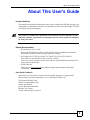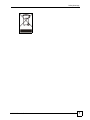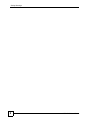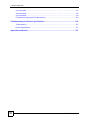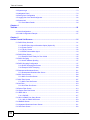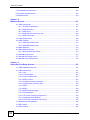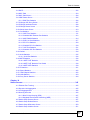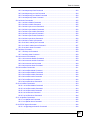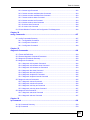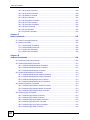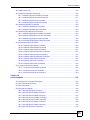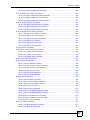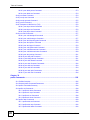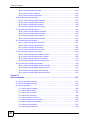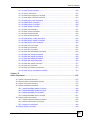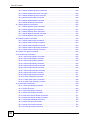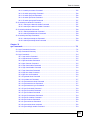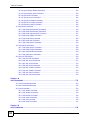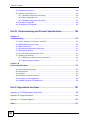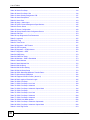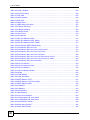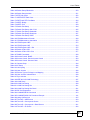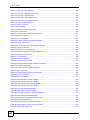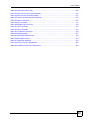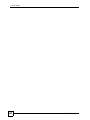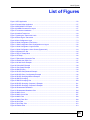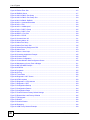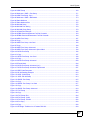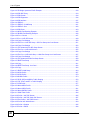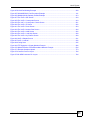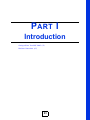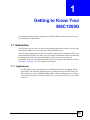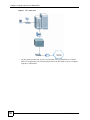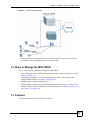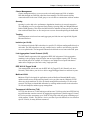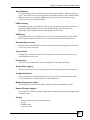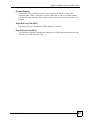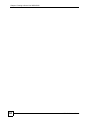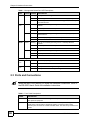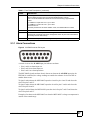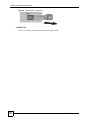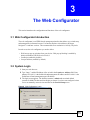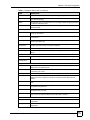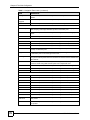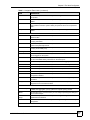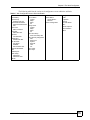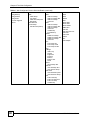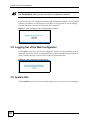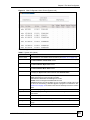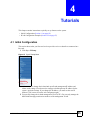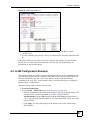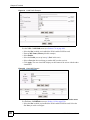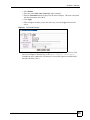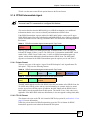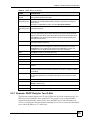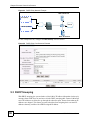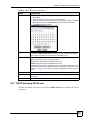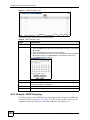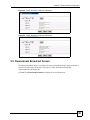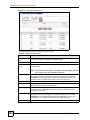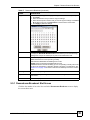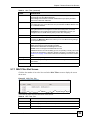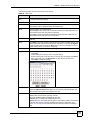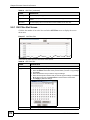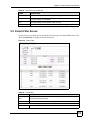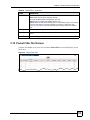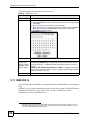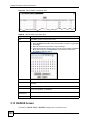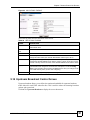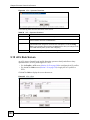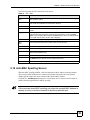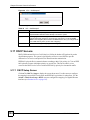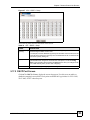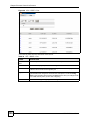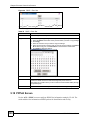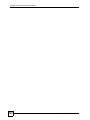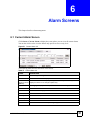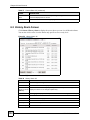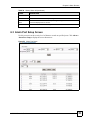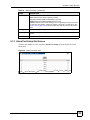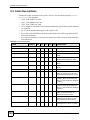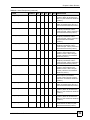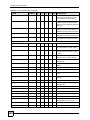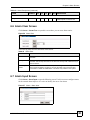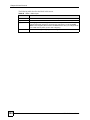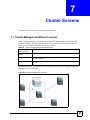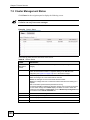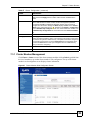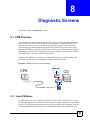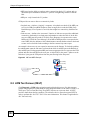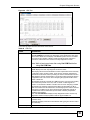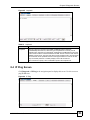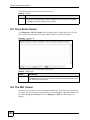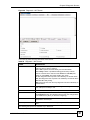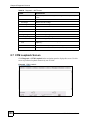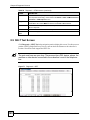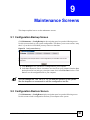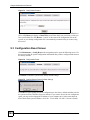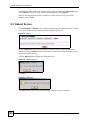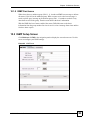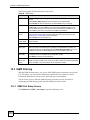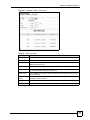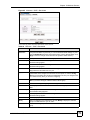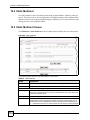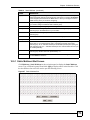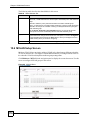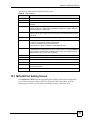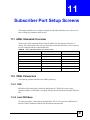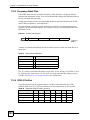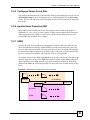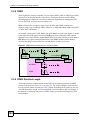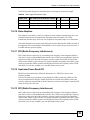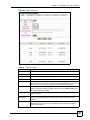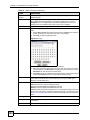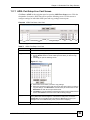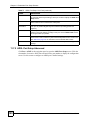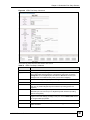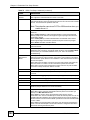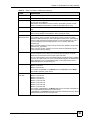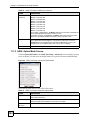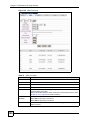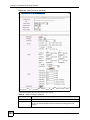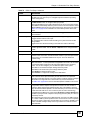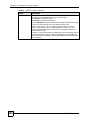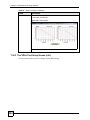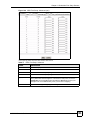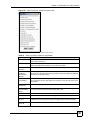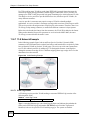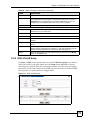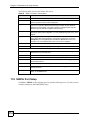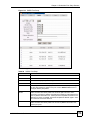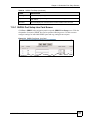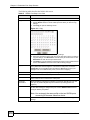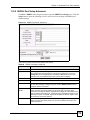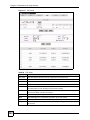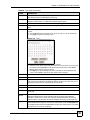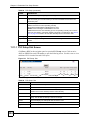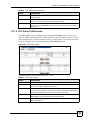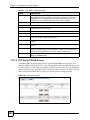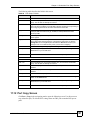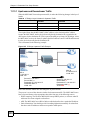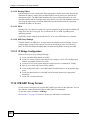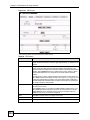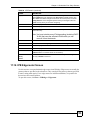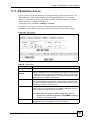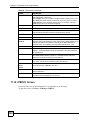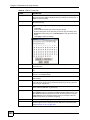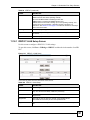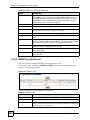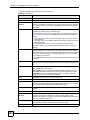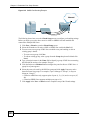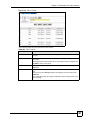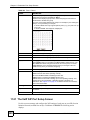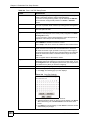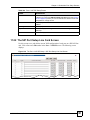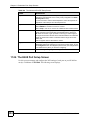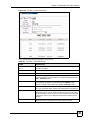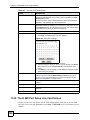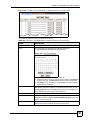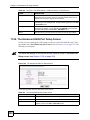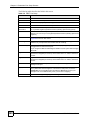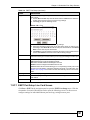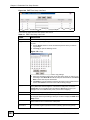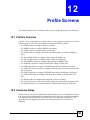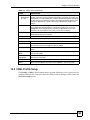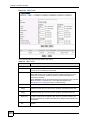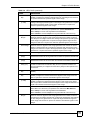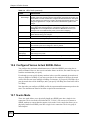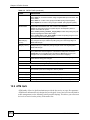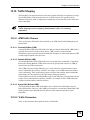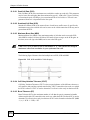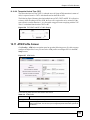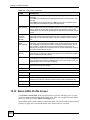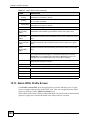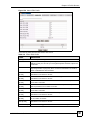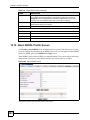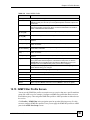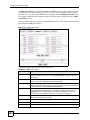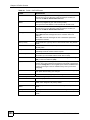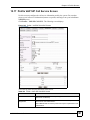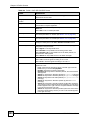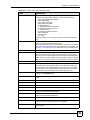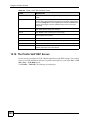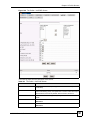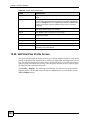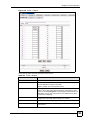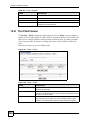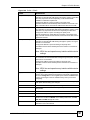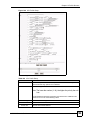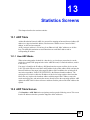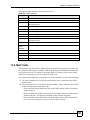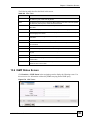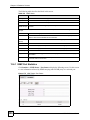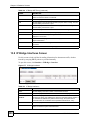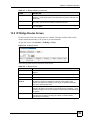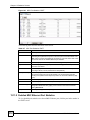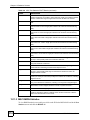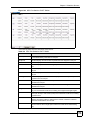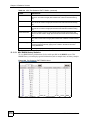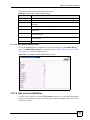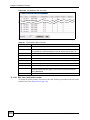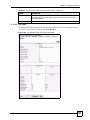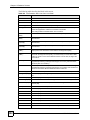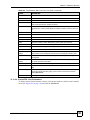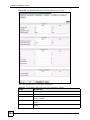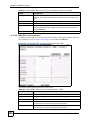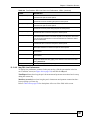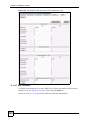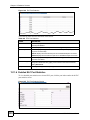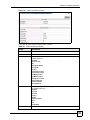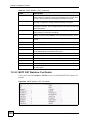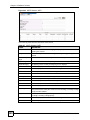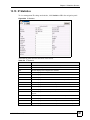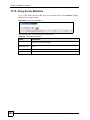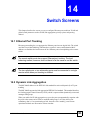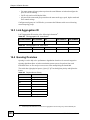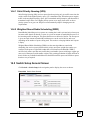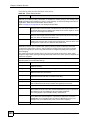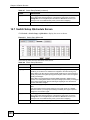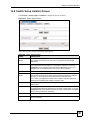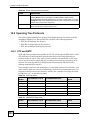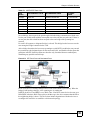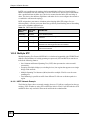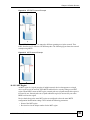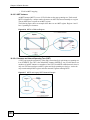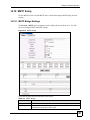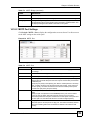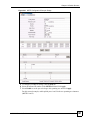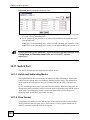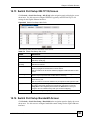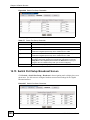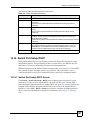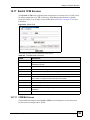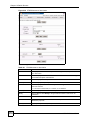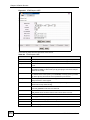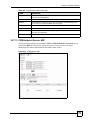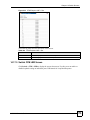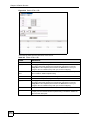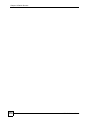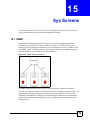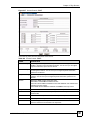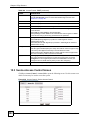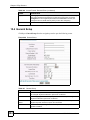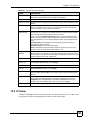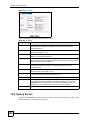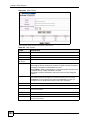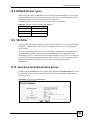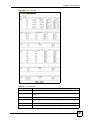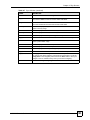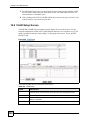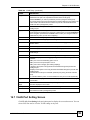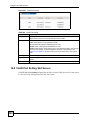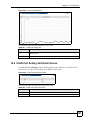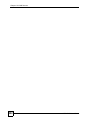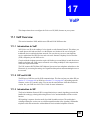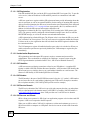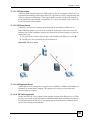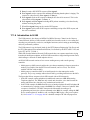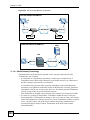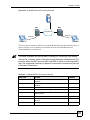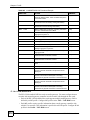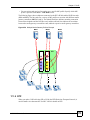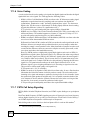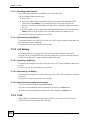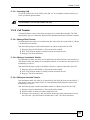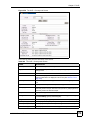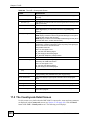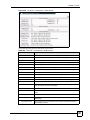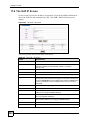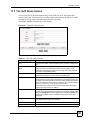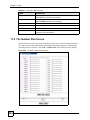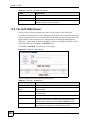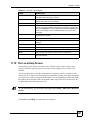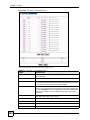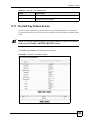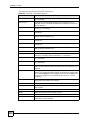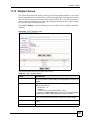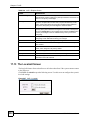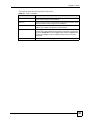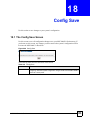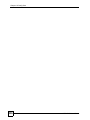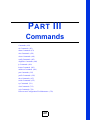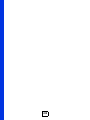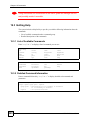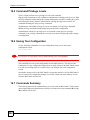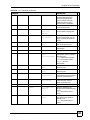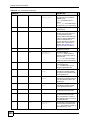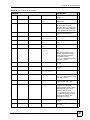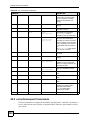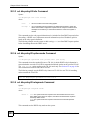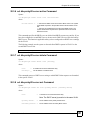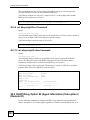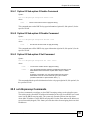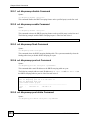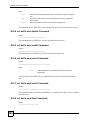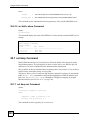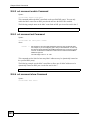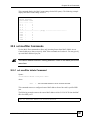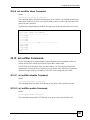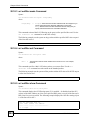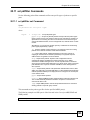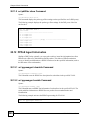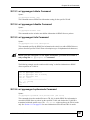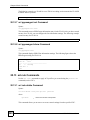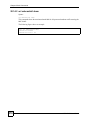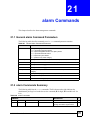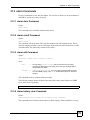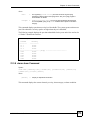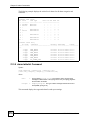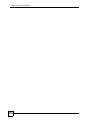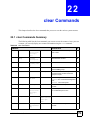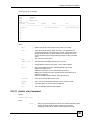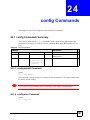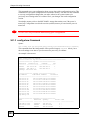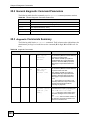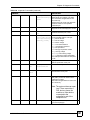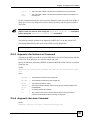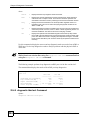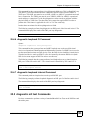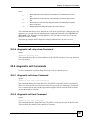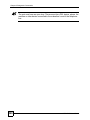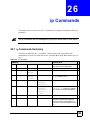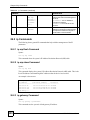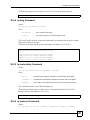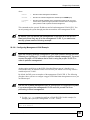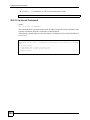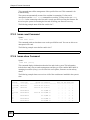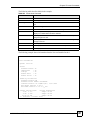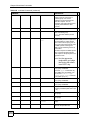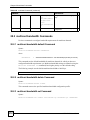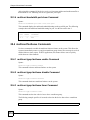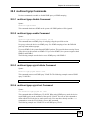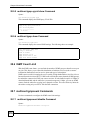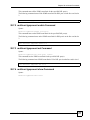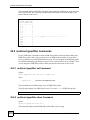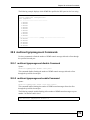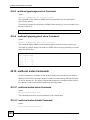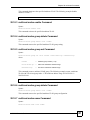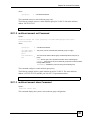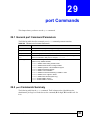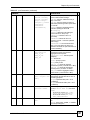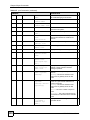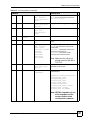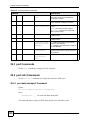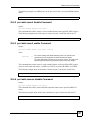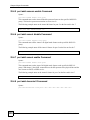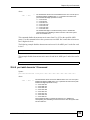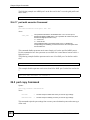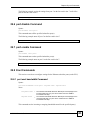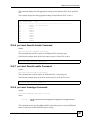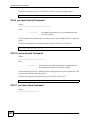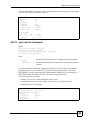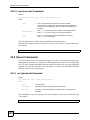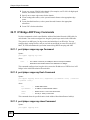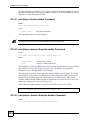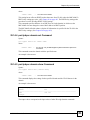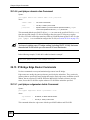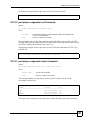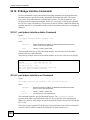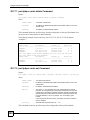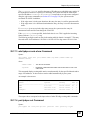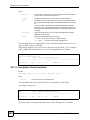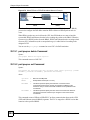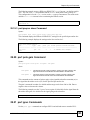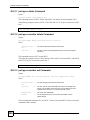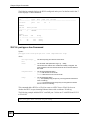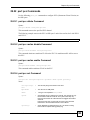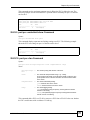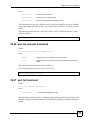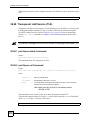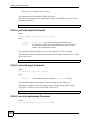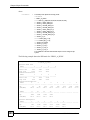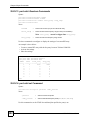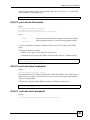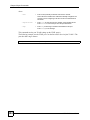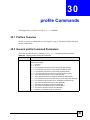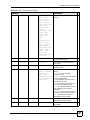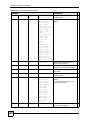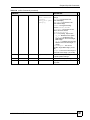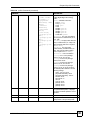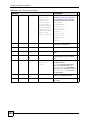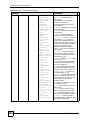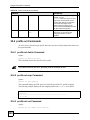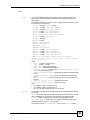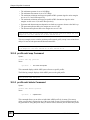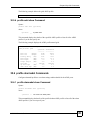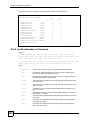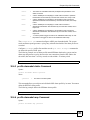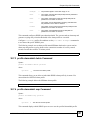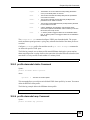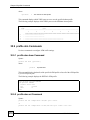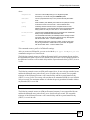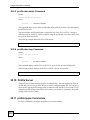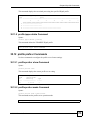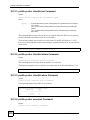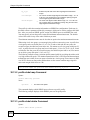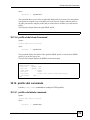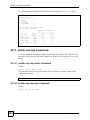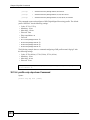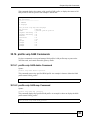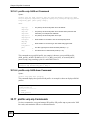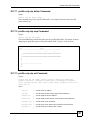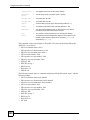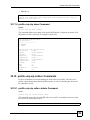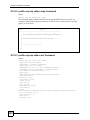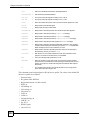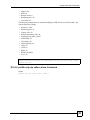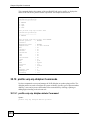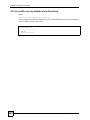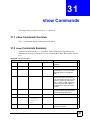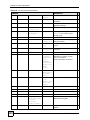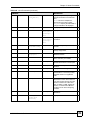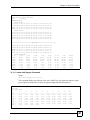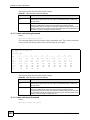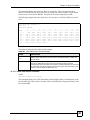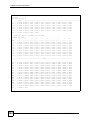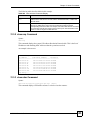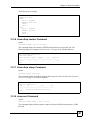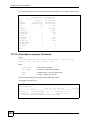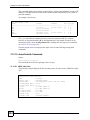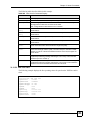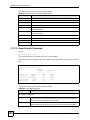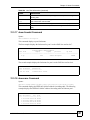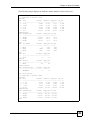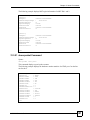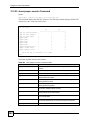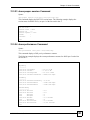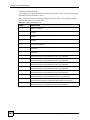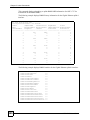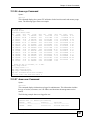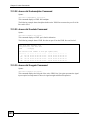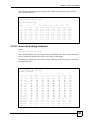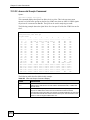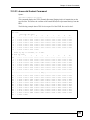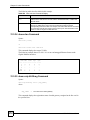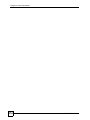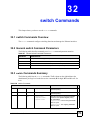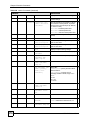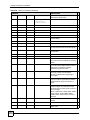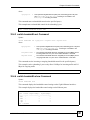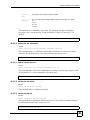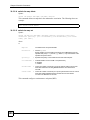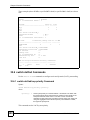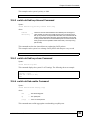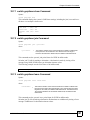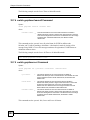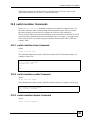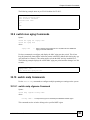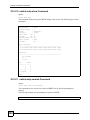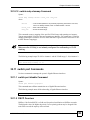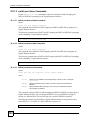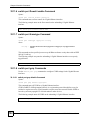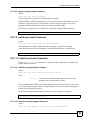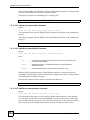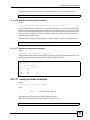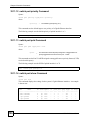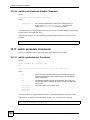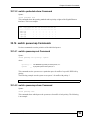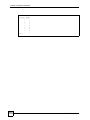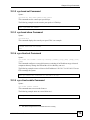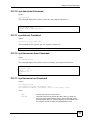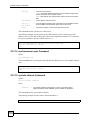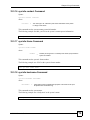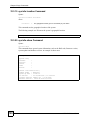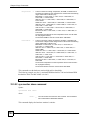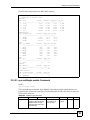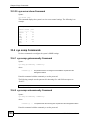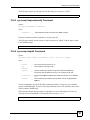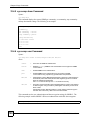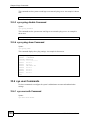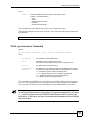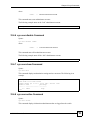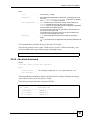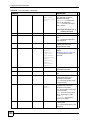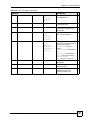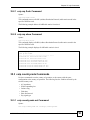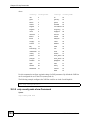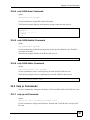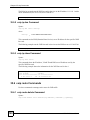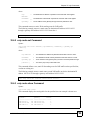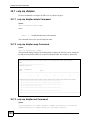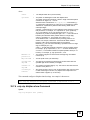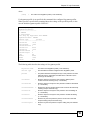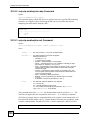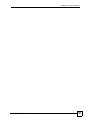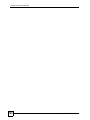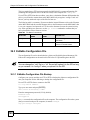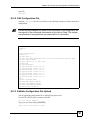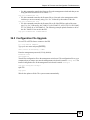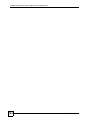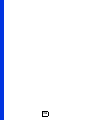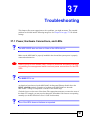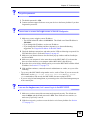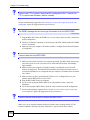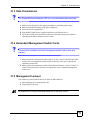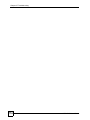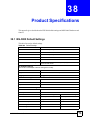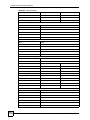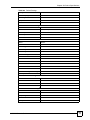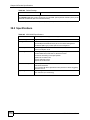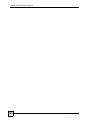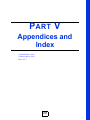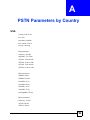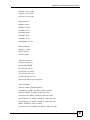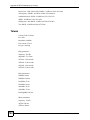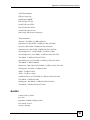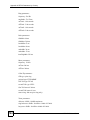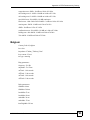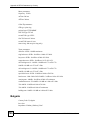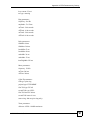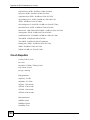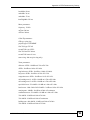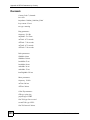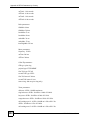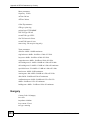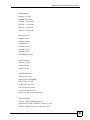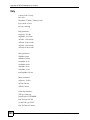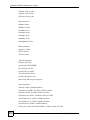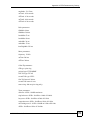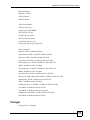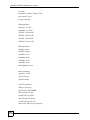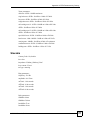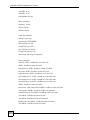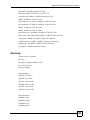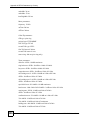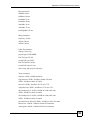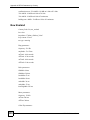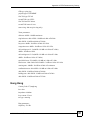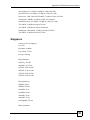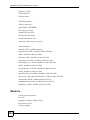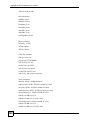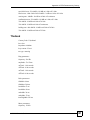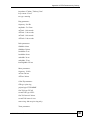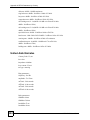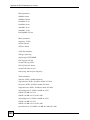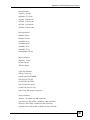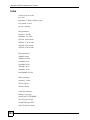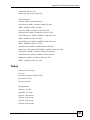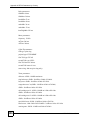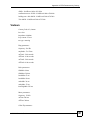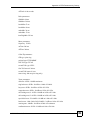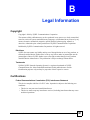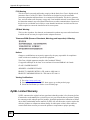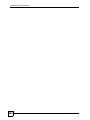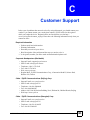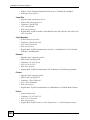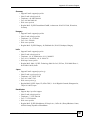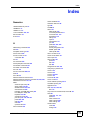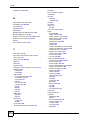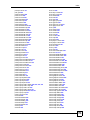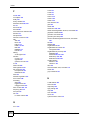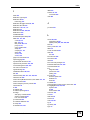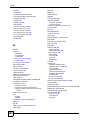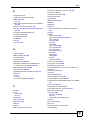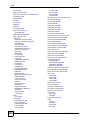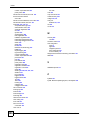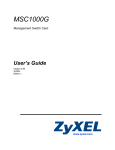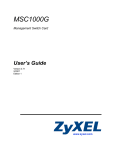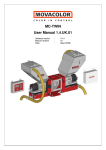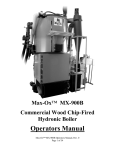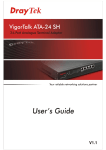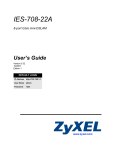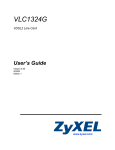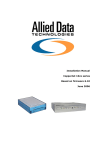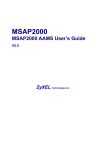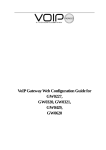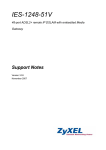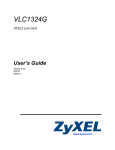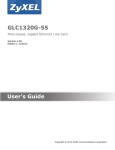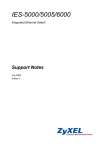Download MSC1000G Management Switch Card User's Guide
Transcript
MSC1000G Management Switch Card User’s Guide Version 3.91 8/2008 Edition 1 www.zyxel.com About This User's Guide About This User's Guide Intended Audience This manual is intended for administrators who want to configure the IES-5000 using the web configurator or command line interface. You should have at least a basic knowledge of TCP/IP networking concepts and topology. " This guide is intended as a reference for the entire IES-5000 system. Not all features, screens, commands or command options in this guide are available for every line card. Related Documentation • IES-5000 Series User’s Guide Refer to the IES-5000 Series User’s Guide for directions on installation, connections, maintenance, hardware trouble shooting and safety warnings. • ALC1248G, ALC1272G, SLC1248G, VLC1224G, VLC1324G, VLC1348G-51, ELC1220G-55, and VOP1248G Line Card User’s Guides These user’s guides introduce the line cards and give detailed information about the line card’s features and hardware. • ZyXEL Web Site Please refer to www.zyxel.com for additional support documentation and product certifications. User Guide Feedback Help us help you. Send all User Guide-related comments, questions or suggestions for improvement to the following address, or use e-mail instead. Thank you! The Technical Writing Team, ZyXEL Communications Corp., 6 Innovation Road II, Science-Based Industrial Park, Hsinchu, 300, Taiwan. E-mail: [email protected] MSC1000G User’s Guide 3 Document Conventions Document Conventions Warnings and Notes These are how warnings and notes are shown in this User’s Guide. 1 " Warnings tell you about things that could harm you or your device. Notes tell you other important information (for example, other things you may need to configure or helpful tips) or recommendations. Syntax Conventions • The MSC1000G Management Switch Card may be referred to as the “MSC1000G”, the “MSC”, the “management switch card”, the “Device”, the “switch” or the “system” in this User’s Guide. • "IES-5000" refers to the IES-5000 series system including the main and splitter chassis and their cards. The IES-5000 may be referred to as the “IES”. • The ALC1248G-51 for ADSL over POTS (Annex A) Line Card may be referred to as the “ALC1248G”, the “ALC” or the “line card” in this User’s Guide. • The ALC1248G-53 for ADSL over ISDN (Annex B) Line Card may be referred to as the “ALC1248G”, the “ALC” or the “line card” in this User’s Guide. • The ALC1272G ADSL2/2+ Line Card may be referred to as the “ALC1272G”, the “ALC” or the “line card” in this User’s Guide. • The SLC1248G SHDSL Line Card may be referred to as the “SLC1248G”, the “SLC” or the “line card” in this User’s Guide. • The VLC1224G VDSL Line Card may be referred to as the “VLC1224G”, the “VLC” or the “line card” in this User’s Guide. • The VLC1324G-51 for VDSL2 over POTS (Annex A) Line Card may be referred to as the “VLC1324G”, the “VLC” or the “line card” in this User’s Guide. • The VLC1324G-53 for VDSL2 over ISDN (Annex B) Line Card may be referred to as the “VLC1324G”, the “VLC” or the “line card” in this User’s Guide. • The VLC1348G-51 for VDSL2 over POTS (Annex A) Line Card may be referred to as the “VLC1348G”, the “VLC” or the “line card” in this User’s Guide. • The ELC1220G-55 Fiber-based Fast Ethernet Line Card may be referred to as the “ELC1220G”, the “ELC” or the “line card” in this User’s Guide. • The VOP1248G VoIP Line Card may be referred to as the “VOP1248G”, the “VOP” or the “line card” in this User’s Guide. • Product labels, screen names, field labels and field choices are all in bold font. 4 MSC1000G User’s Guide Document Conventions • A key stroke is denoted by square brackets and uppercase text, for example, [ENTER] means the “enter” or “return” key on your keyboard. • “Enter” means for you to type one or more characters and then press the [ENTER] key. “Select” or “choose” means for you to use one of the predefined choices. • A right angle bracket ( > ) within a screen name denotes a mouse click. For example, Maintenance > Log > Log Setting means you first click Maintenance in the navigation panel, then the Log sub menu and finally the Log Setting tab to get to that screen. • Units of measurement may denote the “metric” value or the “scientific” value. For example, “k” for kilo may denote “1000” or “1024”, “M” for mega may denote “1000000” or “1048576” and so on. Icons Used in Figures Figures in this User’s Guide may use the following generic icons. The IES-5000 icon is not an exact representation of your device. IES-5000 Computer Notebook computer Server Telephone Switch Router MSC1000G User’s Guide 5 Safety Warnings Safety Warnings 1 For your safety, be sure to read and follow all warning notices and instructions. • Do NOT use this product near water, for example, in a wet basement or near a swimming pool. • Do NOT expose your device to dampness, dust or corrosive liquids. • Do NOT store things on the device. • Do NOT install, use, or service this device during a thunderstorm. There is a remote risk of electric shock from lightning. • Connect ONLY suitable accessories to the device. • ONLY qualified service personnel should service or disassemble this device. • Make sure to connect the cables to the correct ports. • Place connecting cables carefully so that no one will step on them or stumble over them. • Always disconnect all cables from this device before servicing or disassembling. • Do not use the device outside, and make sure all the connections are indoors. There is a remote risk of electric shock from lightning. • CAUTION: RISK OF EXPLOSION IF BATTERY (on the motherboard) IS REPLACED BY AN INCORRECT TYPE. DISPOSE OF USED BATTERIES ACCORDING TO THE INSTRUCTIONS. Dispose them at the applicable collection point for the recycling of electrical and electronic equipment. For detailed information about recycling of this product, please contact your local city office, your household waste disposal service or the store where you purchased the product. • Do NOT obstruct the device ventilation slots, as insufficient airflow may harm your device. • Use only No. 26 AWG (American Wire Gauge) or larger telecommunication line cord. • Warning! To avoid risk of electric shock, remove only one card at a time and do not place fingers or objects inside the chassis. Cover empty slots with slot covers. • Refer also to the IES-5000 Series User’s Guide and follow all safety warnings for installation, connections, maintenance and hardware trouble shooting. This product is recyclable. Dispose of it properly. 6 MSC1000G User’s Guide Safety Warnings MSC1000G User’s Guide 7 Safety Warnings 8 MSC1000G User’s Guide Contents Overview Contents Overview Introduction ............................................................................................................................ 53 Getting to Know Your MSC1000G ............................................................................................. 55 Hardware Connections .............................................................................................................. 65 Web Configurator ................................................................................................................... 71 The Web Configurator ............................................................................................................... 73 Tutorials ..................................................................................................................................... 85 Access Control List Screens ...................................................................................................... 91 Alarm Screens ......................................................................................................................... 131 Cluster Screens ....................................................................................................................... 145 Diagnostic Screens .................................................................................................................. 151 Maintenance Screens .............................................................................................................. 163 Multicast Screens .................................................................................................................... 167 Subscriber Port Setup Screens ............................................................................................... 181 Profile Screens ........................................................................................................................ 265 Statistics Screens .................................................................................................................... 301 Switch Screens ........................................................................................................................ 345 Sys Screens ............................................................................................................................ 379 VLAN Screens ......................................................................................................................... 395 VoIP ......................................................................................................................................... 403 Config Save ............................................................................................................................. 435 Commands ........................................................................................................................... 437 Commands .............................................................................................................................. 439 acl Commands ......................................................................................................................... 443 alarm Commands .................................................................................................................... 471 clear Commands ..................................................................................................................... 479 cluster Commands ................................................................................................................... 481 config Commands .................................................................................................................... 487 diagnostic Commands ............................................................................................................. 489 ip Commands .......................................................................................................................... 499 lcman Commands .................................................................................................................... 505 multicast Commands ............................................................................................................... 509 port Commands ....................................................................................................................... 525 profile Commands ................................................................................................................... 585 show Commands ..................................................................................................................... 637 switch Commands ................................................................................................................... 675 MSC1000G User’s Guide 9 Contents Overview sys Commands .........................................................................................................................711 vlan Commands ....................................................................................................................... 735 voip Commands ....................................................................................................................... 739 Firmware and Configuration File Maintenance ........................................................................ 759 Troubleshooting and Product Specifications ................................................................... 765 Troubleshooting ....................................................................................................................... 767 Product Specifications ............................................................................................................. 775 Appendices and Index ......................................................................................................... 787 10 MSC1000G User’s Guide Table of Contents Table of Contents About This User's Guide .......................................................................................................... 3 Document Conventions............................................................................................................ 4 Safety Warnings........................................................................................................................ 6 Contents Overview ................................................................................................................... 9 Table of Contents.................................................................................................................... 11 List of Tables........................................................................................................................... 37 List of Figures ......................................................................................................................... 45 Part I: Introduction................................................................................. 53 Chapter 1 Getting to Know Your MSC1000G ......................................................................................... 55 1.1 Introduction .......................................................................................................................... 55 1.1.1 Applications ................................................................................................................ 55 1.2 Ways to Manage the MSC1000G ........................................................................................ 57 1.3 Features .............................................................................................................................. 57 Chapter 2 Hardware Connections........................................................................................................... 65 2.1 Front Panel .......................................................................................................................... 65 2.2 LEDs .................................................................................................................................... 65 2.3 Ports and Connections ........................................................................................................ 66 2.3.1 Alarm Connections ..................................................................................................... 67 2.3.2 Gigabit Ethernet Interfaces ........................................................................................ 68 2.3.3 SFP Slots .................................................................................................................. 68 Part II: Web Configurator ...................................................................... 71 Chapter 3 The Web Configurator ............................................................................................................ 73 3.1 Web Configurator Introduction ............................................................................................. 73 MSC1000G User’s Guide 11 Table of Contents 3.2 System Login ....................................................................................................................... 73 3.3 Navigation Panel ................................................................................................................. 74 3.4 Saving Your Configuration .................................................................................................. 81 3.5 Logging Out of the Web Configurator .................................................................................. 82 3.6 System Info ......................................................................................................................... 82 3.6.1 Card Status Details .................................................................................................... 84 Chapter 4 Tutorials ................................................................................................................................... 85 4.1 Initial Configuration .............................................................................................................. 85 4.2 H.248 Configuration Example .............................................................................................. 87 Chapter 5 Access Control List Screens ................................................................................................. 91 5.1 DHCP Relay Overview ........................................................................................................ 91 5.1.1 DHCP Relay Agent Information Option (Option 82) ................................................... 91 5.1.2 Private Format ............................................................................................................ 91 5.1.3 TR-101 Format ........................................................................................................... 92 5.1.4 PPPoE Intermediate Agent ........................................................................................ 93 5.2 DHCP Relay Screen ............................................................................................................ 94 5.2.1 Example: DHCP Relay for Two VLANs ...................................................................... 95 5.3 DHCP Snooping .................................................................................................................. 96 5.3.1 Anti-IP Address Spoofing ........................................................................................... 97 5.4 DHCP Snooping Configuration ............................................................................................ 97 5.4.1 DHCP Snooping Slot Screen ..................................................................................... 99 5.4.2 Example: DHCP Snooping ....................................................................................... 100 5.5 Downstream Broadcast Screen ......................................................................................... 101 5.5.1 Downstream Broadcast Slot Screen ........................................................................ 103 5.6 MAC Count Screen ............................................................................................................ 104 5.6.1 MAC Count Slot Screen ........................................................................................... 106 5.7 MAC Filter Screen ............................................................................................................ 107 5.7.1 MAC Filter Slot Screen ............................................................................................. 109 5.8 OUI Filter ............................................................................................................................110 5.8.1 OUI Filter Slot Screen ...............................................................................................112 5.9 Packet Filter Screen ..........................................................................................................113 5.10 Packet Filter Slot Screen ..................................................................................................115 5.11 IEEE 802.1x ......................................................................................................................116 5.11.1 RADIUS ...................................................................................................................117 5.12 802.1X PNAC Port Setup Screen ....................................................................................117 5.12.1 802.1X PNAC Slot Screen ......................................................................................119 5.13 RADIUS Screen ............................................................................................................... 120 5.14 Upstream Broadcast Control Screen ............................................................................... 121 5.15 ACL Rule Screen ............................................................................................................. 122 12 MSC1000G User’s Guide Table of Contents 5.16 Anti-MAC Spoofing Screen .............................................................................................. 123 5.17 DSCP Screens ................................................................................................................ 124 5.17.1 DSCP Setup Screen .............................................................................................. 124 5.17.2 DSCP Port Screen ................................................................................................. 125 5.17.3 DSCP Port Slot Screen .......................................................................................... 127 5.18 PPPoE Screen ................................................................................................................. 128 Chapter 6 Alarm Screens....................................................................................................................... 131 6.1 Current Alarm Screen ........................................................................................................ 131 6.2 History Alarm Screen ........................................................................................................ 132 6.3 Alarm Port Setup Screen .................................................................................................. 133 6.3.1 Alarm Port Setup Slot Screen .................................................................................. 135 6.4 Alarm Severity Assignment Screen .................................................................................. 136 6.5 Alarm Descriptions ............................................................................................................ 138 6.6 Alarm Clear Screen .......................................................................................................... 143 6.7 Alarm Input Screen ........................................................................................................... 143 Chapter 7 Cluster Screens..................................................................................................................... 145 7.1 Cluster Management Status Overview ............................................................................. 145 7.2 Cluster Management Status ............................................................................................. 146 7.3 Cluster Management Configuration ................................................................................. 147 7.3.1 Cluster Member Management ................................................................................. 149 Chapter 8 Diagnostic Screens............................................................................................................... 151 8.1 CFM Overview ................................................................................................................... 151 8.1.1 How CFM Works ...................................................................................................... 151 8.2 LDM Test Screen (DELT) ................................................................................................... 152 8.2.1 Loop Diagnostics Test Parameters .......................................................................... 154 8.3 Loopback Screen ............................................................................................................... 154 8.4 IP Ping Screen ................................................................................................................... 155 8.5 Trace Route Screen .......................................................................................................... 156 8.6 The MLT Screen ................................................................................................................ 156 8.7 CFM Loopback Screen ..................................................................................................... 158 8.8 CFM Linktrace Screen ...................................................................................................... 159 8.9 SELT Test Screen ............................................................................................................. 160 Chapter 9 Maintenance Screens ........................................................................................................... 163 9.1 Configuration Backup Screen .......................................................................................... 163 9.2 Configuration Restore Screen .......................................................................................... 163 MSC1000G User’s Guide 13 Table of Contents 9.3 Configuration Reset Screen .............................................................................................. 164 9.4 Firmware Upgrade Screen ................................................................................................ 165 9.5 Reboot Screen ................................................................................................................... 166 Chapter 10 Multicast Screens ................................................................................................................. 167 10.1 IGMP Introduction ............................................................................................................ 167 10.1.1 IP Multicast Addresses ........................................................................................... 167 10.1.2 IGMP Snooping ...................................................................................................... 167 10.1.3 IGMP Proxy ............................................................................................................ 167 10.1.4 IGMP Snooping and Proxy Note ............................................................................ 168 10.1.5 IGMP Fast Leave ................................................................................................... 169 10.2 IGMP Setup Screen ........................................................................................................ 169 10.3 IGMP Filtering .................................................................................................................. 170 10.3.1 IGMP Port Setup Screen ........................................................................................ 170 10.3.2 IGMP Bandwidth Screen ........................................................................................ 172 10.4 Static Multicast ................................................................................................................. 174 10.5 Static Multicast Screen .................................................................................................... 174 10.5.1 Static Multicast Slot Screen .................................................................................... 175 10.6 MVLAN Setup Screen ..................................................................................................... 176 10.7 MVLAN Port Setting Screen ............................................................................................ 177 10.8 MVLAN Group Setup Screen .......................................................................................... 178 Chapter 11 Subscriber Port Setup Screens ........................................................................................... 181 11.1 ADSL Standards Overview .............................................................................................. 181 11.2 VDSL Parameters ............................................................................................................ 181 11.2.1 PSD ........................................................................................................................ 181 11.2.2 Limit PSD Mask ...................................................................................................... 181 11.2.3 Frequency Band Plan ............................................................................................. 182 11.2.4 VDSL2 Profiles ....................................................................................................... 182 11.2.5 Configured Versus Actual Rate .............................................................................. 183 11.2.6 Impulse Noise Protection (INP) .............................................................................. 183 11.2.7 UPBO ..................................................................................................................... 183 11.2.8 DPBO ..................................................................................................................... 184 11.2.9 DPBO Electrical Length .......................................................................................... 184 11.2.10 Rate Adaption ....................................................................................................... 185 11.2.11 RFI (Radio Frequency Interference) ..................................................................... 185 11.2.12 Upstream Power Back Off .................................................................................... 185 11.2.13 RFI (Radio Frequency Interference) ..................................................................... 185 11.3 Downstream and Upstream ............................................................................................. 186 11.4 DSL Profiles ..................................................................................................................... 186 11.5 Alarm Profiles ................................................................................................................... 186 14 MSC1000G User’s Guide Table of Contents 11.6 Default Settings ................................................................................................................ 186 11.7 ADSL Port Setup .............................................................................................................. 186 11.7.1 ADSL Port Setup Line Card Screen ....................................................................... 189 11.7.2 ADSL Port Setup Advanced ................................................................................... 190 11.7.3 ADSL Option Mask Screen .................................................................................... 194 11.8 VDSL Port Setup .............................................................................................................. 195 11.8.1 VDSL Port Setup Line Card Screen ....................................................................... 198 11.8.2 VDSL Port Setup Advanced ................................................................................... 199 11.8.3 The VDSL Port Setup Screen (ctd.) ....................................................................... 204 11.8.4 VDSL Optionmask Screen ..................................................................................... 206 11.8.5 The PSD Chart Parameter Screen ......................................................................... 208 11.8.6 Transparent LAN Service (TLS) ............................................................................ 209 11.8.7 TLS Network Example ............................................................................................ 210 11.8.8 VDSL VLAN Setup ..................................................................................................211 11.8.9 VDSL PVLAN Setup ............................................................................................... 213 11.9 SHDSL Port Setup ........................................................................................................... 214 11.9.1 SHDSL Port Setup Line Card Screen .................................................................... 217 11.9.2 SHDSL Port Setup Advanced ................................................................................ 219 11.10 Permanent Virtual Circuits ............................................................................................. 220 11.10.1 LLC ....................................................................................................................... 221 11.10.2 VC Mux ................................................................................................................. 221 11.10.3 ATM Profiles ......................................................................................................... 221 11.11 PVC Setup Screen ......................................................................................................... 221 11.11.1 PVC Setup Slot Screen ........................................................................................ 224 11.11.2 PVC Setup VLAN Screen ..................................................................................... 225 11.11.3 PVC Setup PVLAN Screen ................................................................................... 226 11.12 Port Copy Screen ........................................................................................................... 227 11.13 IP Bridge Overview ........................................................................................................ 228 11.13.1 Upstream and Downstream Traffic ....................................................................... 230 11.13.2 IP Bridge Settings ................................................................................................. 231 11.13.3 IP Bridge Configuration ........................................................................................ 232 11.14 IPB ARP Proxy Screen .................................................................................................. 232 11.15 IPB Domain Screen ....................................................................................................... 233 11.16 IPB Edgerouter Screen .................................................................................................. 235 11.17 IPB Interface Screen ...................................................................................................... 237 11.18 IPBPVC Screen ............................................................................................................. 238 11.18.1 IPBPVC VLAN Setup Screen ............................................................................... 241 11.18.2 IPBPVC by Slot Screen ........................................................................................ 242 11.19 IPB Route Screen .......................................................................................................... 243 11.20 G.bond Screen ............................................................................................................... 245 11.21 The VoIP SIP Port Setup Screen ................................................................................... 248 11.22 The SIP Port Setup Line Card Screen ........................................................................... 251 11.23 Advanced SIP Port Setup Screen .................................................................................. 253 MSC1000G User’s Guide 15 Table of Contents 11.24 The H248 Port Setup Screen ......................................................................................... 254 11.25 The H.248 Port Setup Line Card Screen ....................................................................... 256 11.26 The Advanced H248 Port Setup Screen ........................................................................ 258 11.27 ENET Port Setup ........................................................................................................... 259 11.27.1 ENET Port Setup Line Card Screen ..................................................................... 261 11.27.2 ENET VLAN Setup ............................................................................................... 263 Chapter 12 Profile Screens...................................................................................................................... 265 12.1 Profiles Overview ............................................................................................................. 265 12.2 Interleave Delay ............................................................................................................... 265 12.2.1 Fast Mode .............................................................................................................. 266 12.3 Configured Versus Actual ADSL Rates ........................................................................... 266 12.4 ADSL Profile Screen ........................................................................................................ 266 12.5 VDSL Profile Setup .......................................................................................................... 269 12.6 Configured Versus Actual SHDSL Rates ......................................................................... 272 12.7 N-wire Mode .................................................................................................................... 272 12.8 SHDSL Profile Screen ..................................................................................................... 273 12.9 ATM QoS ......................................................................................................................... 274 12.10 Traffic Shaping ............................................................................................................... 275 12.10.1 ATM Traffic Classes ............................................................................................. 275 12.10.2 Traffic Parameters ................................................................................................ 275 12.11 ATM Profile Screen ........................................................................................................ 277 12.12 Alarm ADSL Profile Screen ........................................................................................... 278 12.13 Alarm VDSL Profile Screen ........................................................................................... 280 12.14 Alarm SHDSL Profile Screen ......................................................................................... 282 12.15 IGMP Filter Profile Screen ............................................................................................. 283 12.16 The Profile VoIP SIP Screen ......................................................................................... 285 12.17 Profile VoIP SIP Call Service Screen ............................................................................ 287 12.18 The Profile VoIP DSP Screen ........................................................................................ 290 12.19 The Profile VoIP H248 Screen ....................................................................................... 292 12.20 VoIP Dial Plan Profile Screen ........................................................................................ 294 12.21 The IPQoS Screen ........................................................................................................ 296 12.22 Access Control Logic (ACL) Overview .......................................................................... 298 12.22.1 ACL Profile Rules ................................................................................................. 298 12.22.2 ACL Profile Actions .............................................................................................. 298 12.23 ACL Profile Setup Screen .............................................................................................. 298 Chapter 13 Statistics Screens ................................................................................................................. 301 13.1 ARP Table ........................................................................................................................ 301 13.1.1 How ARP Works .................................................................................................... 301 13.2 ARP Table Screen .......................................................................................................... 301 16 MSC1000G User’s Guide Table of Contents 13.3 DHCP .............................................................................................................................. 302 13.4 MAC Table ....................................................................................................................... 303 13.5 MAC Table Screen .......................................................................................................... 304 13.6 IGMP Status Screen ........................................................................................................ 305 13.6.1 IGMP Port Statistics ............................................................................................. 306 13.7 IP Bridge ARP Proxy Screen ........................................................................................... 307 13.8 IP Bridge Interfaces Screen ............................................................................................. 308 13.9 IP Bridge Routes Screen ................................................................................................. 309 13.10 Online Users Screen .................................................................................................... 310 13.11 Port Statistics ................................................................................................................. 310 13.11.1 MSC Port Statistics ................................................................................................311 13.11.2 Detailed MSC Ethernet Port Statistics ................................................................. 312 13.11.3 MSC RMON Statistics ......................................................................................... 314 13.11.4 DSL Line Card Statistics ....................................................................................... 317 13.11.5 ELC Port Statistics ................................................................................................ 329 13.11.6 Detailed ELC Port Statistics ................................................................................. 330 13.11.7 VOP Port Statistics ............................................................................................... 331 13.11.8 Detailed VOP Port Statistics ................................................................................ 332 13.12 Dot3ad ........................................................................................................................... 334 13.13 VLAN Statistics .............................................................................................................. 335 13.13.1 VLAN Port Statistics ............................................................................................. 336 13.14 MSTP Statistics ............................................................................................................. 336 13.14.1 MSTP CIST Statistics ........................................................................................... 336 13.14.2 MSTP CIST Statistics: Port Details ...................................................................... 338 13.14.3 MSTP MSTI Statistics .......................................................................................... 339 13.15 IP Statistics .................................................................................................................... 341 13.16 G.bond Statistics ............................................................................................................ 342 13.17 CFM Endpoint Statistics ................................................................................................. 342 13.18 H248 Statistics ............................................................................................................... 343 13.19 Proxy Server Statistics ................................................................................................... 344 Chapter 14 Switch Screens ..................................................................................................................... 345 14.1 Ethernet Port Trunking ..................................................................................................... 345 14.2 Dynamic Link Aggregation ............................................................................................... 345 14.3 Link Aggregation ID ........................................................................................................ 346 14.4 Queuing Overview ........................................................................................................... 346 14.4.1 Strict Priority Queuing (SPQ) ................................................................................. 347 14.4.2 Weighted Round Robin Scheduling (WRR) ........................................................... 347 14.5 Switch Setup General Screen ......................................................................................... 347 14.6 Switch Setup Dot3ad Screen ........................................................................................... 349 14.7 Switch Setup QSchedule Screen .................................................................................... 350 14.8 Switch Setup Isolation Screen ......................................................................................... 351 MSC1000G User’s Guide 17 Table of Contents 14.9 Spanning Tree Protocols ................................................................................................. 352 14.9.1 STP and RSTP ....................................................................................................... 352 14.9.2 Multiple STP ........................................................................................................... 354 14.10 MSTP Setup .................................................................................................................. 357 14.10.1 MSTP Bridge Settings .......................................................................................... 357 14.10.2 MSTP Port Settings .............................................................................................. 359 14.10.3 MSTP Configuration Example .............................................................................. 360 14.11 Switch Port ..................................................................................................................... 362 14.11.1 Uplink and Subtending Modes ............................................................................. 362 14.11.2 Flow Control ......................................................................................................... 362 14.11.3 Port VLAN Trunking .............................................................................................. 363 14.11.4 Bandwidth Control ................................................................................................ 363 14.11.5 Broadcast Storm Control ...................................................................................... 363 14.12 Switch Port Setup Port Screen ...................................................................................... 364 14.13 Switch Port Setup 802.1P/1Q Screen ........................................................................... 365 14.14 Switch Port Setup Bandwidth Screen ............................................................................ 365 14.15 Switch Port Setup Broadcast Screen ............................................................................ 366 14.16 Switch Port Setup DSCP ............................................................................................... 367 14.16.1 Switch Port Setup DSCP Screen ......................................................................... 367 14.17 Switch CFM Screens ..................................................................................................... 369 14.17.1 CFM MA Screen ................................................................................................... 369 14.17.2 CFM Endpoint Screen: MEP ................................................................................ 371 14.17.3 CFM Endpoint Screen: MIP ................................................................................. 373 14.17.4 CFM Endpoint: MIP Slot Screen .......................................................................... 374 14.17.5 Switch CFM LBR Screen ..................................................................................... 375 14.17.6 Switch CFM LBR Slot Screen .............................................................................. 377 Chapter 15 Sys Screens........................................................................................................................... 379 15.1 SNMP .............................................................................................................................. 379 15.1.1 Supported MIBs ..................................................................................................... 380 15.2 SNMP Screen .................................................................................................................. 380 15.3 Service Access Control Screen ....................................................................................... 382 15.3.1 Secured Client Screen ........................................................................................... 383 15.4 General Setup ................................................................................................................. 384 15.5 IP Setup ........................................................................................................................... 385 15.6 Syslog Screen ................................................................................................................. 386 15.7 User Account Screen ....................................................................................................... 387 15.8 RADIUS Service Types ................................................................................................... 389 15.9 TACACS+ ........................................................................................................................ 389 15.10 User Account Authentication Screen ............................................................................. 389 15.11 Monitor Screen ............................................................................................................... 390 18 MSC1000G User’s Guide Table of Contents Chapter 16 VLAN Screens ....................................................................................................................... 395 16.1 VLAN Introduction ........................................................................................................... 395 16.2 IEEE 802.1Q Tagged VLAN ......................................................................................... 395 16.2.1 Forwarding Tagged and Untagged Frames ........................................................... 396 16.3 Automatic VLAN Registration .......................................................................................... 396 16.3.1 GARP .................................................................................................................... 396 16.3.2 GVRP ..................................................................................................................... 397 16.4 Tagged Frames Forwarding Example .............................................................................. 397 16.5 Untagged Frames Forwarding Example .......................................................................... 397 16.6 VLAN Setup Screen ........................................................................................................ 398 16.7 VLAN Port Setting Screen ............................................................................................... 399 16.8 VLAN Port Setting Slot Screen ........................................................................................ 400 16.9 VLAN Port Setting Slot Detail Screen .............................................................................. 401 Chapter 17 VoIP ........................................................................................................................................ 403 17.1 VoIP Overview ................................................................................................................. 403 17.1.1 Introduction to VoIP ................................................................................................ 403 17.1.2 SIP and H.248 ........................................................................................................ 403 17.1.3 Introduction to SIP .................................................................................................. 403 17.1.4 Introduction to H.248 .............................................................................................. 407 17.1.5 RTP ........................................................................................................................ 413 17.1.6 Voice Coding .......................................................................................................... 414 17.1.7 PSTN Call Setup Signaling .................................................................................... 414 17.2 Using Call Services ......................................................................................................... 415 17.2.1 Do Not Disturb ........................................................................................................ 415 17.2.2 Call Waiting ............................................................................................................ 416 17.2.3 CLIR ....................................................................................................................... 416 17.2.4 Call Transfer ........................................................................................................... 417 17.3 The VoIP ARP Screen ..................................................................................................... 418 17.4 The VoIP Countrycode Screen ........................................................................................ 418 17.5 The Countrycode Detail Screen ....................................................................................... 420 17.6 The VoIP IP Screen ......................................................................................................... 422 17.7 The VoIP Route Screen ................................................................................................... 423 17.8 The Number Plan Screen ................................................................................................ 424 17.9 The VoIP H248 Screen .................................................................................................... 426 17.10 The Local Help Screen .................................................................................................. 427 17.11 The VoIP Key Pattern Screen ........................................................................................ 429 17.12 Dialplan Screen ............................................................................................................. 431 17.13 The Localcall Screen ..................................................................................................... 432 MSC1000G User’s Guide 19 Table of Contents Chapter 18 Config Save ........................................................................................................................... 435 18.1 The Config Save Screen ................................................................................................. 435 Part III: Commands .............................................................................. 437 Chapter 19 Commands ............................................................................................................................ 439 19.1 Commands Introduction .................................................................................................. 439 19.2 Command Conventions .................................................................................................. 439 19.3 Getting Help ..................................................................................................................... 440 19.3.1 List of Available Commands ................................................................................... 440 19.3.2 Detailed Command Information ............................................................................. 440 19.4 Common Command Notation .......................................................................................... 441 19.5 Command Privilege Levels .............................................................................................. 442 19.6 Saving Your Configuration ............................................................................................... 442 19.7 Commands Summary ...................................................................................................... 442 Chapter 20 acl Commands ...................................................................................................................... 443 20.1 acl Commands Summary ................................................................................................ 443 20.2 acl antimacspoof Commands .......................................................................................... 448 20.2.1 acl antimacspoof Command ................................................................................... 449 20.3 acl dhcprelay82 Commands ........................................................................................... 449 20.3.1 acl dhcprelay82 clearinfo Command ..................................................................... 449 20.3.2 acl dhcprelay82 enable Command ......................................................................... 449 20.3.3 acl dhcprelay82 info Command ............................................................................. 450 20.3.4 acl dhcprelay82 optionmode Command ................................................................. 450 20.3.5 acl dhcprelay82 relaymode Command .................................................................. 450 20.3.6 acl dhcprelay82 server active Command .............................................................. 451 20.3.7 acl dhcprelay82 server delete Command .............................................................. 451 20.3.8 acl dhcprelay82 server set Command ................................................................... 451 20.3.9 acl dhcprelay82 set Command .............................................................................. 452 20.3.10 acl dhcprelay82 show Command ........................................................................ 452 20.4 DHCP Relay Option 82 (Agent Information) Sub-option 2 (Remote ID) .......................... 452 20.4.1 Option 82 Sub-option 2 Enable Command ............................................................ 453 20.4.2 Option 82 Sub-option 2 Disable Command ............................................................ 453 20.4.3 Option 82 Sub-option 2 Set Command .................................................................. 453 20.5 acl dhcpsnoop Commands ............................................................................................. 453 20.5.1 acl dhcpsnoop disable Command ......................................................................... 454 20.5.2 acl dhcpsnoop enable Command .......................................................................... 454 20 MSC1000G User’s Guide Table of Contents 20.5.3 acl dhcpsnoop flush Command ............................................................................. 454 20.5.4 acl dhcpsnoop pool set Command ........................................................................ 454 20.5.5 acl dhcpsnoop pool delete Command ................................................................... 454 20.5.6 acl dhcpsnoop show Command ............................................................................ 455 20.6 acl dot1x Commands ....................................................................................................... 455 20.6.1 acl dot1x disable Command ................................................................................... 455 20.6.2 acl dot1x enable Command ................................................................................... 455 20.6.3 acl dot1x port control Command ............................................................................ 455 20.6.4 acl dot1x port disable Command ............................................................................ 456 20.6.5 acl dot1x port enable Command ............................................................................ 456 20.6.6 acl dot1x port period Command ............................................................................. 456 20.6.7 acl dot1x port reauth Command ............................................................................. 456 20.6.8 acl dot1x port show Command ............................................................................... 456 20.6.9 acl dot1x radius ip Command ................................................................................. 457 20.6.10 acl dot1x radius port Command ........................................................................... 457 20.6.11 acl dot1x radius secret Command ........................................................................ 457 20.6.12 acl dot1x show Command .................................................................................... 458 20.7 acl dscp Command .......................................................................................................... 458 20.7.1 acl dscp set Command ........................................................................................... 458 20.7.2 acl dscp show Command ....................................................................................... 459 20.8 acl maccount Commands ................................................................................................ 459 20.8.1 acl maccount disable Command ........................................................................... 459 20.8.2 acl maccount enable Command ............................................................................. 460 20.8.3 acl maccount set Command ................................................................................... 460 20.8.4 acl maccount show Command ............................................................................... 460 20.9 acl macfilter Commands .................................................................................................. 461 20.9.1 acl macfilter delete Command ................................................................................ 461 20.9.2 acl macfilter disable Command .............................................................................. 462 20.9.3 acl macfilter enable Command ............................................................................... 462 20.9.4 acl macfilter mode Command ................................................................................ 462 20.9.5 acl macfilter set Command ..................................................................................... 462 20.9.6 acl macfilter show Command ................................................................................. 463 20.10 acl ouifilter Commands .................................................................................................. 463 20.10.1 acl ouifilter disable Command ............................................................................. 463 20.10.2 acl ouifilter enable Command .............................................................................. 463 20.10.3 acl ouifilter mode Command ............................................................................... 464 20.10.4 acl ouifilter set Command .................................................................................... 464 20.10.5 acl ouifilter show Command ................................................................................ 464 20.11 acl pktfilter Commands .................................................................................................. 465 20.11.1 acl pktfilter set Command ..................................................................................... 465 20.11.2 acl pktfilter show Command ................................................................................. 466 20.12 PPPoE Agent Information .............................................................................................. 466 20.12.1 acl pppoeagent clearinfo Command .................................................................... 466 MSC1000G User’s Guide 21 Table of Contents 20.12.2 acl pppoeagent enable Command ....................................................................... 466 20.12.3 acl pppoeagent delete Command ........................................................................ 467 20.12.4 acl pppoeagent disable Command ....................................................................... 467 20.12.5 acl pppoeagent info Command ............................................................................ 467 20.12.6 acl pppoeagent optionmode Command ............................................................... 467 20.12.7 acl pppoeagent set Command ............................................................................. 468 20.12.8 acl pppoeagent show Command .......................................................................... 468 20.13 acl rule Commands ....................................................................................................... 468 20.13.1 acl rule delete Command .................................................................................... 468 20.13.2 acl rule set Command ......................................................................................... 469 20.13.3 acl rule show Command ...................................................................................... 469 20.14 acl usbcastctrl Commands ............................................................................................ 469 20.14.1 acl usbcastctrl set ................................................................................................. 469 20.14.2 acl usbcastctrl show ............................................................................................. 470 Chapter 21 alarm Commands.................................................................................................................. 471 21.1 General alarm Command Parameters ............................................................................. 471 21.2 alarm Commands Summary ............................................................................................ 471 21.3 alarm Commands ............................................................................................................ 473 21.3.1 alarm clear Command ............................................................................................ 473 21.3.2 alarm cutoff Command ........................................................................................... 473 21.3.3 alarm edit Command .............................................................................................. 473 21.3.4 alarm history clear Command ................................................................................ 473 21.3.5 alarm history show Command ................................................................................ 474 21.3.6 alarm port set Command ........................................................................................ 474 21.3.7 alarm port show Command .................................................................................... 474 21.3.8 alarm show Command ........................................................................................... 475 21.3.9 alarm tablelist Command ....................................................................................... 476 21.3.10 alarm xedit Command .......................................................................................... 477 Chapter 22 clear Commands ................................................................................................................... 479 22.1 clear Commands Summary ............................................................................................. 479 22.2 clear Command Example ................................................................................................ 480 Chapter 23 cluster Commands................................................................................................................ 481 23.1 General cluster Command Parameters ........................................................................... 481 23.2 cluster commands Summary ........................................................................................... 481 23.2.1 cluster disable Command ....................................................................................... 482 23.2.2 cluster enable manager Command ........................................................................ 482 23.2.3 cluster enable member Command ......................................................................... 482 22 MSC1000G User’s Guide Table of Contents 23.2.4 cluster login Command .......................................................................................... 482 23.2.5 cluster member candidate show Command ........................................................... 483 23.2.6 cluster member candidate flush Command ............................................................ 483 23.2.7 cluster member delete Command .......................................................................... 483 23.2.8 cluster member set Command ............................................................................... 483 23.2.9 cluster member show Command ........................................................................... 484 23.2.10 cluster show Command ........................................................................................ 484 23.2.11 cluster vlan Command .......................................................................................... 485 23.3 Cluster Member Firmware and Configuration File Management ..................................... 486 Chapter 24 config Commands................................................................................................................. 487 24.1 config Commands Summary ........................................................................................... 487 24.1.1 config default Command ........................................................................................ 487 24.1.2 config save Command ........................................................................................... 487 24.1.3 config show Command ........................................................................................... 488 Chapter 25 diagnostic Commands ......................................................................................................... 489 25.1 Terms and Definitions ...................................................................................................... 489 25.2 General diagnostic Command Parameters ..................................................................... 490 25.3 diagnostic Commands Summary ..................................................................................... 490 25.4 diagnostic Commands ..................................................................................................... 492 25.4.1 diagnostic cfm loopback Command ....................................................................... 492 25.4.2 diagnostic cfm linktrace show Command .............................................................. 492 25.4.3 diagnostic cfm linktrace set Command ................................................................. 493 25.4.4 diagnostic ldm show Command ............................................................................ 493 25.4.5 diagnostic ldm test Command ................................................................................ 494 25.4.6 diagnostic loopback f5 Command .......................................................................... 495 25.4.7 diagnostic loopback internal Command ................................................................ 495 25.5 diagnostic mlt test Commands ........................................................................................ 495 25.5.1 diagnostic mlt test Command ................................................................................. 496 25.5.2 diagnostic mlt show Command .............................................................................. 496 25.5.3 diagnostic mlt relay set Command ......................................................................... 496 25.5.4 diagnostic mlt relay show Command ..................................................................... 497 25.6 diagnostic selt Commands .............................................................................................. 497 25.6.1 diagnostic selt show Command ............................................................................ 497 25.6.2 diagnostic selt test Command ................................................................................ 497 Chapter 26 ip Commands ........................................................................................................................ 499 26.1 ip Commands Summary .................................................................................................. 499 26.2 ip Commands .................................................................................................................. 500 MSC1000G User’s Guide 23 Table of Contents 26.2.1 ip arp flush Command ............................................................................................ 500 26.2.2 ip arp show Command ........................................................................................... 500 26.2.3 ip gateway Command ............................................................................................ 500 26.2.4 ip ping Command ................................................................................................... 501 26.2.5 ip route delete Command ....................................................................................... 501 26.2.6 ip route set Command ............................................................................................ 501 26.2.7 ip route show Command ........................................................................................ 502 26.2.8 ip show Command ................................................................................................. 502 26.2.9 ip set Command ..................................................................................................... 502 26.2.10 ip tracert Command .............................................................................................. 504 Chapter 27 lcman Commands .................................................................................................................505 27.1 lcman Commands Summary ........................................................................................... 505 27.2 lcman Commands ............................................................................................................ 505 27.2.1 lcman enable Command ........................................................................................ 505 27.2.2 lcman disable Command ........................................................................................ 505 27.2.3 lcman reset Command ........................................................................................... 506 27.2.4 lcman show Command ........................................................................................... 506 Chapter 28 multicast Commands............................................................................................................ 509 28.1 multicast Commands Summary ....................................................................................... 509 28.2 multicast bandwidth Commands ..................................................................................... 512 28.2.1 multicast bandwidth default Command ................................................................. 512 28.2.2 multicast bandwidth delete Command .................................................................. 512 28.2.3 multicast bandwidth set Command ....................................................................... 512 28.3 multicast bandwidth port Commands .............................................................................. 513 28.3.1 multicast bandwidth port disable Command ......................................................... 513 28.3.2 multicast bandwidth port enable Command .......................................................... 513 28.3.3 multicast bandwidth port set Command ................................................................ 513 28.3.4 multicast bandwidth port show Command ............................................................ 514 28.4 multicast fastleave Commands ........................................................................................ 514 28.4.1 multicast igmp fastleave enable Command .......................................................... 514 28.4.2 multicast igmp fastleave disable Command .......................................................... 514 28.4.3 multicast igmp fastleave timer Command ............................................................. 514 28.5 multicast igmp Commands .............................................................................................. 515 28.5.1 multicast igmp disable Command ......................................................................... 515 28.5.2 multicast igmp enable Command .......................................................................... 515 28.5.3 multicast igmp qryvid delete Command ................................................................ 515 28.5.4 multicast igmp qryvid set Command ..................................................................... 515 28.5.5 multicast igmp qryvid show Command ................................................................... 516 28.5.6 multicast igmp show Command ............................................................................. 516 24 MSC1000G User’s Guide Table of Contents 28.6 IGMP Count Limit ............................................................................................................ 516 28.7 multicast igmpcount Commands ..................................................................................... 516 28.7.1 multicast igmpcount disable Command ................................................................. 516 28.7.2 multicast igmpcount enable Command .................................................................. 517 28.7.3 multicast igmpcount set Command ........................................................................ 517 28.7.4 multicast igmpcount show Command .................................................................... 517 28.8 multicast igmpfilter Commands ........................................................................................ 518 28.8.1 multicast igmpfilter set Command .......................................................................... 518 28.8.2 multicast igmpfilter show Command ...................................................................... 518 28.9 multicast igmpmsgcount Commands ............................................................................... 519 28.9.1 multicast igmpmsgcount disable Command .......................................................... 519 28.9.2 multicast igmpmsgcount enable Command .......................................................... 519 28.9.3 multicast igmpmsgcount set Command ................................................................ 520 28.9.4 multicast igmpmsgcount show Command ............................................................ 520 28.10 multicast mvlan Commands ......................................................................................... 520 28.10.1 multicast mvlan delete Command ....................................................................... 520 28.10.2 multicast mvlan disable Command .................................................................... 520 28.10.3 multicast mvlan enable Command ...................................................................... 521 28.10.4 multicast mvlan group delete Command ............................................................. 521 28.10.5 multicast mvlan group set Command .................................................................. 521 28.10.6 multicast mvlan group delete Command ............................................................. 521 28.10.7 multicast mvlan name Command ........................................................................ 521 28.10.8 multicast mvlan set Command ............................................................................ 522 28.10.9 multicast mvlan show Command ........................................................................ 522 28.11 multicast smcast Commands ........................................................................................ 522 28.11.1 multicast smcast delete Command ..................................................................... 522 28.11.2 multicast smcast set Command .......................................................................... 523 28.11.3 multicast smcast show Command ....................................................................... 523 Chapter 29 port Commands .................................................................................................................... 525 29.1 General port Command Parameters ............................................................................... 525 29.2 port Commands Summary ............................................................................................... 525 29.3 port Commands ............................................................................................................... 536 29.4 port adsl Commands ....................................................................................................... 536 29.4.1 port adsl alarmprof Command ................................................................................ 536 29.4.2 port adsl annexl disable Command ........................................................................ 537 29.4.3 port adsl annexl enable Command ........................................................................ 537 29.4.4 port adsl annexm disable Command ...................................................................... 537 29.4.5 port adsl annexm enable Command ...................................................................... 538 29.4.6 port adsl annexi disable Command ........................................................................ 538 29.4.7 port adsl annexi enable Command ........................................................................ 538 29.4.8 port adsl dscarrier0 Command ............................................................................... 538 MSC1000G User’s Guide 25 Table of Contents 29.4.9 port adsl dscarrier1 Command ............................................................................... 539 29.4.10 port adsl inpmin Command .................................................................................. 540 29.4.11 port adsl optionmask Command ........................................................................... 540 29.4.12 port adsl pmm disable Command ........................................................................ 541 29.4.13 port adsl pmm enable Command ......................................................................... 541 29.4.14 port adsl power Command ................................................................................... 542 29.4.15 port adsl psd maximum Command ..................................................................... 543 29.4.16 port adsl set Command ........................................................................................ 543 29.4.17 port adsl uscarrier Command ............................................................................... 544 29.5 port copy Command ........................................................................................................ 544 29.6 port disable Command .................................................................................................... 545 29.7 port enable Command ..................................................................................................... 545 29.8 Enet Commands .............................................................................................................. 545 29.8.1 port enet bandwidth Command .............................................................................. 545 29.8.2 port enet dot3ad aggport Command ...................................................................... 546 29.8.3 port enet dot3ad disable Command ....................................................................... 546 29.8.4 port enet dot3ad enable Command ........................................................................ 546 29.8.5 port enet dot3ad show Command .......................................................................... 546 29.8.6 port enet flowctrl disable Command ....................................................................... 547 29.8.7 port enet flowctrl enable Command ....................................................................... 547 29.8.8 port enet frametype Command .............................................................................. 547 29.8.9 port enet priority Command .................................................................................... 548 29.8.10 port enet pvid Command ...................................................................................... 548 29.8.11 port enet show Command .................................................................................... 548 29.8.12 port enet tls Commands ...................................................................................... 549 29.8.13 port enet vlan Commands .................................................................................... 550 29.9 G.bond Commands .......................................................................................................... 550 29.9.1 port gbond set Command ....................................................................................... 550 29.9.2 port gbond show Command ................................................................................... 551 29.9.3 port gbond delete Command .................................................................................. 551 29.10 IP Bridge Commands .................................................................................................... 551 29.11 IP Bridge ARP Proxy Commands .................................................................................. 552 29.11.1 port ipbpvc arpproxy age Command .................................................................... 552 29.11.2 port ipbpvc arpproxy flush Command ................................................................... 552 29.11.3 port ipbpvc arpproxy show Command .................................................................. 552 29.12 IP Bridge PVC Commands ............................................................................................ 553 29.13 port ipbpvc delete Command ......................................................................................... 553 29.14 IP Bridge Domain Commands ....................................................................................... 553 29.14.1 port ipbpvc domain delete Command .................................................................. 554 29.14.2 port ipbpvc domain dhcpvlan enable Command .................................................. 554 29.14.3 port ipbpvc domain dhcpvlan disable Command ................................................. 554 29.14.4 port ipbpvc domain set Command ....................................................................... 555 29.14.5 port ipbpvc domain show Command .................................................................... 555 26 MSC1000G User’s Guide Table of Contents 29.14.6 port ipbpvc domain vlan Command ...................................................................... 556 29.15 IP Bridge Edge Router Commands ............................................................................... 556 29.15.1 port ipbpvc edgerouter delete Command ............................................................. 556 29.15.2 port ipbpvc edgerouter set Command .................................................................. 557 29.15.3 port ipbpvc edgerouter show Command .............................................................. 557 29.16 IP Bridge Interface Commands ..................................................................................... 558 29.16.1 port ipbpvc interface delete Command ................................................................ 558 29.16.2 port ipbpvc interface set Command ..................................................................... 558 29.16.3 port ipbpvc interface show Command .................................................................. 559 29.17 IP Bridge Routing Table Commands ............................................................................. 559 29.17.1 port ipbpvc route delete Command ...................................................................... 560 29.17.2 port ipbpvc route set Command ........................................................................... 560 29.17.3 adsl ipbpvc route show Command ....................................................................... 561 29.17.4 port ipbpvc set Command .................................................................................... 561 29.17.5 port ipbpvc show Command ................................................................................. 562 29.17.6 port ipbpvc vlan Command .................................................................................. 563 29.18 port name Command ..................................................................................................... 563 29.19 PPPoA to PPPoE (PAE) Translation ............................................................................. 563 29.19.1 port paepvc delete Command ............................................................................. 564 29.19.2 port paepvc set Command .................................................................................. 564 29.19.3 port paepvc show Command .............................................................................. 565 29.20 port pots gain Command ............................................................................................... 565 29.21 port ppvc Commands .................................................................................................... 565 29.21.1 port ppvc delete Command .................................................................................. 566 29.21.2 port ppvc member delete Command .................................................................... 566 29.21.3 port ppvc member set Command ......................................................................... 566 29.21.4 port ppvc set Command ....................................................................................... 567 29.21.5 port ppvc show Command ................................................................................... 567 29.21.6 port ppvc vlan Command ..................................................................................... 568 29.22 port pvc Commands ...................................................................................................... 569 29.22.1 port pvc delete Command .................................................................................... 569 29.22.2 port pvc mvlan disable Command ....................................................................... 569 29.22.3 port pvc mvlan enable Command ....................................................................... 569 29.22.4 port pvc set Command ......................................................................................... 569 29.22.5 port pvc show Command ..................................................................................... 570 29.22.6 port pvc usratelimit enable Command .................................................................. 570 29.22.7 port pvc usratelimit disable Command ................................................................. 570 29.22.8 port pvc usratelimit set Command ........................................................................ 570 29.22.9 port pvc usratelimit show Command .................................................................... 571 29.22.10 port pvc vlan Command ..................................................................................... 571 29.23 port shdsl Commands .................................................................................................... 572 29.23.1 port shdsl alarmprof Command ............................................................................ 572 29.23.2 port shdsl pbo Command ..................................................................................... 572 MSC1000G User’s Guide 27 Table of Contents 29.23.3 port shdsl pmms Command ................................................................................. 573 29.23.4 port shdsl set Command ...................................................................................... 574 29.24 port show Command ..................................................................................................... 574 29.25 port sip set Command ................................................................................................... 574 29.26 port sip opmode Command ........................................................................................... 575 29.27 port tel Command .......................................................................................................... 575 29.28 Transparent LAN Service (TLS) ................................................................................... 576 29.28.1 port tlspvc delete Command ............................................................................... 576 29.28.2 port tlspvc set Command .................................................................................... 576 29.28.3 port tlspvc show Command ................................................................................. 577 29.29 port vdsl Commands ...................................................................................................... 577 29.29.1 port vdsl alarmprof Command .............................................................................. 577 29.29.2 port vdsl frametype Command ............................................................................. 577 29.29.3 port vdsl frequencyplan Command ...................................................................... 578 29.29.4 port vdsl inpmin Command .................................................................................. 578 29.29.5 port vdsl ipqos Command .................................................................................... 578 29.29.6 port vdsl optionmask Command ........................................................................... 579 29.29.7 port vdsl limitmask set Command ........................................................................ 579 29.29.8 port vdsl limitmask show Command ..................................................................... 580 29.29.9 port vdsl priority Command .................................................................................. 581 29.29.10 port vdsl pvid Command .................................................................................... 581 29.29.11 port vdsl pvlan set Command ............................................................................. 581 29.29.12 port vdsl rfiband Command ................................................................................ 582 29.29.13 port vdsl rficustom Commands ........................................................................... 582 29.29.14 port vdsl set Command ...................................................................................... 583 29.29.15 port vdsl tls Commands ...................................................................................... 583 29.29.16 port vdsl upbo Commands ................................................................................. 584 29.29.17 port vdsl vlan Commands ................................................................................... 584 Chapter 30 profile Commands ................................................................................................................ 585 30.1 Profiles Overview ............................................................................................................. 585 30.2 General profile Command Parameters ............................................................................ 585 30.3 profile Commands Summary ........................................................................................... 586 30.4 profile acl Commands ...................................................................................................... 598 30.4.1 profile acl delete Command .................................................................................. 598 30.4.2 profile acl map Command ..................................................................................... 598 30.4.3 profile acl set Command ....................................................................................... 598 30.4.4 profile acl show Command .................................................................................... 600 30.5 profile adsl Commands .................................................................................................... 600 30.5.1 profile adsl set Command ...................................................................................... 600 30.5.2 profile adsl map Command .................................................................................... 602 30.5.3 profile adsl delete Command ................................................................................. 602 28 MSC1000G User’s Guide Table of Contents 30.5.4 profile adsl show Command ................................................................................... 603 30.6 profile alarmadsl Commands ........................................................................................... 603 30.6.1 profile alarmadsl show Command .......................................................................... 603 30.6.2 profile alarmadsl set Command ............................................................................. 604 30.6.3 profile alarmadsl delete Command ........................................................................ 605 30.6.4 profile alarmadsl map Command ........................................................................... 605 30.7 profile alarmshdsl Commands ......................................................................................... 606 30.7.1 profile alarmshdsl show Command ........................................................................ 606 30.7.2 profile alarmshdsl set Command ............................................................................ 606 30.7.3 profile alarmshdsl delete Command ....................................................................... 607 30.7.4 profile alarmshdsl map Command ......................................................................... 607 30.8 profile alarmvdsl Commands ........................................................................................... 608 30.8.1 profile alarmvdsl show Command .......................................................................... 608 30.8.2 profile alarmvdsl set Command .............................................................................. 608 30.8.3 profile alarmvdsl delete Command ......................................................................... 609 30.8.4 profile alarmvdsl map Command ........................................................................... 609 30.9 profile atm Commands .................................................................................................... 610 30.9.1 profile atm show Command ................................................................................... 610 30.9.2 profile atm set Command ...................................................................................... 610 30.9.3 profile atm delete Command .................................................................................. 612 30.9.4 profile atm map Command ..................................................................................... 612 30.10 Profile Server ................................................................................................................. 612 30.11 profile ipqos Commands ................................................................................................ 612 30.11.1 profile ipqos set Command ................................................................................... 613 30.11.2 profile ipqos show Command ............................................................................... 613 30.11.3 profile ipqos queue Command ............................................................................. 613 30.11.4 profile ipqos map Command ................................................................................ 614 30.11.5 profile ipqos delete Command .............................................................................. 615 30.12 profile profsvr Commands ............................................................................................. 615 30.12.1 profile profsvr show Command ............................................................................ 615 30.12.2 profile profsvr mode Command ............................................................................ 615 30.12.3 profile profsvr clientlist set Command .................................................................. 616 30.12.4 profile profsvr clientlist delete Command ............................................................. 616 30.12.5 profile profsvr clientlist show Command ............................................................... 616 30.12.6 profile profsvr serverset Command ...................................................................... 616 30.12.7 profile profsvr sync Command ............................................................................. 617 30.13 profile shdsl Commands ................................................................................................ 617 30.13.1 profile shdsl set Command ................................................................................... 617 30.13.2 profile shdsl map Command ................................................................................ 618 30.13.3 profile shdsl delete Command .............................................................................. 618 30.13.4 profile shdsl show Command ............................................................................... 619 30.14 profile vdsl commands ................................................................................................... 619 30.14.1 profile vdsl delete command ................................................................................ 619 MSC1000G User’s Guide 29 Table of Contents 30.14.2 profile vdsl map command ................................................................................... 620 30.14.3 profile vdsl set command ..................................................................................... 620 30.14.4 profile vdsl show Command ................................................................................. 621 30.15 profile voip dsp Commands ........................................................................................... 622 30.15.1 profile voip dsp delete Command ......................................................................... 622 30.15.2 profile voip dsp map Command ........................................................................... 622 30.15.3 profile voip dsp set Command .............................................................................. 623 30.15.4 profile voip dsp show Command .......................................................................... 624 30.16 profile voip h248 Commands ......................................................................................... 625 30.16.1 profile voip h248 delete Command ...................................................................... 625 30.16.2 profile voip h248 map Command ......................................................................... 625 30.16.3 profile voip h248 set Command ........................................................................... 626 30.16.4 profile voip h248 show Command ........................................................................ 626 30.17 profile voip sip Commands ............................................................................................ 626 30.17.1 profile voip sip delete Command .......................................................................... 627 30.17.2 profile voip sip map Command ............................................................................. 627 30.17.3 profile voip sip set Command ............................................................................... 627 30.17.4 profile voip sip show Command ........................................................................... 629 30.18 profile voip sip callsvc Commands ................................................................................ 629 30.18.1 profile voip sip callsvc delete Command .............................................................. 629 30.18.2 profile voip sip callsvc map Command ................................................................. 630 30.18.3 profile voip sip callsvc set Command ................................................................... 630 30.18.4 profile voip sip callsvc show Command ............................................................... 633 30.19 profile voip sip dialplan Commands ............................................................................... 634 30.19.1 profile voip sip dialplan delete Command ............................................................ 634 30.19.2 profile voip sip dialplan map Command ............................................................... 635 30.19.3 profile voip sip dialplan set Command ................................................................. 635 30.19.4 profile voip sip dialplan show Command .............................................................. 636 Chapter 31 show Commands .................................................................................................................. 637 31.1 show Commands Overview ............................................................................................. 637 31.2 show Commands Summary ............................................................................................ 637 31.3 show Commands ............................................................................................................. 640 31.3.1 show adsl Commands ........................................................................................... 640 31.3.2 show arp Command ............................................................................................... 645 31.3.3 show atm Command .............................................................................................. 645 31.3.4 show cfm Command .............................................................................................. 646 31.3.5 show dot3ad Command ......................................................................................... 646 31.3.6 show dhcp counter Command .............................................................................. 647 31.3.7 show dhcp snoop Command ................................................................................. 647 31.3.8 show enet Command ............................................................................................. 647 31.3.9 show gbond Command .......................................................................................... 650 30 MSC1000G User’s Guide Table of Contents 31.3.10 show igmp Commands ......................................................................................... 650 31.3.11 show ip Command ................................................................................................ 651 31.3.12 show ipbpvc arpproxy Command ......................................................................... 652 31.3.13 show ipbpvc interface Command ......................................................................... 653 31.3.14 show ipbpvc route Command ............................................................................... 653 31.3.15 show lineinfo Command ....................................................................................... 654 31.3.16 show linerate Command ...................................................................................... 656 31.3.17 show linestat Command ....................................................................................... 657 31.3.18 show mac Command ........................................................................................... 657 31.3.19 show monitor Command ...................................................................................... 658 31.3.20 show mstp Command ......................................................................................... 660 31.3.21 show packet Command ........................................................................................ 661 31.3.22 show paepvc counter Command ......................................................................... 662 31.3.23 show paepvc session Command ........................................................................ 663 31.3.24 show performance Command .............................................................................. 663 31.3.25 show rmon Command .......................................................................................... 665 31.3.26 show sys Command ............................................................................................ 667 31.3.27 show user Command ........................................................................................... 667 31.3.28 show vdsl linebandplan Command ...................................................................... 668 31.3.29 show vdsl linedata Command .............................................................................. 668 31.3.30 show vdsl linegain Command .............................................................................. 668 31.3.31 show vdsl linehlog Command .............................................................................. 669 31.3.32 show vdsl lineqln Command ................................................................................ 670 31.3.33 show vdsl linetssi Command ................................................................................ 671 31.3.34 show vlan Command ............................................................................................ 672 31.3.35 show voip h248 mg Command ............................................................................. 672 31.3.36 show voip sip serverstate Command ................................................................... 673 Chapter 32 switch Commands ................................................................................................................ 675 32.1 switch Commands Overview ........................................................................................... 675 32.2 General switch Command Parameters ............................................................................ 675 32.3 switch Commands Summary ........................................................................................... 675 32.4 switch bandwidth Commands .......................................................................................... 680 32.4.1 switch bandwidth disable Command ...................................................................... 680 32.4.2 switch bandwidth enable Command ...................................................................... 680 32.4.3 switch bandwidth set Command ............................................................................ 681 32.4.4 switch bandwidth show Command ......................................................................... 681 32.5 switch bcasctrl Commands .............................................................................................. 682 32.5.1 switch bcastctrl threshold Command .................................................................... 682 32.5.2 switch bcastctrl show Command ........................................................................... 682 32.5.3 switch cfm Commands ........................................................................................... 683 32.6 switch dot3ad Commands ............................................................................................... 688 MSC1000G User’s Guide 31 Table of Contents 32.6.1 switch dot3ad lacp priority Command ................................................................... 688 32.6.2 switch dot3ad lacp timeout Command .................................................................. 689 32.6.3 switch dot3ad lacp show Command ...................................................................... 689 32.6.4 switch dot3ad enable Command ........................................................................... 689 32.6.5 switch dot3ad disable Command .......................................................................... 690 32.6.6 switch dot3ad show Command ............................................................................. 690 32.7 switch garptimer Commands .......................................................................................... 690 32.7.1 switch garptimer show Command .......................................................................... 691 32.7.2 switch garptimer join Command ............................................................................. 691 32.7.3 switch garptimer leave Command .......................................................................... 691 32.7.4 switch garptimer leaveall Command ...................................................................... 692 32.7.5 switch garptimer set Command .............................................................................. 692 32.8 switch isolation Commands ............................................................................................ 693 32.8.1 switch isolation show Command ............................................................................ 693 32.8.2 switch isolation enable Command .......................................................................... 693 32.8.3 switch isolation disable Command ......................................................................... 693 32.8.4 switch isolation vlan delete Command ................................................................... 694 32.8.5 switch isolation vlan set Command ........................................................................ 694 32.9 switch mac aging Commands .......................................................................................... 695 32.10 switch mstp Commands ................................................................................................ 695 32.10.1 switch mstp cfgname Command ......................................................................... 695 32.10.2 switch mstp disable Command ........................................................................... 696 32.10.3 switch mstp enable Command ............................................................................ 696 32.10.4 switch mstp fwdelay Command ........................................................................... 696 32.10.5 switch mstp hellotime Command ........................................................................ 696 32.10.6 switch mstp maxage Command .......................................................................... 696 32.10.7 switch mstp maxhops Command ........................................................................ 697 32.10.8 switch mstp priority Command ............................................................................ 697 32.10.9 switch mstp revision Command .......................................................................... 697 32.10.10 switch mstp show Command ............................................................................ 698 32.10.11 switch mstp version Command ......................................................................... 698 32.10.12 switch mstp vlanmap Command ....................................................................... 699 32.11 switch port Commands .................................................................................................. 699 32.11.1 switch port disable Command .............................................................................. 699 32.11.2 DSCP Overview ................................................................................................... 699 32.11.3 switch port dscp Commands ............................................................................... 700 32.11.4 switch port enable Command ............................................................................... 701 32.11.5 switch port flowctrl disable Command .................................................................. 701 32.11.6 switch port flowctrl enable Command ................................................................... 702 32.11.7 switch port frametype Command .......................................................................... 702 32.11.8 switch port gvrp Commands ................................................................................ 702 32.11.9 switch port mode Command ................................................................................. 703 32.11.10 switch port mstp Commands ............................................................................. 703 32 MSC1000G User’s Guide Table of Contents 32.11.11 switch port name Command ............................................................................... 705 32.11.12 switch port priority Command ............................................................................. 706 32.11.13 switch port pvid Command ................................................................................. 706 32.11.14 switch port show Command ............................................................................... 706 32.11.15 switch port speed Command .............................................................................. 707 32.12 switch port vlantrunk Commands .................................................................................. 707 32.12.1 switch port vlantrunk enable Command ............................................................... 707 32.12.2 switch port vlantrunk disable Command .............................................................. 708 32.13 switch qschedule Commands ........................................................................................ 708 32.13.1 switch qschedule set Command .......................................................................... 708 32.13.2 switch qschedule show Command ....................................................................... 709 32.14 switch queuemap Commands ....................................................................................... 709 32.14.1 switch queuemap set Command .......................................................................... 709 32.14.2 switch queuemap show Command ...................................................................... 709 Chapter 33 sys Commands ..................................................................................................................... 711 33.1 sys Commands Overview .................................................................................................711 33.2 sys Commands Summary ................................................................................................711 33.3 sys Commands ................................................................................................................ 714 33.3.1 sys version Command ............................................................................................ 714 33.3.2 sys baud set Command ......................................................................................... 715 33.3.3 sys baud show Command ...................................................................................... 715 33.3.4 sys client set Command ......................................................................................... 715 33.3.5 sys client enable Command ................................................................................... 715 33.3.6 sys client disable Command .................................................................................. 716 33.3.7 sys client show Command ..................................................................................... 716 33.3.8 sys time show Command ....................................................................................... 716 33.3.9 sys time set Command ........................................................................................... 716 33.3.10 sys date show Command ..................................................................................... 717 33.3.11 sys date set Command ......................................................................................... 717 33.3.12 sys timeserver show Command ........................................................................... 717 33.3.13 sys timeserver set Command ............................................................................... 717 33.3.14 sys timeserver sync Command ............................................................................ 718 33.3.15 sys info chassis Command .................................................................................. 718 33.3.16 sys info contact Command ................................................................................... 719 33.3.17 sys info frame Command ..................................................................................... 719 33.3.18 sys info hostname Command ............................................................................... 719 33.3.19 sys info location Command .................................................................................. 720 33.3.20 sys info show Command ...................................................................................... 720 33.3.21 sys monitor set Command ................................................................................... 721 33.3.22 sys monitor show command ................................................................................. 722 33.3.23 sys multilogin enable Command .......................................................................... 723 MSC1000G User’s Guide 33 Table of Contents 33.3.24 sys multilogin disable Command .......................................................................... 724 33.3.25 sys multilogin show Command ............................................................................. 724 33.3.26 sys reboot Command ........................................................................................... 724 33.3.27 sys server port Command .................................................................................... 725 33.3.28 sys server disable Command ............................................................................... 725 33.3.29 sys server enable Command ............................................................................... 725 33.3.30 sys server show Command .................................................................................. 726 33.4 sys snmp Commands ...................................................................................................... 726 33.4.1 sys snmp getcommunity Command ....................................................................... 726 33.4.2 sys snmp setcommunity Command ....................................................................... 726 33.4.3 sys snmp trapcommunity Command ...................................................................... 727 33.4.4 sys snmp trapdst Command .................................................................................. 727 33.4.5 sys snmp show Command ..................................................................................... 728 33.4.6 sys snmp user Command ..................................................................................... 728 33.4.7 sys snmp version Command ................................................................................. 729 33.5 sys syslog Commands ..................................................................................................... 729 33.5.1 sys syslog server Command .................................................................................. 729 33.5.2 sys syslog enable Command ................................................................................. 729 33.5.3 sys syslog disable Command ................................................................................. 730 33.5.4 sys syslog show Command .................................................................................... 730 33.6 sys user Commands ........................................................................................................ 730 33.6.1 sys user auth Command ........................................................................................ 730 33.6.2 sys user server Command ..................................................................................... 731 33.6.3 sys user set Command .......................................................................................... 732 33.6.4 sys user delete Command ..................................................................................... 732 33.6.5 sys user enable Command .................................................................................... 732 33.6.6 sys user disable Command .................................................................................... 733 33.6.7 sys user show Command ....................................................................................... 733 33.6.8 sys user online Command ...................................................................................... 733 Chapter 34 vlan Commands .................................................................................................................... 735 34.1 vlan Commands Overview ............................................................................................... 735 34.2 vlan Commands Summary .............................................................................................. 735 34.3 vlan Commands ............................................................................................................... 735 34.3.1 vlan delete Command ............................................................................................ 735 34.3.2 vlan disable Command ........................................................................................... 736 34.3.3 vlan enable Command ........................................................................................... 736 34.3.4 vlan name Command ............................................................................................. 736 34.3.5 vlan set Command ................................................................................................. 736 34.3.6 vlan show Command .............................................................................................. 737 Chapter 35 voip Commands .................................................................................................................... 739 34 MSC1000G User’s Guide Table of Contents 35.1 voip Commands Summary .............................................................................................. 739 35.2 voip arp Commands ........................................................................................................ 742 35.2.1 voip arp flush Command ........................................................................................ 743 35.2.2 voip arp show Command ....................................................................................... 743 35.3 voip countrycode Commands .......................................................................................... 743 35.3.1 voip countrycode set Command ............................................................................. 743 35.3.2 voip countrycode show Command ......................................................................... 744 35.4 voip h248 mg Commands ................................................................................................ 746 35.4.1 voip h248 mg set Command .................................................................................. 746 35.4.2 voip h248 mg enable Command ............................................................................ 746 35.4.3 voip h248 map Command ...................................................................................... 746 35.4.4 voip h248 show Command ..................................................................................... 747 35.4.5 voip h248 disable Command .................................................................................. 747 35.4.6 voip h248 delete Command ................................................................................... 747 35.5 Voip ip Commands .......................................................................................................... 747 35.5.1 voip ip set Command ............................................................................................. 747 35.5.2 voip ip dns Command ............................................................................................ 748 35.5.3 voip ip show Command .......................................................................................... 748 35.6 voip route Commands ..................................................................................................... 748 35.6.1 voip route delete Command ................................................................................... 748 35.6.2 voip route set Command ........................................................................................ 749 35.6.3 voip route show Command .................................................................................... 749 35.7 voip sip dialplan ............................................................................................................... 750 35.7.1 voip sip dialplan delete Command ......................................................................... 750 35.7.2 voip sip dialplan map Command ............................................................................ 750 35.7.3 voip sip dialplan set Command .............................................................................. 750 35.7.4 voip sip dialplan show Command ........................................................................... 751 35.8 voip sip keypattern Commands ....................................................................................... 752 35.8.1 voip sip keypattern set Command .......................................................................... 752 35.8.2 voip sip keypattern show Command ...................................................................... 752 35.9 voip sip localhelp Commands .......................................................................................... 754 35.9.1 voip sip localhelp delete Command ....................................................................... 754 35.9.2 voip sip localhelp map Command .......................................................................... 754 35.9.3 voip sip localhelp set Command ............................................................................ 755 35.9.4 voip sip localhelp show Command ......................................................................... 755 35.10 voip sip numberplan Commands ................................................................................... 755 35.10.1 voip sip numberplan delete Command ................................................................. 755 35.10.2 voip sip numberplan map Command ................................................................... 756 35.10.3 voip sip numberplan set Command ...................................................................... 756 Chapter 36 Firmware and Configuration File Maintenance .................................................................. 759 36.1 Firmware and Configuration File Maintenance Overview ................................................ 759 MSC1000G User’s Guide 35 Table of Contents 36.2 Filename Conventions ..................................................................................................... 759 36.3 Editable Configuration File .............................................................................................. 760 36.3.1 Editable Configuration File Backup ....................................................................... 760 36.3.2 Edit Configuration File ............................................................................................ 761 36.3.3 Editable Configuration File Upload ......................................................................... 761 36.4 Firmware File Upgrade ................................................................................................... 762 36.5 Configuration File Upgrade .............................................................................................. 763 Part IV: Troubleshooting and Product Specifications ...................... 765 Chapter 37 Troubleshooting.................................................................................................................... 767 37.1 Power, Hardware Connections, and LEDs ...................................................................... 767 37.2 MSC1000G Access and Login ........................................................................................ 768 37.3 Data Transmission ........................................................................................................... 771 37.4 Redundant Management Switch Cards ........................................................................... 771 37.5 Management Lockout ...................................................................................................... 771 37.6 A Line Card Does Not Become Active ............................................................................. 772 37.7 Resetting the Defaults ..................................................................................................... 772 37.7.1 Resetting the Defaults Via CLI Command ............................................................. 772 37.7.2 Recovering the Firmware ....................................................................................... 773 Chapter 38 Product Specifications ......................................................................................................... 775 38.1 IES-5000 Default Settings ............................................................................................... 775 38.2 Specifications ................................................................................................................... 778 38.3 Features .......................................................................................................................... 779 38.4 Firmware Naming Conventions ....................................................................................... 783 38.5 Console Port Pin Assignments ........................................................................................ 783 38.6 ALARM Connector Pin Assignments ............................................................................... 784 Part V: Appendices and Index ............................................................ 787 Appendix A PSTN Parameters by Country .......................................................................... 789 Appendix B Legal Information .............................................................................................. 861 Appendix C Customer Support............................................................................................. 865 Index....................................................................................................................................... 871 36 MSC1000G User’s Guide List of Tables List of Tables Table 1 Management Switch Card LED Descriptions ............................................................................ 65 Table 2 Front Panel Descriptions ........................................................................................................... 66 Table 3 Navigation Panel Links ............................................................................................................. 74 Table 4 Web Configurator Screen Sub-links Details .............................................................................. 79 Table 5 System Info (Home) .................................................................................................................. 83 Table 6 System Info: Slot ....................................................................................................................... 84 Table 7 DHCP Relay Agent Circuit ID Sub-option Format: Private ....................................................... 92 Table 8 DHCP Relay Agent Remote ID Sub-option Format: Private ..................................................... 92 Table 9 DHCP Relay Agent Circuit ID Sub-option Format: TR-101 (VID on) ........................................ 92 Table 10 DHCP Relay Agent Circuit ID Sub-option Format: TR-101 (VID off) ...................................... 92 Table 11 PPPoE Intermediate Agent Vendor-specific Tag Format ........................................................ 93 Table 12 PPPoE Intermediate Agent Vendor-specific Tag Format ........................................................ 93 Table 13 PPPoE Intermediate Agent Remote ID Sub-option Format .................................................... 93 Table 14 DHCP Relay ............................................................................................................................ 94 Table 15 DHCP Snooping ...................................................................................................................... 98 Table 16 DHCP Snooping: Slot ........................................................................................................... 100 Table 17 Downstream Broadcast ......................................................................................................... 102 Table 18 Downstream Broadcast: Slot ................................................................................................ 104 Table 19 MAC Count ........................................................................................................................... 105 Table 20 MAC Count: Slot ................................................................................................................... 107 Table 21 MAC Filter ............................................................................................................................. 108 Table 22 MAC Filter: Slot ..................................................................................................................... 109 Table 23 OUI Filter ................................................................................................................................111 Table 24 OUI Filter: Slot .......................................................................................................................112 Table 25 Packet Filter ...........................................................................................................................113 Table 26 Packet Filter: Slot ...................................................................................................................116 Table 27 802.1X PNAC: Port Setup ......................................................................................................118 Table 28 802.1X PNAC: Port Setup: Slot ............................................................................................ 120 Table 29 802.1X PNAC: RADIUS ........................................................................................................ 121 Table 30 ACL > Upstream Broadcast .................................................................................................. 122 Table 31 ACL > Rule ........................................................................................................................... 123 Table 32 ACL > AntiMacspoof ............................................................................................................. 124 Table 33 ACL > DSCP > Setup ........................................................................................................... 125 Table 34 ACL > DSCP > Port .............................................................................................................. 126 Table 35 DSCP > Port: Slot ................................................................................................................. 128 Table 36 ACL > PPPoE ....................................................................................................................... 129 Table 37 Current Alarm: All .................................................................................................................. 131 Table 38 History Alarm: All .................................................................................................................. 132 MSC1000G User’s Guide 37 List of Tables Table 39 Alarm Port Setup ................................................................................................................... 134 Table 40 Alarm Port Setup: Slot .......................................................................................................... 136 Table 41 Alarm Severity Assignment: DSL .......................................................................................... 137 Table 42 Alarm Descriptions ................................................................................................................ 138 Table 43 Alarm Clear ........................................................................................................................... 143 Table 44 Alarm > Alarm Input .............................................................................................................. 144 Table 45 ZyXEL Cluster Management Specifications .......................................................................... 145 Table 46 Cluster: Status ....................................................................................................................... 146 Table 47 Cluster: Configuration ........................................................................................................... 148 Table 48 Cluster Member Web Configurator Screen ........................................................................... 150 Table 49 LDM Test ............................................................................................................................... 153 Table 50 Loop Diagnostics Test Parameters ....................................................................................... 154 Table 51 Loopback .............................................................................................................................. 155 Table 52 IP Ping .................................................................................................................................. 156 Table 53 Trace Route .......................................................................................................................... 156 Table 54 Diagnostic > MLT Screen ...................................................................................................... 157 Table 55 CFM Loopback ...................................................................................................................... 159 Table 56 Diagnostic > CFM Linktrace .................................................................................................. 159 Table 57 Diagnostic > SELT ................................................................................................................ 161 Table 58 IGMP Setup .......................................................................................................................... 170 Table 59 IGMP Port Setup ................................................................................................................... 171 Table 60 Multicast > IGMP > Bandwidth .............................................................................................. 173 Table 61 Static Multicast ...................................................................................................................... 174 Table 62 Static Multicast Slot ............................................................................................................... 176 Table 63 MVLAN Setup ....................................................................................................................... 177 Table 64 MVLAN Port Setting .............................................................................................................. 178 Table 65 MVLAN Group Setup ............................................................................................................ 179 Table 66 ADSL Standards Maximum Transfer Rates .......................................................................... 181 Table 67 Optional band PSD Mask ...................................................................................................... 182 Table 68 Supported VDSL2 Profiles (Annex A) .................................................................................. 182 Table 69 Real Length to Electrical Length ........................................................................................... 185 Table 70 ADSL Port Setup ................................................................................................................... 187 Table 71 ADSL Port Setup: Line Card ................................................................................................. 189 Table 72 ADSL Port Setup: Advanced ................................................................................................. 191 Table 73 ADSL Port Setup: Advanced: Option Mask .......................................................................... 194 Table 74 VDSL Port Setup ................................................................................................................... 196 Table 75 VDSL Port Setup: Line Card ................................................................................................. 199 Table 76 VDSL Port Setup: Advanced ................................................................................................. 200 Table 77 VDSL Port Setup: Advanced ................................................................................................. 205 Table 78 VDSL2 Limit Mask profiles .................................................................................................... 206 Table 79 VDSL Port Setup: Advanced: Optionmask ........................................................................... 207 Table 80 ADSL Port Setup: Advanced: Option Mask .......................................................................... 209 Table 81 VLAN Tag Format ................................................................................................................. 210 38 MSC1000G User’s Guide List of Tables Table 82 Single and Double Tagged 802.1Q Frame Format ................................................................211 Table 83 802.1Q Frame ........................................................................................................................211 Table 84 VDSL Port Setup: VLAN Setup ............................................................................................. 212 Table 85 VDSL Port Setup: PVLAN Setup .......................................................................................... 214 Table 86 SHDSL Port Setup ................................................................................................................ 215 Table 87 SHDSL Port Setup: Line Card .............................................................................................. 218 Table 88 SHDSL Port Setup: Advanced .............................................................................................. 219 Table 89 PVC Setup ............................................................................................................................ 222 Table 90 PVC Setup: Slot .................................................................................................................... 224 Table 91 PVC Setup: VLAN ................................................................................................................. 225 Table 92 PVC Setup: PVLAN .............................................................................................................. 227 Table 93 Port Copy .............................................................................................................................. 228 Table 94 IP Bridge: Layer-2 Header for Upstream Traffic .................................................................... 230 Table 95 IPB ARP Proxy ...................................................................................................................... 233 Table 96 IPB Domain ........................................................................................................................... 234 Table 97 IPB Edgerouter ..................................................................................................................... 236 Table 98 IPB Interface ......................................................................................................................... 237 Table 99 IPBPVC ................................................................................................................................. 239 Table 100 IPBPVC: VLAN Setup ......................................................................................................... 241 Table 101 IPBPVC: Slot ....................................................................................................................... 242 Table 102 IPB Route ............................................................................................................................ 244 Table 103 Port > G.bond ...................................................................................................................... 247 Table 104 Port > VoIP SIP Setup Screen ............................................................................................ 249 Table 105 The Port > VoIP SIP Setup > SIP Port Setup Line Card Screen ........................................ 252 Table 106 The Advanced Port SIP Setup Screen ................................................................................ 253 Table 107 The Port > VoIP H248 Screen ............................................................................................. 255 Table 108 The Port > VoIP H248 Setup > H248 Port Setup Line Card Screen ................................... 257 Table 109 The Advanced H248 Port Setup Screen ............................................................................. 258 Table 110 ENET Port Setup ................................................................................................................. 260 Table 111 ENET Port Setup: Line Card ............................................................................................... 262 Table 112 ENET Port Setup: VLAN Setup ........................................................................................... 263 Table 113 ADSL Profile ........................................................................................................................ 267 Table 114 VDSL Profile ........................................................................................................................ 270 Table 115 SHDSL Profile ..................................................................................................................... 273 Table 116 ATM Profile .......................................................................................................................... 277 Table 117 Alarm ADSL Profile ............................................................................................................. 279 Table 118 Alarm VDSL Profile ............................................................................................................. 281 Table 119 Alarm SHDSL Profile ........................................................................................................... 283 Table 120 IGMP Filter Profile ............................................................................................................... 284 Table 121 Profile > VoIP SIP Screen ................................................................................................... 285 Table 122 Profile > VoIP SIP CALLSVC Screen .................................................................................. 287 Table 123 The Profile > VoIP DSP Screen .......................................................................................... 291 Table 124 Profile VoIP H248 Screen ................................................................................................... 293 MSC1000G User’s Guide 39 List of Tables Table 125 Profile > Dialplan ................................................................................................................. 295 Table 126 ACL Profile Setup ............................................................................................................... 299 Table 127 ARP Table ........................................................................................................................... 302 Table 128 DHCP Statistics ................................................................................................................... 303 Table 129 MAC Table .......................................................................................................................... 305 Table 130 IGMP Status ........................................................................................................................ 306 Table 131 IGMP Status: Port Status .................................................................................................... 307 Table 132 IP Bridge ARP Proxy ........................................................................................................... 307 Table 133 IP Bridge Interfaces ............................................................................................................ 308 Table 134 IP Bridge Routes ................................................................................................................. 309 Table 135 Online Users ....................................................................................................................... 310 Table 136 Port Statistics .......................................................................................................................311 Table 137 MSC Port Statistics: ENET .................................................................................................. 312 Table 138 MSC Port Statistics: ENET Details ...................................................................................... 313 Table 139 MSC Port Statistics: ENET: RMON ..................................................................................... 315 Table 140 Port Statistics: ENET: RMON History .................................................................................. 317 Table 141 Port Statistics: DSL Line Card ............................................................................................. 318 Table 142 Port Statistics: DSL Line Card: Packet Counter .................................................................. 319 Table 143 Port Statistics: DSL Line Card: Cell Counter ....................................................................... 320 Table 144 Port Statistics: DSL Line Card: Line Detail .......................................................................... 322 Table 145 Port Statistics: DSL Line Card: Line Performance: Current ................................................ 324 Table 146 Port Statistics: DSL Line Card: Line Performance: 15Min .................................................. 326 Table 147 Port Statistics: DSL Line Card: Status ................................................................................. 329 Table 148 ELC Port Statistics .............................................................................................................. 330 Table 149 ELC Port Statistics Details .................................................................................................. 331 Table 150 VOP Port Statistics .............................................................................................................. 332 Table 151 VOP Port Statistics Details .................................................................................................. 333 Table 152 Dot3ad ................................................................................................................................ 335 Table 153 VLAN Statistics ................................................................................................................... 335 Table 154 VLAN: Port Status ............................................................................................................... 336 Table 155 MSTP Statistics: CIST ......................................................................................................... 337 Table 156 MSTP Statistics: CIST: Port Details .................................................................................... 339 Table 157 MSTP Statistics: MSTI ........................................................................................................ 340 Table 158 IP Statistics ......................................................................................................................... 341 Table 159 IP Statistics ......................................................................................................................... 342 Table 160 CFM Statistics ..................................................................................................................... 343 Table 161 H248 Statistics .................................................................................................................... 344 Table 162 Proxy Server Statistics ........................................................................................................ 344 Table 163 Link Aggregation ID: Local Switch ...................................................................................... 346 Table 164 Link Aggregation ID: Peer Switch ....................................................................................... 346 Table 165 Physical Queue Priority ....................................................................................................... 346 Table 166 Switch Setup General ......................................................................................................... 348 Table 167 Switch Setup Dot3ad .......................................................................................................... 349 40 MSC1000G User’s Guide List of Tables Table 168 Switch Setup QSchedule .................................................................................................... 350 Table 169 Switch Setup Isolation ......................................................................................................... 351 Table 170 STP Path Costs .................................................................................................................. 352 Table 171 MSTP/RSTP Path Costs ..................................................................................................... 352 Table 172 RSTP and STP Port States ................................................................................................. 354 Table 173 MSTP: Bridge ...................................................................................................................... 357 Table 174 MSTP: Port ......................................................................................................................... 359 Table 175 Switch Port Setup ............................................................................................................... 364 Table 176 Switch Port Setup: 802.1P/1Q ............................................................................................ 365 Table 177 Switch Port Setup: Bandwidth ............................................................................................. 366 Table 178 Switch Port Setup: Broadcast ............................................................................................. 367 Table 179 Switch Port Setup: DSCP ................................................................................................... 368 Table 180 CFM Maintenance Domain ................................................................................................. 369 Table 181 CFM Maintenance Association ........................................................................................... 370 Table 182 CFM Endpoint: MEP ........................................................................................................... 372 Table 183 CFM Endpoint: MIP ............................................................................................................. 374 Table 184 CFM Endpoint: MIP > Slot .................................................................................................. 375 Table 185 Switch CFM > LBR .............................................................................................................. 376 Table 186 Switch CFM > LBR > Slot ................................................................................................... 377 Table 187 SNMP Commands .............................................................................................................. 380 Table 188 Access Control: SNMP ....................................................................................................... 381 Table 189 Access Control: Service Access Control ............................................................................. 383 Table 190 Access Control: Secured Client .......................................................................................... 383 Table 191 General Setup ..................................................................................................................... 384 Table 192 IP Setup .............................................................................................................................. 386 Table 193 Unix Syslog ......................................................................................................................... 387 Table 194 User Account ...................................................................................................................... 388 Table 195 Service Type to Privilege Level Mapping ............................................................................ 389 Table 196 User Account Authentication ............................................................................................... 390 Table 197 Sys > Monitor ...................................................................................................................... 391 Table 198 IEEE 802.1Q VLAN Terminology ........................................................................................ 397 Table 199 VLAN Setup ........................................................................................................................ 398 Table 200 VLAN Port Setting ............................................................................................................... 400 Table 201 VLAN Port Setting Slot ........................................................................................................ 401 Table 202 VLAN Port Setting Slot Detail ............................................................................................. 401 Table 203 SIP Call Progression ........................................................................................................... 406 Table 204 H.248/MEGACO Commands .............................................................................................. 410 Table 205 H.248/MEGACO Call Procedure Example ...........................................................................411 Table 206 Using Call Services ............................................................................................................. 415 Table 207 The VoIP > ARP Screen ..................................................................................................... 418 Table 208 The VoIP > Countrycode Screen ........................................................................................ 419 Table 209 The VoIP > Countrycode > Detail Screen ........................................................................... 421 Table 210 The VoIP > IP Screen ......................................................................................................... 422 MSC1000G User’s Guide 41 List of Tables Table 211 The VoIP > Route Screen ................................................................................................... 423 Table 212 The VoIP > Number Plan Screen ........................................................................................ 425 Table 213 The VoIP > H248 Screen .................................................................................................... 426 Table 214 The VoIP > Local Help Screen ............................................................................................ 428 Table 215 The VoIP > Key Pattern Screen .......................................................................................... 430 Table 216 VoIP > Dialplan Screen ....................................................................................................... 431 Table 217 VoIP > Localcall .................................................................................................................. 433 Table 218 Config Save ........................................................................................................................ 435 Table 219 Common Command Notation ............................................................................................. 441 Table 220 acl Commands .................................................................................................................... 443 Table 221 General alarm Command Parameters ................................................................................ 471 Table 222 alarm Commands ................................................................................................................ 471 Table 223 clear Commands ................................................................................................................. 479 Table 224 General cluster Command Parameters .............................................................................. 481 Table 225 cluster Commands .............................................................................................................. 481 Table 226 FTP Upload to a Cluster Member Example ........................................................................ 486 Table 227 config Commands ............................................................................................................... 487 Table 228 CFM Terms and Definitions ................................................................................................. 489 Table 229 General diagnostic Command Parameters ......................................................................... 490 Table 230 diagnostic Commands ........................................................................................................ 490 Table 231 ip Commands ...................................................................................................................... 499 Table 232 lcman Commands ............................................................................................................... 505 Table 233 lcman show Command ....................................................................................................... 507 Table 234 lcman show Command: Detailed Information ..................................................................... 508 Table 235 multicast Commands .......................................................................................................... 509 Table 236 General port Command Parameters ................................................................................... 525 Table 237 port Commands .................................................................................................................. 526 Table 238 General profile Command Parameters ............................................................................... 585 Table 239 profile Commands ............................................................................................................... 586 Table 240 show Commands ................................................................................................................ 637 Table 241 show adsl tssi Command Display ....................................................................................... 642 Table 242 show adsl tssi Command Display ....................................................................................... 642 Table 243 show adsl lineqln Command Display .................................................................................. 643 Table 244 show adsl tssi Command Display ....................................................................................... 645 Table 245 show atm Command Display .............................................................................................. 646 Table 246 show enet Command Display ............................................................................................. 648 Table 247 IPB ARP Proxy Show Command Output ............................................................................ 653 Table 248 show lineinfo Command Display ......................................................................................... 655 Table 249 show lineinfo Command Display (VoIP) .............................................................................. 656 Table 250 Line Rate Information .......................................................................................................... 656 Table 251 show monitor Command Information .................................................................................. 660 Table 252 show paepvc counter Command Fields .............................................................................. 662 Table 253 show performance curr ....................................................................................................... 664 42 MSC1000G User’s Guide List of Tables Table 254 show performance 1day ...................................................................................................... 665 Table 255 show vdsl lineqln Command Display .................................................................................. 670 Table 256 show vdsl tssi Command Display ....................................................................................... 672 Table 257 General switch Command Parameters ............................................................................... 675 Table 258 switch Commands ............................................................................................................... 675 Table 259 sys Commands ....................................................................................................................711 Table 260 Multiple Login Overview ...................................................................................................... 723 Table 261 vlan Commands .................................................................................................................. 735 Table 262 voip Commands .................................................................................................................. 739 Table 263 File Name Conventions ....................................................................................................... 760 Table 264 Default Settings ................................................................................................................... 775 Table 265 MSC1000G Specifications .................................................................................................. 778 Table 266 IES-5000 Features .............................................................................................................. 779 Table 267 Supported Standards .......................................................................................................... 782 Table 268 Console Port Pin Assignments ........................................................................................... 784 Table 269 ALARM Connector Pin Assignments .................................................................................. 784 MSC1000G User’s Guide 43 List of Tables 44 MSC1000G User’s Guide List of Figures List of Figures Figure 1 MTU Application ...................................................................................................................... 56 Figure 2 Central Office Application ....................................................................................................... 57 Figure 3 MSC1000G Front Panel .......................................................................................................... 65 Figure 4 ALARM Connector Pin Layout ................................................................................................ 67 Figure 5 Transceiver Installation ............................................................................................................ 69 Figure 6 Installed Transceiver ............................................................................................................... 69 Figure 7 Opening the Transceiver Latch ............................................................................................... 69 Figure 8 Removing the Transceiver ....................................................................................................... 70 Figure 9 Web Configurator: Login ......................................................................................................... 73 Figure 10 Web Configurator: First Screen .............................................................................................. 74 Figure 11 Web Configurator: Save Configuration on Logout ................................................................. 82 Figure 12 Web Configurator: Logout Screen ......................................................................................... 82 Figure 13 Web Configurator: Home Screen (System Info) .................................................................... 83 Figure 14 System Info: Slot ................................................................................................................... 84 Figure 15 Sys: IP Setup Menu ................................................................................................................ 85 Figure 16 IP Setup .................................................................................................................................. 86 Figure 17 Subscriber Connection Test ................................................................................................... 86 Figure 18 Enable the VDSL Port ............................................................................................................ 87 Figure 19 H.248 Profile Example ............................................................................................................ 88 Figure 20 Virtual MG Example ............................................................................................................... 88 Figure 21 Port Setup Example ............................................................................................................... 89 Figure 22 DHCP Relay ........................................................................................................................... 94 Figure 23 DHCP Relay Network Example ............................................................................................. 96 Figure 24 DHCP Relay: Configuration Example .................................................................................... 96 Figure 25 DHCP Snooping Network Example ....................................................................................... 97 Figure 26 DHCP Snooping .................................................................................................................... 98 Figure 27 DHCP Snooping: Slot .......................................................................................................... 100 Figure 28 DHCP Snooping: Computer A Example .............................................................................. 101 Figure 29 DHCP Snooping: Computer B Example .............................................................................. 101 Figure 30 Downstream Broadcast ....................................................................................................... 102 Figure 31 Downstream Broadcast: Slot ............................................................................................... 104 Figure 32 MAC Count ........................................................................................................................... 105 Figure 33 MAC Count: Slot .................................................................................................................. 107 Figure 34 MAC Filter ............................................................................................................................ 108 Figure 35 MAC Filter: Slot ................................................................................................................... 109 Figure 36 OUI Filter ..............................................................................................................................110 Figure 37 OUI Filter: Slot ......................................................................................................................112 Figure 38 Packet Filter ..........................................................................................................................113 MSC1000G User’s Guide 45 List of Figures Figure 39 Packet Filter: Slot .................................................................................................................115 Figure 40 RADIUS Server .....................................................................................................................117 Figure 41 802.1X PNAC: Port Setup ....................................................................................................118 Figure 42 802.1X PNAC: Port Setup: Slot ........................................................................................... 120 Figure 43 802.1X PNAC: RADIUS ...................................................................................................... 121 Figure 44 ACL > Upstream Broadcast ................................................................................................. 122 Figure 45 ACL > Rule .......................................................................................................................... 122 Figure 46 ACL > AntiMacspoof ............................................................................................................ 124 Figure 47 ACL > DSCP > Setup .......................................................................................................... 125 Figure 48 ACL > DSCP > Port ............................................................................................................. 126 Figure 49 DSCP > Port: Slot ................................................................................................................ 128 Figure 50 ACL > PPPoE ...................................................................................................................... 129 Figure 51 Current Alarm: All ................................................................................................................ 131 Figure 52 History Alarm: All ................................................................................................................. 132 Figure 53 Alarm Port Setup ................................................................................................................. 133 Figure 54 Alarm Port Setup: Slot ......................................................................................................... 135 Figure 55 Alarm Severity Assignment: DSL ........................................................................................ 137 Figure 56 Alarm Clear ......................................................................................................................... 143 Figure 57 Alarm > Alarm Input ............................................................................................................. 143 Figure 58 Clustering Application Example ........................................................................................... 145 Figure 59 Cluster: Status ..................................................................................................................... 146 Figure 60 Cluster: Configuration ......................................................................................................... 147 Figure 61 Cluster Member Web Configurator Screen ......................................................................... 149 Figure 62 Management for any Fault in Bridges .................................................................................. 151 Figure 63 MIP and MEP Example ........................................................................................................ 152 Figure 64 LDM Test ............................................................................................................................. 153 Figure 65 Loopback ............................................................................................................................. 155 Figure 66 IP Ping ................................................................................................................................. 155 Figure 67 Trace Route ......................................................................................................................... 156 Figure 68 Diagnostic > MLT Screen ..................................................................................................... 157 Figure 69 CFM Loopback .................................................................................................................... 158 Figure 70 Diagnostic > CFM Linktrace ................................................................................................ 159 Figure 71 Diagnostic > SELT ............................................................................................................... 160 Figure 72 Configuration Backup .......................................................................................................... 163 Figure 73 Configuration Restore ......................................................................................................... 164 Figure 74 Configuration Reset ............................................................................................................. 164 Figure 75 Confirm Restore Factory Default Settings ........................................................................... 164 Figure 76 Restart After Load Factory Defaults .................................................................................... 165 Figure 77 FW Upgrade ........................................................................................................................ 165 Figure 78 Reboot ................................................................................................................................. 166 Figure 79 Confirm Restart ................................................................................................................... 166 Figure 80 Rebooting ............................................................................................................................. 166 Figure 81 IGMP Proxy Network Example ............................................................................................. 168 46 MSC1000G User’s Guide List of Figures Figure 82 IGMP Setup ......................................................................................................................... 169 Figure 83 Multicast > IGMP > Port Setup ............................................................................................. 171 Figure 84 IGMP Port Setup: Copy ........................................................................................................ 172 Figure 85 Multicast > IGMP > Bandwidth ............................................................................................. 173 Figure 86 Static Multicast .................................................................................................................... 174 Figure 87 Static Multicast Slot ............................................................................................................. 175 Figure 88 MVLAN Setup ...................................................................................................................... 176 Figure 89 MVLAN Port Setting ............................................................................................................ 178 Figure 90 MVLAN Group Setup ........................................................................................................... 179 Figure 91 A Band Plan Example .......................................................................................................... 182 Figure 92 UPBO Resolves Upstream Far-End Crosstalk ..................................................................... 183 Figure 93 DPBO Resolves Downstream Far-End Crosstalk ................................................................ 184 Figure 94 ADSL Port Setup .................................................................................................................. 187 Figure 95 Copy ..................................................................................................................................... 188 Figure 96 ADSL Port Setup: Line Card ................................................................................................ 189 Figure 97 Copy .................................................................................................................................... 189 Figure 98 ADSL Port Setup: Advanced ............................................................................................... 191 Figure 99 ADSL Port Setup: Advanced: Option Mask ......................................................................... 194 Figure 100 VDSL Port Setup ............................................................................................................... 196 Figure 101 Copy ................................................................................................................................... 197 Figure 102 VDSL Port Setup: Line Card ............................................................................................. 198 Figure 103 Copy ................................................................................................................................... 199 Figure 104 VDSL Port Setup: Advanced ............................................................................................. 200 Figure 105 Result Mask ........................................................................................................................ 204 Figure 106 VDSL Port Setup: Advanced (ctd.) ..................................................................................... 205 Figure 107 VDSL Port Setup: Advanced: Optionmask ........................................................................ 207 Figure 108 PSD Chart Parameter ........................................................................................................ 209 Figure 109 VLAN Stacking Example ................................................................................................... 210 Figure 110 VDSL VLAN Setup ............................................................................................................ 212 Figure 111 VDSL PVLAN Setup .......................................................................................................... 213 Figure 112 SHDSL Port Setup .............................................................................................................. 215 Figure 113 Copy ................................................................................................................................... 216 Figure 114 SHDSL Port Setup: Line Card ............................................................................................ 217 Figure 115 Copy .................................................................................................................................. 218 Figure 116 SHDSL Port Setup: Advanced ........................................................................................... 219 Figure 117 PVC Setup .......................................................................................................................... 222 Figure 118 Copy .................................................................................................................................. 223 Figure 119 PVC Setup: Slot .................................................................................................................. 224 Figure 120 PVC Setup: VLAN .............................................................................................................. 225 Figure 121 PVC Setup: PVLAN ............................................................................................................ 226 Figure 122 Port Copy ........................................................................................................................... 228 Figure 123 Copy ................................................................................................................................... 228 Figure 124 IP Bridge: Traditional vs. IP-aware DSLAM ........................................................................ 229 MSC1000G User’s Guide 47 List of Figures Figure 125 IP Bridge: Upstream Traffic Example ................................................................................. 230 Figure 126 IPB ARP Proxy ................................................................................................................... 233 Figure 127 IPB Domain ........................................................................................................................ 234 Figure 128 IPB Edgerouter ................................................................................................................... 236 Figure 129 IPB Interface ....................................................................................................................... 237 Figure 130 IPBPVC .............................................................................................................................. 239 Figure 131 IPBPVC: VLAN Setup ........................................................................................................ 241 Figure 132 IPBPVC: Slot ...................................................................................................................... 242 Figure 133 IPB Route ........................................................................................................................... 243 Figure 134 ADSL Pair Bonding Example ............................................................................................. 245 Figure 135 SHDSL Pair Bonding Example ........................................................................................... 246 Figure 136 Port > G.bond ..................................................................................................................... 247 Figure 137 Port > VoIP SIP Screen ...................................................................................................... 249 Figure 138 Copy Port Settings ............................................................................................................. 250 Figure 139 The Port > VoIP SIP Setup > SIP Port Setup Line Card Screen ........................................ 251 Figure 140 Copy Port Settings ............................................................................................................. 252 Figure 141 The Advanced Port SIP Setup Screen ............................................................................... 253 Figure 142 The Port > VoIP H248 Screen ............................................................................................ 255 Figure 143 Copy Port Settings ............................................................................................................. 256 Figure 144 The Port > VoIP H248 Setup > H248 Port Setup Line Card Screen .................................. 257 Figure 145 Copy Port Settings ............................................................................................................. 257 Figure 146 The Advanced H248 Port Setup Screen ............................................................................ 258 Figure 147 ENET Port Setup ................................................................................................................ 259 Figure 148 Copy ................................................................................................................................... 261 Figure 149 ENET Port Setup: Line Card .............................................................................................. 262 Figure 150 Copy .................................................................................................................................. 262 Figure 151 ENET VLAN Setup ............................................................................................................ 263 Figure 152 ADSL Profile ...................................................................................................................... 267 Figure 153 VDSL Profile ...................................................................................................................... 270 Figure 154 SHDSL Profile .................................................................................................................... 273 Figure 155 PCR, SCR and MBS in Traffic Shaping .............................................................................. 276 Figure 156 TAT, CDVT and BT in Traffic Shaping ................................................................................ 277 Figure 157 ATM Profile ......................................................................................................................... 277 Figure 158 Alarm ADSL Profile ............................................................................................................ 279 Figure 159 Alarm VDSL Profile ........................................................................................................... 281 Figure 160 Alarm SHDSL Profile .......................................................................................................... 282 Figure 161 IGMP Filter Profile .............................................................................................................. 284 Figure 162 Profile > VoIP SIP Screen .................................................................................................. 285 Figure 163 Profile > VoIP SIP CALLSVC Screen ................................................................................. 287 Figure 164 The Profile > VoIP DSP Screen .......................................................................................... 291 Figure 165 Profile VoIP H248 Screen ................................................................................................... 293 Figure 166 Profile > Dialplan ............................................................................................................... 295 Figure 167 Profile > IPQoS ................................................................................................................... 296 48 MSC1000G User’s Guide List of Figures Figure 168 Profile > IPQoS ................................................................................................................... 296 Figure 169 ACL Profile Setup ............................................................................................................... 299 Figure 170 ARP Table ......................................................................................................................... 302 Figure 171 DHCP Statistics ................................................................................................................ 302 Figure 172 MAC Table Filtering Flowchart .......................................................................................... 304 Figure 173 MAC Table ......................................................................................................................... 304 Figure 174 IGMP Status ...................................................................................................................... 305 Figure 175 IGMP Status: Port Status .................................................................................................... 306 Figure 176 IP Bridge ARP Proxy .......................................................................................................... 307 Figure 177 IP Bridge Interfaces ............................................................................................................ 308 Figure 178 IP Bridge Routes ................................................................................................................ 309 Figure 179 Online Users ...................................................................................................................... 310 Figure 180 Port Statistics ......................................................................................................................311 Figure 181 MSC Port Statistics: ENET ................................................................................................ 312 Figure 182 MSC Port Statistics: ENET Details .................................................................................... 313 Figure 183 MSC Port Statistics: ENET: RMON ................................................................................... 315 Figure 184 Port Statistics: ENET: RMON History ................................................................................ 316 Figure 185 Port Statistics: ENET: RMON History: Detail ..................................................................... 317 Figure 186 Port Statistics: DSL Line Card ........................................................................................... 318 Figure 187 Port Statistics: DSL Line Card: Packet Counter ................................................................ 319 Figure 188 Port Statistics: DSL Line Card: Cell Counter ..................................................................... 320 Figure 189 Port Statistics: DSL Line Card: Line Detail ........................................................................ 321 Figure 190 Port Statistics: DSL Line Card: Line Performance: Current ............................................... 324 Figure 191 Port Statistics: DSL Line Card: Line Performance: 15Min ................................................. 326 Figure 192 Port Statistics: DSL Line Card: Line Performance: 1day ................................................... 328 Figure 193 Port Statistics: DSL Line Card: Status ............................................................................... 329 Figure 194 ELC Port Statistics ............................................................................................................. 330 Figure 195 ELC Port Statistics Details ................................................................................................. 330 Figure 196 VOP Port Statistics ............................................................................................................ 331 Figure 197 VOP Port Statistics Details ................................................................................................ 333 Figure 198 Dot3ad ............................................................................................................................... 335 Figure 199 VLAN Statistics .................................................................................................................. 335 Figure 200 VLAN: Port Status ............................................................................................................. 336 Figure 201 MSTP Statistics: CIST ....................................................................................................... 337 Figure 202 MSTP Statistics: CIST: Port Details ................................................................................... 338 Figure 203 MSTP Statistics: MSTI ....................................................................................................... 340 Figure 204 IP Statistics ........................................................................................................................ 341 Figure 205 G.bond Statistics ................................................................................................................ 342 Figure 206 CFM Statistics ................................................................................................................... 343 Figure 207 H248 Statistics ................................................................................................................... 343 Figure 208 Proxy Server Statistics ...................................................................................................... 344 Figure 209 Switch Setup General ......................................................................................................... 347 Figure 210 Switch Setup Dot3ad .......................................................................................................... 349 MSC1000G User’s Guide 49 List of Figures Figure 211 Switch Setup QSchedule .................................................................................................... 350 Figure 212 Switch Setup Isolation ........................................................................................................ 351 Figure 213 STP Root Ports and Designated Ports ............................................................................... 353 Figure 214 STP/RSTP Network Example ............................................................................................ 355 Figure 215 MSTP Network Example ................................................................................................... 355 Figure 216 MSTIs in Different Regions ............................................................................................... 356 Figure 217 MSTP and Legacy RSTP Network Example ..................................................................... 356 Figure 218 MSTP: Bridge ................................................................................................................... 357 Figure 219 MSTP: Port ........................................................................................................................ 359 Figure 220 MSTP Network Example 2 ................................................................................................ 360 Figure 221 MSTP Configuration Example: Bridge ............................................................................... 361 Figure 222 MSTP Configuration Example: Port .................................................................................. 362 Figure 223 Port VLAN Trunking ........................................................................................................... 363 Figure 224 Switch Port Setup .............................................................................................................. 364 Figure 225 Switch Port Setup: 802.1P/1Q ........................................................................................... 365 Figure 226 Switch Port Setup: Bandwidth ........................................................................................... 366 Figure 227 Switch Port Setup: Broadcast ............................................................................................ 366 Figure 228 Switch Port Setup: DSCP .................................................................................................. 368 Figure 229 Switch CFM ....................................................................................................................... 369 Figure 230 CFM Maintenance Association .......................................................................................... 370 Figure 231 CFM Endpoint: MEP .......................................................................................................... 372 Figure 232 CFM Endpoint: MIP ........................................................................................................... 373 Figure 233 CFM Endpoint: MIP > Slot ................................................................................................. 375 Figure 234 Switch CFM > LBR ............................................................................................................ 376 Figure 235 Switch CFM > LBR > Slot .................................................................................................. 377 Figure 236 SNMP Management Model ................................................................................................ 379 Figure 237 Access Control: SNMP ....................................................................................................... 381 Figure 238 Access Control: Service Access Control ............................................................................ 382 Figure 239 Access Control: Secured Client ......................................................................................... 383 Figure 240 General Setup .................................................................................................................... 384 Figure 241 IP Setup .............................................................................................................................. 386 Figure 242 Unix Syslog ........................................................................................................................ 387 Figure 243 User Account ...................................................................................................................... 388 Figure 244 User Account Authentication .............................................................................................. 389 Figure 245 Sys > Monitor ..................................................................................................................... 391 Figure 246 VLAN Setup ....................................................................................................................... 398 Figure 247 VLAN Port Setting ............................................................................................................. 400 Figure 248 VLAN Port Setting Slot ...................................................................................................... 401 Figure 249 VLAN Port Setting Slot Detail ............................................................................................ 401 Figure 250 SIP Proxy Server ................................................................................................................ 405 Figure 251 SIP Call Through Proxy Servers ........................................................................................ 406 Figure 252 SIP and H.248 Network Comparison ................................................................................. 408 Figure 253 H.248 Connection Example ................................................................................................ 409 50 MSC1000G User’s Guide List of Figures Figure 254 H.248 Call Waiting Example ............................................................................................... 409 Figure 255 H.248/MEGACO Call Procedure Example ..........................................................................411 Figure 256 Multiple Media Gateway Profiles Example ......................................................................... 413 Figure 257 The VoIP > ARP Screen ..................................................................................................... 418 Figure 258 The VoIP > Countrycode Screen ........................................................................................ 419 Figure 259 The VoiP > Countrycode > Detail Screen ........................................................................... 421 Figure 260 The VoIP > IP Screen ......................................................................................................... 422 Figure 261 The VoIP > Route Screen ................................................................................................... 423 Figure 262 The VoIP > Number Plan Screen ....................................................................................... 424 Figure 263 The VoIP > H248 Screen .................................................................................................... 426 Figure 264 The VoIP > Local Help Screen ........................................................................................... 428 Figure 265 The VoIP > Key Pattern Screen. ........................................................................................ 429 Figure 266 VoIP > Dialplan Screen ...................................................................................................... 431 Figure 267 VoIP > Localcall .................................................................................................................. 432 Figure 268 Config Save ....................................................................................................................... 435 Figure 269 FTP Upload to a Cluster Member Example ....................................................................... 486 Figure 270 Mixed PPPoA-to-PPPoE Broadband Network Example ................................................... 564 Figure 271 Example Xmodem Upload .................................................................................................. 773 Figure 272 Console Port Pin Layout ..................................................................................................... 784 Figure 273 ALARM Connector Pin Layout .......................................................................................... 784 MSC1000G User’s Guide 51 List of Figures 52 MSC1000G User’s Guide P ART I Introduction Getting to Know Your MSC1000G (55) Hardware Connections (65) 53 54 CHAPTER 1 Getting to Know Your MSC1000G This chapter introduces the main applications of the MSC1000G. It also introduces the ways you can manage the MSC1000G. 1.1 Introduction The IES-5000 series is perfect for ISPs or large building applications seeking to provide high bandwidth broadband services to subscribers while minimizing costs. The MSC1000G (Management Switch Card Gigabit) centralizes the management of all of the Integrated Ethernet Switch’s line cards. You can configure and maintain the line cards through the management switch card; thus eliminating the need to connect to each line card individually. It also provides Gigabit ports and slots for connecting to other Ethernet switches. See Chapter 38 on page 775 for a complete list of features. 1.1.1 Applications • The IES-5000 can provide Internet access and multimedia services for Multiple Tenant Units (MTU).The following diagram depicts a typical application of the IES-5000 with DSL modems, in a large residential building, that leverages existing phone line wiring to provide Internet access to all tenants. ADSL service can coexist with voice service on the same line. MSC1000G User’s Guide 55 Chapter 1 Getting to Know Your MSC1000G Figure 1 MTU Application • The IES-5000 provides DSL service over telephone wires to subscribers in a Central Office (CO) application. The following figure shows the IES-5000 set up in a telephone company’s central office. 56 MSC1000G User’s Guide Chapter 1 Getting to Know Your MSC1000G Figure 2 Central Office Application • Other applications include telemedicine, surveillance systems, remote servers systems, cellular base stations and high-quality videoconferencing. 1.2 Ways to Manage the MSC1000G Use any of the following methods to manage the MSC1000G. • Web Configurator. This is GUI-based management using a (supported) web browser. See Chapter 3 on page 73. • Command Line Interface. Use line commands through Telnet or the console port to manage the MSC1000G. See Chapter 19 on page 439. • Editable plain text based configuration file • FTP for firmware upgrades and configuration backup/restore (Chapter 36 on page 759). • SNMP. The device can be monitored by an SNMP manager. See Chapter 15 on page 379 and Section 33.4 on page 726. 1.3 Features This section introduces key IES-5000 series features. MSC1000G User’s Guide 57 Chapter 1 Getting to Know Your MSC1000G Management Switch Card Redundancy You can install two management switch cards in the IES-5000 to increase system reliability. The two management switch cards must have the same types of uplink and subtending connections. One management switch card is active and the other acts as a standby. The first management switch card installed is active. If both management switch cards are installed at the same time, the management switch card in the lower numbered slot is active. Whenever the active management switch card cannot operate (whether it is removed, restarts or crashes), the standby management switch card becomes active. Gigabit Ethernet Ports The Gigabit Ethernet ports allow the switch to connect to another WAN switch or daisy-chain to other switches. SFP Slots Install SFP (Small Form-factor Pluggable) transceivers in these slots to connect to other Ethernet switches at longer distances than the Ethernet port. Console Port Use the console port for local management. DHCP Relay DHCP (Dynamic Host Configuration Protocol RFC 2131 and RFC 2132) allows individual computers to obtain TCP/IP configuration at start-up from a server. You can configure the system as a DHCP relay agent to have another DHCP server provide TCP/IP configuration for the clients. In addition, you can set the system to forward client DHCP requests to specific DHCP servers based on the VLAN ID. You can also specify up to two DHCP servers for each VLAN to provide fail-over protection. DHCP Relay Option82 The system supports DHCP relay agent82 (RFC 3046) that adds additional information to client DHCP requests that the MSC1000G relays to a DHCP server. It also supports adding the sub-option 2 (Remote ID) with additional information. DHCP Snooping DHCP snooping allows the system to identify packets with DHCP server assigned IP address(es) and block access of devices using unknown IP addresses on a subscriber port. You can also manually add static IP addresses to the DHCP snooping table. Anti-IP Address Spoofing With DHCP snooping, a line card records which IP address is assigned to each DHCP client MAC address and the VLAN to which each IP and MAC address pair belongs. The line card drops packets from a device using an IP address that is assigned to a different MAC address. Downstream Broadcast Blocking The system can block downstream broadcast packets from being sent to specified VLANs on specified ports. 58 MSC1000G User’s Guide Chapter 1 Getting to Know Your MSC1000G Cluster Management Cluster management allows you to access the web configurators and CLIs of multiple DSLAMs through one DSLAM, called the cluster manager. The IESs must be directly connected and be in the same VLAN group so as to be able to communicate with one another. Queuing Queuing is used to help solve performance degradation when there is network congestion. Two scheduling services are supported: Strict Priority Queuing (SPQ) and Weighted Round Robin (WRR) Queuing. This allows the MSC1000G to maintain separate queues for packets from each individual source or flow and prevent a source from monopolizing the bandwidth. Trunking The management switch card can trunk (aggregate port links into one logical link) Gigabit Ethernet interfaces. Isolation (per-VLAN) Use isolation to block the DSL subscribers in a specific VLAN from sending traffic directly to each other. The DSL subscribers can only send and receive traffic to and from the ports that are set to uplink mode. The Integrated Ethernet Switch blocks access between the DSL ports. Link Aggregation Control Protocol (LACP) The MSC1000G supports the link aggregation IEEE 802.3ad protocol. Link aggregation (trunking) is the grouping of physical ports into one logical higher-capacity link. You may want to trunk ports if for example, it is cheaper to use multiple lower-speed links than to under-utilize a high-speed, but more costly, single-port link. IEEE 802.1Q Tagged VLAN Your management switch card uses the IEEE 802.1Q Tagged VLAN (Virtual Local Area Network), which allows your device to deliver tagged/untagged frames to and from its ports. Multicast VLAN Multicast VLAN is designed for applications (such as Media-on-Demand (MoD)) using multicast traffic across an Ethernet ring-based service provider network. Multicast VLAN allows one single multicast VLAN to be shared among different subscriber VLANs on the network. This improves bandwidth utilization by reducing multicast traffic in the subscriber VLANs and simplifies multicast group management. Transparent LAN Service (TLS) Use TLS (also known as VLAN stacking) to add an outer VLAN tag to the inner IEEE 802.1Q tagged frames that enter the network. By tagging the tagged frames (“double-tagged” frames), the service provider can manage up to 4,094 VLAN groups with each group containing up to 4,094 customer VLANs. This allows a service provider to provide different services based on specific VLANs, for many different customers. MSC1000G User’s Guide 59 Chapter 1 Getting to Know Your MSC1000G PPPoA-to-PPPoE (PAE) PVC This feature allows the system to translate PPPoA packets to PPPoE packets (and vice versa) to allow communication between CPE clients and an access concentrator (such as a BRAS) through the switch. PPPoE Intermediate Agent Information Similar to DHCP relay option82, you can set the system to insert line information into client PPPoE Active Discovery Initialization (PADI) packets. This allows a PPPoE termination server to identify and authenticate a PPPoE client. IEEE 802.1p Priority The system uses IEEE 802.1p priority to assign priority levels to individual PVCs. The system can also handle multiple IEEE 802.1p priority queues on a single PVC. Classifier and Policy You can create a policy to define actions to be performed on a traffic flow grouped by a classifier according to specific criteria such as the IP address, port number or protocol type, and so on. IEEE 802.1x Port-based Authentication Your MSC1000G supports the IEEE 802.1x standard for centralized user authentication through an optional network authentication (RADIUS) server. Spanning Tree Protocol (STP)/ Rapid STP (RSTP)/ Multiple STP (MSTP) (R)STP detects and breaks network loops and provides backup links between switches, bridges or routers. It allows a switch to interact with other (R)STP -compliant switches in your network to ensure that only one path exists between any two stations on the network. MSTP is backward compatible with (R)STP and allows you to configure multiple spanning trees for one or more VLANs and still have a loop-free network topology. MAC (Media Access Control) Filters Use the MAC filter to filter incoming frames based on MAC (Media Access Control) address(es) or the OUI (Organizational Unit Identifier) that you specify. You may enable/ disable the MAC filter on specific ports. You may specify up to ten MAC addresses per port. MAC (Media Access Control) Count Limit You can limit the number of MAC addresses that may be dynamically learned on a port. You may enable/disable the MAC count limit on individual ports. IGMP Count Limit You can limit the number of IGMP groups a subscriber on a port can join. You may enable/ disable the IGMP count limit on individual ports. 60 MSC1000G User’s Guide Chapter 1 Getting to Know Your MSC1000G Static Multicast Use static multicast to allow incoming frames based on multicast MAC address(es) that you specify. This feature can be used in conjunction with IGMP snooping to allow multicast MAC address(es) that are not learned by IGMP snooping. You can use static multicast to pass routing protocols, such as RIP and OSPF. IGMP Snooping With IGMP snooping, group multicast traffic is only forwarded to ports that are members of that group. IGMP snooping generates no additional network traffic, allowing you to significantly reduce multicast traffic passing through your IES-5000. IGMP Proxy The IES-5000 can act as an IGMP proxy device to reduce multicast traffic. It issues IGMP host messages to a multicast router or server on behalf of the connected multicast hosts. Broadcast Storm Control Broadcast storm control limits the number of broadcast packets the management switch card receives per second on its ports. Secured Client Configure up to four rules to allow up to four ranges of remote host IP addresses to access your management switch card. Profile Server The profile server feature allows you to manage profiles on multiple IES-5000s. System Error Logging The system error log will record error logs locally to the management switch card memory. Configurable Alarms The system allows you to customize the priority levels of individual alarms and the alarm severity threshold for recording alarms on an individual port(s). Multiple Management Logins The management switch card can support multiple concurrent management sessions. Remote Firmware Upgrade You can use FTP or SFTP to perform configuration backup/restore and firmware upgrade from a remote location. Security • • • • Password protection for system management VLAN RADIUS client TACACS+ client MSC1000G User’s Guide 61 Chapter 1 Getting to Know Your MSC1000G Alarm LED An ALM (alarm) LED lights when the second power source is not connected, the IES-5000 is overheated, the voltage readings are outside the tolerance levels a fan fails or another alarm with a severity level of MAJOR or CRITICAL occurs. Flow Control The management switch card uses IEEE 802.3 flow control to manage the sending of traffic so the sending device does not transmit more than the receiving device can process. This helps prevent traffic from being dropped and having to be resent. Quality of Service The MSC1000G has eight priority queues so you can ensure mission-critical data gets delivered on time. Multiple PVC and ATM QoS The IES-5000 allows you to use different channels (also called Permanent Virtual Circuits or PVCs) for different services or subscribers. Define channels on each DSL port for different services or levels of service and assign each channel a priority. ATM Quality of Service (QoS) allows you to regulate the average rate and fluctuations of data transmission. This helps eliminate congestion to allow the transmission of real time data (such as audio and video). Priority-based PVCs The system provides Priority-based PVCs (PPVCs) to give different priorities to PVCs that are members of the same VLAN. Use up to eight priority queues for the member PVCs. The system maps frames with certain IEEE 802.1p priorities to a PVC with a particular priority queue. DSCP-to-IEEE 802.1p Priority Mapping DiffServ is a class of service (CoS) model that marks packets with DiffServ Code Points (DSCP) so that they receive specific per-hop treatment at DiffServ-compliant network devices along the route. You can configure DSCP-to-IEEE 802.1p mappings to allow the MSC1000G to prioritize all incoming traffic based on the DSCP value according to the mapping table. System Monitoring • System status (link status, rates, statistics counters) • Temperatures, voltage reports and alarms. Bandwidth Control The MSC1000G supports rate limiting in 1 Mbps increments on the individual Gigabit Ethernet interfaces allowing you to limit backbone bandwidth usage. You can also apply bandwidth control on multicast traffic. 62 MSC1000G User’s Guide Chapter 1 Getting to Know Your MSC1000G IP-aware Bridging The line cards can forward frames based on the destination IP address, instead of the destination MAC address, and replace the source MAC address with its own MAC address. This provides better scalability and security for large-scale access networks, especially with Ethernet. Single End Loop Test (SELT) This feature checks the distance to an ADSL subscriber’s location. Dual End Loop Test (DELT) This feature (also called a Loop Diagnostic Mode test or LDM test) provides details about the condition of an ADSL subscriber’s line. MSC1000G User’s Guide 63 Chapter 1 Getting to Know Your MSC1000G 64 MSC1000G User’s Guide CHAPTER 2 Hardware Connections This chapter introduces the MSC1000G’s hardware and how to connect it. " Refer to the Integrated Ethernet Switch’s User’s Guide for directions and safety warnings on installing the management switch card. Use this chapter’s port and slot descriptions to connect the management switch card. 2.1 Front Panel Figure 3 MSC1000G Front Panel 2.2 LEDs Table 1 Management Switch Card LED Descriptions LED COLOR STATUS DESCRIPTION PWR Green On The management switch card is installed and receiving power from the main chassis. Off The management switch card is not receiving power from the main chassis. On An alarm has been detected on the MSC1000G, the Integrated Ethernet Switch fan or the INPUT ALARM terminals. Examples of an alarm on the MSC1000G are when the MSC1000G’s voltage or temperature is outside of the normal range. Off The MSC1000G has not detected an alarm on itself, the Integrated Ethernet Switch fan or the INPUT ALARM terminals. ALM Red MSC1000G User’s Guide 65 Chapter 2 Hardware Connections Table 1 Management Switch Card LED Descriptions LED COLOR STATUS DESCRIPTION SYS Green Blinking The system is initializing. On The management switch card is on and functioning properly. Off The management switch card is not receiving power, is not ready or has malfunctioned. Blinking The port is transmitting/receiving to/from a 100 Mbps Ethernet network. On A 100 Mbps Ethernet link is up. Off The Ethernet link is down. Blinking The port is transmitting/receiving to/from a 1000 (1 Gbps) Mbps Ethernet device. On A 1000 Mbps (1 Gbps) Ethernet link is up. 1000/ 100 Yellow Green MGMT Yellow Green Off The Ethernet link is down. Blinking The port is transmitting/receiving to/from a 100 Mbps Ethernet network. On A 100 Mbps Ethernet link is up. Off The Ethernet link is down. Blinking The port is transmitting/receiving to/from a 10 Mbps Ethernet device. On A 10 Mbps Ethernet link is up. Off The Ethernet link is down. The following LEDs apply to the SFP slots. LNK 1~4 Green ACT 1~4 Green On A 1000 Mbps (1 Gbps) Ethernet link is up. Off The Ethernet link is down. Blinking The system is transmitting/receiving Ethernet traffic. Off The system is not transmitting/receiving Ethernet traffic. 2.3 Ports and Connections " Install the MSC1000G before you make the hardware connections. Refer to the IES-5000 User’s Guide for installation instructions. Table 2 Front Panel Descriptions 66 LABEL DESCRIPTION ALARM This DB15F connector is for connecting to alarm input and alarm output terminals on other pieces of equipment. ACO Press this Alarm Cut Off Button to cancel an alarm. This stops the sending of the alarm signal current. This is useful in stopping an alarm if you have the alarm output connector pins connected to a visible or audible alarm. The alarm entry remains in the system. MSC1000G User’s Guide Chapter 2 Hardware Connections Table 2 Front Panel Descriptions (continued) LABEL DESCRIPTION 1000/100 The management switch card uses one or two uplink ports for connecting to an Ethernet switch(es) that is part of a high-bandwidth backbone network. This is an electrical Ethernet interface for use with the following copper Ethernet cables: a). 100Base-Tx 2 pair UTP Cat. 5, up to 100m b). 1000Base-T 4-pair UTP Cat. 5, up to 100m Connector: RJ-45 For better performance and lower radiation noise, use shielded Ethernet cables. SFP These are slots for SFP transceivers. MGMT This is an RJ-45 Ethernet port for connecting to an Ethernet network for out-of-band management (a separate channel for management that is not part of the channels that are usually used for data transfer). CONSOLE This DB-9 RS-232 port is for connecting to a computer for local management. 2.3.1 Alarm Connections Figure 4 ALARM Connector Pin Layout A closed circuit on the ALARM input pins indicates an alarm. • Pins 1 and 9 are alarm input one. • Pins 2 and 10 are alarm input two. • Pins 3 and 11 are alarm input three. The MSC1000G signals an alarm when it detects an alarm on the ALARM input pins, the IES-5000 is overheated, the voltage readings are outside the tolerance levels a fan fails or another alarm occurs. To signal a minor alarm, the MSC1000G opens the circuit for pins 4 and 12 and closes the circuit for pins 5 and 12. To signal a major alarm, the MSC1000G opens the circuit for pins 13 and 6 and closes the circuit for pins 14 and 6. To signal a critical alarm, the MSC1000G opens the circuit for pins 7 and 15 and closes the circuit for pins 8 and 15. Examples of an alarm on the MSC1000G are when the MSC1000G’s voltage or temperature is outside of the normal range. MSC1000G User’s Guide 67 Chapter 2 Hardware Connections 2.3.2 Gigabit Ethernet Interfaces There are two Gigabit Ethernet SFP slots and two Gigabit Ethernet port/SFP slot pairs. The SFP slots have priority over the Gigabit ports. This means that if a SFP transceiver and the corresponding Gigabit port are connected at the same time, the Gigabit port will be disabled. The Ethernet ports are auto-negotiating and can detect and adjust to the optimum Ethernet speed (100/1000 Mpbs) and duplex mode (full duplex or half duplex) of the connected device. The Ethernet ports are also auto-crossover (auto-MDI/MDI-X), they automatically work with a straight-through or crossover Ethernet cable. 2.3.2.1 Uplink and Subtending SFP slots 1 and 2 are subtending ports. The Gigabit Ethernet port/SFP slot pairs labeled 3 and 4 are uplink ports. The Gigabit Ethernet SFP slots and ports can function in either subtending or uplink mode. Connect a port in uplink mode to an backbone Ethernet switch or router. The management switch card allows traffic between the ports in uplink mode and the DSL ports on the line cards. Use the subtending mode to daisy-chain other Ethernet switches. With subtending mode, the management switch card allows traffic between the ports in subtending mode and the ports in uplink mode. The management switch card does not allow traffic between the ports in subtending mode and the DSL ports on the line cards. See Section 32.11.9 on page 703 to change the mode of a Gigabit Ethernet port. 2.3.3 SFP Slots These are slots for SFP transceivers. A transceiver is a single unit that houses a transmitter and a receiver. The switch does not come with transceivers. You must use transceivers that comply with the SFP Transceiver MultiSource Agreement (MSA). See the SFF committee’s INF8074i specification Rev 1.0 for details. SFP slots 1 and 2 are separate interfaces. SFP slots 3 and 4 are combined with Gigabit Ethernet ports 3 and 4 respectively. The SFP ports have priority over the Gigabit ports. This means that if a SFP transceiver and the corresponding Gigabit port are connected at the same time, the Gigabit port will be disabled. You can change transceivers while the MSC1000G is operating. You can use different transceivers to connect to Ethernet switches with different types of fiber-optic connectors. • Type: SFP connection interface • Connection speed: 1 Gigabit per second (Gbps) 1 68 To avoid possible eye injury, do not look into an operating fiber-optic module’s connectors. MSC1000G User’s Guide Chapter 2 Hardware Connections 2.3.3.1 Transceiver Installation Use the following steps to install a mini GBIC transceiver (SFP module) in a slot. " The slot is at an angle. Do not attempt to straighten it. 1 Remove the dust cover from the transceiver. 2 For transceivers with a flip-up or flip-down latch, close the latch. 3 Insert the fiber-optic cables into the transceiver (you may need to remove cable dust covers). 4 Insert the transceiver into the slot with the exposed section of PCB board facing down. 5 Press the transceiver firmly until it clicks into place. Figure 5 Transceiver Installation Figure 6 Installed Transceiver 2.3.3.2 Transceiver Removal Use the following steps to remove a mini GBIC transceiver (SFP module) from the slot. 1 2 3 4 Remove the fiber-optic cables from the transceiver. Unlock the transceiver’s latch (latch styles vary). Pull the transceiver out of the slot. Put the transceiver’s dust cover on the transceiver. Figure 7 Opening the Transceiver Latch MSC1000G User’s Guide 69 Chapter 2 Hardware Connections Figure 8 Removing the Transceiver Console Port Use the console port for local management of the MSC1000G. 70 MSC1000G User’s Guide P ART II Web Configurator The Web Configurator (73) Tutorials (85) Access Control List Screens (91) Alarm Screens (131) Cluster Screens (145) Diagnostic Screens (151) Maintenance Screens (163) Multicast Screens (167) Subscriber Port Setup Screens (181) Profile Screens (265) Statistics Screens (301) Switch Screens (345) Sys Screens (379) VLAN Screens (395) VoIP (403) Config Save (435) 71 72 CHAPTER 3 The Web Configurator This section introduces the configuration and functions of the web configurator. 3.1 Web Configurator Introduction The web configurator is an HTML-based management interface that allows easy switch setup and management via Internet browser. Use Internet Explorer 6.0 and later or Netscape Navigator 7.0 and later versions. The recommended screen resolution is 1024 by 768 pixels. In order to use the web configurator you need to allow: • Web browser pop-up windows from your device. Web pop-up blocking is enabled by default in Windows XP SP (Service Pack) 2. • JavaScript (enabled by default). • Java permissions (enabled by default). 3.2 System Login 1 Start your web browser. 2 Type “http://” and the IP address of the switch in the Location or Address field. Press [ENTER]. 192.168.1.1 is the default in-band management IP address and 192.168.0.1 is the default out-of-band (management port) IP address. 3 The login screen appears. The default username is admin and associated default password is 1234. The date and time display as shown if you have not configured a time server nor manually entered a time and date in the General Setup screen. Figure 9 Web Configurator: Login MSC1000G User’s Guide 73 Chapter 3 The Web Configurator 4 Click OK to view the first web configurator screen. Figure 10 Web Configurator: First Screen 3.3 Navigation Panel In the navigation panel (the column on the left), click a main link to reveal a list of submenu links. The following table describes the links in the navigation panel. Table 3 Navigation Panel Links LINK DESCRIPTION ACL 74 DHCP Relay This link takes you to a screen where you can configure DHCP relay information and specify the DHCP server(s). DHCP Snoop This link takes you to screens where you can activate DHCP snooping and configure static client IP addresses on a port. Downstream Broadcast This link takes you to a screen where you can block downstream broadcast packets from being sent to specified VLANs on specified ports. MAC Count This link takes you to a screen where you can limit the number of MAC addresses that can connect to a subscriber port. MAC Filter This link takes you to a screen where you can allow only traffic from specified source MAC addresses on the specified subscriber ports. OUI Filter This link takes you to a screen where you can allow only traffic from MAC addresses with the specified OUI on the specified subscriber ports. Packet Filter This link takes you to a screen where you can allow or drop specified packet types on the specified subscriber ports. 802.1X PNAC This link takes you to a screen where you can configure RADIUS (Remote Authentication Dial-In User Service) and IEEE 802.1x authentication settings. Upstream Broadcast This link takes you to a screen where you can configure the bandwidth for upstream broadcast packets for the line card. MSC1000G User’s Guide Chapter 3 The Web Configurator Table 3 Navigation Panel Links (continued) LINK DESCRIPTION Rule This link takes you to a screen where you can apply ACL profiles on the PVCs. AntiMacspoof This link takes you to a screen where you can enable or disable protection against MAC address spoofing. DSCP This link takes you to a screen where you can configure DSCP mapping (priorities) for individual subscriber ports. PPPoE This link takes you to a screen where you can configure PPPoE line information for individual VLANs. Alarm Current Alarm This link takes you to a screen where you can display current detailed alarms by severity or time period. History Alarm This link takes you to a screen where you can display historical alarms by severity or time period. Alarm Port Setup This link takes you to a screen where you can set the severity level of alarms to record on specified ports. Alarm Severity Assignment This link takes you to a screen where you where you can configure the log facility, message type and severity of the alarm categories. Alarm Clear This link takes you to a screen where you can erase alarm entries. Alarm Input This link takes you to a screen where you can configure the names for external alarms. Cluster Cluster Status This link takes you to a screen where you can view clustering status Cluster Configuration This link takes you to a screen where you can configure clustering management. Diagnostic LDM This link takes you to a screen where you can perform LDM (Loop Diagnostic Mode) tests on a subscriber port. Loopback This link takes you to a screen where you can perform an OAMF5 loopback test on a subscriber port or PVC. IP Ping This link takes you to a screen where you can ping a host. IP Trace Route This link takes you to a screen where you can send a traceroute packet to an IP address and use the response to determine the path a packet takes to that IP address. MLT This link takes you to a screen where you can test the lines connected to VOP ports. CFM Loopback This link takes you to a screen where you can perform the connectivity fault management loop back test. CFM Linktrace This link takes you to a screen where you can perform the connectivity fault management link trace test. SELT This link takes you to a screen where you can perform a SELT (Single End Loop Test) on a port to check the distance to the subscriber’s location. Maintenance Config Backup This link takes you to a screen where you can back up your current system configuration. Config Restore This link takes you to a screen where you can restore a previously saved configuration. MSC1000G User’s Guide 75 Chapter 3 The Web Configurator Table 3 Navigation Panel Links (continued) LINK DESCRIPTION Config Reset This link takes you to a screen where you can reset the system back to the factory defaults. Firmware Upgrade This link takes you to a screen where you can upload a new firmware. Reboot This link takes you to a screen where you can restart the system. Multicast IGMP Setup This link takes you to screens where you can enable or disable IGMP proxy or IGMP snooping and assign IGMP filter profiles to subscriber ports. Static Multicast This link takes you to a screen where you can configure static multicast group entries. Mvlan This link takes you to a screen where you can configure multicast VLAN. Port ADSL This link takes you to screens where you can configure the ADSL ports. VDSL This link takes you to screens where you can configure the VDSL ports. SHDSL This link takes you to screens where you can configure the SHDSL ports. PVC This link takes you to screens where you can configure PVCs (Permanent Virtual Circuits) on subscriber ports. Copy This link takes you to a screen where you can copy port settings from a source port to destination ports on the same type of line card. IP Bridge This link takes you to a screen where you can configure IP-aware bridging, where the system forwards packets based on destination IP address instead of destination MAC address. G.bond This link takes you to screens where you can configure G.bond, letting subscribers connect to an ISP using data streams spread over multiple DSL lines. VoIP SIP This link takes you to a screen where you can configure VoIP SIP settings. VoIP H248 This link takes you to a screen where you can configure VoIP H248 settings. ENET This link takes you to a screen where you can configure the Fast Ethernet ports. Profile ADSL 76 This link takes you to a screen where you can configure ADSL profiles. VDSL This link takes you to a screen where you can configure VDSL profiles. SHDSL This link takes you to a screen where you can configure SHDSL profiles. ATM This link takes you to a screen where you can configure ATM traffic profiles. Alarm ADSL This link takes you to a screen where you can configure ADSL alarm profiles. Alarm VDSL This link takes you to a screen where you can configure VDSL alarm profiles. Alarm SHDSL This link takes you to a screen where you can configure SHDSL alarm profiles. IGMP Filter This link takes you to a screen where you can configure IGMP filter profiles. VoIP SIP This link takes you to a screen where you can configure VoIP SIP filter profiles. VoIP SIP CALLSVC This link takes you to a screen where you can configure VoIP SIP CALLSVC filter profiles. VoIP DSP This link takes you to a screen where you can configure VoIP DSP filter profiles. MSC1000G User’s Guide Chapter 3 The Web Configurator Table 3 Navigation Panel Links (continued) LINK DESCRIPTION VoIP H248 This link takes you to a screen where you can configure VoIP H248 filter profiles. IPQoS This link takes you to a screen where you can configure IPQoS (Quality-of-Service) profiles. ACL This link takes you to a screen where you can configure ACL (Access Control Logic) profiles to have the system classify and perform actions on the upstream traffic. Dialplan This link takes you to a screen where you can set up and manage the VoIP dial plan profiles. Statistics ARP Table This link takes you to a screen where you can view the MAC address to IP address resolution table. DHCP This link takes you to a screen where you can view DHCP counters and DHCP snooping information. MAC Table This link takes you to a screen where you can see the MAC addresses that the system has dynamically learned. IGMP Status This link takes you to a screen where you can view information collected by IGMP snooping and/or IGMP proxy. IP Bridge This link takes you to a screen where you can view IP bridge information. Online Users This link takes you to a screen where you can view information about administrators that are logged into the system. Port Statistics This link takes you to screens where you can view port statistics and status. You can also view RMON history information on the switch ports. Dot3ad This link takes you to a screen where you can view the link aggregation status. VLAN This link takes you to screens where you can view the VLAN settings and status. MSTP This link takes you to screens where you can view the MSTP status and statistics. IP This link takes you to a screen where you can view the port IP statistics. G.bond This link takes you to a screen where you can view G.bond statistics. CFM This link takes you to a screen where you can view the connectivity fault management statistics. H248 This link takes you to a screen where you can view a list of media gateways and their states. Proxy Server This link takes you to a screen where you can view a list of SIP proxy servers assigned to a line card and their states. Switch Switch Setup This link takes you to a screen where you can set up global switch parameters such as GARP, link aggregation, priority queues and a port’s queuing method. MSTP This link takes you to a screen where you can configure spanning tree settings to prevent network loops. Switch Port Setup This link takes you to a screen where you can configure settings for individual Gigabit Ethernet interfaces. CFM This link takes you to screens where you can configure settings for connectivity fault management. Sys MSC1000G User’s Guide 77 Chapter 3 The Web Configurator Table 3 Navigation Panel Links (continued) LINK DESCRIPTION Access Control This link takes you to screens where you can configure SNMP and remote management. General Setup This link takes you to a screen where you can configure general identification information about the switch and the time and date settings. IP Setup This link takes you to a screen where you can configure the in-band and out-ofband management IP addresses and subnet masks. Unix SysLog This link takes you to a screen where you can configure the syslog settings. User Account This link takes you to screens where you can configure a user account and its level of access privileges and authentication settings. Monitor This link takes you to screens where you can configure the hardware monitor alarm thresholds. VLAN VLAN This link takes you to screens where you can configure static VLANs. Port Setting This link takes you to screens where you can configure port VLAN settings. VoIP ARP This link takes you to a screen where you can configure ARP (Address Resolution Protocol) settings for VoIP cards. Countrycode This link takes you to a screen where you can configure regional VoIP settings. IP This link takes you to a screen where you can configure TCP/IP settings on the VoIP line cards. Route This link takes you to a screen where you can configure routing settings for the VoIP line cards. Number Plan This link takes you to a screen where you can configure number plans which control how dialed numbers of certain types can be automatically modified before onward transmission. VoIP H248 This link takes you to a screen where you can configure media gateways on VoIP line cards. Local Help This link takes you to a screen where you can configure which local subscribers are called instead of public emergency (or other) numbers in the event that the link to the VoIP provider is not available. Key Pattern This link takes you to a screen where you can configure the numbers to press to access VoIP services such as call waiting. Dialplan This link takes you to a screen where you can configure a VoIP dial plan (or number plan). Localcall This link takes you to a screen where you can configure . Config Save Config Save 78 This link takes you to a screen where you can save the device’s configuration into the nonvolatile memory (the system’s storage that remains even if the power is turned off). MSC1000G User’s Guide Chapter 3 The Web Configurator The following table lists the various web configurator screens within the sub-links. Table 4 Web Configurator Screen Sub-links Details ACL DHCP Relay DHCP Snoop DHCP Snoop Slot Downstream Broadcast Downstream Broadcast Slot MAC Count MAC Count Slot MAC Filter MAC Filter Slot OUI Filter OUI Filter Slot Packet Filter Packet Filter Slot 802.1X PNAC Port Setup RADIUS 802.1X PNAC Slot Upstream Broadcast Rule AntiMacspoof DSCP Setup DSCP Port DSCP Port Slot PPPoE MSC1000G User’s Guide Alarm Current Alarm Critical Major Minor All History Alarm Critical Major Minor All Alarm Port Setup Alarm Port Setup Slot Alarm Severity Assignment DSL Equipment System Ethernet VoIP Intf Alarm Clear Alarm Input Cluster Cluster Status Cluster Status Member Cluster Configuration Diagnostic LDM Loopback IP Ping IP Trace Route MLT CFM Loopback CFM Linktrace SELT 79 Chapter 3 The Web Configurator Table 4 Web Configurator Screen Sub-links Details (continued) Maintenance Config Backup Config Restore Config Reset Firmware Upgrade Reboot 80 Multicast IGMP IGMP Setup Port Setup IGMP Port Setup Slot Bandwidth Static Multicast MVLAN Setup MVLAN Group Setup Port ADSL ADSL Port Setup ADSL Port Setup Slot ADSL Port Setup Advanced VDSL VDSL Port Setup VDSL Port Setup Slot VDSL Port Setup Advanced VLAN Setup PVLAN Setup SHDSL SHDSL Port Setup SHDSL Port Setup Slot SHDSL Port Setup Advanced PVC PVC Setup Slot PVC Setup VLAN PVC Setup PVLAN Copy IP Bridge ARP Proxy Domain Edgerouter Interface IPBPVC IPBPVC Slot Route G.bond G.bond Setup Slot VoIP SIP VoIP SIP Setup Slot VoIP SIP Port Setup VoIP H248 VoIP H248 Setup Slot VoIP H248 Port Setup Enet Enet Port Setup Enet Port Setup Slot Enet Port Setup VLAN Setup Profile ADSL VDSL SHDSL ATM Alarm ADSL Alarm VDSL Alarm SHDSL IGMP Filter VoIP SIP VoIP SIP CALLSVC VoIP DSP VoIP H248 IPQoS ACL VoIP Dialplan MSC1000G User’s Guide Chapter 3 The Web Configurator Table 4 Web Configurator Screen Sub-links Details (continued) Statistics ARP Table DHCP MAC Table IGMP Status Status Port Status IP Bridge ARP Proxy Interface Route Online Users Port Statistics Counter Slot Packet Counter Line Detail Current 15Min 1day Status Dot3ad VLAN MSTP CIST MSTI IP G.bond CFM Endpoint H248 Proxy Server Switch Switch Setup General Dot3ad QSchedule Isolation MSTP Bridge Port Switch Port Setup Port 802.1P/1Q Bandwidth Broadcast DSCP CFM CFM Maintenance Association CFM Endpoint: MEP CFM Endpoint: MIP CFM Endpoint: MIP Slot CFM LBR CFM LBR Slot VoIP ARP Countrycode IP Route Number Plan VoIP H248 Local Help Key Pattern Dialplan Localcall Config Save Config Save Sys Access Control SNMP Access Ctrl Secured Client General Setup IP Setup Unix SysLog User Account User Account Authentication Monitor VLAN VLAN Port Setting VLAN Slot VLAN Detail 3.4 Saving Your Configuration Click Apply in a configuration screen when you are done modifying the settings in that screen to save your changes back to the run time memory and to make your changes take effect. Click Config Save in the navigation panel and then the Save button to save your configuration to nonvolatile memory. Nonvolatile memory refers to the switch's storage that remains even if the switch's power is turned off. MSC1000G User’s Guide 81 Chapter 3 The Web Configurator " Use Config Save when you are done with a configuration session. If you log out of the web configurator without saving configuration changes, a screen displays as shown. Click Yes to save the changes or click No if you do not want to save the changes. Unsaved changes are lost when the switch's power is turned off. Figure 11 Web Configurator: Save Configuration on Logout 3.5 Logging Out of the Web Configurator Click Logout in a screen to exit the web configurator. You have to log in with your password again after you log out. This is recommended after you finish a management session both for security reasons and so as you don’t lock out other switch administrators. Figure 12 Web Configurator: Logout Screen 3.6 System Info The System Info screen is the first screen that displays when you access the web configurator. 82 MSC1000G User’s Guide Chapter 3 The Web Configurator Figure 13 Web Configurator: Home Screen (System Info) The following table describes the labels in this screen. Table 5 System Info (Home) LABEL DESCRIPTION Current Alarm Click the links to view detailed alarm information (see Section 6.1 on page 131). Critical Alarms This field displays the number of critical alarms occurred. Click the link to display the Current Alarm: Critical Alarm screen. Major Alarms This field displays the number of major alarms occurred. Click the link to display the Current Alarm: Major Alarm screen. Minor Alarms This field displays the number of minor alarms occurred. Click the link to display the Current Alarm: Minor Alarm screen. ID This is the slot number of a line card. Click the index number of an active line card to display the System Info - Slot screen to view detailed status. State This field displays the line card’s current operational status. active means the line card is operating normally. init means the MSC1000G is initializing the line card. disable means a manager has disabled the line card. inactive means the line card is starting up or is not operating normally. This could be due to the card starting, a firmware upgrade in progress or a malfunction. See Section 37.6 on page 772 for what to do if the line card stays stuck in the inactive state. Card Type This field displays the type of a line card. Up Time This field displays how long the line card has been running since the last time it was started. Firmware This field displays the current firmware version installed on the line card. Over Heat This field indicates whether the temperate of the line card is too high. Voltage Failure This field indicates whether the voltage on the line card is out of the tolerance range. Monitor Error This field indicates if no line card status information can be obtained. MSC1000G User’s Guide 83 Chapter 3 The Web Configurator Table 5 System Info (Home) (continued) LABEL DESCRIPTION Linecard Down This field indicates whether the line card has failed. Linecard Out This field indicates whether the line card is removed from its slot. 3.6.1 Card Status Details To view detailed card status information, click an index number of an active card in the System Info screen. Figure 14 System Info: Slot The following table describes the labels in this screen. Table 6 System Info: Slot LABEL DESCRIPTION Hardware Version This is the version of the physical device hardware. 84 Hardware Serial Number This is the individual identification number assigned to the device at the factory. Firmware Version This field displays the version number of the device’s current firmware including the date created. DSL Driver Version This field displays the version number of the line card’s driver. DSL Modem Version This field displays the version number of the line card’s modem code. Current Voltage Level This field displays the current voltage readings. Current Temperature This field displays the current temperature at the sensors Current Fan Speed This field is not applicable for line cards. This field displays the current fan speeds. MSC1000G User’s Guide CHAPTER 4 Tutorials This chapter contains instructions to quickly set up features on the system. • Initial Configuration (Section 4.1 on page 85) • H.248 Configuration Example (Section 4.2 on page 87) 4.1 Initial Configuration This section shows what you first need to do to provide service to subscribers connected to a line card. 1 Click Sys > IP Setup. Figure 15 Sys: IP Setup Menu 2 Use this screen to change the in-band and out-of-band management IP address and subnet mask settings. You also need to configure a default gateway IP address for the system. Apply the settings. If you change the IP address, you must use the new IP address if you want to access the web configurator again. 3 You can also change the in-band management VLAN (CPU). You can only manage the MSC1000G through ports that are members of the management VLAN. MSC1000G User’s Guide 85 Chapter 4 Tutorials " By default, you can access the management VLAN from all of the IES-5000’s in-band ports since they are all in the management VLAN. If you need more security, please see Section 26.2.9.1 on page 503 for an example of changing the management VLAN. Figure 16 IP Setup 4 Use the following steps to quickly test the connection between the Device and VDSL subscribers. First make sure you correctly install a VLC line card. See the Quick Start Guide for installing a line card. Connect one VDSL CPE device’s (for example, P870H-51) DSL port to one VLC card’s port (in this example, slot 7 and port 1). Connect a computer (A) to the CPE’s LAN port and connect another computer (B) to an MSC1000G’s Ethernet port (for example, port 2). Figure 17 Subscriber Connection Test A CPE CO B Ping 5 Enable the VDSL port in the Port > VDSL screen on the Device. Select slot 7 and port 1, and click Load to display the settings as shown in this screen. Select Enable and click Apply. 86 MSC1000G User’s Guide Chapter 4 Tutorials Figure 18 Enable the VDSL Port 6 Configure the IP address for A (for example, 192.168.1.33) and B (for example, 192.168.1.254). 7 Use the command “ping 192.168.1.254” in A’s DOS mode to check the connection with B. If the ping response is successful, you can now (with the other settings set to the defaults) provide service to DSL subscribers connected to the line card. See the appendices for information on other default settings. 4.2 H.248 Configuration Example This section provides an example of using configuring a VoIP line card to communicate with an H.248 MGC (Media Gateway Controller). The VoIP line card must be running the H.248 firmware (identified by the code “AYF” in the firmware name) not the SIP firmware (identified by the code “AIU” in the firmware name). You should already have information about the MGC’s configuration. Take the following steps to configure the line card. 1 Create an H.248 profile. Use the Profile > VoIP H248 screen (see Section 12.19 on page 292). • Enter the configuration information about the MGC, and give the profile a name. This example creates a profile named Pro1 for an MGC with an IP address 192.168.100.100 using the UDP transport method and the long encoding format. If you were not provided with information for any of the fields in this screen, leave them at their defaults. • Click Apply. The new profile displays at the bottom of the screen with the other H.248 profiles. MSC1000G User’s Guide 87 Chapter 4 Tutorials Figure 19 H.248 Profile Example 2 Create a virtual MG. Use the VoIP > VoIP H248 screen (see Section 17.9 on page 426). • Select the Slot in which you installed the H.248-enabled VoIP line card. • Enter an MG Name (Gateway1 in this example). • Select Enable. • Select the Profile you set up in step 1 (Pro1 in this case). • Select a Port that does not belong to another MG (or other service). • Click Apply. The new virtual MG displays at the bottom of the screen with the other virtual MGs. Figure 20 Virtual MG Example 3 Set up the line card’s ports to use the correct virtual MG and Termination names. Use the Port > VoIP H248 screen (see Section 11.24 on page 254). • Select the Slot in which you installed the H.248-enabled VoIP line card. Select the first Port you wish to configure. 88 MSC1000G User’s Guide Chapter 4 Tutorials • Select Enable. • Select the correct MG name (Gateway1 in this example) • Enter the Termination name for this port (T1 in this example). This must correspond with the information on the MGC. • Click Apply. • Either configure the other ports in the same way, or use the Copy function in the screen. Figure 21 Port Setup Example 4 Lastly, test your configuration by making a call from a phone connected to one of the ports you configured. Alternatively, use the show linestat <slot-port> command to check whether the relevant port is successfully registered with the MGC (the state should be “idle”). MSC1000G User’s Guide 89 Chapter 4 Tutorials 90 MSC1000G User’s Guide CHAPTER 5 Access Control List Screens This chapter describes the ACL (Access Control List) screens. 5.1 DHCP Relay Overview DHCP (Dynamic Host Configuration Protocol, RFC 2131 and RFC 2132) allows individual clients to obtain TCP/IP configuration at start-up from a DHCP server. You can configure the system to relay client TCP/IP configuration requests to a DHCP server and the server's responses back to the clients. You can configure the system to forward client DHCP requests from different VLANs to specific DHCP servers. 5.1.1 DHCP Relay Agent Information Option (Option 82) The system can add information to DHCP requests that it relays to a DHCP server. This helps provide authentication about the source of the requests. You can also specify additional information for the system to add to the DHCP requests that it relays to the DHCP server. Please refer to RFC 3046 for more details. The DHCP relay agent information feature adds an Agent Information field to the option 82 field of the DHCP headers of client TCP/IP configuration request frames that the management switch card relays to a DHCP server. The MSC1000G supports two formats for the DHCP relay agent information: Private and TR-101. 5.1.2 Private Format The DHCP relay agent information feature adds an Agent Information field to the option 82 field of the DHCP headers of DHCP request frames that the MSC1000G relays to a DHCP server. The Agent Information field that the MSC1000G adds contains an “Agent Circuit-ID sub-option” that includes the slot and port numbers, VLAN ID and optional information about the slot and port on which the DHCP request was received. The following table shows the format of the private Agent Circuit ID sub-option. The (binary) “1” in the first field identifies this as an Agent Circuit ID sub-option. The length N gives the total number of octets in the Agent Information Field. If the configuration request was received on a DSL port, a 1-byte Slot No field specifies the ingress slot number, and a 1-byte MSC1000G User’s Guide 91 Chapter 5 Access Control List Screens Port No field specifies the ingress port number (both in hexadecimal format). The next field is 2 bytes and displays the DHCP request packet’s VLAN ID. The last field (A) can range from 1 to 24 bytes (including a one-byte termination character) and is optional information (that you specify) about this relay agent. Table 7 DHCP Relay Agent Circuit ID Sub-option Format: Private 1 N Slot No Port No VLAN ID A The Agent Information field that the MSC1000G adds also contains an “Agent Remote-ID sub-option” of information that you specify. The following table shows the format of the private Agent Remote ID sub-option. The “2” in the first field identifies this as an Agent Remote ID sub-option. The length N gives the total number of octets in the Agent Information Field. Next, the extra information field (A in the table) contains from 0 to 23 bytes of optional information (that you specify) with no spaces and no termination character (if you do not specify any information, this field contains no data). Next, there is a space and the letters “eth” followed by another space. Then there is the slot number and port number (in plain text format) upon which the DHCP client request was received. This is followed by a colon (:), the VLAN ID (VID) number, a period (.) and the MAC address (in hexadecimal format). Table 8 DHCP Relay Agent Remote ID Sub-option Format: Private 2 N A “eth “ Slot No. / Port No. : VLAN ID . MAC 5.1.3 TR-101 Format The Agent Information field that the management switch card adds contains an “Agent Circuit-ID sub-option” that includes the system name or IP address, slot ID, port number, VPI, and VCI on which the TCP/IP configuration request was received. The following figure shows the format of the TR-101 Agent Circuit ID sub-option. The 1 in the first field identifies this as an Agent Circuit ID sub-option. The next field specifies the length of the field. The hostname field displays the system name, if it has been configured, the extra information field (A) if the hostname was not configured, or the IP address in dotted decimal notation (w.x.y.z), if neither the system name nor the extra information field was been configured. In either case, the hostname is truncated to 23 characters, and trailing spaces are discarded. The hostname field is followed by a space, the string “atm”, and another space. Then, a 1-byte Slot ID field specifies the ingress slot number, and a 1-byte Port No field specifies the ingress port number. Next, the VPI and VCI denote the virtual circuit that received the DHCP request message from the subscriber. If the VID is turned on, there is a colon and then the VLAN ID (1 ~ 4094). If the VID is turned off, there is neither colon nor VID. The slot ID, port number, VPI, VCI and MAC are separated from each other by a forward slash (/) colon (:) or period (.). An example is “SYSNAME atm 3/10:0.33:12”. Table 9 DHCP Relay Agent Circuit ID Sub-option Format: TR-101 (VID on) 1 N hostname / A / IP “atm “ Slot ID / Port No. : VPI . VCI : VLAN ID Table 10 DHCP Relay Agent Circuit ID Sub-option Format: TR-101 (VID off) 1 92 N hostname / A / IP “atm “ Slot ID / Port No. : VPI . VCI MSC1000G User’s Guide Chapter 5 Access Control List Screens TR-101 uses the same remote ID sub-option format as the Private format. 5.1.4 PPPoE Intermediate Agent " You must use CLI commands to configure this feature. This section describes how the MSC1000G gives a PPPoE termination server additional information that the server can use to identify and authenticate a PPPoE client. If the PPPoE Intermediate Agent is enabled, the MSC1000G adds a vendor-specific tag to PADI (PPPoE Active Discovery Initialization) and PADR (PPPoE Active Discovery Request) packets from PPPoE clients. This tag is defined in RFC 2516 and has the following format for this feature. Table 11 PPPoE Intermediate Agent Vendor-specific Tag Format Tag_Type (0x0105) Tag_Len Value i1 i2 The Tag_Type is 0x0105 for vendor-specific tags, as defined in RFC 2516. The Tag_Len indicates the length of Value, i1 and i2. The Value is the 32-bit number 0x00000DE9, which stands for the “ADSL Forum” IANA entry. i1 and i2 are PPPoE intermediate agent suboptions, which contain additional information about the PPPoE client. The MSC1000G supports two formats for the PPPoE intermediate agent sub-options: private and TR-101. 5.1.4.1 Private Format There are two types of sub-option: “Agent Circuit ID Sub-option” and “Agent Remote ID Sub-option”. They have the following formats. Table 12 PPPoE Intermediate Agent Vendor-specific Tag Format SubOpt (0x01) Length Slot ID (1 byte) Port No (1 byte) VLAN ID (2 bytes) Extra Information (0~23 bytes) Table 13 PPPoE Intermediate Agent Remote ID Sub-option Format SubOpt (0x02) Length MAC (6 bytes) The MSC1000G adds the slot ID of the PPPoE client, the port number of the PPPoE client, the VLAN ID on the PPPoE packet, and any extra information (for example, the device name) into the Agent Circuit ID Sub-option. In addition, the MSC1000G puts the PPPoE client’s MAC address into the Agent Remote ID Sub-option. The slot ID is zero, if this value is not applicable. If the MSC1000G adds extra information, it does not append a trailing 0x00 (00h). 5.1.4.2 TR-101 Format This format is the same as the TR-101 format for DHCP relay option 82; see Section 5.1.3 on page 92 for more information. Unlike the private format for PPPoE intermediate agent, the TR-101 format for PPPoE intermediate agent does not include the Remote ID Sub-option. MSC1000G User’s Guide 93 Chapter 5 Access Control List Screens 5.2 DHCP Relay Screen Click ACL > DHCP Relay to display the screen shown next. Figure 22 DHCP Relay The following table describes the labels in this screen. Table 14 DHCP Relay 94 LABEL DESCRIPTION VID Enter a VLAN ID (between 1 and 4094) to be served with DHCP relay. Enable DHCP Relay Select disable to deactivate the DHCP relay service in this VLAN. Select mode 1 to activate DHCP relay service and have the MSC1000G add the originating port numbers, VLAN ID and additional information (if configured) to the client DHCP requests for this VLAN. Select mode 2 to disable DHCP relay service but have the MSC1000G add the originating port numbers, VLAN ID and additional information (if configured) to the client DHCP requests. Before broadcasting, the MSC1000G adds the originating port numbers, VLAN ID and additional information (if configured) to DHCP requests. Sub-option1 (Circuit ID) Info Use this field to specify up to 23 English keyboard characters of additional information for the MSC1000G to add to the DHCP requests that it relays to a DHCP server. Examples of information you could add would be the name of the MSC1000G or the ISP. Option Mode Use this field to select the method (private or TR-101) in which DHCP relay information is sent. With TR-101 you also have the option to include the VLAN ID. Select private to use the private method to encode the DHCP relay information. Select tr101 to use TR-101 to encode the DHCP relay information. Select tr101 to use TR-101 to encode the DHCP relay information. See Section 5.1.1 on page 91 for more on these modes. MSC1000G User’s Guide Chapter 5 Access Control List Screens Table 14 DHCP Relay (continued) LABEL DESCRIPTION Sub-option2 Enable Select this option to have the MSC1000G add the sub-option 2 (Remote ID) to the client DHCP requests for this VLAN. Sub-option2 (Remote ID) Info Use this field to specify up to 23 English keyboard characters of additional information for the MSC1000G to add to the DHCP requests that it relays to a DHCP server. This field is configurable only when you select Sub-option2 Enable. Primary/ Secondary Server IP Enter the IP addresses of the remote DHCP servers to which the switch should relay DHCP requests. Relay Mode Select Auto to have the system send DHCP requests to the active DHCP server first. If the active DHCP server does not respond, the system sends the DHCP request to the other DHCP server which then becomes the active DHCP server. Select Both to have the switch send DHCP requests to both the primary and secondary DHCP servers. Active Server Specify to which DHCP server (Primary or Secondary) the system is to forward this VLAN’s DHCP request first. Apply Click Apply to save the changes in this screen to the system’s volatile memory. The system loses these changes if it is turned off or loses power, so use the Config Save on the navigation panel and then the Save button to save your changes to the non-volatile memory when you are done configuring. New Click New to create a new DHCP relay entry. Cancel Click Cancel to begin configuring this screen afresh. Index This is the index number of an entry. VID This is the ID number of the VLAN group. Mode This field displays whether the DHCP relay setting is activated or not. Circuit ID Info This field displays the sub-option 1 information to add to the DHCP request packets. Sub-option2 This field displays whether information (configured in the Sub-option 2 Info field) will be included in the client DHCP requests for this VLAN or not (V for enabled, for disabled). Server IP This is the IP address of the primary/secondary DHCP server. An asterisk in parentheses (*) indicates which DHCP server is active for each VLAN. Relay This field displays the DHCP relay mode. Select Select an entry’s Select check box and click Delete to remove the entry or click Modify to edit the entry. Modify Click Modify to change the settings of the selected entry. Delete Click Delete to remove the selected entries. 5.2.1 Example: DHCP Relay for Two VLANs The following example displays two VLANs (VIDs10 and 12) for the campus network. Two DHCP servers are installed to serve each VLAN. The system is set up to forward DHCP requests from the dormitory rooms (VLAN 10) to the DHCP server with an IP address of 192.168.1.100. Requests from the academic buildings (VLAN 12) are sent to the other DHCP server with an IP address of 172.168.10.100. MSC1000G User’s Guide 95 Chapter 5 Access Control List Screens Figure 23 DHCP Relay Network Example DHCP: 192.168.1.100 Dorm (VID 10) Internet Academic (VID 12) DHCP: 192.168.10.100 For the example network, configure the DHCP Relay screen as shown. Figure 24 DHCP Relay: Configuration Example 5.3 DHCP Snooping With DHCP snooping, the system obtains a client’s MAC-IP address information (in the reply messages from a DHCP server) and stores it in the DHCP snooping table. Frames with known source IP addresses are allowed to go through the subscriber ports. Frames from unknown IP addresses are dropped. This feature prevents subscribers from assigning their own static IP addresses that may conflict with a DHCP-assigned IP address. 96 MSC1000G User’s Guide Chapter 5 Access Control List Screens You can also specify static IP addresses (for a subscriber given a static IP address) on a subscriber port. This is useful when service providers assign static WAN IP addresses to some subscribers. This static binding allows the switch to forward frames with the specified IP addresses. In the following network example, the DHCP snooping table on the switch contains two source IP addresses: 192.168.1.100 (DHCP-assigned) and 192.168.1.200 (static). Traffic from computers A and B is allowed to go through the DSL ports. While traffic from computer C is blocked since its IP address is unknown to the switch (not in the DHCP snooping table). Figure 25 DHCP Snooping Network Example A: 192.168.1.100 DHCP Snooping 192.168.1.100 192.168.1.200 B: 192.168.1.200 Internet C: 192.168.1.10 DHCP 5.3.1 Anti-IP Address Spoofing While performing DHCP snooping, a line card records which IP address is assigned to each DHCP client MAC address. and which VLAN the client uses. The line card drops packets from a device using an IP address that is assigned to a different MAC address. 5.4 DHCP Snooping Configuration Click ACL > DHCP Snoop to display the screen shown next. MSC1000G User’s Guide 97 Chapter 5 Access Control List Screens Figure 26 DHCP Snooping The following table describes the labels in this screen. Table 15 DHCP Snooping LABEL DESCRIPTION Slot Port Use the drop-down list boxes to select a DSL port on a line card for which you want to configure DHCP snooping. Load Click Load to display the port’s current settings. Enable Select the check box to activate DHCP snooping on the specified DSL port. Static IP1 .. 3 Specify the static IP addresses of frames you want the switch to allow passage on the port. Enter the IP address in dotted decimal notation. For example, 192.168.1.100. Note: Make sure the specified static IP addresses are not in the DHCP client pool on the DHCP server. 98 Apply Click Apply to save the changes in this screen to the system’s volatile memory. The system loses these changes if it is turned off or loses power, so use the Config Save on the navigation panel and then the Save button to save your changes to the non-volatile memory when you are done configuring. Cancel Click Cancel to begin configuring the screen again. MSC1000G User’s Guide Chapter 5 Access Control List Screens Table 15 DHCP Snooping (continued) LABEL DESCRIPTION Copy Do the following to copy the settings you configure above to another port or ports. 1. Click Copy. 2. Select to which line card you want to copy the settings. 3. Select to which ports on the line card you want to copy the settings. Use Select All to select every port. Use Select None to clear all of the check boxes. 4. Click Apply to paste the settings. ID This is the slot number of a line card. Click the index number of an active line card to display the DHCP Snoop Slot screen where you can view and copy settings from one port to another port or ports on the selected line card. State This field displays the line card’s current operational status. active means the line card is operating normally. init means the MSC1000G is initializing the line card. disable means a manager has disabled the line card. inactive means the line card is starting up or is not operating normally. This could be due to the card starting, a firmware upgrade in progress or a malfunction. See Section 37.6 on page 772 for what to do if the line card stays stuck in the inactive state. Card Type This field displays the type of a line card. Up Time This field displays how long the line card has been running since the last time it was started. Firmware This field displays the current firmware version installed on the line card. 5.4.1 DHCP Snooping Slot Screen Click the slot number of an active line card in the DHCP Snoop screen to display the screen shown next. MSC1000G User’s Guide 99 Chapter 5 Access Control List Screens Figure 27 DHCP Snooping: Slot The following table describes the labels in this screen. Table 16 DHCP Snooping: Slot LABEL DESCRIPTION UP Click UP to go back to the previous screen. Copy Do the following to copy settings from one port to another port or ports. 1. Select the Select radio button of the port from which you want to copy settings 2. Click Copy. 3. Select to which line card you want to copy the settings. 4. Select to which ports on the line card you want to copy the settings. Use Select All to select every port. Use Select None to clear all of the check boxes. 5. Click Apply to paste the settings. Port This field displays the number of the DSL port. Enable This field displays whether DHCP snooping is activated on the specified DSL port or not (V for enabled, - for disabled). Static IP This field displays the static IP addresses in the DHCP snooping table for a port. Select Select the radio button of the port from which you want to copy settings. 5.4.2 Example: DHCP Snooping The following figures show the DHCP snooping configuration for computers A and B in the example network shown in Figure 25 on page 97. In this example, the line card in slot 3 has computer A connected to DSL port 1 and computer B connected to DSL port 10. 100 MSC1000G User’s Guide Chapter 5 Access Control List Screens Figure 28 DHCP Snooping: Computer A Example Figure 29 DHCP Snooping: Computer B Example 5.5 Downstream Broadcast Screen Downstream broadcast allows you to block downstream broadcast packets from being sent to specified VLANs on specified ports. This helps to reduce downstream bandwidth requirements on a subscriber line. Click ACL > Downstream Broadcast to display the screen shown next. MSC1000G User’s Guide 101 Chapter 5 Access Control List Screens Figure 30 Downstream Broadcast The following table describes the labels in this screen. Table 17 Downstream Broadcast LABEL DESCRIPTION Slot Port Use the drop-down list boxes to select an DSL port on an active line card for which you want to configure downstream broadcast blocking. Load Add disabled VLAN Click Load to display the port’s current settings. Specify the number of a VLAN (on this port) to which you do not want to send broadcast traffic. Note: The VLAN must already be configured in the system and the port must be one of its members already 102 Apply Click Apply to save the changes in this screen to the system’s volatile memory. The system loses these changes if it is turned off or loses power, so use the Config Save on the navigation panel and then the Save button to save your changes to the non-volatile memory when you are done configuring. Index This is the number of the downstream broadcast blocking entry. VLAN ID This field displays the number of a VLAN to which you do not want to send broadcast traffic (through the specified port). Delete Select one or more entries’ check boxes and then use the Apply button to remove it (or them). Use the Select All check box to select all of the entries for the specified line card’s port. Apply Click Apply to save the changes in this screen to the system’s volatile memory. The system loses these changes if it is turned off or loses power, so use the Config Save on the navigation panel and then the Save button to save your changes to the non-volatile memory when you are done configuring. Cancel Click Cancel to begin configuring the screen again. MSC1000G User’s Guide Chapter 5 Access Control List Screens Table 17 Downstream Broadcast (continued) LABEL DESCRIPTION Copy Do the following to copy the settings you configure above to another port or ports. 1. Click Copy. 2. Select to which line card you want to copy the settings. 3. Select to which ports on the line card you want to copy the settings. Use Select All to select every port. Use Select None to clear all of the check boxes. 4. Click Apply to paste the settings. ID This is the slot number of a line card. Click the index number of an active line card to display the Bandwidth Broadcast Slot screen where you can view and copy settings from one port to another port or ports on the selected line card. State This field displays the line card’s current operational status. active means the line card is operating normally. init means the MSC1000G is initializing the line card. disable means a manager has disabled the line card. inactive means the line card is starting up or is not operating normally. This could be due to the card starting, a firmware upgrade in progress or a malfunction. See Section 37.6 on page 772 for what to do if the line card stays stuck in the inactive state. Card Type This field displays the type of a line card. Up Time This field displays how long the line card has been running since the last time it was started. Firmware This field displays the current firmware version installed on the line card. 5.5.1 Downstream Broadcast Slot Screen Click the slot number of an active line card in the Downstream Broadcast screen to display the screen shown next. MSC1000G User’s Guide 103 Chapter 5 Access Control List Screens Figure 31 Downstream Broadcast: Slot The following table describes the labels in this screen. Table 18 Downstream Broadcast: Slot LABEL DESCRIPTION UP Click UP to go back to the previous screen. Copy Do the following to copy settings from one port to another port or ports. 1. Select the Select radio button of the port from which you want to copy settings 2. Click Copy. 3. Select to which line card you want to copy the settings. 4. Select to which ports on the line card you want to copy the settings. Use Select All to select every port. Use Select None to clear all of the check boxes. 5. Click Apply to paste the settings. Port This field displays the number of the DSL port. VLAN ID This field displays the number of a VLAN to which you do not want to send broadcast traffic (through the specified port). Select Select the radio button of the port from which you want to copy settings. 5.6 MAC Count Screen This screen allows you to limit how many MAC addresses may be dynamically learned on a DSL port. 104 MSC1000G User’s Guide Chapter 5 Access Control List Screens " You cannot enable both MAC count and MAC filtering on the same port at the same time. Click ACL > MAC Count to display the screen shown next. Figure 32 MAC Count The following table describes the labels in this screen. Table 19 MAC Count LABEL DESCRIPTION Slot Port Use the drop-down list boxes to select an DSL port on a line card for which you want to configure the MAC count limit. Load Click Load to display the port’s current settings. Enable Select the check box to activate the MAC count limit on the specified DSL port. You can only enable the MAC count filter on DSL ports that do not have the MAC filter enabled. Limited Number of Learned MAC Address Specify how many MAC addresses the system can dynamically learn on this port. The range is 1~128. For example, if you are configuring port 2 and you set this field to "5", then only five devices with dynamically learned MAC addresses may access port 2 at any one time. A sixth device would have to wait until one of the five learned MAC addresses ages out. Apply Click Apply to save the changes in this screen to the system’s volatile memory. The system loses these changes if it is turned off or loses power, so use the Config Save on the navigation panel and then the Save button to save your changes to the non-volatile memory when you are done configuring. Cancel Click Cancel to begin configuring the screen again. MSC1000G User’s Guide 105 Chapter 5 Access Control List Screens Table 19 MAC Count (continued) LABEL DESCRIPTION Copy Do the following to copy the settings you configure above to another port or ports. 6. Click Copy. 7. Select to which line card you want to copy the settings. 8. Select to which ports on the line card you want to copy the settings. Use Select All to select every port. Use Select None to clear all of the check boxes. 9. Click Apply to paste the settings. ID This is the slot number of a line card. Click the index number of an active line card to display the MAC Count Slot screen where you can view and copy settings from one port to another port or ports on the selected line card. State This field displays the line card’s current operational status. active means the line card is operating normally. init means the MSC1000G is initializing the line card. disable means a manager has disabled the line card. inactive means the line card is starting up or is not operating normally. This could be due to the card starting, a firmware upgrade in progress or a malfunction. See Section 37.6 on page 772 for what to do if the line card stays stuck in the inactive state. Card Type This field displays the type of a line card. Up Time This field displays how long the line card has been running since the last time it was started. Firmware This field displays the current firmware version installed on the line card. 5.6.1 MAC Count Slot Screen Click the slot number of an active line card in the MAC Count screen to display the screen shown next. 106 MSC1000G User’s Guide Chapter 5 Access Control List Screens Figure 33 MAC Count: Slot The following table describes the labels in this screen. Table 20 MAC Count: Slot LABEL DESCRIPTION UP Click UP to go back to the previous screen. Copy Do the following to copy settings from one port to another port or ports. 1. Select the Select radio button of the port from which you want to copy settings 2. Click Copy. 3. Select to which line card you want to copy the settings. 4. Select to which ports on the line card you want to copy the settings. Use Select All to select every port. Use Select None to clear all of the check boxes. 5. Click Apply to paste the settings. Port This field displays the number of the DSL port. Enable This field displays whether the MAC count limit is activated on the specified DSL port or not (V for enabled, - for disabled). Limited Number of Learned MAC Address This fields displays how many MAC addresses a port may dynamically learn. Select Select the radio button of the port from which you want to copy settings. 5.7 MAC Filter Screen Use MAC filter to allow or block frames from MAC (Media Access Control) address(es) that you specify to come in through a port. You may specify up to ten MAC addresses per port. MSC1000G User’s Guide 107 Chapter 5 Access Control List Screens " " You cannot enable both MAC filtering and MAC count on the same port at the same time. You cannot enable both MAC filtering and OUI filtering at the same time. Click ACL > MAC Filter to display the screen shown next. Figure 34 MAC Filter The following table describes the labels in this screen. Table 21 MAC Filter LABEL DESCRIPTION Slot Port Use the drop-down list boxes to select an DSL port on a line card for which you wish to configure MAC filtering. Load Enable 108 Click Load to display the port’s current settings. Select the check box to turn on the MAC filtering feature on a line card’s specified DSL port. MSC1000G User’s Guide Chapter 5 Access Control List Screens Table 21 MAC Filter (continued) LABEL DESCRIPTION Mode Select accept to only allow frames from MAC addresses that you specify and block frames from other MAC addresses. Select deny to block frames from MAC addresses that you specify and allow frames from other MAC addresses. MAC1~10 Type a device’s MAC address in hexadecimal notation (xx:xx:xx:xx:xx:xx, where x is a number from 0 to 9 or a letter from a to f) in this field. The MAC address must be a valid MAC address. Apply Click Apply to save the changes in this screen to the system’s volatile memory. The system loses these changes if it is turned off or loses power, so use the Config Save on the navigation panel and then the Save button to save your changes to the non-volatile memory when you are done configuring. Cancel Click Cancel to begin configuring the screen again. ID This is the slot number of a line card. Click the index number of an active line card to display the MAC Filter Slot screen where you can view MAC filtering settings on the specified line card. State This field displays the line card’s current operational status. active means the line card is operating normally. init means the MSC1000G is initializing the line card. disable means a manager has disabled the line card. inactive means the line card is starting up or is not operating normally. This could be due to the card starting, a firmware upgrade in progress or a malfunction. See Section 37.6 on page 772 for what to do if the line card stays stuck in the inactive state. Card Type This field displays the type of a line card. Up Time This field displays how long the line card has been running since the last time it was started. Firmware This field displays the current firmware version installed on the line card. 5.7.1 MAC Filter Slot Screen Click the slot number of an active line card in the MAC Filter screen to display the screen shown next. Figure 35 MAC Filter: Slot The following table describes the labels in this screen. Table 22 MAC Filter: Slot LABEL DESCRIPTION UP Click UP to go back to the previous screen. Port This field displays the number of the DSL port. Mode This field displays the filter action. MSC1000G User’s Guide 109 Chapter 5 Access Control List Screens Table 22 MAC Filter: Slot (continued) LABEL DESCRIPTION Enable This field displays whether MAC filtering is activated on the specified DSL port or not (V for enabled, - for disabled). MAC This fields displays the MAC address(es) you set for the port. 5.8 OUI Filter Configure an OUI (Organizationally Unique Identifier) filter to block or forward packets from devices with the specified OUI in the MAC address. The OUI field is the first three octets in a MAC address. An OUI uniquely identifies the manufacturer of a network device and allows you to identify from which device brands the switch will accept traffic or send traffic to. The OUI value is assigned by the IANA. Click ACL > OUI Filter to display the configuration screen. " You cannot enable both MAC filtering and OUI filtering at the same time. Figure 36 OUI Filter 110 MSC1000G User’s Guide Chapter 5 Access Control List Screens The following table describes the labels in this screen. Table 23 OUI Filter LABEL DESCRIPTION Slot Port Use the drop-down list boxes to select an DSL port on a line card for which you wish to configure packet type filtering. Load Click Load to display the port’s current settings. Enable Select Enable to activate this filter. Clear this check box to disable the filter without deleting it. Mode Specify the action on matched frames. Select accept to allow frames with a matched OUI field in the MAC addresses. The switch blocks frames with other OUIs not specified. Select deny to block frames with a matched OUI field in the MAC addresses. The switch allows frames with other OUIs not specified. OUI1.. 10 Enter the first three octets of a MAC address in the format xx:xx:xx. For example, 00:0F:FE. Apply Click Apply to save the changes in this screen to the system’s volatile memory. The system loses these changes if it is turned off or loses power, so use the Config Save on the navigation panel and then the Save button to save your changes to the nonvolatile memory when you are done configuring. Cancel Click Cancel to begin configuring the screen again. Copy Do the following to copy the settings you configure above to another port or ports. 1. Click Copy. 2. Select to which line card you want to copy the settings. 3. Select to which ports on the line card you want to copy the settings. Use Select All to select every port. Use Select None to clear all of the check boxes. 4. Click Apply to paste the settings. ID This is the slot number of a line card. Click the index number of an active line card to display the OUI Filter Slot screen where you can view and copy settings from one port to another port or ports on the selected line card. State This field displays the line card’s current operational status. active means the line card is operating normally. init means the MSC1000G is initializing the line card. disable means a manager has disabled the line card. inactive means the line card is starting up or is not operating normally. This could be due to the card starting, a firmware upgrade in progress or a malfunction. See Section 37.6 on page 772 for what to do if the line card stays stuck in the inactive state. MSC1000G User’s Guide 111 Chapter 5 Access Control List Screens Table 23 OUI Filter (continued) LABEL DESCRIPTION Card Type This field displays the type of a line card. Up Time This field displays how long the line card has been running since the last time it was started. Firmware This field displays the current firmware version installed on the line card. 5.8.1 OUI Filter Slot Screen Click the slot number of an active line card in the OUI Filter screen to display the screen shown next. Figure 37 OUI Filter: Slot The following table describes the labels in this screen. Table 24 OUI Filter: Slot 112 LABEL DESCRIPTION UP Click UP to go back to the previous screen. Copy Do the following to copy settings from one port to another port or ports. 1. Select the Select radio button of the port from which you want to copy settings 2. Click Copy. 3. Select to which line card you want to copy the settings. 4. Select to which ports on the line card you want to copy the settings. Use Select All to select every port. Use Select None to clear all of the check boxes. 5. Click Apply to paste the settings. Port This field displays the number of the DSL port. MSC1000G User’s Guide Chapter 5 Access Control List Screens Table 24 OUI Filter: Slot (continued) LABEL DESCRIPTION Mode This field displays the filter mode (deny or accept). Enable This field displays whether OUI filtering is activated on the specified DSL port or not (V for enabled, - for disabled). OUI This field displays the OUI address to filter on a port. Select Select the radio button of the port from which you want to copy settings. 5.9 Packet Filter Screen Use this screen to set which types of packets the switch accepts on individual DSL ports. Click ACL > Packet Filter to display the screen shown next. Figure 38 Packet Filter The following table describes the labels in this screen. Table 25 Packet Filter LABEL DESCRIPTION Slot Port Use the drop-down list boxes to select an DSL port on a line card for which you wish to configure packet type filtering. Load Click Load to display the port’s current settings. Select the radio buttons of the types of packets to accept on the ADSL port. Accept All MSC1000G User’s Guide Select Accept All to allow any traffic. 113 Chapter 5 Access Control List Screens Table 25 Packet Filter (continued) 114 LABEL DESCRIPTION PPPoE Only Select PPPoE Only to allow only PPPoE traffic. This will gray out the check boxes for other packet types and the switch will drop any non-PPPoE packets. Custom Select Custom and specify which types of packets listed below will be blocked. PPPoE Filter Out Point-to-Point Protocol over Ethernet relies on PPP and Ethernet. It is a specification for connecting the users on an Ethernet to the Internet through a common broadband medium, such as a single DSL line, wireless device or cable modem. IP Filter Out Internet Protocol. The underlying protocol for routing packets on the Internet and other TCP/IP-based networks. ARP Filter Out Address Resolution Protocol is a protocol for mapping an Internet Protocol address (IP address) to a physical computer address that is recognized in the local network. NetBIOS Filter Out NetBIOS (Network Basic Input/Output System) are TCP or UDP packets that enable a computer to find other computers. DHCP Filter Out Dynamic Host Configuration Protocol (DHCP) automatically assigns IP addresses to clients when they log on. DHCP centralizes IP address management on central computers that run the DHCP server program. DHCP leases addresses, for a period of time, which means that past addresses are “recycled” and made available for future reassignment to other systems. EAPOL Filter Out EAP (Extensible Authentication Protocol, RFC 2486) over LAN. EAP is used with IEEE 802.1x to allow additional authentication methods (besides RADIUS) to be deployed with no changes to the access point or the wireless clients. IGMP Filter Out Internet Group Multicast Protocol is used when sending packets to a specific group of hosts. Apply Click Apply to save the changes in this screen to the system’s volatile memory. The system loses these changes if it is turned off or loses power, so use the Config Save on the navigation panel and then the Save button to save your changes to the nonvolatile memory when you are done configuring. Cancel Click Cancel to begin configuring the screen again. Copy Do the following to copy the settings you configure above to another port or ports. 1. Click Copy. 2. Select to which line card you want to copy the settings. 3. Select to which ports on the line card you want to copy the settings. Use Select All to select every port. Use Select None to clear all of the check boxes. 4. Click Apply to paste the settings. ID This is the slot number of a line card. Click the index number of an active line card to display the Packet Filter Slot screen where you can view and copy settings from one port to another port or ports on the selected line card. MSC1000G User’s Guide Chapter 5 Access Control List Screens Table 25 Packet Filter (continued) LABEL DESCRIPTION State This field displays the line card’s current operational status. active means the line card is operating normally. init means the MSC1000G is initializing the line card. disable means a manager has disabled the line card. inactive means the line card is starting up or is not operating normally. This could be due to the card starting, a firmware upgrade in progress or a malfunction. See Section 37.6 on page 772 for what to do if the line card stays stuck in the inactive state. Card Type This field displays the type of a line card. Up Time This field displays how long the line card has been running since the last time it was started. Firmware This field displays the current firmware version installed on the line card. 5.10 Packet Filter Slot Screen Click the slot number of an active line card in the Packet Filter screen to display the screen shown next. Figure 39 Packet Filter: Slot MSC1000G User’s Guide 115 Chapter 5 Access Control List Screens The following table describes the labels in this screen. Table 26 Packet Filter: Slot LABEL DESCRIPTION UP Click UP to go back to the previous screen. Copy Do the following to copy settings from one port to another port or ports. 1. Select the Select radio button of the port from which you want to copy settings 2. Click Copy. 3. Select to which line card you want to copy the settings. 4. Select to which ports on the line card you want to copy the settings. Use Select All to select every port. Use Select None to clear all of the check boxes. 5. Click Apply to paste the settings. Slot This field displays the number of the DSL port. Accept All, PPPoE Only, PPPoE, IP, ARP, NetBIOS, DHCP, EAPOL, IGMP These are the packet filter settings for each port. Accept All and PPPoE Only: “V” displays for the packet types that the system is to accept on the port. “-” displays for packet types that the system is to reject on the port. PPPoE, IP, ARP, NetBIOS, DHCP, EAPOL and IGMP: “V” displays for the packet types that the system is to reject on the port. “-” displays for packet types that the system is to accept on the port. Select Select the radio button of the port from which you want to copy settings. 5.11 IEEE 802.1x This section describes the IEEE 802.1x authentication method and RADIUS server connection setup. IEEE 802.1x is an extended authentication protocol1 that allows support of RADIUS (Remote Authentication Dial In User Service, RFC 2138, 2139) for centralized user profile management on a network RADIUS server. 1. 116 Not all Windows operating systems support IEEE 802.1x (see the Microsoft web site for details). For other operating systems, see its documentation. If your operating system does not support IEEE 802.1x, then you may need to install IEEE 802.1x client software. MSC1000G User’s Guide Chapter 5 Access Control List Screens 5.11.1 RADIUS RADIUS authentication is a popular protocol used to authenticate users by means of an external server instead of (or in addition to) an internal device user database that is limited to the memory capacity of the device. In essence, RADIUS authentication allows you to validate an unlimited number of users from a central location. In the following graphic, the RADIUS server (A) authenticates users 1, 2 and 3. Figure 40 RADIUS Server A 1 2 3 5.12 802.1X PNAC Port Setup Screen Click ACL > 802.1X PNAC to display the screen shown next. PNAC stands for Port-based Network Access Control. Use this screen to configure IEEE 802.1x settings. MSC1000G User’s Guide 117 Chapter 5 Access Control List Screens Figure 41 802.1X PNAC: Port Setup The following table describes the labels in this screen. Table 27 802.1X PNAC: Port Setup LABEL DESCRIPTION Slot Port Use the drop-down list boxes to select an DSL port on a line card for which you wish to configure IEEE 802.1x authentication. Load Click Load to display the port’s current settings. Enable Select this check box to turn on IEEE 802.1x authentication on the system. Control Select AUTO to authenticate all subscribers before they can access the network through this port. Select FORCE AUTHORIZED to allow all connected users to access the network through this port without authentication. Select FORCE UNAUTHORIZED to deny all subscribers access to the network through this port. Reauthentication Specify if a subscriber has to periodically re-enter his or her username and password to stay connected to the port. Reauthentication Specify how often a client has to re-enter his or her username and password to stay Period(s) connected to the port. 118 Apply Click Apply to save the changes in this screen to the system’s volatile memory. The system loses these changes if it is turned off or loses power, so use the Config Save on the navigation panel and then the Save button to save your changes to the non-volatile memory when you are done configuring. Cancel Click Cancel to begin configuring the screen again. MSC1000G User’s Guide Chapter 5 Access Control List Screens Table 27 802.1X PNAC: Port Setup (continued) LABEL DESCRIPTION Copy Do the following to copy the settings you configure above to another port or ports. 1. Click Copy. 2. Select to which line card you want to copy the settings. 3. Select to which ports on the line card you want to copy the settings. Use Select All to select every port. Use Select None to clear all of the check boxes. 4. Click Apply to paste the settings. ID This is the slot number of a line card. Click the index number of an active line card to display the 802.1X PNAC Slot screen where you can view and copy settings from one port to another port or ports on the selected line card. State This field displays the line card’s current operational status. active means the line card is operating normally. init means the MSC1000G is initializing the line card. disable means a manager has disabled the line card. inactive means the line card is starting up or is not operating normally. This could be due to the card starting, a firmware upgrade in progress or a malfunction. See Section 37.6 on page 772 for what to do if the line card stays stuck in the inactive state. Card Type This field displays the type of a line card. Up Time This field displays how long the line card has been running since the last time it was started. Firmware This field displays the current firmware version installed on the line card. 5.12.1 802.1X PNAC Slot Screen Click the slot number of an active line card in the Port Setup screen to display the screen shown next. MSC1000G User’s Guide 119 Chapter 5 Access Control List Screens Figure 42 802.1X PNAC: Port Setup: Slot The following table describes the labels in this screen. Table 28 802.1X PNAC: Port Setup: Slot label description UP Click UP to go back to the previous screen. Copy Do the following to copy settings from one port to another port or ports. 1. Select the Select radio button of the port from which you want to copy settings 2. Click Copy. 3. Select to which line card you want to copy the settings. 4. Select to which ports on the line card you want to copy the settings. Use Select All to select every port. Use Select None to clear all of the check boxes. 5. Click Apply to paste the settings. Port This field displays the number of the DSL port. Enable This field displays whether IEEE 802.1x is turned on or not (V for enabled, - for disabled). Control This field displays the IEEE 802.1x port authentication option for a subscriber port. Reauthentication This field displays whether the IEEE 802.1x re-authentication option is turned on or not (V for enabled, - for disabled). Reauthentication Period (Sec) This field displays the IEEE 802.1x re-authentication period. Select Select the radio button of the port from which you want to copy settings. 5.13 RADIUS Screen Click ACL > 802.1X PNAC > RADIUS to display the screen shown next. 120 MSC1000G User’s Guide Chapter 5 Access Control List Screens Figure 43 802.1X PNAC: RADIUS The following table describes the labels in this screen. Table 29 802.1X PNAC: RADIUS LABEL DESCRIPTION Enable Select this check box to have the switch use an external RADIUS server to authenticate users. Radius Server 1/2 IP address Enter the IP address of the external RADIUS server in dotted decimal notation. UDP Port The default port of the RADIUS server for authentication is 1812. You need not change this value unless your network administrator instructs you to do so. Shared Secret Specify a password (up to 31 alphanumeric characters) as the key to be shared between the external RADIUS server and the system. This key is not sent over the network. This key must be the same on the external RADIUS server and the switch. Apply Click Apply to save the changes in this screen to the system’s volatile memory. The system loses these changes if it is turned off or loses power, so use the Config Save on the navigation panel and then the Save button to save your changes to the non-volatile memory when you are done configuring. Cancel Click Cancel to begin configuring the screen again. 5.14 Upstream Broadcast Control Screen Upstream broadcast allows you to define the maximum bandwidth for upstream broadcast traffic allowed in each VDSL subscriber line. This is useful to reduce the incoming broadcast packets and system load. Click ACL > Upstream Broadcast to display the screen shown next. MSC1000G User’s Guide 121 Chapter 5 Access Control List Screens Figure 44 ACL > Upstream Broadcast The following table describes the labels in this screen. Table 30 ACL > Upstream Broadcast LABEL DESCRIPTION Enable Click this to enable bandwidth control for upstream broadcast traffic. Rate Enter the maximum bandwidth for upstream broadcast traffic (in Kbps) allowed to flow into the line card from a subscriber line. Apply Click Apply to save the changes in this screen to the system’s volatile memory. The system loses these changes if it is turned off or loses power, so use the Config Save on the navigation panel and then the Save button to save your changes to the non-volatile memory when you are done configuring. Cancel Click Cancel to begin configuring the screen again. 5.15 ACL Rule Screen An ACL (Access Control Logic) profile allows the system to classify and allow or deny upstream traffic. An ACL profile applies to a PVC. • Use the Profile > ACL screen (Section 12.22 on page 298) to configure the ACL profiles. • Use the ACL > Rule screen (Section 5.15 on page 122) to apply the ACL profiles to PVCs. Click ACL > Rule to display the screen shown next. Figure 45 ACL > Rule 122 MSC1000G User’s Guide Chapter 5 Access Control List Screens The following table describes the labels in this screen. Table 31 ACL > Rule LABEL DESCRIPTION Slot Port Use the drop-down list boxes to select a DSL line card and port for which to apply ACL profiles to a PVC. VPI/VCI For an ALC or SLC port, select this check box and type the Virtual Path Identifier and Virtual Circuit Identifier for a channel on the port. ACL Profile Select the ACL profile to apply to the selected PVC. Nomatch Select whether to forward (allow) or drop (deny) traffic that does not match the ACL profile. Apply Click Apply to save the changes in this screen to the system’s volatile memory. The system loses these changes if it is turned off or loses power, so use the Config Save on the navigation panel and then the Save button to save your changes to the non-volatile memory when you are done configuring. Cancel Click Cancel to begin configuring the screen again. Slot Port Use the drop-down list boxes to select a DSL line card and port. Load Click Load to display the port’s current settings. Index This is the index number of an entry. VPI/VCI For an ALC or SLC port, this field displays the Virtual Path Identifier (VPI) and Virtual Circuit Identifier (VCI) ACL Profile This field displays the ACL profile the system applies to the PVC. Select Select this check box (or use Select All to select every check box) and then click the Delete button to remove an ACL profile from the PVC. Cancel Click Cancel to begin configuring the screen again. 5.16 Anti-MAC Spoofing Screen With anti-MAC spoofing enabled, a line card that detects MAC address spoofing (another device using a MAC address that is connected to another subscriber port on the system) disables the subscriber port where it detected the spoofed MAC address. Click ACL > AntiMacspoof to display the screen shown next. Use this screen to enable or disable protection against MAC address spoofing. " A line card can detect MAC spoofing only when the spoofed MAC address is already in use by a device connected to another subscriber port. MSC1000G User’s Guide 123 Chapter 5 Access Control List Screens Figure 46 ACL > AntiMacspoof The following table describes the labels in this screen. Table 32 ACL > AntiMacspoof LABEL DESCRIPTION Enable Turn on anti-MAC spoofing to have the system check for hosts with fake or duplicated MAC addresses which attempt to access the system. Apply Click Apply to save the changes in this screen to the system’s volatile memory. The system loses these changes if it is turned off or loses power, so use the Config Save on the navigation panel and then the Save button to save your changes to the non-volatile memory when you are done configuring. Cancel Click Cancel to begin configuring the screen again. 5.17 DSCP Screens DSCP (Differentiated Services Code Point) is a field in the header of IP packets for packet classification purposes. The system’s QoS (Quality-of-Service) uses DSCP to provide different level of services and priorities for downstream data transmission. IEEE 802.1p lets the Device transmit frames according to their 3-bit priority (0~7) in an IEEE 802.1q header. Frames with higher priority are served first. This Device allows you to overwrite the DSCP level of service with an IEEE 802.1p priority for downstream traffic. 5.17.1 DSCP Setup Screen Click ACL > DSCP > Setup to display the screen shown next. Use this screen to configure the mapping between DSCP code points and IEEE 802.1p priorities for subscribers. Use the Switch > Switch Port Setup > DSCP screen to configure the mapping for Gigabit Ethernet interfaces (see Section 14.16.1 on page 367). 124 MSC1000G User’s Guide Chapter 5 Access Control List Screens Figure 47 ACL > DSCP > Setup The following table describes the labels in this screen. Table 33 ACL > DSCP > Setup LABEL DESCRIPTION DSCP mapping (priority) Use the drop-down list boxes to select an IEEE 802.1p priority to which the Device should change the DSCP service level. For example, to find the IEEE 802.1p priority level for DSCP service level 43, find 40 in the left hand column and 3 in the top row. The intersection of the 3 column and 40 row shows a priority setting of 5. Apply Click Apply to save the changes in this screen to the system’s volatile memory. The system loses these changes if it is turned off or loses power, so use the Config Save on the navigation panel and then the Save button to save your changes to the non-volatile memory when you are done configuring. Cancel Click Cancel to begin configuring the screen again. 5.17.2 DSCP Port Screen Click ACL > DSCP > Port to display the screen shown next. Use this screen to enable or disable the mapping between DSCP code points and IEEE 802.1p priorities for VLC1324G, VLC1348G, or ELC subscriber ports. MSC1000G User’s Guide 125 Chapter 5 Access Control List Screens Figure 48 ACL > DSCP > Port The following table describes the labels in this screen. Table 34 ACL > DSCP > Port LABEL DESCRIPTION Slot Port Use the drop-down list boxes to select a line card and port. Load 126 Click Load to display the port’s current settings. Enable Select this to have the Device map DSCP code points to IEEE 802.1p priorities for traffic the Device sends out through this port. Apply Click Apply to save the changes in this screen to the system’s volatile memory. The system loses these changes if it is turned off or loses power, so use the Config Save on the navigation panel and then the Save button to save your changes to the non-volatile memory when you are done configuring. Cancel Click Cancel to begin configuring the screen again. MSC1000G User’s Guide Chapter 5 Access Control List Screens Table 34 ACL > DSCP > Port (continued) LABEL DESCRIPTION Copy Do the following to copy the settings you configure above to another port or ports. 1. Click Copy. 2. Select the line card to which you want to copy the settings. 3. Select to which ports on the line card you want to copy the settings. Use Select All to select every port. Use Select None to clear all of the check boxes. 4. Click Apply to paste the settings. ID This is the slot number of a line card. Click the index number of an active line card to display the DSCP - Slot screen where you can view and copy settings from one port to another port or ports on the selected line card. State This field displays the line card’s current operational status. active means the line card is operating normally. init means the MSC1000G is initializing the line card. disable means a manager has disabled the line card. inactive means the line card is starting up or is not operating normally. This could be due to the card starting, a firmware upgrade in progress or a malfunction. See Section 37.6 on page 772 for what to do if the line card stays stuck in the inactive state. Card Type This field displays the type of a line card. Up Time This field displays how long the line card has been running since the last time it was started. Firmware This field displays the current firmware version installed on the line card. 5.17.3 DSCP Port Slot Screen Click the slot number of an active line card in the DSCP > Port screen to display the screen shown next. MSC1000G User’s Guide 127 Chapter 5 Access Control List Screens Figure 49 DSCP > Port: Slot The following table describes the labels in this screen. Table 35 DSCP > Port: Slot LABEL DESCRIPTION UP Click UP to go back to the previous screen. Copy Do the following to copy settings from one port to another port or ports. 1. Select the Select radio button of the port from which you want to copy settings 2. Click Copy. 3. Select to which line card you want to copy the settings. 4. Select to which ports on the line card you want to copy the settings. Use Select All to select every port. Use Select None to clear all of the check boxes. 5. Click Apply to paste the settings. Port This field displays the number of the DSL port. Enable This field displays whether or not mapping of DSCP code points to IEEE 802.1p priorities for traffic the Device sends out through this port is turned on. the number of a VLAN to which you do not want to send broadcast traffic (through the specified port). Select Select the radio button of the port from which you want to copy settings. 5.18 PPPoE Screen Use the ACL > PPPoE screen to configure PPPoE line information setting by VLAN. The switch adds the line information to PPPoE packets for identification and security. 128 MSC1000G User’s Guide Chapter 5 Access Control List Screens Figure 50 ACL > PPPoE The following table describes the labels in this screen. Table 36 ACL > PPPoE LABEL DESCRIPTION VID Enter a VLAN ID (between 1 and 4094). Enable Turns PPPoE line information for the VLAN on or off. Option Mode Select private to use ZyXEL’s proprietary method to encode PPPoE discover packets on the specified VLAN. Select tr101 to use TR-101 to encode PPPoE discover packets on the specified VLAN. Select tr101 to use TR-101 to encode PPPoE discover packets on the specified VLAN and include the VLAN ID. See Section 5.1.1 on page 91 for more on these modes. Info Specify (up to 24 characters) of PPPoE line information. Apply Click Apply to save the changes in this screen to the system’s volatile memory. The system loses these changes if it is turned off or loses power, so use the Config Save on the navigation panel and then the Save button to save your changes to the non-volatile memory when you are done configuring. New Click New to clear the fields so you can create a new entry. Cancel Click Cancel to begin configuring this screen afresh. Index This is the index number of an entry. VID This is the ID number of the VLAN group. Enable This field displays whether or not encoding of PPPoE line information in the VLAN’s PPPoE discover packets is turned on. Option Mode This field displays the type of encoding for PPPoE line information in the VLAN’s PPPoE discover packets. Info This field displays the PPPoE line information. Modify Select an entry’s Select radio button and click Modify to display the entry in the table above so you can edit it. Delete Select an entry’s Select radio button and click Delete to remove the entry. MSC1000G User’s Guide 129 Chapter 5 Access Control List Screens 130 MSC1000G User’s Guide CHAPTER 6 Alarm Screens This chapter describes alarm management. 6.1 Current Alarm Screen Click Alarm > Current Alarm to display the screen where you can view all current alarms. You can also click a tab to view the alarms only specific to one severity level. Figure 51 Current Alarm: All The following table describes the labels in this screen. Table 37 Current Alarm: All LABEL DESCRIPTION UP Click UP to go to the System Info screen. Show All Select the radio button to display all alarms. Show Alarm Select the radio button and specify a range of time in the year/month/day format to From To (YYYY/ display the alarms occur during this period only. MM/DD) Apply Click Apply to display the alarms (either all or from the time range you selected). No This is the index number of the alarm. Alarm This is the alarm category. Condition This is the alarm condition. Severity This is the severity level of alarms. Timestamp This is the time when the alarm occurred. Source This is the location where the alarm occurred. Previous 10 Click Previous 10 to show the preceding 10 pages of information. MSC1000G User’s Guide 131 Chapter 6 Alarm Screens Table 37 Current Alarm: All (continued) LABEL DESCRIPTION Previous Next Click Previous or Next to show the preceding/following screen if the information cannot be displayed in one screen. Next 10 Click Next 10 to show the following 10 pages of alarms. 6.2 History Alarm Screen Click Alarm > History Alarm to display the screen where you can view all historic alarms. You can also click a tab to view the alarms only specific to one severity level. Figure 52 History Alarm: All The following table describes the labels in this screen. Table 38 History Alarm: All LABEL DESCRIPTION UP Click UP to go to the System Info screen. Show All Select the radio button to display all alarms. Show Alarm Select the radio button and specify a range of time in the year/month/day format to From To (YYYY/ display the alarms occur during this period only. MM/DD) 132 Apply Click Apply to display the alarms (either all or from the time range you selected). No This is the index number of the alarm. Alarm This is the alarm category. Condition This is the alarm condition. Severity This is the severity level of alarms. TimeStamp This is the time when the alarm occurred. MSC1000G User’s Guide Chapter 6 Alarm Screens Table 38 History Alarm: All (continued) LABEL DESCRIPTION Source This is the location where the alarm occurred. Previous 10 Click Previous 10 to show the preceding 10 alarms. Previous Next Click Previous or Next to show the preceding/following screen if the information cannot be displayed in one screen. Next 10 Click Next 10 to show the following 10 alarms. 6.3 Alarm Port Setup Screen Use this screen to set the severity level of alarms to record on specified ports. Click Alarm > Alarm Port Setup to display the screen shown next. Figure 53 Alarm Port Setup MSC1000G User’s Guide 133 Chapter 6 Alarm Screens The following table describes the labels in this screen. Table 39 Alarm Port Setup LABEL DESCRIPTION sub1 sub2 up1 up2 Management Select the severity level from info, minor, major and critical for the alarms to record on the specified port of the MSC. Apply Click Apply to save the changes in this screen to the system’s volatile memory. The system loses these changes if it is turned off or loses power, so use the Config Save on the navigation panel and then the Save button to save your changes to the non-volatile memory when you are done configuring. Slot Port Use the drop-down list boxes to select an DSL port on a line card for which you wish to configure the severity level. Load 134 Click Load to refresh the whole screen. Severity Select the minimum severity level of alarms (info, minor, major or critical) that the system records on the port. Apply Click Apply to save the changes in this screen to the system’s volatile memory. The system loses these changes if it is turned off or loses power, so use the Config Save on the navigation panel and then the Save button to save your changes to the non-volatile memory when you are done configuring. Cancel Click Cancel to begin configuring the screen again. Copy Do the following to copy settings from one port to another port or ports. 1. Select the Select radio button of the port from which you want to copy settings 2. Click Copy. 3. Select to which line card you want to copy the settings. 4. Select to which ports on the line card you want to copy the settings. Use Select All to select every port. Use Select None to clear all of the check boxes. 5. Click Apply to paste the settings. ID This is the slot number of a line card. Click the index number of an active line card to display the Alarm Port Setup Slot screen where you can view and copy settings from one port to another port or ports on the selected line card. MSC1000G User’s Guide Chapter 6 Alarm Screens Table 39 Alarm Port Setup (continued) LABEL DESCRIPTION State This field displays the line card’s current operational status. active means the line card is operating normally. init means the MSC1000G is initializing the line card. disable means a manager has disabled the line card. inactive means the line card is starting up or is not operating normally. This could be due to the card starting, a firmware upgrade in progress or a malfunction. See Section 37.6 on page 772 for what to do if the line card stays stuck in the inactive state. Card Type This field displays the type of a line card. Up Time This field displays how long the line card has been running since the last time it was started. Firmware This field displays the current firmware version installed on the line card. 6.3.1 Alarm Port Setup Slot Screen Click the slot number of a line card in the Alarm Port Setup screen to display the screen shown next. Figure 54 Alarm Port Setup: Slot MSC1000G User’s Guide 135 Chapter 6 Alarm Screens The following table describes the labels in this screen. Table 40 Alarm Port Setup: Slot LABEL DESCRIPTION UP Click UP to go back to the previous screen. Copy Do the following to copy settings from one port to another port or ports. 1. Select the Select radio button of the port from which you want to copy settings 2. Click Copy. 3. Select to which line card you want to copy the settings. 4. Select to which ports on the line card you want to copy the settings. Use Select All to select every port. Use Select None to clear all of the check boxes. 5. Click Apply to paste the settings. Port This field displays the number of the DSL port. Severity This field displays the minimum severity level of alarms that the system records on the port. Select Select the radio button of the port from which you want to copy settings. 6.4 Alarm Severity Assignment Screen Click Alarm > Alarm Severity Assignment to configure the severity levels of individual alarms and where the system is to send them. Click a tab to view the alarms specific to an alarm category. 136 MSC1000G User’s Guide Chapter 6 Alarm Screens Figure 55 Alarm Severity Assignment: DSL The following table describes the labels in this screen. Table 41 Alarm Severity Assignment: DSL LABEL DESCRIPTION Condition This identifies an individual alarm. See Section 6.5 on page 138 for more information. Facility Select the log facility (local1~local7) to have the device log the syslog messages to a specific file in the syslog server. See your syslog program’s documentation for details. SNMP Select the check box to have the switch send SNMP traps of the specified alarm condition. Syslog Select the check box to have the switch send syslog messages of the specified alarm condition. Severity Select the severity level from minor, major and critical for the specified alarm condition. You cannot change the severity level of the info severity level alarms. Clearable Select the check box to allow an administrator to manually remove records of the specified alarm. Select All Select an option from the Select All drop-down list box to automatically select that option for all entries. Alternatively, you may configure individual entries. Select a Select All check box to automatically select that option for all entries. Clear it to clear that option for all entries. Alternatively, you may select or clear the check boxes for individual entries. Apply Click Apply to save the changes in this screen to the system’s volatile memory. The system loses these changes if it is turned off or loses power, so use the Config Save on the navigation panel and then the Save button to save your changes to the non-volatile memory when you are done configuring. Cancel Click Cancel to begin configuring the screen again. MSC1000G User’s Guide 137 Chapter 6 Alarm Screens 6.5 Alarm Descriptions This table describes the alarms on the system. You can view the settings using the “alarm tablelist” CLI command. • • • • “ALC” is the ADSL Line Card. “SLC” is the SHDSL Line Card. “VLC” is the VDSL Line Card. “TCA” Stands for Threshold Crossed Alarm and indicates that an alarm profile threshold was exceeded. • An “X” means that the alarm applies to the specific card. • Atu-c refers to the IES-5000 or the downstream channel (for traffic going from the IES5000 to the subscriber). • Atu-r refers to subscriber or the upstream channel (for traffic coming from the subscriber to the IES-5000). Table 42 Alarm Descriptions ALARM SEVERITY MSC ALC SLC VLC VOP DESCRIPTION DSL LINE_UP INFO X X The line is up. LINE_DOWN MINOR X X The line is down. LINE_LDM_START INFO X The line entered loop diagnosis mode. LINE_LDM_END INFO X The loop diagnostics were OK and the line left loop diagnosis mode. LINE_PM_L2 INFO X The line went into power down L2 mode. LINE_PM_L0 INFO X The line went into power down L0 mode. LINE_FAIL MAJOR X ADSL_TCA_LOL INFO X The Loss Of Link seconds (<value>) within 15 minutes for the atu(c or r) has reached the threshold (<value>). ADSL_TCA_LOF INFO X The Loss Of Frame seconds (<value>) within 15 minutes for the atu(c or r) has reached the threshold (<value>). ADSL_TCA_LOS INFO X The Loss Of Signal seconds (<value>) within 15 minutes for the atu(c or r) has reached the threshold (<value>). ADSL_TCA_LPR INFO X The Loss of Power (<value>) of 15minute interval of the atu(c or r) reaches threshold (<value>) ADSL_TCA_ES INFO X The Error Seconds (<value>) within 15 minutes for the atu(c or r) has reached the threshold (<value>). ADSL_RATE_CHANGE INFO X The transmission rate of the atu(c or r) changed from <value> to <value>. 138 X The line failed. MSC1000G User’s Guide Chapter 6 Alarm Screens Table 42 Alarm Descriptions (continued) ALARM SEVERITY MSC ALC SLC ADSL_TCA_SES INFO X The Severely Errored Seconds (<value>) within 15 minutes for the atu(c or r) has reached the threshold (<value>). ADSL_TCA_UAS INFO X The UnAvailable Seconds (<value>) within 15 minutes for the atu(c or r) has reached the threshold (<value>). SHDSL_TCA_ATTEN INFO X The loop attenuation (<value>) of the endpoint (unit address <value><side>-wire pair <value>) reached or exceeded the threshold (<value>). SHDSL_TCA_SNRM INFO X The SNR margin (<value>) of the endpoint (unit address <value><side>-wire pair <value>) reached or dropped below the threshold (<value>). SHDSL_TCA_ES INFO X The error seconds (<value>) of the endpoint (unit address <value><side>-wire pair <value>) reached or exceeded the threshold (<value>). SHDSL_TCA_SES INFO X The severely errored seconds (<value>) of the endpoint (unit address <value>-<side>-wire pair <value>) reached or exceeded the threshold (<value>). SHDSL_TCA_CRC INFO X The CRC anomalies (<value>) of the endpoint (unit address <value><side>-wire pair <value>) reached or exceeded the threshold (<value>). SHDSL_TCA_LOSW INFO X The Loss Of Sync Word seconds (<value>) of the endpoint (unit address <value>-<side>-wire pair <value>) reached or exceeded the threshold (<value>). SHDSL_TCA_UAS INFO X The UnAvailable Seconds (<value>) of the endpoint (unit address <value>-<side>-wire pair <value>) reached or exceeded the threshold (<value>) VDSL_TCA_LOL INFO X The Loss Of Link seconds (<value>) within 15 minutes for the atu(c or r) has reached the threshold (<value>). VDSL_TCA_LOF INFO X The Loss Of Frame seconds (<value>) within 15 minutes for the atu(c or r) has reached the threshold (<value>). VDSL_TCA_LOS INFO X The Loss Of Signal seconds (<value>) within 15 minutes for the atu(c or r) has reached the threshold (<value>). VDSL_TCA_LPR INFO X The Loss of Power (<value>) within 15 minutes for the atu(c or r) has reached the threshold (<value>). MSC1000G User’s Guide VLC VOP DESCRIPTION 139 Chapter 6 Alarm Screens Table 42 Alarm Descriptions (continued) ALARM SEVERITY MSC ALC SLC VLC VDSL_TCA_ES INFO X The Error Seconds (<value>) within 15 minutes for the atu(c or r) has reached the threshold (<value>). VDSL_TCA_SES INFO X The Severely Errored Seconds (<value>) within 15 minutes for the atu(c or r) has reached the threshold (<value>). VDSL_TCA_UAS INFO X The UnAvailable Seconds (<value>) within 15 minutes for the atu(c or r) has reached the threshold (<value>). MAC_SPOOF Minor X A duplicated MAC address is detected in two DSL subscriber lines. VDSL_RATE_CHANGE INFO X The transmission rate of the vtu(o or r) changed from <value> to <value>. X X VOP DESCRIPTION Equipment DC_POWER_FAIL CRITICAL X VOLTAGE_ERROR CRITICAL X X X The voltage <index> at input <value> is too low <value>, or high <value>. TEMPERATURE_ERROR CRITICAL X X X The temperature <index> at input <value> is too low <value> or high <value>. FAN_ERROR CRITICAL X The fan <index> speed <value> is too low <value> or high <value> FAN_STOP_LOW_TEMP MINOR X The fan stopped due to low temperature. HW_MONITOR_FAIL CRITICAL COLD_START INFO X System cold-start. WARM_START INFO X System warm-start. MGMT_ETHER_UP INFO X The management Ethernet interface is up. MGMT_ETHER_DOWN MINOR X The management Ethernet interface is down. ALARM_IN CRITICAL X External alarm on input <index>. SPT_TOPOLOGY_CHAN G MINOR X A spanning tree topology change was detected. NT_FW_UPLOAD_OK INFO X Firmware upload was successful. NT_FW_UPLOAD_FAIL MAJOR X Firmware upload failed. LT_PLUG_IN INFO X A line card was inserted into a slot. LT_PULL_OUT MAJOR X A line card was removed from a slot. LT_DSL_DEVICE_FAIL CRITICAL X A DSL chipset on an ALC failed. LT_DSL_DEVICE_RELOA D INFO X A DSL chipset on an ALC redownloaded firmware <index>. LT_ACTIVE INFO X A line card became active. LT_INACTIVE MAJOR X A line card became inactive. 140 The -48VDC power -<index> failed. X X A hardware monitor diagnosis test failed. MSC1000G User’s Guide Chapter 6 Alarm Screens Table 42 Alarm Descriptions (continued) ALARM SEVERITY MSC ALC SLC VLC VOP DESCRIPTION LT_FW_UPLOAD_OK INFO X X X Firmware was successfully uploaded to a card. LT_FW_UPLOAD_FAIL MAJOR X X X Firmware upload to a card failed. LT_ENABLE INFO X Line card enabled. LT_DISABLE INFO X Line card disabled. LT_RESET INFO X Line card reset. NT_SWITCH_OVER MAJOR X The MSC1000G in standby mode becomes active. CPU_UTIL_HIGH MAJOR X The MSC1000G is overloading. VOP_BATTERY_FAIL CRITICAL X A VOP card’s battery failed. VOP_CLOCK_FAIL CRITICAL X A VOP card’s clock failed. ER_FAULT CRITICAL X A VOP card’s ringer failed. PKTBUFF_LOW MAJOR The buffer storage for packet transmission is too low. This might cause some incoming packets to be dropped. MEMORY_USAGE_HIGH MAJOR The memory usage is too high. STP_NEW_ROOT MINOR Spanning Tree Protocol detects a new root bridge. System REBOOT INFO X The system restarted. CONFIG_CHANGE INFO X The system configuration has changed. CONFIG_UPLOAD_OK INFO X Uploading of the system configuration was successful. CONFIG_UPLOAD_FAIL MAJOR X Uploading of the system configuration failed. TIME_SYNC_FAIL MINOR X Synchronizing the time with a timeserver failed. ALARM_CUT_OFF INFO X An administrator cutoff (canceled) an alarm. ALARM_CLEAR INFO X An administrator cleared the alarms. LOGIN_FAIL MINOR X A user failed to login. LOGIN_OK INFO X A user logged in successfully. ACCOUNT_ADD INFO X A user account was added. ACCOUNT_DELETE INFO X A user account was deleted. ACCOUNT_MODIFY INFO X A user’s account was modified. SVR_SYNC_PROF_OK INFO X Server-initiated profile synchronization is successful. SVR_SYNC_PROF_FAIL INFO X Server-initiated profile synchronization failed. CLI_SYNC_PROF_OK INFO X Client-initiated profile synchronization is successful. MSC1000G User’s Guide 141 Chapter 6 Alarm Screens Table 42 Alarm Descriptions (continued) ALARM SEVERITY MSC ALC SLC VLC VOP DESCRIPTION CLI_SYNC_PROF_FAIL INFO X Client-initiated profile synchronization failed. ANTI_SPOOFING Minor X A system connected to the MSC1000G detected a MAC address connected to more than one port. CLUSTER_MBR_ACTIVE INFO X The cluster manager has established a connection with a particular cluster member. CLUSTER_MBR_INACTIV E INFO X The cluster manager has established a connection with a particular cluster member. CLUSTER_MBR_ADD INFO X The cluster manager added a member to a cluster. CLUSTER_MBR_DELETE INFO X The cluster manager removed a member from cluster. PING_PROBE_FAIL INFO X A continuous ping test via diagnostic tool is failed. PING_TEST_FAIL INFO X A ping test via diagnostic tool is failed. PING_TEST_COMPLETE INFO X A ping test via diagnostic tool is completed. TRACERT_TEST_FAIL INFO X A trace route test via diagnostic tool is failed. TRACERT_TEST_COMPL ETE INFO X A trace route test via diagnostic tool is completed. ENET_UP INFO X One of the MSC1000G’s Gigabit Ethernet interfaces is up. ENET_DOWN MINOR X One of the MSC1000G’s Gigabit Ethernet interfaces is down. Ethernet VOP VOP_TEMP_ERROR CRITICAL X A SLAC thermal fault has been detected on a VOP card’s. VOP_DC_POWER_FAIL CRITICAL X A SLAC DC fault has been detected on a VOP card’s telephone line. VOP_AC_POWER_FAIL CRITICAL X A SLAC AC fault has been detected on a VOP card’s telephone line. VOP_RING_TIMER_FAIL CRITICAL X A VOP card’s ring timer failed. VOP_RING_RSRCE_FAIL CRITICAL X Too many ports are ringing, so there was not enough ring power to ring the phone connected to this port. VOP_RING_OHD_FAIL CRITICAL X A ring overload indication has been detected. A VOP card is close to using its full ring power and will reduce the ring output power if the load continues to increase. 142 MSC1000G User’s Guide Chapter 6 Alarm Screens Table 42 Alarm Descriptions (continued) ALARM SEVERITY MSC ALC SLC VLC VOP DESCRIPTION Interface CFM_ERROR INFO X A connectivity fault is detected by CFM loopback or linktrace test. 6.6 Alarm Clear Screen Click Alarm > Alarm Clear to open this screen where you can erase alarm entries. Figure 56 Alarm Clear The following table describes the labels in this screen. Table 43 Alarm Clear LABEL DESCRIPTION Current Alarm Click Clear to manually remove the records of all the current alarms that are clearable. History Alarm Click Clear to manually remove the records of all the historical (past) alarms that are clearable. Use the drop-down list box to select the severity level of alarms that you want to remove. Alarm output Cutoff Click Cutoff to cancel an alarm. This stops the sending of the alarm signal current. This is useful in stopping an alarm if you have the alarm output connector pins connected to a visible or audible alarm. The alarm entry remains in the system. 6.7 Alarm Input Screen Click Alarm > Alarm Input to open the following screen. Use this screen to configure names for the external alarm inputs so it is easier to identify the cause of an alarm. Figure 57 Alarm > Alarm Input MSC1000G User’s Guide 143 Chapter 6 Alarm Screens The following table describes the labels in this screen. Table 44 Alarm > Alarm Input 144 LABEL DESCRIPTION Index This is the index number for the external alarm input. Input Enter 1 to 31 characters for the name of the connected external alarm system. Apply Click Apply to save the changes in this screen to the system’s volatile memory. The system loses these changes if it is turned off or loses power, so use the Config Save on the navigation panel and then the Save button to save your changes to the non-volatile memory when you are done configuring. Cancel Click Cancel to begin configuring the screen again. MSC1000G User’s Guide CHAPTER 7 Cluster Screens This chapter covers how to configure cluster management. 7.1 Cluster Management Status Overview Cluster management allows you to manage multiple DSLAMs through one DSLAM, called the cluster manager. The DSLAMs must be directly connected and be in the same VLAN group so as to be able to communicate with one another. Table 45 ZyXEL Cluster Management Specifications Maximum number of cluster members 8 Cluster Member Models Must be DSLAMs compatible with ZyXEL cluster management implementation. Cluster Manager The DSLAM through which you can access the web configurators of the cluster member DSLAMs. Cluster Members The DSLAMs (up to seven) being accessed through the cluster manager DSLAM. In the following example, DSLAM A in the central office is the cluster manager and the other DSLAMs are cluster members. Figure 58 Clustering Application Example MSC1000G User’s Guide 145 Chapter 7 Cluster Screens 7.2 Cluster Management Status Click Cluster in the navigation panel to display the following screen. " A cluster can only have one manager. Figure 59 Cluster: Status The following table describes the labels in this screen. Table 46 Cluster: Status 146 LABEL DESCRIPTION Number of Members in Cluster This is how many DSLAMs are in the management cluster (including the cluster manager). ID You can manage cluster member DSLAMs via the cluster manager DSLAM. The number for each cluster member is a hyperlink leading to the DSLAM’s web configurator (see Figure 61 on page 149). ID 1 is the cluster manager. State This field displays the status of this DSLAM within the cluster. active: the manager can communicate with the member. inactive: the manager can not communicate with the member. waiting: the manager has sent a command to add the member and is waiting for a response. error: the member reported that the password was wrong. If a member DSLAM’s management password changes, then it cannot be managed from the cluster manager and its State displays as error. You need to delete the member from the Cluster > Configuration screen’s Membership Configuration list and re-add it from the Cluster Candidate list. Hostname This is the cluster DSLAM’s System Name. Uptime This field displays how long the DSLAM has been turned on and in the cluster. Model This field displays the model name of the DSLAM. MacAddr This is the DSLAM’s hardware MAC address. MSC1000G User’s Guide Chapter 7 Cluster Screens 7.3 Cluster Management Configuration Use this screen to configure cluster management settings. Click Cluster > Configuration to display the next screen. Figure 60 Cluster: Configuration MSC1000G User’s Guide 147 Chapter 7 Cluster Screens The following table describes the labels in this screen. Table 47 Cluster: Configuration LABEL DESCRIPTION Cluster Manager Activity Select Disabled to have this DSLAM not function as part of the cluster. Select Manager to have this DSLAM become the cluster manager DSLAM. A cluster can only have one manager. Other cluster managers do not display in the Cluster Candidate list. Select Member to have this DSLAM become a cluster member so it can be managed through the cluster manager. If a DSLAM that was previously a cluster member is later set to become a cluster manager, then its Status is displayed as Error in the old cluster manager’s Cluster > Status screen and a warning icon ( ) appears in the Cluster > Configuration screen’s Membership Configuration list. You need to change the cluster configuration of the old cluster member. Cluster Name Type a name to identify the cluster. You may use up to 32 printable characters. Spaces are not allowed. Password Each cluster member’s password is its management password. When you set a DSLAM to be a cluster member, enter its management password. Vid This is the cluster management VLAN ID. The cluster’s DSLAMs must be directly connected and in the same VLAN group. The cluster management VID must be different from the management VID. Apply Click Apply to save the changes in this section of the screen to the system’s volatile memory. The system loses these changes if it is turned off or loses power, so use the Config Save on the navigation panel and then the Save button to save your changes to the non-volatile memory when you are done configuring. Cancel Click Cancel to begin configuring the screen again. Membership Configuration ID This is the index number of a cluster member. Hostname This is the cluster DSLAM’s System Name. Model This field displays the device’s model name. MAC Address This is the DSLAM’s hardware MAC address. Select Select this check box (or use Select All to select every check box) and then click the Delete button to remove a cluster member from the cluster. Cancel Click Cancel to reset the fields. Cluster Candidate 148 The following table lists the DSLAMs that the cluster manager has added to the cluster. The MSC1000G finds potential cluster member DSLAMs by auto-discovery and lists them here. The DSLAMs must be directly connected and in the same VLAN group. You must have also logged into that device and configured it as a cluster member. A device can only be part of one cluster at a time. If a device is already in another cluster, it does not display here. Devices that are set to be cluster managers will not be visible. ID This is the index number of a cluster member candidate. Hostname This is the cluster DSLAM’s System Name. Model This field displays the device’s model name. MAC Address This is the DSLAM’s hardware MAC address. MSC1000G User’s Guide Chapter 7 Cluster Screens Table 47 Cluster: Configuration (continued) LABEL DESCRIPTION Select Select this check box and then configure the Password and the Member ID fields and click the Apply button to add a cluster member candidate to the cluster. Password Each cluster member’s password is its management password. When you select a DSLAM to be a cluster member, enter its management password. If a member DSLAM’s management password changes, then it cannot be managed from the cluster manager. Its State displays as Error in the Cluster > Status screen and a warning icon ( ) appears in the Cluster > Configuration screen’s Membership Configuration list. You need to delete the member from the Membership Configuration list and re-add it from the Cluster Candidate list. Member ID This is the index number of a cluster member. Apply Click Apply to add a cluster member candidate to the cluster. The MSC1000G checks the password with the device. The changes in this section of the screen are saved to the system’s volatile memory. The system loses these changes if it is turned off or loses power, so use the Config Save on the navigation panel and then the Save button to save your changes to the non-volatile memory when you are done configuring. Cancel Click Cancel to reset the fields. Refresh Click Refresh to update the list of suitable candidates found by auto-discovery. 7.3.1 Cluster Member Management Click Cluster > Status screen of the cluster manager and then click an Index hyperlink from the list of members to go to that cluster member's web configurator. The top of the cluster member's web configurator screen displays cluster information. Figure 61 Cluster Member Web Configurator Screen MSC1000G User’s Guide 149 Chapter 7 Cluster Screens The following table describes the labels at the top of the screen. Table 48 Cluster Member Web Configurator Screen 150 LABEL DESCRIPTION Cluster Name This is the name of the cluster. Cluster ID This is the VLAN ID that the cluster uses and is only applicable if the manager DSLAM is set to use IEEE 802.1Q VLAN. All DSLAMs must be directly connected and in the same VLAN group to belong to the same cluster. This field is ignored if the clustering manager is using port-based VLAN. Hostname This is the cluster member DSLAM’s System Name. Manager DSLAM This is the cluster manager DSLAM’s System Name. MSC1000G User’s Guide CHAPTER 8 Diagnostic Screens This chapter explains the Diagnostic screens. 8.1 CFM Overview The route between a CO network and one of a CPE user may go through aggregated switches, routers and/or DSLAMs owned by independent organizations. A connectivity fault point generally takes time to discover and impacts on subscribers’ network access. In order to reduce management and maintenance requirements, the IEEE 802.1ag Connectivity Fault Management (CFM) specification was developed to allow network administrators to identify and manage connection faults. Through discovery and verification of packet paths, CFM can detect and analyze connectivity faults in bridged LANs. The figure shown below is an example of a connection fault between switches on the LAN. CFM can be used to identify and manage this kind of connection problem. Figure 62 Management for any Fault in Bridges Internet CPE CO 8.1.1 How CFM Works To enable CFM, a pro-active Connectivity Check (CC) between two CFM-aware devices in the same MD (Maintenance Domain) network takes place. An MA (Maintenance Association) defines a VLAN and associated ports on the device under an MD level. In this MA, a port can be an MEP (Maintenance End Point) port or an MIP (Maintenance Intermediate Point) port. MSC1000G User’s Guide 151 Chapter 8 Diagnostic Screens • MEP port - has the ability to send pro-active connectivity check (CC) packets and get other MEP ports information from the CC packets of neighboring switches within an MA. • MIP port - only forwards the CC packets. CFM provides two tests to discover connectivity faults. • Loopback test - similar to “pinging” a computer. A loopback test checks if the MEP port receives its LBR (Loop Back Response) from its target after it sends the LBM (Loop Back Message). If no response is received, there might be a connectivity fault between them. • Link trace test - similar to the “traceroute” function. A link trace test provides additional connectivity fault analysis to obtain more information on where the fault is. In the link trace test, MIP ports also send a LTR (Link Trace Response) in response to the source MEP port’s LTM (Link Trace Message). If an MIP or MEP port does not respond to the source MEP, this may indicate a fault. Administrators can take further action to check and resume services from the fault according to the line connectivity status report. An example is shown next. A user reports he cannot access the Internet. To check the problem, the administrator starts the link trace test from the A which is an MEP port to the B which is also an MEP port. Each aggregation MIP port between aggregated devices response the LTM packets and also forwards them to the next port. A fault occurs in the port C. A discovers the fault since it just gets the LTR packets from the ports flowing before the port C. Figure 63 MIP and MEP Example B (port 8, MEP) C (port 17, MIP) (port 18, MIP) A (port 2, MEP) 8.2 LDM Test Screen (DELT) Click Diagnostic > LDM in the navigation panel to display this screen. Use this screen to perform loop diagnostics (LDM stands for Loop Diagnostic Mode) on an ADSL2, ADSL2+ or VDSL port. This is a Dual End Loop Test (DELT) that acts on a per-tone basis. A DELT provides details about the line condition. The subscriber device must also support DELT in order to perform this. See ITU-T G933.2 for more information. This feature is applicable for ALC line cards only. 152 MSC1000G User’s Guide Chapter 8 Diagnostic Screens Figure 64 LDM Test The following table describes the labels in this screen. Table 49 LDM Test LABEL DESCRIPTION LDM Test Select slot and port numbers from the Slot and Port drop-down list boxes and click Set LDM Port to perform loop diagnostics on the specified port. Only slots with an active ADSL line card display in the Slot drop-down list box. The ADSL port must be set to ADSL2 or ADSL2+ ADSL operational mode and have a connection. It takes about one minute for the loop diagnostics to finish. Note: Wait at least one minute after using Set LDM Port before using Get LDM Data. Items After you use Set LDM Port, select a type of test results to display result: Displays the basic loop diagnostic mode test results. hlin: Displays the channel characteristics function represented in linear format by a scale factor and a complex number. These are the maximum upstream and downstream scale factors used in producing the channel characteristics function. hlog: Displays channel characteristics. The format provides magnitude values in a logarithmic scale. This can be used in analyzing the physical condition of the ADSL or VDSL line. qln: Displays the Quiet Line Noise for a DMT tone is the rms (root mean square) level of the noise present on the line, when no ADSL or VDSL signals are present. It is measured in dBm/Hz. The QLN can be used in analyzing crosstalk. snr: Displays the upstream and downstream Signal to Noise Ratio (in dB). A DMT tone’s SNR is the ratio between the received signal power and the received noise power. The SNR can be used in analyzing time dependent changes in crosstalk levels and line attenuation (such as those caused by temperature variations and moisture). Then click Get LDM Data to display the loop diagnostics results. Use the loop diagnostics results to analyze problems with the physical ADSL line. End Select Near to display results for the upstream traffic (coming from the subscriber to the line card). Select Far to display results for the downstream traffic (going from the line card to the subscriber). Get LDM Graph Click this to display the loop diagnostics results as a line graph. MSC1000G User’s Guide 153 Chapter 8 Diagnostic Screens 8.2.1 Loop Diagnostics Test Parameters The following table lists the loop diagnostics test parameters that display, see the ITU-T’s G.992.3 for more information. Table 50 Loop Diagnostics Test Parameters LABEL DESCRIPTION near end This column of diagnostics results is for the upstream traffic (coming from the subscriber to the IES-5000). far end This column of diagnostics results is for the downstream traffic (going from the IES-5000 to the subscriber). attainable bit rate (kbps) This is the upstream and downstream attainable net data rate in Kilobits/s. loop attenuation (dB) This is the upstream and downstream line attenuation, measured in decibels (dB). Loop attenuation is the difference between the power transmitted at the near-end and the power received at the far-end. Loop attenuation is affected by the channel characteristics (wire gauge, quality, condition and length of the physical line). signal attenuation (dB) This is the upstream and downstream signal attenuation (reductions in amplitude of the DSL signal). It is measured in decibels (dB). Signal attenuation is affected by factors such as noise, heat, crosstalk and loop attenuation. snr margin (dB) This is the upstream and downstream Signal-to-Noise Ratio margin (in dB). A DMT sub-carrier’s SNR is the ratio between the received signal power and the received noise power. The signal-to-noise ratio margin is the maximum that the received noise power could increase with the system still being able to meet its transmission targets. actual tx power fe (dBm) This is the upstream and downstream far end actual aggregate transmit power (in dBm) 8.3 Loopback Screen Click Diagnostic > Loopback in the navigation panel to display this screen. Use this screen to perform loopback tests. 154 MSC1000G User’s Guide Chapter 8 Diagnostic Screens Figure 65 Loopback The following table describes the labels in this screen. Table 51 Loopback LABEL DESCRIPTION Loopback Select slot and port numbers from the Slot and Port drop-down list boxes. In the Item drop-down list box, select the type of loopback test. Currently oam f5 loopback test is supported. An Operational, Administration and Maintenance Function 5 test is used to test the connection between two DSL devices. First, the DSL devices establish a virtual circuit. Then the local device sends an ATM F5 cell to be returned by the remote DSL device (both DSL devices must support ATM F5 in order to use this test). The results (“Passed” or “Failed”) display in the multi-line text box. Enter a VPI/VCI to specify a PVC. Click Test to perform the loopback test. 8.4 IP Ping Screen Click Diagnostic > IP Ping in the navigation panel to display this screen. Use this screen to ping IP addresses. Figure 66 IP Ping MSC1000G User’s Guide 155 Chapter 8 Diagnostic Screens The following table describes the labels in this screen. Table 52 IP Ping LABEL DESCRIPTION IP Ping Type the IP address of a device that you want to ping in order to test a connection. In the field to the right specify the number of times that you want to ping the IP address. Click Ping to ping the IP address that you specified. 8.5 Trace Route Screen Click Diagnostic > IP Trace Route in the navigation panel to display this screen. Use this screen to show the path that packets take from the system to a specific IP address. Figure 67 Trace Route The following table describes the labels in this screen. Table 53 Trace Route LABEL DESCRIPTION Trace Route Type the IP address of a device. Click Start to perform a trace route in order to check the path that packets take to get to the IP address that you specified. 8.6 The MLT Screen Use this screen to perform a variety of standard Metallic Line Tests on the lines connected to VOP ports. You can also allow or prohibit line tests using diagnostic equipment connected via the VOP’s Test In and Test Out ports. Click Diagnostic > MLT. The following screen displays. 156 MSC1000G User’s Guide Chapter 8 Diagnostic Screens Figure 68 Diagnostic > MLT Screen The following table describes the labels in this screen. Table 54 Diagnostic > MLT Screen LABEL DESCRIPTION MLT Use the Slot and Port drop-down list boxes to select the port on an active VoIP line card you want to configure. Select Test to perform line tests directly from the MSC1000G. Select Relay to allow or prohibit line testing performed by external devices connected to the VOP line cards Test In and Test Out ports. When you select Relay, also select the MLT relay mode: In: allow diagnostic inner loop tests to be initiated by an external device. Out: allow diagnostic outer loop tests to be initiated by an external device. Off: forbid MLT relay testing. Both: allow both inner and outer loop diagnostic tests to be initiated by an external device. Forced In Relay mode, select this to make the configuration change immediately, even if the port is currently in use. Test In Test mode, click this to perform the specified test. Set In Relay mode, click this to save the current settings (you must also click the Config Save link on the navigation panel to save your changes to the non-volatile memory when you are done configuring). Get MLT Data Click this to see the results of the latest MLT test performed on the specified line card and port. Get Relay Data Click this to see the current MLT relay configuration of the specified line card. The following MLT options are available only in Test mode. MSC1000G User’s Guide 157 Chapter 8 Diagnostic Screens Table 54 Diagnostic > MLT Screen LABEL DESCRIPTION Forced Select this to perform the test(s) immediately, even if the specified port is in use. All Perform all the MLT tests. AC Voltage Test the line’s AC voltage. DC Voltage Test the line’s DC voltage. Load Resistance Test the line’s load resistance. Isolation Resistance Test the line’s isolation resistance. Capacitor Test the line’s capacitance. Ring Voltage Test the line’s ring voltage. Metering Voltage Test the line’s metering voltage. REN Value Test the line’s ringer equivalent number. Draw and Break Dial Tone Test the elapsed time between a line going off-hook and the dial tone beginning. Pulse and DTMF Digit Detect and measure pulse digits and DTMF digits on the line. Receiver Off-Hook Test whether the line is off-hook, on-hook, short, or open. 8.7 CFM Loopback Screen Click Diagnostic > CFM Loopback in the navigation panel to display this screen. Use this screen to perform a loopback connectivity test on a link. Figure 69 CFM Loopback 158 MSC1000G User’s Guide Chapter 8 Diagnostic Screens The following table describes the labels in this screen. Table 55 CFM Loopback LABEL DESCRIPTION MD Select an MD name. If the drop-down list is empty, create an MD in the Switch > CFM screen. MA Select an MA name under the selected MD. If the drop-down list is empty, create an MA in the Switch > CFM > CFM maintenance association screen. MEPID Select an MEP ID to specify which MEP port on the device initiates the test. If the drop-down list is empty, create an MA in the Switch > CFM > CFM maintenance association > CFM endpoint screen. Target Specify the destination of the link you are checking. You can select MEPID and enter a remote MEP’s ID or select MAC and enter a remote MEP port’s MAC address. Test Click this to start the loopback connectivity test. 8.8 CFM Linktrace Screen Click Diagnostic > CFM Linktrace in the navigation panel to display this screen. Use this screen to perform a link trace connectivity test on a link. Figure 70 Diagnostic > CFM Linktrace The following table describes the labels in this screen. Table 56 Diagnostic > CFM Linktrace LABEL DESCRIPTION MD Select an MD name. If the drop-down list is empty, create an MD in the Switch > CFM screen. MA Select an MA name under the selected MD. If the drop-down list is empty, create an MA in the Switch > CFM > CFM maintenance association screen. MSC1000G User’s Guide 159 Chapter 8 Diagnostic Screens Table 56 Diagnostic > CFM Linktrace (continued) LABEL DESCRIPTION MEPID Select an MEP ID to specify which MEP port on the device initiates the test. If the drop-down list is empty, create an MA in the Switch > CFM > CFM maintenance association > CFM endpoint screen. Target Specify the destination of the link you are checking. You can select MEPID and enter a remote MEP’s ID or select MAC and enter a remote MEP’s MAC address. TTL Set the maximum time period (1~63 seconds) the link trace test can continue for without a response. Test Click this to start the link trace connectivity test. Get Linktrace Data Click this to display detailed results of the test. 8.9 SELT Test Screen Click Diagnostic > SELT Test in the navigation panel to display this screen. Use this screen to perform a SELT (Single End Loop Test) on a port to check the distance to the subscriber’s location. Not all line cards support the SELT test. " The port must have an open loop. There cannot be a DSL device, phone, fax machine or other device connected to the subscriber’s end of the telephone line. Figure 71 Diagnostic > SELT 160 MSC1000G User’s Guide Chapter 8 Diagnostic Screens The following table describes the labels in this screen. Table 57 Diagnostic > SELT LABEL DESCRIPTION SELT Test Select slot and port numbers from the Slot (not all cards support the SELT test) and Port drop-down list boxes and click Set SELT Port to perform a Single End Loop Test (SELT) on the specified port. This test checks the distance to the subscriber’s location. The SELT takes at least fifteen seconds. To check the status of the SELT or to look at the results when the SELT is complete, select a port number from the Port drop-down list box and click Get SELT Data. The results tell you what gauge of telephone wire is connected to the port and the approximate length of the line. MSC1000G User’s Guide 161 Chapter 8 Diagnostic Screens 162 MSC1000G User’s Guide CHAPTER 9 Maintenance Screens This chapter explains how to use the maintenance screens. 9.1 Configuration Backup Screen Click Maintenance > Config Backup in the navigation panel to open the following screen. Use this screen to back up your system configuration. This allows you to create various “snap shots” of your device from which you may restore at a later date. Figure 72 Configuration Backup 1 Click Backup to save your device’s configuration to your computer. 2 In the Save As screen, choose a location to save the file on your computer from the Save in drop-down list box and type a descriptive name for it in the File name list box. Click Save to save the configuration file to your computer. " You can change the “.dat” file to a “.txt” file and still upload it to the system. See the chapters on commands to edit the configuration text file. 9.2 Configuration Restore Screen Click Maintenance > Config Restore in the navigation panel to open the following screen. Use this screen to load a configuration file from your computer to the system. MSC1000G User’s Guide 163 Chapter 9 Maintenance Screens Figure 73 Configuration Restore Type the path and file name of the configuration file you wish to restore in the File Path text box or click Browse to display a Choose File screen from which you can locate it. After you have specified the file, click Restore. "conf-0" is the name of the configuration file on the system, so your backup configuration file is automatically renamed when you restore using this screen. 9.3 Configuration Reset Screen Click Maintenance > Config Reset in the navigation panel to open the following screen. Use this screen to clear all system configuration information that you have configured and return to the factory defaults. Figure 74 Configuration Reset Click Reset to return the system to the factory default settings. Figure 75 Confirm Restore Factory Default Settings Click OK to begin resetting all system configurations to the factory defaults and then wait for the system to restart. This takes up to two minutes. If you want to access the web configurator again, you may need to change the IP address of your computer to be in the same subnet as that of the default system IP address (192.168.1.1 for in-band, 192.168.0.1 for out-of-band). 164 MSC1000G User’s Guide Chapter 9 Maintenance Screens Figure 76 Restart After Load Factory Defaults 9.4 Firmware Upgrade Screen Click Maintenance > Firmware Upgrade in the navigation panel to open the following screen. Use this screen to view your current firmware version number and upload firmware to cards in the system. Make sure you have downloaded (and unzipped) the correct model firmware and version to your computer before uploading to the card. 1 Be sure to upload the correct model firmware as uploading the wrong model firmware may damage a card. Figure 77 FW Upgrade The MSC1000G supports dual firmware images, ras-0 and ras-1. You can switch them from one to the other by selecting the Boot Image and clicking Apply. The system doesn’t reboot after it completes a firmware upgrade. Select the check boxes beside the card or cards to which you want to upload firmware. You can simultaneously upload firmware to cards of the same type. You can only upload firmware to cards that are active. MSC1000G User’s Guide 165 Chapter 9 Maintenance Screens Type the path and file name of the firmware file you wish to upload in the File Path text box or click Browse to locate it. After you have specified the file, click Upgrade. After the firmware upgrade process is complete, use this screen to verify your current firmware version number. 9.5 Reboot Screen Click Maintenance > Reboot in the navigation panel to open the following screen. Use this screen to restart the system without physically turning the power off. Figure 78 Reboot Use the Config Save screen first if you want to save the system’s current configuration. Otherwise, using the Reboot button will return the system to the configuration that was last saved to nonvolatile memory. Click the Reboot button to display the following screen. Figure 79 Confirm Restart Click OK. Figure 80 Rebooting Click OK again and wait for the system to restart. This takes up to two minutes. 166 MSC1000G User’s Guide CHAPTER 10 Multicast Screens This chapter describes the Multicast screens. 10.1 IGMP Introduction Traditionally, IP packets are transmitted in one of either two ways - Unicast (1 sender to 1 recipient) or Broadcast (1 sender to everybody on the network). Multicast delivers IP packets to just a group of hosts on the network. IGMP (Internet Group Multicast Protocol) is a network-layer protocol used to establish membership in a multicast group - it is not used to carry user data. Refer to RFCs 1112, 2236 and 3376 for information on IGMP versions 1, 2 and 3 respectively. 10.1.1 IP Multicast Addresses In IPv4, a multicast address allows a device to send packets to a specific group of hosts (multicast group) in a different sub-network. A multicast IP address represents a traffic receiving group, not individual receiving devices. IP addresses in the Class D range (224.0.0.0 to 239.255.255.255) are used for IP multicasting. Certain IP multicast numbers are reserved by IANA for special purposes (see the IANA web site for more information). 10.1.2 IGMP Snooping A layer-2 switch can passively snoop on IGMP Query, Report and Leave (IGMP versions 2 and 3) packets transferred between IP multicast routers/switches and IP multicast hosts to learn the IP multicast group membership. It checks IGMP packets passing through it, picks out the group registration information, and configures multicasting accordingly. IGMP snooping allows the system to learn multicast groups without you having to manually configure them. The system forwards multicast traffic destined for multicast groups (that it has learned from IGMP snooping or that you have manually configured) to ports that are members of that group. The system discards multicast traffic destined for multicast groups that it does not know. IGMP snooping generates no additional network traffic, allowing you to significantly reduce multicast traffic passing through your device. 10.1.3 IGMP Proxy To allow better network performance, you can use IGMP proxy instead of a multicast routing protocol in a simple tree network topology. MSC1000G User’s Guide 167 Chapter 10 Multicast Screens In IGMP proxy, an upstream interface is the port that is closer to the source (or the root of the multicast tree) and is able to receive multicast traffic. There should only be one upstream interface (also known as the query port) on the system to limit bandwidth use. A downstream interface is a port that connects to a host (such as a computer). A query VLAN determines which ports are downstream interfaces. The following figure shows a network example where A is the multicast source while computers 1, 2 and 3 are the receivers. In the figure A is connected to the upstream interface and 1, 2 and 3 are connected to the downstream interface. Figure 81 IGMP Proxy Network Example A 1 2 3 The system will not respond to IGMP join and leave messages on the upstream interface. The system only responds to IGMP query messages on the upstream interface. The system sends IGMP query messages to the hosts that are members of the query VLAN. The system only sends an IGMP leave messages via the upstream interface when the last host leaves a multicast group. One of the Ethernet ports acts as the upstream interface. By default, the DSL ports are set as the downstream interfaces. " The switch does not allow a subscriber port to send multicast traffic (except static multicast traffic) to an uplink port. Only the uplink port can forward multicast traffic to the subscriber port(s). 10.1.4 IGMP Snooping and Proxy Note The IES-5000 acts as an IGMPv3 client host for an edge IGMPv3 multicast router and as a IGMPv2/v3 router for IGMPv2/v3 client hosts (subscribers). The IES-5000 can recognize IGMPv3 protocol messages and forward them towards the IGMP multicast router. It does not support full-featured IGMPv3 functions like source IP address control specified in RFC 3376. 168 MSC1000G User’s Guide Chapter 10 Multicast Screens 10.1.5 IGMP Fast Leave When a host leaves a multicast group (224.1.1.1), it sends an IGMP leave message to inform all routers (224.0.0.2) in the multicast group. When a router receives the leave message, it sends a specific query message to all multicast group (224.1.1.1) members to check if any other hosts are still in the group. Then the router deletes the host’s information. With the IGMP fast leave feature enabled, the router (DSLAM) removes the host’s information from the group member list once it receives a leave message from a host and the fast leave timer expires. 10.2 IGMP Setup Screen Click Multicast > IGMP in the navigation panel to display the screen shown next. Use this screen to configure your IGMP settings. Figure 82 IGMP Setup MSC1000G User’s Guide 169 Chapter 10 Multicast Screens The following table describes the labels in this screen. Table 58 IGMP Setup LABEL DESCRIPTION IGMP Mode Select Enable_IGMP_Snooping to have the system passively learn multicast groups. Select Enable_IGMP_Proxy to have the system proxy multicast traffic. Select Disable to have the system not use either IGMP proxy or snooping. IGMP Version Select which version of IGMP you want the system to support. Select IGMPv2 (V2) or IGMPv3 (V3). If you select IGMPv2, the system discards IGMPv3 packets. This provides better security if none of the devices in the network use IGMPv3. If you select IGMPv3, the system recognizes both IGMPv2 and IGMPv3. IGMP Fast Leave Select Enable to enable IGMP fast leaving. In IPTV applications, this feature allows user to quickly change video channels and enhances the user experience. See Section 10.1.5 on page 169 for more information. Select Disable to turn this feature off. IGMP Fast Leave Timer Specify the time duration (0~256 seconds) the device requires to switch between two video channels. Apply Add Static Query VID Type the number for an IGMP proxy VLAN and click Apply to add a static VLAN on which the system sends IGMP query messages. This should be the number of a subscriber VLAN. The VLAN will appear in the Static Query VID Table. You must configure the system’s VLAN settings before you can set static query VIDs. Static Query VID Table This table lists the manually added VLANs on which the system sends IGMP query messages. These are multicast service subscriber VLANs. Click Delete to remove the selected entry. Dynamic Query VID Table This table lists the IGMP query VLANs that the system has dynamically learned via IGMP snooping or IGMP proxy. These are VLANs on which the system sends IGMP query messages. They are multicast service subscriber VLANs. 10.3 IGMP Filtering With the IGMP filtering feature, you can set which IGMP groups a subscriber on a port can join. This allows you to control the distribution of multicast services (such as content information distribution) based on service plans and types of subscription. You can set the device to filter the multicast group join reports on a per-port basis by configuring an IGMP filtering profile and associating the profile to a port. 10.3.1 IGMP Port Setup Screen Click Multicast > IGMP > Port Setup to open the following screen. 170 MSC1000G User’s Guide Chapter 10 Multicast Screens Figure 83 Multicast > IGMP > Port Setup The following table describes the labels in this screen. Table 59 IGMP Port Setup LABEL DESCRIPTION Slot Select the number of a line card’s slot. Port Select the number of a DSL port on the line card. Load Click Load to retrieve the port’s IGMP filter profile setting and display it in the Profile drop-down list box. Profile Select an IGMP filtering profile. Bandwidth Select Enable and enter the maximum accumulated bandwidth (in Kbps) allowed for the multicast traffic flowing through the port. IGMP Count Select Enable and enter the maximum number of multicast groups of which the port can be a member. IGMP Message Count Select Enable and enter the maximum number of multicast packets allowed to flow through the port in a second. Apply Click Apply to have the specified DSL port use the IGMP port setting. Cancel Click Cancel to close the screen without saving your changes. MSC1000G User’s Guide 171 Chapter 10 Multicast Screens Table 59 IGMP Port Setup (continued) LABEL DESCRIPTION Copy Do the following to copy IGMP port settings from one DSL port to another DSL port or ports. 1. Select the radio button of the DSL port from which you want to copy IGMP filter profile settings. 2. Click Copy to open the following screen. Figure 84 IGMP Port Setup: Copy 3. Select a line card to which you want to copy settings. 4. Select the check boxes of the DSL ports on the line card to which you want to copy the IGMP filter profile setting. Click Select All to mark all of the port check boxes or click Select None to clear all of the port check boxes. 5. Click Apply to copy the IGMP filter settings to all of the ports that you have selected in this screen. Click Cancel to close the screen without saving changes. ID This column lists the slot numbers of the line cards. Click the ID number of an active line card to go to a screen where you can copy a DSL port’s IGMP filter profile setting to another DSL port. State This field displays the line card’s current operational status. active means the line card is operating normally. init means the MSC1000G is initializing the line card. disable means a manager has disabled the line card. inactive means the line card is starting up or is not operating normally. This could be due to the card starting, a firmware upgrade in progress or a malfunction. See Chapter 37 on page 767 for what to do if the line card stays stuck in the inactive state. Card Type This field displays the type of a line card. Up Time This field displays how long the line card has been running since the last time it was started. Firmware This field displays the current firmware version installed on the line card. 10.3.2 IGMP Bandwidth Screen Click Multicast > IGMP > Bandwidth to open the following screen. 172 MSC1000G User’s Guide Chapter 10 Multicast Screens Figure 85 Multicast > IGMP > Bandwidth The following table describes the labels in this screen. Table 60 Multicast > IGMP > Bandwidth LABEL DESCRIPTION Default Bandwidth Select the maximum bandwidth allowed for multicast traffic for which you have not configured bandwidth requirements yet. The multicast bandwidth settings on ports (see the Bandwidth field below) have higher priority over this default setting. Click Apply to save the changes in this section to the system’s volatile memory. Index Specify the index number of a multicast group. Start Mcast Ip Enter the start IP address in the range of multicast IP addresses to which the bandwidth setting applies. End Mcast Ip Enter the end IP address in the range of multicast IP addresses to which the bandwidth setting applies Bandwidth Select Enable to enable bandwidth control and type a maximum bandwidth (in kbps) allowed for the traffic flow on a port. Apply Click Apply to save the changes in this screen to the system’s volatile memory. The system loses these changes if it is turned off or loses power, so use the Config Save on the navigation panel and then the Save button to save your changes to the non-volatile memory when you are done configuring. New After you click Apply, entries display in the first table so you can edit them. Click New if you want to configure a different static multicast group. Cancel Click Cancel to begin configuring the screen again. Index This displays the index number of records in the multicast group bandwidth control table. Start Mcast Ip This displays the start IP address in the range of multicast IP addresses to which the bandwidth settings applies. End Mcast Ip This displays the end IP address in the range of multicast IP addresses to which the bandwidth settings applies. Bandwidth This displays specified the bandwidth applied to the multicast hosts. Modify Select a multicast group’s radio button and click Modify to display the multicast group in the table above so you can edit it. Delete Select a multicast group’s radio button and click Delete to remove the multicast group. MSC1000G User’s Guide 173 Chapter 10 Multicast Screens 10.4 Static Multicast Use static multicast to allow incoming frames based on multicast MAC address(es) that you specify. This feature can be used in conjunction with IGMP snooping to allow multicast MAC address(es) that are not learned by IGMP snooping or IGMP proxy. Use static multicast to pass routing protocols, such as RIP and OSPF. 10.5 Static Multicast Screen Click Multicast > Static Multicast in the navigation panel to display the screen shown next. Figure 86 Static Multicast The following table describes the related labels in this screen. Table 61 Static Multicast LABEL DESCRIPTION VID Type the number of the VLAN that this static multicast group is to use. Group IP This is the static multicast IP address. Type a VID and a group IP and click Apply to display entries in the first table. 174 Index This column lists the slot numbers of the line cards. Click the number of an active line card to go to a screen where you can set the membership of each of the card’s ports for this static multicast group. Card Type This field displays the kind of card installed in a slot. Port This section lists the VLAN membership setting of each port on each line card. An “F” indicates that the port is a permanent member of the static multicast group. An “X” indicates that the port is forbidden (blocked) from joining the static multicast group. An “-” indicates that the port is a normal member and can join the group dynamically. MSC1000G User’s Guide Chapter 10 Multicast Screens Table 61 Static Multicast (continued) LABEL DESCRIPTION Apply Click Apply to save the changes in this screen to the system’s volatile memory. The system loses these changes if it is turned off or loses power, so use the Config Save on the navigation panel and then the Save button to save your changes to the nonvolatile memory when you are done configuring. New After you click Apply, entries display in the first table so you can edit them. Click New if you want to configure a different static multicast group. Cancel Click Cancel to begin configuring the screen again. Modify Select a static multicast group’s radio button and click Modify to display the static multicast group in the table above so you can edit it. Delete Select a static multicast group’s radio button and click Delete to remove the static multicast group. VID This is the number of the VLAN that this static multicast group uses. Group IP This is the static multicast IP address. Port This section lists the VLAN membership setting of the ports on the management switch card. An “F” indicates that the port is a permanent member of the static multicast group. An “X” indicates that the port is forbidden (blocked) from joining the static multicast group. An “-” indicates that the port is a normal member and can join the VLAN dynamically. Slot This section displays the numbers of any slots that are fixed members of the static multicast group. All other slots are represented by a “-”. Select Select a static multicast group’s radio button and then click Modify to be able to edit it or click Delete to remove it. 10.5.1 Static Multicast Slot Screen Click Multicast > Static Multicast in the navigation panel to display the Static Multicast screen. Type a VID and a group IP and click Apply to display entries in the first table. Click the slot number of an active line card to open the following screen. Figure 87 Static Multicast Slot MSC1000G User’s Guide 175 Chapter 10 Multicast Screens The following table describes the related labels in this screen. Table 62 Static Multicast Slot LABEL DESCRIPTION 1~X The numbers represent the individual ports on the card. Use the F, -, and X radio buttons to set each port’s membership in the static multicast group. Select F to make the port a permanent member of the static multicast group. Select - to make the port a normal member and allow it to join the VLAN dynamically. Select X to set the port to “forbidden” meaning it is always blocked from joining the static multicast group. Use the All Fix, All Normal or All Forbidden button if you want to set all of the card’s ports to the same membership status for this static multicast group. Apply Click Apply to save the changes in this screen to the system’s volatile memory. The system loses these changes if it is turned off or loses power, so use the Config Save on the navigation panel and then the Save button to save your changes to the nonvolatile memory when you are done configuring. Cancel Click Cancel to close the screen without saving your changes. 10.6 MVLAN Setup Screen Multicast VLAN allows one single multicast VLAN to be shared among different subscriber VLANs on the network. This improves bandwidth utilization by reducing multicast traffic in the subscriber VLANs and simplifies multicast group management. Click Multicast > MVLAN in the navigation panel to display the screen shown next. Use this screen to configure MVLAN groups in this screen. Figure 88 MVLAN Setup 176 MSC1000G User’s Guide Chapter 10 Multicast Screens The following table describes the labels in this screen. Table 63 MVLAN Setup LABEL DESCRIPTION Enable Select this check box to turn on the MVLAN. Name Enter a descriptive name for this MVLAN for identification purposes. VID Enter the VLAN ID (VLAN Identifier) for this MVLAN; the valid range is between 1 and 4094. Priority Specify the IEEE 802.1p priority (0~7) to use for this MVLAN’s traffic. The system changes the priority in IGMP protocol messages snooped on a member subscriber port to the priority you specify here. Index This field displays the number of the card in this list. Click a non-management card’s index number to open a screen where you can edit the membership settings of the cards ports. Cardname This field displays the model of the installed card. Port This section shows each port’s membership in the MVLAN. F: The port is a permanent member of the MVLAN. X: The port is prohibited from joining the MVLAN. -: MVLAN does not apply to the MSC’s Gigabit Ethernet ports. Apply Click Apply to save the changes in this screen to the system’s volatile memory. The system loses these changes if it is turned off or loses power, so use the Config Save on the navigation panel and then the Save button to save your changes to the nonvolatile memory when you are done configuring. New Click New to start configuring the screen again. Cancel Click Cancel to start configuring the screen again. Modify Select a MVLAN’s Select radio button and click Modify to edit the MVLAN. Delete Select a MVLAN’s Select radio button and click Delete to remove the MVLAN. VID This field displays the ID number of the MVLAN. Click it to edit the multicast group that the MVLAN uses. Name This field displays the descriptive name for this MVLAN. 10.7 MVLAN Port Setting Screen Click Multicast > MVLAN in the navigation panel to display the MVLAN configuration screen. When creating or editing a MVLAN, click a line card’s index link to open the following screen where you can edit the membership settings of the card’s ports. MSC1000G User’s Guide 177 Chapter 10 Multicast Screens Figure 89 MVLAN Port Setting The following table describes the labels in this screen. Table 64 MVLAN Port Setting LABEL DESCRIPTION 1~X The numbers represent the individual ports on the card. Use the F, -, and X radio buttons to set each port’s membership in the MVLAN. Select F to make the port a permanent member of the MVLAN. Select - to make the port a normal member and allow it to join the MVLAN dynamically. Select X to set the port to “forbidden” meaning it is always blocked from joining the MVLAN. Use the All Fix, All Normal or All Forbidden button if you want to set all of the card’s ports to the same membership status for this MVLAN. Apply Click Apply to save the changes in this screen to the system’s volatile memory. The system loses these changes if it is turned off or loses power, so use the Config Save on the navigation panel and then the Save button to save your changes to the nonvolatile memory when you are done configuring. Cancel Click Cancel to close the screen without saving your changes. 10.8 MVLAN Group Setup Screen Click Multicast > MVLAN in the navigation panel to display the MVLAN configuration screen. Click a MVLAN’s VID to open the following screen where you can edit the multicast group that the MVLAN uses. 178 MSC1000G User’s Guide Chapter 10 Multicast Screens Figure 90 MVLAN Group Setup The following table describes the labels in this screen. Table 65 MVLAN Group Setup LABEL DESCRIPTION VID This is the ID number of the MVLAN. Index Select the multicast group number (1 -16). Start IP Enter a multicast IP address as the beginning of the multicast IP address range. End IP Enter a multicast IP address as the finish of the multicast IP address range. Apply Click Apply to save the changes in this screen to the system’s volatile memory. The system loses these changes if it is turned off or loses power, so use the Config Save on the navigation panel and then the Save button to save your changes to the nonvolatile memory when you are done configuring. Cancel Click Cancel to start configuring this section of the screen again. Index This is the multicast group number (1 -16). Start IP This is the beginning of the multicast IP address range. End IP This is the finish of the multicast IP address range. Select Select the check box in the Select column for an entry and click Delete to remove the entry. Select All Click this to select all entries in the table. Delete Select the radio button in the Select column for an entry. Click Delete to remove the entry. Cancel Click Cancel to start configuring this section of the screen again. MSC1000G User’s Guide 179 Chapter 10 Multicast Screens 180 MSC1000G User’s Guide CHAPTER 11 Subscriber Port Setup Screens This chapter explains how to configure settings for individual subscriber ports. It also covers how to configure permanent virtual circuits. 11.1 ADSL Standards Overview These are the ADSL standards and rates that the ADSL line card supports at the time of writing. The actual transfer rates will vary depending on what the subscriber’s device supports, the line conditions and the connection distance. Table 66 ADSL Standards Maximum Transfer Rates STANDARD MAXIMUM DOWNSTREAM MAXIMUM UPSTREAM G.dmt 8160 Kbps 1024 Kbps ANSI T1.413 issue 2 8160 Kbps 1024 Kbps G.lite 1536 Kbps 512 Kbps ADSL2 12000 Kbps 1200 Kbps ADSL2 Annex M 12000 Kbps 2400 Kbps ADSL2+ 25000 Kbps 1200 Kbps ADSL2+ Annex M 25000 Kbps 2400 Kbps 11.2 VDSL Parameters The following sections introduce some VDSL parameters. 11.2.1 PSD PSD (Power Spectral Density) defines the distribution of a VDSL line’s power in the frequency domain. A PSD mask is a template that specifies the maximum allowable PSD for a line. 11.2.2 Limit PSD Mask To reduce the impact of interference and attenuation, ITU-T 993.2 specifies a PSD mask to limit the VDSL2 transmitters PSD at both downstream and upstream. MSC1000G User’s Guide 181 Chapter 11 Subscriber Port Setup Screens 11.2.3 Frequency Band Plan Each VDSL mode operates in a different frequency band allocation, resulting in different upstream and downstream speeds. Your system automatically changes the band plan based on the loop condition and loop length. A band plan example is shown next. Band plans include an optional band (between 25 kHz and 276 kHz) controlled by “limit PSD mask”. The optional band is used for upstream transmission which is to be negotiated during line initiation. The optional band frequency (for example, x and y) varies depending on the limit PSD mask you use. Figure 91 A Band Plan Example US1 DS1 US0 x y US2 DS2 5.2 3.75 12 8.5 Frequency (MHz) A sample of optional band PSD masks and associated frequency bands used in the Device is shown next. Table 67 Optional band PSD Mask LIMIT PSD MASK OPTIONAL BAND FREQUENCY nus0_d32 = No optional band eu32_d32 = 25 ~ 138 kHz eu36_d48 = 25 ~ 155.25 kHz ... The “eu” number in the limit PSD mask is a tone index. A tone spacing, 4.3125 KHz, is used for VDSL2 profile from 8a up to 17a. So “eu32” means the optional band ending at around 138 kHz. See Section 11.8.3.1 on page 206 for a list of PSD masks. 11.2.4 VDSL2 Profiles The following table lists the supported Annex A VDSL profiles defined by the VDSL standard. Refer to the ITU G.993.2 specifications for more information on other profiles. Table 68 Supported VDSL2 Profiles (Annex A) 182 PROFILE 8A 8B 8C 8D 12A 12B 17A Bandwidth (MHz) 8.5 8.5 8.5 8.5 8.5 8.5 17.66 Tone 1972 1972 1972 1972 1972 1972 4096 Tone Spacing (kHz) 4.3125 4.3125 4.3125 4.3125 4.3125 4.3125 4.3125 Line Power (dBm) +17.5 +20.5 +11.5 +14.5 +14.5 +14.5 +14.5 MSC1000G User’s Guide Chapter 11 Subscriber Port Setup Screens 11.2.5 Configured Versus Actual Rate You configure the maximum rate of an individual VDSL port by modifying its profile (see the VDSL Profile Setup screen) or assigning the port to a different profile (see the Port Setup screen). However, the actual rate varies depending on factors such as transmission range and interference. 11.2.6 Impulse Noise Protection (INP) Short impulses from external sources may cause bursts of errors which could impact the multimedia (ex. voice, video, or picture) quality. VDSL2 supports Impulse Noise Protection (INP) which provides the ability to correct errors regardless of the number of errors in an errored DMT (Discrete Multi-Tone) symbol. 11.2.7 UPBO In a network with varying telephone wiring lengths, the PSD on each line is different. This causes crosstalk between the lines. Enable UPBO (Upstream Power Back Off) to allow the device to adjust the transmit PSD of all lines based on a reference line length. This mitigates the upstream crosstalk on shorter loops to longer loops. It allows the switch to provide better service in a network environment with telephone wiring of varying lengths. An example is shown below. Line 1 and Line 2 are in the same cable binder. Crosstalk occurs when the signal flows and is near to CPE (A)’s location. Besides, higher Line 1 PSD causes higher interference to the Line 2. CO receives signal with higher attenuation. With UPBO enabled on the CPE (A), it decreases the PSD level and reduces the crosstalk impact on long loops. Figure 92 UPBO Resolves Upstream Far-End Crosstalk Line2 (600m) CPE (B) CPE (A) Central Site (CO) Line1 (150m) No-UPBO UPBO MSC1000G User’s Guide 183 Chapter 11 Subscriber Port Setup Screens 11.2.8 DPBO VDSL signals may interfere with other services (such as ISDN, ADSL or ADSL2 provided by other devices) on the same bundle of lines due to downstream far-end crosstalk. DPBO (Downstream Power Back Off) can reduce performance degradation by changing the PSD level on the VDSL switch(es) at street cabinet level. ISDN in Europe uses a frequency range of up to 80 kHz, while ISDN in Japan uses a frequency range of up to 640 kHz. ADSL utilizes the 1.1 MHz band. Both ADSL2 and ADSL 2+ utilize the 2.2 MHz band. An example is shown next. VDSL Line 1 and ADSL Line 2 are in the same binder. Crosstalk occurs when the ADSL signal flows from CO (B) and is near to CO (A)’s ONU (Optical Network Unit) location. Besides, higher Line 1 PSD causes higher interference to the Line 2. CPE (B) receives signal with higher attenuation. With DPBO enabled on the CO (A), it decreases the PSD level and reduces the crosstalk impact on other service lines. Figure 93 DPBO Resolves Downstream Far-End Crosstalk ADSL CO (B) Line2 (600m) VDSL CO (A) Line1 (150m) ADSL CPE (B) VDSL CPE (A) No-DPBO DPBO 11.2.9 DPBO Electrical Length The distance between a cabinet and the central office is an important parameter of DPBO settings as mentioned in Section 11.2.8 on page 184. The electrical length is used instead of the real physical distance according to G.997.1 format. Depending on the cable type, the line used and physical line length, you can calculate the electrical length (in dB). For example, if the distance is 1 kilometer and you use 24 AWG cable type, the electrical length 20.5 dB is recommended. 184 MSC1000G User’s Guide Chapter 11 Subscriber Port Setup Screens The following table displays the calculation from a real length to an electrical length. Table 69 Real Length to Electrical Length CABLE TYPE REAL LENGTH TO ELECTRICAL LENGTH A B C 22 AWG =16.2*(cable length in kilometer) 0 0 0 24 AWG =20.5*(cable length in kilometer) 0 1 0 26 AWG =25.8*(cable length in kilometer) 0 1.0039065 -0.0039065 11.2.10 Rate Adaption Rate adaption is the ability of a device to adjust from the configured transmission rate to the attainable transmission rate automatically depending on the line quality. The VDSL transmission rate then stays at the new rate or adjusts if line quality improves or deteriorates. The switch determines line quality using the Signal-to-Noise Ratio (SNR). SNR is the ratio of the amplitude of the actual signal to the amplitude of noise signals at a given point in time. A low SNR indicates poor line quality. 11.2.11 RFI (Radio Frequency Interference) RFI is induced noise on the lines by surrounding radio frequency electromagnetic radiation from sources such as AM and HAM radio stations. Since VDSL uses a much larger frequency range that overlaps with other radio frequency systems, signals from VDSL lines and other radio systems interfere with each other. To avoid performance degradation due to RFI, set the switch to not transmit VDSL signals in the RFI band defined by the regulatory bodies (ETSI and ANSI). You can also configure your own RFI bands on the system. 11.2.12 Upstream Power Back Off PSD (Power Spectral Density) defines the distribution of a VDSL line’s power in the frequency domain. In a network with varying telephone wiring lengths, the PSD on each line is different. This causes crosstalk between the lines. Enable Upstream Power Back Off (UPBO) to allow the system to adjust the transmit PSD of all lines based on a reference line length so that the PSD at the receiving end is the same. 11.2.13 RFI (Radio Frequency Interference) RFI is induced noise on the lines by surrounding radio frequency electromagnetic radiation from sources such as AM and HAM radio stations. Since VDSL uses a much larger frequency range that overlaps with other radio frequency systems, signals from VDSL lines and other radio systems interfere with each other. To avoid performance degradation due to RFI, set the switch to not transmit VDSL signals in the RFI band defined by the regulatory bodies (ETSI and ANSI). You can also configure your own RFI bands on the system. MSC1000G User’s Guide 185 Chapter 11 Subscriber Port Setup Screens 11.3 Downstream and Upstream Downstream refers to traffic going out from the line card to the subscriber's DSL modem or router. Upstream refers to traffic coming into the line card from the subscriber's DSL modem or router. 11.4 DSL Profiles A DSL profile is a table that contains a list of pre-configured DSL settings. Each DSL port has one (and only one) profile assigned to it at any given time. You can configure multiple profiles, including profiles for troubleshooting. Profiles allow you to configure DSL ports efficiently. You can configure many DSL ports with the same profile, thus removing the need to configure the settings of each DSL port one-by-one. You can also change an individual DSL port’s settings by assigning it a different profile. For example, you could set up different profiles for different kinds of accounts (for example, economy, standard and premium). Assign the appropriate profile to an DSL port and it takes care of a large part of the port’s configuration. You still get to individually enable or disable each port and configure port specific settings. See the chapter on profiles for how to configure DSL profiles. 11.5 Alarm Profiles Alarm profiles define DSL port alarm thresholds. The system sends an alarm trap and generates a syslog entry when the thresholds of the alarm profile are exceeded. See the chapter on profiles for how to configure alarm profiles. 11.6 Default Settings The default profiles always exists and all of the DSL ports use the default profile settings when the line card is shipped. The default profiles are named DEFVAL. Refer to the chapter on initial configuration for the settings of the default profile and DSL port default settings. 11.7 ADSL Port Setup Click Port > ADSL in the navigation panel to open the following screen. Use this screen to configure settings for individual ADSL ports. 186 MSC1000G User’s Guide Chapter 11 Subscriber Port Setup Screens Figure 94 ADSL Port Setup The following table describes the fields in this screen. Table 70 ADSL Port Setup LABEL DESCRIPTION Slot Select the number of a line card’s slot. Port Select the number of a DSL port on the line card. Load Click Load to display the port’s settings in the fields below. Enable Select this check box to turn on this port. Mode Select the port’s ADSL operational mode. Select the mode that the subscriber’s device uses or auto to have the system automatically determine the mode to use. See Table 66 on page 181 for information on the individual ADSL modes. ADSL Profile Select a profile of ADSL settings (such as the transfer rate, interleave delay and signal to noise ratio settings) to assign to this port. Use the ADSL Profile screen to configure ADSL port profiles. Alarm Profile Select an alarm profile to define the thresholds that trigger an alarm on the port when exceeded. Customer Information Enter information to identify the subscriber connected to this ADSL port. You can use up to 31 printable English keyboard characters (including spaces and hyphens). TEL Enter information to identify the telephone number of the subscriber connected to this ADSL port. You can use up to 15 English keyboard characters (including spaces and hyphens). MSC1000G User’s Guide 187 Chapter 11 Subscriber Port Setup Screens Table 70 ADSL Port Setup (continued) LABEL DESCRIPTION Advanced Feature Click the Setup button to open a screen where you can configure the ADSL port’s detailed settings. Apply Click Apply to save the changes in this screen to the system’s volatile memory. The system loses these changes if it is turned off or loses power, so use the Config Save on the navigation panel and then the Save button to save your changes to the non-volatile memory when you are done configuring. Cancel Click Cancel to begin configuring the screen again. Copy Do the following to copy DSL settings from one DSL port to another DSL port or ports. 1. Use the Slot and Port drop-down list boxes and the Load button to select the number of the DSL port from which you want to copy settings. 2. Click Copy to open the following screen. Figure 95 Copy 3. Select a line card to which you want to copy settings. 4. Select the check boxes of the DSL ports on the line card to which you want to copy the settings. Click Select All to mark all of the port check boxes or click Select None to clear all of the port check boxes. 5. Click Apply to copy the settings to all of the ports that you have selected in this screen. Click Cancel to close the screen without saving changes. 188 ID This column lists the slot numbers of the line cards. Click the ID number of an active ADSL line card to go to a screen where you can copy an ADSL port’s settings to another ADSL port. State This field displays the line card’s current operational status. active means the line card is operating normally. init means the MSC1000G is initializing the line card. disable means a manager has disabled the line card. inactive means the line card is starting up or is not operating normally. This could be due to the card starting, a firmware upgrade in progress or a malfunction. See Section 37.6 on page 772 for what to do if the line card stays stuck in the inactive state. Card Type This field displays the type of a line card. Up Time This field displays how long the line card has been running since the last time it was started. Firmware This field displays the current firmware version installed on the line card. MSC1000G User’s Guide Chapter 11 Subscriber Port Setup Screens 11.7.1 ADSL Port Setup Line Card Screen Click Port > ADSL in the navigation panel to open the ADSL Port Setup screen. Click the slot number of an active ADSL line card to open the following screen. Use this screen to configure settings for individual ADSL ports and copy settings between ports. Figure 96 ADSL Port Setup: Line Card The following table describes the fields in this screen. Table 71 ADSL Port Setup: Line Card LABEL DESCRIPTION UP Click this to return to the previous screen. Copy Do the following to copy settings from one DSL port to another DSL port or ports. 1. Use the Select column to choose a DSL port from which you want to copy settings. 2. Click Copy to open the following screen. Figure 97 Copy 3. Select a line card to which you want to copy settings. 4. Select the check boxes of the DSL ports on the line card to which you want to copy the settings. Click Select All to mark all of the port check boxes or click Select None to clear all of the port check boxes. 5. Click Apply to copy the settings to all of the ports that you have selected in this screen. Click Cancel to close the screen without saving changes. Apply Click Apply to save the changes in this screen to the system’s volatile memory. The system loses these changes if it is turned off or loses power, so use the Config Save on the navigation panel and then the Save button to save your changes to the non-volatile memory when you are done configuring. Cancel Click Cancel to begin configuring the screen again. MSC1000G User’s Guide 189 Chapter 11 Subscriber Port Setup Screens Table 71 ADSL Port Setup: Line Card (continued) LABEL DESCRIPTION Port These are the numbers of the DSL ports on the line card. To configure advanced port settings, click a port number to display the ADSL Port Setup screen. Enable Select a check box in this column to turn on a port. Select the check box at the top of the column to turn on all of the line card’s ports. Customer Information Enter information to identify the subscriber connected to this ADSL port. You can use up to 31 printable English keyboard characters (including spaces and hyphens). ADSL Profile Select a profile of ADSL settings (such as the transfer rate, interleave delay and signal to noise ratio settings) to assign to this port. Use the ADSL Profile screen to configure ADSL port profiles. Mode Select the port’s ADSL operational mode. Select the mode that the subscriber’s device uses or auto to have the system automatically determine the mode to use. See Table 66 on page 181 for information on the individual ADSL modes. Select Use the Select column to choose a DSL port from which you want to copy settings. 11.7.2 ADSL Port Setup Advanced Click Port > ADSL in the navigation panel to open the ADSL Port Setup screen. Click the slot number of an active ADSL line card and click a port number to display the configuration screen. Use this screen to configure an ADSL port’s detailed settings. 190 MSC1000G User’s Guide Chapter 11 Subscriber Port Setup Screens Figure 98 ADSL Port Setup: Advanced The following table describes the fields in this screen. Table 72 ADSL Port Setup: Advanced LABEL DESCRIPTION UP Click this to return to the previous screen. Apply Click Apply to save the changes in this screen to the system’s volatile memory. The system loses these changes if it is turned off or loses power, so use the Config Save on the navigation panel and then the Save button to save your changes to the non-volatile memory when you are done configuring. Cancel Click Cancel to begin configuring the screen again. Enable Select this check box to turn on this port. Customer Info Enter information to identify the subscriber connected to this ADSL port. You can use up to 31 printable English keyboard characters (including spaces and hyphens). TEL Enter information to identify the telephone number of the subscriber connected to this ADSL port. You can use up to 15 English keyboard characters (including spaces and hyphens). ADSL Profile Select a profile of ADSL settings (such as the transfer rate, interleave delay and signal to noise ratio settings) to assign to this port. Use the ADSL Profile screen to configure ADSL port profiles. Mode Select an ADSL mode from the drop-down list box the card is to use. Alarm Profile Select an alarm profile to define the thresholds that trigger an alarm on the port when exceeded. MSC1000G User’s Guide 191 Chapter 11 Subscriber Port Setup Screens Table 72 ADSL Port Setup: Advanced (continued) LABEL DESCRIPTION ADSL2/2+ Feature These are features available with ADSL2/2+. The subscriber’s ADSL device must also support the individual features in order to use them. Annex I/J Enable Annex I /J to use all digital mode. With Annex I/J, the ADSL connection uses the full spectrum of the physical line and the user can not use POTS or ISDN service. This increases the upstream data rate. Note: The subscriber cannot use POTS or ISDN services when you enable Annex I/J. 192 Annex L Enable Annex L to use reach extended ADSL2. This allows increased connection distances. Select enable (narrow) to enable extended ADSL2 in narrow Power Spectral Density (PSD) mode. Narrow mode supports longer loop lengths but has lower transmission speeds. Select enable (wide) to enable extended ADSL2 in wide PSD mode. Narrow mode supports higher transmission speeds but requires shorter loop lengths. Select disable to disable extended ADSL2. Annex M Enable Annex M to use double upstream mode. This has the upstream connection use tones 6 to 63. Option Mask This field displays the bit mask that represents the features that have been disabled for this connection. Click the bit mask number to open the Option Mask screen where you can disable attributes for the port. This is for advanced troubleshooting. Power Management Mode Enable power management to reduce the amount of power used overall and reduce the instances of the connection going down. This increases or decreases the transmission power based on line conditions. It also decreases the number of service interruptions. Select L2 to have the ADSL connection use power saving mode and reduce the rate when there is no traffic. The rate comes back up when there is traffic. Select L3 to use both power management modes L2 and L3. L3 puts the ADSL connection to sleep mode when there is no traffic. L0time Set the time (10~ 65535 seconds) to stay in L0 mode. L2time Set the time (10~65535 seconds) to wait before performing another power trim in L2 mode. L2atbr Set the maximum aggregated power reduction (APTR) per trim in dB (0~l2atprt). L2atpr Set the maximum total aggregate power reduction in dB (0~15). L2minrate Set the minimum rate in L2 (32~4096). L2maxrate Set the maximum rate in L2 (minimum L2 rate ~ maximum upstream rate in kbps). L2threshold Set the line rate threshold to stay in L2 mode. When the rate is not within the threshold, the port switches to L0 mode immediately. Power Mode The power mode controls the connection’s power adaptivity. Select fix to set the maximum downstream transmit power to the number you specify in the Max DS TxPower field. Select power to give the saving of transmission power priority over the transmission rate. The line card attempts to reduce its transmit power as much as possible while still maintaining the configured minimum rate. This only applies to the downstream connection and the ADSL operational mode must be G.dmt, ANSI T1.413 or G.lite. Select rate to give the transmission rate priority over the saving of transmission power. The line card attempts to achieve the maximum configured transmission rate before reducing the transmit power. MSC1000G User’s Guide Chapter 11 Subscriber Port Setup Screens Table 72 ADSL Port Setup: Advanced (continued) LABEL DESCRIPTION Max US TxPower Set the maximum upstream transmit power, -130~200 in 0.1 dBm. Max DS TxPower Set the maximum downstream transmit power, -50~200 in 0.1 dBm. Max US Psd Set the maximum upstream PSD (Power Spectrum Density) mask (between -400 to 40 in units of 0.1 dBm/Hz). PSD defines the distribution of a line’s power in the frequency domain. A PSD mask is a template that specifies the maximum allowable PSD for a line. Max DS Psd Set the maximum downstream PSD mask (between -400 to 40 in units of 0.1 dBm/ Hz). Max RxPower Set the maximum aggregate receive power at the line card’s port, -255~255 in 0.1 dBm. This only applies to the ADSL2/2+ ADSL operational modes. Minimum Impulse Noise Protection Sudden spikes in the line’s noise level (impulse noise) can cause errors and result in lost packets. Set the impulse noise protection minimum to have a buffer to protect the ADSL physical layer connection against impulse noise. This buffering causes a delay that reduces transfer speeds. It is recommended that you use a non-zero setting for real time traffic that has no error correction (like videoconferencing). Select a number of DMT symbols to use for the minimum upstream impulse noise protection (Us_Inp) setting. Select a number of DMT symbols to use for the minimum downstream impulse noise protection (Ds_Inp) setting. Carrier Setup Use this part of the screen to mask carrier tones. Masking a carrier tone disables the use of that tone on the ADSL port. Do this to have the system not use an ADSL line’s tones that are known to have a high noise level. The “0x” at the beginning of the mask fields indicates hexadecimal digits (0~ffffffff) are to be used. Each mask can use up to 8 hexadecimal digits. Each hexadecimal digit represents 4 tones. The hexadecimal digit is converted to binary and a '1' masks (disables) the corresponding tone. US Carrier Use these fields to disable upstream carrier tones (from 0~63). Mask0 = tones 0~31 Mask1 = tones 32~63 For example,”0x00000080” in the Mask0 field and “0x00000000” in the Mask1 field disables upstream carrier tone 8. DS Carrier (32~255) Use these fields to disable downstream carrier tones (from 32~255). Mask1 = tones 32~63 Mask2 = tones 64~95 Mask3 = tones 96~127 Mask4 = tones 128~159 Mask5 = tones 160~191 Mask6 = tones 192~223 Mask7 = tones 224~255 For example, “0x01000000” in the Mask2 field and all of the other mask fields set to the default disables downstream carrier tone 89. “0x03000000” in the Mask2 field and all of the other mask fields set to the default disables downstream carrier tones 89 and 90. MSC1000G User’s Guide 193 Chapter 11 Subscriber Port Setup Screens Table 72 ADSL Port Setup: Advanced (continued) LABEL DESCRIPTION DS Carrier (256~511) Use these fields to disable downstream carrier tones (from 256~511). Mask0 = tones 256~287 Mask1 = tones 288~319 Mask2 = tones 320~351 Mask3 = tones 352~383 Mask4 = tones 384~415 Mask5 = tones 416~447 Mask6 = tones 448~479 Mask7 = tones 480~511 For example, “0x00001000” in the Mask1 field and all of the other mask fields set to the default disables downstream carrier tone 301. For another example, “0x0000f000”in the Mask1 field and all of the other mask fields set to the default disables downstream carrier tones 301 to 304. Apply Click Apply to save the changes in this screen to the system’s volatile memory. The system loses these changes if it is turned off or loses power, so use the Config Save on the navigation panel and then the Save button to save your changes to the non-volatile memory when you are done configuring. Cancel Click Cancel to begin configuring the fields again. 11.7.3 ADSL Option Mask Screen Click the Option Mask link in the ADSL Port Setup > Advanced screen to display a pop-up screen as shown. Use this screen to disable features on a port for advanced troubleshooting. Figure 99 ADSL Port Setup: Advanced: Option Mask The following table describes the fields in this screen. Table 73 ADSL Port Setup: Advanced: Option Mask 194 LABEL DESCRIPTION All Use the check boxes to disable individual features. Use the All check box to select every feature check box. Disable Trellis Trellis encoding helps to reduce the noise in ADSL transmissions. Trellis may reduce throughput but it makes the connection more stable. Disable Reed Solomon Reed-Solomon performs transmission error correction. MSC1000G User’s Guide Chapter 11 Subscriber Port Setup Screens Table 73 ADSL Port Setup: Advanced: Option Mask (continued) LABEL DESCRIPTION Disable Upstream/ Downstream Bitswap Bit swapping allows the system to respond to noise on a tone by sending it’s data on another tone. The subscriber (ATU-R) equipment must also support this in order for it to work. Disable 1-bit Constellation 1-bit constellation allows the system to send individual bits over DMT tones that can only support one bit. This allows the connection to use as many of the tones as possible. Disable Transmit Windowing Transmit windowing is only available with ADSL2+. Disable S=0.5 Support(ADSL1 Only) 0.5 support maps two Reed-Solomon code words into one data frame (instead of one) to increase the maximum G.dmt transmission rate. Disable G.lite Rate Limit (ADSL1 Only) Disabling the G.lite rate limit allows the G.lite upstream transmission rate to be greater than 512 Kbps. Current Option mask is: Selecting or clearing feature check boxes adjusts the current option mask displayed at the bottom of the screen. Apply Click Apply to save the changes in this screen to the system’s volatile memory. The system loses these changes if it is turned off or loses power, so use the Config Save on the navigation panel and then the Save button to save your changes to the non-volatile memory when you are done configuring. Cancel Click Cancel to close the screen without saving your changes. 11.8 VDSL Port Setup Click Port > VDSL in the navigation panel to open the following screen. Use this screen to configure settings for individual VDSL ports. MSC1000G User’s Guide 195 Chapter 11 Subscriber Port Setup Screens Figure 100 VDSL Port Setup The following table describes the fields in this screen. Table 74 VDSL Port Setup LABEL DESCRIPTION Slot Select the number of a line card’s slot. Port Select the number of a DSL port on the line card. Load 196 Click Load to display the port’s settings in the fields below. Enable Select this check box to turn on this port. VDSL Profile Select a VDSL line profile to assign to this port. Use the VDSL Profile screen to configure VDSL port profiles. Select a profile defined by the VDSL standard from the drop-down list box. Refer to Table 11.2.4 on page 182 for profile information. Frequency Bandplan Specify a band plan in this field. Select 997 for symmetric connections.A Select 998 for asymmetric connections. Alarm Profile Select an alarm profile to define the thresholds that trigger an alarm on the port when exceeded. MSC1000G User’s Guide Chapter 11 Subscriber Port Setup Screens Table 74 VDSL Port Setup (continued) LABEL DESCRIPTION Customer Information Enter information to identify the subscriber connected to this DSL port. You can use up to 31 printable English keyboard characters (including spaces and hyphens). TEL Enter information to identify the telephone number of the subscriber connected to this DSL port. You can use up to 15 English keyboard characters (including spaces and hyphens). PVID / Priority Specify the port VLAN ID (1~4094) and IEEE 802.1p priority (0~7) to add to untagged frames received on this port. If an untagged frame matches a PVLAN setting, the system uses the PVLAN setting instead. Advanced Features Click the Setup button to open a screen where you can configure the VDSL port’s detailed settings. VLAN Click the Setup button to open a screen where you can configure the VLAN settings for the VDSL port. PVLAN Click the Setup button to open a screen where you can configure Protocol VLAN (PVLAN) settings for the VDSL port. Apply Click Apply to save the changes in this screen to the system’s volatile memory. The system loses these changes if it is turned off or loses power, so use the Config Save on the navigation panel and then the Save button to save your changes to the non-volatile memory when you are done configuring. Cancel Click Cancel to begin configuring the screen again. Copy Do the following to copy DSL settings from one DSL port to another DSL port or ports. 1. Use the Slot and Port drop-down list boxes and the Load button to select the number of the DSL port from which you want to copy settings. 2. Click Copy to open the following screen. Figure 101 Copy 3. Select a line card to which you want to copy settings. 4. Select the check boxes of the DSL ports on the line card to which you want to copy the settings. Click Select All to mark all of the port check boxes or click Select None to clear all of the port check boxes. 5. Click Apply to copy the settings to all of the ports that you have selected in this screen. Click Cancel to close the screen without saving changes. ID MSC1000G User’s Guide This column lists the slot numbers of the line cards. Click the ID number of an active DSL line card to go to a screen where you can copy an DSL port’s settings to another DSL port. 197 Chapter 11 Subscriber Port Setup Screens Table 74 VDSL Port Setup (continued) LABEL DESCRIPTION State This field displays the line card’s current operational status. active means the line card is operating normally. init means the MSC1000G is initializing the line card. disable means a manager has disabled the line card. inactive means the line card is starting up or is not operating normally. This could be due to the card starting, a firmware upgrade in progress or a malfunction. See Section 37.6 on page 772 for what to do if the line card stays stuck in the inactive state. Card Type This field displays the type of a line card. Up Time This field displays how long the line card has been running since the last time it was started. Firmware This field displays the current firmware version installed on the line card. A. Band plan 997 is not supported at the time of writing. 11.8.1 VDSL Port Setup Line Card Screen Click Port > VDSL in the navigation panel to open the VDSL Port Setup screen. Click the slot number of an active VDSL line card to open the following screen. Use this screen to configure settings for individual VDSL ports and copy settings between ports. Figure 102 VDSL Port Setup: Line Card 198 MSC1000G User’s Guide Chapter 11 Subscriber Port Setup Screens The following table describes the fields in this screen. Table 75 VDSL Port Setup: Line Card LABEL DESCRIPTION UP Click this to return to the previous screen. Copy Do the following to copy settings from one DSL port to another DSL port or ports. 1. Use the Select column to choose a DSL port from which you want to copy settings. 2. Click Copy to display the following screen. Figure 103 Copy 3. Select a line card to which you want to copy settings. 4. Select the check boxes of the DSL ports on the line card to which you want to copy the settings. Click Select All to mark all of the port check boxes or click Select None to clear all of the port check boxes. 5. Click Apply to copy the settings to all of the ports that you have selected in this screen. Click Cancel to close the screen without saving changes. Apply Click Apply to save the changes in this screen to the system’s volatile memory. The system loses these changes if it is turned off or loses power, so use the Config Save on the navigation panel and then the Save button to save your changes to the non-volatile memory when you are done configuring. Cancel Click Cancel to begin configuring the screen again. Port These are the numbers of the DSL ports on the line card. To configure advanced port settings, click a port number to display the VDSL Port Setup screen. Enable Select a check box in this column to turn on a port. Select the check box at the top of the column to turn on all of the line card’s ports. Customer Information Enter information to identify the subscriber connected to this VDSL port. You can use up to 31 printable English keyboard characters (including spaces and hyphens). VDSL Profile Select a profile of VDSL settings (such as the transfer rate, interleave delay and signal to noise ratio settings) to assign to this port. Use the VDSL Profile screen to configure VDSL port profiles. Select Use the Select column to choose a DSL port from which you want to copy settings. 11.8.2 VDSL Port Setup Advanced Click Port > VDSL in the navigation panel to open the VDSL Port Setup screen. Click the slot number of an active VDSL line card and click a port number to display the configuration screen. Use this screen to configure an VDSL port’s detailed settings. MSC1000G User’s Guide 199 Chapter 11 Subscriber Port Setup Screens Figure 104 VDSL Port Setup: Advanced The following table describes the fields in this screen. Table 76 VDSL Port Setup: Advanced 200 LABEL DESCRIPTION UP Click this to return to the previous screen. Customer Info Enter information to identify the subscriber connected to this VDSL port. You can use up to 31 printable English keyboard characters (including spaces and hyphens). MSC1000G User’s Guide Chapter 11 Subscriber Port Setup Screens Table 76 VDSL Port Setup: Advanced LABEL DESCRIPTION TEL Enter information to identify the telephone number of the subscriber connected to this VDSL port. You can use up to 15 English keyboard characters (including spaces and hyphens). VDSL Profile Select a VDSL line profile to assign to this port in the first drop-down list box. Use the VDSL Profile screen to configure VDSL port profiles. Select a profile defined by the VDSL standard from the second drop-down list box. Select auto to automatically detect the protocol used on the connected line. Select adsl2 or adsl2+ to specify the only protocol that can be used on this port. Refer to Table 11.2.4 on page 182 for information on other VDSL2 profiles used in this screen. Alarm Profile Select an alarm profile to define the thresholds that trigger an alarm on the port when exceeded. PVID/ Priority Specify the default VLAN ID (1~4094) and IEEE 802.1p priority (0~7) to add to untagged frames received on this port. If an untagged frame matches a PVLAN setting, the system uses the PVLAN setting instead. Tagged frames are handled according to the VDSL line card’s VLAN setup. IPQoS Profile Select a QoS (Quality of Service) profile from the drop-down box to classify and prioritize application traffic. Use the Profile > IPQoS screen to configure IPQoS profiles. VDSL Feature Optionmask This field displays the bit mask that represents the features that have been disabled for this connection. Click the bit mask number to open the Option Mask screen where you can disable attributes for the port. This is for advanced troubleshooting. RFI Band RFI is induced noise on the lines by surrounding radio sources such as AM and HAM radio stations. To avoid performance degradation due to RFI, set the switch to not transmit VDSL signals in the RFI band plans defined by the regulatory bodies. You can also configure your own RFI band plans on the system. Select ansi to use the RFI band plan settings defined by ANSI. Select etsi to use the RFI band plan settings defined by ETSI. Select Disable to deactivate this function. Select Custom to configure RFI settings in the fields below. Limit Mask To reduce the impact of interference and attenuation, ITU-T 993.2 specifies a PSD mask to limit the Power Spectral Density at both downstream and upstream. Select the correct PSD mask for your region and line conditions. Selecting multiple PSD masks for a single DSL line or line bundle may increase interference. See Table 78 on page 206 for a list of Limit Mask profiles available in this screen. Min INP Sudden spikes in the line’s noise level (external noise) can cause errors and result in lost packets. Set the impulse noise protection minimum to have a buffer to protect the ADSL physical layer against impulse noise. This buffering causes a delay that reduces transfer speeds. It is recommended you use a non-zero setting for real-time traffic that has no error correction (such as video-conferencing). Type DMT (Discrete Multi-Tone) values in the Up Stream and Down Stream fields provided to specify the level of impulse noise (burst) protection (INP) for a slow (or interleaved) channel. INP is defined in this screen as a multiple (between 0.5~160) of 0.1 DMT symbols. The number of DMT symbols specifies the time in which errors can be completely corrected. A higher symbol value provides higher error correction capability, but it causes overhead and higher delay which may increase error rates in received multimedia data. MSC1000G User’s Guide 201 Chapter 11 Subscriber Port Setup Screens Table 76 VDSL Port Setup: Advanced LABEL UPBO 202 DESCRIPTION UPBO (Upstream Power Back Off) allows the switch to provide better service in a network environment with telephone wiring of varying lengths. Select Enable to activate this feature. Select Disable to deactivate this feature. Type the UPBOSEL (Upstream Power Back-off Exchange-Side Electrical Length) to specify the electrical length of the cable between CPE and CO. Set this to other than 0 (1~127, in 0.1 dB) to force CPE devices to use the Device's electrical length value for UPBO adjustment. Set this to 0 to use a dynamic electrical length based on the result of the negotiation between the Device and CPE devices. For Bands 1~3 specify 4000~8095 (0.01 dBm/Hz) for parameter A which defines the original band shape. Specify 0~4095 (0.01 dBm/Hz) for parameter B which defines the power back-off degree. Parameter A and B are used for UPBO PSD mask calculations. MSC1000G User’s Guide Chapter 11 Subscriber Port Setup Screens Table 76 VDSL Port Setup: Advanced LABEL DPBO DESCRIPTION DPBO (Downstream Power Back Off) allows the switch to provide better service in a network environment with telephone wiring of varying lengths. Select Enable to avoid interference with other services (such as ISDN, ADSL or ADSL2 provided by other devices) on the same bundle of lines. ISDN in Europe uses a frequency range of up to 80 kHz, while ISDN in Japan uses a frequency range of up to 640 kHz. ADSL utilizes the 1.1 MHz band. Both ADSL2 and ADSL 2+ utilize the 2.2 MHz band. Select Disable to deactivate this feature. DPBOEPSD (Downstream Power Back Off assumed Exchange PSD Mask) is a pre-defined PSD mask to reduce interference with other services (for example, ADSL) in the same copper bundle. psd_co: Select this if the Device is deployed at the CO and you want it to use the full ADSL band. psd_flat: Select this to have the Device not use the ADSL band. psd_cab_ansi: Select this if the Device is deployed in a cabinet and has to coexist with other services in region A. psd_cab_etsi: Select this if the Device is deployed in a cabinet and has to coexist with other services in region B. psd_exch_etsi: Select this if the Device is deployed in an exchange and has to co-exist with other services in region B. psd_exch_ansi: Select this if the Device is deployed in an exchange and has to co-exist with other services in region A. Click Custom to display a screen where you can customize breakpoints and PSD level for the PSD mask. See Section 11.8.5 on page 208. DPBOESEL: This is the electrical length of the cable between the CO and Cabinet. Type the electrical length in multiples between 0~511 of 0.5 dBm. See Section 11.2.9 on page 184 for an explanation of electrical length. DPBOESCMA, DPBOESCMB, DPBOESCMC: These are parameters in a cable model that is used to describe signal loss at an insertion point of a DSL line (such as a cabinet) on a bundled DSL connection between the CO and CPE. DPBOMUS: This is the assumed minimum usable PSD mask of exchange signals at remote site (in dBm/Hz), used to modify parameter DPBOFMAX defined below. DPBOFMIN: This is the minimum frequency at which DPBO may be applied. DPBOFMAX: This is the maximum frequency at which DPBO may be applied. Note: For more information on these values, see the ITU G. 993.2 specifications. MSC1000G User’s Guide 203 Chapter 11 Subscriber Port Setup Screens Table 76 VDSL Port Setup: Advanced LABEL Result Mask DESCRIPTION Click Show to display the upstream and downstream result mask. Use this screen to check PSD mask settings. Figure 105 Result Mask Click Close Window to close this window. 11.8.3 The VDSL Port Setup Screen (ctd.) Use this section of the screen to configure custom RFI settings. 204 MSC1000G User’s Guide Chapter 11 Subscriber Port Setup Screens Figure 106 VDSL Port Setup: Advanced (ctd.) The following table describes the fields in this screen. Table 77 VDSL Port Setup: Advanced LABEL DESCRIPTION Index This field displays the index number. Enable Select Enable to activate the RFI band. Start Enter the start of the frequency range in kilohertz (kHz). End Enter the end of the frequency range in kHz. Apply Click Apply to save the changes in this screen to the system’s volatile memory. The system loses these changes if it is turned off or loses power, so use the Config Save on the navigation panel and then the Save button to save your changes to the non-volatile memory when you are done configuring. Cancel Click Cancel to begin configuring the fields again. MSC1000G User’s Guide 205 Chapter 11 Subscriber Port Setup Screens 11.8.3.1 Limit Mask Profiles The following section describes the limit mask profiles supported by your Device. Select a limit mask profile for use on your DSL line or line bundle. To minimize interference between PSDs assign a single Limit Mask profile to a DSL line or line bundle. Table 78 VDSL2 Limit Mask profiles ANNEX A vdsl12_a_nus0 vdsl12_a_eu23 vdsl12_a_eu36 vdsl12_a_eu40 vdsl12_a_eu44 vdsl12_a_eu48 vdsl12_a_eu52 vdsl12_a_eu56 vdsl12_a_eu60 vdsl12_a_eu64 vdsl12_a_eu128 VDSL1 (FOR BACKWARDS COMPATIBILITY) vdsl1_fttex_ansi_m1 vdsl1_fttex_ansi_m2 vdsl1_fttcab_ansi_m1 vdsl1_fttcab_ansi_m2 vdsl1_fttex_ansi_m1_e vdsl1_fttex_ansi_m1_e vdsl1_fttcab_ansi_m1_e vdsl1_fttcab_ansi_m2_e ANNEX B ANNEX C vdsl12_a_ct vdsl12_b8_1 vdsl12_b8_2 vdsl12_b8_3 vdsl12_b8_4 vdsl12_b8_5 vdsl12_b8_6 vdsl12_b8_7 vdsl12_b8_8 vdsl12_b8_9 vdsl12_b8_10 vdsl12_b8_11 vdsl12_b8_12 vdsl12_b8_13 vdsl12_b8_14 vdsl12_b8_15 vdsl12_b8_16 vdsl12_b7_1 vdsl12_b7_2 vdsl12_b7_3 vdsl12_b7_4 vdsl12_b7_5 vdsl12_b7_6 vdsl12_b7_7 vdsl12_b7_8 vdsl12_b7_9 vdsl12_b7_10 vdsl12_b7_7 vdsl12_bt_anfp (BT only) vdsl12_c_138_b vdsl12_c_276_b vdsl12_c_138_co vdsl12_c_276_co 11.8.4 VDSL Optionmask Screen Click the Optionmask link in the advanced VDSL Port Setup screen to display a pop-up screen as shown. Use this screen to enable features on a port for advanced troubleshooting. ADSL features are included because the VDSL line card supports ADSL fallback. 206 MSC1000G User’s Guide Chapter 11 Subscriber Port Setup Screens Figure 107 VDSL Port Setup: Advanced: Optionmask The following table describes the fields in this screen. Table 79 VDSL Port Setup: Advanced: Optionmask LABEL DESCRIPTION All Use the check boxes to disable individual features. Use the All check box to select every feature check box. Disable Trellis Trellis encoding helps to reduce the noise in ADSL transmissions. Trellis may reduce throughput but it makes the connection more stable. Disable Reed Solomon Reed-Solomon performs transmission error correction. Disable Upstream/ Downstream Bitswap Bit swapping allows the system to respond to noise on a tone by sending data on another tone. The subscriber (ATU-R) equipment must also support bit swapping in order for this feature to work. Disable 1-bit Constellation 1-bit constellation allows the system to send individual bits over DMT tones that can only support one bit. This allows the connection to use as many of the tones as possible. Disable Transmit Windowing Transmit windowing is only available with ADSL2+. Disable S=0.5 Support(ADSL1 Only) 0.5 support maps two Reed-Solomon code words into one data frame (instead of one) to increase the maximum G.dmt transmission rate. Reserved At the time of writing, this feature is not available. Enable Nitro This allows ATM header compression for greater bandwidth efficiency. Enable ADSL2 Annex L Annex L allows transmission at a greater distance. However, it may increase interference at lower frequencies, due to the higher power used in this range. Enable ADSL2+ Annex M Annex M allows faster upload rates. MSC1000G User’s Guide 207 Chapter 11 Subscriber Port Setup Screens Table 79 VDSL Port Setup: Advanced: Optionmask (continued) LABEL DESCRIPTION Enable US PTM optimization Select this to enable upstream packet transfer mode (PTM). This boosts performance by improving the payload passthrough rate. To use this feature a CPE device which supports this feature is required. Enable DS PTM optimization Select this to enable downstream packet transfer mode (PTM). This boosts performance by improving the payload passthrough rate. To use this feature a CPE device which supports this feature is required. Enable US PHYR Select this feature to enable physical layer protection on upstream traffic. This feature has the same function as INP (Impulse Noise Protection) but is more effective. Enable DS PHYR Select this feature to enable physical layer protection on downstream traffic. This feature has the same function as INP (Impulse Noise Protection) but is more effective. Current Option mask is: Selecting or clearing feature check boxes adjusts the current option mask displayed at the bottom of the screen. Apply Click Apply to save the changes in this screen to the system’s volatile memory. The system loses these changes if it is turned off or loses power, so use the Config Save on the navigation panel and then the Save button to save your changes to the non-volatile memory when you are done configuring. Cancel Click Cancel to close the screen without saving your changes. 11.8.5 The PSD Chart Parameter Screen Click the Custom button in the Port > VDSL screen. A PSD chart parameter screen appears. Use this screen to customize the relationship between frequency and PSD level for a PSD mask. 208 MSC1000G User’s Guide Chapter 11 Subscriber Port Setup Screens Figure 108 PSD Chart Parameter The following table describes the labels in this screen. Table 80 ADSL Port Setup: Advanced: Option Mask LABEL DESCRIPTION Break Point This index number identifies each incremental break point. There are 32 break points in total you can configure. Click the Edit 17 ~ 32 >> link to configure the 17th to 32nd settings. Tone Index The frequency range used in VDSL transmission is divided into sub-carriers or tones. Each tone has a range of 4.3125 kHz. Enter a value from 0 to 4096 in this field to select a tone. Each Tone Index value must be higher than that entered in the previous row. Frequency (kHz) This read-only field displays the frequency equal to the tone index multiplied by 4.3125 dBm/Hz. This field is automatically updated based on the corresponding Tone Index value entered. PSD Level (0.5dBm/Hz) Enter the PSD level in -0.5 dBm/Hz to map to a certain frequency. Apply Click Apply to save your changes back to the Device. Cancel Click Cancel to begin configuring this screen afresh. 11.8.6 Transparent LAN Service (TLS) Transparent LAN Service (also known as VLAN stacking or Q-in-Q) allows a service provider to distinguish multiple customers VLANs, even those with the same (customer-assigned) VLAN ID, within its network. MSC1000G User’s Guide 209 Chapter 11 Subscriber Port Setup Screens Use TLS to add an outer VLAN tag to the inner IEEE 802.1Q tagged frames that enter the network. By tagging the tagged frames (“double-tagged” frames), the service provider can manage up to 4,094 VLAN groups with each group containing up to 4,094 customer VLANs. This allows a service provider to provide different services, based on specific VLANs, for many different customers. A service provider’s customers may require a range of VLANs to handle multiple applications. A service provider’s customers can assign their own inner VLAN tags to traffic. The service provider can assign an outer VLAN tag for each customer. Therefore, there is no VLAN tag overlap among customers, so traffic from different customers is kept separate. Before the switch sends the frames from the customers, the VLAN ID is added to the frames. When packets intended for specific customers are received on the MSC1000G, the outer VLAN tag is removed before the traffic is sent. 11.8.7 TLS Network Example In the following example figure, both A and B are Service Provider’s Network (SPN) customers with VPN tunnels between their head offices and branch offices respectively. Both have an identical VLAN tag for their VLAN group. The service provider can separate these two VLANs within its network by adding tag 37 to distinguish customer A and tag 48 to distinguish customer B at edge device 1 and then stripping those tags at edge device 2 as the data frames leave the network. Figure 109 VLAN Stacking Example 11.8.7.1 VLAN Tag Format A VLAN tag (service provider VLAN stacking or customer IEEE 802.1Q) consists of the following three fields. Table 81 VLAN Tag Format Type Priority VID Type is a standard Ethernet type code identifying the frame and indicates that whether the frame carries IEEE 802.1Q tag information. SP TPID (Service Provider Tag Protocol Identifier) is the service provider VLAN stacking tag type. The system use 0x8100. 210 MSC1000G User’s Guide Chapter 11 Subscriber Port Setup Screens TPID (Tag Protocol Identifier) is the customer IEEE 802.1Q tag. Priority refers to the IEEE 802.1p standard that allows the service provider to prioritize traffic based on the class of service (CoS) the customer has paid for. • On the switch, configure the priority level of the inner IEEE 802.1Q tag in the Port Setup screen. • "0" is the lowest priority level and "7" is the highest. VID is the VLAN ID. SP VID is the VID for the second (service provider’s) VLAN tag. 11.8.7.2 Frame Format The frame format for an untagged Ethernet frame, a single-tagged 802.1Q frame (customer) and a “double-tagged” 802.1Q frame (service provider) is shown next. Configure the fields as circled in the switch VLAN Stacking screen. Table 82 Single and Double Tagged 802.1Q Frame Format DA DA DA SA SA SPTPID Priority VID SA Len/ Etype Data FCS Untagged Ethernet frame TPID Priority VID Len/ Etype Data FCS IEEE 802.1Q customer tagged frame TPID Priority VID Len/ Etype Data FCS Doubletagged frame Table 83 802.1Q Frame DA Destination Address Priority 802.1p Priority SA Source Address Len/ Etype Length and type of Ethernet frame (SP)TPID (Service Provider) Tag Protocol IDentifier Data Frame data VID FCS Frame Check Sequence VLAN ID 11.8.8 VDSL VLAN Setup Click Port > VDSL in the navigation panel to open the VDSL Port Setup screen. Select a VDSL line card ID, a port index number and click Setup next to VLAN to open the following screen. Use this screen to add the VDSL port to VLANs (or remove it from VLANs) and configure the TLS (Transparent LAN Service) settings. MSC1000G User’s Guide 211 Chapter 11 Subscriber Port Setup Screens Figure 110 VDSL VLAN Setup The following table describes the fields in this screen. Table 84 VDSL Port Setup: VLAN Setup 212 LABEL DESCRIPTION UP Click this to return to the previous screen. PVID / Priority PVID refers to the customer’s VLAN ID. In the first field, enter the VLAN ID (from 1 to 4094) to use for untagged frames received on this port. In the second field, enter the priority level for the customer VLAN ID. "0" is the lowest priority level and "7" is the highest. TLS Enable Transparent LAN Service (also known as VLAN stacking or Q-in-Q) allows a service provider to distinguish multiple customers VLANs, even those with the same (customer-assigned) VLAN ID, within its network. Once you enable TLS, all packets will be added an extra “VLAN tag” (SPVID/ SPriority) and forwarded toward Gigabit Ethernet interface(s). Select this option to enable TLS (Transparent LAN Service). Clear this check box to disable this feature. Refer to Section 29.28 on page 576 for more information. SVID / SPriority SPVID refers to the service provider’s VLAN ID (the outer VLAN tag). In the first field, enter the service provider ID (from 1 to 4094) for frames received on this port. In the second field, enter the priority level for the service provider’s VLAN ID. "0" is the lowest priority level and "7" is the highest. Apply Click Apply to save the changes in this screen to the system’s volatile memory. The system loses these changes if it is turned off or loses power, so use the Config Save on the navigation panel and then the Save button to save your changes to the non-volatile memory when you are done configuring. Cancel Click Cancel to begin configuring the screen again. VID Type a VID (VLAN ID) to add this port as a member. This must be the VLAN ID of a VLAN that is already configured. The port that you are configuring must also be set to the fixed status in the VLAN. Registration Select join to have the port be a member of the specified VLAN. Select leave to remove the port from the specified VLAN. MSC1000G User’s Guide Chapter 11 Subscriber Port Setup Screens Table 84 VDSL Port Setup: VLAN Setup (continued) LABEL DESCRIPTION Tag Select the check box to tag all frames transmitted on this port with the port’s VID. Apply Click Apply to save the changes in this screen to the system’s volatile memory. The system loses these changes if it is turned off or loses power, so use the Config Save on the navigation panel and then the Save button to save your changes to the non-volatile memory when you are done configuring. Cancel Click Cancel to begin configuring the screen again. The table in the bottom half of the screen lists the VLANs that the port is a member of. Modify Click Modify to display the selected VLAN membership entry’s settings in the fields above so you can edit them. Delete Click Delete to remove the selected VLAN membership entry. Index This is the number of the VLAN membership entry. VID This field displays the number of a VLAN (VLAN ID) of which this port is a member. Registration This field displays “fixed” to indicate that the port is a member of the specified VLAN. Tag This field displays “V” if the line card is to tag all frames that are transmitted out on this port with this VLAN group ID. It displays “-” if the line card does not tag all frames that are transmitted out on this port with this VLAN group ID. Select Select the radio button of a VLAN membership entry and then use the Modify button or the Delete button. 11.8.9 VDSL PVLAN Setup Click Port > VDSL in the navigation panel to open the VDSL Port Setup screen. Select a VDSL line card ID, a port index number and click Setup (next to PVLAN) to open the following screen. (Not all VDSL line cards support PVLAN.) Use this screen to configure Protocol VLAN (PVLAN) settings for the VDSL port. PVLAN adds a VLAN ID and IEEE 802.1p priority to a specific protocol’s untagged traffic. Figure 111 VDSL PVLAN Setup MSC1000G User’s Guide 213 Chapter 11 Subscriber Port Setup Screens The following table describes the fields in this screen. Table 85 VDSL Port Setup: PVLAN Setup LABEL DESCRIPTION UP Click this to return to the previous screen. VID Enter the VLAN ID (from 1 to 4094) of the VLAN to add to untagged frames of the protocol specified in this PVLAN configuration. Etype Enter the four hexadecimal digits that specify the Ethernet type of a specific protocol. For example, 0806 is the Ethernet type, 0x0806, for ARP (Address Resolution Protocol) traffic. The system checks for untagged frames with this Ethernet type and adds the configured VID and priority. Priority Enter the IEEE 802.1p priority (0 to 7) to add to untagged frames of the protocol specified in this PVLAN configuration. "0" is the lowest priority level and "7" is the highest. Apply Click Apply to save the changes in this screen to the system’s volatile memory. The system loses these changes if it is turned off or loses power, so use the Config Save on the navigation panel and then the Save button to save your changes to the non-volatile memory when you are done configuring. New Click New to set the screen to configure a new entry. Cancel Click Cancel to begin configuring the screen again. The table in the bottom half of the screen lists the PVLANs that the port is a member of. Modify Click Modify to display the selected PVLAN membership entry’s settings in the fields above so you can edit them. Delete Click Delete to remove the selected PVLAN membership entry. Index This is the number of the PVLAN membership entry. VID This field displays the number of a VLAN (VLAN ID) to add to untagged frames of the specified protocol. Etype This field displays the Ethernet type in hexadecimal. Priority This field displays the IEEE 802.1p priority to add to untagged frames of the specified protocol. Select Select the radio button of a PVLAN membership entry and then use the Modify button or the Delete button. 11.9 SHDSL Port Setup Click Port > SHDSL in the navigation panel to open the following screen. Use this screen to configure settings for individual SHDSL ports. 214 MSC1000G User’s Guide Chapter 11 Subscriber Port Setup Screens Figure 112 SHDSL Port Setup The following table describes the fields in this screen. Table 86 SHDSL Port Setup LABEL DESCRIPTION Slot Select the number of a line card’s slot. Port Select the number of a DSL port on the line card. Load Click Load to display the port’s settings in the fields below. Enable Select this check box to turn on this port. SHDSL Profile Select a profile of SHDSL settings (such as the transfer rate, wire pair and signal to noise ratio settings) to assign to this port. Use the SHDSL Profile screen to configure SHDSL port profiles. Span Alarm Profile Select an alarm profile to define the thresholds that trigger an alarm on the port when exceeded. This alarm profile is for the whole span. This is the entire connection including any SHDSL regenerators that might be located between the STU-C (SHDSL Termination Unit - Central) and STU-R (SHDSL Termination Unit Remote) end points. An SHDSL regenerator amplifies the SHDSL signal in order to increase the connection distance. Stuc Alarm Profile Select an alarm profile to define the thresholds that trigger an alarm on the port when exceeded. This alarm profile is for the STU-C (SHDSL Termination Unit Central) end point. MSC1000G User’s Guide 215 Chapter 11 Subscriber Port Setup Screens Table 86 SHDSL Port Setup (continued) LABEL DESCRIPTION Stur Alarm Profile Select an alarm profile to define the thresholds that trigger an alarm on the port when exceeded. This alarm profile is for the STU-R (SHDSL Termination Unit Remote) end point. Mode Customer Information Enter information to identify the subscriber connected to this DSL port. You can use up to 31 printable English keyboard characters (including spaces and hyphens). TEL Enter information to identify the telephone number of the subscriber connected to this DSL port. You can use up to 15 English keyboard characters (including spaces and hyphens). Advanced Features Click the Setup button to open a screen where you can configure the SHDSL port’s detailed settings. Apply Click Apply to have the specified DSL port use the selected IGMP filter profile. Cancel Click Cancel to set the fields back to the settings that you last retrieved. Copy Do the following to copy DSL settings from one DSL port to another DSL port or ports. 1. Use the Slot and Port drop-down list boxes and the Load button to select the number of the DSL port from which you want to copy settings. 2. Click Copy to open the following screen. Figure 113 Copy 3. Select a line card to which you want to copy settings. 4. Select the check boxes of the DSL ports on the line card to which you want to copy the settings. Click Select All to mark all of the port check boxes or click Select None to clear all of the port check boxes. 5. Click Apply to copy the settings to all of the ports that you have selected in this screen. Click Cancel to close the screen without saving changes. 216 ID This column lists the slot numbers of the line cards. Click the ID number of an active SHDSL line card to go to a screen where you can copy an SHDSL port’s settings to another SHDSL port. State This field displays the line card’s current operational status. active means the line card is operating normally. init means the MSC1000G is initializing the line card. disable means a manager has disabled the line card. inactive means the line card is starting up or is not operating normally. This could be due to the card starting, a firmware upgrade in progress or a malfunction. See Section 37.6 on page 772 for what to do if the line card stays stuck in the inactive state. MSC1000G User’s Guide Chapter 11 Subscriber Port Setup Screens Table 86 SHDSL Port Setup (continued) LABEL DESCRIPTION Card Type This field displays the type of a line card. Up Time This field displays how long the line card has been running since the last time it was started. Firmware This field displays the current firmware version installed on the line card. 11.9.1 SHDSL Port Setup Line Card Screen Click Port > SHDSL in the navigation panel to open the SHDSL Port Setup screen. Click the slot number of an active SHDSL line card to open the following screen. Use this screen to configure settings for individual SHDSL ports and copy settings between ports. Figure 114 SHDSL Port Setup: Line Card MSC1000G User’s Guide 217 Chapter 11 Subscriber Port Setup Screens The following table describes the fields in this screen. Table 87 SHDSL Port Setup: Line Card LABEL DESCRIPTION UP Click this to return to the previous screen. Copy Do the following to copy settings from one DSL port to another DSL port or ports. 1. Use the Select column to choose a DSL port from which you want to copy settings. 2. Click Copy to open the following screen. Figure 115 Copy 3. Select a line card to which you want to copy settings. 4. Select the check boxes of the DSL ports on the line card to which you want to copy the settings. Click Select All to mark all of the port check boxes or click Select None to clear all of the port check boxes. 5. Click Apply to copy the settings to all of the ports that you have selected in this screen. Click Cancel to close the screen without saving changes. Apply Click Apply to save the changes in this screen to the system’s volatile memory. The system loses these changes if it is turned off or loses power, so use the Config Save on the navigation panel and then the Save button to save your changes to the non-volatile memory when you are done configuring. Cancel Click Cancel to begin configuring the screen again. Port These are the numbers of the DSL ports on the line card. Enable Select a check box in this column to turn on a port. Select the check box at the top of the column to turn on all of the line card’s ports. Customer Information Enter information to identify the subscriber connected to this DSL port. You can use up to 31 printable English keyboard characters (including spaces and hyphens). SHDSL Profile Select a profile of SHDSL settings (such as the transfer rate, wire pair and signal to noise ratio settings) to assign to this port. Use the SHDSL Profile screen to configure SHDSL port profiles. Note: You must apply the same profile on the two SHDSL ports connecting to the same subscriber device. Select 218 Use the Select column to choose a DSL port from which you want to copy settings. MSC1000G User’s Guide Chapter 11 Subscriber Port Setup Screens 11.9.2 SHDSL Port Setup Advanced Click Port > SHDSL in the navigation panel to open the SHDSL Port Setup screen. Click the Setup button to open the following screen. Use this screen to configure an SHDSL port’s detailed settings. Figure 116 SHDSL Port Setup: Advanced The following table describes the fields in this screen. Table 88 SHDSL Port Setup: Advanced LABEL DESCRIPTION UP Click this to return to the previous screen. Apply Click Apply to save the changes in this screen to the system’s volatile memory. The system loses these changes if it is turned off or loses power, so use the Config Save on the navigation panel and then the Save button to save your changes to the non-volatile memory when you are done configuring. Cancel Click Cancel to begin configuring the screen again. Enable Select this check box to turn on this port. SHDSL Profile Select a profile of SHDSL settings (such as the transfer rate, wire pair and signal to noise ratio settings) to assign to this port. Use the SHDSL Profile screen to configure SHDSL port profiles. Span Alarm Profile Select an alarm profile to define the thresholds that trigger an alarm on the port when exceeded. This alarm profile is for the whole span. This is the entire connection including any SHDSL regenerators that might be located between the STU-C (SHDSL Termination Unit - Central) and STU-R (SHDSL Termination Unit Remote) end points. An SHDSL regenerator amplifies the SHDSL signal in order to increase the connection distance. Stuc Alarm Profile Select an alarm profile to define the thresholds that trigger an alarm on the port when exceeded. This alarm profile is for the STU-C (SHDSL Termination Unit Central) end point. MSC1000G User’s Guide 219 Chapter 11 Subscriber Port Setup Screens Table 88 SHDSL Port Setup: Advanced (continued) LABEL DESCRIPTION Stur Alarm Profile Select an alarm profile to define the thresholds that trigger an alarm on the port when exceeded. This alarm profile is for the STU-R (SHDSL Termination Unit Remote) end point. Customer Info Enter information to identify the subscriber connected to this ADSL port. You can use up to 31 printable English keyboard characters (including spaces and hyphens). TEL Enter information to identify the telephone number of the subscriber connected to this ADSL port. You can use up to 15 English keyboard characters (including spaces and hyphens). SHDSL Feature Power Backoff This command sets the power backoff feature setting on the SHDSL port. Power backoff calculates how much power is needed for the connection. This allows the STU-C and STU-R to use only enough power for the port’s maximum transmission rate (configured in the SHDSL profile). You can normally just leave the default setting (NORMAL_EPL), you only need to use this command if the STU-R does not support EPL or you need to configure the port to use a specific power backoff setting. Select NORMAL_EPL to use power backoff with EPL (Estimated Power Loss). Each end calculates an EPL and uses it in determining a power backoff value for the other end to use. Select FORCED_EPL to use forced power backoff with EPL. The STU-C calculates an EPL and uses it in determining the power backoff values for both ends. This can be used when the STU-R device does not support EPL. Select FORCED_NO_EPL to use forced power backoff without EPL. The STU-C uses the value you specify in determining the power backoff values for both ends. This can be used when you have prior knowledge about the physical line (loop). Set the power backoff value (0~31 in dBm). When using NORMAL_EPL or FORCED_EPL, this sets the maximum power backoff value. When using FORCED_NO_EPL, this sets the power backoff value. The Negotiated Noise Margin Mode Specify how the target noise margin value is acquired. Select normal to have each end of the connection determine the target noise margin to be used by the other end. Select forced to set the upstream and downstream parameters according to the target noise margin value set in the SHDSL profile. Apply Click Apply to save the changes in this screen to the system’s volatile memory. The system loses these changes if it is turned off or loses power, so use the Config Save on the navigation panel and then the Save button to save your changes to the non-volatile memory when you are done configuring. Cancel Click Cancel to begin configuring the fields again. 11.10 Permanent Virtual Circuits A Permanent Virtual Circuit (PVC) is a logical point-to-point circuit between sites. PVCs are low-delay circuits because routing decisions do not need to be made along the way. Permanent means that the circuit is pre-programmed by the carrier as a path through the network. It does not need to be set up or torn down for each session. PVCs are also called virtual channels. 220 MSC1000G User’s Guide Chapter 11 Subscriber Port Setup Screens The system can handle multiple IEEE 802.1p priority queues on a single PVC. You can also define up to eight PVCs on a DSL port and use them for different services or levels of service. You set the PVID that is assigned to untagged frames received on each channel. You also set an IEEE 802.1p priority for each of the PVIDs. In this way you can assign different priorities to different channels (and consequently the services that get carried on them or the subscribers that use them). For example, you want to give high priority to voice service on one of the ADSL ports. First configure a static VLAN on the system for voice on the port. Then do the following: • Configure a channel on the port for voice service. • Set the channel to use the PVID of the static VLAN you configured. • Assign the channel a high priority. 11.10.1 LLC LLC is a type of encapsulation where one VC (Virtual Circuit) carries multiple protocols with each packet header containing protocol identifying information. Despite the extra bandwidth and processing overhead, this method may be advantageous if it is not practical to have a separate VC for each carried protocol, for example, if charging heavily depends on the number of simultaneous VCs. 11.10.2 VC Mux VC Mux is a type of encapsulation where, by prior mutual agreement, each protocol is assigned to a specific virtual circuit, for example, VC1 carries IP, VC2 carries IPX, and so on. VC-based multiplexing may be dominant in environments where dynamic creation of large numbers of ATM VCs is fast and economical. 11.10.3 ATM Profiles Asynchronous Transfer Mode (ATM) is a networking technology that provides high-speed data transfer. ATM uses fixed-size packets of information called cells. With ATM, a high QoS (Quality of Service) can be guaranteed. ATM profiles allow you to configure the virtual channels efficiently. You can configure all of the virtual channels with the same profile, thus removing the need to configure the virtual channels one-by-one. You can also change an individual virtual channel by assigning it a different profile. See the chapter on profiles for information on how to configure ATM profiles. 11.11 PVC Setup Screen Click Port > PVC in the navigation panel to open the following screen. Use this screen to view and configure permanent virtual circuit settings for individual ports. MSC1000G User’s Guide 221 Chapter 11 Subscriber Port Setup Screens Figure 117 PVC Setup The following table describes the fields in this screen. Table 89 PVC Setup LABEL DESCRIPTION PVC Table This table displays the PVCs that are configured for the selected port. Slot Select the number of a line card’s slot. Port Select the number of a DSL port on the line card. Load 222 Click Load to display the port’s PVC settings in the PVC Table. Index This is the number of the PVC on this port. Click a number to open a screen where you can add the PVC to more VLANs (or remove it from VLANs). VPI / VC This field displays the Virtual Path Identifier (VPI) and Virtual Circuit Identifier (VCI). The VPI and VCI identify a channel on this port. Profile This field displays the ATM profile that this channel uses. MUX This field displays the encapsulation type (llc or vc) for this channel. Type This field shows that the channel is a PVC. PVID This field displays the PVID (Port VLAN ID) to assign to untagged frames received on this channel. MSC1000G User’s Guide Chapter 11 Subscriber Port Setup Screens Table 89 PVC Setup (continued) LABEL DESCRIPTION Priority This field displays the priority value (0 to 7) that the line card adds to frames that come in on this PVC without a (IEEE 802.1p) priority tag. Mvlan This field displays the PVC’s current multicast VLAN setting. “-” indicates the multicast VLAN is not active while “V” indicates the multicast VLAN is active. Select Select a PVC’s radio button and then use the Modify, Copy or Delete button. Modify Click Modify to display the selected PVC’s settings in the fields above so you can edit them. Copy Do the following to copy VLAN and PVC settings from one DSL port to another DSL port or ports. 1. Use the Select column to choose a PVC which you want to copy to another port. 2. Click Copy to open the following screen. Figure 118 Copy 3. Select a line card to which you want to copy settings. 4. Select the check boxes of the DSL ports on the line card to which you want to copy the settings. Click Select All to mark all of the port check boxes or click Select None to clear all of the port check boxes. 5. Click Apply to copy the settings to all of the ports that you have selected in this screen. Click Cancel to close the screen without saving changes. Delete Click Delete to remove the selected PVC. VPI / VCI Type the Virtual Path Identifier and Virtual Circuit Identifier for a channel on this port. PVID Type a PVID (Port VLAN ID) to assign to untagged frames received on this channel. This must be the VLAN ID of a VLAN that is already configured. The port that you are configuring must also be set to the fixed status in the VLAN. Profile Use the drop-down list box to select an ATM profile to assign to this channel. MUX Select the encapsulation type (llc or vc) for this channel. Priority Type the priority value (0 to 7) to add to incoming frames without a (IEEE 802.1p) priority tag. Mvlan Enable Select this option to turn on multicast VLAN for this PVC. Multicast VLAN allows one single multicast VLAN to be shared among different subscriber VLANs on the network. This improves bandwidth utilization by reducing multicast traffic in the subscriber VLANs and simplifies multicast group management. Apply Click Apply to save the changes in this screen to the system’s volatile memory. The system loses these changes if it is turned off or loses power, so use the Config Save on the navigation panel and then the Save button to save your changes to the non-volatile memory when you are done configuring. MSC1000G User’s Guide 223 Chapter 11 Subscriber Port Setup Screens Table 89 PVC Setup (continued) LABEL DESCRIPTION Cancel Click Cancel to begin configuring the screen again. ID This column lists the slot numbers of the line cards. Click the ID number of an active DSL line card to go to a screen where you can view and delete PVCs from the line card’s DSL ports. State This field displays the line card’s current operational status. active means the line card is operating normally. init means the MSC1000G is initializing the line card. disable means a manager has disabled the line card. inactive means the line card is starting up or is not operating normally. This could be due to the card starting, a firmware upgrade in progress or a malfunction. See Section 37.6 on page 772 for what to do if the line card stays stuck in the inactive state. Card Type This field displays the type of a line card. Up Time This field displays how long the line card has been running since the last time it was started. Firmware This field displays the current firmware version installed on the line card. 11.11.1 PVC Setup Slot Screen Click Port > PVC in the navigation panel to open the PVC Setup screen. Click an active ADSL or SHDSL line card’s ID number to open the following screen. Use this screen to view and delete PVCs from the line card’s DSL ports. Figure 119 PVC Setup: Slot The following table describes the fields in this screen. Table 90 PVC Setup: Slot 224 LABEL DESCRIPTION UP Click this to return to the previous screen. Delete Click Delete to remove the selected PVC(s). Index This is the number of the PVC. Click a number to open a screen where you can add the PVC to more VLANs (or remove it from VLANs). Port This is the number of a DSL port on the line card. VPI / VC This field displays the Virtual Path Identifier (VPI) and Virtual Circuit Identifier (VCI). The VPI and VCI identify a channel on this port. Profile This field displays the ATM profile that this channel uses. MUX This field displays the encapsulation type (llc or vc) for this channel. Type This field shows that the channel is a PVC. MSC1000G User’s Guide Chapter 11 Subscriber Port Setup Screens Table 90 PVC Setup: Slot (continued) LABEL DESCRIPTION PVID This field displays the PVID (Port VLAN ID) to assign to untagged frames received on this channel. Priority This field displays the priority value (0 to 7) that the line card adds to frames that come in on this PVC without a (IEEE 802.1p) priority tag. Select Select one or more PVCs’ check boxes and then use the Delete button to remove it (or them). Use the Select All check box to select all of the PVCs for all of the line card’s ports. 11.11.2 PVC Setup VLAN Screen Click Port > PVC in the navigation panel to open the PVC Setup screen. Click an active ADSL or SHDSL card ID and a PVC’s index number to open the following screen. Use this screen to add the PVC to more VLANs (or remove it from VLANs). You can also get to this screen by clicking a PVC’s index number in the PVC Setup Slot screen. Figure 120 PVC Setup: VLAN The following table describes the fields in this screen. Table 91 PVC Setup: VLAN LABEL DESCRIPTION UP Click this to return to the previous screen. VPI / VCI This field displays the Virtual Path Identifier (VPI) and Virtual Circuit Identifier (VCI). The VPI and VCI identify the channel. VID Type a VID (VLAN ID) to add this channel as a member. This must be the VLAN ID of a VLAN that is already configured. The port that you are configuring must also be set to the fixed status in the VLAN. Registration Select join to have the port be a member of the specified VLAN. Select leave to remove the port from the specified VLAN. Tag Select the check box to tag all frames that are transmitted out on this PVC with this VLAN group ID. MSC1000G User’s Guide 225 Chapter 11 Subscriber Port Setup Screens Table 91 PVC Setup: VLAN (continued) LABEL DESCRIPTION Apply Click Apply to save the changes in this screen to the system’s volatile memory. The system loses these changes if it is turned off or loses power, so use the Config Save on the navigation panel and then the Save button to save your changes to the non-volatile memory when you are done configuring. Cancel Click Cancel to begin configuring the screen again. The table in the bottom half of the screen lists the VLANs that the PVC is a member of. Modify Click Modify to display the selected VLAN membership entry’s settings in the fields above so you can edit them. Delete Click Delete to remove the selected VLAN membership entry. Index This is the number of the VLAN membership entry. VPI / VCI This field displays the Virtual Path Identifier (VPI) and Virtual Circuit Identifier (VCI). The VPI and VCI identify the channel. VID This field displays the number of a VLAN (VLAN ID) of which this channel is a member. Registration This field displays “fixed” to indicate that the port is a member of the specified VLAN. Tag This field displays “V” if the line card is to tag all frames that are transmitted out on this PVC with this VLAN group ID. It displays “-” if the line card does not tag all frames that are transmitted out on this PVC with this VLAN group ID. Select Select the radio button of a VLAN membership entry and then use the Modify button or the Delete button. 11.11.3 PVC Setup PVLAN Screen Click Port > PVC in the navigation panel to open the PVC Setup screen. Click an active ADSL or SHDSL card ID and a PVC’s index number and then click the PVLAN tab to open the following screen. This feature also applies to VDSL2 line cards since they can fall back to ADSL. Use this screen to configure Protocol VLAN (PVLAN) settings for the PVCs. PVLAN adds a VLAN ID and IEEE 802.1p priority to a specific protocol’s untagged traffic. Figure 121 PVC Setup: PVLAN 226 MSC1000G User’s Guide Chapter 11 Subscriber Port Setup Screens The following table describes the fields in this screen. Table 92 PVC Setup: PVLAN LABEL DESCRIPTION UP Click this to return to the previous screen. VPI / VCI This field displays the Virtual Path Identifier (VPI) and Virtual Circuit Identifier (VCI). The VPI and VCI identify the channel. VID Type a VID (VLAN ID) to add this channel as a member. This must be the VLAN ID of a VLAN that is already configured. The port that you are configuring must also be set to the fixed status in the VLAN. Etype Enter 4 digits in hexadecimal for Ethernet type which specify a protocol traffic. For example, 0806 is the Ethernet type, 0x0806, for ARP (Address Resolution Protocol) traffic. Priority Enter the priority level for the protocol VLAN. "0" is the lowest priority level and "7" is the highest. Apply Click Apply to save the changes in this screen to the system’s volatile memory. The system loses these changes if it is turned off or loses power, so use the Config Save on the navigation panel and then the Save button to save your changes to the non-volatile memory when you are done configuring. Cancel Click Cancel to begin configuring the screen again. Modify Click Modify to display the selected VLAN membership entry’s settings in the fields above so you can edit them. Delete Click Delete to remove the selected VLAN membership entry. The table in the bottom half of the screen lists the PVLANs of which the PVC is a member. Index This is the number of the VLAN membership entry. VPI / VCI This field displays the Virtual Path Identifier (VPI) and Virtual Circuit Identifier (VCI). The VPI and VCI identify the channel. VID This field displays the number of the VLAN (VLAN ID) of which this channel is a member. Etype This field displays the Ethernet type of the VLAN of which this channel is a member. Priority This field shows the priority of the VLAN of which this channel is a member. Select Select the radio button of a VLAN membership entry and then use the Modify button or the Delete button. Modify Click Modify to display the selected VLAN membership entry’s settings in the fields above so you can edit them. Delete Click Delete to remove the selected VLAN membership entry. 11.12 Port Copy Screen Click Port > Copy in the navigation panel to open the following screen. Use this screen to copy subscriber port, VLAN and PVC settings from one DSL port to another DSL port or ports. MSC1000G User’s Guide 227 Chapter 11 Subscriber Port Setup Screens Figure 122 Port Copy The following table describes the fields in this screen. Table 93 Port Copy LABEL DESCRIPTION Slot Select the number of a line card’s slot. Port Select the number of a DSL port on the line card. Copy Do the following to copy settings from one DSL port to another DSL port or ports. 1. Use the Slot and Port drop-down list boxes to select the number of the DSL port from which you want to copy settings. 2. Click Copy to open the following screen. Figure 123 Copy 3. Select a line card to which you want to copy settings. 4. Select the check boxes of the DSL ports on the line card to which you want to copy the settings. Click Select All to mark all of the port check boxes or click Select None to clear all of the port check boxes. 5. Click Apply to copy the settings to all of the ports that you have selected in this screen. Click Cancel to close the screen without saving changes. 11.13 IP Bridge Overview The IP bridge function is designed for large-scale, flat, access networks, and it is ideal when the network is based on Ethernet. When the IP bridge is enabled, the system forwards frames based on the destination IP address, instead of the destination MAC address, and it replaces the source MAC address with its own MAC address. 228 MSC1000G User’s Guide Chapter 11 Subscriber Port Setup Screens Figure 124 IP Bridge: Traditional vs. IP-aware DSLAM Traditional Forward by destination MAC IP Aware Forward by destination IP The IP-aware MSC1000G does not modify the IP packet header, but it uses the destination IP address to modify the layer-2 header, in particular the source MAC address, destination MAC address, and VLAN tag. As a result, the MSC1000G prevents the MAC addresses and VLAN ID downstream of the MSC1000G (in other words, the subscribers’ MAC addresses and VLAN ID) from propagating into the network upstream of the MSC1000G, and vice versa. In the end, the IP-aware MSC1000G makes the network more secure and more scalable, as explained below. • User-to-user security. The MSC1000G does not forward subscribers’ MAC addresses upstream of the MSC1000G, so there is no way for subscribers to know each other’s MAC addresses. This prevents the spoofing of MAC addresses and IP addresses upstream of the MSC1000G. • Scalability. The scale of access networks is typically limited by the number of MAC addresses in the network. Since the MSC1000G does not forward subscribers’ MAC addresses or VLAN ID upstream, the upstream network is more scalable, and it is simpler to use the same VLAN ID upstream of several MSC1000G. In addition, the MSC1000G drastically reduces the scale of ARP traffic storms. The MSC1000G itself is transparent in the network. MSC1000G User’s Guide 229 Chapter 11 Subscriber Port Setup Screens 11.13.1 Upstream and Downstream Traffic When the MSC1000G forwards upstream traffic, it makes the following changes in the layer-2 header. Table 94 IP Bridge: Layer-2 Header for Upstream Traffic ORIGINAL UPDATED Source MAC address Subscriber’s MAC address MSC1000G’s MAC address Destination MAC address MSC1000G’s MAC address Destination IP’s MAC address VLAN ID Subscriber’s VLAN ID Destination IP’s VLAN ID The original frame has the MSC1000G’s MAC address as the destination MAC address because the MSC1000G, not the device that really has the destination IP, responded to the ARP request for the destination IP. (This is part of the ARP proxy feature for IP bridges.) Once the MSC1000G receives the frame, it updates the MAC addresses and VLAN ID and forwards it to the device that really has the destination IP. This is illustrated in the following example. Figure 125 IP Bridge: Upstream Traffic Example MAC x MAC g IP 192.168.10.5 VLAN: 200 MAC a IP: 192.168.1.1 VLAN: 100 Source IP: 192.168.1.1 Source MAC: a Destination IP: 192.168.10.5 Destination MAC: x VLAN: 100 Source IP: 192.168.1.1 Source MAC: x Destination IP: 192.168.10.5 Destination MAC: g VLAN: 200 Notice that the MSC1000G does not change the IP packet header. The process is reversed but otherwise similar for downstream traffic. The MSC1000G learns how to forward frames to the appropriate subscriber from one of the following sources. • DHCP snooping. The IP-aware MSC1000G snoops DHCP packets, so it knows what IP addresses have been assigned to subscribers. • ARP. The MSC1000G uses ARP to find out which subscriber has a particular IP address. • Static information. You should provide forwarding information manually for subscribers that have static IP addresses and do not respond to ARP queries. 230 MSC1000G User’s Guide Chapter 11 Subscriber Port Setup Screens 11.13.2 IP Bridge Settings The IP bridge function consists of the following settings. • • • • • • Domains and VLANs Edge routers Downlink interfaces Routing tables PVCs ARP proxy settings Each set of settings is discussed in more detail in the following sections. 11.13.2.1 Domains and VLAN A domain represents an ISP. Each domain is defined by (and dominates) the VLAN that are in it and has its own routing table and ARP table. As a result, two or more VLANs in different domains can use the same IP subnet, and one network can support multiple ISPs. VLANs in IP bridges are exclusive. They can be in at most one domain. In addition, VLANs in IP bridges share the same VLAN space as regular VLANs, so VLANs in IP bridges must have different VLAN IDs than regular VLANs. 11.13.2.1.1 Configuring VLANs for Domains To add a VLAN to a domain, 1 Add (Join) a new (undefined) VLAN ID to the domain. 2 Create the VLAN in the system using the regular screens or commands for VLANs. To remove a VLAN from a domain, 1 Delete the VLAN from the system using the regular screens or commands for VLANs. 2 Remove (Leave) the VLAN ID from the domain. 11.13.2.2 Edge Routers Edge routers are usually the gateways that are provided to the subscribers. They can also be gateways that are specified in static routing table entries. Each edge router, in addition to its IP address, has an associated VLAN ID. When the MSC1000G forwards a frame to an edge router, it uses this VLAN ID to replace whatever VLAN ID the subscriber specified. The MSC1000G also uses the VLAN ID to identify the domain the edge router is in. If two edge routers are in different domains, it is possible for them to have the same IP address. 11.13.2.3 Downlink Interfaces Downlink interfaces provide forwarding information for downstream traffic. The MSC1000G learns some of this information by snooping DHCP packets. For static IP addresses, you should provide this information manually. In this case, specify the VLAN ID and, optionally, the PVC for a range of IP addresses. The MSC1000G uses the VLAN ID to identify the domain the downlink interface is in. Downlink interfaces in the same domain cannot have overlapping IP addresses. MSC1000G User’s Guide 231 Chapter 11 Subscriber Port Setup Screens 11.13.2.4 Routing Tables Each domain has its own routing table. Each routing table contains entries that, based on the destination IP address, control where the MSC1000G forwards packets (for upstream and downstream traffic). The MSC1000G automatically creates routing table entries for each downlink interface and for each edge router in the domain. You can create additional entries by specifying the edge router to which the MSC1000G should forward traffic for a particular destination IP address or IP subnet. 11.13.2.5 PVCs IP bridge PVCs are similar to regular PVCs and are endpoints of the IP bridge. In addition, IP bridge PVCs are one of two types, IP over Ethernet or IP over ATM, depending on the underlying network. The PVID is used to identify the domain the PVC is in, so the PVID must be in a domain. 11.13.2.6 ARP Proxy Settings The MSC1000G is an ARP proxy for edge routers and subscribers in an IP bridge. You can configure basic settings for this, and you can look at (and flush, in some cases) the (PVC, MAC, IP, VID) information the MSC1000G has learned using DHCP snooping and ARP. 11.13.3 IP Bridge Configuration Follow these steps to set up a simple IP bridge. 1 Create a domain. (Each domain is an ISP.) 2 Create one or more VLANs in the domain. (For example, one VLAN is for high-speed Internet, and another VLAN is for VoIP.) 3 Create the VLAN in the system using the regular screens or commands for VLANs. 4 Specify one or more edge routers for the domain. 5 Create routing table entries, so the MSC1000G forwards frames to the appropriate edge router. 6 Create downlink interfaces, so the MSC1000G forwards frames to the appropriate subscribers. 7 Create PVCs for the subscribers. 11.14 IPB ARP Proxy Screen Use this screen to configure how long the MSC1000G keeps entries in the ARP table. You can also flush the Address Resolution Protocol (ARP) table for each domain. To open this screen, click Port > IP Bridge. See Section 13.7 on page 307 for how to display the ARP table for each domain. 232 MSC1000G User’s Guide Chapter 11 Subscriber Port Setup Screens Figure 126 IPB ARP Proxy The following table describes the labels in this screen. Table 95 IPB ARP Proxy LABEL DESCRIPTION Aging Time Enter a number of seconds (10~10000) to set how long the MSC1000G keeps ARP table entries for IP bridge domains. Apply Click Apply to save your changes to the MSC1000G’s volatile memory. The system loses these changes if it is turned off or loses power, so use the Config Save on the navigation panel and then the Save button to save your changes to the non-volatile memory when you are done configuring. Cancel Click Cancel to begin configuring the screen again. Type Select whether you want to clear edge router, interface (or all) ARP table entries. Domain Select the domain whose ARP table you want to clear. IP/Mask Select the IP address and subnet mask bit number whose ARP table you want to clear. Flush Click Flush to remove entries from the ARP table. 11.15 IPB Domain Screen Use this screen to set up and maintain domains in an IP bridge. A domain represents an ISP. Each domain is defined by (and dominates) the VLAN that are in it and has its own routing table and ARP table. To open this screen, click Port > IP Bridge > Domain. MSC1000G User’s Guide 233 Chapter 11 Subscriber Port Setup Screens Figure 127 IPB Domain The following table describes the labels in this screen. Table 96 IPB Domain 234 LABEL DESCRIPTION Name Enter the name of the domain you want to create. You can use 1-31 printable English keyboard characters, except for right angle brackets (>). Spaces are not allowed. DHCP VLAN Select the VLAN where the domain’s DHCP server is located. If you select a specific VLAN, the MSC1000G forwards subscribers’ DHCP packets to the selected VLAN and changes the source MAC address to the MSC1000G’s MAC address. Select Disabled if there is no DHCP server for the domain, in which case the MSC1000G does not change the source MAC address in DHCP packets. This setting has no effect on DHCP packets that come from VLANs where the MSC1000G’s DHCP relay settings are active. See Chapter 16 on page 395. The DHCP relay settings take precedence over the IP bridge DHCP VLAN setting. The MSC1000G also still adds whatever Option 82 information is specified for the VLAN in the DHCP relay settings. Apply Click Apply to create the domain. It is then displayed in the summary table at the bottom of the screen. Clicking Apply saves your changes to the MSC1000G’s volatile memory. The MSC1000G loses these changes if it is turned off or loses power, so use the Config Save link on the navigation panel to save your changes to the nonvolatile memory when you are done configuring. New Click New to set the screen to configure a new entry. Cancel Click Cancel to start configuring this section of the screen again. Add VLAN Enter the ID of the VLAN you want to add to the domain. MSC1000G User’s Guide Chapter 11 Subscriber Port Setup Screens Table 96 IPB Domain (continued) LABEL DESCRIPTION Apply Click Apply to add the VLAN to the domain. It then appears in the table below. Clicking Add saves your changes to the MSC1000G’s volatile memory. The MSC1000G loses these changes if it is turned off or loses power, so use the Config Save link on the navigation panel to save your changes to the nonvolatile memory when you are done configuring. Index This field displays the index number of the VLAN in the domain. VLAN This field displays the ID of each VLAN in the domain. Select Select the check box in the Select column for an entry and click Delete to remove the entry. Note: You have to delete every IP bridge setting (including DHCP VLAN) that uses the selected VLAN before you can remove it from the domain. Select All Click this to select all entries in the table. Cancel Click Cancel to start configuring this section of the screen again. Index This field displays the number of the domain. Name This field displays the name of each domain. DHCP VLAN This field displays the VLAN where the domain’s DHCP server is located (or disabled if there is no DHCP server for the domain). Select Modify Delete Select the radio button in the Select column for an entry. Click Modify to edit the entry or Delete to remove it. 11.16 IPB Edgerouter Screen Use this screen to set up and maintain edge routers in an IP bridge. Edge routers are usually the gateways that are provided to the subscribers. They can also be the gateways that are specified in static routing table entries. If two edge routers are in different domains, it is possible for them to have the same IP address. To open this screen, click Port > IP Bridge > Edgerouter. MSC1000G User’s Guide 235 Chapter 11 Subscriber Port Setup Screens Figure 128 IPB Edgerouter The following table describes the labels in this screen. Table 97 IPB Edgerouter 236 LABEL DESCRIPTION Edgerouter IP Enter the IP address of the edge router. NetMask Enter the number of bits in the subnet mask of the edge router. VID Enter the ID of the VLAN of which the edge router is a member. The MSC1000G uses this VLAN ID when it forwards frames to the edge router. It also uses the VLAN ID to identify the domain the edge router is in. You have to add the VLAN ID to an IP bridge domain before you can enter it here. Apply Click Apply to create the edge router setting. It is then displayed in the summary table at the bottom of the screen. Clicking Apply saves your changes to the MSC1000G’s volatile memory. The MSC1000G loses these changes if it is turned off or loses power, so use the Config Save link on the navigation panel to save your changes to the nonvolatile memory when you are done configuring. New Click New to set the screen to configure a new entry. Cancel Click Cancel to start configuring this section of the screen again. Index This field displays the number of the edge router. Domain This field displays the name of the domain to which the edge router belongs. Edgerouter IP This field displays the IP address of the edge router. NetMask This field displays the number of bits in the subnet mask of the edge router. VID This field displays the VLAN ID of the edge router. Select Modify Delete Select the radio button in the Select column for an entry and click Modify to be able to edit the entry or Delete to remove it. Page X of X This identifies which page of information is displayed and the total number of pages of information. Previous/Next Click one of these buttons to show the preceding/following screen if the information cannot be displayed in one screen. MSC1000G User’s Guide Chapter 11 Subscriber Port Setup Screens 11.17 IPB Interface Screen Use this screen to set up and maintain forwarding information for downstream traffic. The MSC1000G learns some of this information by snooping DHCP packets. For static IP addresses, you should provide this information manually. Downlink interfaces in the same domain cannot have overlapping IP addresses. To open this screen, click Port > IP Bridge > Interface. See Section 13.8 on page 308 for how to display all the forwarding information for downstream traffic, whether learned by snooping DHCP packets or provided manually. Figure 129 IPB Interface The following table describes the labels in this screen. Table 98 IPB Interface LABEL DESCRIPTION Use the top section to create downlink interfaces manually. Interface IP NetMask Enter the IP address and the number of bits in the subnet mask that define the range of IP addresses to which this downlink interface applies. If the destination IP address of a packet is in this range, the MSC1000G tries to forward the frame to a subscriber in the specified VLAN or PVC. Downlink interfaces in the same domain cannot have overlapping IP addresses. VID Enter the VLAN ID the subscriber is in. The MSC1000G uses this VLAN ID when it forwards frames to the subscriber. It also uses the VLAN ID to identify the domain the downlink interface is in. You have to add the VLAN ID to an IP bridge domain before you can enter it here. PVC, Slot, Port Select the PVC check box if you want the MSC1000G to forward frames to a specific channel in the specified VLAN. Use the Slot and Port drop-down list boxes to select the line card and port for the channel. Note: Make sure you specify a valid IP bridge PVC. Do not specify PVCs that are not defined in the IPBPVC screen in Section 11.18 on page 238. VPI/VCI MSC1000G User’s Guide These fields apply if you select the PVC check box. Type the Virtual Path Identifier and Virtual Circuit Identifier for a channel on this port. 237 Chapter 11 Subscriber Port Setup Screens Table 98 IPB Interface (continued) LABEL DESCRIPTION Apply Click Apply to create the downlink interface. It is then displayed in the summary table at the bottom of the screen. Clicking Apply saves your changes to the MSC1000G’s volatile memory. The MSC1000G loses these changes if it is turned off or loses power, so use the Config Save link on the navigation panel to save your changes to the nonvolatile memory when you are done configuring. New Click New to set the screen to configure a new entry. Cancel Click Cancel to start configuring this section of the screen again. The bottom section displays downlink interfaces created manually. It does not show forwarding information learned by snooping DHCP packets. Index This field displays the index number of the downlink interface. Domain This field displays the name of the domain to which the edge router belongs. Interface IP NetMask This field displays the IP address and the number of bits in the subnet mask that define the range of IP addresses to which this downlink interface applies. If the destination IP address of a packet is in this range, the MSC1000G tries to forward the frame to a subscriber in the specified VLAN and PVC, if any. VID This field displays the VLAN ID the subscriber is in. Slot This field displays the number of the slot where the line card is located. It displays “-” if the MSC1000G looks for the subscriber in the whole VLAN and not a specific PVC. Port This field displays the number of the ADSL port on the line card to which the MSC1000G forwards frames. It displays “-” if the MSC1000G looks for the subscriber in the whole VLAN and not a specific PVC. VPI/VCI This field displays the Virtual Path Identifier (VPI) and Virtual Circuit Identifier (VCI), if any. The VPI and VCI identify a channel on this port. Select Modify Delete Select the radio button in the Select column for an entry and click Modify to be able to edit the entry or Delete to remove it. Page X of X This identifies which page of information is displayed and the total number of pages of information. Previous/Next Click one of these buttons to show the preceding/following screen if the information cannot be displayed in one screen. 11.18 IPBPVC Screen Use this screen to set up and maintain PVCs for subscribers in an IP bridge. To open this screen, click Port > IP Bridge > IPBPVC. 238 MSC1000G User’s Guide Chapter 11 Subscriber Port Setup Screens Figure 130 IPBPVC The following table describes the labels in this screen. Table 99 IPBPVC LABEL DESCRIPTION Slot Use this drop-down list box to select the slot that contains a line card with a port for which you wish to set up an IP bridge PVC. Port Use this drop-down list box to select a port for which you wish to set up an IP bridge PVC. Load Click Load to display the port’s IPB PVC settings in the fields below. Index This field displays the index number of a channel on this port. Click the index number to go to a screen where you can configure the IPB PVC’s VLAN settings (see Section 11.18.1 on page 241). VPI/VCI This field displays the Virtual Path Identifier (VPI) and Virtual Circuit Identifier (VCI). The VPI and VCI identify a channel on this port. Profile This shows which ATM profile this channel uses. Type This field displays IPB to indicate that this is an IPB PVC. IPBPVC llc and vc are for a PVC running on Ethernet (IPoE), llc_r and vc_r are for a PVC running on ATM (IPoA). PVID This is the VLAN ID assigned to frames received on this channel. Priority This is the priority value (0 to 7) added to incoming frames without a (IEEE 802.1p) priority tag. MSC1000G User’s Guide 239 Chapter 11 Subscriber Port Setup Screens Table 99 IPBPVC (continued) 240 LABEL DESCRIPTION Select Select the radio button in the Select column for an entry and click Modify to be able to edit the entry, Copy to duplicate the entry’s settings on another port, or Delete to remove the entry. Modify Select the radio button in the Select column for an entry and click Modify to be able to edit the entry. Copy Do the following to copy the settings you configure above to another port or ports. 1. Click Copy. 2. Select to which line card you want to copy the settings. 3. Select to which ports on the line card you want to copy the settings. Use Select All to select every port. Use Select None to clear all of the check boxes. 4. Click Apply to paste the settings. Delete Select the radio button in the Select column for an entry and click Delete to remove the entry. VPI/VCI Type the Virtual Path Identifier and Virtual Circuit Identifier for a channel on this port. PVID Type the VLAN ID to assign to frames received on this channel. This VLAN ID must be in an IP bridge domain. Profile Use the drop-down list box to select an ATM profile to use for this channel’s traffic shaping. IPBPVC Type Use the drop-down list box to specify the encapsulation type for the PVC. llc and vc are for a PVC running on Ethernet (IPoE), llc_r and vc_r are for a PVC running on ATM (IPoA). Priority Use the drop-down list box to select the priority value (0 to 7) to add to incoming frames without a (IEEE 802.1p) priority tag. Apply Click Apply to add or save channel settings on the selected port. Clicking Apply saves your changes to the MSC1000G’s volatile memory. The MSC1000G loses these changes if it is turned off or loses power, so use the Config Save link on the navigation panel to save your changes to the nonvolatile memory when you are done configuring. Cancel Click Cancel to start configuring the screen again. ID This is the slot number of a line card. Click the index number of an active line card that supports PVC to display a list of the IPB PVCs on the selected line card (see Section 11.18.2 on page 242). MSC1000G User’s Guide Chapter 11 Subscriber Port Setup Screens Table 99 IPBPVC (continued) LABEL DESCRIPTION State This field displays the line card’s current operational status. active means the line card is operating normally. init means the MSC1000G is initializing the line card. disable means a manager has disabled the line card. inactive means the line card is starting up or is not operating normally. This could be due to the card starting, a firmware upgrade in progress or a malfunction. See Section 37.6 on page 772 for what to do if the line card stays stuck in the inactive state. Card Type This field displays the type of a line card. Up Time This field displays how long the line card has been running since the last time it was started. Firmware This field displays the current firmware version installed on the line card. 11.18.1 IPBPVC VLAN Setup Screen Use this screen to configure a IPB PVC’s VLAN settings. To open this screen, click Port > IP Bridge > IPBPVC and then the index number of an IPB PVC. Figure 131 IPBPVC: VLAN Setup The following table describes the labels in this screen. Table 100 IPBPVC: VLAN Setup LABEL DESCRIPTION UP Click UP to go back to the previous screen. VPI/VCI This field displays the Virtual Path Identifier (VPI) and Virtual Circuit Identifier (VCI). The VPI and VCI identify a IPB PVC (a channel). VID Type the VLAN ID to which this channel belongs. This VLAN ID must be in an IP bridge domain. Registration Select join to have the port be a member of the specified VLAN. Select leave to remove the port from the specified VLAN. Tag Select the check box to tag all frames transmitted on this PVC with the port’s VID. MSC1000G User’s Guide 241 Chapter 11 Subscriber Port Setup Screens Table 100 IPBPVC: VLAN Setup (continued) LABEL DESCRIPTION Apply Click Apply to save changes on the selected IPB PVC. Clicking Apply saves your changes to the MSC1000G’s volatile memory. The MSC1000G loses these changes if it is turned off or loses power, so use the Config Save link on the navigation panel to save your changes to the nonvolatile memory when you are done configuring. Cancel Click Cancel to start configuring the screen again. Index This field displays the index number of a IPB PVC on this port. VPI/VCI This field displays the Virtual Path Identifier (VPI) and Virtual Circuit Identifier (VCI). The VPI and VCI identify a IPB PVC (a channel). VID This is the VLAN ID to which this channel belongs. Registration This field displays fixed to indicate that the port is a member of the specified VLAN. Tag This field displays V if the line card is to tag all frames that are transmitted out on this PVC with this VLAN group ID. It displays - if the line card does not tag all frames that are transmitted out on this PVC with this VLAN group ID. Select Select the radio button in the Select column for an entry and click Modify to be able to edit the entry, or Delete to remove the entry. Modify Select the radio button in the Select column for an entry and click Modify to be able to edit the entry. Delete Select the radio button in the Select column for an entry and click Delete to remove the entry. 11.18.2 IPBPVC by Slot Screen This screen displays all of the IPB PVCs on a particular line card. To open this screen, click Port > IP Bridge > IPBPVC and then the index number of an active line card that supports PVC. Figure 132 IPBPVC: Slot The following table describes the labels in this screen. Table 101 IPBPVC: Slot 242 LABEL DESCRIPTION UP Click UP to go back to the previous screen. Delete, Select Select an entry’s Select check box and click Delete to remove the entry. Index This field displays the index number of a IPB PVC on this slot. Click the index number to go to a screen where you can configure the IPB PVC’s VLAN settings (see Section 11.18.1 on page 241). MSC1000G User’s Guide Chapter 11 Subscriber Port Setup Screens Table 101 IPBPVC: Slot (continued) LABEL DESCRIPTION Port This field displays the port number of a port on this line card that has an IPB PVC. VPI/VCI This field displays the Virtual Path Identifier (VPI) and Virtual Circuit Identifier (VCI). The VPI and VCI identify a IPB PVC (a channel). Profile This shows which ATM profile this channel uses. Type This field displays IPB to indicate that this is an IPB PVC. IPBPVC llc and vc are for a PVC running on Ethernet (IPoE), llc_r and vc_r are for a PVC running on ATM (IPoA). PVID This is the VLAN ID assigned to frames received on this channel. Priority This is the priority value (0 to 7) added to incoming frames without a (IEEE 802.1p) priority tag. Select Select the radio button in the Select column for an entry and click Delete to remove the entry. 11.19 IPB Route Screen Use this screen to set up and maintain the routing table for each domain. Each routing table contains entries that, based on the destination IP address, control where the MSC1000G forwards packets. The MSC1000G automatically creates routing table entries for each downlink interface and for each edge router in the domain that the associated VLAN is in. You can create additional entries by specifying the edge router to which the MSC1000G should forward traffic for a particular destination IP address or IP subnet. To open this screen, click Port > IP Bridge > Route. Figure 133 IPB Route MSC1000G User’s Guide 243 Chapter 11 Subscriber Port Setup Screens The following table describes the labels in this screen. Table 102 IPB Route LABEL DESCRIPTION Use the top section to create routing table entries manually. Domain Select the domain to whose routing table you want to add this entry. Route IP NetMask Enter the IP address and the number of bits in the subnet mask that define the range of IP addresses to which this entry applies. If the destination IP address of a packet is in this range, the MSC1000G forwards the frame to the specified edge router. Nexthop Enter the IP address to which the MSC1000G forwards frames if the destination IP address of a packet is in the specified range. If this IP address corresponds to an edge router in the edge router screen (see Section 11.16 on page 235), the MSC1000G uses the associated VLAN ID. In addition, • If the edge router is in the same domain as the entry, the entry is used for upstream traffic. • If the edge router is in a different domain than the entry, the entry is used for downstream traffic. If the specified edge router is not set up in the edge router screen, the MSC1000G uses the entry for downstream traffic and does not change the VLAN ID. Metric The metric represents the “cost” of transmission for routing purposes. IP routing uses hop count as the measurement of cost, with a minimum of 1 for directlyconnected networks. Select the number that approximates the cost for this link The number need not be precise, but it must be between 1 and 15. In practice, 2 or 3 is usually a good number. If two entries have the same metric, the MSC1000G uses the one with the lower IP address. Change Pbit If you want to set the IEEE 802.1p priority value of incoming frames, select the check box and use the drop-down list box to select the priority value (0 to 7) to use. Apply Click Apply to create the routing table entry. It is then displayed in the summary table at the bottom of the screen. Clicking Apply saves your changes to the MSC1000G’s volatile memory. The MSC1000G loses these changes if it is turned off or loses power, so use the Config Save link on the navigation panel to save your changes to the nonvolatile memory when you are done configuring. New Click New to set the screen to configure a new entry. Cancel Click Cancel to start configuring this section of the screen again. The bottom section displays routing table entries created manually. It does not show entries added automatically by the MSC1000G. See Section 13.9 on page 309 to look at the full routing table(s) for selected domain(s). 244 Domain Select a domain for which you wish to view information and click Load to display it. Index This field displays the number of the entry. Route IP NetMask These fields display the IP address and the number of bits in the subnet mask that define the range of IP addresses to which this entry applies. If the destination IP address of a packet is in this range, the MSC1000G forwards the frame to the specified edge router. Nexthop This field displays the IP address to which the MSC1000G forwards frames if the destination IP address of a packet is in the specified range. Metric This field displays the “cost” of transmission for routing purposes. MSC1000G User’s Guide Chapter 11 Subscriber Port Setup Screens Table 102 IPB Route (continued) LABEL DESCRIPTION Change Pbit If you set the MSC1000G to change the IEEE 802.1p priority value of incoming frames, this field displays the priority value (0 to 7) to which the MSC1000G sets them. “-” displays if you do not set the MSC1000G to change the IEEE 802.1p priority value of incoming frames. Select Modify Delete Select the radio button in the Select column for an entry and click Modify to be able to edit the entry or Delete to remove it. 11.20 G.bond Screen G.bond (also known as port bonding) allows subscribers to connect to an ISP using data streams spread over multiple DSL lines. The total available bandwidth for the subscriber then becomes the sum of the bandwidth available for each of the subscriber’s line connections. As well as extra bandwidth, additional DSL lines also provide backup support. At the time of writing, your system supports port bonding on both ADSL and SHDSL line cards. In addition, the system only supports ADSL port bonding using ZyXEL’s P-663H-51, and SHDSL port bonding using ZyXEL’s IES-708-22A. See the User’s Guides of these CPE devices for information on their port bonding specifications. The next figure shows a subscriber using port bonding on two DSL lines between a P-663H-51 (A) (using a Y-connector) and an ADSL line card in the IES-5000 (B) to connect to the Internet. Figure 134 ADSL Pair Bonding Example Internet A B The next figure shows a large organization using port bonding on multiple DSL lines between an IES-708-22A (A) and an SHDSL line card in the IES-5000 (B) to connect to the Internet. MSC1000G User’s Guide 245 Chapter 11 Subscriber Port Setup Screens Figure 135 SHDSL Pair Bonding Example Internet A B The following shows how to use the G.bond Setup screen to configure port bonding settings. Before you begin you need to have an active ADSL or SHDSL line card installed and connected to multiple DSL lines. 1 Click Port > G.bond to open the G.bond Setup screen. 2 Select the ID number of an active ADSL or SHDSL line card in the Slot field. 3 You can create a new group of DSL lines on which to use port bonding, or edit an existing group’s details. • To create a new group, click New. • To edit an existing group, select a group from the Group drop down field and click Load. 4 Type a descriptive name in the Name field to identify a group of DSL lines connecting the ISP with the end-user, for example “Group1”. 5 Click the link next to Member Port to configure the ports for this set of DSL lines. A popup list of ports appears. 6 Select the ports to be used by the DSL line group and click Apply. Ports may not be shared between line groups. For example, if port 1 belongs to “Group1”, it may not belong to “Group2”. • G.bond on ADSL lines only supports pairs of ports (1, 2), (3, 4) and so on up to (47, 48). • G.bond on SHDSL lines supports multiple ports (up to 16). 7 Click Apply in the Port > G.bond screen to complete setup of the G.bond settings. 246 MSC1000G User’s Guide Chapter 11 Subscriber Port Setup Screens Figure 136 Port > G.bond The following table describes the labels in this screen. Table 103 Port > G.bond LABEL DESCRIPTION Slot Select the number of a line card’s slot to apply G.bond settings on traffic through this card. Group The group represents a bundle of DSL lines connecting the line card and CPE DSL device. Select a group from the drop-down list. If no groups have been configured yet, click New to set up a new group. Load Name MSC1000G User’s Guide Click Load to display the group’s G.bond settings in the Name and Member Port fields. Use this screen to display, set or edit a descriptive name for a group of DSL lines. Select a group in the Group drop-down list to display the group name in the Name field. Type a descriptive name for a group in this field or edit an existing name to set up a new group. 247 Chapter 11 Subscriber Port Setup Screens Table 103 Port > G.bond LABEL DESCRIPTION Member Port This link displays the ports configured to a group. If no ports have been configured to a group, the link will show “None”. Click this link to display a popup screen. Select the port(s) in this screen to allocate them to the DSL line group. Ports may not be shared between line groups. For example, if port 1 belongs to “Group1”, it may not belong to “Group2”. • G. bond on ADSL lines only supports pairs of ports (1, 2), (3, 4) and so on up to (47, 48). • G. bond on SHDSL lines supports multiple ports. Click Apply to save your settings. New Click New to configure a new group. Delete Click Delete to delete the group entry displayed. Cancel Click Cancel to start configuring this section of the screen again. Apply Click Apply to create the G.bond entry. Clicking Apply saves your changes to the MSC1000G’s volatile memory. The MSC1000G loses these changes if it is turned off or loses power, so use the Config Save link on the navigation panel to save your changes to the nonvolatile memory when you are done configuring. ID This field displays the number of the selected line card slot. State This field displays the line card’s current operational status. active means the line card is operating normally. init means the MSC1000G is initializing the line card. disable means a manager has disabled the line card. inactive means the line card is starting up or is not operating normally. This could be due to the card starting, a firmware upgrade in progress or a malfunction. See Chapter 37 on page 767 for what to do if the line card stays stuck in the inactive state. Card Type This field displays the type of a line card. Up Time This field displays how long the line card has been running since the last time it was started. Firmware This field displays the current firmware version installed on the line card. 11.21 The VoIP SIP Port Setup Screen Use this screen to manage and configure the VoIP settings of each port on your SIP (Session Initiation Protocol) enabled line card(s). Click Port > VoIP SIP. The following screen displays. 248 MSC1000G User’s Guide Chapter 11 Subscriber Port Setup Screens Figure 137 Port > VoIP SIP Screen The following table describes the labels in this screen. Table 104 Port > VoIP SIP Setup Screen LABEL DESCRIPTION Slot Port Use the drop-down list boxes to select the port on an active VoIP line card you want to configure. Load Click this to display the port’s current settings. Enable Select the check box to activate SIP-based VoIP on the specified port. SIP Profile Select the SIP profile the port is to use. The SIP profile contains information about a connection to SIP-based VoIP provider’s servers. If you have not configured any profiles, only the default profile DEFVAL can be selected. Configure SIP profiles in the Profile > VoIP SIP screen. Call Service Profile Select the call service profile the port is to use. A call service profile contains location-related information, as well as details of the call services available to subscribers. If you have not configured any profiles, only the default profile DEFVAL can be selected. Configure call service profiles in the Profile > VoIP SIP CALLSVC screen. MSC1000G User’s Guide 249 Chapter 11 Subscriber Port Setup Screens Table 104 Port > VoIP SIP Setup Screen LABEL DESCRIPTION DSP Profile Select the digital signal processing profile the port is to use. A DSP profile contains information about the codecs (coders/decoders) If you have not configured any profiles, only the default profile DEFVAL can be selected. Configure DSP profiles in the Profile > VoIP DSP screen. Customer Information Enter information to identify the subscriber connected to this port. You can use up to 31 printable ASCII characters (including spaces and hyphens). TEL Enter the telephone number of the subscriber VoIP port. This is used as part of the port’s SIP URI. Impedance This field displays the default VoIP port AC impedance. The default impedance value depends on the country code (configured in the VoIP > Countrycode screen). If you do not want to use the default impedance, select the required AC impedance of the VoIP port from the drop-down list. Op Mode Set the port’s VoIP operation mode. Select DEFVAL to use SIP to connect to a server. Select v5sip to use V5.2 to connect to a traditional class 5 POTS switch. Tx / Rx Gain Tx: Enter the amount of gain (increase in volume) you want to apply to the signal received from the subscriber and transmitted to the SIP server. Rx: Enter the amount of gain (increase in volume) you want to apply to the signal received from the SIP server and transmitted to the subscriber. These are measured in tenths of a decibel and the range can be from 200 to 200. Enter a negative value to decrease the volume. Apply Click this to save your changes to the MSC1000G’s volatile memory. The MSC1000G loses these changes if it is turned off or loses power, so use the Config Save link on the navigation panel to save your changes to the non-volatile memory when you are done configuring. Cancel Click this to begin configuring the fields again. Copy Use this to assign a port’s settings to other ports. 1. Click Copy. The following pop-up screen displays. Figure 138 Copy Port Settings 2. Select the required slot from the drop-down list. 3. Select the port(s) to which you want to copy the settings. Use Select All to select every port. Use Select None to clear all of the check boxes. 4. Click Apply to copy the settings, or click Cancel to close the window without saving any changes. 250 MSC1000G User’s Guide Chapter 11 Subscriber Port Setup Screens Table 104 Port > VoIP SIP Setup Screen LABEL DESCRIPTION ID This column displays the line card’s slot number. Click a SIP line card’s number to go to the card’s SIP Port Setup Line Card screen (see Section 11.22 on page 251) where you can see and edit all a SIP line card’s VoIP configuration in a single screen. State This displays Active if the line card is enabled, or - if a line card is not enabled. Card Type This displays a line card’s model name. Up Time This field displays how long the line card has been running since it was started up. Firmware This field displays the current firmware version installed on the line card. 11.22 The SIP Port Setup Line Card Screen Use this screen to see and edit the current VoIP configuration of each port on a SIP VoIP line card. Click a line card’s ID number in the Port > VoIP SIP screen. The following screen displays. Figure 139 The Port > VoIP SIP Setup > SIP Port Setup Line Card Screen MSC1000G User’s Guide 251 Chapter 11 Subscriber Port Setup Screens The following table describes the labels in this screen. Table 105 The Port > VoIP SIP Setup > SIP Port Setup Line Card Screen LABEL DESCRIPTION UP Click this to return to the Port > VoIP SIP screen. Copy Use this to assign the selected port’s settings to other ports. 1. Click Copy. The following pop-up screen displays. Figure 140 Copy Port Settings 2. Select the required slot from the drop-down list. 3. Select the port(s) to which you want to copy the settings. Use Select All to select every port. Use Select None to clear all of the check boxes. 4. Click Apply to copy the settings, or click Cancel to close the window without saving any changes. 252 Apply Click this to save your changes to the MSC1000G’s volatile memory. The MSC1000G loses these changes if it is turned off or loses power, so use the Config Save link on the navigation panel to save your changes to the non-volatile memory when you are done configuring. Cancel Click this to begin configuring the fields again. Port These are the numbers of the line card’s ports. Click a port number to display the Advanced SIP Port Setup screen (see Section 11.23 on page 253). Enable Select a check box in this column to activate a port. Select the check box at the top of the column to activate all of the line card’s ports. Customer Information Enter information to identify the subscriber connected to this port. You can use up to 31 printable English keyboard characters (including spaces and hyphens). SIP Profile Select the SIP profile the port is to use. If you have not configured any profiles, only the default profile DEFVAL can be selected. Configure SIP profiles in the Profile > VoIP SIP screen. Call Service Profile Select the call service profile the port is to use. If you have not configured any profiles, only the default profile DEFVAL can be selected. Configure call service profiles in the Profile > VoIP SIP CALLSVC screen. DSP Profile Select the digital sound processing profile the port is to use. If you have not configured any profiles, only the default profile DEFVAL can be selected. Configure DSP profiles in the Profile > VoIP DSP screen. Select Use this column to choose a port from which you want to copy settings. MSC1000G User’s Guide Chapter 11 Subscriber Port Setup Screens 11.23 Advanced SIP Port Setup Screen Use this screen to configure the VoIP settings of a port on your SIP VoIP line card. Click a port number in the Port SIP Setup Line Card screen (see Section 11.22 on page 251). The following screen displays. " The fields that display in this screen are the same as those in the SIP Port Setup screen (see Section 11.21 on page 248). Figure 141 The Advanced Port SIP Setup Screen The following table describes the labels in this screen. Table 106 The Advanced Port SIP Setup Screen LABEL DESCRIPTION UP Click this to return to the Port SIP Setup Line Card screen. Enable Select the check box to activate SIP-based VoIP on this port. Customer Information Enter information to identify the subscriber connected to this port. You can use up to 31 printable ASCII characters (including spaces and hyphens). TEL Enter the telephone number of the subscriber VoIP port. This is used as part of the port’s SIP URI. SIP Profile Select the SIP profile the port is to use. If you have not configured any profiles, only the default profile DEFVAL can be selected. Configure SIP profiles in the Profile > VoIP SIP screen. Call Service Profile Select the call service profile the port is to use. If you have not configured any profiles, only the default profile DEFVAL can be selected. Configure call service profiles in the Profile > VoIP SIP CALLSVC screen. DSP Profile Select the digital sound processing profile the port is to use. If you have not configured any profiles, only the default profile DEFVAL can be selected. Configure DSP profiles in the Profile > VoIP DSP screen. MSC1000G User’s Guide 253 Chapter 11 Subscriber Port Setup Screens Table 106 The Advanced Port SIP Setup Screen LABEL DESCRIPTION Impedance This field displays the default VoIP port AC impedance. The default impedance value depends on the country code (configured in the VoIP > Countrycode screen). If you do not want to use the default impedance, select the required AC impedance of the VoIP port from the drop-down list. Op Mode Set the port’s VoIP operation mode. Select DEFVAL to use SIP to connect to a server. Select v5sip to use V5.2 to connect to a traditional class 5 POTS switch. Tx / Rx Gain Tx: Enter the amount of gain (increase in volume) you want to apply to the signal received from the subscriber and transmitted to the SIP server. Rx: Enter the amount of gain (increase in volume) you want to apply to the signal received from the SIP server and transmitted to the subscriber. These are measured in tenths of a decibel and the range can be from 200 to 200. Enter a negative value to decrease the volume. Apply Click this to save your changes to the MSC1000G’s volatile memory. The MSC1000G loses these changes if it is turned off or loses power, so use the Config Save link on the navigation panel to save your changes to the non-volatile memory when you are done configuring. Cancel Click this to begin configuring the fields again. 11.24 The H248 Port Setup Screen Use this screen to manage and configure the VoIP settings of each port on your H.248 line card(s). Click Port > VoIP H248. The following screen displays. 254 MSC1000G User’s Guide Chapter 11 Subscriber Port Setup Screens Figure 142 The Port > VoIP H248 Screen The following table describes the labels in this screen. Table 107 The Port > VoIP H248 Screen LABEL DESCRIPTION Slot Port Use the drop-down list boxes to select the port on an active VoIP line card you want to configure. Load Click this to display the port’s current settings. Enable Select the check box to activate H.248-based VoIP on the specified port. MG Name Select the media gateway to which this port belongs. Each H.248 VoIP port must belong to one media gateway. Configure media gateways in the VoIP > VoIP H248 screen. DSP Profile Select the digital sound processing profile the port is to use. If you have not configured any profiles, only the default profile DEFVAL can be selected. Configure DSP profiles in the Profile > VoIP DSP screen. Customer Information Enter information to identify the subscriber connected to this port. You can use up to 31 printable ASCII characters (including spaces and hyphens). Termination Enter the name for this port’s H.248 Termination. By default, the port’s Termination name is “termX”, where X is the port number. To see a port’s current Termination name, click the line card’s number in the lower panel of this screen. Enter up to 31 alphanumeric characters. Spaces are not allowed. TEL This field displays the H.248 Termination name of the port. The Termination name is assigned by the media gateway controller. MSC1000G User’s Guide 255 Chapter 11 Subscriber Port Setup Screens Table 107 The Port > VoIP H248 Screen LABEL DESCRIPTION Impedance This field displays the default VoIP port AC impedance. The default impedance value depends on the country code (configured in the VoIP > Countrycode screen). If you do not want to use the default impedance, select the required AC impedance of the VoIP port from the drop-down list. Apply Click this to save your changes to the MSC1000G’s volatile memory. The MSC1000G loses these changes if it is turned off or loses power, so use the Config Save link on the navigation panel to save your changes to the non-volatile memory when you are done configuring. Cancel Click this to begin configuring the fields again. Copy Use this to assign a port’s settings to other ports. 1. Click Copy. The following pop-up screen displays. Figure 143 Copy Port Settings 2. Select the required slot from the drop-down list. 3. Select the port(s) to which you want to copy the settings. Use Select All to select every port. Use Select None to clear all of the check boxes. 4. Click Apply to copy the settings, or click Cancel to close the window without saving any changes. ID This column displays the line card’s slot number. Click a H.248 line card’s number to go to the card’s H.248 Port Setup Line Card screen (see Section 11.25 on page 256) where you can see and edit all a SIP line card’s VoIP configuration in a single screen. State This displays Active if the line card is enabled, or - if a line card is not enabled. Card Type This displays a line card’s model name. Up Time This field displays how long the line card has been running since it was started up. Firmware This field displays the current firmware version installed on the line card. 11.25 The H.248 Port Setup Line Card Screen Use this screen to see and edit the current VoIP configuration of each port on a H.248 VoIP line card. Click a line card’s ID number in the Port > VoIP H248 screen. The following screen displays. 256 MSC1000G User’s Guide Chapter 11 Subscriber Port Setup Screens Figure 144 The Port > VoIP H248 Setup > H248 Port Setup Line Card Screen The following table describes the labels in this screen. Table 108 The Port > VoIP H248 Setup > H248 Port Setup Line Card Screen LABEL DESCRIPTION UP Click this to return to the Port > VoIP H248 screen. Copy Use this to assign the selected port’s settings to other ports. 1. Click Copy. The following pop-up screen displays. Figure 145 Copy Port Settings 2. Select the required slot from the drop-down list. 3. Select the port(s) to which you want to copy the settings. Use Select All to select every port. Use Select None to clear all of the check boxes. 4. Click Apply to copy the settings, or click Cancel to close the window without saving any changes. Apply Click this to save your changes to the MSC1000G’s volatile memory. The MSC1000G loses these changes if it is turned off or loses power, so use the Config Save link on the navigation panel to save your changes to the non-volatile memory when you are done configuring. Cancel Click this to begin configuring the fields again. Port These are the numbers of the line card’s ports. Click a port number to display the Advanced H248 Port Setup screen (see Section 11.26 on page 258). Enable Select a check box in this column to activate a port. Select the check box at the top of the column to activate all of the line card’s ports. MSC1000G User’s Guide 257 Chapter 11 Subscriber Port Setup Screens Table 108 The Port > VoIP H248 Setup > H248 Port Setup Line Card Screen LABEL DESCRIPTION Termination Enter the name for this port’s H.248 Termination. By default, the port’s Termination name is “termX”, where X is the port number. Enter up to 31 alphanumeric characters. Spaces are not allowed. MG Name Select the media gateway to which this port belongs. Each H.248 VoIP port must belong to one media gateway. Configure media gateways in the VoIP > VoIP H248 screen. DSP Profile Select the digital signal processing profile the port is to use. If you have not configured any profiles, only the default profile DEFVAL can be selected. Configure DSP profiles in the Profile > VoIP DSP screen. Select Use this column to choose a port from which you want to copy settings. 11.26 The Advanced H248 Port Setup Screen Use this screen to configure the VoIP settings of a port on your H.248 VoIP line card. Click a port number in the Port H248 Setup Line Card screen (see Section 11.22 on page 251). The following screen displays. " The fields that display in this screen are the same as those in the H248 Port Setup screen (see Section 11.24 on page 254). Figure 146 The Advanced H248 Port Setup Screen The following table describes the labels in this screen. Table 109 The Advanced H248 Port Setup Screen 258 LABEL DESCRIPTION UP Click this to return to the Port H248 Setup Line Card screen. Enable Select the check box to activate H248-based VoIP on this port. MG Name Select the remote media gateway name. Configure remote media gateway names in the VoIP > VoIP H248 screen. MSC1000G User’s Guide Chapter 11 Subscriber Port Setup Screens Table 109 The Advanced H248 Port Setup Screen LABEL DESCRIPTION DSP Profile Select the digital signal processing profile the port is to use. If you have not configured any profiles, only the default profile DEFVAL can be selected. Configure DSP profiles in the Profile > VoIP DSP screen. TEL This field displays the H.248 Termination name of the port. The Termination name is assigned by the media gateway controller. Customer Information Enter information to identify the subscriber connected to this port. You can use up to 31 printable ASCII characters (including spaces and hyphens). Termination Enter the name for this port’s H.248 Termination. By default, the port’s Termination name is “termX”, where X is the port number. Enter up to 31 alphanumeric characters. Spaces are not allowed. Impedance This field displays the default VoIP port AC impedance. The default impedance value depends on the country code (configured in the VoIP > Countrycode screen). If you do not want to use the default impedance, select the required AC impedance of the VoIP port from the drop-down list. Apply Click this to save your changes to the MSC1000G’s volatile memory. The MSC1000G loses these changes if it is turned off or loses power, so use the Config Save link on the navigation panel to save your changes to the non-volatile memory when you are done configuring. Cancel Click this to begin configuring the fields again. 11.27 ENET Port Setup Click Port > ENET in to open the following screen. Use this screen to configure settings for individual subscriber Ethernet ports. Figure 147 ENET Port Setup MSC1000G User’s Guide 259 Chapter 11 Subscriber Port Setup Screens The following table describes the fields in this screen. Table 110 ENET Port Setup LABEL DESCRIPTION Slot Select the number of a line card’s slot. Port Select the number of a port on the line card. Load 260 Click Load to display the port’s settings in the fields below. Enable Select this check box to turn on this port. Customer Information Enter information to identify the subscriber connected to this port. You can use up to 31 printable English keyboard characters (including spaces and hyphens). TEL Enter information to identify the telephone number of the subscriber connected to this port. You can use up to 15 English keyboard characters (including spaces and hyphens). Flow Control Select this check box to turn on flow control on a port. See Section 14.11.2 on page 362 for more on flow control. Frame Type Select all to have the interface accept all Ethernet frames. Select tag to have the interface only accept frames with an IEEE 802.1Q VLAN tag. PVID / Priority Specify the port VLAN ID (1~4094) and IEEE 802.1p priority (0~7) to add to untagged frames received on this port. If you configure an ENET PVID setting and enable TLS, the system does not apply the PVID. Ingress Rate Type a maximum bandwidth allowed for the incoming traffic flow on a port (measured in megabits per second). Use a number from 1 to 1000, or enter 0 for no limit. Egress Rate Type a maximum bandwidth allowed for the out-going traffic flow on a port (measured in megabits per second). Use a number from 1 to 1000, or enter 0 for no limit. VLAN Click the Setup button to open a screen where you can configure the VLAN settings for the port. Apply Click Apply to save the changes in this screen to the system’s volatile memory. The system loses these changes if it is turned off or loses power, so use the Config Save on the navigation panel and then the Save button to save your changes to the non-volatile memory when you are done configuring. Cancel Click Cancel to begin configuring the screen again. MSC1000G User’s Guide Chapter 11 Subscriber Port Setup Screens Table 110 ENET Port Setup (continued) LABEL DESCRIPTION Copy Do the following to copy settings from one subscriber port to another subscriber port or ports. 1. Use the Slot and Port drop-down list boxes and the Load button to select the number of the port from which you want to copy settings. 2. Click Copy to open the following screen. Figure 148 Copy 3. Select a line card to which you want to copy settings. 4. Select the check boxes of the ports on the line card to which you want to copy the settings. Click Select All to mark all of the port check boxes or click Select None to clear all of the port check boxes. 5. Click Apply to copy the settings to all of the ports that you have selected in this screen. Click Cancel to close the screen without saving changes. ID This column lists the slot numbers of the line cards. Click the ID number of an active line card to go to a screen where you can copy port settings to another port. State This field displays the line card’s current operational status. active means the line card is operating normally. init means the MSC1000G is initializing the line card. disable means a manager has disabled the line card. inactive means the line card is starting up or is not operating normally. This could be due to the card starting, a firmware upgrade in progress or a malfunction. See Section 37.6 on page 772 for what to do if the line card stays stuck in the inactive state. Card Type This field displays the type of a line card. Up Time This field displays how long the line card has been running since the last time it was started. Firmware This field displays the current firmware version installed on the line card. 11.27.1 ENET Port Setup Line Card Screen Click Port > ENET in the navigation panel to open the ENET Port Setup screen. Click the slot number of an active Ethernet line card to open the following screen. Use this screen to configure settings for individual Ethernet ports and copy settings between ports. MSC1000G User’s Guide 261 Chapter 11 Subscriber Port Setup Screens Figure 149 ENET Port Setup: Line Card The following table describes the fields in this screen. Table 111 ENET Port Setup: Line Card LABEL DESCRIPTION UP Click this to return to the previous screen. Copy Do the following to copy settings from one Ethernet port to another Ethernet port or ports. 1. Use the Select column to choose an Ethernet port from which you want to copy settings. 2. Click Copy to open the following screen. Figure 150 Copy 3. Select a line card to which you want to copy settings. 4. Select the check boxes of the ports on the line card to which you want to copy the settings. Click Select All to mark all of the port check boxes or click Select None to clear all of the port check boxes. 5. Click Apply to copy the settings to all of the ports that you have selected in this screen. Click Cancel to close the screen without saving changes. 262 Apply Click Apply to save the changes in this screen to the system’s volatile memory. The system loses these changes if it is turned off or loses power, so use the Config Save on the navigation panel and then the Save button to save your changes to the non-volatile memory when you are done configuring. Cancel Click Cancel to begin configuring the screen again. Port These are the numbers of the subscriber ports on the line card. To configure advanced port settings, click a port number to display the ENET Port Setup screen. Enable Select a check box in this column to turn on a port. Select the check box at the top of the column to turn on all of the line card’s ports. Customer Information Enter information to identify the subscriber connected to this port. You can use up to 31 printable English keyboard characters (including spaces and hyphens). MSC1000G User’s Guide Chapter 11 Subscriber Port Setup Screens Table 111 ENET Port Setup: Line Card (continued) LABEL DESCRIPTION Flow Control Select this check box to turn on flow control for the port. Select Use the Select column to choose a port from which you want to copy settings. 11.27.2 ENET VLAN Setup Click Port > ENET in the navigation panel to open the ENET Port Setup screen. Select an Ethernet line card ID, a port index number and click Setup next to VLAN to open the following screen. Use this screen to add the port to VLANs (or remove it from VLANs) and configure the TLS (Transparent LAN Service) settings. Figure 151 ENET VLAN Setup The following table describes the fields in this screen. Table 112 ENET Port Setup: VLAN Setup LABEL DESCRIPTION UP Click this to return to the previous screen. PVID / Priority Specify the port VLAN ID (1~4094) and IEEE 802.1p priority (0~7) to add to untagged frames received on this port. "0" is the lowest priority level and "7" is the highest. When you enable TLS, the system does not apply this PVID. TLS Enable Transparent LAN Service (also known as VLAN stacking or Q-in-Q) allows a service provider to distinguish multiple customers VLANs, even those with the same (customer-assigned) VLAN ID, within its network. Once you enable TLS, all packets will be added an extra “VLAN tag” (SPVID/ Priority) and forwarded toward Gigabit Ethernet interface(s). Select this option to enable TLS. Clear this check box to disable it. See Section 29.28 on page 576 for more information on TLS. The system does not apply the port VID (PVID) when you enable TLS. MSC1000G User’s Guide 263 Chapter 11 Subscriber Port Setup Screens Table 112 ENET Port Setup: VLAN Setup (continued) LABEL DESCRIPTION TLS SVID / SPriority This is the service provider’s VLAN ID (the outer VLAN tag). In the first field, enter the service provider ID (from 1 to 4094) for frames received on this port. In the second field, enter the priority level for the service provider’s VLAN ID. "0" is the lowest priority level and "7" is the highest. Apply Click Apply to save the changes in this screen to the system’s volatile memory. The system loses these changes if it is turned off or loses power, so use the Config Save on the navigation panel and then the Save button to save your changes to the non-volatile memory when you are done configuring. Cancel Click Cancel to begin configuring the screen again. VID Type a VID (VLAN ID) to add this port as a member. This must be the VLAN ID of a VLAN that is already configured. The port that you are configuring must also be set to the fixed status in the VLAN. Registration Select join to have the port be a member of the specified VLAN. Select leave to remove the port from the specified VLAN. Tag Select the check box to tag all frames transmitted on this port with the port’s VID. Apply Click Apply to save the changes in this screen to the system’s volatile memory. The system loses these changes if it is turned off or loses power, so use the Config Save on the navigation panel and then the Save button to save your changes to the non-volatile memory when you are done configuring. Cancel Click Cancel to begin configuring the screen again. The table in the bottom half of the screen lists the VLANs that the port is a member of. 264 Modify Click Modify to display the selected VLAN membership entry’s settings in the fields above so you can edit them. Delete Click Delete to remove the selected VLAN membership entry. Index This is the number of the VLAN membership entry. VID This field displays the number of a VLAN (VLAN ID) of which this port is a member. Registration This field displays “fixed” to indicate that the port is a member of the specified VLAN. Tag This field displays “V” if the line card is to tag all frames that are transmitted out on this port with this VLAN group ID. It displays “-” if the line card does not tag all frames that are transmitted out on this port with this VLAN group ID. Select Select the radio button of a VLAN membership entry and then use the Modify button or the Delete button. MSC1000G User’s Guide CHAPTER 12 Profile Screens This chapter describes how to configure profiles to use in assigning settings to the DSL ports. 12.1 Profiles Overview A profile is a list of settings that you define. Then you can use them to configure one or more individual ports or PVCs. You cannot delete or modify the DEFVAL profiles. • • • • • • • • • • • • • • • Use ADSL profiles to configure ADSL port settings. Use SHDSL profiles to configure SHDSL port settings. Use VDSL profiles to configure VDSL port settings. Use ATM profiles to configure ATM traffic shaping settings to be used in configuring PVCs. Use alarm ADSL profiles to configure alarm settings for ADSL ports. Use alarm VDSL profiles to configure alarm settings for VDSL ports. Use alarm SHDSL profiles to configure alarm settings for SHDSL ports. Use IGMP filter profiles to configure IGMP filter settings for DSL ports. Use VoIP SIP profiles to configure VoIP SIP filter profiles for SIP-based VOP ports. Use VoIP SIP CALLSVC profiles to configure VoIP SIP call service filter profiles for SIPbased VOP ports. Use VoIP DSP profiles to configure VoIP DSP filter settings for SIP-based VOP ports. Use VoIP H248 profiles to configure VoIP H248 filter settings for H.248-based VOP ports. Use IPQoS profiles to configure IPQoS (Quality-of-Service) settings. Use ACL profiles to have the system classify and perform actions on the upstream traffic. Use dial plan profiles to set up and manage the VoIP dial plan settings for VOP ports. 12.2 Interleave Delay Interleave delay is the wait (in milliseconds) that determines the size of a single block of data to be interleaved (assembled) and then transmitted. Interleave delay is used when transmission error correction (Reed- Solomon) is necessary due to a less than ideal telephone line. The bigger the delay, the bigger the data block size, allowing better error correction to be performed. MSC1000G User’s Guide 265 Chapter 12 Profile Screens Reed-Solomon codes are block-based error correcting codes with a wide range of applications. The Reed-Solomon encoder takes a block of digital data and adds extra "redundant" bits. The Reed-Solomon decoder processes each block and attempts to correct errors and recover the original data. 12.2.1 Fast Mode Fast mode means no interleaving takes place and transmission is faster (a "fast channel"). This would be suitable if you have a good line where little error correction is necessary. 12.3 Configured Versus Actual ADSL Rates You configure the maximum rate of an individual ADSL port by modifying its profile (see the set profile command) or assigning the port to a different profile (see the set port command). However, due to noise and other factors on the line, the actual rate may not reach the maximum that you specify. Even though you can specify arbitrary numbers in the set profile command, the actual rate is always a multiple of 32 Kbps for the G.dmt, ANSI T1.413 and G.lite ADSL standards or a multiple of 4 Kbps for the ADSL2 and ADSL2+ standards. With the G.dmt, ANSI T1.413 and G.lite ADSL standards, if you enter a rate that is not a multiple of 32 Kbps, the actual rate will be the next lower multiple of 32 Kbps. For instance, if you specify 60 Kbps for a port, the actual rate for that port will not exceed 32 Kbps, and if you specify 66 Kbps, the actual rate will not be over 64 Kbps. With the ADSL2 and ADSL2+ standards, if you enter a rate that is not a multiple of 4 Kbps, the actual rate will be the next lower multiple of 4 Kbps. For instance, if you specify 67 Kbps for a port, the actual rate for that port will not exceed 64 Kbps, and if you specify 69 Kbps, the actual rate will not be over 68 Kbps. Note that when you configure an ADSL port, the upstream rate must be less than or equal to the downstream rate. Note also that the list port command displays the configured parameters of the ADSL port, while the show port command displays the actual rates. 12.4 ADSL Profile Screen Click Profile > ADSL in the navigation panel to open the following screen. Use this screen to configure ADSL profiles. Later you can use the ADSL profiles to configure ADSL ports in the ADSL Port Setup screens. 266 MSC1000G User’s Guide Chapter 12 Profile Screens Figure 152 ADSL Profile The following table describes the fields in this screen. Table 113 ADSL Profile LABEL DESCRIPTION The top part of the screen is for profile configuration. Name When editing a profile, this is the name of this profile. When adding a profile, type a name (up to 31 characters) for the profile. Latency Mode This field sets the ADSL latency mode for the ports that belong to this profile. Select fast mode to use no interleaving and have faster transmission (a “fast channel”). This would be suitable if you have a good line where little error correction is necessary. Select interleave mode to use interleave delay when transmission error correction (Reed- Solomon) is necessary due to a less than ideal telephone line. See Section 12.2 on page 265 for more on interleave delay. Upstream The following parameters relate to upstream transmissions. Max Rate (kbps) Type a maximum upstream transfer rate for this profile. Configure the maximum upstream transfer rate to be less than the maximum downstream transfer rate. Min Rate (kbps) Type the minimum upstream transfer rate for this port. Configure the minimum upstream transfer rate to be less than the maximum upstream transfer rate. Interleave Delay (ms) Configure this field when you set the Latency Mode field to Interleave. Type the number of milliseconds of interleave delay to use for upstream transfers. It is recommended that you configure the same latency delay for both upstream and downstream. Max SNR (0.1 dB) Type the maximum upstream signal to noise margin (measured in tenths of a decibel). MSC1000G User’s Guide 267 Chapter 12 Profile Screens Table 113 ADSL Profile (continued) LABEL Min SNR (0.1 dB) Type the minimum upstream signal to noise margin (measured in tenths of a decibel). Configure the minimum upstream signal to noise margin to be less than or equal to the maximum upstream signal to noise margin. Target SNR (0.1 dB) Type the target upstream signal to noise margin (measured in tenths of a decibel). Configure the target upstream signal to noise margin to be greater than or equal to the minimum upstream signal to noise margin and less than or equal to the maximum upstream signal to noise margin. RA Mode Select the upstream rate adaptation setting. Select fix to not use any rate adaptation. Select startup to use rate adaptation at initialization. Select runtime to use rate adaptation at any time while the connection is up. Up-shift Noise Margin (0.1 dB) The upstream up shift signal to noise margin (measured in tenths of a decibel). When the channel’s signal to noise margin goes above this number, the device can attempt to use a higher transfer rate. Configure the upstream up shift signal to noise margin to be greater than or equal to the target upstream signal to noise margin and less than or equal to the maximum upstream signal to noise margin. Down-shift Noise Margin (0.1 dB) The upstream down shift signal to noise margin (measured in tenths of a decibel). When the channel’s signal to noise margin goes below this number, the device shifts to a lower transfer rate. Configure the upstream down shift signal to noise margin to be less than or equal to the target upstream signal to noise margin and greater than or equal to the minimum upstream signal to noise margin. Downstream 268 DESCRIPTION The following parameters relate to downstream transmissions. Max Rate (kbps) Type a maximum downstream transfer rate for this port. Configure the maximum downstream transfer rate to be greater than the maximum upstream transfer rate. Min Rate (Kbps) Type the minimum downstream transfer rate for this port. Configure the minimum downstream transfer rate to be less than the maximum downstream transfer rate. Interleave Delay (ms) Configure this field when you set the Latency Mode field to interleave. Type the number of milliseconds of interleave delay to use for upstream transfers. It is recommended that you configure the same latency delay for both upstream and downstream. Max SNR (0.1 dB) Type the maximum downstream signal to noise margin (measured in tenths of a decibel). Min SNR (0.1 dB) Type the minimum downstream signal to noise margin (measured in tenths of a decibel). Configure the minimum downstream signal to noise margin to be less than or equal to the maximum downstream signal to noise margin. Target SNR (0.1 dB) Type the target downstream signal to noise margin (measured in tenths of a decibel). Configure the target downstream signal to noise margin to be greater than or equal to the minimum downstream signal to noise margin and less than or equal to the maximum downstream signal to noise margin. RA Mode Select the downstream rate adaptation setting. Select fix to not use any rate adaptation. Select startup to use rate adaptation at initialization. Select runtime to use rate adaptation at any time while the connection is up. Up-shift Noise Margin (0.1 dB) The downstream up shift signal to noise margin (measured in tenths of a decibel). When the channel’s signal to noise margin goes above this number, the device can attempt to use a higher transfer rate. Configure the downstream up shift signal to noise margin to be greater than or equal to the target downstream signal to noise margin and less than or equal to the maximum downstream signal to noise margin. MSC1000G User’s Guide Chapter 12 Profile Screens Table 113 ADSL Profile (continued) LABEL Down-shift Noise Margin (0.1 dB) DESCRIPTION The downstream down shift signal to noise margin (measured in tenths of a decibel). When the channel’s signal to noise margin goes below this number, the device shifts to a lower transfer rate. Configure the downstream down shift signal to noise margin to be less than or equal to the target downstream signal to noise margin and greater than or equal to the minimum downstream signal to noise margin. Apply Click Apply to save the changes in this screen to the system’s volatile memory. The system loses these changes if it is turned off or loses power, so use the Config Save on the navigation panel and then the Save button to save your changes to the non-volatile memory when you are done configuring. New While you are modifying a profile, you can click New to start configuring a fresh profile without saving your changes. Cancel Click Cancel to start configuring the screen again. The bottom part of the screen lists the configured profiles. Index This is the port profile index number. Name These are the names of individual profiles. The DEFVAL profile always exists and all of the DSL ports have it assigned to them by default. Latency Mode This is the ADSL latency mode (fast or interleave) for the ports that belong to this profile. Down/Up RA Mode These are the downstream and upstream rate adaptation settings for the ports that belong to this profile. Down/Up Max Rate (kbps) These are the maximum downstream and upstream transfer rates for the ports that belong to this profile. Modify Select a profile’s Select radio button and click Modify to edit the profile. Delete Select a profile’s Select radio button and click Delete to remove the profile. 12.5 VDSL Profile Setup Click Profile > VDSL in the navigation panel to open the following screen. Use this screen to configure VDSL profiles. Later you can use the VDSL profiles to configure VDSL ports in the VDSL Port Setup screens. MSC1000G User’s Guide 269 Chapter 12 Profile Screens Figure 153 VDSL Profile The following table describes the fields in this screen. Table 114 VDSL Profile LABEL DESCRIPTION The top part of the screen is for profile configuration. 270 Name When editing a profile, this is the name of this profile. When adding a profile, type a name (up to 31 characters) for the profile. Latency Mode This field sets the VDSL latency mode for the ports that belong to this profile. Select fast mode to use no interleaving and have faster transmission (a “fast channel”). This would be suitable if you have a good line where little error correction is necessary. Select interleave mode to use interleave delay when transmission error correction (Reed- Solomon) is necessary due to a less than ideal telephone line. See Section 12.2 on page 265 for more on interleave delay. Upstream The following parameters relate to upstream transmissions. Max Rate (kbps) Type a maximum upstream transfer rate for this profile. Configure the maximum upstream transfer rate to be less than the maximum downstream transfer rate. Min Rate (kbps) Type the minimum upstream transfer rate for this port. Configure the minimum upstream transfer rate to be less than the maximum upstream transfer rate. Interleave Delay (ms) Configure this field when you set the Latency Mode field to Interleave. Type the number of milliseconds of interleave delay to use for upstream transfers. It is recommended that you configure the same latency delay for both upstream and downstream. Max SNR (0.1 dB) Type the maximum upstream signal to noise margin (measured in tenths of a decibel). MSC1000G User’s Guide Chapter 12 Profile Screens Table 114 VDSL Profile (continued) LABEL DESCRIPTION Min SNR (0.1 dB) Type the minimum upstream signal to noise margin (measured in tenths of a decibel). Configure the minimum upstream signal to noise margin to be less than or equal to the maximum upstream signal to noise margin. Target SNR (0.1 dB) Type the target upstream signal to noise margin (measured in tenths of a decibel). Configure the target upstream signal to noise margin to be greater than or equal to the minimum upstream signal to noise margin and less than or equal to the maximum upstream signal to noise margin. RA Mode Select the upstream rate adaptation setting. Select fix to use a fixed rate you specified in the upstream Max Rate field. Select startup to use the rate negotiated at link initialization. Select runtime to use rate adaptation at any time while the connection is up. Up-shift Noise Margin The upstream up shift signal to noise margin (measured in tenths of a decibel). When the channel’s signal to noise margin goes above this number, the device can attempt to use a higher transfer rate. Configure the upstream up shift signal to noise margin to be greater than or equal to the target upstream signal to noise margin and less than or equal to the maximum upstream signal to noise margin. Down-shift Noise Margin The upstream down shift signal to noise margin (measured in tenths of a decibel). When the channel’s signal to noise margin goes below this number, the device shifts to a lower transfer rate. Configure the upstream down shift signal to noise margin to be less than or equal to the target upstream signal to noise margin and greater than or equal to the minimum upstream signal to noise margin. Downstream The following parameters relate to downstream transmissions. Max Rate (kbps) Type a maximum downstream transfer rate for this port. Configure the maximum downstream transfer rate to be greater than the maximum upstream transfer rate. Min Rate (Kbps) Type the minimum downstream transfer rate for this port. Configure the minimum downstream transfer rate to be less than the maximum downstream transfer rate. Interleave Delay (ms) Configure this field when you set the Latency Mode field to interleave. Type the number of milliseconds of interleave delay to use for upstream transfers. It is recommended that you configure the same latency delay for both upstream and downstream. Max SNR (0.1 dB) Type the maximum downstream signal to noise margin (measured in tenths of a decibel). Min SNR (0.1 dB) Type the minimum downstream signal to noise margin (measured in tenths of a decibel). Configure the minimum downstream signal to noise margin to be less than or equal to the maximum downstream signal to noise margin. Target SNR (0.1 dB) Type the target downstream signal to noise margin (measured in tenths of a decibel). Configure the target downstream signal to noise margin to be greater than or equal to the minimum downstream signal to noise margin and less than or equal to the maximum downstream signal to noise margin. RA Mode Select the downstream rate adaptation setting. Select fix to use a fixed rate you specified in the downstream Max Rate field. Select startup to use the rate negotiated at link initialization. Select runtime to use rate adaptation at any time while the connection is up. Up-shift Noise Margin The downstream up shift signal to noise margin (measured in tenths of a decibel). When the channel’s signal to noise margin goes above this number, the device can attempt to use a higher transfer rate. Configure the downstream up shift signal to noise margin to be greater than or equal to the target downstream signal to noise margin and less than or equal to the maximum downstream signal to noise margin. MSC1000G User’s Guide 271 Chapter 12 Profile Screens Table 114 VDSL Profile (continued) LABEL Down-shift Noise Margin DESCRIPTION The downstream down shift signal to noise margin (measured in tenths of a decibel). When the channel’s signal to noise margin goes below this number, the device shifts to a lower transfer rate. Configure the downstream down shift signal to noise margin to be less than or equal to the target downstream signal to noise margin and greater than or equal to the minimum downstream signal to noise margin. Apply Click Apply to save the changes in this screen to the system’s volatile memory. The system loses these changes if it is turned off or loses power, so use the Config Save on the navigation panel and then the Save button to save your changes to the non-volatile memory when you are done configuring. New While you are modifying a profile, you can click New to start configuring a fresh profile without saving your changes. Cancel Click Cancel to start configuring the screen again. The bottom part of the screen lists the configured profiles. Index This is the port profile index number. Name These are the names of individual profiles. The DEFVAL profile always exists and all of the DSL ports have it assigned to them by default. Latency Mode This is the VDSL latency mode (fast or interleave) for the ports that belong to this profile. Down/Up Max Rate (kbps) These are the maximum downstream and upstream transfer rates for the ports that belong to this profile. Modify Select a profile’s Select radio button and click Modify to edit the profile. Delete Select a profile’s Select radio button and click Delete to remove the profile. 12.6 Configured Versus Actual SHDSL Rates You configure the maximum and minimum rates of individual SHDSL ports using the set profile command. However, due to noise and other factors on the line, the actual rate may not reach the maximum that you specify. Even though you can specify arbitrary numbers in the set profile command, the actual rate is always a multiple of 64 Kbps. If you enter a rate that is not a multiple of 64 Kbps, the actual value will be the next lower multiple of 64Kbps. For instance, if you specify 2100 Kbps for a port, the actual value will be 2048 Kbps, and if you specify 2120 Kbps, the actual value will be 2112 Kbps. Note that when you configure a SHDSL profile, the upstream and downstream speeds are the same. The minimum rate must be less than or equal to the maximum rate. 12.7 N-wire Mode The n-wire mode allows you to physically bundle two SHDSL ports into a single 4-wire connection. The 4-wire mode is described in ITU-T G.991.2. You can use it to connect to SHDSL modems or routers that also support 4-wire mode. N-wire mode also allows you to physically bundle four SHDSL ports into a single 8-wire connection. The 8-wire group is called mpair4. 272 MSC1000G User’s Guide Chapter 12 Profile Screens N-wire mode can increase the reach of a particular data rate without having to regenerate the signal. It can also give increased bandwidth for LAN-to-LAN applications. You can n-wire bundle multiple groups of ports on a single SHDSL line card. 12.8 SHDSL Profile Screen Click Profile > SHDSL in the navigation panel to open the following screen. Use this screen to configure SHDSL profiles. Later you can apply the SHDSL profiles to configure SHDSL ports in the SHDSL Port Setup screens. Figure 154 SHDSL Profile The following table describes the fields in this screen. Table 115 SHDSL Profile LABEL DESCRIPTION The top part of the screen is for profile configuration. Name When editing a profile, this is the name of this profile. When adding a profile, type a name (up to 31 characters) for the profile. Max Rate [192~4096] kbps Type a maximum transfer rate for this profile. Min Rate [192~4096] kbps Type the minimum upstream transfer rate for this profile. Annex Mode Select the region setting. Select ANNEX_A to use DSL over POTS. Select ANNEX_B to use DSL over ISDN. MSC1000G User’s Guide 273 Chapter 12 Profile Screens Table 115 SHDSL Profile (continued) LABEL DESCRIPTION Wire Pair Select a wire pair number. Select 2wire for a normal connection using a single SHDSL port’s two wires, this is the default. Select 4wire for a 4-wire n-wire group (two SHDSL ports grouped together). Select mpair4 for an 8-wire n-wire group (four SHDSL ports grouped together). Line Probing Enable Mode The SHDSL line card and subscriber modem use line probes to determine the best possible transmission rate. This is used in rate adaptation. Disable the line probe to have the system skip the rate adaptation phase to shorten connection set up time. Select enable (current_condition_ target_SNR) to enable line probing using the current target Signal to Noise Ratio margin. Select enable (worst_case_target_SNR) to enable line probing using the worst case target Signal to Noise Ratio margin. Current Condition SNR Margin [10~21] Type the current condition target Signal to Noise Ratio margin, -10 ~ 21 in dB. You only configure this if you enable line probing using the current target Signal to Noise Ratio margin. Worst Case SNR Margin [-10~21] Type the worst case Signal to Noise Ratio margin, -10 ~ 21 in dB. You only configure this if you enable line probing using the worst case target Signal to Noise Ratio margin. Apply Click Apply to save the changes in this screen to the system’s volatile memory. The system loses these changes if it is turned off or loses power, so use the Config Save on the navigation panel and then the Save button to save your changes to the non-volatile memory when you are done configuring. New While you are modifying a profile, you can click New to start configuring a fresh profile without saving your changes. Cancel Click Cancel to start configuring the screen again. The bottom part of the screen lists the configured profiles. Index This is the port profile index number. Name These are the names of individual profiles. The DEFVAL profile always exists and all of the DSL ports have it assigned to them by default. Max Rate (kbps) This is the maximum transfer rate (in Kbps) for this profile. Min Rate (kbps) This is the minimum upstream transfer rate (in Kbps) for this profile. Modify Select a profile’s Select radio button and click Modify to edit the profile. Delete Select a profile’s Select radio button and click Delete to remove the profile. 12.9 ATM QoS ATM Quality of Service (QoS) mechanisms provide the best service on a per-flow guarantee. ATM network infrastructure was designed to provide QoS. It uses fixed cell sizes and built-in traffic management (see the following section on traffic shaping). This allows you to fine-tune the levels of services on the priority of the traffic flow. 274 MSC1000G User’s Guide Chapter 12 Profile Screens 12.10 Traffic Shaping Traffic shaping is an agreement between the carrier and the subscriber to regulate the average rate and fluctuations of data transmission over an ATM network. This agreement helps eliminate congestion, which is important for transmission of real time data such as audio and video connections. " Traffic shaping controls outgoing (downstream) traffic, not incoming (upstream). 12.10.1 ATM Traffic Classes These are the basic ATM traffic classes defined by the ATM Forum Traffic Management 4.0 Specification. 12.10.1.1 Constant Bit Rate (CBR) Constant Bit Rate (CBR) is an ATM traffic class that provides fixed bandwidth. CBR traffic is generally time-sensitive (doesn't tolerate delay). CBR is used for connections that continuously require a specific amount of bandwidth. Examples of connections that need CBR would be high-resolution video and voice. 12.10.1.2 Variable Bit Rate (VBR) The Variable Bit Rate (VBR) ATM traffic class is used with bursty connections. Connections that use the Variable Bit Rate (VBR) traffic class can be grouped into real time (rt-VBR) or non-real time (nrt-VBR) connections. The rt-VBR (real-time Variable Bit Rate) type is used with bursty connections that require closely controlled delay and delay variation. An example of an rt-VBR connection would be video conferencing. Video conferencing requires real-time data transfers and the bandwidth requirement varies in proportion to the video image's changing dynamics. The nrt-VBR (non real-time Variable Bit Rate) type is used with bursty connections that do not require closely controlled delay and delay variation. An example of an nrt-VBR connection would be non-time sensitive data file transfers. 12.10.1.3 Unspecified Bit Rate (UBR) The Unspecified Bit Rate (UBR) ATM traffic class is similar to the ABR traffic class for bursty data transfers. However, while ABR gives subscribers a set amount of bandwidth, UBR doesn't guarantee any bandwidth and only delivers traffic when the network has spare bandwidth. 12.10.2 Traffic Parameters These are the parameters that control the flow of ATM traffic. MSC1000G User’s Guide 275 Chapter 12 Profile Screens 12.10.2.1 Peak Cell Rate (PCR) Peak Cell Rate (PCR) is the maximum rate at which the sender can send cells. This parameter may be lower (but not higher) than the maximum line speed. 1 ATM cell is 53 bytes (424 bits), so a maximum speed of 832Kbps gives a maximum PCR of 1962 cells/sec. This rate is not guaranteed because it is dependent on the line speed. 12.10.2.2 Sustained Cell Rate (SCR) Sustained Cell Rate (SCR) is the mean cell rate of each bursty traffic source. It specifies the maximum average rate at which cells can be sent over the virtual connection. SCR may not be greater than the PCR. 12.10.2.3 Maximum Burst Size (MBS) Maximum Burst Size (MBS) is the maximum number of cells that can be sent at the PCR. After MBS is reached, cell rates fall below SCR until cell rate averages to the SCR again. At this time, more cells (up to the MBS) can be sent at the PCR again. " If the PCR, SCR or MBS is set to the default of "0", the system will assign a maximum value that correlates to your upstream line rate. The following figure illustrates the relationship between PCR, SCR and MBS. Figure 155 PCR, SCR and MBS in Traffic Shaping 12.10.2.4 Cell Delay Variation Tolerance (CDVT) Cell Delay Variation Tolerance (CDVT) is the accepted tolerance of the difference between a cell's transfer delay and the expected transfer delay. CDVT controls the time scale over which the PCR is enforced. CDVT is used to determine if a cell arrived too early in relation to PCR. 12.10.2.5 Burst Tolerance (BT) Burst Tolerance (BT) is the maximum number of cells that the port is guaranteed to handle without any discards. BT controls the time scale over which the SCR is enforced. BT is used to determine if a cell arrived too early in relation to SCR. Use this formula to calculate BT: (MBS - 1) x (1 / SCR - 1 / PCR) = BT. 276 MSC1000G User’s Guide Chapter 12 Profile Screens 12.10.2.6 Theoretical Arrival Time (TAT) The Theoretical Arrival Time (TAT) is when the next cell (in an ATM connection's stream of cells) is expected to arrive. TAT is calculated based on the PCR or SCR. The following figure illustrates the relationship between TAT, CDVT and BT. If a cell arrives at time A, then according to PCR or SCR, the next cell is expected to arrive at time B. If the next cell arrives earlier than time C, it is discarded or tagged for not complying with the TAT. Time C is calculated based on the CDVT or BT. Figure 156 TAT, CDVT and BT in Traffic Shaping 12.11 ATM Profile Screen Click Profile > ATM in the navigation panel to open the following screen. Use this screen to configure ATM profiles. Later you can use the ATM profiles to configure PVCs in the PVC Setup screens. Figure 157 ATM Profile The following table describes the fields in this screen. Table 116 ATM Profile LABEL DESCRIPTION The top part of the screen is for profile configuration. Name MSC1000G User’s Guide When editing a profile, this is the name of this profile. When adding a profile, type a name for the profile. You can use up to 31 English keyboard characters; spaces are not allowed. 277 Chapter 12 Profile Screens Table 116 ATM Profile (continued) LABEL DESCRIPTION Traffic Class Select CBR (constant bit rate) to specify fixed (always-on) bandwidth for voice or data traffic. Select UBR (unspecified bit rate) for applications that are non-time sensitive, such as e-mail. Select VBR (real time variable bit rate) or NRT (non real time variable bit rate) for bursty traffic and bandwidth sharing with other applications. Peak Cell Rate [150~300000] The Peak Cell Rate is the maximum rate at which the sender can send cells. Peak Cell Rate applies with all of the ATM traffic classes. You can type a number of (ATM) cells per second in the first field or type a number of kilobytes per second in the second field to have the system automatically compute the number of ATM cells per second. Cell Delay Variation Tolerance [0~255] Cell Delay Variation Tolerance is the accepted tolerance of the difference between a cell’s transfer delay and the expected transfer delay. Cell Delay Variation Tolerance applies with all of the ATM traffic classes. Type the Cell Delay Variation Tolerance here. Sustained Cell Rate [150~300000] The Sustained Cell Rate sets the average cell rate (long-term) that can be transmitted. Type the Sustained Cell Rate, which must be less than the Peak Cell Rate. Sustained Cell Rate applies with the variable bit rate traffic classes. You can type a number of (ATM) cells per second in the first field or type a number of kilobytes per second in the second field to have the system automatically compute the number of ATM cells per second. Burst Tolerance [0~255] Burst Tolerance sets a maximum number of cells that the port is guaranteed to handle without any discards. Type the Burst Tolerance here. Burst Tolerance applies with the variable bit rate traffic classes. Apply Click Apply to save the changes in this screen to the system’s volatile memory. The system loses these changes if it is turned off or loses power, so use the Config Save on the navigation panel and then the Save button to save your changes to the nonvolatile memory when you are done configuring. New While you are modifying a profile, you can click New to start configuring a fresh profile without saving your changes. Cancel Click Cancel to start configuring the screen again. The bottom part of the screen lists the configured profiles. Index This is the number of the ATM profile. Name This name identifies the ATM profile. Traffic Class This field displays the type of ATM traffic class: cbr (constant bit rate), vbr (real-time variable bit rate), nrt (non-real time variable bit rate) or ubr (unspecified bit rate). Modify Select a profile’s Select radio button and click Modify to edit the profile. Delete Select a profile’s Select radio button and click Delete to remove the profile. 12.12 Alarm ADSL Profile Screen Click Profile> Alarm ADSL in the navigation panel to open the following screen. Use this screen to configure alarm profiles for the ADSL ports. Later you can apply the alarm ADSL profiles to ADSL ports in the ADSL Port Setup screens. Alarm ADSL profiles define ADSL port alarm thresholds. The system sends an alarm trap and generates a syslog entry when the thresholds of the alarm profile are exceeded. 278 MSC1000G User’s Guide Chapter 12 Profile Screens Figure 158 Alarm ADSL Profile The following table describes the fields in this screen. Table 117 Alarm ADSL Profile LABEL DESCRIPTION The top part of the screen is for profile configuration. Name Type a name to identify the alarm profile (you cannot change the name of the DEFVAL profile). You can use up to 31 English keyboard characters; spaces are not allowed. Threshold Specify limits for the individual performance counters. The system sends an alarm trap and generates a syslog entry when one of these thresholds is exceeded. A value of 0 disables the alarm threshold. ATU-C These fields are for traffic coming from the subscriber’s device to the system. ATU-R These fields are for traffic going from the system to the subscriber’s device. 15 Min LOF [0~900] This field sets the limit for the number of Loss Of Frame seconds that are permitted to occur within 15 minutes. 15 Min LOS [0~900] This field sets the limit for the number of Loss Of Signal seconds that are permitted to occur within 15 minutes. 15 Min LOL [0~900] This field sets limit for the number of Loss Of Link seconds that are permitted to occur within 15 minutes. 15 Min LPR [0~900] This field sets the limit for the number of Loss of Power (on the ATUR) seconds that are permitted to occur within 15 minutes. 15 Min ES [0~900] This field sets the limit for the number of Errored Seconds that are permitted to occur within 15 minutes. MSC1000G User’s Guide 279 Chapter 12 Profile Screens Table 117 Alarm ADSL Profile (continued) LABEL DESCRIPTION 15 Min SESL [0~900] This field sets the limit for the number of Severely Errored Seconds that are permitted to occur within 15 minutes. 15 Min UASL [0~900] This field sets the limit for the number of UnAvailable Seconds that are permitted to occur within 15 minutes. 15 Min Failed Fast [0~900] This field sets the limit for the number of failed fast retrain seconds that are permitted to occur within 15 minutes. Init Failure Trap Select Enable to trigger an alarm for an initialization failure trap. Fast Rate Up [0~2147483] (kbps) Specify a rate in kilobits per second (kbps). If a fast mode connection’s upstream transmission rate increases by more than this number, then a trap is sent. Fast Rate Down [0~2147483] (kbps) Specify a rate in kilobits per second (kbps). If a fast mode connection’s downstream transmission rate decreases by more than this number, then a trap is sent. Interleave Rate Up [0~2147483] (kbps) Specify a rate in kilobits per second (kbps). If an interleave mode connection’s upstream transmission rate increases by more than this number, then a trap is sent. Interleave Rate Down [0~2147483] (kbps) Specify a rate in kilobits per second (kbps). If an interleave mode connection’s upstream transmission rate decreases by more than this number, then a trap is sent. Apply Click Apply to save the changes in this screen to the system’s volatile memory. The system loses these changes if it is turned off or loses power, so use the Config Save on the navigation panel and then the Save button to save your changes to the non-volatile memory when you are done configuring. New While you are modifying a profile, you can click New to start configuring a fresh profile without saving your changes. Cancel Click Cancel to start configuring the screen again. The bottom part of the screen lists the configured profiles. Index This is the index number of the alarm profile. Name This is the name of the alarm profile. Modify Select a profile’s Select radio button and click Modify to edit the profile. Delete Select a profile’s Select radio button and click Delete to remove the profile. 12.13 Alarm VDSL Profile Screen Click Profile> Alarm VDSL in the navigation panel to open the following screen. Use this screen to configure alarm profiles for the VDSL ports. Later you can apply the alarm VDSL profiles to VDSL ports in the VDSL Port Setup screens. Alarm VDSL profiles define VDSL port alarm thresholds. The system sends an alarm trap and generates a syslog entry when the thresholds of the alarm profile are exceeded. 280 MSC1000G User’s Guide Chapter 12 Profile Screens Figure 159 Alarm VDSL Profile The following table describes the fields in this screen. Table 118 Alarm VDSL Profile LABEL DESCRIPTION The top part of the screen is for profile configuration. Name Type a name to identify the alarm profile (you cannot change the name of the DEFVAL profile). You can use up to 31 English keyboard characters; spaces are not allowed. Threshold Specify limits for the individual performance counters. The system sends an alarm trap and generates a syslog entry when one of these thresholds is exceeded. A value of 0 disables the alarm threshold. 15 Min LOF [0~900] This field sets the limit for the number of Loss Of Frame seconds that are permitted to occur within 15 minutes. 15 Min LOS [0~900] This field sets the limit for the number of Loss Of Signal seconds that are permitted to occur within 15 minutes. 15 Min LOL [0~900] This field sets limit for the number of Loss Of Link seconds that are permitted to occur within 15 minutes. 15 Min LPR [0~900] This field sets the limit for the number of Loss of Power (on the ATUR) seconds that are permitted to occur within 15 minutes. 15 Min ES [0~900] This field sets the limit for the number of Errored Seconds that are permitted to occur within 15 minutes. 15 Min SESL [0~900] This field sets the limit for the number of Severely Errored Seconds that are permitted to occur within 15 minutes. 15 Min UASL [0~900] This field sets the limit for the number of UnAvailable Seconds that are permitted to occur within 15 minutes. 15 Min Failed Fast [0~900] This field sets the limit for the number of failed fast retrain seconds that are permitted to occur within 15 minutes. Init Failure Trap Select Enable to trigger an alarm for an initialization failure trap. MSC1000G User’s Guide 281 Chapter 12 Profile Screens Table 118 Alarm VDSL Profile (continued) LABEL DESCRIPTION Apply Click Apply to save the changes in this screen to the system’s volatile memory. The system loses these changes if it is turned off or loses power, so use the Config Save on the navigation panel and then the Save button to save your changes to the non-volatile memory when you are done configuring. New While you are modifying a profile, you can click New to start configuring a fresh profile without saving your changes. Cancel Click Cancel to start configuring the screen again. The bottom part of the screen lists the configured profiles. Index This is the index number of the alarm profile. Name This is the name of the alarm profile. Modify Select a profile’s Select radio button and click Modify to edit the profile. Delete Select a profile’s Select radio button and click Delete to remove the profile. 12.14 Alarm SHDSL Profile Screen Click Profile> Alarm SHDSL in the navigation panel to open the following screen. Use this screen to configure alarm profiles for the SHDSL ports. Later you can apply the alarm SHDSL profiles to SHDSL ports in the SHDSL Port Setup screens. Alarm SHDSL profiles define SHDSL port alarm thresholds. The system sends an alarm trap and generates a syslog entry when the thresholds of the alarm profile are exceeded. Figure 160 Alarm SHDSL Profile The following table describes the fields in this screen. 282 MSC1000G User’s Guide Chapter 12 Profile Screens Table 119 Alarm SHDSL Profile LABEL DESCRIPTION The top part of the screen is for profile configuration. Name Type a name to identify the alarm profile (you cannot change the name of the DEFVAL profile). You can use up to 31 English keyboard characters; spaces are not allowed. Threshold Specify limits for the individual performance counters. The system sends an alarm trap and generates a syslog entry when one of these thresholds is exceeded. A value of 0 disables the alarm threshold. LoopAttenuation [0~127] (dB) The permitted attenuation (reduction of signal amplitude) of a port’s connection. SNRMargin [0~15] (dB) The permitted signal to noise ratio margin. ES [0~900] (sec) The number of Errored Seconds (0~900) that are permitted to occur within 15 minutes. SES [0~900] (sec) The number of Severely Errored Seconds (0~900) that are permitted to occur within 15 minutes. CRCanomalies [0~2147483647] The number of Cyclic Redundancy Checking anomalies that are permitted to occur within 15 minutes. LOWS [0~900] (sec) The number of Loss Of Sync Word Seconds (0~900) that are permitted to occur within 15 minutes. UAS [0~900] The number of UnAvailable Seconds (0~900) that are permitted to occur within 15 minutes. Apply Click Apply to save the changes in this screen to the system’s volatile memory. The system loses these changes if it is turned off or loses power, so use the Config Save on the navigation panel and then the Save button to save your changes to the non-volatile memory when you are done configuring. New While you are modifying a profile, you can click New to start configuring a fresh profile without saving your changes. Cancel Click Cancel to start configuring the screen again. The bottom part of the screen lists the configured profiles. Index This is the index number of the alarm profile. Name This is the name of the alarm profile. Modify Select a profile’s Select radio button and click Modify to edit the profile. Delete Select a profile’s Select radio button and click Delete to remove the profile. 12.15 IGMP Filter Profile Screen You can use the IGMP filter profiles to control access to a service that uses a specific multicast group (like a SIP server for example). Configure an IGMP filter profile that allows access to that multicast group. Then assign the IGMP filter profile to ADSL ports that are allowed to use the service. Click Profile > IGMP Filter in the navigation panel to open the following screen. Use this screen to configure IGMP filter profiles. Later you can apply the IGMP filter profiles to ADSL ports in the ADSL Port Setup screens. MSC1000G User’s Guide 283 Chapter 12 Profile Screens The DEFVAL IGMP filter profile is assigned to all ADSL ports by default. It allows a port to join all multicast IP addresses (224.0.0.0~239.255.255.255). If you want to allow an ADSL subscriber access to only specific IGMP multicast groups, use the IGMP Filter Profile screen to configure a different profile and then assign it to the subscriber's ADSL port in the ADSL Port Setting screens. Use the top part of the screen to add or edit IGMP filter profiles. The bottom of the screen lists the configured IGMP filter profiles. Figure 161 IGMP Filter Profile The following table describes the fields in this screen. Table 120 IGMP Filter Profile 284 LABEL DESCRIPTION Name Type a name to identify the IGMP filter profile (you cannot change the name of the DEFVAL profile). You can use up to 31 English keyboard characters; spaces are not allowed. Start IP Enter the starting multicast IP address for a range of multicast IP addresses to which you want this IGMP filter profile to allow access. End IP Enter the ending multicast IP address for a range of IP addresses to which you want this IGMP filter profile to allow access.If you want to add a single multicast IP address, enter it in both the Start IP and End IP fields. Apply Click Apply to save the changes in this screen to the system’s volatile memory. The system loses these changes if it is turned off or loses power, so use the Config Save on the navigation panel and then the Save button to save your changes to the non-volatile memory when you are done configuring. New While you are modifying a profile, you can click New to start configuring a fresh profile without saving your changes. Cancel Click Cancel to start configuring the screen again. Index This is the index number of the IGMP profile. Name This is the name of the IGMP profile. MSC1000G User’s Guide Chapter 12 Profile Screens Table 120 IGMP Filter Profile (continued) LABEL DESCRIPTION Modify Select a profile’s Select radio button and click Modify to edit the profile. Delete Select a profile’s Select radio button and click Delete to remove the profile. 12.16 The Profile VoIP SIP Screen Use this screen to configure basic information about the SIP accounts used by the VOP line cards. You can then select a set of SIP account information (known as a profile) and assign it to a port in the Port > VoIP SIP screen. Click Profile > VoIP SIP. The following screen displays. Figure 162 Profile > VoIP SIP Screen The following table describes the labels in this screen. Table 121 Profile > VoIP SIP Screen LABEL DESCRIPTION Name Enter a descriptive name for this SIP profile (up to 31 ASCII characters; spaces are not allowed). SIP Server IP / Domain Name Enter the IP address or domain name of your VoIP provider’s SIP server. You can use up to 64 printable ASCII characters. It does not matter whether the SIP server is a proxy, redirect or register server. Port Enter the SIP server’s listening port number, if the VoIP service provider gave you one. Otherwise, keep the default value. Registration Server IP / Domain Name Enter the IP address or domain name of the SIP registrar server, if the VoIP service provider gave you one. Otherwise, enter the same address you entered in the SIP IP / Domain Name field. You can use up to 64 printable ASCII characters. MSC1000G User’s Guide 285 Chapter 12 Profile Screens Table 121 Profile > VoIP SIP Screen LABEL DESCRIPTION Port Enter the SIP registrar server’s listening port number, if the VoIP service provider gave you one. Otherwise, enter the same port number you entered in the SIP IP / Domain Name Port field. Proxy Server IP / Domain Name Enter the IP address or domain name of the SIP server or outbound proxy SIP server (if supplied by your VoIP service provider). The system uses this address to communicate with the SIP server. Port Enter the SIP outbound server’s listening port number, if the service provider gave you one. Otherwise, enter the same port number you entered in the SIP IP / Domain Name Port field. URI Type Use this to configure how Universal Resource Indicators (URIs) are sent. Select SIP where SIP messages are sent to a domain name or IP address. Select TEL where SIP messages are sent to addresses represented as telephone numbers. 802.1p Priority Set the IEEE 802.1p priority value for SIP and RTP traffic using this SIP profile. DSCP Set the DiffServ Code Point (DSCP) value for SIP and RTP traffic using this SIP profile. Keep Alive Turn SIP session keepalive on or off. When this is on, the SIP UA periodically sends SIP session refresh requests. Session Expiration Time Enter the minimum number of seconds after which the system tears down the session (if no successful session refresh has occurred). PRACK Sets whether the system sends provisional acknowledgment messages (ON), or does not send them (OFF). Apply Click Apply to save the changes in this screen to the system’s volatile memory. The system loses these changes if it is turned off or loses power, so use the Config Save on the navigation panel and then the Save button to save your changes to the non-volatile memory when you are done configuring. New While you are modifying a profile, you can click New to start configuring a fresh profile without saving your changes. Cancel Click Cancel to start configuring the screen again. The bottom part of the screen lists the configured profiles. 286 Index This is the port profile index number. Name These are the names of individual profiles. The DEFVAL profile always exists, and is assigned to all ports by default. Sip Server IP / Domain Name This displays the IP address or domain name of your VoIP provider’s SIP server. Modify Select a profile’s Select radio button and click Modify to edit the profile. Delete Select a profile’s Select radio button and click Delete to remove the profile. MSC1000G User’s Guide Chapter 12 Profile Screens 12.17 Profile VoIP SIP Call Service Screen Use this screen to configure the call service information used by the system. You can then select a set of call service information (known as a profile) and assign it to a port in the Port > VoIP SIP screen. Click Profile > VoIP SIP CALLSVC. The following screen displays. Figure 163 Profile > VoIP SIP CALLSVC Screen The following table describes the labels in this screen. Table 122 Profile > VoIP SIP CALLSVC Screen LABEL DESCRIPTION Name Enter a name for this call service profile (up to 31 ASCII characters; spaces are not allowed). Password for SIP Registration Select OFF if the SIP account this profile uses does not require a password for user authentication. Select ON if the SIP account this profile uses requires a password for user authentication. MSC1000G User’s Guide 287 Chapter 12 Profile Screens Table 122 Profile > VoIP SIP CALLSVC Screen LABEL DESCRIPTION Password If you selected ON in the Password for SIP Registration field, enter the password for this user here. Retype password to confirm Re-enter the password. Registration Select ON if the SIP account requires registration. Select OFF if the SIP account does not require registration. Number Plan Select ON to use the number plan table specified in the Number Plan Table field. Select OFF to use no number plan table. Countrycode Enter the numeric code for the country of operation. This value is used by the number plan table’s “\c” function (see Section 17.8 on page 424). National Destination Code Enter the numeric code for the region of operation. This value is used by the number plan table’s “\d” function (see Section 17.8 on page 424). 288 Number Plan Table Select the number plan you want to use for this call service profile. Configure number plans in the VoIP > Number Plan Table screens. DTMF Relay Choose the method of relaying DTMF (Dual-Tone Multi-Frequency) tones configured on the peer device. Select Bypass to not relay DTMF tones. Select RFC2833 to relay DTMF tones according to RFC 2833. Select RFC2833 Like to relay DTMF tones in SIP INFO packets, but carried as RFC 2833 payload. Select SIP Info to relay DTMF tones as SIP INFO messages. Fax Service Choose the fax method configured on the peer device. Select T.38 to send fax signals according to ITU-T T-38. Select G.711 to send fax signals according to ITU-T G.711. Flash Use this field to select the method the system uses to process the flash signal from a user. • Invite: relays flash by SIP INVITE signal. The flash type cannot be Invite when you use the v5sip Op Mode. • Rfc2833: relays flash according to RFC 2833. • RFC2833 Like: relays flash in SIP INFO packets, but carried as RFC 2833 payload • SIP Info 1: relays flash in SIP INFO packets (a signal=16 message) • SIP Info 2: relays flash in SIP INFO packets (a signal=hf message) • SIP Info 3: relays flash in SIP INFO packets (a signal=hook-flash message) • SIP Info 4: relays flash in SIP INFO packets (a plain text “FLASH” message). • SIP Info 5: relays flash in SIP INFO packets (multiple SIP messages). The message content is determined by the characters you enter in the field that appears to the right of the list. A separate SIP INFO message is sent for each character you enter. • SIP Info 6: relays flash in SIP INFO packets (where the content of the message is determined by the text you enter in the field that appears to the right of the list). MSC1000G User’s Guide Chapter 12 Profile Screens Table 122 Profile > VoIP SIP CALLSVC Screen LABEL DESCRIPTION Key Pattern Enter the name of a key pattern table for supplementary services. The default key pattern table “DEFVAL” has the following settings: *99#: enable DND (Do Not Disturb). #99#: disable DND. *43#: enable call-waiting. #43#: disable call-waiting. 0: call-waiting reject. 1: call-waiting accept and disconnect. 2: call-waiting accept and on-hold. 3: call back on busy. ##: calling line identifier restriction. *98#: call transfer. *97#: call return. #14: callin. Key pattern tables can be configured using the command line interface only. Local Help Select ON if you want to implement the local help feature. Select OFF if you do not want to use the local help feature. The local help feature allows users to call other users in the event that the connection to the regular telephony service provider is not available. See Section 17.10 on page 427 for more information on the local help feature. Local Help Number Select the number of local help tables you want to use. Reanswer Time When using v5sip mode use this field to set the reanswer time period. The reanswer time controls the length of time between the user hanging up the phone, and the call being disconnected (the BYE request being sent). Within this time, a user can pick up the receiver again, or move to another telephone on the same line and pick up the receiver, and resume the call. Index This is the local help number index number. Tel Number Enter the telephone number users dial to access the subscribers listed in the corresponding local help table. When a user dials this number, and the connection to the regular telephony service provider is not available, the first number in the corresponding local help table rings. If the call is not answered, the second number in the table rings, and so on. Localhelp table Select the local help table you want users to access when they call the number in the Tel Number field. All Select this to allow subscribers to perform any of the call functions listed below. Call hold Select this to allow subscribers to place calls on hold. Call wait Select this to allow subscribers to use call waiting. Call return Select this to allow subscribers to use call return. Call transfer Select this to allow subscribers to transfer a call to another phone number. CLIP Select this to allow subscribers to present caller ID to the called party (Calling Line Identification Presentation). CLIR Select this to allow subscribers to not present caller ID to the called party (Calling Line Identification Restriction). Do not disturb Select this to allow subscribers to forbid incoming calls. Local Call Select this to allow subscribers to make calls to other subscribers if the system’s connection to the SIP server is not available. CIDCW Select this to allow Calling Identity Delivery on Call Waiting on this call service profile. MSC1000G User’s Guide 289 Chapter 12 Profile Screens Table 122 Profile > VoIP SIP CALLSVC Screen LABEL DESCRIPTION MWI Select this to enable the message waiting indicator for this call service profile. Apply Click Apply to save the changes in this screen to the system’s volatile memory. The system loses these changes if it is turned off or loses power, so use the Config Save on the navigation panel and then the Save button to save your changes to the non-volatile memory when you are done configuring. New While you are modifying a profile, you can click New to start configuring a fresh profile without saving your changes. Cancel Click Cancel to start configuring the screen again. Index This is an incremental number indicating the order in which the call service profiles were created. Name This is the name of the call service profile. Select Select the call service profile you wish to modify or delete. Modify Select a call service profile and click this in order to edit its configuration. Delete Select a call service profile and click this to delete the profile. Once deleted, information cannot be retrieved. 12.18 The Profile VoIP DSP Screen Use this screen to configure the VOP’s Digital Signal Processing (DSP) settings. You can then select a set of DSP information (known as a profile) and assign it to a port in the Port > VoIP SIP or Port > VoIP H248 screen. Click Profile > VoIP DSP. The following screen displays. 290 MSC1000G User’s Guide Chapter 12 Profile Screens Figure 164 The Profile > VoIP DSP Screen The following table describes the labels in this screen. Table 123 The Profile > VoIP DSP Screen LABEL DESCRIPTION Name Enter a name for this DSP profile (up to 31 ASCII characters; spaces are not allowed). Codecs Allowed This is the list of codecs to use in negotiation for this DSP profile. The codecs are listed by priority: the system tries to use the codec at the top of the list first and, if that is not possible, tries the second, and so on. Codecs not Allowed This is the list of codecs supported by the system but not used in this DSP profile. << Use this to move the selected codec from the Not Allowed list to the Allowed list. >> Use this to move the selected codec from the Allowed list to the Not Allowed list. MSC1000G User’s Guide 291 Chapter 12 Profile Screens Table 123 The Profile > VoIP DSP Screen LABEL DESCRIPTION Priority + Use this to increase the priority of the selected codec by moving it up one place in the list. Priority - Use this to decrease the priority of the selected codec by moving it down one place in the list. Min Play Buffer Delay (10~500) This is the minimum time delay of the play buffer (10 ~ 500 milliseconds, must be less than or equal to the Max Play Buffer Delay). Max Play Buffer Delay (10~500) This is the maximum time delay of the play buffer (10 ~ 500 milliseconds, must be greater than or equal to the Min Play Buffer Delay). Echo Tail This is the echo-cancellation echo tail period (8/16/32/128 milliseconds). Echo Cancel Select this to enable echo cancellation. Vad Select this to enable Voice Activity Detection (VAD). g711vpi Set the Voice Packetization Interval for G.711. g723vpi Set the Voice Packetization Interval for G.723. g726vpi Set the Voice Packetization Interval for G.726. g729vpi Set the Voice Packetization Interval for G.729. Apply Click Apply to save the changes in this screen to the system’s volatile memory. The system loses these changes if it is turned off or loses power, so use the Config Save on the navigation panel and then the Save button to save your changes to the non-volatile memory when you are done configuring. New While you are modifying a profile, you can click New to start configuring a fresh profile without saving your changes. Cancel Click this to start configuring the screen again. Index This is an incremental number indicating the order in which the DSP profiles were created. Name This is the name of the DSP profile. Select Select the DSP profile you wish to load or delete. Modify Select a DSP profile and click this in order to edit its configuration. Delete Select a DSP profile and click this to delete the profile. Once deleted, information cannot be retrieved. 12.19 The Profile VoIP H248 Screen Use this screen to configure information about the Media Gateway Controller (MGC) that the system uses for call control (and a backup controller, if required). Click Profile > VoIP H248. The following screen displays. 292 MSC1000G User’s Guide Chapter 12 Profile Screens Figure 165 Profile VoIP H248 Screen The following table describes the labels in this screen. Table 124 Profile VoIP H248 Screen LABEL DESCRIPTION Name Enter a name for this H.248 profile. MGC IP / Domain Name Enter the IP address or domain name of the H.248 media gateway controller. Port Enter the listening port number of the H.248 media gateway controller, if supplied by your VoIP provider. Otherwise, keep the default value. MGC2 If your VoIP service provider gave you details of a backup H.248 media gateway controller (MGC)H.248, select On and enter the details in the MGC2 IP / Domain Name and Port fields. The backup MGC Otherwise, select Off. MGC2 IP / Domain Name If you selected On in the MGC2 field, enter the IP address or domain name of the backup H.248 media gateway controller. Port If you selected On in the MGC2 field, enter the listening port number of the backup H.248 media gateway controller, if supplied by your VoIP provider. Otherwise, keep the default value. Transport Choose the data transport method configured on the media gateway controller. Select UDP to send data to the media gateway controller via User Datagram Protocol. Select TCP to send data to the media gateway controller via Transmission Control Protocol. Encode Choose the text encoding method configured on the media gateway controller. Select Long to use long form text encoding. Select Short to use short form text encoding. 802.1p Priority Set the IEEE 802.1p priority value for traffic using this H.248 profile. MSC1000G User’s Guide 293 Chapter 12 Profile Screens Table 124 Profile VoIP H248 Screen LABEL DESCRIPTION DSCP Set the DiffServ Code Point (DSCP) value for traffic using this H.248 profile. Apply Click Apply to save the changes in this screen to the system’s volatile memory. The system loses these changes if it is turned off or loses power, so use the Config Save on the navigation panel and then the Save button to save your changes to the non-volatile memory when you are done configuring. New While you are modifying a profile, you can click New to start configuring a fresh profile without saving your changes. Cancel Click Cancel to start configuring the screen again. Index This is an incremental number indicating the order in which the H.248 profiles were created. Name This is the name of the H.248 profile. Select Select the H.248 profile you wish to load or delete. Modify Select a H.248 profile and click this in order to edit its configuration. Delete Select a H.248 profile and click this to delete the profile. Once deleted, information cannot be retrieved. 12.20 VoIP Dial Plan Profile Screen The system uses dial plans to identify specific types of phone numbers dialed by a user, and to process the number before transmission by deleting or adding digits according to the relevant rule. The dial plan can also forward the call to a specific SIP server. Use a dial plan profile to collect a group of dial plans into a profile. Then assign the dial plan profile to a port to apply all of the dial plans included in the profile. Click Profile > Dialplan . The following screen displays. Use this screen to create and edit dial plan profiles. The dial plans must already be configured before you can do this (see the VoIP > Dialplan screen). 294 MSC1000G User’s Guide Chapter 12 Profile Screens Figure 166 Profile > Dialplan The following table describes the labels in this screen. Table 125 Profile > Dialplan LABEL DESCRIPTION Name Specify a name for the profile of dial plans. Index This is an incremental number indicating the order in which to apply the VoIP dial plans included in the profile. Select a dial plan from the drop-down list box. Apply Click Apply to save the changes in this screen to the system’s volatile memory. The system loses these changes if it is turned off or loses power, so use the Config Save on the navigation panel and then the Save button to save your changes to the non-volatile memory when you are done configuring. New While you are modifying a profile, you can click New to start configuring a fresh profile without saving your changes. Cancel Click Cancel to start configuring the screen again. Index This is an incremental number indicating the order in which the profiles were created. MSC1000G User’s Guide 295 Chapter 12 Profile Screens Table 125 Profile > Dialplan LABEL DESCRIPTION Name This is the name of the profile. Select Select the profile you wish to load or delete. Modify Select a profile and click this in order to edit its configuration. Delete Select a profile and click this to delete the profile. Once deleted, information cannot be retrieved. 12.21 The IPQoS Screen Click Profile > IPQoS to display the following screen. Use the IPQoS screen to configure a Quality of Service (QoS) profile for VDSL and PVC (Permanent Virtual Circuit) traffic. QoS allows you to configure priorities settings on traffic on different ports, providing a smoother flow of network traffic. At the time of writing, this feature is only available on VDSL line cards. Follow these steps to set up a new IPQoS profile. Figure 167 Profile > IPQoS The following table describes the labels in this screen. Figure 168 Profile > IPQoS 296 LABEL DESCRIPTION Name Type a descriptive name for the IP QoS profile. You can type up to 31 alphanumeric characters. Number of Queues Select how many queues this profile has from the drop-down list. Each port that the profile references can have a maximum of eight queues. You can select 1, 2, 4 or 8 queues. Index The index numbers represent the queues assigned to a profile. They also map to priority levels on traffic on a port. For example, traffic in queue number 1 has lowest priority and queue number 8 traffic has highest. MSC1000G User’s Guide Chapter 12 Profile Screens Figure 168 Profile > IPQoS LABEL DESCRIPTION PIR (128~32768) PIR (Peak Information Rate) is the maximum data rate allowed for a subscriber for downstream traffic flowing through the system. Actual data rates may drop below this level depending on the total bandwidth available or subscriber requirements. Configure the PIR for a queue according to its priority level. The PIR is between 128~32768 kbps and increases in increments of 64 kbps. The PIR must be more than the CIR but less than twice the CIR. CIR (64~16384) CIR (Committed Information Rate) is the guaranteed data rate available for a subscriber for downstream traffic flowing through the system. Actual data rates may drop below this level if not required by the subscriber. Configure the CIR for a queue according to its priority level. The CIR is between 64~16384 kbps and increases in increments of 64 kbps. The CIR must be less than the PIR, and two times the CIR must be greater than the PIR. PBS (3072~65536) PBS (Peak Burst Size) specifies the maximum burst size allowed for a subscriber for downstream traffic flowing through the system, as long as the PIR is not exceeded. Configure the PBS for a queue according to its priority level. The PBS is between 3072~65536 bytes and increases in increments of 256 bytes. Note: VDSL line card operation may interfere with burst size settings. CBS (3072~65536) CBS (Committed Burst Size) specifies the guaranteed burst size allowed for a subscriber for downstream traffic flowing through the system, as long as the PIR is not exceeded. Configure the CBS for a queue according to its priority level. The CBS is between 3072~65536 bytes and increases in increments of 256 bytes. Note: VDSL line card operation may interfere with burst size settings. Apply Click Apply to save the changes in this screen to the system’s volatile memory. The system loses these changes if it is turned off or loses power, so use the Config Save on the navigation panel and then the Save button to save your changes to the non-volatile memory when you are done configuring. New While you are modifying a profile, you can click New to start configuring a fresh profile without saving your changes. Cancel Click Cancel to start configuring the screen again. Index This is an incremental number indicating the alphabetical order of the IP QoS profiles. Name This is the name of the IP QoS profile. Select Select the IP QoS profile you wish to load or delete. Modify Select an IP QoS profile and click this to edit its configuration in a screen similar to the one above. DEFVAL is the default profile name, with PIR, CIR, PBS and CBS settings set to zero. Delete Select an IP QoS profile and click this to delete the profile. Once deleted, information cannot be retrieved. MSC1000G User’s Guide 297 Chapter 12 Profile Screens 12.22 Access Control Logic (ACL) Overview An ACL (Access Control Logic) profile allows the system to classify and perform actions on the upstream traffic. Each ACL profile consists of a rule and an action, and you assign ACL profiles to PVCs. • Use the Profile > ACL screen (Section 12.23 on page 298) to configure the ACL profiles. • Use the ACL > Rule screen (Section 5.15 on page 122) to assign the ACL profiles to PVCs. 12.22.1 ACL Profile Rules If you apply multiple profiles to a PVC, the system checks the profiles by rule number. The lower the rule number, the higher the priority the rule (and profile) has. For example, there are two ACL profiles assigned to a PVC. Profile1 is for VLAN ID 100 (rule number 9) traffic, and Profile2 is for IEEE 802.1p priority 0 traffic (rule number 12). The system checks Profile1 first. If the traffic is VLAN ID 100, the system follows the action in Profile1 and does not check Profile2. You cannot assign profiles that have the same rule numbers to the same PVC. 12.22.2 ACL Profile Actions The system can perform the following actions after it classifies upstream traffic. • • • • rate: change the rate to the specified value (1~65535 kbps) rvlan: change the VLAN ID to the specified value (1~4094) rpri: change the IEEE 802.1p priority to the specified value (0~7) deny: do not forward the packet The system can apply more than one action to a packet, unless you select deny. If you select the rvlan action, the system replaces the VLAN ID before it compares the VLAN ID of the packet to the VID of the PVC. As a result, it is suggested that you replace VLAN ID on super channels, not normal PVC, since super channels accept any tagged traffic. If you replace the VLAN ID for a normal PVC, the system drops the traffic because the new VLAN ID does not match the VID of the PVC. This is illustrated in the following scenario. There is a PVC with PVID 900. You create an ACL rule to replace the VLAN ID with 901. Initially, the traffic for the PVC belongs to VLAN 900. Then, the system checks the ACL rule and changes the traffic to VLAN 901. When the system finally compares the VLAN ID of the traffic (901) to the VID of the PVC (900), the system drops the packets because they do not match. 12.23 ACL Profile Setup Screen Use this screen to set up ACL profiles. To open this screen, click Advanced Application, Profile > ACL. 298 MSC1000G User’s Guide Chapter 12 Profile Screens Figure 169 ACL Profile Setup The following table describes the labels in this screen. Table 126 ACL Profile Setup LABEL DESCRIPTION Name Enter a descriptive name for the ACL profile. The name can be 1-31 printable ASCII characters long. Spaces are not allowed. Rule Select which type of rule to use. Note: The lower the number (1-14), the higher the priority the rule has. Provide additional information required for the selected rule. Additional rules consist of one or more of the following criteria. ethernet type Enter the 16-bit EtherType value between 0 and 65535. vlan Enter a VLAN ID between 1 and 4094. source mac Enter the source MAC address. MSC1000G User’s Guide 299 Chapter 12 Profile Screens Table 126 ACL Profile Setup (continued) LABEL dest mac Enter the destination MAC address. priority Select the IEEE 802.1p priority. protocol or protocol type Select the IP protocol to use from the drop-down list box or select “-” and specify an IP protocol number (between 0 and 255) to use. source ip Enter the source IP address and subnet mask in dotted decimal notation. dest ip Enter the source IP address and subnet mask in dotted decimal notation. tos Enter the start and end Type of Service between 0 and 255. If you want to specify a single ToS, enter it as both the start and the end. source port Enter the source port or range of source ports. dest port Enter the destination port or range of destination ports. Action 300 DESCRIPTION Select which action(s) the system should take when the criteria are satisfied. rate Enter the maximum bandwidth this traffic is allowed to have. replaced vlan Enter the VLAN ID that this traffic should use. replaced priority Select the IEEE 802.1p priority that this traffic should have. deny Select this if you want the system to reject this kind of traffic. Apply Click Apply to save the changes in this screen to the system’s volatile memory. The system loses these changes if it is turned off or loses power, so use the Config Save on the navigation panel and then the Save button to save your changes to the non-volatile memory when you are done configuring. New While you are modifying a profile, you can click New to start configuring a fresh profile without saving your changes. Cancel Click Cancel to start configuring the screen again. Index This is an incremental number indicating the order in which the profiles were created. Name This is the name of the profile. Select Select the profile you wish to load or delete. Modify Select a profile and click this in order to edit its configuration. Delete Select a profile and click this to delete the profile. Once deleted, information cannot be retrieved. MSC1000G User’s Guide CHAPTER 13 Statistics Screens This chapter describes the run-time statistics. 13.1 ARP Table Address Resolution Protocol (ARP) is a protocol for mapping an Internet Protocol address (IP address) to a physical machine address, also known as a Media Access Control or MAC address, on the local area network. An IP (version 4) address is 32 bits long. In an Ethernet LAN, MAC addresses are 48 bits long. The ARP table maintains an association between each MAC address and its corresponding IP address. 13.1.1 How ARP Works When an incoming packet destined for a host device on a local area network arrives at the switch, the switch's ARP program looks in the ARP Table and, if it finds the address, sends it to the device. If no entry is found for the IP address, ARP broadcasts the request to all the devices on the LAN. The switch fills in its own MAC and IP address in the sender address fields, and puts the known IP address of the target in the target IP address field. In addition, the switch puts all ones in the target MAC field (FF.FF.FF.FF.FF.FF is the Ethernet broadcast address). The replying device (which is either the IP address of the device being sought or the router that knows the way) replaces the broadcast address with the target's MAC address, swaps the sender and target pairs, and unicasts the answer directly back to the requesting machine. ARP updates the ARP Table for future reference and then sends the packet to the MAC address that replied. 13.2 ARP Table Screen Click Statistics > ARP Table in the navigation panel to open the following screen. This screen lists the IP addresses that the system has mapped to MAC addresses. MSC1000G User’s Guide 301 Chapter 13 Statistics Screens Figure 170 ARP Table The following table describes the labels in this screen. Table 127 ARP Table LABEL DESCRIPTION Total X ARP Entries This displays the number of entries in the ARP table. Flush Click Flush to remove all of the entries from the ARP table. Index This is the ARP table entry number. IP Address This is the learned IP address of a device connected to one of the system’s ports. Time This is the remaining number of seconds that the entry will remain in the table before it is deleted (unless it is resolved again before the time period expires). An entry can remain in the ARP table for up to 300 seconds after it is created. This is the number of seconds that the entry has been in the table. MAC Address This is the MAC address of the device with the listed IP address. Interface This identifies to which interface (inband or outband) the device is connected. Page X of X This identifies which page of information is displayed and the total number of pages of information. Previous/Next Click one of these buttons to show the preceding/following screen if the information cannot be displayed in one screen. 13.3 DHCP To view DHCP packet counters on a port, click Statistics > DHCP. Figure 171 DHCP Statistics 302 MSC1000G User’s Guide Chapter 13 Statistics Screens The following table describes the labels in this screen. Table 128 DHCP Statistics LABEL DESCRIPTION Slot Select the number of a line card’s slot. Port Select the number of a DSL port on the line card. Load Click Load to retrieve the port’s IGMP filter profile setting and display it in the Profile drop-down list box. Flush Click Flush to remove all of the entries from the table below. Discover This field displays the number of DHCP Discover packets on this port. Offer This field displays the number of DHCP Offer packets on this port. Request This field displays the number of DHCP Request packets on this port. Ack This field displays the number of DHCP Acknowledge packets on this port. Overflow This field displays the number of IP addressees not added to the DHCP snooping table when it is full. Flush Click Flush to remove all of the entries from the table below. Snooping Table Overflow This field displays whether the DHCP snooping table is full or not. Index This field displays the index number. IP This field displays the IP address assigned to a client n this port. VID This field displays the VLAN ID of the VLAN to which the client computer belongs. MAC Address This field displays the MAC address of the client computer. 13.4 MAC Table The MAC table lists device MAC addresses that are dynamically learned by the system. The table shows the following for each MAC address: the port upon which Ethernet frames were received from the device, to which VLAN groups the device belongs (if any) and to which channel it is connected (for devices connected to DSL ports). The switch uses the MAC table to determine how to forward frames. See the following figure. 1 The switch examines a received frame and learns the port on which this source MAC address came. 2 The switch checks to see if the frame's destination MAC address matches a source MAC address already learned in the MAC table. • If the switch has already learned the port for this MAC address, then it forwards the frame to that port. • If the switch has not already learned the port for this MAC address, then the frame is flooded to all ports. Too much port flooding leads to network congestion. • If the switch has already learned the port for this MAC address, but the destination port is the same as the port it came in on, then it filters the frame. MSC1000G User’s Guide 303 Chapter 13 Statistics Screens Figure 172 MAC Table Filtering Flowchart 13.5 MAC Table Screen Click Statistics > MAC Table in the navigation panel to display the following screen. This screen lists device MAC addresses that the system dynamically learned. Figure 173 MAC Table 304 MSC1000G User’s Guide Chapter 13 Statistics Screens The following table describes the labels in this screen. Table 129 MAC Table LABEL DESCRIPTION Date This displays the date that the displayed MAC address information was last updated. The date is in year, month and day format. Time This displays the time that the displayed MAC address information was last updated. The time is in (24-hour) hour, minute and second format. Flush Click Flush to remove all of the dynamically learned MAC address entries from the MAC table. All Select All to display the MAC address table of the port/slot belonging to all VLANs. Vid Select this open and enter a VLAN ID to display the MAC address table of the port/ slot belonging to this VLAN. Slot/Port Select an individual management switch card port or line card for which to show information. Refresh Click Refresh to update the list of dynamically learned MAC addresses. Total Mac This is the total number of connected MAC addresses that the system has learned are connected. Index This is the number of the MAC table entry. Vid This is the VLAN group to which the device belongs. MAC Address This is the MAC address of the device that the system has learned is connected to the port. Port This is the port to which the MAC address is associated. Page X of X This identifies which page of information is displayed and the total number of pages of information. Previous/Next Click one of these buttons to show the previous/next screen if all of the information cannot be seen in one screen. 13.6 IGMP Status Screen Click Statistics > IGMP Status in the navigation panel to display the following screen. Use this screen to view information collected by IGMP snooping and/or IGMP proxy. Figure 174 IGMP Status MSC1000G User’s Guide 305 Chapter 13 Statistics Screens The following table describes the labels in this screen. Table 130 IGMP Status LABEL DESCRIPTION Query This is the total number of Query packets received. Report This is the total number of Report packets received. Leave This is the total number of Leave packets received. Number Of IGMP Groups This is the number of IGMP groups that the system has identified on the local network. The first table displays the names of the fields. The subsequent tables show the settings of the IGMP groups. Index This is the IGMP group index number. VID The VID is the number that identifies the VLAN that the IP multicast group is on. Select a VID and click Load to show information. Multicast Group This is the static multicast IP address of an IP multicast group. Flush Click Flush to reset the counters. Port This column displays which ports are members of the IGMP group. Slot This column displays which slots are members of the IGMP group. Timestamp This is the time when the IGMP information was recorded. Page X of X This identifies which page of information is displayed and the total number of pages of information. Previous/Next Click one of these buttons to show the previous/next screen if all of the information cannot be seen in one screen. 13.6.1 IGMP Port Statistics Click Statistics > IGMP Status > Port Status to display the following screen. Use this screen to view information collected by IGMP snooping and/or IGMP proxy on a selected port. Figure 175 IGMP Status: Port Status 306 MSC1000G User’s Guide Chapter 13 Statistics Screens The following table describes the labels in this screen. Table 131 IGMP Status: Port Status LABEL DESCRIPTION Slot/Port Select a line card and line card port and click Load to show information. Group Count This is the number of IGMP groups that the port is a member of. Query Count This is the total number of Query packets received. Join Count This is the total number of Join packets received. Leave Count This is the total number of Leave packets received. The first table displays the names of the fields. The subsequent tables show the settings of the IGMP groups. Port This field displays the selected port number. Slot This field displays the selected slot number. VID The VID is the number that identifies the VLAN that the IP multicast group is on. Multicast IP This is the static multicast IP address of an IP multicast group. Client IP This column displays which ports are members of the IGMP group. 13.7 IP Bridge ARP Proxy Screen Use this screen to look at the Address Resolution Protocol (ARP) table for each IP bridge domain. To open this screen, click Statistics > IP Bridge > ARP Proxy. Figure 176 IP Bridge ARP Proxy The following table describes the labels in this screen. Table 132 IP Bridge ARP Proxy LABEL DESCRIPTION Domain, Load Select the domain at whose ARP table you want to look. You can also look at the ARP table entries for a specific type of interface or a specific interface in the domain. Click Load to display the requested entries below. Index This field displays the number of the IP address entry. VID This field displays the ID of the VLAN to which the device belongs. IP This field displays the IP address assigned to the specific device. MAC This field displays the MAC (Media Access Control) address of the device. MSC1000G User’s Guide 307 Chapter 13 Statistics Screens Table 132 IP Bridge ARP Proxy (continued) LABEL DESCRIPTION Slot This field displays the number of the slot that contains the line card with the port number to which the device is connected. Port This field displays the line card’s port number to which the device is connected. VPI This field displays the Virtual Path Identifier (VPI) the device is using. The VPI and VCI identify a channel on a port. VCI This field displays the Virtual Circuit Identifier (VCI) the device is using. The VPI and VCI identify a channel on a port. Interface This field displays the name of the interface the device is using. Previous 10 Click Previous 10 to show the preceding 10 pages of information. Previous Click Previous to show the preceding screen if the information cannot be displayed in one screen. Page X of X This identifies which page of information is displayed and the total number of pages of information. Next Click Next to show the following screen if the information cannot be displayed in one screen. Next 10 Click Next 10 to show the following 10 pages of alarms. 13.8 IP Bridge Interfaces Screen Use this screen to look at all the forwarding information for downstream traffic, whether learned by snooping DHCP packets or provided manually. To open this screen, click Statistics > IP Bridge > Interface. Figure 177 IP Bridge Interfaces The following table describes the labels in this screen. Table 133 IP Bridge Interfaces 308 LABEL DESCRIPTION Index This field displays the index number of the downlink interface. Domain This field displays the name of the domain to which this entry applies. Interface IP, NetMask These fields display the IP address and the number of bits in the subnet mask that define the range of IP addresses to which this downlink interface applies. If the destination IP address of a packet is in this range, the system tries to forward the frame to a subscriber in the specified VLAN and PVC, if any. VID This field displays the VLAN ID the subscriber is in. Slot This field displays the number of the slot that contains the line card with the port number to which the system forwards frames. MSC1000G User’s Guide Chapter 13 Statistics Screens Table 133 IP Bridge Interfaces (continued) LABEL DESCRIPTION Port This field displays the line card’s port number to which the device is connected. It displays “-” if the system looks for the subscriber in the whole VLAN and not a specific PVC. VPI/VCI This field displays the Virtual Path Identifier (VPI) and Virtual Circuit Identifier (VCI), if any. The VPI and VCI identify a channel on this port. Type This field specifies whether the downlink interface is running on Ethernet (ipoe) or on ATM (ipoa). 13.9 IP Bridge Routes Screen Use this screen to look at the routing table for a domain. This table includes all the entries, whether added automatically by the system or provided manually. To open this screen, click Statistics > IP Bridge > Route. Figure 178 IP Bridge Routes The following table describes the labels in this screen. Table 134 IP Bridge Routes LABEL DESCRIPTION Domain Select a domain for which you wish to view information and click Load to display it. Index This field displays the number of the entry. Domain Name This field displays the name of the domain to which this entry applies. Interface IP NetMask These fields display the IP address and the number of bits in the subnet mask that define the range of IP addresses to which this entry applies. If the destination IP address of a packet is in this range, the system forwards the frame to the specified edge router. Nexthop This field displays the IP address to which the system forwards frames if the destination IP address of a packet is in the specified range. It displays “-” if the field does not apply to the entry (for example, in entries created automatically by the system). Metric This field displays the “cost” of transmission for routing purposes. It displays “-” if the field does not apply to the entry (for example, in entries created automatically by the system). MSC1000G User’s Guide 309 Chapter 13 Statistics Screens Table 134 IP Bridge Routes (continued) LABEL DESCRIPTION Priority This field displays the priority value (0 to 7) to add to incoming frames without a (IEEE 802.1p) priority tag. It displays “-” if the field does not apply to the entry (for example, in entries created automatically by the system). Type This field indicates whether this entry is used for upstream traffic (U) or downstream traffic (D). By default, all entries are for downstream traffic, unless the edge router is configured in the edge router screen (see Section 11.16 on page 235). 13.10 Online Users Screen Click Statistics > Online Users in the navigation panel to display the following screen. Use this screen to view information about administrators that are logged into the system. Figure 179 Online Users The following table describes the labels in this screen. Table 135 Online Users LABEL DESCRIPTION Session This is the type of connection that the administrator is using (web, console, or telnet). User This is the user name that the administrator is using. Remote IP This is the IP address of the administrator’s computer. Login Time This displays the time and date that the administrator logged into the system. The time is in (24-hour) hour, minute and second format. The date is in year, month and day format. 13.11 Port Statistics Click Statistics > Port Statistics in the navigation panel to display the following screen. Use this screen to view port information (such as packet counts, uptime etc.). " 310 You can only view port information on an active card. MSC1000G User’s Guide Chapter 13 Statistics Screens Figure 180 Port Statistics The following table describes the labels in this screen. Table 136 Port Statistics LABEL DESCRIPTION ID This column lists the slot numbers of the cards. Click the ID number of an active card to go to a screen where you can view port status and statistics. State This field displays the line card’s current operational status. active means the line card is operating normally. init means the MSC1000G is initializing the line card. disable means a manager has disabled the line card. inactive means the line card is starting up or is not operating normally. This could be due to the card starting, a firmware upgrade in progress or a malfunction. See Section 37.6 on page 772 for what to do if the line card stays stuck in the inactive state. Card Type This field displays the type of a card. Uptime This field displays how long the card has been running since the last time it was started. Firmware This field displays the current firmware version installed on the card. 13.11.1 MSC Port Statistics Click the slot ID for an MSC1000G card in the Port Statistics screen to view Ethernet port status and statistics. MSC1000G User’s Guide 311 Chapter 13 Statistics Screens Figure 181 MSC Port Statistics: ENET The following table describes the labels in this screen. Table 137 MSC Port Statistics: ENET LABEL DESCRIPTION Flush Select a port or slot and click Flush to reset its counters. Slot/Port This field displays the port name or slot number. “sub” and “up” refer to the subtending and uplink Ethernet ports on the front panel of the MSC1000G card. “Slot” refers to a back panel Ethernet connection to one of the other cards. Click one of these links to see detailed Ethernet port statistics. Status This field displays whether the port is connected (up) or not (down). Uptime This field displays how long the port has been running (or connected) since the last time it was started. RxPkts/ TxPkts This field displays the number of packets received/transmitted on this port (including multicast, unicast, broadcast and bad packets). Rx Kbps/ Tx Kbps This field displays the number of octets of Ethernet frames received/transmitted per second counting the ones in bad packets, not counting framing bits but counting FCS (Frame Check Sequence) octets. An octet is an 8-bit binary digit (byte). Errors This field displays the number of error packets occurred on this port. Rate This field displays the transmission speed of the port. Poll Interval(s) The text box displays how often (in seconds) this screen refreshes. You may change the refresh interval by typing a new number in the text box and then clicking Set Interval. Stop Click Stop to stop port statistic polling. 13.11.2 Detailed MSC Ethernet Port Statistics To view detailed port statistics on a selected MSC Ethernet port, click the port index number in the ENET screen. 312 MSC1000G User’s Guide Chapter 13 Statistics Screens Figure 182 MSC Port Statistics: ENET Details The following table describes labels in this example. Table 138 MSC Port Statistics: ENET Details LABEL DESCRIPTION Status This shows whether or not the port has an active connection. Rate This shows the connection speed for an active connection. Uptime This shows how long the connection has been active. Flush Click Flush to clear the counters. Refresh Click Refresh to update this screen. Bytes This is the number of octets of Ethernet frames received/transmitted that are from 0 to 1518 octets in size, counting the ones in bad packets, not counting framing bits but counting FCS (Frame Check Sequence) octets. An octet is an 8-bit binary digit (byte). Pkts This is the number of packets received/transmitted on this port (including multicast, unicast, broadcast and bad packets). kbytes/s This is the number of octets of Ethernet frames received/transmitted per second. UcastPkts This is the number of good unicast frames received/transmitted. NUcastPkts This is the number of good non-unicast frames received/transmitted. MCastPkts This is the number of good multicast frames received/transmitted of 64 to 1518 octets in length (for non VLAN) or 1522 octets (for VLAN), not including Broadcast frames. Frames with range or length errors are also not taken into account. MSC1000G User’s Guide 313 Chapter 13 Statistics Screens Table 138 MSC Port Statistics: ENET Details (continued) LABEL DESCRIPTION BCastPkts This is the number of good broadcast frames received/transmitted of 64 to 1518 octets in length (for non VLAN) or 1522 octets (for VLAN), not including multicast frames. Frames with range or length errors are also not taken into account. Pause This is the number of valid IEEE 802.3x Pause frames received/transmitted on this port. Pkt64 This is the number of frames received/transmitted (including bad frames) that were 64 octets or less in length (this includes FCS octets but excludes framing bits). Pkt65~127 This is the number of frames received/transmitted (including bad frames) that were 65 to 127 octets in length (this includes FCS octets but excludes framing bits). Pkt128~255 This is the number of frames received and transmitted (including bad frames) that were 128 to 255 octets in length (this includes FCS octets but excludes framing bits). Pkt256~511 This is the number of frames received/transmitted (including bad frames) that were 256 to 511 octets in length (this includes FCS octets but excludes framing bits). Pkt512~1023 This is the number of frames received/transmitted (including bad frames) that were 512 to 1023 octets in length (this includes FCS octets but excludes framing bits). Pkt1024~1518 This is the number of frames received/transmitted (including bad frames) that were 1024 to 1518 octets in length (this includes FCS octets but excludes framing bits). Oversize This is the number of frames received/transmitted that were bigger than 1518 (non VLAN) or 1522 (VLAN) octets and contained a valid FCS. Undersize This is the number of frames received/transmitted that were less than 64 octets long and contained a valid FCS. FCSError This is the number of frames received/transmitted with an integral length of 64 to 1518 octets and containing a Frame Check Sequence error. AlignError This is the number of frames received/transmitted that were 64 to 1518 (non VLAN) or 1522 (VLAN) octets long but contained an invalid FCS and a nonintegral number of octets. Jabber This is the number of frames received/transmitted that were longer than 1518 octets (non VLAN) or 1522 octets (VLAN) and contained an invalid FCS, including alignment errors. Fragment This is the number of frames received/transmitted that were less than 64 octets long, and contained an invalid FCS, including non-integral and integral lengths. Dropped This is the number of received/transmitted frames that were received by the MSC1000G, but later dropped because of a lack of system resources. Underrun This is the number of outgoing frames that were less than 64 octets long. Collision This is the number of frames for which transmission failed due to excessive collisions. Excessive collision is defined as the number of maximum collisions before the retransmission count is reset. 13.11.3 MSC RMON Statistics To view RMON statistics on a switch port, click on the ID for the MSC1000G card in the Port Statistics screen and click the RMON tab. 314 MSC1000G User’s Guide Chapter 13 Statistics Screens Figure 183 MSC Port Statistics: ENET: RMON The following table describes the labels in this screen. Table 139 MSC Port Statistics: ENET: RMON LABEL DESCRIPTION sub1~up2 These are the Ethernet ports on the front panel of the MSC1000G card. Click one to view RMON history information for that port. DropEvent This field displays the total number of packets that were dropped on this port. Octets This field displays the total number of octets received/transmitted on this port. Pkts This field displays the total number of good packets received/transmitted on this port. BcastPkts This field displays the total number of broadcast packets received/transmitted on this port. McastPkts This field displays the total number of multicast packets received/transmitted on this port. CRCAlignErrors This field displays the total number of CRC (Cyclical Redundancy Check) alignment errors on this port. UndersizePkts This field displays the total number of packets that were too small received/ transmitted on this port. OversizePkts This field displays the total number of packets that were too big received/ transmitted on this port. Fragments This is the number of frames received/transmitted that were less than 64 octets long, and contained an invalid FCS, including non-integral and integral lengths. Jabbers This is the number of frames received/transmitted that were longer than 1518 octets (non VLAN) or 1522 octets (VLAN) and contained an invalid FCS, including alignment errors. Collisions This is the number of frames for which transmission failed due to excessive collisions. Excessive collision is defined as the number of maximum collisions before the retransmission count is reset. 64Octets This is the number of frames received/transmitted (including bad frames) that were 64 octets or less in length (this includes FCS octets but excludes framing bits). MSC1000G User’s Guide 315 Chapter 13 Statistics Screens Table 139 MSC Port Statistics: ENET: RMON (continued) LABEL DESCRIPTION 65to127Octets This is the number of frames received/transmitted (including bad frames) that were 65 to 127 octets in length (this includes FCS octets but excludes framing bits). 128to255Octets This is the number of frames received and transmitted (including bad frames) that were 128 to 255 octets in length (this includes FCS octets but excludes framing bits). 256to511Octets This is the number of frames received/transmitted (including bad frames) that were 256 to 511 octets in length (this includes FCS octets but excludes framing bits). 512to1023Octets This is the number of frames received/transmitted (including bad frames) that were 512 to 1023 octets in length (this includes FCS octets but excludes framing bits). 1024to1518Octets This is the number of frames received/transmitted (including bad frames) that were 1024 to 1518 octets in length (this includes FCS octets but excludes framing bits). Poll Interval(s) The text box displays how often (in seconds) this screen refreshes. You may change the refresh interval by typing a new number in the text box and then clicking Set Interval. Stop Click Stop to stop port statistic polling. 13.11.3.1 MSC RMON History Statistics To view RMON history information, click a switch port link in the RMON screen. This RMON History screen displays general information (such as sample time) on history samples. Figure 184 Port Statistics: ENET: RMON History 316 MSC1000G User’s Guide Chapter 13 Statistics Screens The following table describes the labels in this screen. Table 140 Port Statistics: ENET: RMON History LABEL DESCRIPTION Interval Click Apply to use the selected data sampling time. Refresh Click Refresh to update this screen. SampleIndex This field display the index number. Click this link to view detailed RMON history information. Interval Start This field displays the data sampling time. Pkts This field displays the number of packets received/transmitted since the last sample time. BroadcastPkts This field displays the number of broadcast packets received/transmitted since the last sample time. MulticastPkts This field displays the number of multicast packets received/transmitted since the last sample time. Utilization This field displays the port utilization status. 13.11.3.2 MSC RMON History Details To view detail RMON history information, click on a sample index in the RMON History screen. An RMON History Detail screen displays. Refer to Table 139 on page 315 or Table 140 on page 317 for more field descriptions. Figure 185 Port Statistics: ENET: RMON History: Detail 13.11.4 DSL Line Card Statistics Click the ID for a DSL line card in the Port Statistics screen to view port status and statistics on the line card. Statistics screens for the line cards are similar. Example screens for the ALC1248G-53 are shown. MSC1000G User’s Guide 317 Chapter 13 Statistics Screens Figure 186 Port Statistics: DSL Line Card The following table describes the labels in this screen. Table 141 Port Statistics: DSL Line Card LABEL DESCRIPTION Port This field displays the port number. Link This field displays the port link status. On an SHDSL port, this field displays the wire pair setting when the port is up. Config Rate This field displays the configured upstream and downstream rates. Payload Rate This field displays the actual upstream and downstream rates. Error This field displays the number of errors occurred on the port. Rx kbps This field displays the receiving rate in kilo bits per second (kbps). Tx kbps This field displays the transmission rate in kilo bits per second (kbps). Uptime This field displays how long the connection is up. Poll Interval(s) The text box displays how often (in seconds) this screen refreshes. You may change the refresh interval by typing a new number in the text box and then clicking Set Interval. Stop Click Stop to stop port statistic polling. 13.11.4.1 DSL Line Card Packet Counter To display the packet counters of a port on a line card, click the port number in the line card’s statistics screen (see Figure 186 on page 318). 318 MSC1000G User’s Guide Chapter 13 Statistics Screens Figure 187 Port Statistics: DSL Line Card: Packet Counter The following table describes the labels in this screen. Table 142 Port Statistics: DSL Line Card: Packet Counter LABEL DESCRIPTION Flush Click Flush to clear the counters. Link This field displays the port link status. Payload Rate This field displays the configured and actual upstream and downstream rates. Error This field displays the number of errors occurred on the port. Rx kbps This field displays the receiving rate in kilo bits per second (kbps). Tx kbps This field displays the transmission rate in kilo bits per second (kbps). Uptime This field displays how long the port has been running since the last time it was started. Packet Counter IfOctets This field displays the number of octets received/transmitted on this port. IfUCastPkts This field displays the number of unicast packets received/transmitted on this port. IfMCastPkts This field displays the number of multicast packets received/transmitted on this port. IfBCastPkts This field displays the number of broadcast packets received/transmitted on this port. IfNUCastPkts This field displays the number of non-unicast packets received/transmitted on this port. IfDiscard This field displays the number of received/transmitted packets that were discarded on this port. IfErrors This field displays the number of packets received/transmitted with errors on this port. MSC1000G User’s Guide 319 Chapter 13 Statistics Screens Table 142 Port Statistics: DSL Line Card: Packet Counter (continued) LABEL DESCRIPTION IfUnknownProtos This field displays the number of packets received/transmitted with unknown protocol number on this port. Poll Interval(s) The text box displays how often (in seconds) this screen refreshes. You may change the refresh interval by typing a new number in the text box and then clicking Set Interval. Stop Click Stop to stop port statistic polling. 13.11.4.2 DSL Line Card Cell Counters To display detailed ATM cell count information, click the port number in the line card’s statistics screen (see Figure 186 on page 318) and click the Cell Counter tab. " The Cell Counter screen is not available for the VLC. Figure 188 Port Statistics: DSL Line Card: Cell Counter The following table describes the labels in this screen. Table 143 Port Statistics: DSL Line Card: Cell Counter LABEL DESCRIPTION Flush Click Flush to clear the counters. ATM 320 Rx cells This field displays the number of cells received. Tx Cells This field displays the number of cells transmitted. Rx rate (byte/sec) This field displays the number of cells bytes received per second. Tx rate (byte/sec) This field displays the number of cells bytes transmitted per second. CRC errors This field displays the number of CRC errors. MSC1000G User’s Guide Chapter 13 Statistics Screens Table 143 Port Statistics: DSL Line Card: Cell Counter (continued) LABEL DESCRIPTION Poll Interval(s) The text box displays how often (in seconds) this screen refreshes. You may change the refresh interval by typing a new number in the text box and then clicking Set Interval. Stop Click Stop to stop port statistic polling. 13.11.4.3 Line Detail To display detailed line information, click the port number in the line card’s statistics screen (see Figure 186 on page 318) and click the Line Detail tab. Figure 189 Port Statistics: DSL Line Card: Line Detail MSC1000G User’s Guide 321 Chapter 13 Statistics Screens The following table describes the labels in this screen. Table 144 Port Statistics: DSL Line Card: Line Detail LABEL DESCRIPTION Flush Click Flush to clear the counters. Line Information Link This displays the connection status of the DSL link. Service Type This is the DSL standard that the port is using. Coding Mode Trellis coding helps to reduce the noise in ADSL transmissions. Trellis may reduce throughput but it makes the connection more stable. “RS” coding stands for Reed-Solomon error correction. Us Interleave Delay This is the number of milliseconds of interleave delay for upstream transmissions. Ds Interleave Delay This is the number of milliseconds of interleave delay for downstream transmissions. Us inp DMT symbol(s) This is the number of impulse noise protection DMT symbols for upstream transmissions. Ds inp DMT symbol(s) This is the number of impulse noise protection DMT symbols for downstream transmissions. Us Output Power (dBm) This is the power output of the subscriber’s DSL modem or router. The total output power of the transceiver varies with the line length and quality. Ds Output Power (dBm) This is the DSP port’s output power. The total output power of the transceiver varies with the length and line quality. The farther away the subscriber’s ADSL modem or router is or the more interference there is on the line, the higher the power will be. Country Code This is the country code acquired from the subscriber’s ADSL device during negotiation/provisioning message interchanges. The country code is from the Vendor ID (see ITU-T G.994.1). Provider Code This is the provider code acquired from the subscriber’s ADSL device during negotiation/provisioning message interchanges. The provider code includes the Vendor ID and Version Number obtained from the Vendor ID. Min Rate (kbps) This is the minimum upstream and downstream rates on the SHDSL port. Config Rate (kbps) This field displays the configured upstream and downstream rates on the SHDSL port. Actual Rate (kbps) This field displays the actual upstream and downstream rates on the SHDSL port. Noise Margin (dB) These are the SHDSL line’s noise margins. Measured in decibels (dB). Attenuation (dB) These are the reductions in amplitude of the SHDSL signals. Measured in decibels (dB). Linkup Count This is the number of Linkup attempts on the VDSL port. VTUC Vendor This field displays the name of the CO VDSL device vendor. VTUC Version This field displays the name of the CO VDSL device hardware version. VTUC Serial This field displays the name of the CO VDSL device serial number. VTUR Vendor This field displays the name of the CPE VDSL device vendor. VTUR Version This field displays the name of the CPE VDSL device hardware version. VTUR Serial This field displays the name of the CPE VDSL device serial number. Line Performance FeCrc 322 This is the number of far end cyclic redundancy checks. MSC1000G User’s Guide Chapter 13 Statistics Screens Table 144 Port Statistics: DSL Line Card: Line Detail (continued) LABEL DESCRIPTION NeCrc This is the number of near end cyclic redundancy checks. FeFec This is the number of far end corrected blocks. NeFec The is the number of near end corrected blocks. Es (seconds) This is the number of Errored Seconds. This is how many seconds contained at least one errored block or at least one defect. Ses (seconds) This is the number of Severely Errored Seconds. This is how many seconds contained 30% or more errored blocks or at least one defect. This is a subset of Es. Uas (seconds) This is the number of Unavailable seconds (Uas). Lofs (seconds) This is the number of Loss Of Frame (Lof) seconds. Loss (seconds) This is the number of Loss Of Signal (Los) seconds. Lprs (seconds) This is the number of times a Loss of PoweR (on the ATUR) has occurred. CRC This is the number of Cyclic Redundancy Check (CRC) error seconds. Losws This is the number of Lost Sync Word (LOSW) seconds. Segment Anomaly This is the number of segment anomaly seconds. Segment Defect This is the number of segment defect seconds. Payload Rate (Kbps) These are the data (the payload data without transport layer protocol headers and traffic) transfer rates (in Kbps) at which the port is receiving and sending data. Actual Rate (Kbps) These are the data transfer rates (in Kbps) at which the port is receiving and sending data. Attainable Rate (Kbps) These are the highest theoretically possible transfer rates (in Kbps) at which the port could receive and send data. Noise Margin (dB) These are the DSL line’s noise margins. Measured in decibels (dB). Attenuation (dB) These are the reductions in amplitude of the DSL signals. Measured in decibels (dB). Poll Interval(s) The text box displays how often (in seconds) this screen refreshes. You may change the refresh interval by typing a new number in the text box and then clicking Set Interval. Stop Click Stop to stop port statistic polling. 13.11.4.4 Current DSL Line Performance To display current line performance counters, click the port number in the line card’s statistics screen (see Figure 186 on page 318) and click the Current tab. MSC1000G User’s Guide 323 Chapter 13 Statistics Screens Figure 190 Port Statistics: DSL Line Card: Line Performance: Current The following table describes the labels in this screen. Table 145 Port Statistics: DSL Line Card: Line Performance: Current LABEL DESCRIPTION Flush Click Flush to clear the counters. PhysEntry 324 CurrSnrMgn (dB) These are the DSL line’s current downstream and upstream signal to noise margins in decibels. CurrAtn (dB) These are the DSL line’s current downstream and upstream line attenuation in decibels. CurrOutputPwr (dBm) These are the DSL line’s current downstream and upstream output powers in decibels. MSC1000G User’s Guide Chapter 13 Statistics Screens Table 145 Port Statistics: DSL Line Card: Line Performance: Current (continued) LABEL DESCRIPTION CurrAttainableRate These are the DSL line’s current downstream and upstream attainable rates in decibels. ChanEntry ChanInterleaveDelay (ms) These are the numbers of milliseconds of interleave delay for downstream and upstream transmissions. SlowBurstProtect (kbps) This field displays the level of impulse noise (burst) protection for a slow interleaved channel. ChanCurrTxRate (kbps) These are the DSL line’s current downstream and upstream transmission rates in decibels. ChanPrevTxRate (kbps) These are the DSL line’s previous downstream and upstream transmission rates in decibels. PerfDataEntry Lofs These are the DSL line’s downstream and upstream numbers of Loss of frame Seconds that have occurred within the current 15 minute period. Loss These are the DSL line’s downstream and upstream numbers of Loss of signal Seconds that have occurred within the current 15 minute period. Lols These are the DSL line’s downstream and upstream numbers of Loss of link Seconds that have occurred within the current 15 minute period. Lprs These are the DSL line’s downstream and upstream numbers of Loss of power Seconds that have occurred within the current 15 minute period. ESs (seconds) These are the DSL line’s downstream and upstream numbers of Errored Seconds that have occurred within the current 15 minute period. SESs (seconds) This is the number of Severely Errored Seconds. This is how many seconds contained 30% or more errored blocks or at least one defect. This is a subset of Es. UASs (seconds) This is the number of Unavailable seconds (Uas). Inits (seconds) These are the DSL line’s downstream and upstream numbers of initialization failure traps that have occurred within the current 15 minute period. StatSesL (seconds) These are the DSL line’s downstream and upstream numbers of Severely errored seconds that have occurred within the current 15 minute period. StatUasL (seconds) These are the DSL line’s downstream and upstream numbers of UnAvailable Seconds that have occurred within the current 15 minute period. ChanPerfDataEntry ChanCorrectedBlks These are the numbers of corrected blocks for downstream and upstream transmissions. ChanUnCorrectedBlk s These are the numbers of uncorrected blocks for downstream and upstream transmissions. EndpointCurrEntry CurrSnrMgn (dB) These are the DSL line’s current downstream and upstream signal to noise margins in decibels. CurrAtn (dB) These are the DSL line’s current downstream and upstream line attenuation in decibels. CRC (seconds) This field displays the number of CRC anomalies since the system was last restarted ESs (seconds) This is the number of Errored Seconds. This is how many seconds contained at least one errored block or at least one defect. MSC1000G User’s Guide 325 Chapter 13 Statistics Screens Table 145 Port Statistics: DSL Line Card: Line Performance: Current (continued) LABEL DESCRIPTION SESs (seconds) This is the number of Severely Errored Seconds. This is how many seconds contained 30% or more errored blocks or at least one defect. This is a subset of Es. LOSWs (seconds) This is the number of Lost Sync Word (LOSW) seconds. UASs (seconds) This is the number of Unavailable seconds (Uas). Poll Interval(s) The text box displays how often (in seconds) this screen refreshes. You may change the refresh interval by typing a new number in the text box and then clicking Set Interval. Stop Click Stop to stop port statistic polling. 13.11.4.5 15Min DSL Line Performance To display line performance counters for the past 15 minutes, click the port number in the line card’s statistics screen (see Figure 186 on page 318) and click the 15Min tab. Figure 191 Port Statistics: DSL Line Card: Line Performance: 15Min The following table describes the labels in this screen. Table 146 Port Statistics: DSL Line Card: Line Performance: 15Min 326 LABEL DESCRIPTION Flush Current Click Flush Current to clear the counters. Refresh Click Refresh to update this screen. TimeElapsed This field displays the time since the last 15-minute data collection. Lofs (seconds) These are the DSL line’s downstream and upstream numbers of Loss of frame Seconds that have occurred for the past 15 minute period. Loss (seconds) These are the DSL line’s downstream and upstream numbers of Loss of signal Seconds that have occurred for the past 15 minute period. MSC1000G User’s Guide Chapter 13 Statistics Screens Table 146 Port Statistics: DSL Line Card: Line Performance: 15Min (continued) LABEL DESCRIPTION Lols (seconds) This is the DSL line’s downstream number of Loss of link Seconds that have occurred for the past 15 minute period. Lol This is the number of times the DSL line’s downstream connection has experienced a Loss of link during the past 15 minute period. Lprs (seconds) This is the DSL line’s upstream number of Loss of power Seconds that have occurred for the past 15 minute period. Lpr This is the number of times the DSL line’s upstream connection has experienced a Loss of power during the past 15 minute period. ESs (seconds) These are the DSL line’s downstream and upstream numbers of Errored Seconds that have occurred for the past 15 minute period. SESs (seconds) These are the DSL line’s downstream and upstream numbers of Severely Errored Seconds that have occurred for the past 15 minute period. This is how many seconds contained 30% or more errored blocks or at least one defect. This is a subset of Es. UASs These are the DSL line’s downstream and upstream numbers of UnAvailable Seconds that have occurred for the past 15 minute period. Inits These are the DSL line’s downstream and upstream numbers of initialization failure traps that have occurred for the past 15 minute period. CorrectedBlks These are the numbers of corrected blocks for downstream and upstream transmissions. UnCorrectedBlks These are the numbers of uncorrected blocks for downstream and upstream transmissions. Poll Interval(s) The text box displays how often (in seconds) this screen refreshes. You may change the refresh interval by typing a new number in the text box and then clicking Set Interval. Stop Click Stop to stop port statistic polling. 13.11.4.6 1day DSL Line Performance To display line performance counters for the past one day, click the port number in the line card’s statistics screen (see Figure 186 on page 318) and click the 1day tab. TimeElapsed shows how long the port’s downstream and upstream connections have been up during the current day. MoniSecs (seconds) shows how long the port’s downstream and upstream connections have been up during a previous day. Refer to Table 146 on page 326 for descriptions of the rest of the fields in this screen. MSC1000G User’s Guide 327 Chapter 13 Statistics Screens Figure 192 Port Statistics: DSL Line Card: Line Performance: 1day 13.11.4.7 DSL Line Status To display line information for an active ADSL line, click the port number in the line card’s statistics screen (see Figure 186 on page 318) and click the Status tab. See also Section 31.3.1 on page 640 for details about the line status displays. 328 MSC1000G User’s Guide Chapter 13 Statistics Screens Figure 193 Port Statistics: DSL Line Card: Status The following table describes the labels in this screen. Table 147 Port Statistics: DSL Line Card: Status LABEL DESCRIPTION Items Select a type of line information to display linedata: Displays an ADSL port's line bit allocation. linegain: Displays the line gain of the active ADSL line. Line gain represents the signal input required to compensate for losses in signal strength at different frequencies. linehlog: This command displays the loop response using a logarithmic scale. These values can then be used to estimate line characteristics such as the line make-up and length. lineqln: Displays the Quiet Line Noise level on a line. This is the rms (root mean square) level of the noise present on the line for a DMT tone when no ADSL or DSL signals are present. It is measured in dBm/Hz. The QLN can be used in analyzing crosstalk. linetssi: Displays the TSSI (Transmitter Spectrum Shape Index) of transmission on the specified DSL line. This tests the variation of the actual PSD (Power Spectrum Density) from the specified PSD. End Select Near to display results for the upstream traffic (coming from the subscriber to the line card). Select Far to display results for the downstream traffic (going from the line card to the subscriber). Show Graph Click this to display the line information as a line graph. 13.11.5 ELC Port Statistics Click the slot ID for an Ethernet line card in the Port Statistics screen to view Ethernet port status and statistics. MSC1000G User’s Guide 329 Chapter 13 Statistics Screens Figure 194 ELC Port Statistics The following table describes the labels in this screen. Table 148 ELC Port Statistics LABEL DESCRIPTION Port This field displays the slot number. Click one of these links to see detailed Ethernet port statistics. State This field displays whether the port is connected (up) or not (down). Speed/Duplex This field displays the type of Ethernet connection the port has (- displays when the port is not connected). 100/Full displays when the Ethernet port has a 100 MB full-duplex connection. 100/Half displays when the Ethernet port has a 100 MB half-duplex connection. Uptime This field displays how long the port has been running (or connected) since the last time it was started. Poll Interval(s) The text box displays how often (in seconds) this screen refreshes. You may change the refresh interval by typing a new number in the text box and then clicking Set Interval. Stop Click Stop to stop port statistic polling. 13.11.6 Detailed ELC Port Statistics To view detailed port statistics on a selected ELC port, click the port index number in the ELC port statistics screen. Figure 195 ELC Port Statistics Details 330 MSC1000G User’s Guide Chapter 13 Statistics Screens The following table describes labels in this example. Table 149 ELC Port Statistics Details LABEL DESCRIPTION Flush Click Flush to clear the counters. Packet Counter IfOctets This field displays the number of octets received/transmitted on this port. IfUCastPkts This field displays the number of unicast packets received/transmitted on this port. IfMCastPkts This field displays the number of multicast packets received/transmitted on this port. IfBCastPkts This field displays the number of broadcast packets received/transmitted on this port. IfNUCastPkts This field displays the number of non-unicast packets received/transmitted on this port. IfDiscard This field displays the number of received/transmitted packets that were discarded on this port. IfErrors This field displays the number of packets received/transmitted with errors on this port. IfUnknownProtos This field displays the number of packets received/transmitted with unknown protocol number on this port. 13.11.7 VOP Port Statistics Click the slot ID for a VOP card in the Port Statistics screen to view port status and statistics. Figure 196 VOP Port Statistics MSC1000G User’s Guide 331 Chapter 13 Statistics Screens The following table describes the labels in this screen. Table 150 VOP Port Statistics LABEL DESCRIPTION Port This field displays the port number. Click one of these links to see detailed Ethernet port statistics. Service Status This field displays the current state of the analog phone port. Possible values are: Disabled Out-of-service Idle Waiting-for-dialing Dialing-out Ringing Conversation-caller Conversation-callee Fax/Modem-caller Fax/Modem-callee Waiting-for-on-hook Alerting-off-hook Power-cut-down Dialing-timeout Phone Status This displays the state of the analog phone connected to the port. The possible values are: Disabled On-hook Off-hook Ringing Testing Power-cut-down Fault Bad Uninitialized 13.11.8 Detailed VOP Port Statistics To view detailed port statistics on a selected VOP port, click the port index number in the VOP port statistics screen. 332 MSC1000G User’s Guide Chapter 13 Statistics Screens Figure 197 VOP Port Statistics Details The following table describes labels in this example. Table 151 VOP Port Statistics Details LABEL DESCRIPTION Refresh Click Refresh to update this screen. Line Status Service Status This field displays the current state of the analog phone port. Possible values are: Disabled Out-of-service Idle Waiting-for-dialing Dialing-out Ringing Conversation-caller Conversation-callee Fax/Modem-caller Fax/Modem-callee Waiting-for-on-hook Alerting-off-hook Power-cut-down Dialing-timeout Phone Status This displays the state of the analog phone connected to the port. The possible values are: Disabled On-hook Off-hook Ringing Testing Power-cut-down Fault Bad Uninitialized Line Information MSC1000G User’s Guide 333 Chapter 13 Statistics Screens Table 151 VOP Port Statistics Details (continued) LABEL DESCRIPTION SIP Local URI This is the Universal Resource Indicator of the port. If a local URI is “aaa@bbb”, “aaa” is the telephone number configured in the VoIP > VoIP Port Setup > Port Edit screen, and “bbb” is the domain name of the SIP server configured in the VoIP > SIP Profile screen. SIP Remote URI This shows the URI of the remote VoIP device (the person at the other end of the line). RTP Tx Codec This shows the voice codec used for transmitting data. RTP Rx Codec This shows the voice codec used for receiving data. RTP Tx Payload Type This shows the voice codec currently used for transmitting voice on this port. The supported codecs can be configured in each DSP profile (in the VoIP > DSP Profile screen). The value displayed here depends on the result of the codec negotiation between the system and the remote VoIP device. Possible values are: G711a: 0 G711µ: 8 G723: 4 G729: 18 T.38: 32 G726-16: 96 G726-24: 97 G726-32: 98 G726-40: 99 RTP Rx Payload Type This shows the voice codec currently used for receiving voice on this port. The supported codecs can be configured in each DSP profile (in the VoIP > DSP Profile screen). The value displayed here depends on the result of the codec negotiation between the system and the remote VoIP device. Possible values are: G711a: 0 G711mu: 8 G723: 4 G729: 18 T.38: 32 G726-16: 96 G726-24: 97 G726-32: 98 G726-40: 99 RTP Local IP This is the local IP address. RTP Remote IP This is the remote IP address. RTP Local Port This is the local port used for SIP. RTP Remote Port This is the port on the remote device used for SIP. 13.12 Dot3ad Click Statistics > Dot3ad in the navigation panel to display the following screen. Use this screen to view IEEE 802.3ad link aggregation settings. 334 MSC1000G User’s Guide Chapter 13 Statistics Screens Figure 198 Dot3ad The following table describes the labels in this screen. Table 152 Dot3ad LABEL DESCRIPTION Trunk Sub refers to the subtending ports while up refers to the uplink ports. State This field displays whether link aggregation is activated on the ports. Members This field displays the name of the link aggregation group. Links These are the ports you have configured to be in the trunk group. Syncs These are the ports that are currently transmitting data as one logical link in this trunk group. 13.13 VLAN Statistics Click Statistics > VLAN in the navigation panel to display the following screen. Use this screen to view current VLAN settings. Figure 199 VLAN Statistics The following table describes the labels in this screen. Table 153 VLAN Statistics LABEL DESCRIPTION VID This field displays the VLAN ID. ENET ports 1~8 This column displays the VLAN’s settings for the MSC1000G’s Ethernet ports. ENET port 1 and 2 are subtending ports 1 and 2. ENET port 3 and 4 are uplink ports 1 and 2. ENET ports 5~8 do not apply. A tagged port is marked as T, an untagged port is marked as U and ports not participating in a VLAN are marked as X. Slot This column displays the VLAN’s settings for the line cards (identified by slot). A number displays for each line card that is a member of the VLAN. An “X” displays for each line card that is not a member of the VLAN. MSC1000G User’s Guide 335 Chapter 13 Statistics Screens Table 153 VLAN Statistics (continued) LABEL DESCRIPTION Page X of X This identifies which page of information is displayed and the total number of pages of information. Previous/Next Click one of these buttons to show the previous/next screen if all of the information cannot be seen in one screen. 13.13.1 VLAN Port Statistics To view VLAN port status, click a VID in the VLAN screen. Figure 200 VLAN: Port Status The following table describes the labels in this screen. Table 154 VLAN: Port Status LABEL DESCRIPTION VID X This field displays the VLAN ID. Index This field displays the index number. Card Name This field displays the name of the line card in this VLAN. Port Status This field displays the port status in this VLAN. A tagged port is marked as T, an untagged port is marked as U and ports not participating in a VLAN are marked as X. 13.14 MSTP Statistics Use the MSTP statistics screen to displays the status and statistics for the device’s MSTP CIST (Common and Internal Spanning Tree) and MSTI ((Multiple Spanning Tree Instance) settings. Refer to Section 14.9 on page 352 for more background information. 13.14.1 MSTP CIST Statistics Click Statistics > MSTP in the navigation panel to display the MSTP CIST statistics screen. 336 MSC1000G User’s Guide Chapter 13 Statistics Screens Figure 201 MSTP Statistics: CIST The following table describes the labels in this screen. Table 155 MSTP Statistics: CIST LABEL DESCRIPTION Enable This field displays whether MSTP is activated on the device. BridgeID This is the unique identifier for this bridge, consisting of bridge priority plus MAC address. This ID is the same in ExtRootID if this device is the root switch. TimeSinceTopoChang e This is the time since the spanning tree was last reconfigured. TopoChangeCount This is the number of times the spanning tree has been reconfigured. TopoIsChanging The spanning tree is currently reconfiguring if “True” displays. ExtRootPortID This is the unique identifier for the port that connects to the external root bridge. ExtRootID This is the unique identifier for the external root bridge, consisting of bridge priority plus MAC address. ExtRootPathCost This is the path cost of the link to the root bridge. ExtRootMaxAge This is the maximum time (in seconds) the spanning tree can wait without receiving a configuration message before attempting to reconfigure on the root port. ExtRootHelloTime This is the time interval (in seconds) at which the root transmits a configuration message through the root port. The root bridge determines the Hello Time, Max Age and Forward Delay. MSC1000G User’s Guide 337 Chapter 13 Statistics Screens Table 155 MSTP Statistics: CIST (continued) LABEL DESCRIPTION ExtRootForwardDelay This is the time (in seconds) the root bridge will wait before changing states (that is, listening to learning or learning to forwarding) on the root port. Each change in states requires the forward delay time before the change. BridegMaxAge This is the maximum time (in seconds) the root bridge can wait without receiving a configuration message before attempting to reconfigure. BridegHelloTime This is the time interval (in seconds) at which the root switch transmits a configuration message. The root bridge determines the Hello Time, Max Age and Forward Delay. BridegForwardDelay This is the time (in seconds) the root switch will wait before changing states (that is, listening to learning to forwarding). ForceVersion This is the version of spanning tree protocol the device is using (MSTP or RSTP). The system will send BPDUs of the specified spanning tree version. TransmitHoldCount This is the number of BPDUs that are allowed to be sent before pausing for 1 second. IntRootID This field displays the ID of the root switch in a region. IntRootPathCost This field displays path cost to the internal root bridge. Port Info. sub1~up2 These are the MSC1000G’s subtending and uplink Ethernet ports. Click a link to see detailed MSTP CIST statistics for that port. Enable This field displays whether a port is active or not. Uptime This field displays the time the port is running. State This field displays the STP status on this port. PortID This field displays port ID. MACOperational This field displays true when the link is up or false if the link is not up. RecvInternal This field displays whether the BPDU received was transmitted by a bridge in the same region. 13.14.2 MSTP CIST Statistics: Port Details Click a port’s link in the Statistics > MSTP screen to see detailed MSTP CIST statistics for that port. Figure 202 MSTP Statistics: CIST: Port Details 338 MSC1000G User’s Guide Chapter 13 Statistics Screens The following table describes the labels in this screen. Table 156 MSTP Statistics: CIST: Port Details LABEL DESCRIPTION Enable This field displays whether MSTP is activated on the device. Uptime This field displays the time the port is running. State This field displays the STP status on this port. PortID This field displays port ID. DsgBridgeID This is the unique identifier for the bridge in the LAN segment to which this bridge belongs that has the lowest path cost to reach the root bridge, consisting of bridge priority plus MAC address. DsgPortID This is the port on the designated bridge that has the lowest path cost to reach the root bridge, consisting of bridge priority. ExtPortPathCost This field displays the path cost of this port to an external bridge (a bridge in a different MST region). ExtRootID This is the unique identifier for the external root bridge, consisting of bridge priority plus MAC address. ExtRootPathCost This is the path cost of the link to the root bridge. AdminEdgePort An edge port connects to a non-STP device (such as a computer or a hub). This field displays whether or not an administrator has set this port as an edge port. OperEdgePort This field displays whether or not the spanning tree network has determined this port to be an edge port. MACOperational This field displays true when the link is up or false if the link is not up. AdminP2PLink This field displays whether or not an administrator has set this port as a pointto-point link to the neighbor switch. OperP2PLink This field displays whether or not the spanning tree network has determined this port to be a point-to-point link to the neighbor switch. PortHelloTime This is the time interval (in seconds) at which the port transmits a configuration message. RecvInternal This field displays whether the BPDU received was transmitted by a bridge in the same region. RxStpCfgBPDU This is the number of legacy STP configuration BPDUs that have been received on this port. RxStpTcnBPDU This is the total number of legacy STP topology change notification BPDUs that have been received on this port. RxRstpBPDU This is the number of RSTP BPDUs that have been received on this port. RxMstpBPDU This is the number of MSTP BPDUs that have been received on this port. IntPortPathCost This is the path cost to the internal root bridge. IntRootID This is the ID of the internal root bridge. 13.14.3 MSTP MSTI Statistics Click Statistics > MSTP > MSTI to display the MSTP MSTI statistics screen. Use this screen to view the port status of a selected spanning tree instance. MSC1000G User’s Guide 339 Chapter 13 Statistics Screens Figure 203 MSTP Statistics: MSTI The following table describes the labels in this screen. Table 157 MSTP Statistics: MSTI LABEL DESCRIPTION MSTID Select an MSTI number and click Apply to display the port status for that spanning tree instance. BridgeID This is the unique identifier for this bridge, consisting of bridge priority plus MAC address. TimeSinceTopoCh ange This is the time since the spanning tree was last reconfigured. TopoChangeCount This is the number of times the spanning tree has been reconfigured. TopoIsChanging The spanning tree is currently reconfiguring if “True” displays. IntRootPathCost This field displays path cost to the internal root bridge. IntRootID This field displays the ID of the root switch in a region. IntPortPathCost This is the path cost to the internal root bridge. Port Info. 340 sub1~up2 These are the MSC1000G’s subtending and uplink Ethernet ports. Enable This field displays whether a port is active or not. Uptime This field displays the time the port is running. State This field displays the STP status on this port. PortID This field displays port ID. DsgBridgeID This is the unique identifier for the bridge in the LAN segment to which this bridge belongs that has the lowest path cost to reach the root bridge, consisting of bridge priority plus MAC address. DsgPortID This is the port on the designated bridge that has the lowest path cost to reach the root bridge, consisting of bridge priority. IntRootPathCost This field displays path cost to the internal root bridge. IntRootID This field displays the ID of the root switch in a region. MSC1000G User’s Guide Chapter 13 Statistics Screens 13.15 IP Statistics To view management IP settings and statistics, click Statistics > IP in the navigation panel. Figure 204 IP Statistics The following table describes the labels in this screen. Table 158 IP Statistics LABEL DESCRIPTION Flush Click Flush to reset the counters for the selected port. Refresh Click Refresh to update this screen. Inet This field displays the management IP address. Netmask This field displays the subnet mask for the IP address above. Broadcast This field displays the broadcast address. Mtu This field displays the size of the Maximum Transmission Unit (MTU). In Octet This field displays the number of octets received on this port. In Unicast This field displays the number of unicast packets received on this port. In Multicast This field displays the number of multicast packets received on this port. In Discard This field displays the number of discarded packets received on this port. In Error This field displays the number of errored packets received on this port. In Unknown This field displays the number of packets with an unknown source received on this port. Out Octet This field displays the number of octets transmitted on this port. Out Unicast This field displays the number of unicast packets transmitted on this port. Out Multicast This field displays the number of multicast packets transmitted on this port. Out Discard This field displays the number of discarded packets transmitted on this port. MSC1000G User’s Guide 341 Chapter 13 Statistics Screens Table 158 IP Statistics (continued) LABEL DESCRIPTION Out Error This field displays the number of errored packets transmitted on this port. Out Unknown This field displays the number of packets with an unknown source transmitted on this port. 13.16 G.bond Statistics To view G.bond settings and statistics, click Statistics > G.bond in the navigation panel. Figure 205 G.bond Statistics The following table describes the labels in this screen. Table 159 IP Statistics LABEL DESCRIPTION Slot Select the slot number of a line card. Click Load to show G.bond related statistics for the selected line card. Index This shows the index number of a DSL line bundle for which G.bond is configured. Name This shows the descriptive name previously given to the DSL line bundle for which G.bond is configured. Member Port This shows the ports allocated to the DSL lines in this G.bond bundle. Us Rate(kbps) This shows the aggregate upstream data transfer rate (in Kbps) for this DSL line bundle. Ds Rate(kbps) This shows the aggregate downstream data transfer rate (in Kbps) for this DSL line bundle. 13.17 CFM Endpoint Statistics To view CFM Endpoint settings and statistics, click Statistics > CFM in the navigation panel. Figure 206 CFM Statistics 342 MSC1000G User’s Guide Chapter 13 Statistics Screens The following table describes the labels in this screen. Table 160 CFM Statistics LABEL DESCRIPTION MD, MA, Endpoint ID Use the drop-down boxes to select an MD, MA, and end point ID for which you want to see a CFM statistics report. Load Click Load to display the available CFM end points based on your selected criteria. Index This field displays the index number of a CFM end point. Click an index ID to view detailed information on the end point. MD This field displays the MD name to which an end point belongs. MA This field displays the MA name to which an end point belongs. EPID This field displays an end point ID. REPID This field displays a list of associated remote end point IDs which have had a CFM test. State This field displays the CFM end point connection status. Active means no connectivity fault has been found. Error means a connectivity fault has been found on this port (end point). Previous, Next Click Previous or Next to respectively go to the previous or the next page if there is more than one page of information on CFM end points. 13.18 H248 Statistics To view a H.248 VOP card’s list of media gateways and their status, click Statistics > H248 in the navigation panel. Figure 207 H248 Statistics The following table describes the labels in this screen. Table 161 H248 Statistics LABEL DESCRIPTION Slot Select the slot number of a H.248 VOP card. Click Load to show the card’s list of media gateways and their status. Index This shows the index number of a media gateway configured for the H.248 VOP card. MG Name This is the name of the media gateway. State This displays the media gateway’s current status (registering, registered, or disconnected). MSC1000G User’s Guide 343 Chapter 13 Statistics Screens 13.19 Proxy Server Statistics To view a SIP VOP card’s list of SIP proxy servers and their status, click Statistics > Proxy Server in the navigation panel. Figure 208 Proxy Server Statistics The following table describes the labels in this screen. Table 162 Proxy Server Statistics 344 LABEL DESCRIPTION Slot Select the slot number of a SIP VOP card. Click Load to show the card’s list of SIP proxy servers and their status. SIP proxy server IP/domain name This field displays the IP address or domain name of the outbound proxy SIP server. Port This field displays the SIP outbound server’s listening port number. State This displays the SIP proxy server’s current status (alive, loss, or unknown). MSC1000G User’s Guide CHAPTER 14 Switch Screens This chapter describes the screens you use to configure Ethernet ports, multicast VLAN and global switch parameters such as GARP, link aggregation, priority queues and queuing method. 14.1 Ethernet Port Trunking Ethernet port trunking lets you aggregate the Ethernet ports into one logical link. The switch uses MAC-based load balancing which analyzes a packet’s source and destination MAC addresses to distribute the load between the two Ethernet ports when uplinking to the remote switch. " " The remote switch must also support Ethernet port trunking. The loadbalancing method, however, does not have to be the same as on this switch. The two uplink ports or two subtending ports must be connected to a single remote switch when port trunking is enabled. 14.2 Dynamic Link Aggregation The MSC1000G adheres to the IEEE 802.3ad standard for static and dynamic (LACP) port trunking. The MSC1000G supports the link aggregation IEEE 802.3ad standard. This standard describes the Link Aggregate Control Protocol (LACP), which is a protocol that dynamically creates and manages trunk groups. When you enable LACP link aggregation on a port, the port can automatically negotiate with the ports at the remote end of a link to establish trunk groups. LACP also allows port redundancy, that is, if an operational port fails, then one of the “standby” ports become operational without user intervention. Please note that: MSC1000G User’s Guide 345 Chapter 14 Switch Screens • You must connect all ports point-to-point to the same Ethernet switch and configure the ports for LACP trunking. • LACP only works on full-duplex links. • All ports in the same trunk group must have the same media type, speed, duplex mode and flow control settings. Configure trunk groups or LACP before you connect the Ethernet switch to avoid causing network topology loops. 14.3 Link Aggregation ID LACP aggregation ID consists of the following information2: Table 163 Link Aggregation ID: Local Switch SYSTEM PRIORITY MAC ADDRESS KEY PORT PRIORITY PORT NUMBER 0000 0000 00 0000 00-00-00-00-00 Table 164 Link Aggregation ID: Peer Switch SYSTEM PRIORITY MAC ADDRESS KEY PORT PRIORITY PORT NUMBER 0000 0000 00 0000 00-00-00-00-00 14.4 Queuing Overview Queuing is used to help solve performance degradation when there is network congestion. Queuing algorithms allow switches to maintain separate queues for packets from each individual source or flow and prevent a source from monopolizing the bandwidth. The switch has eight physical queues, Q0 to Q7. Q7 has the highest priority and Q0 has the lowest. Table 165 Physical Queue Priority QUEUE PRIORITY Q7 8 (Highest) Q6 7 Q5 6 Q4 5 Q3 4 Q2 3 Q1 2 Q0 1 (Lowest) 2. 346 Port Priority and Port Number are 0 as it is the aggregator ID for the trunk group, not the individual port. MSC1000G User’s Guide Chapter 14 Switch Screens 14.4.1 Strict Priority Queuing (SPQ) Strict Priority Queuing (SPQ) services queues based on priority only. As traffic comes into the switch, traffic on the highest priority queue, Q7 is transmitted first. When that queue empties, traffic on the next highest-priority queue, Q6 is transmitted until Q6 empties, and then traffic is transmitted on Q5 and so on. If higher priority queues never empty, then traffic on lower priority queues never gets sent. SPQ does not automatically adapt to changing network requirements. 14.4.2 Weighted Round Robin Scheduling (WRR) Round Robin Scheduling services queues on a rotating basis and is activated only when a port has more traffic than it can handle. A queue is a given an amount of bandwidth irrespective of the incoming traffic on that port. This queue then moves to the back of the list. The next queue is given an equal amount of bandwidth, and then moves to the end of the list; and so on, depending on the number of queues being used. This works in a looping fashion until a queue is empty. Weighted Round Robin Scheduling (WRR) uses the same algorithm as round robin scheduling, but services queues based on their priority and queue weight (the number you configure in the queue weight fields) rather than a fixed amount of bandwidth. WRR is activated only when a port has more traffic than it can handle. Queues with larger weights get more service than queues with smaller weights. This queuing mechanism is highly efficient in that it divides any available bandwidth across the different traffic queues and returns to queues that have not yet emptied. 14.5 Switch Setup General Screen Click Switch > Switch Setup in the navigation panel to display the screen as shown. Figure 209 Switch Setup General MSC1000G User’s Guide 347 Chapter 14 Switch Screens The following table describes the labels in this screen. Table 166 Switch Setup General LABEL DESCRIPTION GARP Timer: Switches join VLANs by making a declaration. A declaration is made by issuing a Join message using GARP. Declarations are withdrawn by issuing a Leave message. A Leave All message terminates all registrations. GARP timers set declaration timeout values. Refer to Chapter 16 on page 395 for more background information. Join Timer Join Timer sets the duration of the Join Period timer for GVRP in milliseconds. Each port has a Join Period timer. The allowed Join Time range is between 100 and 65535 milliseconds; the default is 200 milliseconds. See the chapter on VLAN setup for more background information. Leave Timer Leave Timer sets the duration of the Leave Period timer for GVRP in milliseconds. Each port has a single Leave Period timer. Leave Time must be two times larger than Join Timer; the default is 600 milliseconds. Leave All Timer Leave All Timer sets the duration of the Leave All Period timer for GVRP in milliseconds. Each port has a single Leave All Period timer. Leave All Timer must be larger than Leave Timer; the default is 1000 milliseconds. Priority Queue Assignment IEEE 802.1p defines up to 8 separate traffic types by inserting a tag into a MAC-layer frame that contains bits to define class of service. Frames without an explicit priority tag are given the default priority of the ingress port. Use the drop-down list boxes to configure the priority level-to-physical queue mapping. The system has 8 physical queues that you can map to the 8 priority levels. On the switch, traffic assigned to higher index queues gets through faster while traffic in lower index queues is dropped if the network is congested. Priority Levels (The following descriptions are based on the traffic types defined in the IEEE 802.1d standard (which incorporates IEEE 802.1p). 348 Priority 7 Typically used for network control traffic such as router configuration messages. Priority 6 Typically used for voice traffic that is especially sensitive to jitter (jitter is the variations in delay). Priority 5 Typically used for video that consumes high bandwidth and is sensitive to jitter. Priority 4 Typically used for controlled load, latency-sensitive traffic such as SNA (Systems Network Architecture) transactions. Priority 3 Typically used for “excellent effort” or better than best effort and would include important business traffic that can tolerate some delay. Priority 2 This is for “spare bandwidth”. Priority 1 This is typically used for non-critical “background” traffic such as bulk transfers that are allowed but that should not affect other applications and users. Priority 0 Typically used for best-effort traffic. Aging Time Enter a time from 10 to 10,000 seconds. This is how long all dynamically learned MAC addresses remain in the MAC address table before they age out (and must be relearned). Enter 0 to disable the aging out of MAC addresses. This setting applies to both the MSC and any installed ELCs. Apply Click Apply to save the changes in this screen to the system’s volatile memory. The system loses these changes if it is turned off or loses power, so use the Config Save on the navigation panel and then the Save button to save your changes to the non-volatile memory when you are done configuring. Cancel Click Cancel to begin configuring this screen afresh. MSC1000G User’s Guide Chapter 14 Switch Screens 14.6 Switch Setup Dot3ad Screen Click Switch > Switch Setup > Dot3ad to display the screen as shown. Figure 210 Switch Setup Dot3ad The following table describes the labels in this screen. Table 167 Switch Setup Dot3ad LABEL DESCRIPTION LACP Priority Type a number between 1 and 65,535 for the LACP system priority. The switch with the lowest system priority (and lowest port number if system priority is the same) becomes the LACP “server”. The LACP “server” controls the operation of LACP setup. Enter a number to set the priority of an active port using Link Aggregate Control Protocol (LACP). The smaller the number, the higher the priority level. LACP Timeout LACP timeout is the time interval between the individual port exchanges of LACP packets in order to check that the peer port in the trunk group is still up. If a port does not respond after three tries, then it is deemed to be “down” and is removed from the trunk. Set a short timeout (one second) for busy trunked links to ensure that disabled ports are removed from the trunk group as soon as possible. Select either short (1 second) or long (30 seconds). Group ID This column displays the names of the trunk groups for the management switch card’s Ethernet ports. tsub is for the management switch card’s subtending ports and tup is for the management switch card’s uplink ports. Active Select this check box to turn on a trunk group. Dynamic(LCAP) Select this check box to use Link Aggregate Control Protocol (LACP), to dynamically create and manage the trunk group. Port This column lists the management switch card’s Gigabit Ethernet interfaces. Group This column displays to which trunk group an MSC1000G Gigabit Ethernet interface belongs. MSC1000G User’s Guide 349 Chapter 14 Switch Screens Table 167 Switch Setup Dot3ad (continued) LABEL DESCRIPTION Apply Click Apply to save the changes in this screen to the system’s volatile memory. The system loses these changes if it is turned off or loses power, so use the Config Save on the navigation panel and then the Save button to save your changes to the non-volatile memory when you are done configuring. Cancel Click Cancel to begin configuring this screen afresh. 14.7 Switch Setup QSchedule Screen Click Switch > Switch Setup > QSchedule to display the screen as shown. Figure 211 Switch Setup QSchedule The following table describes the labels in this screen. Table 168 Switch Setup QSchedule 350 LABEL DESCRIPTION Port This column lists the management switch card’s Gigabit Ethernet interfaces. Algo_Type Use this field to set a Gigabit Ethernet interface’s queuing algorithm. If trunking is enabled, you set this for one interface and it applies to the whole trunk group. Select spq to use Strict Priority Queuing (SPQ). SPQ services queues based on priority only. When the highest priority queue empties, traffic on the next highestpriority queue begins. Select wrr to use Weighted Round Robin (WRR) Scheduling. WRR services queues on a rotating basis based on their queue weight (the number you configure in the queue weight fields). Queues with larger weights get more service than queues with smaller weights. Queue 0~7 These fields apply when you select the wrr queuing algorithm in the Algo_Type field. Use these fields to set the priority weight (0~15) of each queue on a Gigabit Ethernet interface (or trunk group if trunking is enabled). The higher a queue’s weight, the more service it gets. Apply Click Apply to save the changes in this screen to the system’s volatile memory. The system loses these changes if it is turned off or loses power, so use the Config Save on the navigation panel and then the Save button to save your changes to the non-volatile memory when you are done configuring. Cancel Click Cancel to begin configuring this screen afresh. MSC1000G User’s Guide Chapter 14 Switch Screens 14.8 Switch Setup Isolation Screen Click Switch > Switch Setup > Isolation to display the screen as shown. Figure 212 Switch Setup Isolation The following table describes the labels in this screen. Table 169 Switch Setup Isolation LABEL DESCRIPTION Port Isolation Enable Turn on port isolation to block communications between subscriber ports. When you enable port isolation you do not need to configure the VLAN to isolate subscribers. Apply Click Apply to save the changes in this screen to the system’s volatile memory. The system loses these changes if it is turned off or loses power, so use the Config Save on the navigation panel and then the Save button to save your changes to the non-volatile memory when you are done configuring. Cancel Click Cancel to begin configuring this screen afresh. Add Isolation VLAN The isolation VLAN fields display if you disable Port Isolation. Use isolation VLANs to block communications between subscribers in different VLANs if you do not block communications between subscriber ports. For example, you might want to isolate some VLAN (for example, high-speed Internet) and not isolate other VLAN (for example, VoIP). VID Specify the number of a VLAN for which you want to block communications with other VLANs. Add Click Apply to save your changes to the MSC1000G’s volatile memory. The MSC1000G loses these changes if it is turned off or loses power, so use the Config Save link on the navigation panel to save your changes to the non-volatile memory when you are done configuring. Index This field displays the index number of the isolated VLAN. VLAN ID This field displays the number of a VLAN for which communications with other VLAN are blocked. MSC1000G User’s Guide 351 Chapter 14 Switch Screens Table 169 Switch Setup Isolation (continued) LABEL DESCRIPTION Select Select an entry’s Select check box and click Delete to remove the entry. Clicking Delete saves your changes to the MSC1000G’s volatile memory. The MSC1000G loses these changes if it is turned off or loses power, so use the Config Save link on the navigation panel to save your changes to the non-volatile memory when you are done configuring. Select All Select this check box to select all of the column’s check boxes. Clear this check box to clear all of the column’s check boxes. 14.9 Spanning Tree Protocols The switch supports Spanning Tree Protocol (STP), Rapid Spanning Tree Protocol (RSTP) and Multiple Spanning Tree Protocol (MSTP) as defined in the following standards. • IEEE 802.1D Spanning Tree Protocol • IEEE 802.1w Rapid Spanning Tree Protocol • IEEE 802.1s Multiple Spanning Tree Protocol 14.9.1 STP and RSTP RSTP adds rapid reconfiguration capability to STP. The switch supports RSTP and the earlier STP. RSTP and STP detect and break network loops and provide backup links between switches, bridges or routers. They allow a device to interact with other RSTP or STP-aware devices in your network to ensure that only one path exists between any two stations on the network. The switch uses RSTP by default but can still interoperate with STP switches (although without RSTP's benefits). The root bridge is the base of the spanning tree; it is the bridge with the lowest identifier value (MAC address). Path cost is the cost of transmitting a frame onto a LAN through that port. It is assigned according to the speed of the link to which a port is attached. The slower the media, the higher the cost - see the following tables. Table 170 STP Path Costs LINK SPEED RECOMMENDED VALUE RECOMMENDED RANGE ALLOWED RANGE 4Mbps 250 100 to 1000 1 to 65535 10Mbps 100 50 to 600 1 to 65535 16Mbps 62 40 to 400 1 to 65535 100Mbps 19 10 to 60 1 to 65535 1Gbps 4 3 to 10 1 to 65535 10Gbps 2 1 to 5 1 to 65535 RECOMMENDED RANGE ALLOWED RANGE <= 100 Kbps 200 000 000 200 000 000 to 200 000 000 1 to 200 000 000 1 Mbps 2 000 000 to 200 000 000 1 to 200 000 000 Table 171 MSTP/RSTP Path Costs LINK SPEED 352 RECOMMENDED VALUE 20 000 000 MSC1000G User’s Guide Chapter 14 Switch Screens Table 171 MSTP/RSTP Path Costs LINK SPEED RECOMMENDED VALUE RECOMMENDED RANGE ALLOWED RANGE 10 Mbps 2 000 000 200 000 to 20 000 000 1 to 200 000 000 100 Mbps 200 000 20 000 to 2 000 000 1 to 200 000 000 1 Gbps 20 000 2000 to 200 000 1 to 200 000 000 10 Gbps 2000 200 to 20 000 1 to 200 000 000 100 Gbps 200 20 to 2000 1 to 200 000 000 1000 Gbps 20 2 to 200 1 to 200 000 000 1 to 20 1 to 200 000 000 10 000 Gbps 2 On each bridge, the root port is the port through which this bridge communicates with the root. It is the port on this switch with the lowest path cost to the root (the root path cost). If there is no root port, then this switch has been accepted as the root bridge of the spanning tree network. For each LAN segment, a designated bridge is selected. This bridge has the lowest cost to the root among the bridges connected to the LAN. After a bridge determines the lowest cost-spanning tree with RSTP, it enables the root port and the ports that are the designated ports for the connected LANs, and disables all other ports that participate in RSTP. Network packets are therefore only forwarded between enabled ports, eliminating any possible network loops. Figure 213 STP Root Ports and Designated Ports RSTP-aware devices exchange Bridge Protocol Data Units (BPDUs) periodically. When the bridged LAN topology changes, a new spanning tree is constructed. In RSTP, the devices send BPDUs every Hello Time. If an RSTP-aware device does not get a Hello BPDU after three Hello Times pass (or the Max Age), the device assumes that the link to the neighboring bridge is down. This device then initiates negotiations with other devices to reconfigure the network to re-establish a valid network topology. MSC1000G User’s Guide 353 Chapter 14 Switch Screens In STP, once a stable network topology has been established, all devices listen for Hello BPDUs transmitted from the root bridge. If an STP-aware device does not get a Hello BPDU after a predefined interval (Max Age), the device assumes that the link to the root bridge is down. This device then initiates negotiations with other devices to reconfigure the network to re-establish a valid network topology. RSTP assigns three port states to eliminate packet looping while STP assigns five (see following table). A device port is not allowed to go directly from blocking state to forwarding state so as to eliminate transient loops. Table 172 RSTP and STP Port States RSTP PORT STATE STP PORT STATE DESCRIPTION Discarding Disabled STP is disabled (default). Discarding Blocking Only configuration and management BPDUs are received and processed. Discarding Listening All BPDUs are received and processed. Learning Learning All BPDUs are received and processed. Information frames are submitted to the learning process but not forwarded. Forwarding Forwarding All BPDUs are received and processed. All information frames are received and forwarded. 14.9.2 Multiple STP Multiple Spanning Tree Protocol (IEEE 802.1s) is backward compatible with STP/RSTP and addresses the limitations of existing spanning tree protocols (STP and RSTP) in networks to include the following features: • One Common and Internal Spanning Tree (CIST) that represents the entire network’s connectivity. • Grouping of multiple bridges (or switching devices) into regions that appear as one single bridge on the network. • Multiple Spanning Tree Instances (Mists) that allow multiple VLANs to use the same spanning tree. • Load-balancing is possible as traffic from different VLANs can use distinct paths in a region. 14.9.2.1 MSTP Network Example The following figure shows a network example where two VLANs are configured on the two switches. If the switches are using STP or RSTP, the link for VLAN 2 will be blocked as STP and RSTP allow only one link in the network and block the redundant link. 354 MSC1000G User’s Guide Chapter 14 Switch Screens Figure 214 STP/RSTP Network Example With MSTP, VLANs 1 and 2 are mapped to different spanning trees in the network. Thus traffic from the two VLANs travel on different paths. The following figure shows the network example using MSTP. Figure 215 MSTP Network Example 14.9.2.2 MST Region An MST region is a logical grouping of multiple network devices that appears as a single device to the rest of the network. Each MSTP-enabled device can only belong to one MST region. When BPDUs enter an MST region, external path cost (of paths outside this region) is increased by one. Internal path cost (of paths within this region) is increased by one when BPDUs traverse the region. Devices that belong to the same MST region are configured to have the same MSTP configuration identification settings. These include the following parameters: • Name of the MST region • Revision level as the unique number for the MST region MSC1000G User’s Guide 355 Chapter 14 Switch Screens • VLAN-to-MST mapping 14.9.2.3 MST Instance An MST Instance (MSTI) is a set of VLANs that use the same spanning tree. Each created MSTI is identified by a unique number (known as an MST ID) known internally to a region. Thus an MSTI does not span across MST regions. The following figure shows an example where there are two MST regions. Regions 1 and 2 have 2 spanning tree instances. Figure 216 MSTIs in Different Regions 14.9.2.4 Common and Internal Spanning Tree (CIST) A CIST represents the connectivity of the entire network and it is equivalent to a spanning tree in an STP/RSTP. The CIST is the default MST instance (MSTID 0). Any VLANs that are not members of an MST instance are members of the CIST. In an MSTP-enabled network, there is only one CIST that runs between MST regions and single spanning tree devices. A network may contain multiple MST regions and other network segments running RSTP. Figure 217 MSTP and Legacy RSTP Network Example 356 MSC1000G User’s Guide Chapter 14 Switch Screens 14.10 MSTP Setup Use the MSTP screens to enable MSTP on the switch and configure MSTP bridge and port settings. 14.10.1 MSTP Bridge Settings Click Switch > MSTP in the navigation panel to display the screen shown next. Use this screen to configure MSTP and RSTP settings. Figure 218 MSTP: Bridge The following table describes the labels in this screen. Table 173 MSTP: Bridge LABEL DESCRIPTION Config Name Enter a descriptive name (up to 31 characters) of an MST region. Revision Level Enter a number to identify a region’s configuration. Devices must have the same revision level to belong to the same region. MSC1000G User’s Guide 357 Chapter 14 Switch Screens Table 173 MSTP: Bridge (continued) 358 LABEL DESCRIPTION Enable Select this option to activate MSTP on the system. Priority Priority is used in determining the root switch. The switch with the highest priority (lowest numeric value) becomes the STP root switch. If all switches have the same priority, the switch with the lowest MAC address will then become the root switch. Enter a number between 0 and 65535. The system will automatically round the number to the nearest multiple of 4096. The lower the numeric value you assign, the higher the priority for this switch. Bridge Priority determines the root bridge, which in turn determines Hello Time, Max Age and Forwarding Delay. Hello Time This is the time interval in seconds between BPDU (Bridge Protocol Data Units) configuration message generations by the root switch. The allowed range is 1 to 10 seconds. MaxAge This is the maximum time (in seconds) a switch can wait without receiving a BPDU before attempting to reconfigure. All switch ports (except for designated ports) should receive BPDUs at regular intervals. Any port that ages out STP information (provided in the last BPDU) becomes the designated port for the attached LAN. If it is a root port, a new root port is selected from among the switch ports attached to the network. The allowed range is 6 to 40 seconds. Forwarding Delay This is the maximum time (in seconds) a switch will wait before changing states. This delay is required because every switch must receive information about topology changes before it starts to forward frames. In addition, each port needs time to listen for conflicting information that would make it return to a blocking state; otherwise, temporary data loops might result. The allowed range is 4 to 30 seconds. As a general rule: 2 * (Forward Delay - 1) >= Max Age >= 2 * (Hello Time + 1) Force Version Specify a spanning tree protocol (MSTP or RSTP) the switch is to use. Select MSTP to configure multiple spanning trees that allows a loop-free network for one or more VLANs. Only MSTP BPDUs will be sent. Select RSTP to send RSTP BPDUs and ignore any MSTP-specific information. MaxHops Enter the number of hops (between 1 and 255) in an MSTP region before the BPDU is discarded and the port information is aged. MSTI This field displays the MST instance number. The switch can identifies up to 16 spanning trees in a region. Priority Set the priority of the switch for the specific spanning tree instance. The lower the number, the more likely the switch will be chosen as the root bridge within the spanning tree instance. Enter priority values between 0 and 61440 in increments of 4096 (thus valid values are 4096, 8192, 12288, 16384, 20480, 24576, 28672, 32768, 36864, 40960, 45056, 49152, 53248, 57344 and 61440). Apply Click Apply to save the changes in this screen to the system’s volatile memory. The system loses these changes if it is turned off or loses power, so use the Config Save on the navigation panel and then the Save button to save your changes to the non-volatile memory when you are done configuring. Cancel Click Cancel to start configuring this screen again. MSTID Enter the ID number (0 ~ 16) of a spanning tress to which you want to map the VLAN ID settings below. Start VID Enter the start of the VLAN ID range to map to the MST instance. End VID Enter the end of the VLAN ID range to map to the MST instance. To map only one VLAN, enter the same VID as the start VID. Apply Click Apply to add the VLAN-to-MST instance mapping. The new settings automatically displays in the tables below. MSC1000G User’s Guide Chapter 14 Switch Screens Table 173 MSTP: Bridge (continued) LABEL DESCRIPTION MSTID This field displays the ID of an MST instance. VID This field displays the VID (or VID ranges) to which the MST instance is mapped. Config Digest A configuration digest is generated from the VLAN-MSTI mapping information. This field displays the 16-octet signature that is included in an MSTP BPDU. This field displays the digest when MSTP is activated on the system. 14.10.2 MSTP Port Settings Click Switch > MSTP > Port to display the configuration screen as shown. Use this screen to set the MST settings on the switch ports. Figure 219 MSTP: Port The following table describes the labels in this screen. Table 174 MSTP: Port LABEL DESCRIPTION MSTID Select an MST region ID from the drop-down list box and click Apply to set the port settings. Port This column lists the management switch card’s Gigabit Ethernet interfaces. Enable Select this option to set the port to be a member of the selected MST region. Priority When a loop occurs and two ports have the same path cost, the port with a higher priority (lower numerical value) becomes the root port and the other port becomes an alternate port. Specify the port priority in the spanning tree. Enter a number (between 1 and 255). Enter a smaller number to have the switch select this port first. If two ports have the same priority, the switch will select the one with the smallest port ID (which consists of the port priority and port number). Path Cost When a loop occurs, MSTP selects the port with the lowest path cost to the root bridge. Specify the path cost (between 0 and 200000000) for the port. Enter a smaller number to have the switch select this port first. Enter 0 to have to system automatically determines the path cost based on the link speed. If two ports have the same path cost, the switch will select the one with the highest priority. Edge An edge port connects to a non-STP device. Select this option to set the port as an edge port. The switch immediately sets this port to the forwarding state when a link failure is detected. This allows for fast recovery. MSC1000G User’s Guide 359 Chapter 14 Switch Screens Table 174 MSTP: Port (continued) LABEL DESCRIPTION P2P Set a point-to-point link between ports to increase the speed of convergence by allowing the network to determine the designated port faster. The port must be connected directly to another switch port. Select Enable to activate this feature on a full-duplex port that is connected directly to another switch port. Select Disable to deactivate this feature on the port that is in half-duplex mode. Select Auto to have the system automatically determine if the port is full-duplex or half-duplex. Apply Click Apply to save the changes in this screen to the system’s volatile memory. The system loses these changes if it is turned off or loses power, so use the Config Save on the navigation panel and then the Save button to save your changes to the non-volatile memory when you are done configuring. Cancel Click Cancel to start configuring this screen again. 14.10.3 MSTP Configuration Example This section shows you how to configure MSTP settings for the network example shown. In this network example, there are two VLANs on two spanning tree instances. Figure 220 MSTP Network Example 2 1 2 3 4 360 Log into the web configurator and access the MSTP-Bridge screen. Specify a descriptive name in the Config Name field for the MSTP region. Enter a number in the Revision Level field. To create VLAN-to-MSTI mapping, set the MSTID, Start VID and End VID fields and click Apply. For this example, map VLAN 1 to MSTID 1 and VLAN 2 to MSTID 2. MSC1000G User’s Guide Chapter 14 Switch Screens Figure 221 MSTP Configuration Example: Bridge 5 To configure port MSTP settings, click the Port tab. 6 Select the instance ID number in the MSTID field and click Apply. 7 Select Enable to set the port to belong to this spanning tree and click Apply. For this network example, enable uplink ports 1 and 2 in the two spanning tree instances (MSTID 1 and 2). MSC1000G User’s Guide 361 Chapter 14 Switch Screens Figure 222 MSTP Configuration Example: Port 8 For switch B, configure the same general MSTP settings and VLAN-to-MST mappings as switch A for the subtending ports. 9 Set the subtending port priorities on switch B to allow MSTP to forward traffic to the corresponding link. In MSTID1, set the subtending port 1 priority to 0 and subtending port 2 priority to 240. In MSTID2, set the subtending port 1 priority to 240 and subtending port 2 priority to 0. " Devices belonging to the same MST region must have the same settings in the Config Name and Revision Level fields and VLAN-MST instance mapping(s). 14.11 Switch Port This section describes the switch port features and parameters. 14.11.1 Uplink and Subtending Modes The Gigabit Ethernet SFP slots and ports can function in either subtending or uplink mode. Connect a port in uplink mode to an backbone Ethernet switch or router. The management switch card allows traffic between the ports in uplink mode and the DSL ports on the line cards. Use the subtending mode to daisy-chain other Ethernet switches. With subtending mode, the management switch card allows traffic between the ports in subtending mode and the ports in uplink mode. The management switch card does not allow traffic between the ports in subtending mode and the DSL ports on the line cards. 14.11.2 Flow Control A concentration of traffic on a port decreases port bandwidth and overflows buffer memory causing packet discards and frame losses. Flow control is used to regulate transmission of signals to match the bandwidth of the receiving port. 362 MSC1000G User’s Guide Chapter 14 Switch Screens The MSC1000G uses IEEE 802.3x flow control in full duplex mode and back pressure flow control in half duplex mode. IEEE 802.3x flow control is used in full duplex mode to send a pause signal to the sending port, causing it to temporarily stop sending signals when the receiving port memory buffers fill. Back pressure flow control is typically used in half duplex mode to send a "collision" signal to the sending port (mimicking a state of packet collision) causing the sending port to temporarily stop sending signals and resend later. 14.11.3 Port VLAN Trunking VLAN Trunking allows frames belonging to unknown VLAN groups to pass through a port. This is useful if you want to set up VLAN groups on end devices without having to configure the same VLAN groups on intermediary devices. Refer to the following figure. Suppose you want to create VLAN groups 1 and 2 (V1 and V2) on devices A and B. Without VLAN Trunking, you must configure VLAN groups 1 and 2 on all intermediary switches C, D and E; otherwise they will drop frames with unknown VLAN group tags. However, with VLAN Trunking enabled on a port(s) in each intermediary switch you only need to create VLAN groups in the end devices (A and B). C, D and E automatically allow frames with VLAN group tags 1 and 2 (VLAN groups that are unknown to those switches) to pass through their VLAN trunking port(s). Figure 223 Port VLAN Trunking 14.11.4 Bandwidth Control Use bandwidth control to define a maximum allowable bandwidth for incoming and/or outgoing traffic flows on individual Gigabit Ethernet interfaces. This may be useful for limiting backbone bandwidth usage and preventing viruses from using up all of the system’s resources. 14.11.5 Broadcast Storm Control Broadcast storm control limits the number of broadcast, multicast and destination lookup failure (DLF) packets the switch receives per second on the ports. When the maximum number of allowable broadcast, multicast and/or DLF packets is reached per second, the subsequent packets are discarded. Enable this feature to reduce broadcast, multicast and/or DLF packets in your network. You can specify limits for each packet type on each port. DLF packets are also known as unknown unicast packets. MSC1000G User’s Guide 363 Chapter 14 Switch Screens 14.12 Switch Port Setup Port Screen Click Switch > Switch Port Setup in the navigation panel to display the screen shown next. Use this screen to configure basic settings for the Gigabit Ethernet interfaces. Figure 224 Switch Port Setup The following table describes the labels in this screen. Table 175 Switch Port Setup 364 LABEL DESCRIPTION Port This is the label of a Gigabit Ethernet interface. Enable Select this check box to turn on an interface. The factory default for all ports is enabled. A port must be enabled for data transmission to occur. Name Enter a descriptive name that identifies this port. You can use up to 31 English keyboard characters; spaces are not allowed. Mode Set a port as subtending to daisy-chain other Ethernet switches. Use uplink mode to connect to a backbone Ethernet switch or router. Speed/Duplex Select the type of Ethernet connection for this port. When you don’t use autonegotiation, you must make sure that the settings of the peer Ethernet port are the same in order to connect. Select Auto (auto-negotiation) to have the system automatically determine the type of connection that the Ethernet port has. When the peer Ethernet device has auto-negotiation turned on, the system negotiates with the peer to determine the connection speed. If the peer Ethernet port does not have auto-negotiation turned on, the system determines the connection speed by detecting the signal on the cable and using full duplex. Select 1000/Full if the Ethernet port has a 1000 MB connection. Select 100/Full if the Ethernet port has a 100 MB full-duplex electrical connection. Select 100/Half if the Ethernet port has a 100 MB half-duplex electrical connection. Flow Control Select this check box to turn on flow control on a port. Apply Click Apply to save the changes in this screen to the system’s volatile memory. The system loses these changes if it is turned off or loses power, so use the Config Save on the navigation panel and then the Save button to save your changes to the non-volatile memory when you are done configuring. Cancel Click Cancel to begin configuring this screen afresh. MSC1000G User’s Guide Chapter 14 Switch Screens 14.13 Switch Port Setup 802.1P/1Q Screen Click Switch > Switch Port Setup > 802.1P/1Q in the navigation panel to display the screen shown next. Use this screen to configure IEEE 802.1p priority and IEEE 802.1Q VLAN settings for the Gigabit Ethernet interfaces. Figure 225 Switch Port Setup: 802.1P/1Q The following table describes the labels in this screen. Table 176 Switch Port Setup: 802.1P/1Q LABEL DESCRIPTION Port This is the label of a Gigabit Ethernet interface. Default Priority Select a default priority to use for frames that come into the interface without a IEEE 802.1p priority tag. Default VLAN ID [1-4094] Select a default VLAN ID to use for frames that come into the interface without a IEEE 802.1Q VLAN ID. GVRP Select this check box to turn on GARP VLAN Registration Protocol to have the interface propagate VLAN information to other devices. Clear the check box to not have the interface propagate VLAN information to other devices. Frame Type Select all to have the interface accept all Ethernet frames. Select tag to have the interface only accept frames with an IEEE 802.1Q VLAN tag. VLAN Trunk Select this check box to have the interface use VLAN trunking in order to accept frames with any VID. Clear the check box to have the interface only accept frames with registered VIDs. Apply Click Apply to save the changes in this screen to the system’s volatile memory. The system loses these changes if it is turned off or loses power, so use the Config Save on the navigation panel and then the Save button to save your changes to the non-volatile memory when you are done configuring. Cancel Click Cancel to begin configuring this screen afresh. 14.14 Switch Port Setup Bandwidth Screen Click Switch > Switch Port Setup > Bandwidth in the navigation panel to display the screen shown next. Use this screen to configure bandwidth control settings for the Gigabit Ethernet interfaces. MSC1000G User’s Guide 365 Chapter 14 Switch Screens Figure 226 Switch Port Setup: Bandwidth The following table describes the labels in this screen. Table 177 Switch Port Setup: Bandwidth LABEL DESCRIPTION Port This is the label of a Gigabit Ethernet interface. Enable Select this check box to turn on bandwidth control for an interface. Ingress Rate Type a maximum bandwidth allowed for the incoming traffic flow on a port (measured in megabits per second). Use a number from 0 to 1000. Egress Rate Type a maximum bandwidth allowed for the out-going traffic flow on a port (measured in megabits per second). Use a number from 0 to 1000. Apply Click Apply to save the changes in this screen to the system’s volatile memory. The system loses these changes if it is turned off or loses power, so use the Config Save on the navigation panel and then the Save button to save your changes to the non-volatile memory when you are done configuring. Cancel Click Cancel to begin configuring this screen afresh. 14.15 Switch Port Setup Broadcast Screen Click Switch > Switch Port Setup > Broadcast in the navigation panel to display the screen shown next. Use this screen to configure broadcast storm control settings for the Gigabit Ethernet interfaces. Figure 227 Switch Port Setup: Broadcast 366 MSC1000G User’s Guide Chapter 14 Switch Screens The following table describes the labels in this screen. Table 178 Switch Port Setup: Broadcast LABEL DESCRIPTION Port This is the label of a Gigabit Ethernet interface. Broadcast Select Enable to limit the number of broadcast packets the interface will accept per second. Type how many broadcast packets the interface should accept per second (0~262143). Multicast Select Enable to limit the number of multicast packets the interface will accept per second. Type how many multicast packets the interface should accept per second (0~262143). Unknown Unicast Select Enable to limit the number of unknown unicast packets the interface will accept per second. Unknown unicast packets are also known as destination lookup failure (DLF) packets. Type how many unknown unicast packets the interface should accept per second (0~262143). Apply Click Apply to save the changes in this screen to the system’s volatile memory. The system loses these changes if it is turned off or loses power, so use the Config Save on the navigation panel and then the Save button to save your changes to the non-volatile memory when you are done configuring. Cancel Click Cancel to begin configuring this screen afresh. 14.16 Switch Port Setup DSCP DSCP (Differentiated Services Code Point) is a field in the header of IP packets for packet classification purposes. The QoS (Quality-of-Service) in the Device uses DSCP to provide different level of services and priorities for downstream data transmission. IEEE 802.1p lets the system transmit frames according to their 3-bit priority (0~7) in an IEEE 802.1q header. Frames with higher priority are served first. This system allows you to overwrite the DSCP level of service with an IEEE 802.1p priority for downstream traffic. 14.16.1 Switch Port Setup DSCP Screen Click Switch > Switch Port Setup > DSCP in the navigation panel to display the screen shown next. Use this screen to map the DSCP code point of traffic received on the MSC’s front panel Gigabit Ethernet interfaces to another DSCP code point. You can also configure the mapping between DSCP code points and IEEE 802.1p priorities for the Gigabit Ethernet interfaces. Use the ACL > DSCP > Setup screen shown to configure the mapping between DSCP code points and IEEE 802.1p priorities for subscribers (see Section 5.17.1 on page 124). MSC1000G User’s Guide 367 Chapter 14 Switch Screens Figure 228 Switch Port Setup: DSCP The following table describes the labels in this screen. Table 179 Switch Port Setup: DSCP 368 LABEL DESCRIPTION Port This is the label of a Gigabit Ethernet interface. Enable Select Enable to map DSCP (priorities) for individual ports. Apply Click Apply to save the changes in this screen to the system’s volatile memory. The system loses these changes if it is turned off or loses power, so use the Config Save on the navigation panel and then the Save button to save your changes to the non-volatile memory when you are done configuring. Cancel Click Cancel to begin configuring this screen afresh. DSCP mapping (codepoint/ priority) Use the fields to set a DSCP service level (codepoint) to which the system should change the DSCP service level. Use the drop-down list boxes to select an IEEE 802.1p priority to which the Device should change the DSCP service level. For example, to find the IEEE 802.1p priority level for DSCP service level 43, find 40 in the left hand column and 3 in the top row. The intersection of the 3 column and 40 row shows a priority setting of 5. Apply Click Apply to save the changes in this screen to the system’s volatile memory. The system loses these changes if it is turned off or loses power, so use the Config Save on the navigation panel and then the Save button to save your changes to the non-volatile memory when you are done configuring. Cancel Click Cancel to begin configuring the screen again. MSC1000G User’s Guide Chapter 14 Switch Screens 14.17 Switch CFM Screens Click Switch > CFM in the navigation panel to display the screen shown next. Use this screen for initial configuration of a CFM (Connectivity Fault Management) domain, to globally switch this feature on or off and to create an MD. Refer to Section 8.1 on page 151 for more information. Figure 229 Switch CFM The following table describes the labels in this screen. Table 180 CFM Maintenance Domain LABEL DESCRIPTION CFM Enable Select or deselect the check box and click Apply to turn the CFM feature on or off. MD Name Type a name (up to 31 printable ASCII characters) for this MD. This is for identification purposes. Level Type a level number (0~7) for this MD. Apply Click Add to add the settings as a new entry in the summary table below. New Click New to start configuring the MD setting again. Cancel Click Cancel to reset the fields. Index This field displays the index number for the record in this summary table. Click an index number to configure the associated MA under this MD. MD Name This field displays the descriptive name of the MD. Level This field displays the level number of the MD. No. of ma This field displays the number of the MAs under this MD. Modify Select an MD and click Modify to bring the MD information in this screen for modification. Delete Select an MD and click Delete to remove an MD. 14.17.1 CFM MA Screen Click an MD index number in the Switch > CFM screen to display the screen shown next. Use this screen to configure MAs, EP ID. MSC1000G User’s Guide 369 Chapter 14 Switch Screens Figure 230 CFM Maintenance Association The following table describes the labels in this screen. Table 181 CFM Maintenance Association 370 LABEL DESCRIPTION MD Name This displays the MD name which you want to configure MAs, endpoint IDs, VLAN IDs in this screen. Index This field displays the index number of an MA. Click an index number to configure the associated endpoint under this MA. MA Name This field displays the descriptive name of the MA. Primary VLAN This field displays the primary VLAN ID of the MA. CCI Interval This field displays how often connectivity check messages are sent from an end point under this MA. 4 = 1 second, 5 =10 seconds, 6 = 1 minute, 7 = 10 minutes. No. of ep This field displays the number of the end points under this MA. Modify Select an MA and click Modify to bring the MA information in this screen for modification. Delete Select an MA and click Delete to remove an MA. MA Name Type a name (up to 15 printable ASCII characters) for this MA. This is for identification purposes. Primary VLAN Type the primary VLAN ID (0~4094) for this MA. MSC1000G User’s Guide Chapter 14 Switch Screens Table 181 CFM Maintenance Association (continued) LABEL DESCRIPTION CCI Interval Select a number to specify how often the device sends a CCI message. 4: 1 second 5: 10 seconds 6: 1 minute 7: 10 minutes Apply Click Apply to add the settings as a new entry in the summary table above. New Click New to start configuring an MA setting. Cancel Click Cancel to reset the fields. Add MEP ID Enter a remote MEP ID (1~8191) associated to this MA and allowed to be used in the CFM test. Apply Click Apply to add the settings as a new entry in the summary table below. Index This field displays the index number of a CFM endpoint. MEPID This field displays the descriptive name of the endpoint. Delete Select Select All or an individual endpoint and click Delete to remove endpoint(s). Cancel Click Cancel to reset the fields. Add VLAN Enter a VLAN ID (1~4094) associated to this MA. Apply Click Apply to add the settings as a new entry in the summary table below. Index This field displays the index number of a VLAN ID. VLAN ID This field displays the ID of a VLAN. Delete Select Select All or an individual endpoint and click Delete to remove endpoint(s). Cancel Click Cancel to reset the fields. 14.17.2 CFM Endpoint Screen: MEP Click an MA index number in the Switch > CFM > CFM maintenance association screen to display the screen shown next. Use this screen to configure Maintenance End Points (MEPs) under an MA. MSC1000G User’s Guide 371 Chapter 14 Switch Screens Figure 231 CFM Endpoint: MEP The following table describes the labels in this screen. Table 182 CFM Endpoint: MEP 372 LABEL DESCRIPTION MD Name This displays the name of the MD for which you want to configure end points. MA Name This displays the name of the MA for which you want to configure end points. Endpoint ID Select a valid MEP ID which is defined in the CFM maintenance association screen. Port This binds the MEP ID to a physical port on the device. You can select an Ethernet port (enet1 or enet2) or select a DSL port (by specifying a slot number and port number of a line card). Direction Select whether to send CCMs (Connectivity Check Messages) from the end point you selected in this screen (when you select down) or from (s) (when you select up). Select up only when the link of the specified end point is down. Priority Select the priority level for the CCMs configured in this screen. "0" is the lowest priority level and "7" is the highest. CCI-enabled Select this to enable CCMs sending from the end point configured in this screen. Deselect this to stop CCMs sending. Alarm Time This is the number of seconds the MSC1000G waits to send a local alarm after three CFM_ERROR events have been detected. Reset Time This is the number of seconds the MSC1000G waits to cancel a local alarm after a CFM_ERROR event has been resolved and no other alarms occurred. MAC Address Enter the CFM end point’s MAC address. Apply Click Apply to add the settings as a new entry in the summary table above. New Click New to start configuring an MA setting. Cancel Click Cancel to reset the fields. Index This field displays the index number of an end point. MSC1000G User’s Guide Chapter 14 Switch Screens Table 182 CFM Endpoint: MEP (continued) LABEL DESCRIPTION MEP ID This field displays the MEP ID of the end point used when you need to do a CFM test or view the CFM statistics. Port This field displays the end point’s physical port on the device. Direction This field displays whether to send CCMs (Connectivity Check Messages) from the end point you configured (down) or from (s) (up). Priority This field displays the priority of the end point. CCI-enabled This field displays the CCMs is sending for the configured end point or not. Modify Select an end point and click Modify to bring the end point’s information shown in this screen for modification. Delete Select an end point and click Delete to remove it. 14.17.3 CFM Endpoint Screen: MIP Click an MA index number in the Switch > CFM > CFM maintenance association screen and then the MIP tab to display the screen shown next. Use this screen to configure Maintenance association Intermediate Points (MIPs) under an MA. Figure 232 CFM Endpoint: MIP MSC1000G User’s Guide 373 Chapter 14 Switch Screens The following table describes the labels in this screen. Table 183 CFM Endpoint: MIP LABEL DESCRIPTION MD Name This displays the name of the MD for which you want to configure end points. MA Name This displays the name of the MA for which you want to configure end points. MSC1000G Select Enable and specify a MAC address to set a MIP on an MSC port. Apply Click Apply to save the changes in this section to the system’s volatile memory. The system loses these changes if it is turned off or loses power, so use the Config Save on the navigation panel and then the Save button to save your changes to the non-volatile memory when you are done configuring. Slot Port Use the drop-down list boxes to select a DSL port on a line card for which you want to configure MIP settings. Load Click Load to display the port’s current settings. Enable Select Enable and specify a MAC address to set a MIP on a DSL port. Apply Click Apply to save the changes in this section to the system’s volatile memory. The system loses these changes if it is turned off or loses power, so use the Config Save on the navigation panel and then the Save button to save your changes to the non-volatile memory when you are done configuring. Cancel Click Cancel to reset the fields. ID This is the slot number of a line card. Click the index number of an active line card to display a screen that lists the MIP setting for each of the line card’s ports. State This field displays the line card’s current operational status. active means the line card is operating normally. init means the MSC1000G is initializing the line card. disable means a manager has disabled the line card. inactive means the line card is starting up or is not operating normally. This could be due to the card starting, a firmware upgrade in progress or a malfunction. See Section 37.6 on page 772 for what to do if the line card stays stuck in the inactive state. Card Type This field displays the type of a line card. Up Time This field displays how long the line card has been running since the last time it was started. Firmware This field displays the current firmware version installed on the line card. 14.17.4 CFM Endpoint: MIP Slot Screen In the CFM Endpoint: MIP screen, click the ID of a line card to display the screen shown next. This screen lists the MIP setting for each of the line card’s ports. 374 MSC1000G User’s Guide Chapter 14 Switch Screens Figure 233 CFM Endpoint: MIP > Slot The following table describes the labels in this screen. Table 184 CFM Endpoint: MIP > Slot LABEL DESCRIPTION Port This field displays the number of the DSL port. Enable This field displays whether or not the port is set to be a MIP. 14.17.5 Switch CFM LBR Screen Click Switch > CFM > LBR to display the screen shown next. Use this screen to enable or disable loopback testing on individual ports. LBR stands for Loop Back Response. MSC1000G User’s Guide 375 Chapter 14 Switch Screens Figure 234 Switch CFM > LBR The following table describes the labels in this screen. Table 185 Switch CFM > LBR LABEL DESCRIPTION MSC1000G Enable or disable loopback testing on the MSC’s ports. Apply Click Apply to save the changes in this section to the system’s volatile memory. The system loses these changes if it is turned off or loses power, so use the Config Save on the navigation panel and then the Save button to save your changes to the non-volatile memory when you are done configuring. Slot Port Use the drop-down list boxes to select a DSL port on a line card for which you want to enable or disable loopback testing. Load 376 Click Load to display the port’s current settings. Enable Enable or disable loopback testing on the DSL port. Apply Click Apply to save the changes in this section to the system’s volatile memory. The system loses these changes if it is turned off or loses power, so use the Config Save on the navigation panel and then the Save button to save your changes to the non-volatile memory when you are done configuring. Cancel Click Cancel to reset the fields. ID This is the slot number of a line card. Click the index number of an active line card to display a screen that lists whether loopback testing is enabled or disabled for each of the line card’s ports. MSC1000G User’s Guide Chapter 14 Switch Screens Table 185 Switch CFM > LBR (continued) LABEL DESCRIPTION State This field displays the line card’s current operational status. active means the line card is operating normally. init means the MSC1000G is initializing the line card. disable means a manager has disabled the line card. inactive means the line card is starting up or is not operating normally. This could be due to the card starting, a firmware upgrade in progress or a malfunction. See Section 37.6 on page 772 for what to do if the line card stays stuck in the inactive state. Card Type This field displays the type of a line card. Up Time This field displays how long the line card has been running since the last time it was started. Firmware This field displays the current firmware version installed on the line card. 14.17.6 Switch CFM LBR Slot Screen Click Switch > CFM > LBR and then the ID of a line card to display the screen shown next. This screen lists whether loopback testing is enabled or disabled for each of the line card’s ports. Figure 235 Switch CFM > LBR > Slot The following table describes the labels in this screen. Table 186 Switch CFM > LBR > Slot LABEL DESCRIPTION Port This field displays the number of the DSL port. Enable This field displays whether loopback testing is enabled or disabled on the port. MSC1000G User’s Guide 377 Chapter 14 Switch Screens 378 MSC1000G User’s Guide CHAPTER 15 Sys Screens This chapter describes the Sys screens you use to configure general system, access control, syslog, administrator login accounts and management IP settings. 15.1 SNMP Simple Network Management Protocol is a protocol used for exchanging management information between network switches. SNMP is a member of TCP/IP protocol suite. A manager station can manage and monitor the system through the network via SNMP version one (SNMPv1) and/or SNMP version 2c. The next figure illustrates an SNMP management operation. SNMP is only available if TCP/IP is configured. Figure 236 SNMP Management Model An SNMP managed network consists of two main components: agents and a manager. An agent is a management software module that resides in a managed switch (the system). An agent translates the local management information from the managed switch into a form compatible with SNMP. The manager is the console through which network administrators perform network management functions. It executes applications that control and monitor managed devices. MSC1000G User’s Guide 379 Chapter 15 Sys Screens The managed devices contain object variables/managed objects that define each piece of information to be collected about a switch. Examples of variables include such as number of packets received, node port status etc. A Management Information Base (MIB) is a collection of managed objects. SNMP allows a manager and agents to communicate for the purpose of accessing these objects. SNMP itself is a simple request/response protocol based on the manager/agent model. The manager issues a request and the agent returns responses using the following protocol operations: Table 187 SNMP Commands COMMAND DESCRIPTION Get Allows the manager to retrieve an object variable from the agent. GetNext Allows the manager to retrieve the next object variable from a table or list within an agent. In SNMPv1, when a manager wants to retrieve all elements of a table from an agent, it initiates a Get operation, followed by a series of GetNext operations. Set Allows the manager to set values for object variables within an agent. Trap Used by the agent to inform the manager of some events. 15.1.1 Supported MIBs MIBs let administrators collect statistics and monitor status and performance. The system supports the following MIBs: • • • • • • • • • • SNMP MIB II (RFC 1213) BRIDGE MIB (RFC 1573) dot1dStp (RSTP), dot1dGarp (GARP) BRIDGE Extension MIB (RFC 2674) Dot3 MIB (RFC 2665) ADSL Line MIB (RFC 2662) ADSL Extension Line MIB (RFC 3440) RMON MIB (RFC 1757) ifXTable MIB (RFC 2863) RFC 3635 RFC 3636 The system can also respond with specific data from the ZyXEL private ies5000 MIB. 15.2 SNMP Screen Click Sys > Access Control from the navigation panel to open the following screen. 380 MSC1000G User’s Guide Chapter 15 Sys Screens Figure 237 Access Control: SNMP The following table describes the labels in this screen. Table 188 Access Control: SNMP LABEL DESCRIPTION Get Community Enter the get community, which is the password for the incoming Get- and GetNext- requests from the management station. You can use up to 31 English keyboard characters; spaces are not allowed. Set Community Enter the set community, which is the password for incoming Set- requests from the management station. You can use up to 31 English keyboard characters; spaces are not allowed. Trap Community Enter the trap community, which is the password sent with each trap to the SNMP manager. You can use up to 31 English keyboard characters; spaces are not allowed. Version Specify the SNMP version and access mode. Select v2c to allow SNMPv2 read/write access. Select v3 to allow SNMPv3 read/write access with additional user authentication and data encryption options. Select v3v2c to allow SNMPv3 read/write and SNMPv2 read-only access. Trap Destination Enter the IP address of a station to send your SNMP traps to. Version Specify the format of the SNMP trap PDU (Protocol Data Unit) to be sent. The default is v2c. IP Enter the IP address (in dotted decimal notation) of the trap server. Port Enter the port number upon which the station listens for SNMP traps. Username This field is applicable when you select v3 in the Version field. Enter the username to be included in the trap PDUs. MSC1000G User’s Guide 381 Chapter 15 Sys Screens Table 188 Access Control: SNMP (continued) LABEL DESCRIPTION User Information Configure the administrative login accounts for SNMP management. Use the User Account screen to create administrative login accounts. See Section 15.7 on page 387. Index This field displays the index number. Enable This field displays whether the administrative login account is activated or note. Name This field displays the administrative login account user name. Level Select noauth to disable SNMPv3 user authentication and encryption for SNMP communication. Select auth to enable SNMPv3 user authentication. Select privacy to enable SNMPv3 user authentication and encryption for SNMP communication using a private key generated from the password. Hash Specify an authentication method. Select md5 (Message Digest 5) to produce a 128-bit digest for minimal authentication security. Select sha (Secure Hash Algorithm) to produces a 160-bit digest for maximum authentication security. Encrypt Specify an encryption method. Select des or aes. Data Encryption Standard (DES) is a widely used method of data encryption using a secret key. DES applies a 56-bit key to each 64-bit block of data. Advanced Encryption Standard (AES) is a newer method of data encryption that also uses a secret key. AES is more secure than DES. Apply Click Apply to save the changes in this screen to the system’s volatile memory. The system loses these changes if it is turned off or loses power, so use the Config Save on the navigation panel and then the Save button to save your changes to the non-volatile memory when you are done configuring. Cancel Click Cancel to begin configuring this screen afresh. 15.3 Service Access Control Screen Click Sys > Access Control > Access Ctrl to open the following screen. Use this screen to set which services may be used to access the system. Figure 238 Access Control: Service Access Control 382 MSC1000G User’s Guide Chapter 15 Sys Screens The following table describes the labels in this screen. Table 189 Access Control: Service Access Control LABEL DESCRIPTION Services These are services you may use to access the system are listed here. Enable Select the Enable check boxes for the corresponding services that you want to allow to access the system. Service Port For Telnet, SSH, SNMP, FTP or web services, you can use this field to change the service port number. If you change the port number then you will have to let people (who wish to use the service) know the new port number for that service. Apply Click Apply to save the changes in this screen to the system’s volatile memory. The system loses these changes if it is turned off or loses power, so use the Config Save on the navigation panel and then the Save button to save your changes to the non-volatile memory when you are done configuring. Cancel Click Cancel to begin configuring this screen afresh. 15.3.1 Secured Client Screen Click Sys > Access Control from the navigation panel and then the Secured Client tab to open the following screen. Use this screen to configure IP address ranges of trusted computers that may manage the system. Figure 239 Access Control: Secured Client The following table describes the labels in this screen. Table 190 Access Control: Secured Client LABEL DESCRIPTION Index This is the client set index number. A “client set” is a group of one or more “trusted computers” from which an administrator may use a service to manage the system. Enable Select this check box to activate this secured client set. Clear the check box if you wish to temporarily disable the set without deleting it. Start Address End Address Configure the IP address range of trusted computers from which you can manage the system. The system checks if the client IP address of a computer requesting a service or protocol matches the range set here. The system immediately disconnects the session if it does not match. Telnet/SSH/ SNMP/FTP/Web/ ICMP Select services that may be used for managing the system from the specified trusted computers. MSC1000G User’s Guide 383 Chapter 15 Sys Screens Table 190 Access Control: Secured Client (continued) LABEL DESCRIPTION Apply Click Apply to save the changes in this screen to the system’s volatile memory. The system loses these changes if it is turned off or loses power, so use the Config Save on the navigation panel and then the Save button to save your changes to the non-volatile memory when you are done configuring. Cancel Click Cancel to begin configuring this screen afresh. 15.4 General Setup Click Sys > General Setup from the navigation panel to open the following screen. Figure 240 General Setup The following table describes the labels in this screen. Table 191 General Setup 384 LABEL DESCRIPTION Host Name Choose a descriptive name for identification purposes. This name consists of up to 31 English keyboard characters; spaces are not allowed. Location Enter the geographic location of your system. You can use up to 31 English keyboard characters; spaces are not allowed. Contact Person's Name Enter the name of the person in charge of this system. You can use up to 31 English keyboard characters; spaces are not allowed. Frame Number Enter the number (an integer from 1 to 65535) of the frame (rack) where the system is installed. MSC1000G User’s Guide Chapter 15 Sys Screens Table 191 General Setup (continued) LABEL DESCRIPTION Chassis Number Enter a chassis number (an integer from 1 to 64). The chassis number helps to keep track of this individual unit in a multiple unit application. Product Model This field displays your device type. System Up Time This field shows how long the system has been running since the last time it was started. Database Version This field displays the time and date that the system’s configuration was last saved to the non-volatile memory. The time is in (24-hour) hour, minute and second format. The date is in year, month and day format. Use Time Server When Bootup Enter the time service protocol that a timeserver uses. Not all timeservers support all protocols, so you may have to use trial and error to find a protocol that works. The main differences between them are the time format. When you select the Daytime (RFC 867) format, the system displays the day, month, year and time with no time zone adjustment. When you use this format it is recommended that you use a Daytime timeserver within your geographical time zone. Time (RFC-868) format displays a 4-byte integer giving the total number of seconds since 1970/1/1 at 0:0:0. NTP (RFC-1305) is similar to Time (RFC 868). None is the default value. Enter the time manually. Each time you turn on the system, the time and date will be reset to 2000-1-1 0:0. Time Server IP Address Enter the IP address (or URL if you configure a domain name server in the IP Setup screen) of your timeserver. The system searches for the timeserver for up to 60 seconds. If you select a timeserver that is unreachable, then this screen will appear locked for 60 seconds. Please wait. Current Time This field displays the time you open this menu (or refresh the menu). New Time (hh:min:ss) Enter the new time in hour, minute and second format. The new time then appears in the Current Time field after you click Apply. Current Date This field displays the date you open this menu. New Date (yyyymm-dd) Enter the new date in year, month and day format. The new date then appears in the Current Date field after you click Apply. Time Zone Select the time difference between UTC (Universal Time Coordinated, formerly known as GMT, Greenwich Mean Time) and your time zone from the drop-down list box. Apply Click Apply to save the changes in this screen to the system’s volatile memory. The system loses these changes if it is turned off or loses power, so use the Config Save on the navigation panel and then the Save button to save your changes to the non-volatile memory when you are done configuring. Cancel Click Cancel to begin configuring this screen afresh. 15.5 IP Setup Click Sys > IP Setup from the navigation panel to open the following screen. Use this screen to configure the system and management IP addresses and subnet masks. MSC1000G User’s Guide 385 Chapter 15 Sys Screens Figure 241 IP Setup The following table describes the labels in this screen. Table 192 IP Setup LABEL DESCRIPTION Inband These fields configure in-band management settings. In-band management refers to accessing the management interface through a network port (not the management port). IP Address Enter the in-band management IP address for the system in dotted decimal notation (for example 1.2.3.4). IP Mask Enter the in-band management IP subnet mask for the system in dotted decimal notation for example 255.255.255.0. VID Enter the VLAN ID (Identifier) of the management (CPU) VLAN. You must connect to the system through a port that is a member of the management (CPU) VLAN in order to perform in-band management. Outband These fields configure out-of-band management settings. Out-of-band management refers to accessing the management interface through a management port. IP Address Enter the out-of-band management IP address for the management port in dotted decimal notation (for example 1.2.3.4). IP Mask Enter the out-of-band management IP subnet mask for the management port in dotted decimal notation for example 255.255.255.0. Default Gateway Enter the IP address of the default outgoing gateway in dotted decimal notation. Apply Click Apply to save the changes in this screen to the system’s volatile memory. The system loses these changes if it is turned off or loses power, so use the Config Save on the navigation panel and then the Save button to save your changes to the non-volatile memory when you are done configuring. Cancel Click Cancel to begin configuring this screen afresh. 15.6 Syslog Screen Click Sys > Unix SysLog from the navigation panel to open the following screen. The syslog feature sends logs to an external syslog server. 386 MSC1000G User’s Guide Chapter 15 Sys Screens Figure 242 Unix Syslog The following table describes the labels in this screen. Table 193 Unix Syslog LABEL DESCRIPTION Enable Unix Syslog Select this check box to activate syslog (system logging) and then configure the syslog parameters described in the following fields. Facility1~7 The log facility allows you to send logs to different files in the syslog server. Please refer to the documentation of your syslog program for more details. SysLog Server IP Enter the IP address of the syslog server for the corresponding log facility. Apply Click Apply to save the changes in this screen to the system’s volatile memory. The system loses these changes if it is turned off or loses power, so use the Config Save on the navigation panel and then the Save button to save your changes to the non-volatile memory when you are done configuring. Cancel Click Cancel to begin configuring this screen afresh. 15.7 User Account Screen Click Sys > User Account from the navigation panel to open the following screen. Use this screen to manage administrator accounts. MSC1000G User’s Guide 387 Chapter 15 Sys Screens Figure 243 User Account The following table describes the labels in this screen. Table 194 User Account 388 LABEL DESCRIPTION Enable Select this check box to activate the administrator account. Name Type a user name for the account Password Type a password for the account. Retype Password to confirm Type the password again to make sure you have entered it properly. Privilege Select the administrator account’s level of access privileges. Select high to allow the administrator to perform all types of system configuration, including the management of administrator accounts. Select middle to allow the administrator to configure the system through the web configurator but not manage administrator accounts. Select low to allow the administrator read-only access to the web configurator screens. Apply Click Apply to save the changes in this screen to the system’s volatile memory. The system loses these changes if it is turned off or loses power, so use the Config Save on the navigation panel and then the Save button to save your changes to the non-volatile memory when you are done configuring. Cancel Click Cancel to begin configuring this screen afresh. Index This column numbers the administrator account entries. Enable This column displays a “V” if the administrator account is turned on or a “-” if the account is turned off. Name This column displays the user names of the accounts. Privilege This column displays the level of access privileges of the accounts. Delete Select one or more account entries’ check boxes and then use the Delete button to remove it (or them). MSC1000G User’s Guide Chapter 15 Sys Screens 15.8 RADIUS Service Types When you set the system to authenticate users using an external RADIUS server, the system assigns a privilege level to the login account based on the service type information received from the RADIUS server after the authentication is successful. The following table shows the service type and privilege level mappings. Table 195 Service Type to Privilege Level Mapping SERVICE TYPE PRIVILEGE LEVEL login low nas-prompt medium admin high 15.9 TACACS+ TACACS (Terminal Access Controller Access-Control System) is a security protocol similar to RADIUS. Like RADIUS, TACACS uses a centralized TACACS server that responds to client requests. TACACS+ is the latest version of TACACS and supports authentication, authorization, and accounting (AAA). Earlier versions only supported authentication or authentication and accounting. TACACS+ connections are more reliable than those earlier TACACS versions due to the use of TCP as the transport protocol for packets. TACACS+ also encrypts the body of traffic traveling between the TACACS+ server and client (although the header is unencrypted). 15.10 User Account Authentication Screen Click Sys > User Account from the navigation panel and then the Authentication tab to open the following screen. Use this screen to set up how the system authenticate administrators when they log in. Figure 244 User Account Authentication MSC1000G User’s Guide 389 Chapter 15 Sys Screens The following table describes the labels in this screen. Table 196 User Account Authentication LABEL DESCRIPTION Authentication Mode Use this field to set which database the system uses to authenticate a user. Select local to have the system use the internal user account database. Select radius to have the system use an external RADIUS server. Select local first and then radius to have the system check the internal user account database first, and then the external RADIUS server if there is no match. Select tacas+ to have the system use an external TACACS+ server. Select local first and then tacas+ to have the system check the internal user account database first, and then the external TACACS+ server if there is no match. IP Type the IP address of the RADIUS server. Port Type the RADIUS server’s listening port number. The system uses the default of 1812 if you do not specify a port. Secret Type the password for the RADIUS server. Default Privilege Level Specify the default login account privilege level if no service type information is received from the RADIUS server. Select a default privilege level (low, medium or high). Refer to Section 19.5 on page 442 for more information. Select deny to block management access to the system. Note: You will be blocked access to the system for remote management if you enter deny and the system uses only RADIUS authentication without receiving system type information. In this case, you can only access and manage the device through the console port. Apply Click Apply to save the changes in this screen to the system’s volatile memory. The system loses these changes if it is turned off or loses power, so use the Config Save on the navigation panel and then the Save button to save your changes to the non-volatile memory when you are done configuring. Cancel Click Cancel to begin configuring this screen afresh. 15.11 Monitor Screen Click Sys > Monitor from the navigation panel to open the following screen. Use this screen to view hardware status information and set the hardware monitor high and low thresholds for generating alarms. 390 MSC1000G User’s Guide Chapter 15 Sys Screens Figure 245 Sys > Monitor The following table describes the labels in this screen. Table 197 Sys > Monitor LABEL DESCRIPTION Slot Select the number of a card’s slot. Voltage(V) The power supply for each voltage has a sensor that can detect and report the voltage. Index This field displays the number of the power supply in the list. volt This field displays the voltage that the power supply provides. Measured in volts (V). current This field displays the current voltage reading. Measured in millivolts (mV). nominal This field displays the normal (expected) voltage in millivolts (mV). MSC1000G User’s Guide 391 Chapter 15 Sys Screens Table 197 Sys > Monitor (continued) 392 LABEL DESCRIPTION high_lmt Use these fields to set the maximum voltage threshold for each sensor. The maximum voltage for each voltage sensor must be within the following ranges. Measured in millivolts (mV). MSC1000G: 1 = 2575~2750, 2 = 1287~1375, 3 = 3399~3630, 4 = 1339~1430, 5 = 15450~16500 ADSL line card: 1 = 1236~1320, 2 = 1854~1980, 3 = 3399~3630, 4 = 21115~22550 SHDSL line card 1 = 1854~1980, 2 = 3399~3630, 3 = 15450~16500 VDSL line card 1 = 3399~3630, 2 = 12360~13200, 3 = 1236~1320, 4 = 1236~1320, 5 = 1854~1980 VoIP line card 1 = 1339~1430, 2 = 2575~2750, 3 = 3399~3630, 4 = 3399~3630, 5 = 5150~5500 Ethernet line card 1 = 2575~2750, 2 = 1287~1375, 3 = 3399~3630, 4 = 5150~5500 low_limit Use these fields to set the minimum voltage threshold for each sensor. The minimum voltage for each voltage sensor must be within the following ranges. Measured in millivolts (mV). MSC1000G:1= 2250~2425, 2 = 1125~1212, 3 = 2970~3201, 4 = 1170~1261, 5 = 13500~14550. ADSL line card: 1= 1080~1164, 2 = 1620~1746, 3 = 2970~3201, 4 = 18450~19885 SHDSL line card: 1 = 1620~1746, 2 = 2970~3201, 3 = 13500~14550 VDSL line card 1 = 2970~3201, 2 = 10800~11640, 3 = 1080~1164, 4 = 1080~1164, 5 = 1620~1746 VoIP line card 1 = 1170~1261, 2 = 2750~2425 3 = 2970~3201, 4 = 2970~3201, 5 = 4500~4850 Ethernet line card 1 = 2250~2425, 2 = 1080~1164, 3 = 970~3201, 4 = 4500~4850 Temperature Each temperature sensor can detect and report the temperature. Index This field displays the number of the temperature sensor in the list. temperature This field displays the name of the temperature sensor. current This field displays the current temperature at this sensor (in degrees Celsius). high_lmt Use these fields to set the maximum temperature threshold for each sensor. The maximum temperature for each temperature sensor must be within 50~100 (degrees Celsius). low_limit Use these fields to set the minimum temperature threshold for each sensor. The minimum temperature for each temperature sensor must be within -50~10 ((degrees Celsius). CPU The system can detect and report the utilization of each card’s CPU. Index This field displays the number of the CPU in the list. cpu This field displays the name of the CPU. current This field displays the current percentage of CPU utilization. high_lmt Use this field to set the maximum utilization threshold for the CPU. Fan These fields display when you select the MSC. A properly functioning fan is an essential component (along with a sufficiently ventilated, cool operating environment) in order for the device to stay within the temperature threshold. Each fan has a sensor that can detect and report the fan’s RPM (Rotations Per Minute). Index This field displays the number of the fan in the list. fan This field displays the name of the fan. MSC1000G User’s Guide Chapter 15 Sys Screens Table 197 Sys > Monitor (continued) LABEL DESCRIPTION current This is the fan’s current RPM reading. high_lmt Use these fields to set the maximum RPM threshold for each sensor. The maximum RPM for each fan must be within 1000~8000. low_limit Use these fields to set the minimum RPM threshold for each sensor. The minimum RPM for each fan must be within 1000~8000. Memory These fields display when you select the MSC. Use these fields to monitor the system’s memory usage. Index This field displays the number of the memory in the list. memory This field displays the name of the memory. current This field displays the current percentage of memory utilization. high_lmt Use this field to set the maximum utilization threshold for the memory. Packet Buffer These fields display when you select the MSC. Use these fields to monitor the system’s packet buffer usage. Index This field displays the number of the packet buffer in the list. packet buffer This field displays the name of the packet buffer. current This field displays the current percentage of packet buffer utilization. high_lmt Use this field to set the maximum utilization threshold for the packet buffer. Apply Click Apply to save the changes in this screen to the system’s volatile memory. The system loses these changes if it is turned off or loses power, so use the Config Save on the navigation panel and then the Save button to save your changes to the non-volatile memory when you are done configuring. Cancel Click Cancel to begin configuring this screen afresh. MSC1000G User’s Guide 393 Chapter 15 Sys Screens 394 MSC1000G User’s Guide CHAPTER 16 VLAN Screens 16.1 VLAN Introduction A VLAN (Virtual Local Area Network) allows a physical network to be partitioned into multiple logical networks. Devices on a logical network belong to one group. A device can belong to more than one group. With VLAN, a device cannot directly talk to or hear from devices that are not in the same group(s); the traffic must first go through a router. In MTU (Multi-Tenant Unit) applications, VLAN is vital in providing isolation and security among the subscribers. When properly configured, VLAN prevents one subscriber from accessing the network resources of another on the same LAN, thus a user will not see the printers and hard disks of another user in the same building. If you have enabled port isolation in the Switch Setup screen, you do not need to configure the VLAN to isolate subscribers. VLAN also increases network performance by limiting broadcasts to a smaller and more manageable logical broadcast domain. In traditional switched environments, all broadcast packets go to each and every individual port. With VLAN, all broadcasts are confined to a specific broadcast domain. 16.2 IEEE 802.1Q Tagged VLAN The IEEE 802.1Q Tagged VLAN uses both explicit and implicit tagging. 1 Explicit Tagging A VLAN identifier is added to the frame header that identifies the source VLAN. 2 Implicit Tagging The MAC (Media Access Control) number, the port or other information is used to identify the source of a VLAN frame. Tagged VLAN uses an explicit tag (VLAN ID) in the MAC header to identify the VLAN membership of a frame across bridges - they are not confined to the switch on which they were created. The VLANs can be created statically by hand or dynamically through GVRP. The VLAN ID associates a frame with a specific VLAN and provides the information that switches need to process the frame across the network. A tagged frame is four bytes longer than an untagged frame and contains two bytes of TPID (Tag Protocol Identifier, residing within the type/length field of the Ethernet frame) and two bytes of TCI (Tag Control Information, starts after the source address field of the Ethernet frame). The CFI (Canonical Format Indicator) is a single-bit flag, always set to zero for Ethernet switches. If a frame received at an Ethernet port has a CFI set to 1, then that frame should not be forwarded as it is to an untagged port. The remaining twelve bits define the VLAN ID, giving a possible maximum number of 4,096 VLANs. Note that user priority and VLAN ID MSC1000G User’s Guide 395 Chapter 16 VLAN Screens are independent of each other. A frame with VID (VLAN Identifier) of null (0) is called a priority frame, meaning that only the priority level is significant and the default VID of the ingress port is given as the VID of the frame. Of the 4096 possible VIDs, a VID of 0 is used to identify priority frames and value 4095 (FFF) is reserved, so the maximum possible VLAN configurations are 4,094. TPID 2 Bytes User Priority 3 Bits CFI 1 Bit VLAN ID 12 bits The system handles up to 4094 VLANs (VIDs 1-4094). The switch accepts incoming frames with VIDs 1-4094. 16.2.1 Forwarding Tagged and Untagged Frames Each port on the switch is capable of passing tagged or untagged frames. To forward a frame from an 802.1Q VLAN-aware switch to an 802.1Q VLAN-unaware switch, the switch first decides where to forward the frame and then strips off the VLAN tag. To forward a frame from an 802.1Q VLAN-unaware switch to an 802.1Q VLAN-aware switch, the switch first decides where to forward the frame, and then inserts a VLAN tag reflecting the ingress port's default VID. The default PVID is VLAN 1 for all ports, but this can be changed. The egress (outgoing) port(s) of a frame is determined on the combination of the destination MAC address and the VID of the frame. For a unicast frame, the egress port based by the destination address must be a member of the VID, also; otherwise, the frame is blocked. A broadcast frame (or a multicast frame for a multicast group that is known by the system) is duplicated only on ports that are members of the VID (except the ingress port itself), thus confining the broadcast to a specific domain. Whether to tag an outgoing frame depends on the setting of the egress port on an individual VLAN and port basis (remember that a port can belong to multiple VLANs). If the tagging on the egress port is enabled for the VID of a frame, then the frame is transmitted as a tagged frame; otherwise, it is transmitted as an untagged frame. 16.3 Automatic VLAN Registration GARP and GVRP are the protocols used to automatically register VLAN membership across switches. 16.3.1 GARP GARP (Generic Attribute Registration Protocol) allows network switches to register and deregister attribute values with other GARP participants within a bridged LAN. GARP is a protocol that provides a generic mechanism for protocols that serve a more specific application, for example, GVRP. 16.3.1.1 GARP Timers Switches join VLANs by making a declaration. A declaration is made by issuing a Join message using GARP. Declarations are withdrawn by issuing a Leave message. A Leave All message terminates all registrations. GARP timers set declaration timeout values. 396 MSC1000G User’s Guide Chapter 16 VLAN Screens 16.3.2 GVRP GVRP (GARP VLAN Registration Protocol) is a registration protocol that defines a way for switches to register necessary VLAN members on ports across the network. Enable this function to permit VLANs groups beyond the local switch. Please refer to the following table for common IEEE 802.1Q VLAN terminology. Table 198 IEEE 802.1Q VLAN Terminology VLAN PARAMETER Term Description VLAN Type Permanent VLAN This is a static VLAN created manually. Dynamic VLAN This is a VLAN configured by a GVRP registration/ deregistration process. Registration Fixed Fixed registration ports are permanent VLAN members. Registration Forbidden Ports with registration forbidden are forbidden to join the specified VLAN. Normal Registration Ports dynamically join a VLAN using GVRP. Tagged Ports belonging to the specified VLAN tag all outgoing frames transmitted. Untagged Ports belonging to the specified don't tag all outgoing frames transmitted. Port VID This is the VLAN ID assigned to untagged frames that this port received. Acceptable Frame Type You may choose to accept both tagged and untagged incoming frames or just tagged incoming frames on a port. Ingress Filtering If set, the switch discards incoming frames for VLANs that do not have this port as a member VLAN Administrative Control VLAN Tag Control VLAN Port 16.4 Tagged Frames Forwarding Example 1 First the MSC1000G checks the VLAN ID (VID) of tagged frames or assigns temporary VIDs to untagged frames. 2 The MSC1000G then checks the VID in a frame’s tag against the SVLAN table. 3 The MSC1000G notes what the SVLAN table says (that is, the SVLAN tells the MSC1000G whether or not to forward a frame and if the forwarded frames should have a tag). 4 Then the MSC1000G applies the port filter to finish the forwarding decision. This means that frames may be dropped even if the SVLAN says to forward them. Frames might also be dropped if they are sent to a CPE (customer premises equipment) DSL device that does not accept tagged frames. 16.5 Untagged Frames Forwarding Example 1 An untagged frame comes in from the LAN. 2 The MSC1000G checks the PVID table and assigns a temporary VID. MSC1000G User’s Guide 397 Chapter 16 VLAN Screens 3 The MSC1000G ignores the port from which the frame came, because the MSC1000G does not send a frame to the port from which it came. The MSC1000G also does not forward frames to “forbidden” ports. 4 If after looking at the SVLAN, the MSC1000G does not have any ports to which it will send the frame, it won’t check the port filter. 16.6 VLAN Setup Screen Click VLAN > VLAN in the navigation panel to display the screen shown next. You can assign the management switch card’s Gigabit Ethernet interfaces to be members of a VLAN group or prohibit an interface from joining a VLAN group in this screen. This is an IEEE 802.1Q VLAN. Figure 246 VLAN Setup The following table describes the labels in this screen. Table 199 VLAN Setup 398 LABEL DESCRIPTION Enable Select this check box to turn on the VLAN group. You cannot disable a VLAN if any PVIDs are set to use the VLAN or the VLAN is the CPU (management) VLAN. Name Enter a descriptive name for this VLAN group for identification purposes. VID Enter the VLAN ID (VLAN Identifier) for this static VLAN entry; the valid range is between 1 and 4094. Port This is the label of a Gigabit Ethernet interface. MSC1000G User’s Guide Chapter 16 VLAN Screens Table 199 VLAN Setup (continued) LABEL DESCRIPTION Registration Select Normal for the port to dynamically join this VLAN group using GVRP. Select Fix for the port to be a permanent member of this VLAN group. Select Forbidden if you want to prohibit the port from joining this VLAN group. You cannot change a port from the fixed state to another state if the port’s PVID is set to this VLAN. The VLAN must have at least one port set to the fixed status if the VLAN is the CPU (management) VLAN. Tag Select this check box if you want to tag all frames transmitted though a port with this VLAN group ID. Apply Click Apply to save the changes in this screen to the system’s volatile memory. The system loses these changes if it is turned off or loses power, so use the Config Save on the navigation panel and then the Save button to save your changes to the nonvolatile memory when you are done configuring. New Click New to start configuring the screen again. Cancel Click Cancel to start configuring the screen again. Show VID From Type a range of VLAN IDs that you want to view and click Apply to display them in the table below. Index This field displays the number of the VLAN entry in this list. Name This field displays the descriptive name for this VLAN group. VID This field displays the ID number of the VLAN group. Click the number to edit the VLAN settings. Enable This field indicates whether the VLAN settings are enabled (V) or disabled (-). ENET Ports This column displays the VLAN tagging settings of the MSC1000G’ Gigabit Ethernet interfaces. ENET port 1 and 2 are subtending ports 1 and 2. ENET port 3 and 4 are uplink ports 1 and 2. ENET ports 5~8 do not apply (and nothing displays). T displays if the system is to tag all frames transmitted though the port with this VLAN group ID. U displays if the system is not to tag all frames transmitted though the port with this VLAN group ID. An X indicates that the port is forbidden (blocked) from joining the static multicast group. An - indicates that the port is a normal member and can join the VLAN dynamically. Page X of X This identifies which page of information is displayed and the total number of pages of information. Previous/Next Page Click one of these buttons to show the preceding/following screen if the information cannot be displayed in one screen. Modify Select a VLAN’s Select radio button and click Modify to edit the VLAN. Delete Select a VLAN’s Select radio button and click Delete to remove the VLAN.You cannot delete the CPU (management) VLAN. 16.7 VLAN Port Setting Screen Click VLAN > Port Setting in the navigation panel to display the screen shown next. You can select a DSL line card to view the VLAN settings on its ports. MSC1000G User’s Guide 399 Chapter 16 VLAN Screens Figure 247 VLAN Port Setting The following table describes the labels in this screen. Table 200 VLAN Port Setting LABEL DESCRIPTION ID This is the slot number of a line card. Click the index number of an active line card to display which of the line card’s ports belong to which VLANs. State This field displays the line card’s current operational status. active means the line card is operating normally. init means the MSC1000G is initializing the line card. disable means a manager has disabled the line card. inactive means the line card is starting up or is not operating normally. This could be due to the card starting, a firmware upgrade in progress or a malfunction. See Section 37.6 on page 772 for what to do if the line card stays stuck in the inactive state. Card Type This field displays the type of a line card. Up Time This field displays how long the line card has been running since the last time it was started. Firmware This field displays the current firmware version installed on the line card. 16.8 VLAN Port Setting Slot Screen Click VLAN > Port Setting and then click the ID of an active DSL line card. Use this screen to view the VLAN settings on the DSL line card’s ports. 400 MSC1000G User’s Guide Chapter 16 VLAN Screens Figure 248 VLAN Port Setting Slot The following table describes the labels in this screen. Table 201 VLAN Port Setting Slot LABEL DESCRIPTION Port This is the label of a DSL port. Click a port’s index number to open a details screen about that port. Joined VLAN These are the VLAN IDs of all the VLANs to which the DSL port belongs. 16.9 VLAN Port Setting Slot Detail Screen Click VLAN > Port Setting and then click the ID of an active DSL line card. Click the Use this screen to view the VLAN settings on the DSL line card’s ports. Figure 249 VLAN Port Setting Slot Detail The following table describes the labels in this screen. Table 202 VLAN Port Setting Slot Detail LABEL DESCRIPTION VID This column lists the VLAN IDs of all the VLANs to which the DSL port belongs. PVC This column list the VPI and VCI that the DSL port uses with each VLAN. MSC1000G User’s Guide 401 Chapter 16 VLAN Screens 402 MSC1000G User’s Guide CHAPTER 17 VoIP This chapter shows how to configure the Voice over IP (VoIP) features on your system. 17.1 VoIP Overview This section introduces VoIP, and discusses SIP and H.248 VoIP networks. 17.1.1 Introduction to VoIP VoIP (Voice over IP) is the sending of voice signals over the Internet Protocol. This allows you to make phone calls and send faxes over the Internet at a fraction of the cost of using the traditional circuit-switched telephone network. You can also use servers to run telephone service applications like PBX services and voice mail. Internet Telephony Service Provider (ITSP) companies provide VoIP service. Circuit-switched telephone networks require 64 kilobits per second (kbps) in each direction to handle a telephone call. VoIP can use advanced voice coding techniques with compression to reduce the required bandwidth. The VOP connects POTS (Plain Old Telephone System) end-user telephone subscribers to the IP network by converting the analog voice signal into data packets and transmitting them over the network. 17.1.2 SIP and H.248 The IES uses a VoIP line card for VoIP communications. This line card may use either SIP (see Section 17.1.3 on page 403) or H.248 (see Section 17.1.4 on page 407), depending upon the firmware version it is currently using. You can use the same hardware with either firmware version. See your VoIP line card’s User’s Guide for more information. 17.1.3 Introduction to SIP The Session Initiation Protocol (SIP) is an application-layer control (signaling) protocol that handles the setting up, altering and tearing down of voice and multimedia sessions over the Internet. SIP signaling is separate from the media for which it handles sessions. The media that is exchanged during the session can use a different path from that of the signaling. SIP handles telephone calls and can interface with traditional circuit-switched telephone networks. MSC1000G User’s Guide 403 Chapter 17 VoIP 17.1.3.1 SIP Registration Each SIP-enabled VoIP line card in the IES is an individual SIP User Agent (UA). To provide voice service, it has an IP address for SIP and RTP protocols to communicate with other servers. A SIP user agent has to register with the SIP registrar and must provide information about the users it represents, as well as its current IP address (for the routing of incoming SIP requests). After successful registration, the SIP server knows that the users (identified by their dedicated SIP URIs; see Section 17.1.3.3 on page 404) are represented by the UA, and knows the IP address to which the SIP requests and responses should be sent. Registration is initiated by the User Agent Client (UAC) running in the VoIP gateway (the VOP). The gateway must be configured with information letting it know where to send the REGISTER message, as well as the relevant user and authorization data. A SIP registration has a limited lifespan. The lifespan value is sent from the SIP server to the UAC when the UAC first registers. The UAC must renew its registration within this lifespan. If it does not do so, the registration data will be deleted from the SIP registrar's database and the connection broken. The VOP attempts to register all enabled subscriber ports when it is switched on. When you enable a subscriber port that was previously disabled, the VOP attempts to register the port immediately. 17.1.3.2 Authorization Requirements SIP registrations (and subsequent SIP requests) require a username and password for authorization. These credentials are validated via a challenge / response system using the HTTP digest mechanism (as detailed in RFC3261, “SIP: Session Initiation Protocol”). 17.1.3.3 SIP Identities A SIP account uses an identity (sometimes referred to as a SIP address). A complete SIP identity is called a SIP URI (Uniform Resource Identifier). A SIP account's URI identifies the SIP account in a way similar to the way an e-mail address identifies an e-mail account. The format of a SIP identity is SIP-Number@SIP-Service-Domain. 17.1.3.4 SIP Number The SIP number is the part of the SIP URI that comes before the “@” symbol. A SIP number can use letters like in an e-mail address ([email protected] for example) or numbers like a telephone number ([email protected] for example). 17.1.3.5 SIP Service Domain The SIP service domain of the VoIP service provider (the company that lets you make phone calls over the Internet) is the domain name in a SIP URI. For example, if the SIP address is [email protected], then “VoIP-provider.com” is the SIP service domain. 17.1.3.6 SIP Servers and Clients SIP is a client-server protocol. A SIP client is an application program or device that sends SIP requests. A SIP server responds to the SIP requests. When you use SIP to make a VoIP call, it originates at a client and terminates at a server. A SIP client could be a computer or a SIP phone. One device can act as both a SIP client and a SIP server. 404 MSC1000G User’s Guide Chapter 17 VoIP 17.1.3.7 SIP User Agent A SIP user agent can make and receive VoIP telephone calls. A User Agent Client (UAC) is a logical entity that initiates a SIP request, and a User Agent Server (UAS) is a logical entity that creates a response to a SIP request. These logical entities last only as long as the duration of the transaction they have initiated or responded to. So, a piece of software can act as the UAC in one call and the UAS in another. 17.1.3.8 SIP Proxy Server A SIP proxy server receives requests from clients and forwards them to another server. In the following example, you want to use a telephone connected to client device A to call someone who is using a telephone connected to client device C. In this example, A is the UAC and C is the UAS. 1 The client device (A in the figure) sends a call invitation to the SIP proxy server (B). 2 The SIP proxy server forwards the call invitation to C. Figure 250 SIP Proxy Server B 1 A 2 C 17.1.3.9 SIP Registrar Server A SIP registrar server (also known as a register server) maintains a database of SIP identity-toIP address (or domain name) mapping. The registrar server checks your user name and password when you register. 17.1.3.10 SIP Call Progression Usually, the SIP UAC sets up a phone call by sending a request to the SIP proxy server. Then, the proxy server looks up the destination to which the call should be forwarded (according to the URI requested by the SIP UAC). The request may be forwarded to more than one proxy server before arriving at its destination. MSC1000G User’s Guide 405 Chapter 17 VoIP The response to the request goes to all the proxy servers through which the request passed, in reverse sequence. Once the session is set up, session traffic is sent between the UAs directly, bypassing all the proxy servers in between. The following figure shows the SIP and session traffic flow between the user agents (UA 1 and UA 2) and the proxy servers (this example shows two proxy servers, PROXY 1 and PROXY 2). Figure 251 SIP Call Through Proxy Servers PROXY 1 PROXY 2 SIP SIP SIP SIP & RTP UA 1 UA 2 The following table shows the SIP call progression. Table 203 SIP Call Progression UA 1 PROXY 1 PROXY 2 UA 2 Invite Invite 100 Trying Invite 100 Trying 180 Ringing 180 Ringing 180 Ringing 200 OK 200 OK 200 OK ACK RTP RTP BYE 200 OK 1 User Agent 1 sends a SIP INVITE request to Proxy 1. This message is an invitation to User Agent 2 to participate in a SIP telephone call. Proxy 1 sends a response indicating that it is trying to complete the request. 2 Proxy 1 sends a SIP INVITE request to Proxy 2. Proxy 2 sends a response indicating that it is trying to complete the request. 406 MSC1000G User’s Guide Chapter 17 VoIP 3 Proxy 2 sends a SIP INVITE request to User Agent 2. 4 User Agent 2 sends a response back to Proxy 2 indicating that the phone is ringing. The response is relayed back to User Agent 1 via Proxy 1. 5 User Agent 2 sends an OK response to Proxy 2 after the call is answered. This is also relayed back to User Agent 1 via Proxy 1. 6 User Agent 1 and User Agent 2 exchange RTP packets containing voice data directly, without involving the proxies. 7 When User Agent 2 hangs up, he sends a BYE request. 8 User Agent 1 replies with an OK response confirming receipt of the BYE request, and the call is terminated. 17.1.4 Introduction to H.248 The H.248 protocol, also known as MEGACO (MEdia GAteway COntrol) or the Gateway Control Protocol, defines a VoIP network in which basic functions (such as voice coding and decoding) are performed by one device, and higher functions (such as setting up and managing calls) are performed by another. The H.248 protocol was developed jointly by the IETF (Internet Engineering Task Force) and the ITU (International Telecommunication Union). It is defined by the IETF in RFC 3525, and by the ITU in ITU-T H.248-1. While SIP (Session Initiation Protocol) VoIP networks have no separate control unit, relying instead upon intelligent endpoints, an H.248 VoIP network has a single intelligent control unit, which manages a network of dumb endpoint devices. An H.248 VoIP network consists of one or more media gateways and a media gateway controller. • Media gateways (MGs) encode and decode voice data, transmitting it from one network to another (for example, from the PSTN to an IP network, and vice versa). The H.248enabled VoIP line cards are MGs. • Media gateway controllers (MGCs) are intelligent devices that manage the media gateways. They set up, manage and tear down calls by providing instructions to the MGs. The figure that follows compares a basic SIP network with an H.248 network. • In the SIP example, analog telephones A and B each connect to a SIP ATA (Analog Telephone Adaptor). The ATAs not only encode and decode the voice data between the analog and IP networks, but also set up, maintain and end the call. • In the H.248 example, the MG allows the users of analog telephone C and IP telephone D to communicate by reporting events to the MGC (for example, if the user of phone C dials a sequence of numbers). The MGC interprets the information according to its programming and issues the relevant commands to the MG (for example, telling the MG how to connect phones C and D in a call, or telling the MG to play a busy tone to phone C). See Section 17.1.4.3 on page 410 for a detailed example of H.248 call progression. MSC1000G User’s Guide 407 Chapter 17 VoIP Figure 252 SIP and H.248 Network Comparison SIP NETWORK EXAMPLE A B IP NETWORK ANALOG SIP ATA ANALOG SIP ATA H.248 NETWORK EXAMPLE MGC MG ANALOG C IP NETWORK D 17.1.4.1 Media Gateway Terminology Communication in an H.248 network depends on two concepts contained in the MG: “Terminations” and “Contexts”. • A Termination is a logical entity representing a connection to a media stream. A Termination sources and/or sinks connections to the media stream. Every connection to the MG is uniquely represented by a Termination. A Termination may represent either a physical connections (such as an analog phone connection) or an ephemeral connection (such as an RTP stream). Generally, ephemeral Terminations exist for only as long as they are in use. In contrast, physical Terminations exist for as long as they are provisioned in the gateway. Each Termination is assigned a unique identity at the moment of its creation by the MG. • A Context is a grouping of Terminations. Terminations within the same Context can intercommunicate. A Termination can belong to only one Context at a time, and Contexts cannot intercommunicate. Contexts connect two or more Terminations, with the exception of one - the Null Context. The Null Context contains all physical Terminations not currently belonging to another Context. Terminations in the Null Context cannot intercommunicate. 408 MSC1000G User’s Guide Chapter 17 VoIP A Context is created when the MGC adds the first Termination to the Context. A Context is destroyed when the last Termination is removed from the Context. The following figure shows an example Context, C1. This Context possesses two Terminations, T1 and T2. T1 is a PSTN connection, and T2 is an IP connection. Because both Terminations belong to the same Context, they can communicate. Figure 253 H.248 Connection Example MEDIA GATEWAY C1 PSTN T1 T2 IP Terminations can move from one Context to another. In the next example, the MG has two Contexts, C1 and C2. There are currently three active Terminations; T1, T2 and T3. T3 tries to call T1, but T1 is engaged in a call with T2 (in Context C1). When the call is completed, T1 moves to Context C2 and begins the call with T3 (in this example, the MG must support call waiting). Figure 254 H.248 Call Waiting Example MEDIA GATEWAY C1 T1 PSTN T2 IP C2 T1 T3 Each Termination has the following attributes: “properties”, “events”, “signals” and “statistics”. • Properties describe aspects of the Termination (defining it, for example, as representing an RTP stream). • Events are call-related occurrences such as off-hook, digits dialed, on-hook, and so on. Events may trigger messages to the MGC, or may result in action taken by the MG. MSC1000G User’s Guide 409 Chapter 17 VoIP • Signals are instructions applied to Terminations by the MG when requested to do so by the MGC. The type and content of signals depends on the type of Termination (switched circuit network channel, RTP stream, etc.). Signals include media streams such as DTMF tones and audio messages. • Statistics are information related to a Termination’s activity in a Context, and are sent to the MGC on request, or when the Termination is removed from the Context. 17.1.4.2 H.248 Commands In an H.248 network, the MGC controls calls by issuing commands to the Media Gateways. In turn, the media gateways can issue reports to the MGC. The commands allow control of Terminations and Contexts. For example, the MGC can specify what events a Termination should log and report, which Terminations should exist in which Contexts, and which signals the MG should apply to a Termination. Commands and reports are grouped into Transactions. Each Transaction consists of a number of actions, which must all refer to the same Context. To verify that Transactions have been correctly sent and received, each Transaction must be preceded by a TransactionRequest message and concluded with a TransactionReply message. In addition, a TransactionPending message indicates that a Transaction has been initiated, and is being processed, but is not complete. The following table lists the H.248 commands. Table 204 H.248/MEGACO Commands COMMAND DESCRIPTION Add Adds a Termination to a Context. If a Termination does not already exist, it is created by this command. Modify Alters a Termination’s events, properties and signals. Subtract Removes a Termination from a Context and sends statistics to the MGC on the Termination’s activities in the Context. Ephemeral Terminations are destroyed by this command. Move Moves a Termination from one Context to another. AuditValue Sends information on a Termination’s current events, properties and signals. AuditCapabilities Sends information on all possible properties, events and signals permitted by the MG. Notify Sent by the MG to the MGC to inform the MGC of events. ServiceChange Sent by the MG to the MGC, or vice versa, indicating that one or more Terminations is about to be removed from service, or has been returned to service. 17.1.4.3 H.248/MEGACO Call Progression Example The following figure shows two analog telephones (A and B) connected to two media gateways (MG1 and MG2). MG1 and MG2 are connected to one another via an IP network. MG1 and MG2 are controlled by the media gateway controller MGC. 410 MSC1000G User’s Guide Chapter 17 VoIP Figure 255 H.248/MEGACO Call Procedure Example MGC MG1 MG2 IP Network ANALOG ANALOG PHONE A PHONE B The user of phone A wants to call the user of phone B. The following table shows the series of actions necessary to set up the network and make the call (TransactionRequests and TransactionReplies are not shown). " This table illustrates the actions taken in setting up, conducting, and tearing down a call. However, some of the actions may take place simultaneously (for instance, when the MGC instructs MG1 and MG2 to switch to Listening mode). Also, the commands necessary to perform some series of actions may be sent in the same Transaction. Table 205 H.248/MEGACO Call Procedure Example DIRECTION ACTION COMMAND MG1 --> MGC MG1 registers with MGC and reports its capabilities to the MGC. ServiceChange MG2 --> MGC MG2 registers with MGC and reports its capabilities to the MGC. ServiceChange MGC --> MG1 MGC sets MG1 to listening mode. Modify MGC --> MG2 MGC sets MG2 to listening mode. Modify Phone A --> MG1 User of phone A lifts the receiver off-hook. MG1 detects off-hook. N/A MG1 --> MGC MG1 reports phone A off-hook to MGC. Notify MGC --> MG1 MGC instructs MG1 to play the relevant dial tone to Phone A. Modify Phone A --> MG1 User of phone A dials phone B’s number. N/A MSC1000G User’s Guide 411 Chapter 17 VoIP Table 205 H.248/MEGACO Call Procedure Example DIRECTION ACTION COMMAND MG1 --> MGC MG1 informs MGC of the dialed number. MGC examines dialed number, which correlates with phone connected to MG2. Notify MGC --> MG1 MGC creates RTP Termination in MG1 (in the same Context as Phone A’s existing analog Termination). Add MGC --> MG2 MGC creates RTP Termination in MG2 (in the same Context as Phone B’s analog Termination). Add MGC --> MG1 MGC modifies RTP Termination, providing information on how to send RTP stream to MG2. Modify MGC --> MG1 MGC modifies Analog Termination on MG1 to send ringing tone to phone A. Modify MG1 --> Phone A MG1 send ringing tone to phone A. N/A MG2 --> Phone B MG2 rings phone B. N/A Phone B --> MG2 User of phone B picks up. MG2 detects off-hook. N/A MG2 --> MGC MG2 reports to MGC that phone B is off-hook. Notify MGC --> MG1 MGC modifies analog Termination on MG1 to stop playing ringing tone to phone A. Modify MGC --> MG2 MGC modifies analog Termination on MG2 to stop ringing phone B. Modify MGC --> MG1 MGC modifies RTP Termination on MG1 to transfer media with RTP Termination on MG2. Modify MGC --> MG2 MGC modifies RTP Termination on MG2 to transfer media with RTP Termination on MG1. Modify Phone A --> MG1 User of phone A finishes call and replaces receiver on hook. N/A MG1 --> MGC MG1 reports on-hook to MGC. Notify MGC --> MG1 MGC removes MG1’s RTP Termination from its Context. The RTP Termination is ephemeral and is destroyed. Subtract MGC --> MG1 MGC removes phone A’s analog Termination from its Subtract Context. The Context is destroyed. The analog Termination is physical and returns to the Null Context. MGC --> MG2 MGC removes MG2’s RTP Termination from its Context. The RTP Termination is ephemeral and is destroyed. MGC --> MG2 MGC removes phone B’s analog Termination from its Subtract Context. The Context is destroyed. The analog Termination is physical and returns to the Null Context. Subtract 17.1.4.4 H.248 and the IES The IES’s H.248-enabled VoIP line cards are media gateways. You must configure them to associate with an media gateway controller in order to make calls through the line cards. • Each of the IES’s H.248-enabled line cards supports multiple media gateways. Each is defined by an MG profile. Configure MG profiles in the VoIP > VoIP H248 screen. • Each MG profile requires specific information about a media gateway controller with which it is to associate. This information is specified in an H.248 profile. Configure H.248 profiles in the Profile > VoIP H248 screen. 412 MSC1000G User’s Guide Chapter 17 VoIP • You can assign each port in a line card to use a specific MG profile. Specify which MG profile a port uses in the Port > VoIP H248 screen. The following figure shows telephones connected to the IES’s H.248-enabled VoIP line cards (LC1 and LC2). The line cards use a variety of MG profiles to associate with different media gateway controllers (MGC1, 2 and 3). The dashed black lines indicate an analog connection between the telephone and the VoIP line card, and the solid red lines indicate an association between the media gateways on each line card, and their respective media gateway controllers. Figure 256 Multiple Media Gateway Profiles Example MGC1 MGC2 LC1 LC2 MGC3 IES 17.1.5 RTP When you make a VoIP call using SIP or H.248, the RTP (Real time Transport Protocol) is used to handle voice data transfer. See RFC 1889 for details on RTP. MSC1000G User’s Guide 413 Chapter 17 VoIP 17.1.6 Voice Coding A codec (coder/decoder) codes analog voice signals into digital signals and decodes the digital signals back into voice signals. The VOP supports the following codecs. • G.711 is a Pulse Code Modulation (PCM) waveform codec. PCM measures analog signal amplitudes at regular time intervals (sampling) and converts them into digital bits (quantization). Quantization “reads” the analog signal and then “writes” it to the nearest digital value. For this reason, a digital sample is usually slightly different from its analog original (this difference is known as “quantization noise”). G.711 provides very good sound quality but requires 64kbps of bandwidth. • G.723.1 uses Low-Delay Code-Excited Linear Prediction (LD-CELP) to code audio in 30millisecond frames. The standard supports two bitrates, 6.3 kbps and 5.3 kbps.3 G.723.1 provides toll-quality sound and requires very little bandwidth. • G.726 is an Adaptive Differential Pulse Code Modulation (ADPCM) waveform codec that uses a lower bitrate than standard PCM conversion. Differential (or Delta) PCM is similar to PCM, but encodes the audio signal based on the difference between one sample and a prediction based on previous samples, rather than encoding the sample’s actual quantized value. Many thousands of samples are taken each second, and the differences between consecutive samples are usually quite small, so this saves space and reduces the bandwidth necessary. However, DPCM produces a high quality signal (high signal-to-noise ratio or SNR) for high difference signals (where the actual signal is very different from what was predicted) but a poor quality signal (low SNR) for low difference signals (where the actual signal is very similar to what was predicted). This is because the level of quantization noise is the same at all signal levels. Adaptive DPCM solves this problem by adapting the difference signal’s level of quantization according to the audio signal’s difference level. A low difference signal is given a higher quantization level, increasing its signal-to-noise ratio. This provides a similar sound quality at all signal levels. G.726 operates at 16, 24, 32 or 40 kbps. • G.729 is an Analysis-by-Synthesis (AbS) hybrid waveform codec. It uses a filter based on information about how the human vocal tract produces sounds. The codec analyzes the incoming voice signal and attempts to synthesize it using its list of voice elements. It tests the synthesized signal against the original and, if it is acceptable, transmits details of the voice elements it used to make the synthesis. Because the codec at the receiving end has the same list, it can exactly recreate the synthesized audio signal. G.729 provides good sound quality and reduces the required bandwidth to 8kbps. 17.1.7 PSTN Call Setup Signaling PSTNs (Public Switched Telephone Networks) use DTMF or pulse dialing to set up telephone calls. Dual-Tone Multi-Frequency (DTMF) signaling uses pairs of frequencies (one lower frequency and one higher frequency) to set up calls. It is also known as Touch Tone®. Each of the keys on a DTMF telephone corresponds to a different pair of frequencies. Pulse dialing sends a series of clicks to the local phone office in order to dial numbers.4 3. 414 At the time of writing, the VOP supports the 5.3 kbps bitrate only. MSC1000G User’s Guide Chapter 17 VoIP 17.1.7.1 VoIP VLAN Virtual Local Area Network (VLAN) allows a physical network to be partitioned into multiple logical networks. Only stations within the same VLAN can communicate with each other. The system can add IEEE 802.1Q VLAN ID tags to voice frames that it sends to the network. This allows the system to communicate with a SIP server that is a member of the same VLAN group. Some ISPs use the VLAN tag to identify voice traffic and give it priority over other traffic. 17.2 Using Call Services The VOP supports a variety of call services such as call hold, call waiting, do not disturb, and so on. These services can be accessed by a user from a telephone connected to the VOP (if the service is activated in the VoIP > Call Service Profile screen - see Section 12.17 on page 287). The following table shows the default key patterns used to access the supported services. Table 206 Using Call Services " FUNCTION KEY CODE Turn do not disturb on. *99# Turn do not disturb off. #99# Enable call waiting. *43# Disable call waiting. #43# Call waiting: reject new call. Flash 0 Call waiting: accept new call and disconnect current call. Flash 1 Call waiting: accept new call and put current call on hold. Flash 2 Turn Caller Line Identification Restriction (CLIR) on. ## Call Transfer. *98# Call In. #14 If the system is restarted, the do not disturb setting returns to its default (off). 17.2.1 Do Not Disturb When Do Not Disturb (DND) is activated on a port, all incoming calls on that port are rejected. 4. The VOP supports DTMF at the time of writing. MSC1000G User’s Guide 415 Chapter 17 VoIP 17.2.1.1 Activating Do Not Disturb Take the following steps to activate DND on one of the VOP’s ports. Using a telephone connected to the port: 1 Dial “*99#”. 2 Enter the number of hours and minutes from the present time that DND should take effect in the format hhmm (so you would enter 0145 for one hour and forty-five minutes, for example). Allowed digits for hours are 0~9 and allowed digits for minutes are 0~5. 3 Enter the number of hours and minutes that DND should remain in effect in the format hhmm. Allowed digits for hours are 0~9 and allowed digits for minutes are 0~5. If you hear two beeps, the procedure was successful. 17.2.1.2 Deactivating Do Not Disturb To deactivate DND on one of the VOP’s ports, dial “#99#” using a telephone connected to the port. Alternatively, dial “*99#0000”. If you hear two beeps, the procedure was successful. 17.2.2 Call Waiting Call waiting allows a user, engaged in a call, to hear an indication that a second call is incoming. The user can then choose to reject the second call, accept the second call and hold the first call, or accept the second call and terminate the first call. 17.2.2.1 Activating Call Waiting To activate call waiting on one of the VOP’s ports, dial “*43#” using a telephone connected to the port. If you hear two beeps, the procedure was successful. 17.2.2.2 Deactivating Call Waiting To deactivate call waiting on one of the VOP’s ports, dial “#43#” using a telephone connected to the port. If you hear two beeps, the procedure was successful. 17.2.2.3 Rejecting and Accepting Incoming Calls To reject a second incoming call, press Flash then 0. To accept a second incoming call and terminate the first call, press Flash then 1. To accept a second incoming call and put the first call on hold, press Flash then 2. 17.2.3 CLIR When Calling Line Identification Restriction (CLIR) is active on one of the VOP’s ports, Caller ID is not sent for outgoing calls on the port. 416 MSC1000G User’s Guide Chapter 17 VoIP 17.2.3.1 Activating CLIR To activate CLIR on one of the VOP’s ports, dial “##” on a telephone connected to the port before you dial the phone number. " This activates CLIR on the current call only. 17.2.4 Call Transfer Call transfer allows a user to forward an incoming call to another phone number. The VOP supports three types of call transfer: blind transfer, attendant transfer and consultative transfer. 17.2.4.1 Making a Blind Transfer In a blind transfer the caller (A) is transferred by the callee (B) to the second callee (C). B and C do not talk to one another. Take the following steps to make a blind transfer on a phone connected to the VOP. 1 During a call, press the Flash key. This puts the caller on hold. 2 Dial “*98#” then the number to which you want to transfer the call. 3 Hang up. The call is transferred. 17.2.4.2 Making a Consultative Transfer In a consultative transfer, the caller (A) is transferred by the callee (B) to the second callee (C) after B and C talk to one another. In a consultative transfer, A does not have the option of not transferring A’s call to C. Take the following steps to make a consultative transfer on a phone connected to the VOP. 1 During a call, press the Flash key. This puts the caller on hold. 2 Dial “*98#” then the number to which you want to transfer the call. 3 Hang up. The call is transferred. 17.2.4.3 Making an Attendant Transfer In an attendant transfer, the caller (A) is transferred by the callee (B) to the second callee (C) after B and C talk to one another. However, in an attendant transfer B has the option of not transferring A’s call to C. Take the following steps to make an attendant transfer on a phone connected to the VOP. 1 During a call, press the Flash key. This puts the caller on hold. 2 Dial the number to which you want to transfer the call. 3 When the call is picked up - and you find out whether the other person wants to accept the call or not - press the Flash key and then dial “*98#”. The call is transferred. MSC1000G User’s Guide 417 Chapter 17 VoIP 17.3 The VoIP ARP Screen Address Resolution Protocol (ARP) is a protocol for mapping an Internet Protocol address (IP address) to a physical machine address, also known as a Media Access Control or MAC address, on the local area network. Use the VoIP ARP screen to manage the IP addresses assigned to the VoIP cards in the IES. Click VoIP > ARP. The following screen displays. Figure 257 The VoIP > ARP Screen The following table describes the labels in this screen. Table 207 The VoIP > ARP Screen LABEL DESCRIPTION Slot Use the drop-down list box to select the active VoIP line card you want to manage. Flush Click this to remove all the entries from the ARP table. Refresh Click this to reload the information in the ARP table. Index This is the ARP table entry number. Slot This displays the line card number. IP This is the learned IP address of a device connected to a port. MAC This is the MAC address of the device with the listed IP address. Timer This is the time (in seconds) until the entry expires (if there is no activity on the IP address). Previous Click this to show the preceding ARP table screen (if the number of learned IP addresses cannot be shown on a single page). Next Click this to show the following ARP table screen (if the number of learned IP addresses cannot be shown on a single page). 17.4 The VoIP Countrycode Screen Use this screen to configure the regional VoIP settings of the IES, and to see details of the VoIP settings affected by the country of operation you select. Click VoIP > Countrycode. The following screen displays. 418 MSC1000G User’s Guide Chapter 17 VoIP Figure 258 The VoIP > Countrycode Screen The following table describes the labels in this screen. Table 208 The VoIP > Countrycode Screen LABEL DESCRIPTION Country Select the country in which the system will be used. Apply Click this to save your changes and display the region-specific VoIP settings below. Cancel Click this to return this screen to its last-saved values. Detail Click this to display information about the system’s current pulse, meter and tone parameters not displayed in this screen (see Section 17.5 on page 420). Country This field displays the country you select from the Country drop-down list box. Impedance Displays the line impedance or impedance range in ohms. Coding Type This displays either alaw or ulaw. The a-law companding algorithm is commonly used in Europe, while the u-law (mu-law or µ-law) algorithm is commonly used in the USA and Japan. Loop Current Displays the supplied line current in milliamps. Tax Type Displays the payphone charging signal type; metering (12/16 Hz signal) or reversebattery (polarity reversal signal). Ring Parameters This section displays region-specific information about the phone’s ring. Frequency (0.1Hz) This displays the frequency of the phone ring in decihertz. Amplitude (0.1Vrms) This displays the amplitude of the phone ring in Volts root-mean-squared. On Time 1 (s) This displays the duration of the first ring (in seconds). MSC1000G User’s Guide 419 Chapter 17 VoIP Table 208 The VoIP > Countrycode Screen LABEL DESCRIPTION Off Time 1 (s) This displays the length of time between the first and second ring (in seconds). On Time 2 (s) This displays the duration of the second ring (in seconds). Off Time 2 (s) This displays the wait time after the second ring before the first ring is sent again (in seconds). Caller ID Parameters This section displays region-specific information about caller ID CID type This displays whether the caller ID information is sent before the ring (prior ring displays) or at the same time as the ring (during ring displays). Payload Type This displays the caller ID payload type. SDMF displays if caller ID uses the Single Data Message Format (which transmits caller number, date and time). MDMF displays if caller ID uses the Multiple Data Message Format (which transmits caller name, number, date and time). First TAS Type TAS (Terminal equipment Alerting Signal) is a tone sent prior to the transmission of caller ID information. This is the primary TAS signal type, which is used in a line reversal scenario. The possible values are: NULL: No TAS signal is sent. DT_AS: Dual Tone Alerting Signal. RP_AS: Ringing Pulse Alerting Signal. Line_Reversal: Simple line polarity inversion. First TAS Interval (ms) This is the first TAS timeout period in milliseconds. Second TAS Type This is the secondary TAS signal type, which is used in a line reversal followed by DT-AS/RP-AS scenario. NULL: No TAS signal is sent. DT_AS: Dual Tone Alerting Signal. RP_AS: Ringing Pulse Alerting Signal. Second TAS Interval (ms) This is the second TAS timeout period in milliseconds. Start To Ring (ms) This is the wait time between the caller ID information being sent and the ring signal being sent (available for the prior ring type only). Tones Parameters This section displays region-specific information about call progress tones. Dial Tone This is the tone sent to indicate that a call can be dialled. Ring Back Tone This is the tone sent to indicate that the callee’s phone is ringing. Busy Tone This is the tone sent to indicate that the callee’s line is busy. Call Waiting Tone #1 This is the tone sent to indicate that a second call is incoming while the first is still in progress. 17.5 The Countrycode Detail Screen Use this screen to see details about the MSC1000G’s current pulse, meter and tone parameters not displayed in the Countrycode screen (see Section 17.4 on page 418). Click the Detail button in the VoIP > Countrycode screen. The following screen displays. 420 MSC1000G User’s Guide Chapter 17 VoIP Figure 259 The VoiP > Countrycode > Detail Screen The following table describes the labels in this screen. Table 209 The VoIP > Countrycode > Detail Screen LABEL DESCRIPTION UP Click this to return to the VoIP > Countrycode screen. Pulse Parameters This section displays region-specific information about pulse dialling. Flash Min / Max (ms) These display the minimum and maximum hook flash times. Break Min / Max (ms) These display the minimum and maximum times for ending a pulse. Make Min / Max (ms) These display the minimum and maximum times for beginning a pulse. Inter-Digit Min (ms) This displays the minimum waiting time between pulsed digits. Meter Parameters This section displays region-specific information about call metering. Frequency (kHz) This displays the frequency of the call-metering tone (in kilohertz). On Time (ms) This displays the duration of the call-metering tone (in milliseconds). Off Time (ms) This displays the time between call-metering tones (in milliseconds). Tones Parameters This section displays region-specific information about call progress tones. Congestion Tone This is the tone sent to indicate that the network is busy. Special Dial Tone This is the tone sent to indicate that certain three-way calling, conference and call transfer services are available. Call Waiting Tone #2 This is reserved for future use. Howler Tone This is the tone sent to indicate that the handset has been left off-hook too long. Holding Tone This is the tone sent to indicate that the call has been put on hold. Warning Tone This is the tone sent to indicate that the telephone circuit is operating abnormally. Confirmation Tone This is the tone sent to indicate that user-entered information has been successfully received. MSC1000G User’s Guide 421 Chapter 17 VoIP 17.6 The VoIP IP Screen Use this screen to specify the IP address, subnet mask, VLAN ID and DNS information for each of the VoIP line cards managed by the IES. Click VoIP > IP. The following screen displays. Figure 260 The VoIP > IP Screen The following table describes the labels in this screen. Table 210 The VoIP > IP Screen 422 LABEL DESCRIPTION Slot Enter the slot number of the line card you want to configure. IP Enter the IP address the line card uses for VoIP communications. Enter the IP address in dotted decimal notation. For example, 192.168.1.100. Mask Enter the number of bits in the VoIP line card’s subnet mask. Vid Enter the number of the VLAN that this static VoIP line card is to use. DNS Enter the DNS server’s IP address for this VoIP line card. Apply Click Apply to save the changes in this screen to the system’s volatile memory. The system loses these changes if it is turned off or loses power, so use the Config Save on the navigation panel and then the Save button to save your changes to the non-volatile memory when you are done configuring. Cancel Click this to start configuring the screen again. Slot This displays a VoIP line card’s slot number. IP Mask This displays a VoIP line card’s IP address, if one is configured (if an IP address is not configured, 0.0.0.0 displays). Vid This displays a VoIP line card’s VLAN ID, if one is configured (if a VLAN ID is not configured, 0 displays). DNS This displays a VoIP line card’s DNS server IP address, if configured (if a DNS server IP address is not configured, 0.0.0.0 displays). Select Select the line card you wish to modify. Modify Select a line card and click this in order to edit its configuration. MSC1000G User’s Guide Chapter 17 VoIP 17.7 The VoIP Route Screen Use this screen to set up and maintain routing for the VoIP line cards. The routing table contains entries that, based on the line card slot number and destination IP address or subnet, determine where the system forwards packets from the line cards. Click VoIP > Route. The following screen displays. Figure 261 The VoIP > Route Screen The following table describes the labels in this screen. Table 211 The VoIP > Route Screen LABEL DESCRIPTION Slot Enter the slot number of the line card for which you wish to configure this rule. IP Mask Enter the IP address and the number of bits in the subnet mask that define the range of IP addresses to which this entry applies. If the destination IP address of a packet is in this range, the system forwards the frame to the specified gateway. Gateway Enter the IP address to which the system forwards frames if the destination IP address of a packet is in the specified range. Metric The metric represents the “cost” of transmission for routing purposes. IP routing uses hop count as the measurement of cost, with a minimum of 1 for directly-connected networks. Select the number that approximates the cost for this link The number need not be precise, but it must be between 1 and 15. In practice, 2 or 3 is usually a good number. If two entries for the same line card have the same metric, the system uses the one with the lower IP address. Apply Click Apply to save the changes in this screen to the system’s volatile memory. The system loses these changes if it is turned off or loses power, so use the Config Save on the navigation panel and then the Save button to save your changes to the non-volatile memory when you are done configuring. New While you are modifying a profile, you can click New to start configuring a fresh profile without saving your changes. Cancel Click Cancel to start configuring the screen again. Slot This displays an entry’s line card slot number. MSC1000G User’s Guide 423 Chapter 17 VoIP Table 211 The VoIP > Route Screen LABEL DESCRIPTION IP/Mask This displays an entry’s IP address and subnet mask, defining the range of IP addresses to which this entry applies. Gateway This displays an entry’s gateway IP address, to which frames fitting the Slot and IP/Mask parameters are forwarded. Metric This displays an entry’s metric value. Select Select the entry you wish to modify or delete. Modify Select an entry profile and click this in order to edit its configuration. Delete Select a H.248 profile and click this to delete the profile. Once deleted, information cannot be retrieved. 17.8 The Number Plan Screen Number plans are used by the system to identify specific types of phone numbers dialed by a user, and to process the number before transmission by deleting, replacing or adding digits according to the relevant rule. Click VoIP > Number Plan. The following screen displays. Figure 262 The VoIP > Number Plan Screen 424 MSC1000G User’s Guide Chapter 17 VoIP The following table describes the labels in this screen. Table 212 The VoIP > Number Plan Screen LABEL DESCRIPTION Name Enter the name of the number plan table. If you are configuring a new number plan table, you can enter the name of the new table here. If you are looking an existing number plan table, this field is not editable. 1~16 This is the pattern / rule number. When the system checks a dialed number against the table, it checks the patterns in numerical order from 1 ~ 16, so ordering is important. Pattern This is the dialed number for which this table entry applies. Allowed characters are: • Numerals “0” ~ “9” • “x” (representing one digit) • Asterisk “*” (representing one or more digits) • Period “.” (representing zero or more repetitions of the digit or range preceding it, for example “5.” and “[1~3].”). • Tilde “~” (representing a range of digits, for example “[3~9]”). The tilde must be used in brackets, and characters to either side of the tilde must both be digits. • Comma”,” (representing a choice of digits. for example “[4,9]”). The comma must be used in brackets, and characters to either side of the comma must both be digits. • Pipe “|”, seperating number plan patterns. • Brackets “[“ and “]” (representing an allowed range, for example “[1,3~5]”). • A maximum of one pair of parentheses “(” and “)” For example, if a Pattern String entry is “0021*”, the corresponding Rule String is applied to any dialed number starting from “0021”. Rule This is the rule applied to the corresponding Pattern String. Allowed characters are: • “\c” = the Pattern String is replaced by the countrycode (specified in the relevant call service profile). • “\d” = the Pattern String is replaced by the national destination (region) code (specified in the relevant call service profile). • “\1” = the Pattern String is replaced by the numbers enclosed by the parentheses “(” and “)” in the Pattern String • “deny” = the Pattern String is not allowed. For example: • If the Pattern String is “00244(*)”, the Rule String is “\c\1” and the country code in the relevant call service profile is “28”, the dialed number “00244123456” becomes “28123456”. • If the Pattern String is “010(*)”, the Rule String is “\d\1” and the national destination code in the relevant call service profile is “01473”, the dialed number “010456789” becomes “01473456789”. • If the Pattern String is “0440(1*)” and the Rule String is “\1”, the dialed number “04401473987654” becomes “1473987654”. Apply Click Apply to save the changes in this screen to the system’s volatile memory. The system loses these changes if it is turned off or loses power, so use the Config Save on the navigation panel and then the Save button to save your changes to the non-volatile memory when you are done configuring. New While you are modifying a number plan table, you can click New to start configuring a fresh table without saving your changes. Cancel Click Cancel to start configuring the screen again. Index This is an incremental number indicating the order in which the number plan tables were created. Name These are the names of individual tables. The DEFVAL table always exists, and is assigned to all ports by default. MSC1000G User’s Guide 425 Chapter 17 VoIP Table 212 The VoIP > Number Plan Screen LABEL DESCRIPTION Select Select the number plan table you wish to modify or delete. Modify Select a number plan table and click this in order to edit its configuration. Delete Select a number plan table and click this to delete the profile. Once deleted, information cannot be retrieved. 17.9 The VoIP H248 Screen Use this screen to define media gateways (MGs) on the system’s H.248 VoIP cards. Use multiple media gateways to allow different H.248 VoIP line cards, and different physical ports on a single line card, to associate with different H.248 media gateway controllers. Each H.248 VoIP line card supports up to five media gateways (including the default gateway “DEFVAL”, which cannot be disabled, modified or deleted). Assign H.248 profiles to a line card’s individual ports in the Port > VoIP H248 screen. Click VoIP > VoIP H248. The following screen displays. Figure 263 The VoIP > H248 Screen The following table describes the labels in this screen. Table 213 The VoIP > H248 Screen 426 LABEL DESCRIPTION Slot Select the slot number of the line card you want to configure. MG List Load If you want to edit an existing media gateway, select it from the MG list and click Load. MG Name Enter a name for the media gateway (up to 31 ASCII characters; spaces are not allowed). Enable Select this to activate the media gateway. H248 Profile Select the H.248 profile this media gateway is to use. The H.248 profile defines the media gateway controller(s) associated with this media gateway. Define H.248 profiles in the Profile > VoIP H248 screen. Port Enter a port number for this media gateway. Each media gateway on a line card must use a different port. The default is port 2944. MSC1000G User’s Guide Chapter 17 VoIP Table 213 The VoIP > H248 Screen LABEL DESCRIPTION New While you are modifying a profile, you can click this to start configuring a fresh table without saving your changes. Delete Select a profile, click Load, then click this to delete the profile. Once deleted, information cannot be retrieved. Cancel Click this to start configuring the screen again. Apply Click this to save the changes in this screen to the system’s volatile memory. The system loses these changes if it is turned off or loses power, so use the Config Save on the navigation panel and then the Save button to save your changes to the non-volatile memory when you are done configuring. Index This is an incremental number indicating the order in which the number plan tables were created. MG Name This is the name of the media gateway. Enable This displays X if the media gateway is activated, and V if the profile is not activated. H248 Profile This displays the name of the H.248 profile the media gateway uses. Port This displays the number of the port the media gateway uses. Select Select the entry you wish to modify or delete. Modify Select an entry and click this in order to edit its configuration. Delete Select an entry and click this to delete it. Once deleted, information cannot be retrieved. 17.10 The Local Help Screen The local help feature allows subscribers on the VoIP line card(s) to place calls to other, specified extensions when the system’s connection to the regular service provider is not available. You can use this feature to provide an alternative to emergency calls. For example, if users cannot call 911 (in order to reach an emergency dispatcher at a public safety answering point) you can route 911 calls to a company medical office or security guardhouse. When a user dials the number, the first number in the corresponding table rings. If the call is not answered, the second number in the table rings, and so on. " To use this feature, you must also configure the Profile > VoIP SIP CALLSVC screen. Click VoIP > Local Help. The following screen displays. MSC1000G User’s Guide 427 Chapter 17 VoIP Figure 264 The VoIP > Local Help Screen The following table describes the labels in this screen. Table 214 The VoIP > Local Help Screen 428 LABEL DESCRIPTION Name Enter a name for this local help profile (up to 31 ASCII characters; spaces are not allowed). Index 1~16 This is the local help phone number index. Tel Number Enter the telephone number of an extension on any of the VoIP line cards in the system that other extensions should be able to call in the event that the connection to the service provider is not available. Apply Click this to save the changes in this screen to the system’s volatile memory. The system loses these changes if it is turned off or loses power, so use the Config Save on the navigation panel and then the Save button to save your changes to the non-volatile memory when you are done configuring. New While you are modifying a profile, you can click this to start configuring a fresh table without saving your changes. Cancel Click this to start configuring the screen again. Index This is the local help table index. Name These are the names of individual local help tables. Select Select the local help table you wish to modify or delete. MSC1000G User’s Guide Chapter 17 VoIP Table 214 The VoIP > Local Help Screen LABEL DESCRIPTION Modify Select a local help table and click this in order to edit its configuration. Delete Select a local help table and click this to delete the profile. Once deleted, information cannot be retrieved. 17.11 The VoIP Key Pattern Screen Use this screen to configure key pattern profiles. A key pattern profile is a set of telephone key-presses that allow users to access a variety of features such as call hold, call transfer, and so on. " Before a user can access a feature, you must enable it in the SIP call service profile (use the Profile > VoIP SIP CALLSVC screen). Click VoIP > Key Pattern. The following screen displays. Figure 265 The VoIP > Key Pattern Screen. MSC1000G User’s Guide 429 Chapter 17 VoIP The following table describes the labels in this screen. Table 215 The VoIP > Key Pattern Screen 430 LABEL DESCRIPTION Name Enter a name for this key pattern profile (up to 31 ASCII characters; spaces are not allowed). Service Type These fields control the telephone keys a user presses to access a particular service. Characters are limited to the numerals 0~9, the pound (#) and asterisk (*). callreturn Enter the sequence of keys the user presses to dial the last number to call the user (1~7 characters). calltransfer Enter the sequence of keys the user presses to enable a call transfer (1~7 characters). callwaitdisconn Enter the key the user presses to disconnect a current call and accept a waiting call (one character only). callwaitoff Enter the sequence of keys the user presses to turn call waiting off (1~7 characters). callwaiton Enter the sequence of keys the user presses to enable call waiting (1~7 characters). callwaitonhold Enter the key the user presses to place a current call on hold and accept a waiting call (one character only). callwaitreject Enter the key the user presses to reject a waiting call (one character only). clir Enter the sequence of keys the user presses to restrict his/her phone number by not sending caller ID information (1~7 characters). dndoff Enter the sequence of keys the user presses to turn off Do Not Disturb (1~7 characters). dndon Enter the sequence of keys the user presses to turn on Do Not Disturb (1~7 characters). callin Enter the sequence of keys the user presses to turn on the Call In feature. When the Call In feature is active, the system limits call ringing time to ten seconds. Apply Click Apply to save the changes in this screen to the system’s volatile memory. The system loses these changes if it is turned off or loses power, so use the Config Save on the navigation panel and then the Save button to save your changes to the non-volatile memory when you are done configuring. New While you are modifying a profile, you can click New to start configuring a fresh profile without saving your changes. Cancel Click Cancel to start configuring the screen again. Index This is an incremental number indicating the order in which the profiles were created. Name This is the name of the profile. Select Select the profile you wish to modify or delete. Modify Select a profile and click this to edit its configuration. Delete Select a profile and click this to delete the profile. Once deleted, information cannot be retrieved. MSC1000G User’s Guide Chapter 17 VoIP 17.12 Dialplan Screen The system uses dial plans to identify specific types of phone numbers dialed by a user, and to process the number before transmission by deleting or adding digits according to the relevant rule. The dial plan can also forward the call to a specific SIP server. Use a dial plan profile to collect a group of dial plans into a profile. Then assign the dial plan profile to a port to apply all of the dial plans included in the profile. Click VoIP > Dialplan to open the following screen. Use this screen to configure individual dial plans. Figure 266 VoIP > Dialplan Screen The following table describes the labels in this screen. Table 216 VoIP > Dialplan Screen LABEL DESCRIPTION Dialplan Name Enter the name of the dialplan. If you are configuring a new dialplan, you can enter the name. If you are editing an existing dialplan, this field is not editable. Pattern This is the dialed number to which this table entry applies. Allowed characters are: • Numerals “0” ~ “9” • Asterisks “*” • A maximum of one pair of parentheses “(” and “)” For example, if a Pattern String entry is “0021*”, the corresponding Rule is applied to any dialed number starting from “00210” to “00219”. Num of Prefix Cut Select how many digits to remove from the dialed number. For example, enter 1 to have the system remove the first digit of the dialed number. SIP Server Select the SIP server to which the system sends calls that match this dialplan. Prefix Add Digits Enter digits to add to the beginning of the dialed callee number. MSC1000G User’s Guide 431 Chapter 17 VoIP Table 216 VoIP > Dialplan Screen LABEL DESCRIPTION Number Of Digits Enter the maximum number of digits of the dialed callee number. Once a caller dials this number of digits, the system processes the call. It does not wait for or accept any further digits. Interdigit Timeout Enter the maximum number of seconds the system waits for each digit input of a complete callee number after you press the flash key on the phone. If the system does not receive the next digit entered within this time period, the system processes digits the caller has dialed. Apply Click Apply to save the changes in this screen to the system’s volatile memory. The system loses these changes if it is turned off or loses power, so use the Config Save on the navigation panel and then the Save button to save your changes to the non-volatile memory when you are done configuring. New While you are modifying a number plan table, you can click New to start configuring a fresh table without saving your changes. Cancel Click Cancel to start configuring the screen again. Index This is an incremental number indicating the order in which the dialplans were created. Dialplan Name These are the names of individual tables. The DEFVAL table always exists, and is assigned to all ports by default. Select Select an entry you wish to modify or delete. Modify Select an entry and click this in order to edit its configuration. Delete Select an entry and click this to delete the profile. Once deleted, information cannot be retrieved. 17.13 The Localcall Screen The local call feature allows subscribers to call other subscribers if the system cannot connect to the SIP server. Click VoIP > Localcall to open the following screen. Use this screen to configure the system’s local call settings. Figure 267 VoIP > Localcall 432 MSC1000G User’s Guide Chapter 17 VoIP The following table describes the labels in this screen. Table 217 VoIP > Localcall LABEL DESCRIPTION Enter Time Set how long the system should wait after losing the connection to the SIP server before using the local call feature. Exit Time Set how long the system should wait after regaining the connection to the SIP server before it stops using the local call feature. Sync Click Sync to update the VOP cards with the MSC’s latest VOP card IP address, port number, and telephone number settings. Apply Click Apply to save the changes in this screen to the system’s volatile memory. The system loses these changes if it is turned off or loses power, so use the Config Save on the navigation panel and then the Save button to save your changes to the non-volatile memory when you are done configuring. Cancel Click Cancel to start configuring the screen again. MSC1000G User’s Guide 433 Chapter 17 VoIP 434 MSC1000G User’s Guide CHAPTER 18 Config Save Use this section to save changes to your system’s configuration. 18.1 The Config Save Screen Use this screen to save all configuration changes on to your MSC1000G’s flash memory. If you do not use this screen, any changes you have made to the system’s configuration will be lost once the MSC1000G is shut down. Figure 268 Config Save The following table describes the labels in this screen. Table 218 Config Save LABEL DESCRIPTION Save Click Save to save your changes to non-volatile memory when you are done configuring. Otherwise system configuration changes will be lost if the MSC1000G is turned off or loses power. MSC1000G User’s Guide 435 Chapter 18 Config Save 436 MSC1000G User’s Guide P ART III Commands Commands (439) acl Commands (443) alarm Commands (471) clear Commands (479) cluster Commands (481) config Commands (487) diagnostic Commands (489) ip Commands (499) lcman Commands (505) multicast Commands (509) port Commands (525) profile Commands (585) show Commands (637) switch Commands (675) sys Commands (711) vlan Commands (735) voip Commands (739) Firmware and Configuration File Maintenance (759) 437 438 CHAPTER 19 Commands This chapter introduces the Command Line Interface (CLI) and lists the available commands. " See the web configurator chapters of this User’s Guide for background information on features configurable by web configurator. 19.1 Commands Introduction You can use commands to configure the IES. Telnet to the IES or connect a computer to the console port on the MSC1000G and use terminal emulation software configured to VT100 terminal emulation, 9600 bps, No parity, 8 data bits, 1 stop bit, and no flow control. The default user name is “admin” and the default password is “1234”. User name: admin Password: **** Copyright (c) 1994 - 2008 ZyXEL Communications Corp. 19.2 Command Conventions The rules of the commands are listed next. 1 The command keywords are in courier new font. 2 A command can be abbreviated to the smallest unique string that differentiates it from other commands. For example the sys date show command could be abbreviated to sy d sh. 3 The optional fields in a command are enclosed in square brackets [], for instance, config [save] means that the save field is optional. 4 “Command” refers to a command used in the command line interface. 5 The | symbol means “or”. MSC1000G User’s Guide 439 Chapter 19 Commands 1 Using commands not documented in the user’s guide can damage the unit and possibly render it unusable. 19.3 Getting Help The system includes a help facility to provide you with the following information about the commands: • List of available commands under a command group. • Detailed descriptions of the commands. 19.3.1 List of Available Commands Enter “help” or “?” to display a list of commands you can use. ras> help acl cluster exit oamtest switch alarm config ip port sys chsh diagnostic lcman profile vlan clear engshcmd multicast show voip ras> switch ? bandwidth garptimer port bcastctrl isolation qschedule cfm mac queuemap dot3ad mstp 19.3.2 Detailed Command Information Enter a command followed by “help” or “?” to display detailed sub commands and parameters. ras> switch port speed ? usage: speed <giga-port> <speed> <giga-port> : enet1|enet2|all if trunking is disabled t1 if trunking is enabled <speed> : auto|1000F|100F|100H 440 MSC1000G User’s Guide Chapter 19 Commands 19.4 Common Command Notation The following table describes commonly used command parameter notation. Table 219 Common Command Notation NOTATION DESCRIPTION […] The optional fields in a command are enclosed in square brackets [], for instance, ip ping <ip-address> [<count>] means that the count field is optional. | The | symbol means “or”. sub1 This represents subtending port 1. On the MSC’s front panel this is SFP slot 1. sub2 This represents subtending port 2. On the MSC’s front panel this is SFP slot 2. up1 This represents uplink port 1. On the MSC’s front panel this is Gigabit interface 3 (a Gigabit Ethernet port/SFP slot pair). up2 This represents uplink port 2. On the MSC’s front panel this is Gigabit interface 4 (a Gigabit Ethernet port/SFP slot pair). enet1 This represents Gigabit Ethernet port 1. On the MSC’s front panel, this is Gigabit interface 1 (a Gigabit Ethernet port/SFP slot pair). enet2 This represents Gigabit Ethernet port 2. On the MSC’s front panel, this is Gigabit interface 2 (a Gigabit Ethernet port/SFP slot pair). etype: Ethernet type in hexadecimal. t1 This is the trunk group name. giga-port This represents the Gigabit Ethernet uplink port(s) or subtending port(s) or both. Choose sub1|sub2|up1|up2 if trunking is disabled, tsub|tup if trunking is enabled. index This is an integer that sets the index number of a table entry. The range starts at 1. The end of the range varies by command. ip-address This represents a valid IP version four address in dotted decimal notation. 192.168.1.1 is an example. mac This represents a MAC address in "a0:c5:12:34:56:78" format. mux The encapsulation method. Choose either llc or vcmux. mg-name The media gateway name. Set this using profile voip h248. netmask This represents the bit number of the subnet mask of an IP address. The range is 0 to 32. To find the bit number, convert the subnet mask to binary and add all of the 1’s together. Take “255.255.255.0” for example. 255 converts to eight 1’s in binary. There are three 255’s, so add three eights together and you get the bit number (24). port This represents the UDP or TCP port number of a service. priority The VLAN priority setting (0~7). slot This represents the number of an individual chassis slot where a line card is located. slot-port This represents the number of an individual chassis slot where a line card is located and the number of a port(s). You can specify a single port <1>, all ports <*> or a list of ports <1,3,4>. You can also include a range of ports <1,5,6~10,11,12>. pvid, vid This represents a VLAN identifier (VLAN ID). The range is [1.. 4094]. vpi/vci The VPI (Virtual Path Indicator) and VCI (Virtual Channel Indicator) of an individual PVC (Permanent Virtual Circuit). The VPI setting can be 0 to 255. The VCI setting can be 32 to 65535 if the VPI is 0 or 1 to 65535 if the VPI is not 0. MSC1000G User’s Guide 441 Chapter 19 Commands 19.5 Command Privilege Levels There is a high, medium or low privilege level for each command. High privilege commands are only available to administrators with high privilege access. High privilege commands include things like creating administrator accounts, restarting the system and resetting the factory defaults. Administrators with high privilege access can use all commands including the lower privilege commands. Administrators with middle privilege access can use middle or low privilege commands. Middle privilege commands include things like general feature configuration. Administrators with the low privilege level are restricted to using only low privilege commands. Low privilege commands are read only and consist of displaying feature settings or configuration. 19.6 Saving Your Configuration Use the following command to save your configuration when you are done with a configuration session. ras> config save 1 Do not turn off your MSC1000G while saving your configuration. This command saves all system configurations to nonvolatile memory. You must use this command to save any configuration changes that you make, otherwise the MSC1000G returns to its last saved settings when it is restarted. Save your changes after each configuration session. Nonvolatile memory refers to the MSC1000G’s storage that remains even if the MSC1000G’s power is turned off. Configuration changes saved in the volatile (run time) memory are lost when the MSC1000G is turned off. 19.7 Commands Summary The following tables list the commands that you can use with the MSC1000G. The P column on the right indicates the administrator privilege level needed to use the command (H for high, M for middle or L for low). 442 MSC1000G User’s Guide CHAPTER 20 acl Commands This chapter describes the Access Control List management commands. 20.1 acl Commands Summary The following table lists the acl commands. The P column on the right indicates the administrator privilege level needed to use the command (H for high, M for middle or L for low). Table 220 acl Commands COMMAND acl antimacspoof dhcprelay82 MSC1000G User’s Guide DESCRIPTION P disable Disables anti-MAC spoofing. Anti- M MAC spoofing is a service which detects hosts with fake or duplicated MAC addresses which attempt to access your system. enable Enables anti-MAC spoofing. M show Displays anti-MAC spoofing settings. L clearinfo <vid> Removes option 82 information for the specified VLAN. M delete <vid> Deletes the option 82 information entry for the specified VLAN. M disable <vid> Deactivates option 82 for the specified VLAN. M enable <vid> <mode> Enables option 82 information for the specified VLAN. mode: 1 or 2 1: Enable DHCP relay and option82. 2: Disable DHCP relay but enable option82. M info <vid> <string> Sets information for the option 82 Circuit ID field. string: Add descriptive information to appear in the option 82 field (<23 characters). M 443 Chapter 20 acl Commands Table 220 acl Commands (continued) COMMAND <vid> [auto|both] Sets which DHCP relay mode the system uses for the specified VLAN. auto: send the requests to the active DHCP server first. If the active DHCP server does not respond, the switch sends the DHCP request to the backup DHCP server. both: send the requests to both the active and backup DHCP servers. M optionmode <vid> private|tr101 [vid on|off] Selects the method (Private or TR-101) in which DHCP relay information is sent and whether or not the VLAN ID is transmitted within the packet on the specified VLAN. The vid on|off option applies to the TR-101 mode only. M server active <vid> <1|2> Sets the active DHCP server to which the DHCP requests are sent first. 1:Sets the first DHCP server as the active server. 2: Sets the second DHCP server as the active server. M set <vid> <serverip1> [serverip2] Sets an entry for forwarding DHCP requests to the DHCP servers. serverip1,serverip2: The IP addresses of the DHCP servers. M delete <vid> [serverip] Removes an entry for forwarding DHCP requests to the DHCP server. serverip: The IP address of the DHCP server. M <vid> Creates an option 82 entry for the VLAN. M Displays DHCP relay and option 82 settings. L Turns on option 82 sub-option 2. M show suboption2 444 P relaymode set dhcpsnoop DESCRIPTION disable enable <vid> disable <vid> Turns off option 82 sub-option 2. M set <vid> <info> Adds the specified information for sub-option 2. info: The option 82 information set using the DHCPrelay82 info command. M <slot-port> Deactivates DHCP snooping on the specified subscriber port(s). M MSC1000G User’s Guide Chapter 20 acl Commands Table 220 acl Commands (continued) COMMAND <slot-port> Activates DHCP snooping on the specified subscriber port(s). DHCP snooping allows the system to identify and block packets from devices using unknown/static IP addresses. M flush <slot-port> Clears the DHCP snooping table on the specified port(s). M pool delete <slotport> <ipaddress> Removes the static IP address from the DHCP snooping table. M set <slot-port> <ip-address> Adds a static IP address to the DHCP snooping table. You can add up to 3 static IP addresses per port. M <slot>|<slotport> Displays the DHCP snooping table on the specified port. L disable Turns off IEEE 802.1x authentication. M enable Turns on IEEE 802.1x. M control <slotport> auto|auth|unauth Sets the IEEE 802.1x port authentication option for specific subscriber ports. auto: authentication required auth: forced authentication unauth: forced no authentication M disable <slotport> Turns off IEEE 802.1x for specific subscriber ports. M enable <slotport> Turns on IEEE 802.1x for specific subscriber ports. M period <slotport> <secs> Sets the IEEE 802.1x reauthentication period (60~65535) for specific subscriber ports. M reauth <slotport> on|off Enables/disables the IEEE 802.1x re-authentication option for specific subscriber ports. M show <slot> Displays IEEE 802.1x settings. L ip <index> <ipaddress> Sets the IP address of the specified external RADIUS server (1 or 2). index: The RADIUS server number. M port <index> <port> Sets the external RADIUS server port number of the specified RADIUS server. index: The RADIUS server number. M port radius MSC1000G User’s Guide P enable show dot1x DESCRIPTION 445 Chapter 20 acl Commands Table 220 acl Commands (continued) COMMAND secret <index> <secret_key> show dscp dsbcast maccount 446 DESCRIPTION P Sets the authentication and encryption key of the specified RADIUS server. index: The RADIUS server number. secret_key: The authentication encryption key (<=31 characters). M Displays the external RADIUS server settings. L disable <slot-port> Stops the DSCP (Differentiated Services Code Point) service on the specified slot and port. DSCP is a field in the header of IP packets for packet classification purposes. QoS (Quality-ofService) uses DSCP to provide different level of services and priorities. See Section 20.7 on page 458 for more information. M enable <slot-port> Enables DSCP service on the specified slot and port. M set <codepoint> <priority> Sets DSCP settings. codepoint: Each number of codepoints represents a level of service (0~63). priority: 0~7 (0 is the lowest priority level and 7 is the highest) M show [slot] Displays global DSCP settings or for the specified slot. slot: is between slot 1 and 5 except the MSC1000G slot. L enable <slot-port> <vid> Turns on the blocking of downstream broadcast packets from going to the specified VLAN on the specified port. M disable <slot-port> <vid> Turns off the blocking of downstream broadcast packets to go to the specified VLAN on the specified port. M show <slot>|<slotport> Displays the settings for blocking downstream broadcast packets for the specified slot or port. M disable <slot-port> Turns off MAC count limiting on the specified subscriber ports. M enable <slot-port> Turns on MAC count limiting on the specified subscriber ports. MAC count limits the number of MAC addresses that can connect to a subscriber port. M set <slot-port> <count> Sets the MAC count limit number on the specified subscriber ports. count: The maximum number of MAC addresses (1~128) M MSC1000G User’s Guide Chapter 20 acl Commands Table 220 acl Commands (continued) COMMAND macfilter ouifilter pktfilter pppoeagent MSC1000G User’s Guide DESCRIPTION P show <slot> Displays MAC count limiting settings. L delete <slot-port> <mac> Removes a MAC filter MAC address entry. M disable <slot-port> Turns off the MAC filter on the specified subscriber ports. MAC filter allows only traffic from specified source MAC addresses on the specified subscriber ports. M enable <slot-port> Turns on the MAC filter on the specified subscriber ports. M mode <slot-port> <accept|deny> Sets the MAC filter actions. M set <slot-port> <mac> Adds a MAC filter MAC address entry. M show <slot>|<slotport> Displays MAC filter settings. L delete <slot-port> <mac-oui> Removes the static MAC OUI filter. MAC OUI (Organization Unit Identifier) filter allows or drops packets with MAC addresses from specific vendors. mac-oui: The first three octets of the MAC address. M disable <slot-port> Deactivates MAC OUI filtering on this port. M enable <slot-port> Activates MAC OUI filtering on this port. M mode <slot-port> <accept|deny> Sets the filter action. M set <slot-port> <mac-oui> Creates a MAC OUI filter. mac-oui: The first three octets of the MAC address. M show <slot>|<slotport> Displays MAC OUI filter settings for the specified port or slot. L set <slot-port> <type> Sets the packet type filter for the specified subscriber ports. Packet type filter allows or drops specified packet types on the specified subscriber ports. type: accept-all, pppoe-only, or any combination of ip, arp, dhcp, eapol, pppoe, netbios, igmp separated by a space. M show <slot> Displays packet type filter settings. L clearinfo <vid> Resets PPPoE line description for the VLAN. M 447 Chapter 20 acl Commands Table 220 acl Commands (continued) COMMAND usbcastctrl P enable <vid> Enables PPPoE line information for the VLAN. The switch adds the line information to PPPoE packets for identification and security. M delete <vid> Deletes PPPoE line information settings. M disable <vid> Deactivates PPPoE line information insertion. M info <vid> <description> Sets PPPoE line information. description: Enter a description (up to 24 characters). M optionmode <vid> private|tr101 [vid on|off] Selects the method (Private or TR-101) in which PPPoE line information is encoded in PPPoE discover packets on the specified VLAN, and whether the VLAN ID is transmitted within the packet or not. The vid on|off option applies to the TR-101 mode only. M set <vid> Creates a PPPoE agent entry for the VLAN. M Displays PPPoE line information settings. L show rule DESCRIPTION delete <slot-port-vpi/ vci> <profile> Removes the ACL profile. Upstream access control rules allows you to apply profiles on the subscriber line PVC. M set <slot-port-vpi/ vci> <profile> Applies the ACL profile. You can apply up to 8 profiles to a PVC. M show <slot-port-vpi/ vci> Displays ACL profile settings for a PVC. L disable Disables rate limit for broadcast traffic. M enable Enables rate limit for broadcast traffic. M Sets the maximum bandwidth for all upstream broadcast traffic entering the MSC1000G. rate: 32~16384 kbps in increments of 32 kbps. M Displays rate limit settings. L set <rate> show 20.2 acl antimacspoof Commands Use these commands to configure the Anti-MAC Spoofing feature. Anti-MAC Spoofing is a service which detects hosts with fake or duplicated MAC addresses which attempt to access your system. 448 MSC1000G User’s Guide Chapter 20 acl Commands 20.2.1 acl antimacspoof Command Syntax: acl antimacspoof show This command shows whether the antimacspoof feature is enabled or not. The following figure shows an example. ras> acl antimacspoof enable ras> acl antimacspoof show antimacspoof state: enable 20.3 acl dhcprelay82 Commands Use these commands to configure the DHCP relay feature. 20.3.1 acl dhcprelay82 clearinfo Command Syntax: acl dhcprelay82 clearinfo <vid> This command deletes the relay agent information settings. 20.3.2 acl dhcprelay82 enable Command Syntax: acl dhcprelay82 enable <vid> <mode> where <vid> = ID of the VLAN to which this setting applies. <mode> = Sets the relay mode. 1: Activates DHCP relay service and include option 82 information in the client DHCP requests for this VLAN. 2: Disables DHCP relay service but include option 82 information in the client DHCP requests. Before broadcasting, the switch adds option82 information to DHCP requests. This command enables DHCP relay on a VLAN and sets the relay mode. The following example creates a configuration entry and enables DHCP relay mode 1 on VLAN 10. ras> acl dhcprelay82 set 10 ras> acl dhcprelay82 enable 10 2 MSC1000G User’s Guide 449 Chapter 20 acl Commands 20.3.3 acl dhcprelay82 info Command Syntax: acl dhcprelay82 info <vid> <string> where <vid> = ID of the VLAN to which this setting applies. <string> = Up to 23 English keyboard characters of additional information to add to the DHCP client TCP/IP configuration requests that are relayed to a DHCP server. Examples of information you could add would be the name of the system or the ISP. This command sets the relay agent information to be included in client DHCP requests before forwarding. A DHCP server implements network information (such as IP address) policies based on the relay agent information. The following example sets the system to add a string (test) to client DHCP request packets before forwarding them to the DHCP server. ras> acl dhcprelay82 info test 20.3.4 acl dhcprelay82 optionmode Command Syntax: acl dhcprelay82 optionmode <vid> private|tr101 [vid on|off] This command selects the method (Private or TR-101) in which DHCP relay information is sent and whether or not the VLAN ID is transmitted within the packet on the specified VLAN. The vid on|off option applies to the TR-101 mode only. See Section 5.2 on page 94 for more information on Private and TR-101 modes. The following example sets the DHCP relay feature on VLAN 10 to use TR-101 encoding, and to transmit the VLAN ID. ras> acl dhcprelay82 optionmode 10 tr101 vid on 20.3.5 acl dhcprelay82 relaymode Command Syntax: acl dhcprelay82 relaymode <mode> where <mode> = auto The system sends the requests to the active DHCP server first. If the active DHCP server does not respond, the switch sends the DHCP request to the backup DHCP server. both The system sends the requests to both the active and backup DHCP servers. This command sets the DHCP relay mode on the system. 450 MSC1000G User’s Guide Chapter 20 acl Commands 20.3.6 acl dhcprelay82 server active Command Syntax: acl dhcprelay82 server active <vid> <active-server> where <active-server> = 1: Sets the first DHCP server as the active DHCP server. The system sends DHCP requests in the specified VLAN to the first DHCP server first. 2: Sets the second DHCP server as the active DHCP server. The system sends DHCP requests in the specified VLAN to the second DHCP server first. This command specifies the DHCP server to which client DHCP requests are sent first. If you have also configured a second DHCP server, the non-active DHCP server will be the backup DHCP server. This function is applicable when you have configured two DHCP server settings for the VLAN. The following example sets the system to forward client DHCP requests in VLAN 3 to the second DHCP server first. ras> acl dhcprelay82 server active 3 2 20.3.7 acl dhcprelay82 server delete Command Syntax: acl dhcprelay82 server delete <vid> [serverip] where <vid> = A VLAN ID to be served with DHCP relay. <serverip> = The IP address of a DHCP server. This command removes a DHCP server setting to which DHCP client requests are forwarded in the specific VLAN. 20.3.8 acl dhcprelay82 server set Command Syntax: acl dhcprelay82 server set <vid> <primary-server> [secondary-server] where <vid> = A VLAN ID to be served with DHCP relay. Note: The DHCP server(s) must be in the same VLAN. <primary-server> = The IP address of the primary DHCP server. <secondary-server> = The IP address of the secondary DHCP server. MSC1000G User’s Guide 451 Chapter 20 acl Commands This command sets an entry for forwarding client DHCP requests received on a specific VLAN to the DHCP server(s) at the specified IP address(es). The following example sets 192.168.1.10 and 192.168.1.11 as the primary and secondary DHCP servers respectively in VLAN 3. ras> acl dhcprelay82 server set 3 192.168.1.10 192.168.1.11 20.3.9 acl dhcprelay82 set Command Syntax: acl dhcprelay82 set <vid> This command creates a DHCP relay entry for the specified VLAN. After you have created an entry, you can configure DHCP relay and relay option82 settings. The following figure creates an entry for VLAN 10. ras> acl dhcprelay82 set 10 20.3.10 acl dhcprelay82 show Command Syntax: acl dhcprelay82 show This command displays whether or not the DHCP relay feature is activated, the DHCP server’s IP address, the status of the DHCP relay agent info option 82 feature and the information configured for it. It also lists the DHCP relay server entries. The following figure shows an example. The asterisk (*) in front of a DHCP server address indicates that it is the active DHCP server in the VLAN. ras> acl dhcprelay82 show dhcp relay status: disable dhcp relay mode: both dhcp relay option82 info: [NULL] server list: server set: 1 index vid primary-server secondary-server ----- ----- ------------------ -----------------1 3 192.168.1.10 (*)192.168.1.11 ras> 20.4 DHCP Relay Option 82 (Agent Information) Sub-option 2 (Remote ID) Use the following commands to configure the DHCP relay Option 82 (agent information) feature, sub-option 2. This feature applies regardless of whether or not the DHCP relay is on. 452 MSC1000G User’s Guide Chapter 20 acl Commands 20.4.1 Option 82 Sub-option 2 Enable Command Syntax: ras> acl dhcprelay82 suboption2 enable <vid> where <vid> The ID of the VLAN to which to apply the setting. = This command turns on the DHCP relay agent information (Option 82, Sub-option 2) for the specified VLAN. 20.4.2 Option 82 Sub-option 2 Disable Command Syntax: ras> acl dhcprelay82 suboption2 disable <vid> where <vid> = The ID of the VLAN to which to apply the setting. This command turns off the DHCP relay agent information (Option 82, Sub-option 2) for the specified VLAN. 20.4.3 Option 82 Sub-option 2 Set Command Syntax: ras> acl dhcprelay82 suboption2 set <vid> <info> where <vid> = The ID of the VLAN to which to apply the setting. <info> = Up to 23 English keyboard characters of additional information for the MSC1000G to add to the DHCP requests that it relays to a DHCP server. Examples of information you could add would be the name of the MSC1000G or the ISP. To clear this field, type a pair of double quotation marks with no space between them (““). This command adds the specified information for the relay agent (Option 82, Sub-option 2) for the specified VLAN. 20.5 acl dhcpsnoop Commands Use these commands to configure or show DHCP snooping settings on the subscriber ports. The switch gets the client MAC-IP address information (in the reply from a DHCP server) and stores it in the DHCP snooping table. The system only forwards packets from the clients whose MAC-IP address is in the DHCP snooping table. Packets from unknown IP address(es) are not forwarded (dropped). This feature prevents subscribers from assigning their own static IP addresses. MSC1000G User’s Guide 453 Chapter 20 acl Commands 20.5.1 acl dhcpsnoop disable Command Syntax: acl dhcpsnoop disable <slot-port> This command disables the DHCP snooping feature on the specified port(s) on the line card. 20.5.2 acl dhcpsnoop enable Command Syntax: acl dhcpsnoop disable <slot-port> This command activates the DHCP snooping feature on the specified port(s) on the line card. The following example enables DHCP snooping on port 1 of the line card in slot 3. ras> acl dhcpsnoop enable 3-1 20.5.3 acl dhcpsnoop flush Command Syntax: acl dhcpsnoop flush <slot-port> This command clears the DHCP snooping binding table. The system automatically clears the binding table when you disable DHCP snooping on a port. 20.5.4 acl dhcpsnoop pool set Command Syntax: acl dhcpsnoop pool set <slot-port> <ip-address> This command adds a static IP address to the DHCP snooping table on a port. The following example adds two static IP addresses (192.168.1.10 and 192.168.1.11) to the DHCP snooping table on port 10 of the line card in slot 2. ras> acl dhcpsnoop pool set 2-10 192.168.1.10 ras> acl dhcpsnoop pool set 2-10 192.168.1.11 ras> acl dhcpsnoop show 2-10 port enable static ip pool ----- ------ ----------------------------------------------2-10 192.168.1.10 192.168.1.11 ras> 20.5.5 acl dhcpsnoop pool delete Command Syntax: acl dhcpsnoop pool delete <slot-port> <ip-address> 454 MSC1000G User’s Guide Chapter 20 acl Commands This command removes a static IP address from the DHCP snooping table of a port on the specified line card. The following example removes the static IP address of 192.168.1.11 from the port 10 on the line card in slot 2. ras> acl dhcpsnoop pool delete 2-10 192.168.1.11 ras> acl dhcpsnoop show 2-10 port enable static ip pool ----- ------ ----------------------------------------------2-10 192.168.1.10 ras> 20.5.6 acl dhcpsnoop show Command Syntax: acl dhcpsnoop show <slot>|<slot-port> Use this command to display the current static DHCP snooping settings of the port(s) on the line card. The following example displays the settings of port 10 on the line card in slot 2. ras> acl dhcpsnoop show 2-10 port enable static ip pool ----- ------ ----------------------------------------------2-10 192.168.1.10 192.168.1.11 ras> 20.6 acl dot1x Commands Use these commands to configure the IEEE 802.1x authentication feature. 20.6.1 acl dot1x disable Command Syntax: acl dot1x disable This command turns off the IEEE 802.1x authentication feature. 20.6.2 acl dot1x enable Command Syntax: acl dot1x enable This command turns on the IEEE 802.1x authentication feature. 20.6.3 acl dot1x port control Command Syntax: acl dot1x port control <slot-port> auto|auth|unauth MSC1000G User’s Guide 455 Chapter 20 acl Commands where auto = Authenticate all subscribers before they can access the network through this port. auth = Allow all connected users to access the network through this port without authentication. unauth = Deny all subscribers access to the network through this port. This command sets the IEEE 802.1x port authentication option for specific subscriber ports. 20.6.4 acl dot1x port disable Command Syntax: acl dot1x port disable <slot-port> This command turns off IEEE 802.1x for the specified subscriber ports. 20.6.5 acl dot1x port enable Command Syntax: acl dot1x port enable <slot-port> This command turns on IEEE 802.1x for the specified subscriber ports. 20.6.6 acl dot1x port period Command Syntax: acl dot1x port period <slot-port> <secs> where <secs> = Sets the IEEE 802.1x re-authentication period in seconds (60~65535). This command sets the IEEE 802.1x re-authentication period for the specified subscriber ports. 20.6.7 acl dot1x port reauth Command Syntax: acl dot1x port reauth <slot-port> on|off This command enables or disables the IEEE 802.1x re-authentication option for the specified subscriber ports. 20.6.8 acl dot1x port show Command Syntax: acl dot1x port show <slot> 456 MSC1000G User’s Guide Chapter 20 acl Commands This command displays the IEEE 802.1x settings of the subscriber ports on the line card in the specified slot. ras> acl dot1x port show 5 port enable control reauth period ---- ------ ------- ------ -----5- 1 auto V 3600 5- 2 auto V 3600 5- 3 auto V 3600 5- 4 auto V 3600 5- 5 auto V 3600 -------------------------- [snip] -------------------------5-45 auto V 3600 5-46 auto V 3600 5-47 auto V 3600 5-48 auto V 3600 20.6.9 acl dot1x radius ip Command Syntax: acl dot1x radius ip <index> <ip-address> where <index> = The index number of an external RADIUS server entry (1 or 2). <ipaddress> = This IP address of the external RADIUS server. This command sets the IP address of the specified external RADIUS server. 20.6.10 acl dot1x radius port Command Syntax: acl dot1x radius port <index> <port> where <index> = The index number of an external RADIUS server entry (1 or 2). <port> = The RADIUS server port number. This command sets the external RADIUS server port number of the specified RADIUS server. 20.6.11 acl dot1x radius secret Command Syntax: acl dot1x radius secret <index> <secret_key> MSC1000G User’s Guide 457 Chapter 20 acl Commands where <index> = The index number of an external RADIUS server entry (1 or 2). <secret_key> = The authentication and encryption keys of the specified RADIUS server. This command sets the authentication and encryption keys of the specified RADIUS server. 20.6.12 acl dot1x show Command Syntax: acl dot1x show This command displays the status of the IEEE 802.1x feature and the external RADIUS server settings. ras> acl dot1 show dot1x feature is disable radius servers: no ip port -- --------------- ----1 0.0.0.0 1812 2 0.0.0.0 1812 secret ------------------------------1234 1234 20.7 acl dscp Command DSCP (Differentiated Services Code Point) is a field in the header of IP packets for packet classification purposes. The QoS (Quality-of-Service) in the Device uses DSCP to provide different level of services and priorities for downstream data transmission. 802.1p enables the Device transmit frames according to their 3-bit priority (0~7) in an 802.1q header. Frames with higher priority are served first. This Device allows you to overwrite the DSCP priority using 802.1p priority for downstream traffic. Use acl dscp commands to configure the mapping between DSCP and 802.1p for DSL ports. Use switch port dscp commands to configure the mapping for Gigabit Ethernet interfaces (See Section 32.11.3 on page 700). 20.7.1 acl dscp set Command Syntax: acl dscp set <codepoint> <priority> where codepoint a level of services, 0~63 priority 802.1p priority, 0~7 This command sets 802.1p priority for a service level. 458 MSC1000G User’s Guide Chapter 20 acl Commands The following example sets the service level, 43, to use priority 5 for data transmission. ras> acl dscp set 43 5 20.7.2 acl dscp show Command Syntax: acl dscp show [slot] This command displays the mapping table of service level and 802.1p priority. The mapping table shows service levels (0~63) and their priority for data transmission. For example, to find the priority level for the service level 43, find 40 in the left hand column and 3 in the top row. The intersection of the 3 column and 40 row gives a priority setting of 5. ras> acl dscp show 0 1 2 3 4 5 6 7 8 9 ---- ---- ---- ---- ---- ---- ---- ---- ---- ---0 0 0 0 0 0 0 0 0 1 1 10 1 1 1 1 1 1 2 2 2 2 20 2 2 2 2 3 3 3 3 3 3 30 3 3 4 4 4 4 4 4 4 4 40 5 5 5 5 5 5 5 5 6 6 50 6 6 6 6 6 6 7 7 7 7 60 7 7 7 7 20.8 acl maccount Commands Use maccount commands to limit how many MAC addresses may be dynamically learned or statically configured on a DSL port. MAC count commands are listed next. " You cannot enable both MAC count and MAC filtering on the same port at the same time. 20.8.1 acl maccount disable Command Syntax: acl maccount disable <slot-port> This command disables the MAC count limit on the specified DSL port(s). The following example turns off the MAC count limit on DSL port 4 on a line card in slot 5. ras> acl maccount disable 5-4 MSC1000G User’s Guide 459 Chapter 20 acl Commands 20.8.2 acl maccount enable Command Syntax: acl maccount enable <slot-port> This command enables the MAC count limit on the specified DSL port(s). You can only enable the MAC count filter on DSL ports that do not have the MAC filter enabled. The following example turns on the MAC count limit on DSL port 4 on a line card in slot 5. ras> acl maccount enable 5-4 20.8.3 acl maccount set Command Syntax: acl maccount set <slot-port> <count> where <count> = Set the limit for how many MAC addresses that a port may dynamically learn. For example, if you are configuring port 2 and you set this field to "5", then only five devices with dynamically learned MAC addresses may access port 2 at any one time. A sixth device would have to wait until one of the five learned MAC addresses ages out. The valid range is from “1” to “128”. This command sets the limit for how many MAC addresses may be dynamically learned on the specified DSL port(s). The following example sets the MAC count filter to allow up to 50 MAC addresses to be dynamically learned on DSL port 4 on the line card in slot 5. ras> acl maccount set 5-4 50 20.8.4 acl maccount show Command Syntax: acl maccount show <slot> 460 MSC1000G User’s Guide Chapter 20 acl Commands This command displays the MAC count settings for the DSL port(s). The following example displays the MAC count settings for slot 5. ras> acl maccount show 5 [slot5] maccount port enable count ----- ------ ----5- 1 5 5- 2 5 5- 3 5 5- 4 5 -------------------------- [snip] -------------------------5-44 5 5-45 5 5-46 5 5-47 5 5-48 5 20.9 acl macfilter Commands Use the MAC filter commands to allow only incoming frames from MAC (Media Access Control) address(es) that you specify. MAC filter commands are listed next. You may specify up to ten MAC addresses per port. " You cannot enable both MAC filtering and MAC count on the same port at the same time. 20.9.1 acl macfilter delete Command Syntax: acl macfilter delete <slot-port> <mac> where <mac> = The source MAC address in "a0:c5:12:34:56:78" format. This command removes a configured source MAC address from a line card’s specified DSL port. The following example removes the source MAC address of a0:c5:12:34:56:78 from the MAC filter for ADSL port 5. ras> acl macfilter delete 5-4 a0:c5:12:34:56:78 MSC1000G User’s Guide 461 Chapter 20 acl Commands 20.9.2 acl macfilter disable Command Syntax: acl macfilter disable <slot-port> This command turns off the MAC filtering feature on a line card’s specified DSL port(s). The following example turns off the MAC filtering feature on DSL port 4 of the line card in slot 5. ras> acl macfilter disable 5-4 20.9.3 acl macfilter enable Command Syntax: acl macfilter enable <slot-port> This command turns on the MAC filtering feature on a line card’s specified DSL port(s). The following example turns on the MAC filtering feature on DSL port 4 of the line card in slot 5. ras> acl macfilter enable 5-4 20.9.4 acl macfilter mode Command Syntax: acl macfilter mode <slot-port> accept|deny where accept|deny = accept: Allows frames from MAC addresses that you specify and block frames from other MAC addresses. deny: Blocks frames from MAC addresses that you specify and allow frames from other MAC addresses. 20.9.5 acl macfilter set Command Syntax: acl macfilter set <slot-port> <mac> where <mac> = The source MAC address in "a0:c5:12:34:56:78" format. This command adds an allowed source MAC address on a line card’s specified DSL port or on the DSL port in all of the line cards DSL ports if no slot is specified. The following example adds source MAC address a0:c5:12:34:56:78 for DSL port 4 of the line card in slot 5. ras> acl macfilter set 5-4 a0:c5:12:34:56:78 462 MSC1000G User’s Guide Chapter 20 acl Commands 20.9.6 acl macfilter show Command Syntax: acl macfilter show <slot>|<slot-port> This command displays the MAC filtering status (V for enabled, - for disabled) and the fixed source MAC addresses on a line card’s specified DSL port(s) or on all of the line card’s DSL ports if no port is specified. The following example displays the MAC filtering status on all ports of the line card in slot 2. ras> acl macfilter show 2 port mode enable mac address ----- ------ ------ ----------------2- 1 accept 2- 2 accept 2- 3 accept 2- 4 accept ---------------------- Snip --------------------2-45 accept 2-46 accept 2-47 accept 2-48 accept ras> 20.10 acl ouifilter Commands Use the following OUI (Organizationally Unique Identifier) filter commands to filter out packets from devices with the specified OUI in the MAC address field. The OUI field is the first three octets in a MAC address. An OUI uniquely identifies the manufacturer of a network device and allows you to identify from which device brands the switch will accept traffic or send traffic to. The OUI value is assigned by the IANA. 20.10.1 acl ouifilter disable Command Syntax: acl ouifilter disable <slot-port> This command deactivates MAC OUI filtering on the port(s) of the specified line card. 20.10.2 acl ouifilter enable Command Syntax: acl ouifilter enable <slot-port> This command activates MAC OUI filtering on the port(s) of the specified line card. MSC1000G User’s Guide 463 Chapter 20 acl Commands 20.10.3 acl ouifilter mode Command Syntax: acl ouifilter mode <slot-port> accept|deny where accept|deny = accept: Allows frames from MAC addresses with the OUI(s) that you specify and blocks frames with MAC addresses of other OUIs. deny: Blocks frames from MAC addresses with the OUI(s) that you specify and allows frames from other MAC addresses. This command activates MAC OUI filtering on the port(s) of the specified line card. Use the acl ouifilter set command to set the OUI value(s). The following example sets the system to drop packets with the specified OUI value on port 1 of the line card in slot 3. ras> acl ouifilter mode 3-1 deny 20.10.4 acl ouifilter set Command Syntax: acl ouifilter set <slot-port> <mac> where <mac> = The first three octets of a MAC address in the format xx:xx:xx. For example, 00:0F:FE. This command specifies a MAC OUI whose packets you want to filter. Use the acl ouifilter mode command to set the action on the matched packets. The following example sets the system to filter packets with an OUI value of 00-0F-FE on port 1 of the line card in slot 3. ras> acl ouifilter set 3-1 00:0f:fe 20.10.5 acl ouifilter show Command Syntax: acl ouifilter show <slot>|<slot-port> This command displays the OUI filtering status (V for enabled, - for disabled) and the OUI value(s) of the MAC address on a line card’s specified DSL port(s) or on all of the line card’s DSL ports if no port is specified. The following example displays the OUI filter setting of port 1 on the line card in slot 3. ras> acl ouifilter show 1-1 port mode enable mac address ----- ------ ------ ----------------1- 1 accept - 464 MSC1000G User’s Guide Chapter 20 acl Commands 20.11 acl pktfilter Commands Use the following packet filter commands to filter out specific types of packets on specific ports. 20.11.1 acl pktfilter set Command Syntax: acl pktfilter set <slot-port> <type> where <type> = accept-all: Accept all packet types. pppoe-only: Accept only PPPoE packets and reject all other packet types. (Point-to-Point Protocol over Ethernet) relies on PPP and Ethernet. PPPoE is a specification for connecting the users on an Ethernet to the Internet through a common broadband medium, such as a single DSL line, wireless device or cable modem. Alternatively, you can have the system reject any combination of the following packet types (separated by a space). ip: Reject IP packets. Internet Protocol. The underlying protocol for routing packets on the Internet and other TCP/IP-based networks. arp: Reject ARP packets. Address Resolution Protocol is a protocol for mapping an Internet Protocol address (IP address) to a physical computer address that is recognized in the local network. dhcp: Reject DHCP packets. Dynamic Host Configuration Protocol automatically assigns IP addresses to clients when they log on. DHCP centralizes IP address management on central computers that run the DHCP server program. DHCP leases addresses, for a period of time, which means that past addresses are “recycled” and made available for future reassignment to other systems. eapol: Reject EAPol packets. EAP (Extensible Authentication Protocol, RFC 2486) over LAN. EAP is used with IEEE 802.1x to allow additional authentication methods (besides RADIUS) to be deployed with no changes to the access point or the wireless clients. pppoe: Reject PPPoE packets. netbios: Reject NetBIOS packets. (Network Basic Input/Output System) are TCP or UDP broadcast packets that enable a computer to connect to and communicate with a LAN. igmp: Reject IGMP packets. Internet Group Multicast Protocol is used when sending packets to a specific group of hosts. This command sets the packet type filter for the specified ADSL port(s). The following example sets DSL port 4 of the line card in slot 5 to reject ARP, PPPoE and IGMP packets. ras> acl pktfilter set 5-4 arp pppoe igmp MSC1000G User’s Guide 465 Chapter 20 acl Commands 20.11.2 acl pktfilter show Command Syntax: acl pktfilter show <slot> This command displays the packet type filter settings on the specified line card’s DSL port(s). The following example displays the packet type filter settings for the DSL ports of the line card in slot 5. ras> acl pktfilter show 5 port filter ----- ------------------------------------5- 1 accept-all 5- 2 accept-all 5- 3 accept-all -------------------------- [snip] -------------------------5-45 accept-all 5-46 accept-all 5-47 accept-all 5-48 accept-all 20.12 PPPoE Agent Information Similar to DHCP relay option82, you can set the switch to insert line information into client PPPoE Active Discovery Initialization (PADI) packets. This allows a PPPoE termination server to identify and authenticate a PPPoE client based on the specified information (such as the ISP name or line card number). 20.12.1 acl pppoeagent clearinfo Command Syntax: acl pppoeagent clearinfo <vid> This command resets the PPPoE line description for subscribers in the specified VLAN. 20.12.2 acl pppoeagent enable Command Syntax: acl pppoeagent enable <vid> This command turns on PPPoE line information for subscribers in the specified VLAN. The switch adds line information to PPPoE discover packets for user authentication and identification. The following example activates the PPPoE agent setting for VLAN 10. ras> acl pppoeagent enable 10 466 MSC1000G User’s Guide Chapter 20 acl Commands 20.12.3 acl pppoeagent delete Command Syntax: acl pppoeagent delete <vid> This command removes PPPoE line information setting for the specified VLAN. 20.12.4 acl pppoeagent disable Command Syntax: acl pppoeagent disable <vid> This command sets the switch to not add line information in PPPoE discover packets. 20.12.5 acl pppoeagent info Command Syntax: acl pppoeagent info <vid> <description> This command specifies the PPPoE line information the switch is to add to PPPoE discover packets from the specified VLAN. Enter a description (up to 24 alphanumerical characters). " Before you can configure PPPoE agent information, you must first create a entry using the acl pppoeagent set command. The following example sets the switch to add “testing” as the line information to PPPoE discover packets on VLAN 10. ras> ras> ras> ras> vid ---10 vlan ras> acl pppoeagent set 10 acl pppoeagent enable 10 acl pppoeagent info 10 testing acl pppoeagent show en info ----- -----------------------V testing set: 1 20.12.6 acl pppoeagent optionmode Command Syntax: acl pppoeagent optionmode <vid> private|tr101 [vid on|off] This command selects the method (Private or TR-101) in which PPPoE line information is encoded in PPPoE discover packets on the specified VLAN, and whether the VLAN ID is transmitted within the packet or not. The vid on|off option applies to the TR-101 mode only. See Section 11.11 on page 221 for more information on Private and TR-101 modes. MSC1000G User’s Guide 467 Chapter 20 acl Commands The following example sets VLAN 10 to use TR-101 encoding, and to transmit the VLAN ID in PPPoE discover packets. ras> acl pppoeagent optionmode 10 tr101 vid on 20.12.7 acl pppoeagent set Command Syntax: acl pppoeagent set <vid> This command creates a PPPoE agent information entry for the VLAN. After you have created an entry for a VLAN, you can configure the line information settings. The following example creates an entry for VLAN 10. ras> acl pppoeagent set 10 20.12.8 acl pppoeagent show Command Syntax: acl pppoeagent show This command displays PPPoE line information settings. The following figure shows the PPPoE agent setting for VLAN 10. ras> vid ---10 vlan ras> acl pppoeagent show en info ----- -----------------------V testing set: 1 20.13 acl rule Commands Use the acl rule commands to apply ACL profiles (you created using the profile acl commands) on the PVCs. 20.13.1 acl rule delete Command Syntax: acl rule delete <slot-port-vpi/vci> <profile> where <profile> = Name of an access control profile. This command allows you to remove an access control settings from the specified PVC. 468 MSC1000G User’s Guide Chapter 20 acl Commands 20.13.2 acl rule set Command Syntax: acl rule set <slot-port-vpi/vci> <profile> where <profile> = Name of an access control profile. This command allows you to apply an access control profile to the specified DSL link(s). You can apply up to eight profiles to a subscriber port. The following example applies the “example” rule to PVC. ras> acl rule set 3-1-0/33 example 20.13.3 acl rule show Command Syntax: acl rule show <slot-port-vpi/vci> This command displays the current access control rule assignment settings. The following figure shows an example. ras> acl rule show 3-1-0/33 pvc profile -------------- -------------------------------3-1-0/33 example ras> 20.14 acl usbcastctrl Commands Use the acl usbcastctrl commands to configure maximum bandwidth settings for all upstream traffic entering the MSC1000G. 20.14.1 acl usbcastctrl set Syntax: acl usbcastctrl set <rate> This command sets the maximum bandwidth for all upstream broadcast traffic entering the MSC1000G. The following figure shows an example. ras> acl usbcastctrl enable ras> acl usbcastctrl set 96 MSC1000G User’s Guide 469 Chapter 20 acl Commands 20.14.2 acl usbcastctrl show Syntax: acl usbcastctrl show This command shows the maximum bandwidth for all upstream broadcast traffic entering the MSC1000G. The following figure shows an example. ras> acl usbcastctrl show usbcastctrl enable usbcastctrl rate = 96 470 MSC1000G User’s Guide CHAPTER 21 alarm Commands This chapter describes the alarm management commands. 21.1 General alarm Command Parameters The following table describes commonly used alarm command parameter notation. Table 221 General alarm Command Parameters NOTATION DESCRIPTION alarm Specify a category of alarms. eqpt represents equipment alarms. dsl represents Digital Subscriber Line (DSL) alarms. enet represents Ethernet alarms. sys represents system alarms. all specifies every alarm category. severity Specify an alarm severity level (critical, major, minor, info or all). condition Specify an alarm condition. condition|code|all sdate Specify a start date in yyyy/mm/dd format. edate Specify an end date in yyyy/mm/dd format. target snmp|syslog|all|none ‘none’ disables alarm reports on this alarm category. for|rev Specify the displaying order. for = forward, rev = reverse detail Display more comprehensive alarm condition descriptions. fac This is an alarm category. Options are: local1~local7 21.2 alarm Commands Summary The following table lists the alarm commands. The P column on the right indicates the administrator privilege level needed to use the command (H for high, M for middle or L for low). Table 222 alarm Commands COMMAND DESCRIPTION P alarm clear Erases historic alarm entries. M cutoff Cancels an alarm. This stops the sending of the alarm signal current. M MSC1000G User’s Guide 471 Chapter 21 alarm Commands Table 222 alarm Commands (continued) COMMAND P edit <alarm>|all <fac> <target>[,<targ et>] Edits an alarm report entry. M xedit <alarm> <cond> <severity> <fac> <target>[,<targ et>] <clearable> Sets the severity level of an alarm(s) and where the system is to send the alarm(s). clearable: Options are clearable or unclearable. M history clear <alarm>|all <condition>|all M clear <severity> Removes historic alarm entries by alarm category and alarm condition or by severity. show [<severity>|all] [<alarm>|all] [<condition>|all ] [<sdate>|all] [<edate>|all] [for|rev] [detail] Displays historic alarms by severity, alarm category and alarm condition. You can also display detailed alarms. L name <index> <name> Sets the names for external alarms. index: 1~4. This is the index number for the external alarm input. name: Enter 1 to 31 characters for the name of the connected external alarm system. M Displays the external alarm names. L input show show <slot> Displays port alarm severity level thresholds. L set all|mgmt|<gigaport>|<slotport> <severity> Sets the severity of alarms to record for individual ports. mgmt: This is the management port. M show [<severity>|all] [<alarm>|all] [<condition>|all ] [<sdate>|all] [<edate>|all] [for|rev] [detail] Displays current alarms by severity, alarm category or alarm condition. You can also display detailed alarms. L tablelist [<alarm>|all] [<severity>|all] [<fac>|all] [<target>[,<targ et>]] [<condition>|all ] Displays the supported alarm list and report settings. L port 472 DESCRIPTION MSC1000G User’s Guide Chapter 21 alarm Commands 21.3 alarm Commands Use these commands to view and clear alarms. You can also set the device to report alarms to an SNMP or syslog server that you specify. 21.3.1 alarm clear Command Syntax: alarm clear This command erases (clearable) historic alarm entries. 21.3.2 alarm cutoff Command Syntax: alarm cutoff This command cancels an alarm. This stops the sending of the alarm signal current. This is useful in stopping an alarm if you have the alarm output connector pins connected to a visible or audible alarm. The alarm entry remains in the system. 21.3.3 alarm edit Command Syntax: alarm edit <alarm> <fac> <target>[,<target>] where <fac> = The log facility (local1~local7) that has the device log the syslog messages to different files in the syslog server. See your syslog program’s documentation for details. <target> = snmp|syslog|all|none The type of alarm messages that the device is to send (SNMP, syslog or all). none disables alarm reports on this alarm category. This command creates or edits an alarm report entry. The following example creates an alarm report entry that sends system alarms to an SNMP server at the local 3 log facility. ras> alarm edit sys local3 snmp 21.3.4 alarm history clear Command Syntax: alarm history clear [<alarm>|all <condition>|all] <severity> This command removes historic alarm entries by alarm category, alarm condition or severity. MSC1000G User’s Guide 473 Chapter 21 alarm Commands The following example removes the historic minor level alarms for all alarm categories, and all conditions. ras> alarm history clear minor 21.3.5 alarm history show Command Syntax: alarm history show [<severity>|all] [<alarm>|all] [<condition>|all] [<sdate>|all] [<edate>|all] [for|rev] [detail] This command displays historic alarms by severity, alarm category or alarm condition. The following example displays the historic major level alarms for all alarm categories, and all conditions. ras> alarm history show major no alarm condition ------ ------ -----------------------1 eqpt +LT_INACTIVE 2 eqpt +LT_INACTIVE 3 eqpt -LT_INACTIVE 4 eqpt -LT_INACTIVE severity -------major major major major timestamp -------------09/09 09:38:54 09/09 09:38:54 09/09 09:39:25 09/09 09:39:28 source ------slot 4 slot 9 slot 4 slot 9 21.3.6 alarm port set Command Syntax: alarm port set all|mgmt|<giga-port>|<slot-port> <severity> where <fac> = The log facility (local1~local7) that has the device log the syslog messages to different files in the syslog server. See your syslog program’s documentation for details. <target> = snmp|syslog|all|none The type of alarm messages that the device is to send (SNMP, syslog or all). none disables alarm reports on this alarm category. This command sets the alarm severity threshold for recording alarms on an individual port(s). The system reports an alarm on a port if the alarm has a severity equal to or higher than the port’s threshold. The following example has the systems only record critical alarms on DSL port 7 on the line card in slot 4. ras> alarm port set 4-7 critical 21.3.7 alarm port show Command Syntax: alarm port show <slot> 474 MSC1000G User’s Guide Chapter 21 alarm Commands where <fac> = The log facility (local1~local7) that has the device log the syslog messages to different files in the syslog server. See your syslog program’s documentation for details. <target> = snmp|syslog|all|none The type of alarm messages that the device is to send (SNMP, syslog or all). none disables alarm reports on this alarm category. This command displays port alarm severity level thresholds. The system reports an alarm on a port if the alarm has a severity equal to or higher than the port’s threshold. The following example displays the port alarm thresholds for the ports on the line card in slot 4. “ifindex” identifies the interface. ras> alarm port show 4 ifindex severity -------------------4- 1 minor 4- 2 minor 4- 3 minor -------------------------- [snip] -------------------------4-44 minor 4-45 minor 4-46 minor 4-47 minor 4-48 minor 21.3.8 alarm show Command Syntax: alarm show [<severity>|all] [<alarm>|all] [<condition>|all] [<sdate>|all] [<edate>|all] [for|rev] [detail] where [detail] = Display in depth alarm information. This command displays the current alarms by severity, alarm category or alarm condition. MSC1000G User’s Guide 475 Chapter 21 alarm Commands The following example displays the critical level alarms for all alarm categories and conditions. ras> alarm show critical all [current card alarm] id state card type heat vol mon down out --- --------- --------------- --------------------1 standby MSC1000G 2 active MSC1000G 3 4 ALC1248G-53 V V 5 active ALC1248G-53 6 7 ALC1248G-51 V V 8 9 ALC1248G-53 V V 10 ALC1248G-53 V V [current alarm list] no alarm condition ------ ------ -------------------------1 eqpt +FAN_ERROR 2 eqpt +FAN_ERROR 3 eqpt +FAN_ERROR 4 eqpt +FAN_ERROR 5 eqpt +FAN_ERROR 6 eqpt +FAN_ERROR 7 eqpt +DC_POWER_FAIL severity timestamp source -------- -------------- ----------critical critical critical critical critical critical critical 12/14 12/14 12/14 12/14 12/14 12/14 12/14 13:46:41 13:46:41 13:46:41 13:46:41 13:46:41 13:46:41 13:46:21 slot slot slot slot slot slot slot 2 2 2 2 2 2 2 21.3.9 alarm tablelist Command Syntax: alarm tablelist [<alarm>|all] [<severity>|all] [<fac>|all][<target>[,<target>]] [<condition>|all] where <fac> = The log facility (local1~local7) that has the device log the syslog messages to different files in the syslog server. See your syslog program’s documentation for details. <target> = snmp|syslog|all The type of alarm messages that the device is to send (SNMP, syslog or all). This command displays the supported alarm list and report settings. 476 MSC1000G User’s Guide Chapter 21 alarm Commands The following example displays the supported alarms for all alarm levels, all alarm categories, all facilities, all types of alarm messages and all conditions. ras> alarm no alarm clearable --- -----1 dsl 2 dsl 3 dsl 4 dsl tablelist (code)condition ------------------------( 5002)LINE_UP ( 5003)LINE_DOWN ( 5006)LINE_LDM_START ( 5007)LINE_LDM_END facility snmp syslog severity --------- ---- ------ -------- ------local1 V V info local1 V V minor V local1 V V info local1 V V info - -------------------------- [snip] -------------------------17 18 19 dsl dsl dsl ( 5024)SHDSL_TCA_SNRM ( 5025)SHDSL_TCA_ES ( 5026)SHDSL_TCA_SES local1 local1 local1 V V V V V V info info info V V V Press any key to continue, 'e' to exit, 'n' for nopause 21.3.10 alarm xedit Command Syntax: alarm xedit <alarm> <cond> <severity> <fac> <target>[,<target>] <clearable> where <cond> = <condition>|<code>|all: The condition is the text description for the condition under which the alarm applies. Use the alarm tablelist command to find alarm conditions. The condition code is the number of a specific alarm message. Use the alarm tablelist command to find alarm condition codes. <fac> = The log facility (local1~local7) that has the device log the syslog messages to different files in the syslog server. See your syslog program’s documentation for details. <target> = snmp|syslog|all|none: The type of alarm messages that the device is to send (SNMP, syslog or all). none disables alarm reports on this alarm category. <clearable> = clearable|unclearable: This sets whether or not the alarm can be manually cleared from the system. This command sets the severity level of an alarm(s) and where the system is to send the alarm(s). You can also set whether or not the alarm can be manually cleared from the system. Use the alarm tablelist command to display alarm setting details. The following example creates an alarm report entry that sets all system alarms to the major severity level and sends them to a syslog server at the local 3 log facility. It also sets the system alarms to be manually clearable. ras> alarm xedit sys all major local3 syslog clearable MSC1000G User’s Guide 477 Chapter 21 alarm Commands 478 MSC1000G User’s Guide CHAPTER 22 clear Commands This chapter describes the clear commands that you use to reset the various system counters. 22.1 clear Commands Summary The following table lists the clear commands you can use to reset the counters. Once you reset a counter, you can only display new counter information using the show command. Table 223 clear Commands COMMAND clear DESCRIPTION P atm <slotport>|<slotport-vpi/ vci> Resets ATM counters on the specified port or PVC. M dhcp counter <slot-port> Resets DHCP counters. M enet <giga-port> [<vid>]|<slo t> Clears records for the Ethernet port M igmp info Resets IGMP records and the number of learned IGMP groups. M Resets the records of IGMP packets received and the number of learned groups on a port. M port info <slot-port> ip inband|outba nd|both Resets management records. outband: The out-of-band management port. inband: The in-band ports. M lineperf <slot-port> Resets subscriber line performance records. M packet <slotport>|<slotport-vpi/ vci> Resets the packet transmission records on a subscriber port or PVC. M paepvc counter Resets the PAE PVC records. M performance <slot-port> curr|15min|1 day Resets subscriber line performance records. M MSC1000G User’s Guide <slotport>|<slotport-vpi/ vci> 479 Chapter 22 clear Commands 22.2 clear Command Example The following example resets the IGMP counters on the system. This clears the IGMP counters and the number of IGMP groups learned. ras> clear igmp info 480 MSC1000G User’s Guide CHAPTER 23 cluster Commands This chapter describes the cluster management commands. 23.1 General cluster Command Parameters The following table describes commonly used cluster command parameter notation. Table 224 General cluster Command Parameters NOTATION DESCRIPTION name The device name (<=32 characters) password The device password (<=32 characters). id The index number for this cluster. 23.2 cluster commands Summary The following table lists the cluster commands. The P column on the right indicates the administrator privilege level needed to use the command (H for high, M for middle or L for low). Table 225 cluster Commands COMMAND cluster disable enable M <name> Enables device as cluster manager. M <password> Enables the device as cluster member. M <id> Logs in into a client. M show Lists all available candidates. M flush Flushes current candidates. M delete <id> Removes a member from a cluster. M set <id> <mac> <password> Adds a member to the cluster. M Displays cluster member settings. L Displays the cluster member status. L Sets the cluster VLAN ID. M candidate show MSC1000G User’s Guide Disables clustering. member show vlan P manager login member DESCRIPTION <vid> 481 Chapter 23 cluster Commands 23.2.1 cluster disable Command Syntax: cluster disable This command sets this DSLAM to not function as part of the cluster. 23.2.2 cluster enable manager Command Syntax: cluster enable manager <name> where <name> = A name to identify the cluster. You may use up to 32 printable characters. Spaces are not allowed. This command sets this DSLAM as the cluster manager DSLAM. A cluster can only have one manager. Other cluster managers do not display in the cluster candidate list. The following example sets the DSLAM to be the cluster manager and use “Manager-A” as the cluster name. ras> cluster enable manager Manager-A 23.2.3 cluster enable member Command Syntax: cluster enable member <password> where <password> = Type the cluster member’s management password. If the administrator changes the device’s management password afterwards, then it cannot be managed from the cluster manager. This command sets this DSLAM to be a cluster member. The device will display in the cluster candidate list. The following example sets the DSLAM to be a cluster member. The DSLAM’s management password is “1234”. ras> cluster enable member 1234 23.2.4 cluster login Command Syntax: cluster login <id> where <id> 482 = The member’s ID number (2~8). MSC1000G User’s Guide Chapter 23 cluster Commands This command lets you open the DSLAM’s CLI via the cluster manager DSLAM. The following is an example. After you log into a cluster member, the cluster name and the member’s ID number display in the command prompt. ras> cluster login 2 Copyright (c) 1994 - 2006 ZyXEL Communications Corp. 23.2.5 cluster member candidate show Command Syntax: cluster member candidate show This command displays potential cluster member DSLAMs that were found by autodiscovery. The DSLAMs must be directly connected and in the same VLAN group. You must have also logged into that device and configured it as a cluster member. A device can only be part of one cluster at a time. If a device is already in another cluster, it does not display here. Devices that are set to be cluster managers will not be visible. 23.2.6 cluster member candidate flush Command Syntax: cluster member candidate flush This command updates the list of suitable candidates found by auto-discovery. 23.2.7 cluster member delete Command Syntax: cluster member delete <id> where <id> = The member’s ID number (2~8). This command removes the specified cluster member from the cluster. The following example removes the cluster member DSLAM with ID 3 from the cluster. ras> cluster member delete 3 23.2.8 cluster member set Command Syntax: cluster member set <id> <mac> <password> MSC1000G User’s Guide 483 Chapter 23 cluster Commands where <id> = An ID number (2~8) for the cluster member. <mac> = The hardware MAC address of the device <password> = The cluster member’s management password. If the administrator changes the device’s management password afterwards, then it cannot be managed from the cluster manager. This command adds the specified cluster member to the cluster. The following example adds a DSLAM as cluster member 4. The DSLAM’s MAC address is “00:13:49:d1:d0:cd” and its password is “1234”. ras> cluster member set 4 00:13:49:d1:d0:cd 1234 23.2.9 cluster member show Command Syntax: cluster member show This command displays a list of the cluster members. ID 1 is the cluster manager. The following is an example. ras> cluster member show member list: id mac -- ----------------1 00:13:49:d1:d0:bc 2 3 4 5 6 7 8 - 23.2.10 cluster show Command Syntax: cluster show This command displays status information about the cluster. 484 MSC1000G User’s Guide Chapter 23 cluster Commands The following is an example. ras> cluster show mode :manager vlan :4094 name :Manager-A member list: id state hostname uptime model mac -- -------- --------------- ------------- ---------------- ----------------1 active 02:20:38 IES-5000 00:13:49:d1:d0:bc 2 3 4 5 6 7 8 - where mode = Whether this device is the manager of the cluster or a member. vlan = This is the VLAN ID that the cluster uses and is only applicable if the manager DSLAM is set to use IEEE 802.1Q VLAN. All DSLAMs must be directly connected and in the same VLAN group to belong to the same cluster. This field is ignored if the clustering manager is using port-based VLAN. name = This is the name of the cluster. member list = This table lists the DSLAMs that belong to the cluster. id = The DSLAM’s ID number in the cluster. 1 is the cluster manager. state = This column displays the status of this DSLAM within the cluster. active: The member is fine. inactive: The manager can not communicate the member. waiting: The manager has sent a command to add the member and is waiting for a response. error: The member reported that the password was wrong. hostname = This is the cluster DSLAM’s system name. uptime = This is how long the DSLAM has been turned on and in the cluster. model = This field displays the model name of the DSLAM. mac = This is the DSLAM’s hardware MAC address. 23.2.11 cluster vlan Command Syntax: cluster vlan <vid> where <vid> MSC1000G User’s Guide = This is the cluster management VLAN ID. The cluster’s DSLAMs must be directly connected and in the same VLAN group. The cluster management VID must be different from the management VID. 485 Chapter 23 cluster Commands This command sets the VLAN ID for the cluster. The following example sets the cluster VID to 79. ras> cluster vlan 79 23.3 Cluster Member Firmware and Configuration File Management You can use FTP to upload firmware to a cluster member through the cluster manager. You can also upload or download configuration files. The following example shows uploading MSC1000G firmware to cluster member 2. See Chapter 36 on page 759 for more on uploading firmware and uploading or downloading configuration files. Figure 269 FTP Upload to a Cluster Member Example C:\>ftp 123.23.19.228 Connected to 123.23.19.228. 220 FTP version 1.0 ready at Fri Nov 10 10:53:52 2006 User (123.23.19.228:(none)): admin 331 Enter PASS command Password: 230 Logged in 226 File sent OK ftp> bin 200 Type I OK ftp> cd member-2 257 "/node-2" is current directory ftp> put 370AIN0b5.bin 200 Port command okay 150 Opening data connection for STOR ras 226 File received OK ftp: 3558910 bytes sent in 3.89Seconds 914.65Kbytes/sec. ftp> The following table explains some of the FTP parameters. Table 226 FTP Upload to a Cluster Member Example 486 FTP PARAMETER DESCRIPTION User Enter “admin”. Password The web configurator password default is 1234. bin Changes the transfer mode to binary. V3.70(ABF.0)b5 This is the name of the firmware file you want to upload to the cluster member. cd member-2 Use “cd member-” and the index number of the cluster member to which you want to upload firmware. This index number matches the member’s number in the MSC1000G User’s Guide CHAPTER 24 config Commands This chapter describes the configuration file management commands. 24.1 config Commands Summary The following table lists the config commands. The P column on the right indicates the administrator privilege level needed to use the command (H for high, M for middle or L for low). Table 227 config Commands COMMAND config DESCRIPTION P default Resets factory default configuration. H save Saves current configuration to nonvolatile memory. M Displays the current configuration. L show sys|ip|switch|po rt|profile|acl|v lan|multicast|al l [nopause] 24.1.1 config default Command Syntax: ras> config default This command resets the system to the factory default configuration. The system restarts with the factory default settings. 1 Do not turn off your device while returning to the default configuration. 24.1.2 config save Command Syntax: ras> config save MSC1000G User’s Guide 487 Chapter 24 config Commands This command saves your configuration when you are done with a configuration session. This command saves all system configuration to nonvolatile memory. You must use this command to save any configuration changes that you make, otherwise the system returns to its previously saved settings when it is restarted. Save your changes after each configuration session. Nonvolatile memory refers to the MSC1000G’s storage that remains even if the power is turned off. Configuration saved in the run time (volatile) memory is lost when the power is turned off. 1 Do NOT turn off your device while saving your configuration. 24.1.3 config show Command Syntax: ras> config show sys|ip|switch|port|profile|acl|vlan|multicast|all [nopause] This command shows the configuration of the specified category. nopause allows you to show all settings at one time so you do not need to press a key to continue. An example is shown next. ras> config show ip nopause ================= ip ====================================== ================= ip/show ==================== interface interface ip netmask vid --------- --------------- --------------- ---inband 123.23.15.86 255.255.255.0 1 outband 192.168.0.1 255.255.255.0 gateway: 123.23.15.254 ================= ip/arp ===================== ip address time ether address interface --------------- ----- ----------------- ---------123.23.14.10 240 00:0d:60:cb:cc:ae inband 123.23.14.12 270 00:0e:7f:a8:90:13 inband 123.23.14.16 260 00:0d:60:cb:22:4c inband 123.23.14.19 290 00:0e:7f:a9:80:70 inband 123.23.14.35 260 00:a0:c5:b2:6a:43 inband 123.23.14.91 240 00:0a:e4:0a:76:21 inband 123.23.14.99 270 00:0b:cd:fc:30:45 inband 123.23.14.250 270 00:a0:c5:8e:9d:16 inband 123.23.15.172 300 02:0e:a6:89:41:60 inband 123.23.15.254 300 00:04:80:9b:78:00 inband arp entry: 18 ================= ip/route =================== dest interface gateway metric ------------------ ---------- --------------- -----192.168.0.0/24 outband 192.168.0.1 1 123.23.15.0/24 inband 123.23.15.86 1 default inband 123.23.15.254 1 488 name ---------------- MSC1000G User’s Guide CHAPTER 25 diagnostic Commands This chapter describes the diagnostic commands. 25.1 Terms and Definitions This section lists the terms and definitions appearing in several commands in this section. Refer to your User’s Guide for more detailed information. Table 228 CFM Terms and Definitions TERM DESCRIPTION CFM CFM (Connectivity Fault Management) is used to detect, analyze connectivity faults in bridged LANs. MD An MD (Maintenance Domain) is a group identified by a level number. You can create more than one MA group in one MD. MA An MA (Maintenance Association) is a group identified by a VLAN ID. One MA should belong to one and only one MD group. CFM Domain A CFM domain is a group identified by an MD and an MA. For example, ports in MD level 1 and MA VLAN 2 are in the same CFM domain while ports in MD level 7 and MA VLAN 2 are in another CFM domain. CFM Loop Back Test Loop Back Test (LBT) checks if the MEP port receives its LBR (Loop Back Response) from its target after it sends the LBM (Loop Back Message). If no response is received, there might be a connectivity fault between them. CFM Link Trace Test Link Trace Test (LTT) provides additional connectivity fault analysis to get more information on where the fault is. In the link trace test, MIP ports also send LTR (Link Trace Response) to response the source MEP port’s LTM (Link Trace Message). If an MIP or MEP port does not respond to the source MEP, this may indicate a fault. Administrators can take further action to check and resume services from the fault according to the line connectivity status report. MEP An MEP port has the ability to send and reply the CCMs, LBMs and LTMs. It also gets other MEP port information from neighbor switches’ CCMs in an MA. MIP An MIP port forwards the CCMs, LBMs, and LTMs and replies the LBMs and LTMs by sending Loop Back Responses (LBRs) and Link Trace Responses (LTRs). MSC1000G User’s Guide 489 Chapter 25 diagnostic Commands 25.2 General diagnostic Command Parameters The following table describes commonly used diagnostic command parameter notation. Table 229 General diagnostic Command Parameters NOTATION DESCRIPTION md-name The maintenance domain name (length<32). ma-name The maintenance association name (length<16). ep-id The endpoint identifier (1~8191). remote-ep-id The remote end point identifier (1~8191). mac The remote end point’s MAC address. 25.3 diagnostic Commands Summary The following table lists the diagnostic commands. The P column on the right indicates the administrator privilege level needed to use the command (H for high, M for middle or L for low). Table 230 diagnostic Commands COMMAND diagnostic 490 cfm DESCRIPTION P loopba ck <md-name> <maname> <ep-id> <remote-epid>|<mac> Specifies the MD name, MA name, MEP ID, destination (MEP ID or MAC address) to perform a loopback test. This enables the MEP port (with the specified MEP ID) in a specified CFM domain to send the LBMs (Loop Back Messages) to a specified remote end point. M linktr ace set <md-name> <maname> <ep-id> <remote-epid>|<mac> <ttl> Specifies the MD name, MA name, MEP ID, destination (MEP ID or MAC address) to perform a link trace test. This enables the MEP port (with the specified MEP ID) in a specified CFM domain to send the LTMs (Link Trace Messages) to a specified remote end point. ttl: This is Time-To-Live value (1~63 seconds). Sets this to stop a test once it exceeds the time duration without receiving any response. M show <md-name> <ma-name> <ep-id> [<ltm-id> [ltrindex]] Displays a link trace test report. You can see detailed test report by specifying the ltm-id or ltm-id ltr-index. ltm-id: This is the index number of the link trace messages sent in a link trace test. ltr-index: This is the index number of the link trace responses received in the Device in a link trace test. L MSC1000G User’s Guide Chapter 25 diagnostic Commands Table 230 diagnostic Commands (continued) COMMAND DESCRIPTION P M show <slot-port> A Loop Diagnostic Mode test provides result|hlin|hlog|q details about the condition of an ADSL line. This feature is applicable for ALC ln|snr line cards only. Displays the most recent loop diagnostic mode test results for the specified subscriber port. test <slot-port> Sets the specified subscriber port to loop M diagnostic mode and displays the results. loopback f5 <slot-port-vpi/ vci> Performs an OAMF5 loopback test on the specified subscriber port or PVC. M mlt test <slot-port> all|vac|vdc|rload| riso|cap|ren|ring| metering [force] Perform the specified Metallic Line Test on the specified VoIP line card port. all: perform all tests vac: test AC voltage vdc: test DC voltage rload: test load resistance riso: test isolation resistance cap: test capacitance ren: test ringer equivalent number ring: test ring voltage metering: test metering voltage force: perform the test(s) immediately even if the specified VoIP line card port is in use. M show <slot-port> Displays the result of the Metallic Line Test last performed on this port. L relay set <slot-port> in|out|both|off Turns the test relay in/out function on/off. M Displays the current MLT relay status of each VoIP line card’s ports. L Starts SELT on the port. Single End Loop Test (SELT) checks the distance to the subscriber’s location. This feature is applicable for ALC line and VLC cards only. M ldm relay show selt test <slot-port> Note: The port must have an open loop. There cannot be a DSL device, phone, fax machine or other device connected to the subscriber’s end of the telephone line. show MSC1000G User’s Guide <slot-port> Displays the SELT result (such as line type and loop length). M 491 Chapter 25 diagnostic Commands 25.4 diagnostic Commands Use these commands to execute a specified diagnostic or test function to an interface port or a subscriber port. 25.4.1 diagnostic cfm loopback Command Syntax: diagnostic cfm loopback <md-name> <ma-name> <ep-id> <remote-ep-id>|<mac> where md-name = The maintenance domain name (length<32). ma-name = The maintenance association name (length<16) ep-id = The endpoint identifier (1~8191). remoteep-id = The remote end point identifier (1~8191). mac = The remote end point’s MAC address. This enables the MEP port (with the specified MEP ID) in a specified CFM domain to send the LBMs (Loop Back Messages) to a specified remote end point. Specify the MD name, MA name, MEP ID, destination (MEP ID or MAC address) to perform a loopback test. The following shows an example. ras> diagnostic cfm loopback testmd testma 1 2 loopback repId 2 received response ras> diagnostic cfm loopback testmd testma 1 00:13:49:00:00:02 loopback 00:13:49:00:00:02 received response 25.4.2 diagnostic cfm linktrace show Command Displays a link trace test report. Syntax: diagnostic cfm linktrace show <md-name> <ma-name> <ep-id> [<ltm-id> [ltrindex]] where 492 md-name = The maintenance domain name (length<32). ma-name = The maintenance association name (length<16) ep-id = The endpoint identifier (1~8191). MSC1000G User’s Guide Chapter 25 diagnostic Commands ltm-id = This is the index number of the link trace messages sent in a link trace test. ltrindex = This is the index number of the link trace responses received in the system in a link trace test. Use this command to display the most recent loop diagnostic mode test results for an ADSL or VDSL port. Use the loop diagnostics results to analyze problems with the physical ADSL or VDSL line. " Wait at least one minute after using the diagnostic linktrace set command before using the diagnostic linktrace show command. The following example performs loop diagnostics on DSL port 5 of the line card in slot 2. The command then displays the results of the VDSL port loop diagnostics. ras> diagnostic linktrace show 2-5 25.4.3 diagnostic cfm linktrace set Command This enables the MEP port (with the specified MEP ID) in a specified CFM domain to send the LTMs (Link Trace Messages) to a specified remote end point. Specify the MD name, MA name, MEP ID, destination (MEP ID or MAC address) to perform a link trace test. Syntax: diagnostic cfm linktrace set <md-name> <ma-name> <ep-id> <remote-ep-id>|<mac> <ttl> where md-name = The maintenance domain name (length<32). ma-name = The maintenance association name (length<16) ep-id = The endpoint identifier (1~8191). remoteep-id = The remote endpoint identifier used to resolve the remote MAC address in the CCM database. mac = An arbitrary unicast MAC address. ttl = This is Time-To-Live value (1~63 seconds). Sets this to stop a test once it exceeds the time duration without receiving any response. 25.4.4 diagnostic ldm show Command Syntax: diagnostic ldm show <slot-port> result|hlin|hlog|qln|snr MSC1000G User’s Guide 493 Chapter 25 diagnostic Commands where result = Displays the basic loop diagnostic mode test results. hlin = Displays the channel characteristics function represented in linear format by a scale factor and a complex number. These are the maximum upstream and downstream scale factors used in producing the channel characteristics function. hlog = Displays channel characteristics. The format provides magnitude values in a logarithmic scale. This can be used in analyzing the physical condition of the ADSL or VDSL line. qln = Displays the Quiet Line Noise for a DMT tone is the rms (root mean square) level of the noise present on the line, when no ADSL or VDSL signals are present. It is measured in dBm/Hz. The QLN can be used in analyzing crosstalk. snr = Displays the upstream and downstream Signal to Noise Ratio (in dB). A DMT tone’s SNR is the ratio between the received signal power and the received noise power. The SNR can be used in analyzing time dependent changes in crosstalk levels and line attenuation (such as those caused by temperature variations and moisture). Use this command to display the most recent loop diagnostic mode test results for an ADSL or VDSL port. Use the loop diagnostics results to analyze problems with the physical ADSL or VDSL line. " Wait at least one minute after using the diagnostic ldm test command before using the diagnostic ldm show command. The following example performs loop diagnostics on DSL port 4 of the line card in slot 5. The command then displays the results of the ADSL port loop diagnostics. ras> diagnostic ldm show 5-4 result port 5-4: near end -----------attainable bit rate(kpbs): 1420 loop attenuation(dB) : 1.6 signal attenuation(dB) : 0.5 snr margin(dB) : out of range actual tx power fe(dBm) : 11.7 far end -----------26060 0.0 0.0 out of range 10.1 25.4.5 diagnostic ldm test Command Syntax: diagnostic ldm test <slot-port> 494 MSC1000G User’s Guide Chapter 25 diagnostic Commands This command has the system perform a Loop Diagnostic Mode test. This is a Dual End Loop Test (DELT). It provides details about the condition of the line on the specified ADSL or VDSL port. The ADSL port must be set to ADSL, ADSL2 or ADSL2+ operational mode and have a connection. The VDSL port must be set to VDSL2, ADSL2 or ADSL2+ operational mode and have a connection. Use the loop diagnostics results to analyze problems with the physical ADSL or VDSL line. The subscriber device must also support DELT in order to perform this. This feature is applicable for ALC or VLC line cards only. It takes about one minute for the loop diagnostics to finish. The following example performs loop diagnostics on DSL port 4 of the line card in slot 2. The command then displays the results of the DSL port loop diagnostics. ras> diagnostic ldm test 2-4 25.4.6 diagnostic loopback f5 Command Syntax: diagnostic loopback f5 <slot-port-vpi/vci> This command has the system perform an OAMF5 loopback test on the specified virtual circuit. An Operational, Administration and Maintenance Function 5 (OAMF5) test is used to test the connection between two DSL devices. First, the DSL devices establish a virtual circuit. Then the local device sends an ATM F5 cell to be returned by the remote DSL device (both DSL devices must support ATM F5 in order to use this test). The following example has the system perform a local loopback test on a virtual circuit on DSL port 5 of the line card in slot 7. The virtual circuit is identified by VPI 0 and VCI 33. ras> diagnostic loopback f5 7-5-0/33 line 1 oam loopback success! 25.4.7 diagnostic loopback internal Command This command performs a loopback test on the specified DSL port. The following example performs loopback diagnostic on DSL port 5 of the line card in slot 2. The command then displays the results of the DSL port loop diagnostic. ras> diagnostic loopback internal 2-5 test succeeded 25.5 diagnostic mlt test Commands Use these commands to perform a variety of standard Metallic Line Tests on the VoIP line card subscriber ports. MSC1000G User’s Guide 495 Chapter 25 diagnostic Commands 25.5.1 diagnostic mlt test Command Syntax: diagnostic mlt test <slot-port> all|vac|vdc|rload|riso|cap|ren|ring|metering [force] where all = Perform all tests on the line connected to the specified VoIP line card port. vac = Test the line’s AC voltage only. vdc = Test the line’s DC voltage only. rload = Test the line’s load resistance only riso = Test the line’s isolation resistance only. cap = Test the line’s capacitance only. ren = Test the line’s ringer equivalent number only. ring = Test the line’s ring voltage only. metering = Test the line’s metering voltage only. force = Perform the test(s) immediately, even if the specified VoIP line card port is in use. This command performs a variety of standard Metallic Line Tests on the specified VoIP line card connection. The following example tests the REN of the line connected to port 8 of slot 4. ras> diagnostic mlt test 4-8 ren 25.5.2 diagnostic mlt show Command Syntax: diagnostic mlt show <slot-port> This command displays the results of the last Metallic Line Test that was run on the specified VoIP line card port. The following example shows the result of the last test conducted on the line connected to port 8 of slot 4. ras> diagnostic mlt show 4-8 25.5.3 diagnostic mlt relay set Command Syntax: diagnostic mlt relay set <slot-port> in|out|both|off 496 MSC1000G User’s Guide Chapter 25 diagnostic Commands where in = Allows diagnostic inner loop tests to be initiated by an external device on this port. out = Allows diagnostic outer loop tests to be initiated by an external device on this port. both = Allows both inner and outer loop diagnostic tests to be initiated by an external device on this port. off = Disables diagnostic testing through the line card on this port. This command turns the test relay function on or off on the specified port. When the test relay function is on, you can run tests using diagnostic equipment connected to the TEST IN and TEST OUT ports. When the test relay function is off, you cannot run line tests. Test relay functions are off by default. The following example allows diagnostic testing (both directions) on port 8 of slot 4. ras> diagnostic mlt relay set 4-8 both 25.5.4 diagnostic mlt relay show Command Syntax: diagnostic mlt relay show This command shows the test relay conditions of all VoIP line card ports. Test relay functions are off by default. 25.6 diagnostic selt Commands Use these commands to perform Single End Loop Tests on subscriber ports. 25.6.1 diagnostic selt show Command Syntax: diagnostic selt show <slot>|<slot-port> This command displays the Single End Loop Test (SELT) result after you have performed a SELT test on the specified port on the line card. The report tells you what gauge of telephone wire is connected to the port and the approximate length of the line measured both in meters (m) and thousands of feet (Kft). 25.6.2 diagnostic selt test Command Syntax: diagnostic selt test <slot-port> This command starts the Single End Loop Test (SELT) on the specified port on the line card. This test checks the distance to the subscriber’s location. MSC1000G User’s Guide 497 Chapter 25 diagnostic Commands " 498 The port must have an open loop. There cannot be a DSL device, phone, fax machine or other device connected to the subscriber’s end of the telephone line. MSC1000G User’s Guide CHAPTER 26 ip Commands This chapter shows you how to use the ip commands to configure the IP (Internet Protocol) parameters. " The ip commands are for management purposes, rather than for user traffic. 26.1 ip Commands Summary The following table lists the ip commands. The P column on the right indicates the administrator privilege level needed to use the command (H for high, M for middle or L for low). Table 231 ip Commands COMMAND ip DESCRIPTION P flush Clears the device’s IP Address Resolution Protocol (ARP) table. M show Displays the device’s IP ARP table. L gateway <ipaddress> Sets the default gateway IP address. M ping <ipaddress> [<count>] Pings a host (default 3 times) count: number of pings. L route delete <dst-ip>[/ <netmask>] <gateway-ip> Removes a routing table entry. M set <dst-ip>[/ <netmask>] <gateway-ip> [<metric>] [<name>] Adds or modifies a route entry. gateway-ip: a gateway IP address of ‘0.0.0.0/0’ means a default gateway. M Displays the routing table. L Displays the IP addresses of the inband and out-of-band management interfaces and the default gateway, as well as the in-band management VLAN ID. L arp show show MSC1000G User’s Guide 499 Chapter 26 ip Commands Table 231 ip Commands (continued) COMMAND DESCRIPTION P set inband|outb and <ipaddress>[/ <netmask>] [<inbandvid>] Sets the management IP address, subnet mask and in-band management VLAN ID. ip-address: ‘0.0.0.0’ disables a management interface. inband-vid: The VLAN ID for this interface. M tracert <ipaddress> Sends a traceroute packet to the IP address (in the field to the left) and uses the response to determine the path a packet takes to that IP address. L 26.2 ip Commands The following shows general IP commands that help with the management of the IP parameters. 26.2.1 ip arp flush Command Syntax: ras> ip arp flush This command clears the system’s IP Address Resolution Protocol (ARP) table. 26.2.2 ip arp show Command Syntax: ras> ip arp show This command displays the system’s IP Address Resolution Protocol (ARP) table. This is the list of IP addresses and matching MAC addresses that the device has resolved. An example is shown next. ras> ip arp show ip address time --------------- ----123.23.14.65 300 123.23.15.172 300 123.23.15.254 300 arp entry: 3 ether address ----------------00:00:86:47:11:91 02:0e:a6:89:41:60 00:04:80:9b:78:00 interface ---------outband outband outband 26.2.3 ip gateway Command Syntax: ras> ip gateway <ip-address> This command sets the system’s default gateway IP address. 500 MSC1000G User’s Guide Chapter 26 ip Commands The following example sets the system to use 123.23.15.254 as the default gateway. ras> ip gateway 123.23.15.254 26.2.4 ip ping Command Syntax: ras> ip ping <ip-address> [<count>] where <ip-address> = The IP address of the target. [<count>] = The number of pings you want the system to send. This is an IP facility to check for network functionality by sending an echo request to another IP host and waiting for the reply. The following example has the system send 4 pings to IP address 123.23.19.254. ras> ip ping 123.23.19.254 4 pinging 123.23.19.254 with 32 bytes of data: reply reply reply reply from from from from 123.23.19.254: 123.23.19.254: 123.23.19.254: 123.23.19.254: bytes=32 bytes=32 bytes=32 bytes=32 time<1ms time<1ms time<1ms time<1ms 26.2.5 ip route delete Command Syntax: ras> ip route delete <dst-ip>[/<netmask>] <gateway> where <dst ip> = The destination IP address of packets to which this static route applies. [/netmask] = The destination subnet mask of packets to which this static route applies. <gateway> = The IP address of the gateway that you want to send the packets through. This command removes a static, IP forwarding route. The following example removes a static route for destination IP address 123.23.19.233 through a gateway at IP address 123.23.15.253. ras> ip route delete 123.23.19.233 123.23.15.253 26.2.6 ip route set Command Syntax: ras> ip route set <dst-ip>[/<netmask>] <gateway-ip> [<metric>] [<name>] MSC1000G User’s Guide 501 Chapter 26 ip Commands where <dst ip> = The destination IP address of packets that this static route is to route. [/<netmask>] = The destination subnet mask of packets that this static route is to route. <gateway-ip> = The IP address of the gateway that you want to send the packets through. [<metric>] = The metric (hop count) of this static route. [<name>] = A name to identify this static route. Up to 31 English keyboard characters. Spaces and tabs are not allowed. This command defines a new, static IP forwarding route or edits an existing one. The following example creates a static route named “statroute1” to send traffic for destination IP address 123.23.19.233 through a gateway at IP address 123.23.15.253. ras> ip route set 123.23.19.233 123.23.15.253 statroute1 26.2.7 ip route show Command Syntax: ras> ip route show This command displays the system’s routing table. An example is shown next. ras> ip route show dest -----------------123.23.15.0/24 123.23.19.233 192.168.1.0/24 default interface ---------outband outband inband outband gateway metric name --------------- ------ ---------------123.23.15.86 1 123.23.15.253 5 statroute1 192.168.1.2 1 123.23.15.254 1 - 26.2.8 ip show Command Syntax: ras> ip show Use the command to display the current management IP settings. An example is shown next. ras> ip show interface interface ip netmask vid --------- --------------- --------------- ---inband 192.168.1.2 255.255.255.0 1 outband 123.23.15.86 255.255.255.0 gateway: 123.23.15.254 26.2.9 ip set Command Syntax: ras> ip set inband|outband <ip-address>[/<netmask>] [<inband-vid>] 502 MSC1000G User’s Guide Chapter 26 ip Commands where inband = Sets the in-band management IP address. outband = Sets the out-of-band management IP address (for the MGMT port). [<inbandvid>] = Sets the VLAN ID (Identifier) of the management (CPU) VLAN. You must connect to the system through a port that is a member of the management (CPU) VLAN in order to perform in-band management. This command sets the system’s IP addresses and in-band management VLAN (CPU). You can only manage the system through ports that are members of the management VLAN. " By default, you can access the management VLAN from all of the IES’s inband ports since they are all in the management VLAN. If you need more security, please see the following example. 26.2.9.1 Configuring Management VLAN Example " After the following example configuration, you must connect through the third Ethernet port (uplink port 1) in order to perform inband management. You must connect through a VLAN aware device that is using the proper VLAN ID in order to perform management. Another option would be to set the PVID of the third Ethernet port to 3, but this is not recommended since all Ethernet frames received on the port without a VLAN tag would be considered part of VLAN 3. By default, the DSL ports are members of the management VLAN (VID 1). The following procedure shows you how to configure a tagged VLAN that limits management access to just one Ethernet port. " Use the out-of-band management port or console port to configure the system if you misconfigure the management VLAN and lock yourself out from performing in-band management. 1 Use the vlan set command to configure a VLAN ID (VID 3 in this example) for managing the system (the “management” or “CPU” VLAN). ras> vlan set 3 up1 fix tag ras> vlan enable 3 MSC1000G User’s Guide 503 Chapter 26 ip Commands 2 Use the ip set command to set VID 3 as the management VLAN. ras> ip set inband 192.168.1.2 3 26.2.10 ip tracert Command Syntax: ras> ip tracert <ip-address> This command sends a traceroute packet to the IP address (in the field to the left) and uses the response to determine the path a packet takes to that IP address. The following example displays route information to an Ethernet device with an IP address of 123.23.19.11. ras> ip tracert 123.23.19.11 Resolving 123.23.19.11... traceroute to 123.23.19.11 (123.23.19.11), 30 hops max , 40 byte packet 1:123.23.14.254 (0 ms) (0 ms) (0 ms) 2:123.23.19.11 (0 ms) (0 ms) (0 ms) traceroute done: 504 MSC1000G User’s Guide CHAPTER 27 lcman Commands This chapter shows you how to use the lcman commands to manage the line cards. 27.1 lcman Commands Summary The following table lists the lcman commands. The P column on the right indicates the administrator privilege level needed to use the command (H for high, M for middle or L for low). Table 232 lcman Commands COMMAND lcman DESCRIPTION P disable <slot> Turns off the specified line card. H enable <slot> Turns on the specified line card. H reset <slot> Performs a hardware reset on the specified line card. H show [<slot>] Displays information about the installed cards. L 27.2 lcman Commands Use the lcman (line card manager) commands to manage the line cards. 27.2.1 lcman enable Command Syntax: lcman enable <slot> This command turns on the management of the specified line card. This also restarts the line card. The following example turns on the line card in slot 7. ras> lcman enable 7 27.2.2 lcman disable Command Syntax: lcman disable <slot> MSC1000G User’s Guide 505 Chapter 27 lcman Commands This command turns off the management of the specified line card. This command is for troubleshooting. The system can automatically restart a line card that it is managing. If a line card is unresponsive and the lcman reset command does not help, you may need to use lcman disable before connecting to the line card’s console port and recovering the firmware. Do this to keep the system from turning the line card off during your firmware recovery. The following example turns off the line card in slot 7. ras> lcman disable 7 27.2.3 lcman reset Command Syntax: lcman reset <slot> This command performs a hardware reset on the specified line card. You can use this on an unresponsive line card. The following example resets the line card in slot 7. ras> lcman reset 7 27.2.4 lcman show Command Syntax: lcman show [<slot>] This command displays information about the line cards in the system. This information includes how many slots are under management, and the type of line card the MSC1000G is managing in each slot (if any), as well as the line card’s uptime, firmware version and any alarms. The following example shows an overview of all of the cards that are installed in the system’s slots. ras> lcman show id state card type uptime f/w version heat vol mon down out -- -------- ----------- ------------- ------------------- --------------------1 standby MSC1000G 01:36:48 V3.70(LU.0) 2 active MSC1000G 23:45:55 V3.70(LU.0) 3 4 ALC1248G-53 V3.70(ABE.0) V V 5 active ALC1248G-53 22:45:41 V3.53(ABE.0) 6 7 ALC1248G-51 V3.70(ABD.0) V V 8 9 ALC1248G-53 V3.53(ABE.0) V V 10 ALC1248G-53 V3.53(ABE.0) V V 506 MSC1000G User’s Guide Chapter 27 lcman Commands The following table describes labels in the example. Table 233 lcman show Command LABEL DESCRIPTION id This is the slot number. state This displays whether or not the installed card is turned on. card type This identifies the model of card that is installed or was last installed in the slot. uptime This is how long the card has been active. f/w version This is the release of firmware that the card is using. The following columns display a “V” if an alarm has been detected. “-” displays if no related alarm has been detected. heat This displays whether or not there is an alarm due to the card’s temperature being too high or too low. vol This displays whether or not there is an alarm due to the card’s voltage being too high or too low. mon This displays whether or not the hardware monitor sensor has failed. down This displays whether or not the installed card is down (inactive). out This displays whether the card is installed or has been removed. The following example shows information about the line card installed in slot 1. ras> lcman show 1 slot1 SLC1248G-22: uptime: 01:33:24 status: hardware sensor: temperature : voltage : module exist : module status : ok ok ok ok ok inventory information: hardware version: AA hardware serial number: Z51854282 firmware version: V3.70(ABF.0)b5 | 11/07/2006 DSL driver version: 0.9.1.0 DSL modem version: 1.1-1.5.0__004 current voltage level: current temperature: 1.8V: 1.777 Temp1: 37.000 3.3V: 3.320 Temp2: 41.000 15.0V: 14.961 Temp3: 38.000 '*' indicates a current alarm MSC1000G User’s Guide 507 Chapter 27 lcman Commands The following table describes labels in the example. Table 234 lcman show Command: Detailed Information 508 LABEL DESCRIPTION slot This is the slot number followed by the model of card that is installed or was last installed in the slot. uptime This is how long the card has been active. f/w version This is the release of firmware that the card is using. status The following columns display a “V” if an alarm has been detected. “-” displays if no related alarm has been detected. hardware sensor This displays the condition of the card’s hardware monitor sensor. temperature This displays whether or not the card’s measured temperature is within the configured operating thresholds. voltage This displays whether or not the card’s measured current is within the configured operating thresholds. module exist This displays whether or not the card is installed. module status This displays whether or not the installed card is up (active). hardware version This is the version of the card’s physical hardware. hardware serial number This is the card’s individual identification number assigned at the factory. firmware version This is the release of firmware that the card is using. DSL driver version This is the driver version that a DSL line card’s DSL chip is using. DSL modem version This is the release of modem code that a DSL line card is using. current voltage level These are the voltages (in volts) measured at the card’s sensors. An “*” indicates the voltage is outside of the configured thresholds. current temperature These are the temperatures (in degrees Celsius) measured at the card’s sensors. An “*” indicates the temperature is outside of the configured thresholds. MSC1000G User’s Guide CHAPTER 28 multicast Commands This chapter shows you how to use the multicast commands. 28.1 multicast Commands Summary The following table lists the multicast commands. The P column on the right indicates the administrator privilege level needed to use the command (H for high, M for middle or L for low). Table 235 multicast Commands COMMAND multicast bandwidth <bandwidth> Sets the default bandwidth (1 ~100 000 kbps) allowed for multicast channel(s) for which you have not set the bandwidth settings. M delete <index> Removes the specified multicast bandwidth configuration. M port disable <slotport> Deactivates multicast bandwidth setting on a port. M enable <slotport> Activates multicast bandwidth setting on a port. M set <slot-port> <bandwidth> Sets the maximum multicast bandwidth allowed on a port. M show <slot>|<slotport> Displays multicast bandwidth settings on the specified line card or port. L <index> <startmcast-ip> <endmcast-ip> <bandwidth> Sets bandwidth allowed for the specified multicast channel(s). M show Displays multicast bandwidth settings on the device. L disable Turns off IGMP proxy or snooping. M Turns on IGMP proxy or snooping using the specified version. M enable MSC1000G User’s Guide P default set igmp DESCRIPTION proxy|snooping [v2|v3] 509 Chapter 28 multicast Commands Table 235 multicast Commands (continued) COMMAND fastleave mode DESCRIPTION P Enables IGMP fast leave to allow the system to remove a port from a multicast group once a leave message is received and the fast leave timer expires. In IPTV application, this feature allows users to quickly switch between video channels. M disable Disables IGMP fast leave. M timer <timer> Specifies the time the device has to leave a multicast group. timer: The time duration (0~256 seconds) M <aggressive|nor mal> Sets the way how this Device handles IGMP join/leave reports sent from subscribers to uplink devices when it cannot find a "query port". A query port is the port the Device uses for IGMP queries' receiving and IGMP reports' forwarding from/to its uplink router. The device drops those IGMP reports in the normal mode while it floods those reports to all uplink ports in the aggressive mode. M enable Note: Use the aggressive mode when you bridge the Device with others in an RSTP ring qryvid delete Removes a VLAN ID in the IGMP proxy query VLAN table. Use these qryvid commands only when IGMP proxy is enabled. (You can use the multicast igmp qryvid enable proxy command to turn IGMP proxy on.) M set <vid> Adds a static VLAN ID in the IGMP proxy query VLAN table. M show Displays the VLAN IDs in the IGMP proxy query VLAN table. L Displays the IGMP mode (proxy, snooping or disabled) and version (v2 or v3). M show igmpcount 510 disable <slot-port> Turns off the IGMP count limit for a DSL port(s). M enable <slot-port> Turns on the IGMP count limit for a DSL port(s). M set <slot-port> <count> Sets the IGMP count limit for a DSL port(s). M show <slot> Displays the IGMP count limit setting status for the specified slot. L MSC1000G User’s Guide Chapter 28 multicast Commands Table 235 multicast Commands (continued) COMMAND igmpfilter igmpmsgcoun t mvlan smcast MSC1000G User’s Guide DESCRIPTION P set <slot-port> <igmpfilter> Sets the DSL port(s) to use in an IGMP filter profile. igmpfilter: The name of an IGMP filter profile configured using the profile IGMP commands. M show <slot> Displays multicast group configuration and dynamic group member status. L disable <slot-port> Disables limiting the number of IGMP control messages allowed to flow through the specified slot and port. M enable <slot-port> Enables limiting the number of IGMP control messages allowed to flow through the specified slot and port. M set <slot-port> <count> Sets the number of IGMP control messages allowed to flow through the specified slot and port. count: The number of IGMP control messages allowed per second. M show <slot>|<slotport> Displays IGMP control message statistics for the specified slot or port. L delete <vid> Removes a multicast VLAN. M disable <vid> Deactivates a multicast VLAN. M enable <vid> Activates a multicast VLAN. M group delete <vid> <index> Removes a multicast VLAN group. M set <vid> <index> <startmcast-ip> <endmcast-ip> Sets a multicast VLAN group. M name <name> Sets the name of the multicast VLAN setting. M set <vid> <slotport> fix|forbid Sets the port multicast group membership settings. fix: Set the port to be part of the specified MVLAN. forbid: Disallow the port from joining the specified MVLAN. M show <vid> Displays multicast VLAN settings. L delete <vid> <groupip> Removes a static multicast group entry. M 511 Chapter 28 multicast Commands Table 235 multicast Commands (continued) COMMAND set <vid> <groupip> all|sub1|sub2|u p1|up2|<slotport> fix|forbid|norm al show DESCRIPTION P Configures a static multicast group entry. M Displays the static multicast group configuration. L 28.2 multicast bandwidth Commands Use these commands to configure bandwidth requirements for multicast channels. 28.2.1 multicast bandwidth default Command Syntax: multicast bandwidth default <bandwidth> where <bandwidth> = Allowed bandwidth between 1 and 1000 000 kbps (kilo bits per second). This command sets the default bandwidth for multicast channels for which you have not configured bandwidth requirements yet. Multicast bandwidth settings on channels (using the multicast bandwidth set command) have higher priority over this default setting. The following example sets the default multicast bandwidth to 1000 kbps. ras> multicast bandwidth default 1000 28.2.2 multicast bandwidth delete Command Syntax: multicast bandwidth delete <index> This command removes the specified multicast bandwidth configuration profile. 28.2.3 multicast bandwidth set Command Syntax: multicast bandwidth set <index> <start-mcast-ip> <end-mcast-ip> <bandwidth> 512 MSC1000G User’s Guide Chapter 28 multicast Commands where <index> = A unique number for this setting. <startmcast-ip> = The start of the multicast address range. <end-mcastip> = The end of the multicast address range. For one multicast address, enter the start multicast address again. <bandwidth> = Allowed bandwidth between 1 and 1000 000 kbps (kilo bits per second). This command configures bandwidth allocation for the multicast channel(s). For multicast channel(s) for which you have not configured bandwidth settings, the default multicast bandwidth setting applies (refer to Section 28.2.1 on page 512). The following example sets the bandwidth allowed for the specified multicast channels to 1000 Kbps. ras> multi band set 1 230.230.1.1 230.230.1.10 1000 28.3 multicast bandwidth port Commands Use these commands to configure multicast bandwidth limitation on specified ports. 28.3.1 multicast bandwidth port disable Command Syntax: multicast bandwidth port disable <slot-port> This command deactivates multicast bandwidth settings of the specified port. 28.3.2 multicast bandwidth port enable Command Syntax: multicast bandwidth port enable <slot-port> This command activates multicast bandwidth setting on the specified port. 28.3.3 multicast bandwidth port set Command Syntax: multicast bandwidth port set <slot-port> <bandwidth> This command sets the bandwidth allowed for multicast traffic on the specified port(s). This following example sets the multicast bandwidth limit to 1000 kbps on port 1 on the line card in slot 3. ras> multicast bandwidth port set 3-1 1000 MSC1000G User’s Guide 513 Chapter 28 multicast Commands After using this command, if the device receives a join report and the total multicast traffic at that moment is over 1000 kbps, the device ignores the join report. 28.3.4 multicast bandwidth port show Command Syntax: multicast bandwidth port show <slot|slot-port> This command displays the multicast bandwidth setting on the specified port. The following example shows the multicast bandwidth setting for port 1 on the line card in slot 2. ras> multicast bandwidth port show 2-1 port enable bandwidth ------ ------ ----------2- 1 V 1024 28.4 multicast fastleave Commands Use these commands to enable the multicast fastleave feature on the system. This allows the system to immediately remove a port from a multicast group when a leave message is received and the fastleave timer expires. In IPTV applications, this feature allows users to quickly switch between video channels. 28.4.1 multicast igmp fastleave enable Command Syntax: multicast igmp fastleave enable This command activates multicast fastleave on the system. 28.4.2 multicast igmp fastleave disable Command Syntax: multicast igmp fastleave disable This command deactivates multicast fastleave on the system. 28.4.3 multicast igmp fastleave timer Command Syntax: multicast igmp fastleave timer This command sets the time a device has to leave a multicast group. The following example specifies 10 seconds as the time the device has to leave a multicast group. ras> multicast igmp fastleave timer 10 514 MSC1000G User’s Guide Chapter 28 multicast Commands 28.5 multicast igmp Commands Use these commands to enable or disable IGMP proxy or IGMP snooping. 28.5.1 multicast igmp disable Command Syntax: multicast igmp disable This command deactivates IGMP on the system. All IGMP packets will be ignored. 28.5.2 multicast igmp enable Command Syntax: multicast igmp enable proxy|snooping [v2|v3] This command turns on IGMP proxy or snooping using the specified version. Use proxy to have the device use IGMP proxy. Use IGMP snooping to have the DSLAM passively learn multicast groups. If you use IGMPv2, the system discards IGMPv3 packets. This provides better security if none of the devices in the network use IGMPv3. If you select IGMPv3, the system recognizes both IGMPv2 and IGMPv3. The following example sets the device to use IGMP proxy with IGMPv2. ras> multicast igmp enable proxy v2 28.5.3 multicast igmp qryvid delete Command Syntax: multicast igmp qryvid delete <vid> This command removes an IGMP query VLAN ID. The following example removes IGMP query VLAN ID 6. ras> multicast igmp qryvid delete 6 28.5.4 multicast igmp qryvid set Command Syntax: ras> multicast igmp qryvid set <vid> This command adds an IGMP query VLAN ID. When using IGMP proxy mode, the device sends IGMP queries to the members of the specific VLANs. You can use this command to define which VLANs the device sends queries only. You must have already used the vlan commands to create the VLAN before you use this command. The following example sets VLAN ID 6 as an IGMP query VLAN. ras> multicast igmp qryvid set 6 MSC1000G User’s Guide 515 Chapter 28 multicast Commands 28.5.5 multicast igmp qryvid show Command Syntax: ras> multicast qryvid show This command displays the IGMP query VLAN IDs. ras> igmp vid ---6 multicast igmp qryvid show proxy query vlan table static/dynamic -------------static 28.5.6 multicast igmp show Command Syntax: ras> multicast igmp show This command displays the current IGMP settings. The following shows an example. ras> multicast igmp show proxy is enabled mode is normal igmp version is v3 igmp leave time: 0 sec igmp fast leave: enable 28.6 IGMP Count Limit With the IGMP count feature, you can limit the number of IGMP groups a subscriber on a port can join. This allows you to control the distribution of multicast services (such as content information distribution) based on service plans and types of subscription. IGMP count is useful for ensuring the service quality of high bandwidth services like video or Internet Protocol television (IPTV). IGMP count can limit how many channels (IGMP groups) the subscriber connected to a DSL port can use at a time. If each channel requires 4~5 Mbps of download bandwidth, and the subscriber’s connection supports 11 Mbps, you can use IGMP count to limit the subscriber to using just 2 channels at a time. This also effectively limits the subscriber to using only two IPTVs with the DSL connection. 28.7 multicast igmpcount Commands Use these commands to configure the IGMP count limit settings. 28.7.1 multicast igmpcount disable Command Syntax: multicast igmpcount disable <slot-port> 516 MSC1000G User’s Guide Chapter 28 multicast Commands This command turns off the IGMP count limit for the specified DSL port(s). The following command turns off the IGMP count limit for DSL port 4 on the line card in slot 3. ras> multicast igmpcount disable 3-4 28.7.2 multicast igmpcount enable Command Syntax: multicast igmpcount enable <slot-port> This command turns on the IGMP count limit for the specified DSL port(s). The following command turns on the IGMP count limit for DSL port 4 on the line card in slot 3. ras> multicast igmpcount enable 3-4 28.7.3 multicast igmpcount set Command Syntax: multicast igmpcount set <slot-port> <count> This command sets the IGMP count limit for the specified DSL port(s). The following command sets a IGMP count limit of 2 for DSL port 4 on the line card in slot 3. ras> multicast igmpcount set 3-4 2 28.7.4 multicast igmpcount show Command Syntax: multicast igmpcount show <slot> MSC1000G User’s Guide 517 Chapter 28 multicast Commands This command displays the IGMP count limit setting status for the DSL ports on the line card in the specified slot. The following example displays the IGMP count limit settings for the ports on the line card in slot 3. ras> multicast igmpcount show 3 [slot9] igmpcount port enable count ----- ------ ----3- 1 5 3- 2 5 3- 3 5 3- 4 5 3- 5 5 3- 6 5 -------------------------- [snip] -------------------------3-44 5 3-45 5 3-46 5 3-47 5 3-48 5 28.8 multicast igmpfilter Commands Use the IGMP filter commands to define IGMP filter profiles and assign them to DSL ports. IGMP filter profiles allow you to control access to IGMP multicast groups. You can have a service available to a specific IGMP multicast group. You can configure an IGMP filter profile for an IGMP multicast group that has access to a service (like a SIP server for example). Then you can assign the IGMP filter profile to DSL ports that are allowed to use the service. 28.8.1 multicast igmpfilter set Command Syntax: switch igmpfilter set <slot-port> <igmpfilter> where <igmpfilter> = The name of an IGMP filter profile. This command sets an ADSL port(s) to use an IGMP filter profile. The following example sets ADSL port 9 in slot 7 to use the voice IGMP filter profile. ras> multicast igmpfilter set 7-9 voice 28.8.2 multicast igmpfilter show Command Syntax: multicast igmpfilter show <slot> This command displays which IGMP filter profile DSL ports are using. 518 MSC1000G User’s Guide Chapter 28 multicast Commands The following example displays which IGMP filter profiles the DSL ports in slot 3 are using. ras> multicast igmpfilter show 3 <<slot3 igmpfilter configuration>> port igmpfilter ---- ------------------------------1 DEFVAL 2 DEFVAL 3 DEFVAL 4 DEFVAL 5 DEFVAL 6 DEFVAL 7 DEFVAL 8 DEFVAL 9 DEFVAL ------------------------- [snip] ------------------------44 DEFVAL 45 DEFVAL 46 DEFVAL 47 DEFVAL 48 DEFVAL 28.9 multicast igmpmsgcount Commands Use these commands to limit the number of IGMP control messages allowed to flow through the specified slot and port. 28.9.1 multicast igmpmsgcount disable Command Syntax: multicast igmpmsgcount disable <slot-port> This command disables limiting the number of IGMP control messages allowed to flow through the specified slot and port. 28.9.2 multicast igmpmsgcount enable Command Syntax: multicast igmpmsgcount enable <slot-port><count> This command enables limiting the number of IGMP control messages allowed to flow through the specified slot and port. The following example enables limiting of the number of IGMP control messages on port number 2 on the line card in slot 5. ras> multicast igmpmsgcount enable 5-2 MSC1000G User’s Guide 519 Chapter 28 multicast Commands 28.9.3 multicast igmpmsgcount set Command Syntax: multicast igmpmsgcount set <slot-port><count> This command sets the number of IGMP control messages allowed to flow through the specified slot and port. The following example sets the number of IGMP control messages to 10 on port number 2 on the line card in slot 5. ras> multicast igmpmsgcount set 5-2 10 28.9.4 multicast igmpmsgcount show Command Syntax: multicast igmpmsgcount show <slot>|<slot-port> This command displays IGMP control message statistics for the specified slot and/or port. The following example displays the number of IGMP control messages permitted per second on the line card in slot 5. ras> multicast igmpmsgcount show 5 port enable count ----- ------ ----5- 1 V 10 5- 2 V 10 5- 3 8 5- 4 8 28.10 multicast mvlan Commands Use these commands to configure VLAN multicast settings and set multicast port members. Multicast VLAN allows one single multicast VLAN to be shared among different subscriber VLANs on the network. This improves bandwidth utilization by reducing multicast traffic in the subscriber VLANs and simplifies multicast group management. 28.10.1 multicast mvlan delete Command Syntax: multicast mvlan delete <vid> This command removes the specified multicast VLAN configuration. 28.10.2 multicast mvlan disable Command Syntax: multicast mvlan disable <vid> 520 MSC1000G User’s Guide Chapter 28 multicast Commands This command deactivates the specified multicast VLAN. The following example disables multicast VLAN 12. ras> multicast mvlan disable 12 28.10.3 multicast mvlan enable Command Syntax: multicast mvlan enable <vid> This command activates the specified multicast VLAN. 28.10.4 multicast mvlan group delete Command Syntax: multicast mvlan group delete <vid> <index> This command removes the specified multicast VLAN group setting. 28.10.5 multicast mvlan group set Command Syntax: multicast mvlan group set <vid> <index> <start-mcast-ip> <end-mcast-ip> where: <index> = Multicast group number (1 -16). <start-mcast-ip> = Start of the multicast IP address range. <end-mcast-ip> = End of the multicast IP address range. This command creates a multicast VLAN group. The following example creates a multicast VLAN with VID 10 and group index 1. The multicast address range is 224.224.224.1 ~ 224.224.224.10. ras> multicast mvlan group set 10 1 224.224.224.1 224.224.224.10 28.10.6 multicast mvlan group delete Command Syntax: multicast mvlan group delete <vid> <index> This command removes the specified multicast VLAN group configuration. 28.10.7 multicast mvlan name Command Syntax: multicast mvlan name <vid> <name> MSC1000G User’s Guide 521 Chapter 28 multicast Commands This command sets the name of the multicast VLAN. The following example sets the name of the multicast VLAN (VID =10) to “example”. ras> multicast mvlan name 10 example 28.10.8 multicast mvlan set Command Syntax: multicast mvlan set <vid> <slot-port> fix|forbid where fix|forbid = fix: Sets the port to be a permanent member of this multicast VLAN. forbid: Blocks the port from joining this multicast VLAN. The port will not accept multicast traffic from this multicast VLAN. This command sets a multicast VLAN and the allowed/blocked port member(s). The following example creates a multicast VLAN (VID =10) and sets port 1 on the line card in slot 3 to be a member of this multicast VLAN. ras> multicast mvlan set 10 3-1 fix 28.10.9 multicast mvlan show Command Syntax: multicast mvlan show [vid] This command displays the current multicast VLAN settings. In the state column, “-” indicates the multicast VLAN is not active while “V” indicates the multicast VLAN is active. ras> multicast idx vid state --- ---- ----1 10 V 2 12 ras> mvlan show name ------------------------------example 28.11 multicast smcast Commands Use the following multicast commands to manage static multicast groups. 28.11.1 multicast smcast delete Command Syntax: multicast smcast delete <vid> <group-ip> 522 MSC1000G User’s Guide Chapter 28 multicast Commands where <group-ip> A multicast IP address. = This command removes a static multicast group entry. The following example removes a static multicast group for VLAN 23 with static multicast address 239.255.255.255. ras> multicast smcast delete 23 239.255.255.255 28.11.2 multicast smcast set Command Syntax: multicast smcast set <vid> <group-ip> all|sub1|sub2|up1|up2|<slot-port> fix|forbid|normal where <group-ip> = A multicast IP address. all|sub1|sub2| up1|up2|<slotport> = The port or ports to which this static multicast group is to apply. fix|forbid|nor mal = This controls the static multicast group membership status of the port (or ports). fix: Sets the port to be a permanent member of the multicast group. normal: Allows the port to join the multicast group when the device adds it through IGMP protocol. forbidden: Prohibits the port from joining the multicast group. This command configures a static multicast group entry. The following example creates a static multicast group for VLAN 23. The static multicast address is 239.255.255.255 and DSL port 9 in slot 7 is a permanent member. ras> multicast smcast set 23 239.255.255.255 7-9 fix 28.11.3 multicast smcast show Command Syntax: multicast smcast show This command displays the system’s static multicast group configuration. MSC1000G User’s Guide 523 Chapter 28 multicast Commands An example is shown next. ras> vid ---1 multicast smcast show group slot port(F:fix, X:forbid, -:normal) --------------- ---- -----------------------------------------------224.0.0.0 1 2 3 4 123456789012345678901234567890123456789012345678 1 XXXX 2 XXXXXXXXXXXXXXXXXXXXXXXXXXXXXXXXXXXXXXXXXXXXXXXX 3 XXXXXXXXXXXXXXXXXXXXXXXXXXXXXXXXXXXXXXXXXXXXXXXX 4 XXXXXXXXXXXXXXXXXXXXXXXXXXXXXXXXXXXXXXXXXXXXXXXX 5 ------------------------------------------------ Press any key to continue, 'e' to exit ras> 524 MSC1000G User’s Guide CHAPTER 29 port Commands This chapter shows you how to use the port commands. 29.1 General port Command Parameters The following table describes commonly used port command parameter notation. Table 236 General port Command Parameters NOTATION DESCRIPTION alarmprofile The name of an alarm profile configured using the profile alarm commands. registration Specify whether a port joins (join) or leaves (leave) a VLAN. tag The VLAN tag. Options are tag or untag. slot-port-vpi/ vci: The card inserted in a slot, a port on that line card, and the vpi/vci settings for the DSL line connected to that port, for example,: 3-1-0/33. option_mask This is used to configure DSL connection settings. Option bit map, 0x0000~0x0400. 0x0001: disables Trellis coding in ADSL mode 0x0002: disables Reed-Solomon coding for ADSL 0x0004: disables upstream 1-bit constellation support 0x0008: disable downstream bitswap 0x0010: disable 1-bit constellation 0x0020: disables the transmit windowing in ADSL2+ mode 0x0040: disables S=0.5 support in G.dmt. 0x0080: disable G.lite rate limit (G.lite only) 0x0200: enables ADSL2 Annex L. 0x0400: enables ADSL2+ Annex M. 29.2 port Commands Summary The following table lists the port commands. The P column on the right indicates the administrator privilege level needed to use the command (H for high, M for middle or L for low). MSC1000G User’s Guide 525 Chapter 29 port Commands Table 237 port Commands COMMAND port adsl P alarmprof <slot-port> <alarmprofile> Applies an ADSL alarm profile to the subscriber port. M annexl disable <slotport> Turns off the Annex L reach extended feature. M enable <slot-port> [narrow] Turns on the Annex L reach extended feature. If ‘narrow’ is not specified then Annex L mode will be enabled in ‘wide’ PSD mode. M disable <slotport> Turns off the Annex M double upstream feature. M enable <slot-port> Turns on the Annex M double upstream feature (upstream tones from 6 to 63). M disable <slotport> Turns off the Annex I all digital mode feature. M enable <slot-port> Turns on the Annex I all digital mode feature. M dscarrier0 <slot-port> <m1> <m2> <m3> <m4> <m5> <m6> <m7> Disables downstream carrier tones from 33 to 255. m1~m7: carrier tones, 0~ffffffff, '1' disables the corresponding tone. M dscarrier1 <slot-port> <m1> <m2> <m3> <m4> <m5> <m6> <m7> Disables downstream carrier tones from 256 to 511. m1~m7: carrier tones, 0~ffffffff, '1' disables the corresponding tone. M inpmin <slot-port> <us_inp> <ds_inp> Sets the upstream and downstream Impulse Noise Protection minimum setting us_inp: The minimum upstream impulse noise protection setting (0~6). ds_inp: The minimum downstream impulse noise protection setting (0~6). M optionmask <slot-port> <option_mask> Sets option mask attributes on a line card port. M pmm disable <slotport> Turns off the power management mode. M Turns on the power management mode. M annexm annexi enable <slot-port> [L2|L3] 526 DESCRIPTION L2: power management mode L2 L3: power management mode L2 and L3 MSC1000G User’s Guide Chapter 29 port Commands Table 237 port Commands (continued) COMMAND DESCRIPTION P param <slot-port> [l0time <l0time>] [l2time <l2time>] [l2pcb <l2atpr> <l2atprt>] [l2rate <l2minrate> <l2maxrate> <l2threshold>] Sets the L0 (full power) and L2 (low power) power mode transition settings. l0time: Time (10~ 65535 seconds) to stay in L0 mode. l2time: Time (10~65535 seconds) to wait before performing another power trims in L2 mode. l2atpr: Maximum aggregated power reduction (APTR) per trim in dB (0~l2atprt). l2atprt: Maximum total aggregate power reduction in dB (0~15). l2minrate: Minimum rate in L2 (32~4096). l2maxrate: Maximum rate in L2 (minimum L2 rate ~ maximum upstream rate in kbps). l2threshold: Line rate threshold to stay in L2 mode. When the rate is not within the threshold, the port switches to L0 mode immediately. M power <slot-port> fix|power|rate <max_us_tx> <max_ds_tx> <max_rx> Specifies the maximum allowed M transmission power and maximum aggregate received power. fix|power|rate: PSD and power adaptivity: fix: fixed mode power: priority to power rate: priority to rate max_us_tx: maximum upstream transmission power (-130~200 in 0.1 dBm). max_ds_tx: maximum downstream transmit power (-50~200 in 0.1 dBm). max_rx: maximum aggregate receive power at atu-c (-255~255 in 0.1 dBm). psd maximum [<slotSets/displays maximum upstream/ port> <us-psd> <ds- downstream nominal PSD values. This is for testing purposes. psd>] us-psd: Upstream PSD (-400 ~ 40 in 0.1dBm/Hz). ds-psd: Downstream PSD (-400 ~ 40 in 0.1dBm/Hz). set <slot-port> <profile> <mode> Sets ADSL port(s) to use a profile created by the profile adsl set command. mode: for Annex A, choose gdmt, t1413, glite, auto, adsl2, or adsl2+. for Annex B, choose gdmt, etsi, auto, adsl2, or adsl2+. M uscarrier <slot-port> <m0> <m1> Disables upstream carrier tones from 0 to 63. m0,m1: carrier tones, 0~ffffffff, '1' disables the corresponding tone. M MSC1000G User’s Guide M 527 Chapter 29 port Commands Table 237 port Commands (continued) COMMAND P copy <source> <destination> Copies port settings from a source port to destination ports on the same type of line card. M disabl e <slot-port> Turns off a subscriber port. M enable <slot-port> Turns on a subscriber port. M enet bandwidth <slot-port> <ingress-rate> <egress-rate> Sets the incoming or outgoing bandwidth control for the specified Ethernet (ELC) subscriber port(s) (0~99968 Kbps). ingress-rate: The incoming bandwidth rate on a port. egress-rate: The outgoing bandwidth rate on a port. M dot3ad aggport <slot-port> t1|t2|…|t10|none Creates a link aggregation trunk group for Ethernet (ELC) subscriber ports. M disable <slot> t1|t2|…|t10 Turns off link aggregation on the specified subscriber port trunk group. M enable <slot> t1|t2|…|t10 [lacp] Turns on link aggregation on the specified subscriber port trunk group. lacp turns on LACP protocol. M show <slot> Displays Ethernet (ELC) subscriber port link aggregation settings. L disable <slotport> Turns off flow control on an Ethernet (ELC) subscriber port. M enable <slot-port> Turns on flow control on Ethernet (ELC) subscriber port. M frametype <slot-port> all|tag Sets the Ethernet (ELC) subscriber port(s) to accept VLAN tagged and untagged Ethernet frames or only tagged. M priority <slot-port> <priority> Sets the Ethernet subscriber port(s) priority (0~7). 0 is the lowest priority level and 7 is the highest. M pvid <slot-port> <vid> Sets the port VID on the Ethernet subscriber port(s). M show <slot-port> Displays the settings of the specified Ethernet subscriber port(s). L tls disable <slotport> Disables Transparent LAN Service (TLS) on the specified Ethernet subscriber port(s). The system does not insert additional VLAN tags to packets. M enable <slot-port> Turns on TLS to insert additional VLAN tags to packets. M set <slot-port> <svid> <spriority> Sets/changes TLS settings on the specified Ethernet subscriber port(s). svid: The service provider VLAN ID. spriority: The service provider IEEE 802.1p priority setting. M flowctrl 528 DESCRIPTION MSC1000G User’s Guide Chapter 29 port Commands Table 237 port Commands (continued) COMMAND gbond DESCRIPTION P show <slot-port> Displays the TLS settings of the specified Ethernet subscriber port(s). L vlan <slot-port> <vid> <registration> <tag> Sets the VLAN attributes of the specified Ethernet subscriber port(s). M delete <slot> <bond_name> Removes G.bond settings from the DSL lines specified in the G.bond group. bond_name: The name of a DSL line group with G.bond configured on them. M set set <slot> <bond_name> <portlist> Configures a G.bond group or modifies the membership of a G.bond group. portlist: A list of ports, for example, (1,2), (5~7). M Note: G. bond on ADSL (ALC line cards) lines only supports pairs of consecutive ports (1, 2), (3, 4) and so on up to (47, 48). Note: G. bond on SHDSL lines (for example, the SLC1248G line card) supports multiple ports in any combination. h248 ipbpvc show <slot> [<bond_name>] Shows G.bond settings on the specified port. L set <slot-port> <mgname> [<dspprofile>] Configures the DSP (Digital Sound Processing) profile for the specified subscriber port on the specified media gateway (MG). dsp-profile: The DSP profile name (<=32 characters). M termination <slot-port> <name> Specify the termination name of an MG port. name: MG termination name (<=32 characters). M arpproxy flush all |edgerouter [<ipaddress> <vid>] |interface [<ip/ mask> <vid>] Manually flushes the learned MAC addresses from the ARP table. M age set <sec> Sets the valid time interval for learned MAC addresses in the ARP table (10~10000 seconds) M show Displays the number of seconds a learned MAC address remains valid in the ARP table. M <slot-port-vpi/ vci> Removes the specified IP aware Bridge PVC. M delete MSC1000G User’s Guide 529 Chapter 29 port Commands Table 237 port Commands (continued) COMMAND domain edgerouter interface route 530 DESCRIPTION P delete <domainname> Removes the specified domain. First delete all VLANs belonging to this domain. M dhcpvlan disable <domain name> Disables DHCP VLAN in a domain. M dhcpvlan enable Enables DHCP VLAN in a domain. <domain name> <vid> M set <domain name> Creates a domain with maximum 8 domains in the system. M show[<domain name>] Displays domain settings. L vlan <domain name> <vid> <registration> Sets a VLAN to join or leave a specified domain with maximum 8 VLANs in one domain. M delete <ipaddress> <vid> Deletes the specified edge router settings. M set <ip-address>/ <mask> <vid> Sets the edge router. M show [<vid>] Displays the edge router settings. L delete <ipaddress>/<mask> <vid> Deletes an IP interface. M set <ip-address>/ <mask> <vid> [<slot-port-vpi/ vci>] Sets the interface. M show all|<ip/ mask>|<vid>|<ip/ mask> <vid> Displays interface settings, including IP address, subnet mask and VLAN ID settings if specified. L delete <domainname> <ip/mask> <nexthop> Deletes a route entry from specified domain. nexthop: This is the IP address of the edge router or gateway device for this route. M set <domain-name> <ip/mask> <nexthop> <metric> [<priority>] Sets a new route to the specified edge router for a given domain. Maximum 16 routes in a domain. nexthop: This is the IP address of the edge router or gateway device for this route. metric: This is the number of hops in a route. priority: This is the VLAN priority tag inserted into a VLAN frame which uses this route. M show [<domain name> | <ip/mask> | <domain> <ip/ mask>] Displays the current routing table for the specified domain. L MSC1000G User’s Guide Chapter 29 port Commands Table 237 port Commands (continued) COMMAND DESCRIPTION P set <slot-port-vpi/ vci> <profile> <vid> <priority> <type> Sets an IP aware Bridge PVC. type: The connection type. Options are llc, vc, llc_r, vc_r. M show <slot>|<slotport>|<slot-portvpi/vci> Displays IP aware Bridge PVC settings. L vlan <slot-port-vpi/ vci> <vid> <registration> <tag> Sets the VLAN attributes of a PVC. M Sets a name for a subscriber port. M name <slot-port> <name> paepvc delete <slot-port-vpi/ vci> Removes a PAE PVC (PPPoA-to-PPPoE PVC). M set <slot-port-vpi/ vci> <profile> <mux> <pvid> <priority> [acname <acname>] [srvcname <srvcname>] [hellotime <hellotime>] Configures a PVC for PAE translation. acname: The host name of the access concentrator. srvcname: A descriptive name for the service that uses this PVC. hellotime: The timeout (0~600 seconds) for the PPPoE session. M show <slot>|<slotport>|<slot-portvpi/vci> Displays the PAE PVC settings for the specified port and/or slot. impedance <slot-port> <impedance> Sets the impedance level on the specified subscriber port. pots Note: Make sure the VID is not already used for MVLAN or TLS PVC. L impedance: 200ohm_680ohm_100nf, 220ohm_680ohm_100nf, 220ohm_820ohm_115nf, 220ohm_820ohm_120nf, 270ohm_750ohm_150nf, 300ohm_1000ohm_220nf, 370ohm_620ohm_310nf, 600ohm, 600ohm_1000nf, 900ohm, 900ohm_2160nf and DEFVAL Note: DEFVAL impedance is set at the impedance of the country defined in the countrycode command. MSC1000G User’s Guide 531 Chapter 29 port Commands Table 237 port Commands (continued) COMMAND P pots gain <slot-port> <txgain> <rx-gain> Sets the amount of gain (increase in volume) to apply to the signal the subscriber transmits (tx) or the signal the subscriber receives (rx). (-200~200 in 0.1 dB). A negative value decreases the volume. M ppvc delete <slot-port-vpi/ vci> Removes a priority-based PVC. M member delete <slot-portvpi/vci> <vpi/vci> Removes a PVC channel from a PVC group. M set <slot-portvpi/vci> <vpi/vci> <atmprofile> <priority> Adds a priority-PVC into the group. atmprofile: Specify the ATM profile using profile atm commands. M set <slot-port-vpi/ vci> <mux> <pvid> <priority> Creates a priority-based PVC. M show <slot>|<slotport>|<slot-portvpi/vci> [detail] Displays runtime configured virtual channels. L vlan <slot-port-vpi/ vci> <vid> <registration> <tag> Adds a PVC channel to a VLAN. M delete <slot-port-vpi/ vci> Removes a PVC (Permanent Virtual Circuit). M mvlan disable <slotport-vpi/vci> Deactivates multicast VLAN on the PVC. M enable <slot-portvpi/vci> Activates the multicast VLAN in the PVC. M pvc pvlan 532 DESCRIPTION delete <slot-port- Deletes a protocol VLAN setting on a M vpi/vci> <etype> specified DSL port. set <slot-portvpi/vci> <etype> <vid> <priority> Deletes a protocol VLAN on a specified DSL port. M set <slot-port-vpi/ vci> <profile> <mux> <pvid> <priority> Creates or modifies a PVC setting. profile: The asynchronous transfer mode (ATM) profile. Specify the ATM profile using profile atm commands. M show <slot>|<slotport>|<slot-portvpi/vci> [detail] Displays runtime configured virtual channels. L usratelimit enable <pvc> Activates upstream rate limiting on the PVC. M disable <pvc> Deactivates upstream rate limiting on the PVC. M set <pvc> <rate> Sets the maximum upstream rate (in Kbps) the PVC is allowed to use. M MSC1000G User’s Guide Chapter 29 port Commands Table 237 port Commands (continued) COMMAND shdsl DESCRIPTION P show <pvc> Displays upstream rate limiting settings. L vlan <slot-port-vpi/ vci> <vid> <registration> <tag> Adds a PVC channel to a VLAN. M alarmprof <slot-port> span|stuc|stur|* <alarmprofile> Sets SHDSL ports or end point(s) to use an alarm profile. span: set alarm profile for the whole span stuc: set alarm profile at stuc end point stur: set alarm profile at stur end point *: set alarm profile at both stuc and stur M pbo <slot-port> normal_epl|forced_ epl|forced_no_epl <value> Sets power backoff for SHDSL port(s). normal_epl: Power backoff with EPL (Estimated Power Loss). forced_epl: Forced power backoff with EPL. forced_no_epl: Forced power backoff without EPL. value: 0~31 in dB. M pmms <slot-port> <mode> Sets the negotiated noise margin mode of the SHDSL port(s). mode: The negotiated noise margin mode, options are normal or forced M set <slot-port> <profile_name> Sets SHDSL port(s) to use a profile created by the profile shdsl set command. M Displays port settings. slot: Specifies the slot of a line card (not MSC1000G’s slot). dsl: Displays a port’s DSL settings. pvc: Displays a port’s PVC settings. vlan: Displays a port’s VLAN settings. L show <slot>|<slotport> [dsl|pvc|vlan ] sip set <slot-port> <sipprofile> <svcprofile> [<dspprofile>] Sets a port on a VoIP line card to use the specified SIP, SVC and DSP profiles. sip-profile: SIP or dial plan profile name (<=32 characters). svc-profile: Call service profile name, (<=32 characters). dsp-profile: DSP profile name, (<=32 characters). M sip opmode <slot-port> <DEFVAL|v5sip> Use this command to specify the operation mode of a VoIP port. DEFVAL: configure the port to use SIP to connect to a server. v5sip: configure the port to use V5.2 to connect to a traditional class 5 POTS switch. M tel <slot-port> <telephoneno> Records a port(s) subscriber’s telephone number. M MSC1000G User’s Guide 533 Chapter 29 port Commands Table 237 port Commands (continued) COMMAND tlspvc vdsl 534 DESCRIPTION P delete <slot-port-vpi/ vci> Removes a TLS (Transparent LAN Service) on the PVC. M set <slot-port-vpi/ vci> <profile> llc|vcmux <vid> <priority> Sets/changes TLS PVC settings. M show <slot>|<slotport>|<slot-portvpi/vci> Displays the settings for a TLS PVC. L alarmprof <slot-port> <profile> Sets the VDSL port(s) to use the specified alarm profile. M frametype <slot-port> <all|tag> Sets the acceptable frame type on the VDSL port(s). M ipqos <slot-port> <profile> Configures QoS (quality of service) settings on a line card’s port. profile: The IP QOS profile specified using the profile ipqos command. M frequencyplan <slot-port> <997|998> Sets the band plan the VDSL port(s) uses. M inpmin <slot-port><usinp> <ds-inp> Configures impulse noise protection settings on a VDSL connection. us-inp, ds-inp: The upstream and downstream impulse noise protection setting. Input 0~160 to set the DMT level to 0.1 of the input value. For example, an input value of 10 sets the actual DMT value to 1. Input values 1~4 (0.1~0.4 DMT) are not valid. M MSC1000G User’s Guide Chapter 29 port Commands Table 237 port Commands (continued) COMMAND DESCRIPTION P limitmask set <slot-port> <limitmask Configures the PSD (Power Spectrum Density) mask. limitmask: 1: VDSL2_A_NUS0 2~11: VDSL2_A_EU[32,36,40,44,48,52,56,60,64 ,128] 12: VDSL1_FTTEX_ANSI_M1 13: VDSL1_FTTEX_ANSI_M2 14: VDSL1_FTTCAB_ANSI_M1 15: VDSL1_FTTCAB_ANSI_M2 16: VDSL1_FTTEX_ANSI_M1_e 17: VDSL1_FTTEX_ANSI_M2_e 18: VDSL1_FTTCAB_ANSI_M1_e 19: VDSL1_FTTCAB_ANSI_M2_e 20: VDSL2_A_CT 21~36: VDSL2_B8_[1..16] 37~46: VDSL2_B7_[1..10] 47: VDSL2_BT_ANFP 48: VDSL2_C_138_b 49: VDSL2_C_276_b 50: VDSL2_C_138_co 51: VDSL2_C_276_co Four additional customer-defined PSD shapes can be configured per system. M optionmask <slot-port> <option-mask> Sets the advanced DSL physical layer settings for optional band on a VDSL port M priority <slot-port> <priority> Sets the VDSL port(s) VLAN priority (0~7). 0 is the lowest priority level and 7 is the highest. M pvid <slot-port> <vid> Sets the port VID on the VDSL port(s). M pvlan delete <slot-port> <etype> Deletes a protocol VLAN setting on a specified port. M set <slot-port> <etype> <vid> <priority> Sets the protocol VLAN settings on a specified port. M rfiband <slot-port> <disable|ansi|etsi |custom> Selects an RFI band or disables this feature. M rficustom disable <index> Displays the settings of a custom RFI entry. M MSC1000G User’s Guide enable <index> Activates the specified custom RFI entry. M set <index> <start_freq> <stop_freq> Sets a custom RFI entry. index: 1~8 start_freq: The start of the frequency range in kHz. start_freq cannot be bigger than stop_freq. stop_freq: end of the frequency range in kHz. M show Displays custom RFI settings. L 535 Chapter 29 port Commands Table 237 port Commands (continued) COMMAND tls upbo vlan DESCRIPTION P disable <slotport> Disables Transparent LAN Service (TLS). The system does not insert additional VLAN tags to packets. M enable <slot-port> Turns on Transparent LAN Service (TLS) to insert additional VLAN tags to packets. M set <slot-port> <svid> <spriority> Sets/changes TLS settings on the VDSL port(s). svid: The service provider VLAN ID. spriority: The service provider IEEE 802.1p priority setting. M enable Enables the Upstream Power Back Off (UPBO) feature. M disable Disables the Upstream Power Back Off (UPBO) feature. M param <slot-port> <a0> <b0> <a1> <b1> [<a2> <b2> ai: UPBO Ai parameter for USi (-20725~10240 in 1/256 dBm/Hz). bi: UPBO Bi parameter for USi (-10485~0 in 1/256 dBm/Hz). M forceelength <slotport> <value> value: Range (0~1270 in 0.1 dB). A negative value means no electric length will be performed. M <slot-port> <vid> <registration> <tag> Sets the VLAN setting on the VDSL port(s). M 29.3 port Commands Use the port commands to configure the line card ports. 29.4 port adsl Commands Use the port adsl commands to configure the subscriber ADSL ports. 29.4.1 port adsl alarmprof Command Syntax: port adsl alarmprof <slot-port> <alarmprofile> where <alarmprofile> = The name of an ADSL alarm profile. This command applies (maps) an ADSL alarm profile to the subscriber port(s). 536 MSC1000G User’s Guide Chapter 29 port Commands The following example sets ADSL port 5 on the line card in slot 7 to use the SESalarm alarm profile. ras> port adsl alarmprofile 7-5 SESalarm 29.4.2 port adsl annexl disable Command Syntax: port adsl annexl disable <slot-port> This command turns off the Annex L reach extended feature on the specified ADSL2 port(s). The following example turns off the Annex L feature for port 5 on the line card in slot 75. ras> port adsl annexl disable 5-7 29.4.3 port adsl annexl enable Command Syntax: port adsl annexl enable <slot-port> [narrow] where [narrow] = The “narrow” PSD (Power Spectral Density) mode. The narrow mode supports longer loop lengths but has lower transmission speeds. The “wide” PSD mode is used if you do not enter “narrow”. The wide mode supports higher transmission speeds but requires shorter loop lengths. This command turns on the Annex L reach extended feature on the specified ADSL2 port(s). Annex L can be used with Annex A (ADSL over POTS), not Annex B (ADSL over ISDN). The following example turns on the Annex L feature for port 7 on the line card in slot 5. ras> port adsl annexl enable 5-7 29.4.4 port adsl annexm disable Command Syntax: port adsl annexm disable <slot-port> This command turns off the Annex M double upstream feature on the specified ADSL2/2+ port(s). The following example turns off the Annex M feature for port 5 on the line card in slot 7. ras> port adsl annexm disable 7-5 MSC1000G User’s Guide 537 Chapter 29 port Commands 29.4.5 port adsl annexm enable Command Syntax: port adsl annexm enable <slot-port> This command turns on the Annex M double upstream feature on the specified ADSL2/2+ port(s). This has the upstream connection use tones 6 to 63. The following example turns on the Annex M feature for port 5 on the line card in slot 7. ras> port adsl annexm enable 7-5 29.4.6 port adsl annexi disable Command Syntax: port adsl annexi disable <slot-port> This command turns off the Annex I all digital mode feature on the specified ADSL2/2+ port(s). The following example turns off the Annex I feature for port 5 on the line card in slot 7. ras> port adsl annexi disable 7-5 29.4.7 port adsl annexi enable Command Syntax: port adsl annexi enable <slot-port> This command turns on the Annex I all digital mode feature on the specified ADSL2/2+ port(s). With Annex I, the ADSL connection uses the full spectrum of the physical line and the user can not use POTS or ISDN service. The following example turns on the Annex I feature for port 5 on the line card in slot 7. ras> port adsl annexi enable 7-5 29.4.8 port adsl dscarrier0 Command Syntax: port adsl dscarrier0 <slot-port> <m1> <m2> <m3> <m4> <m5> <m6> <m7> 538 MSC1000G User’s Guide Chapter 29 port Commands where = <m1> ~ <m7> The downstream carrier tones to be disabled. Each <mx> can use up to 8 hexadecimal digits (0~ffffffff). Each <mx> represents 32 carrier tones (each hexadecimal digit represents 4 tones). m1: tones 32~63 m2: tones 64~95 m3: tones 96~127 m4: tones 128~159 m5: tones 160~191 m6: tones 192~223 m7: tones 224~255 The hexadecimal digit is converted to binary and a '1' disables the corresponding tone. Disabling a carrier tone turns it off so the system does not send data on it. This command disables downstream carrier tones from 33 to 255 on the specified ADSL port(s). Use this command to have the system not use an ADSL line’s tones that are known to have a high noise level. The following example disables downstream carrier tone 89 for ADSL port 5 on the line card in slot 7. ras> port adsl dscarrier0 7-5 0 01000000 0 0 0 0 0 This example disables downstream carrier tones 89 and 90 for ADSL port 5 on the line card in slot 7. ras> port adsl dscarrier0 7-5 0 03000000 0 0 0 0 0 29.4.9 port adsl dscarrier1 Command Syntax: port adsl dscarrier1 <slot-port> <m0> <m1> <m2> <m3> <m4> <m5> <m6> <m7> where <m0> ~ <m7> = The downstream carrier tones to be disabled. Each <mx> can use up to 8 hexadecimal digits (0~ffffffff). Each <mx> represents 32 carrier tones (each hexadecimal digit represents 4 tones). m0: tones 256~287 m1: tones 288~319 m2: tones 320~351 m3: tones 352~383 m4: tones 384~415 m5: tones 416~447 m6: tones 448~479 m7: tones 480~511 The hexadecimal digit is converted to binary and a '1' disables the corresponding tone. Disabling a carrier tone turns it off so the system does not send data on it. MSC1000G User’s Guide 539 Chapter 29 port Commands This command disables downstream carrier tones from 256 to 511 on the specified ADSL2+ port(s). Use this command to have the system not use an ADSL line’s tones that are known to have a high noise level. The following example disables downstream carrier tone 301 for ADSL2+ port 5 on the line card in slot 7. ras> port adsl dscarrier1 7-5 0 00001000 0 0 0 0 0 0 The following example disables downstream carrier tones 301 to 304 for ADSL2+ port 5 on the line card in slot 7. ras> port adsl dscarrier1 7-5 0 0000f000 0 0 0 0 0 0 29.4.10 port adsl inpmin Command Syntax: port adsl inpmin <slot-port> <us_inp> <ds_inp> where <us_inp> = Sets the minimum upstream (us) impulse noise protection setting. Use 0~6 to define a number of DMT symbols. 0 = 0, 1 = 0.5, 2 = 1, 3 = 2, 4 = 4, 5 = 8, 6 = 16 DMT symbols <ds_inp> = Sets the minimum downstream (ds) impulse noise protection setting (0~6). This command sets the minimum upstream (us) and downstream (ds) impulse noise protection setting on the specified ADSL port(s). Sudden spikes in the line’s noise level (impulse noise) can cause errors and result in lost packets. Set the impulse noise protection minimum to have a buffer to protect the ADSL physical layer connection against impulse noise. This buffering causes a delay that reduces transfer speeds. It is recommended that you use a non-zero setting for real time traffic that has no error correction (like videoconferencing). The following example sets the impulse noise protection minimum to 2 DMT symbols for upstream and 4 DMT symbols for downstream for ADSL port 5 on the line card in slot 7. ras> port adsl inpmin 7-5 3 4 29.4.11 port adsl optionmask Command Syntax: port adsl optionmask <slot-port> <option_mask> 540 MSC1000G User’s Guide Chapter 29 port Commands where <option_mask> = 0x0001: Disables Trellis Trellis encoding helps to reduce the noise in ADSL transmissions. Trellis may reduce throughput but it makes the connection more stable. 0x0002: Disables Reed-Solomon Reed-Solomon performs transmission error correction. 0x0004: Disables upstream bitswap 0x0008: Disables downstream bit swap Bit swapping allows the system to respond to noise on a tone by sending it’s data on another tone. The subscriber (ATU-R) equipment must also support this in order for it to work. 0x0010: Disables 1-bit constellation 1-bit constellation allows the system to send individual bits over DMT tones that can only support one bit. This allows the connection to use as many of the tones as possible. 0x0020: Disables transmit windowing (ADSL2+ only) 0x0040: Disables s=0.5 support option in G.dmt. 0.5 support maps two Reed-Solomon codewords into one data frame (instead of one) to increase the maximum G.dmt transmission rate. 0x0080: Disables G.lite rate limit (G.lite only). Disabling the G.lite rate limit allows the G.lite upstream transmission rate to be greater than 512 Kbps. This command masks (turns off) attributes for the specified port(s). It is for advanced troubleshooting. Use an entry with a “1” instead of “0” before the “x” in order to turn the attribute back on (remove the option mask). The following example sets ADSL port 5 on the line card in slot 7 to not use Trellis encoding. ras> port adsl optionmask 7-5 0x0001 29.4.12 port adsl pmm disable Command Syntax: port adsl pmm disable <slot-port> This command turns off the Power ManageMent (PMM) feature on the specified ADSL2/2+ port(s). The following example sets ADSL2+ port 5 on the line card in slot 7 to not use power management. ras> port adsl pmm disable 7-5 29.4.13 port adsl pmm enable Command Syntax: port adsl pmm enable <slot-port> [L2|L3] MSC1000G User’s Guide 541 Chapter 29 port Commands where L2 = Power management mode L2. This is a power saving mode that scales back the power usage to where there is just enough to support the transmission rate that the subscriber is using. L3 = Power management mode L2 and L3. Power management mode L3 is a power saving mode that puts the ADSL connection to sleep when there is no traffic. The connection comes back up within three seconds when there is traffic. This command turns on the Power ManageMent (PMM) feature on the specified ADSL2/2+ port(s). This reduces the amount of power used overall and reduces the instances of the connection going down. PMM increases or decreases the transmission power based on line conditions. The following example sets ADSL2+ port 5 on the line card in slot 7 to use power management. ras> port adsl pmm enable 7-5 29.4.14 port adsl power Command Syntax: port adsl power <slot-port> fix|power|rate <max_us_txpwr> <max_ds_txpwr> <max_rxpwr> where fix|power|rate = The PSD (Power Spectral Density) and power adaptivity mode. fix: Fixed mode sets the maximum downstream transmit power to the number you specify (<max_ds_txpwr>). power: Power mode gives the saving of transmission power priority over the transmission rate. The line card attempts to reduce its transmit power as much as possible while still maintaining the configured minimum rate. This only applies to the downstream connection and the ADSL operational mode must be G.dmt, ANSI T1.413 or G.lite. rate: Rate mode gives the transmission rate priority over the saving of transmission power. The line card attempts to achieve the maximum configured transmission rate before reducing the transmit power. <max_us_txpwr> = Maximum upstream transmit power, -130~200 in 0.1 dBm. <max_ds_txpwr> = Maximum downstream transmit power, -50~200 in 0.1 dBm. <max_rxpwr> = Maximum aggregate receive power at atu-c, -255~255 in 0.1 dBm.This only applies to the ADSL2/2+ ADSL operational modes. This command specifies the maximum allowed transmit power and maximum aggregate received power. The following example sets ADSL port 5 on the line card in slot 7 to only use up to 10.0 dBm of power for upstream transmissions, 11.5 dBm of power for downstream transmissions and 7.0 dBm of aggregated receive power. ras> port adsl power 7-5 fix 100 115 -70 542 MSC1000G User’s Guide Chapter 29 port Commands 29.4.15 port adsl psd maximum Command Syntax: port adsl psd maximum <slot-port> <us-psd> <ds-psd> where <us-psd> = Maximum upstream PSD (Power Spectrum Density) mask (between 400 to 40 in units of 0.1 dBm/Hz). <ds-psd> = Maximum downstream PSD mask (between -400 to 40 in units of 0.1 dBm/Hz). This command sets the PSD masks for the upstream and downstream channels. PSD defines the distribution of a line’s power in the frequency domain. A PSD mask is a template that specifies the maximum allowable PSD for a line. The following example sets the maximum upstream and downstream PSD masks of port 1 on the line card in slot 2 to -200 (-20 dBm/Hz) and 10 (1 dBm/Hz) respectively. ras> port adsl psd maximum 2-1 -200 10 29.4.16 port adsl set Command Syntax: port adsl set <slot-port> <profile> <mode> where <profile> = The ADSL profile that will define the settings of this port. <mode> = The ADSL operational mode. for Annex A: gdmt, t1413, glite, auto, adsl2 or adsl2+ for Annex B: gdmt, etsi, auto, adsl2 or adsl2+ When set to auto, the port follows whatever mode is set on the other end of the line. This command assigns a specific profile to an ADSL port(s) and sets the port’s ADSL mode (or standard). The profile defines the maximum and minimum upstream/downstream rates, the target upstream/downstream signal noise margins, and the maximum and minimum upstream/ downstream acceptable noise margins of all the ADSL ports to which you assign the profile. " When the mode is set to auto, the connection rates are governed by the negotiated ADSL mode regardless of the rates configured in the profile. For example, if the profile is set to use a rate of 18000 Kbps, that speed is only supported if the negotiated ADSL mode is ADSL 2+. Any other ADSL mode will limit the rate to what is supported by the specific ADSL standard. MSC1000G User’s Guide 543 Chapter 29 port Commands The following example sets ADSL port 5 on the line card in slot 7 to use the gold profile and adsl2+ mode. ras> port adsl set 7-5 gold adsl2+ 29.4.17 port adsl uscarrier Command Syntax: port adsl uscarrier <slot-port> <m0> <m1> where <m0>,<m1> = The upstream subcarriers to be disabled. Each <mx> can use up to 8 hexadecimal digits (0~ffffffff). Each <mx> represents 32 carrier tones (each hexadecimal digit represents 4 tones). m0: tones 0~31 m1: tones 32~63 The hexadecimal digit is converted to binary and a '1' disables the corresponding tone. Disabling a carrier tone turns it off so the system does not send data on it. This command disables upstream carrier tones from 0 to 63 on the specified ADSL port(s). Use this command to have the system not use an ADSL line’s tones that are known to have a high noise level. The following example disables upstream carrier tone 8 for ADSL port 5 on the line card in slot 7. ras> port adsl uscarrier 7-5 00000080 0 This example disables upstream carrier tones 8 and 9 for ADSL port 5 on the line card in slot 7. ras> port adsl uscarrier 7-5 00000180 0 29.5 port copy Command Syntax: port copy <source> <destination> where <source> = The slot and port number from which you want to copy settings. <destination> = The slot and port number(s) to which you want to copy settings. This command copies the port settings from a source port to destination ports on the same type of line card. 544 MSC1000G User’s Guide Chapter 29 port Commands The following example copies the settings from port 5 on the line card in slot 7 to all of the ports on the line card in slot 7. ras> port copy 7-5 7-* 29.6 port disable Command Syntax: port disable <slot-port> This command turns off the specified subscriber port(s). The following example turns off port 5 on the line card in slot 7. ras> port disable 7-5 29.7 port enable Command Syntax: port enable <slot-port> This command turns on the specified subscriber port(s). The following example turns on port 5 on the line card in slot 7. ras> port enable 7-5 29.8 Enet Commands This section covers how to configure settings for the Ethernet subscriber ports (on the ELC). 29.8.1 port enet bandwidth Command Syntax: port enet bandwidth <slot-port> <ingress-rate> <egress-rate> where <ingress-rate> = The maximum bandwidth allowed in kilobits per second (Kbps) for the incoming traffic flow on a port. Use a number from 0 to 99968 in increments of 64 kbps. <egress-rate> = The maximum bandwidth allowed in kilobits per second (Kbps) for the out-going traffic flow on a port. Use a number from 0 to 99968 in increments of 64 kbps. This command sets the incoming or outgoing bandwidth control for the specified port(s). MSC1000G User’s Guide 545 Chapter 29 port Commands This example sets port 5 on the ELC in slot 4 to only allow 64 Kbps for incoming traffic and 64 Kbps for outgoing traffic. ras> port enet bandwidth 4-5 64 64 29.8.2 port enet dot3ad aggport Command Syntax: port enet dot3ad aggport <slot-port> t1|t2|…|t10|none where t1~t10 = The link aggregation trunk group. Use none to remove the specified port(s) from the trunk group. This command creates a link aggregation trunk group for the specified Ethernet (ELC) subscriber port(s). This example sets ports 1 to 4 on an ELC in slot 4 to be in trunk group t1. ras> port enet dot3ad aggport 4-1~4 t1 29.8.3 port enet dot3ad disable Command Syntax: port enet dot3ad disable <slot> t1|t2|…|t10 This command turns off link aggregation on the specified subscriber port trunk group. This example turns off link aggregation on the t1 trunk group on an ELC in slot 4. ras> port enet dot3ad disable 4 t1 29.8.4 port enet dot3ad enable Command Syntax: port enet dot3ad enable <slot> t1|t2|…|t10 [lacp] This command turns on link aggregation on the specified subscriber port trunk group. Use lacp to turn on LACP protocol. This example turns on link aggregation on the t1 trunk group on an ELC in slot 4. ras> port enet dot3ad enable 4 t1 29.8.5 port enet dot3ad show Command Syntax: port enet dot3ad show <slot> 546 MSC1000G User’s Guide Chapter 29 port Commands This command displays the link aggregation settings for the Ethernet (ELC) in the specified slot. This example displays the link aggregation settings for the Ethernet (ELC) in slot 4. ras> port enet dot3ad show 4 agg enable type port ---- ------ ------- ----------------------------------------------t1 static 4-1 4-2 4-3 4-4 t2 static t3 static t4 static t5 static t6 static t7 static t8 static t9 static t10 static 29.8.6 port enet flowctrl disable Command Syntax: port enet flowctrl disable <slot-port> This command turns off flow control on an Ethernet (ELC) subscriber port. The following example turns off the flow control on port 5 on the ELC in slot 4. ras> port enet flowctrl disable 4-5 29.8.7 port enet flowctrl enable Command Syntax: port enet flowctrl enable <slot-port> This command turns on flow control on an Ethernet (ELC) subscriber port. The following example turns on the flow control on port 5 on the ELC in slot 4. ras> port enet flowctrl enable 4-5 29.8.8 port enet frametype Command Syntax: port enet frametype <slot-port> all|tag where all|tag = Specifies all Ethernet frames (tagged and untagged) or only tagged Ethernet frames. This command sets the specified Ethernet (ELC) subscriber port(s) to accept all Ethernet frames or only those with an IEEE 802.1Q VLAN tag. MSC1000G User’s Guide 547 Chapter 29 port Commands The following example sets port 5 on the ELC in slot 4 to accept only tagged frames. ras> port enet frametype 4-5 tag 29.8.9 port enet priority Command Syntax: port enet priority <slot-port> <priority> where <priority> = The default ingress priority (0~7). 0 is the lowest priority level and 7 is the highest. This command sets the default ingress user priority of the specified Ethernet (ELC) subscriber port(s). The following example sets the default priority of port 5 on the ELC in slot 4 to 3. ras> port enet priority 4-5 3 29.8.10 port enet pvid Command Syntax: port enet pvid <slot-port> <vid> where <pvid> = The default Port VLAN ID (PVID) assigned to untagged frames or priority-tagged frames received on this port (1~4094). This command sets the Port VLAN ID assigned to untagged frames or priority frames (0 VID) received on this Ethernet subscriber port(s). The following example sets the PVID of port 5 on the ELC in slot 4 to 76. ras> port enet pvid 4-5 76 29.8.11 port enet show Command Syntax: port enet show <slot-port> 548 MSC1000G User’s Guide Chapter 29 port Commands This command displays the settings for the specified Ethernet subscriber port(s). An example is shown next for port 5 on the ELC in slot 4. ras> port enet show 4-5 slot-port :4-5 pvid :76 priority :3 frametype :all flowCtrl :disable ingress rate :0 kbps egress rate :0 kbps vlan setting: vid port adv untag ----- ----- -------- -------76 4-5 fix untag 29.8.12 port enet tls Commands Syntax: port port port port enet enet enet enet tls tls tls tls disable <slot-port> enable <slot-port> set <slot-port> <svid> <spriority> show <slot-port> where <svid> = Sets the service provider ID (from 1 to 4094) to add to received frames. <spriority> = Sets the IEEE 802.1p priority level (from 0 to 7) for the service provider’s VLAN ID. Use these commands to configure Transparent LAN Service (TLS) settings on the Ethernet subscriber port(s). Once you enable TLS, all packets will be added an extra “VLAN tag” (SPVID/SPriority) and forwarded toward Gigabit Ethernet interface(s). If you configure an ENET PVID setting and enable TLS, the system does not apply the PVID. The following shows an example. • Enables TLS on port 5 on the Ethernet line card in slot 4. • Configures the service provider’s VID to 10 and priority to 7 (highest priority). • Displays the port’s TLS settings. ras> port enet tls enable 4-5 ras> port enet tls set 4-5 10 7 ras> port enet tls show 4-5 slot-port :4-5 tls state :enable tls vid :10 tls priority :7 MSC1000G User’s Guide 549 Chapter 29 port Commands 29.8.13 port enet vlan Commands Syntax: port enet vlan <slot-port> <vid> <registration> <tag> where <vid> = Enter a VID (VLAN ID) to add this channel as a member. This must be the VLAN ID of a VLAN that is already configured. The port that you are configuring must also be set to the fixed status in the VLAN. <registration> = Enter join to have the port be a member of the specified VLAN. Enter leave to remove the port from the specified VLAN. <tag> = Enter tag to add a tag to all frames transmitted on this port. Enter untag to not add tags. This command sets the VLAN settings on the Ethernet subscriber port(s). The following example sets port 5 on the ELC in slot 4 to join VLAN 6. The port also adds a tag to frames. ras> port enet vlan 4-5 6 join tag 29.9 G.bond Commands This section shows how to set up G.bond settings on your device. G.bond (also known as port bonding) allows subscribers to connect to an ISP using data streams spread over multiple DSL lines. The total available bandwidth for the subscriber then becomes the sum of the bandwidth available for each of the subscriber’s line connections. As well as extra bandwidth, additional DSL lines also provide backup support. 29.9.1 port gbond set Command Syntax: port gbond set <slot> <bond_name> <portlist> where <slot> = The line card ID. <bond_name> = A descriptive name for the gbond group of DSL lines. <portlist> = The ports on a line card that connect the DSL lines on which gbond is configured. This command sets up a gbond group on the specified group of ports on a slot. The following is an example. ras> port gbond set 2 group2 3,4 550 MSC1000G User’s Guide Chapter 29 port Commands 29.9.2 port gbond show Command Syntax: port gbond show <slot> [<bond_name>] where <slot> = The line card ID. <bond_name> = A descriptive name for the gbond group of DSL lines. This command displays gbond settings on the specified group of ports on a slot. The following is an example. ras> port gbond show 2 slot bond name port list ---- -----------------------------------2 Group1 1,2 2 group2 3,4 29.9.3 port gbond delete Command Syntax: port gbond delete <slot> <bond_name> where <slot> = The line card ID. <bond_name> = A descriptive name for the gbond group of DSL lines. This command deletes the specified gbond group. The following is an example. ras> port gbond delete 2 group2 ras> port gbond show 2 slot bond name port list ---- ---------------------------------------2 Group1 1,2 29.10 IP Bridge Commands These sections explain how to set up the IP bridge function in the system. The IP bridge function is designed for large-scale, flat, access networks, and it is ideal when the network is based on Ethernet. When the IP bridge is enabled, the system forwards frames based on the destination IP address, instead of the destination MAC address, and it replaces the source MAC address with its own MAC address. You can follow these steps to set up a simple IP bridge. 1 Create a domain. (Each domain is an ISP.) MSC1000G User’s Guide 551 Chapter 29 port Commands 2 Create one or more VLANs in the domain. (For example, one VLAN is for high-speed Internet, and another VLAN is for VoIP.) 3 Specify one or more edge routers for the domain. 4 Create routing table entries, so the system forwards frames to the appropriate edge router. 5 Create downlink interfaces, so the system forwards frames to the appropriate subscribers. 6 Create PVCs for the subscribers. 29.11 IP Bridge ARP Proxy Commands Use these commands to look at and flush the Address Resolution Protocol (ARP) table for each domain. You can also configure how long the system keeps entries in the ARP table. The system is an ARP proxy for edge routers and subscribers in an IP bridge. You can configure basic settings for this, and you can look at (and flush, in some cases) the (PVC, MAC, IP, VID) information the system has learned using DHCP snooping and ARP. 29.11.1 port ipbpvc arpproxy age Command Syntax: port ipbpvc arpproxy age <sec> where <sec> = The number of seconds (10~10000) the device is to keep the Address Resolution Protocol table’s entries of IP addresses in IP bridges. This command configures how long the device stores the IP addresses of CPE devices in IP bridges in the Address Resolution Protocol table. 29.11.2 port ipbpvc arpproxy flush Command Syntax: port ipbpvc arpproxy flush <all | edgerouter [<ip-address> <vid>] | interface [<ip/mask> <vid>]> where all = All ARP table entries. <ip-address> = IP address, in dotted decimal notation. <mask> = Number of bits <1..32> in the subnet mask. <vid> = The ID (<1..4094>) of the VLAN. This command clears the specified entries in the Address Resolution Protocol table(s). 29.11.3 port ipbpvc arpproxy show Command Syntax: port ipbpvc arpproxy show 552 MSC1000G User’s Guide Chapter 29 port Commands This command displays how long the device stores the IP addresses of IP bridge devices in the Address Resolution Protocol table. The following is an example. ras> port ipbpvc arpproxy show age=300 (sec) 29.12 IP Bridge PVC Commands Use the port ipbpvc delete, set (see Section 29.17.4 on page 561) and show (see Section 29.17.5 on page 562) commands to set up and maintain PVCs for subscribers in an IP bridge. IP bridge PVCs are similar to regular PVCs and are endpoints of the IP bridge. In addition, IP bridge PVCs are one of two types, IP over Ethernet or IP over ATM, depending on the underlying network. The PVID is used to identify the domain the PVC is in, so the PVID must be in a domain. 29.13 port ipbpvc delete Command Syntax: port ipbpvc delete <slot-port-vpi/vci> where vpi/vci = The VPI and VCI of an individual PVC. This command deletes the specified PVC channel in an IP bridge. The following example deletes the IP bridge PVC on ADSL port 10 with VPI 40, VCI 73. ras> port ipbpvc show 1-10 pvc type pvid pri ipbpvctype profile --------------- ------- ---- --- ---------- --------------------------------1-10-40/73 ipb 402 2 llc DEFVAL ras> port ipbpvc delete 1-10-40/73 ras> port ipbpvc show 1-10 ras> 29.14 IP Bridge Domain Commands Use these commands to set up and maintain domains in IP bridges. A domain represents an ISP. Each domain is defined by (and dominates) the VLAN that are in it and has its own routing table and ARP table. As a result, two or more VLANs in different domains can use the same IP subnet, and one network can support multiple ISPs. MSC1000G User’s Guide 553 Chapter 29 port Commands VLANs in IP bridges are exclusive. They can be in at most one domain. In addition, VLANs in IP bridges share the same VLAN space as regular VLANs, so VLANs in IP bridges must have different VLAN IDs than regular VLANs. 29.14.1 port ipbpvc domain delete Command Syntax: port ipbpvc domain delete <domain name> where <domain name> = The name of the domain. This command deletes the specified domain. " You have to remove the VLANs that are in the domain first. 29.14.2 port ipbpvc domain dhcpvlan enable Command Syntax: port ipbpvc domain dhcpvlan enable <domain name> <vid> where <domain name> = The name of the domain. <vid> = The ID (<1..4094>) of the VLAN. This setting has no effect on DHCP packets that come from VLANs where the system’s DHCP relay settings are active. (See Chapter 20 on page 443. The DHCP relay settings take precedence over the IP bridge DHCP VLAN setting.) This command specifies the VLAN where the domain’s DHCP server is located. The VLAN must already be in the domain. The MSC1000G forwards subscribers’ DHCP packets to the selected VLAN and changes the source MAC address to the MSC1000G’s MAC address. The MSC1000G still adds whatever Option 82 information is specified for the VLAN in the DHCP relay settings. (See Chapter 20 on page 443.) In the following example, domain “example3” has its DHCP server in VLAN 401. ras> port ipbpvc domain dhcpvlan enable example3 401 29.14.3 port ipbpvc domain dhcpvlan disable Command Syntax: port ipbpvc domain dhcpvlan disable <domain name> 554 MSC1000G User’s Guide Chapter 29 port Commands where <domain name> = The name of the domain. This setting has no effect on DHCP packets that come from VLANs where the MSC1000G’s DHCP relay settings are active. (See Chapter 20 on page 443. The DHCP relay settings take precedence over the IP bridge DHCP VLAN setting.) This command specifies that there is no DHCP server for the domain, in which case the MSC1000G does not change the source MAC address in DHCP packets. The MSC1000G still adds whatever Option 82 information is specified for the VLAN in the DHCP relay settings. (See Chapter 20 on page 443.) 29.14.4 port ipbpvc domain set Command Syntax: port ipbpvc domain set <domain name> where <domain name> You can use 1-31 printable English keyboard characters. Spaces are not allowed. = This command creates the domain with the specified name. An example is shown next. port ipbpvc domain set example 29.14.5 port ipbpvc domain show Command Syntax: port ipbpvc domain show [<domain name>] where <domain name> = The name of the domain. This command displays the settings for the specified domain and the VLAN that are in the domain. An example is shown next. ras> port ipbpvc domain show domain vid ------------------------------- ---------------------------------------ISP1 *101 102 example The output values correspond to the input values of other IP bridge domain commands. MSC1000G User’s Guide 555 Chapter 29 port Commands 29.14.6 port ipbpvc domain vlan Command Syntax: port ipbpvc domain vlan <domain name> <vid> join|leave where <domain name> = The name of the domain. <vid> = The ID (<1..4094>) of the VLAN. join|leave = Specifies whether you want to add the specified VLAN to (join) or remove the specified VLAN from (leave) the domain. This command adds the specified VLAN to (join) or removes the specified VLAN (leave) from the specified domain. VLANs in IP bridges share the same VLAN space as regular VLANs, so VLANs in IP bridges must have different VLAN IDs than regular VLANs. Use the port ipbpvc VLAN command to configure the VLAN (see Section 29.22.10 on page 571). " You have to delete every IP bridge setting (including DHCP VLAN) that uses the selected VLAN before you can remove it from the domain. In the following example, VLAN 402 is added to domain “example”. ras> port ipbpvc domain vlan example 402 join 29.15 IP Bridge Edge Router Commands Use these commands to set up and maintain edge routers in an IP bridge. Edge routers are usually the gateways that are provided to the subscribers. They can also be gateways that are specified in static routing table entries. Each edge router, in addition to its IP address, has an associated VLAN ID. When the MSC1000G forwards a frame to an edge router, it uses this VLAN ID to replace whatever VLAN ID the subscriber specified. 29.15.1 port ipbpvc edgerouter delete Command Syntax: port ipbpvc edgerouter delete <ip-address> <vid> where <ip-address> = IP address, in dotted decimal notation. <vid> The ID (<1..4094>) of the VLAN. = This command deletes the edge router with the specified IP address and VLAN ID. 556 MSC1000G User’s Guide Chapter 29 port Commands The following example deletes edge router 192.168.1.244 with VID 402. ras> port ipbpvc edgerouter delete 192.168.1.244 402 29.15.2 port ipbpvc edgerouter set Command Syntax: port ipbpvc edgerouter set <ip/mask> <vid> where <ip/mask> = Edge router’s IP address, in dotted decimal notation and number of bits <1..32> in the subnet mask. <vid> The ID (<1..4094>) of the VLAN. = This command creates an edge router with the specified IP address, subnet mask, and VID. The MSC1000G uses the VLAN ID when it forwards frames to the edge router. It also uses the VLAN ID to identify the domain the edge router is in. The following example creates edge router 192.168.1.244 with subnet mask 255.255.255.0 and VID 402. ras> port ipbpvc edgerouter set 192.168.1.244/24 402 29.15.3 port ipbpvc edgerouter show Command Syntax: port ipbpvc edgerouter show <all | domain-name [<vid>]> where <domain name> = The name of the domain. <vid> The ID (<1..4094>) of the VLAN. = This command displays the edge routers for the specified VLAN or for all VLAN. An example is shown next. ras> port ipbpvc edgerouter show all domain ip/mask ------------------------------- -----------------ISP1 123.23.19.249/24 ISP1 123.23.19.254/24 example 192.168.1.200/24 vid -------102 101 402 The output values correspond to the input values of other IP bridge edge router commands. MSC1000G User’s Guide 557 Chapter 29 port Commands 29.16 IP Bridge Interface Commands Use these commands to set up and maintain forwarding information for downstream traffic. Downlink interfaces provide forwarding information for downstream traffic. The system learns some of this information by snooping DHCP packets. For static IP addresses, you should provide this information manually. In this case, specify the VLAN ID and, optionally, the PVC for a range of IP addresses. The system uses the VLAN ID to identify the domain the downlink interface is in. Downlink interfaces in the same domain cannot have overlapping IP addresses. 29.16.1 port ipbpvc interface delete Command Syntax: port ipbpvc interface delete <ip/mask> <vid> where <ip/mask> = Downlink interface’s IP address, in dotted decimal notation and number of bits <1..32> in the subnet mask. <vid> = The ID (<1..4094>) of the VLAN. This command deletes the specified downlink interface. You can only remove downlink interfaces that were added manually. The following example removes the downlink interface for 192.168.1.200/24 in VLAN 402. ras> port ipbpvc interface show 402 ip/mask vid slot port vpi vci ------------------ ---- ---- ---- --- ---192.168.1.200/24 402 ras> port interface delete 192.168.1.200/24 402 ras> port ipbpvc interface show 402 ras> 29.16.2 port ipbpvc interface set Command Syntax: port ipbpvc interface set <ip/mask> <vid> [<slot-port-vpi/vci>] where <ip/mask> = Downlink interface’s IP address, in dotted decimal notation and number of bits <1..32> in the subnet mask. <vid> = The ID (<1..4094>) of the VLAN. vpi/vci = The VPI and VCI of an individual PVC. This command creates the specified downlink interface. The <ip-address>/<mask> specifies the IP address and subnet mask of the VLAN or subscriber. If the destination IP address of a packet is in this range, the system forwards the frame to the specified VLAN and PVC, if any. The system uses the specified VLAN ID when it forwards frames to the VLAN or subscriber. It also uses the VLAN ID to identify the domain the downlink interface is in. 558 MSC1000G User’s Guide Chapter 29 port Commands " Make sure you specify a valid IP bridge PVC. Do not specify PVCs that are not set as the IPB PVCs (see Section 29.17.4 on page 561). The following example creates a downlink interface that forwards frames for IP addresses 192.168.3.0~192.168.3.255 to VLAN 402. ras> port ipbpvc interface set 192.168.3.0/24 402 29.16.3 port ipbpvc interface show Command Syntax: port ipbpvc interface show show all|<ip/mask>|<vid>|<ip/mask> <vid> where ip/mask = Downlink interface’s IP address, in dotted decimal notation and number of bits <0..32> in the subnet mask. vid = The ID (<1..4094>) of the VLAN. This command displays downlink interfaces created manually. It does not show forwarding information learned by snooping DHCP packets. An example is shown next. ras> port ipbpvc interface show 402 ip/mask vid slot port vpi vci ------------------ ---- ---- ---- --- ---192.168.3.0/24 402 - The output values correspond to the input values of other IP bridge downlink interface commands. 29.17 IP Bridge Routing Table Commands Use these commands to set up and maintain the routing table for each domain. Each domain has its own routing table. Each routing table contains entries that, based on the destination IP address, control where the system forwards packets (for upstream and downstream traffic). The system automatically creates routing table entries for each downlink interface and for each edge router in the domain. You can create additional entries by specifying the edge router to which the system should forward traffic for a particular destination IP address or IP subnet. MSC1000G User’s Guide 559 Chapter 29 port Commands 29.17.1 port ipbpvc route delete Command Syntax: port ipbpvc route delete <domain-name> <ip/mask> <nexthop> where <domain-name> = The name of the domain. <ip/mask> = IP address, in dotted decimal notation and number of bits <0..32> in the subnet mask. <nexthop> = IP address, in dotted decimal notation. This command deletes the specified entry from the routing table of the specified domain. You can only remove entries that were added manually. The following example removes the entry for 123.32.37.0~123.32.37.255 for domain “example2”. ras> adsl ipbpvc route show example2 domain name ip/netmask gateway ip metric pri -------------------- ------------------- --------------- ------ --example2 0.0.0.0/0 192.168.1.252 1 0 example2 123.23.37.0/24 192.168.1.250 1 0 example2 192.168.2.0/24 192.168.1.249 1 0 ras> adsl ipbpvc route delete example2 123.23.37.0/24 192.168.1.250 ras> adsl ipbpvc route show example2 domain name ip/netmask gateway ip metric pri -------------------- ------------------- --------------- ------ --example2 0.0.0.0/0 192.168.1.252 1 0 example2 192.168.2.0/24 192.168.1.249 1 0 29.17.2 port ipbpvc route set Command Syntax: port ipbpvc route set <domain-name> <ip/mask> <nexthop> <metric> [<priority>] where <domain-name> = The name of the domain. <ip/mask> = IP address, in dotted decimal notation and number of bits <0..32> in the subnet mask. <nexthop> = IP address, in dotted decimal notation. <metric> = The metric <1..15> represents the “cost” of transmission for routing purposes. IP routing uses hop count as the measurement of cost, with a minimum of 1 for directly-connected networks. Select the number that approximates the cost for this link The number need not be precise, but it must be between 1 and 15. In practice, 2 or 3 is usually a good number. If two entries have the same metric, the system uses the one with the lower IP address. <priority> = The IEEE 802.1p priority value <0> ~ <7>. This command creates the specified entry in the routing table of the specified domain. 560 MSC1000G User’s Guide Chapter 29 port Commands The <ip-address>/<mask> specifies the range of IP addresses to which this entry applies. If the destination IP address of a packet is in this range, the system forwards the frame to the specified IP address <nexthop>. If <nexthop> corresponds to an edge router configured using the edge router commands (see Section 29.15 on page 556), the system uses the associated VLAN ID. In addition, • If the edge router is in the same domain as the entry, the entry is used for upstream traffic. • If the edge router is in a different domain than the entry, the entry is used for downstream traffic. If <nexthop> is not set up in the edge router screen, the system uses the entry for downstream traffic and does not change the VLAN ID. If the <priority> is not specified, the default value is zero. This is applied to incoming frames without a <priority> tag. The following example creates an entry in the routing table for domain “example3”. This entry forwards traffic for IP addresses 192.168.4.0~192.168.4.255 to edge router 192.168.1.244. ras> port ipbpvc route set example3 192.168.4.0/24 192.168.1.244 1 29.17.3 adsl ipbpvc route show Command Syntax: adsl ipbpvc route show [all|<domain-name>|<ip/mask>|<domain-name><ipaddress>/<mask>] where <domain-name> = The name of the domain. <ip/mask> IP address, in dotted decimal notation and number of bits <0..32> in the subnet mask. = This command displays routing table entries created manually for the specified domain and/or range of IP addresses. It does not show entries added automatically by the system. An example is shown next. ras> port ipbpvc route show all domain ------------------------------ISP1 ISP1 example3 ip/mask -----------------0.0.0.0/0 192.169.1.0/24 192.168.4.0/24 nexthop --------------123.23.19.254 123.23.19.249 192.168.1.244 mtrc ---15 5 1 pr -0 0 - The output values correspond to the input values of other IP bridge routing table commands. 29.17.4 port ipbpvc set Command Syntax: port ipbpvc set <slot-port-vpi/vci> <profile> <vid> <priority> <type> MSC1000G User’s Guide 561 Chapter 29 port Commands where <vpi/vci> = The VPI setting can be 0 to 255. The VCI setting can be 32 to 65535 if the vpi is 0 or 1 to 65535 if the vpi is not 0. profile = Assign an ATM profile to use for this channel’s traffic shaping. <vid> = The default VID (1 to 4094). Each PVC must have a unique VID since the system forwards traffic back to the subscribers based on the VLAN ID. You must assign a default VID (1 to 4094) and IEEE 802.1p default priority (0 to 7) to normal channels. Each PVC must have a unique VID (since the system forwards traffic back to the subscribers based on the VLAN ID). <priority> = This is the priority value (0 to 7) to add to incoming frames without a (IEEE 802.1p) priority tag. <type> = Specify the encapsulation type for the PVC. llc and vc are for a PVC running on Ethernet (IPoE). llc_r and vc_r are for a PVC running on ATM (IPoA). This command allows the configuration of a PVC (permanent virtual circuit) for one or a range of ADSL ports in an IP bridge. The following example sets a PVC on slot 1, DSL port 10 with VPI 40, VCI 73, DEFVAL profile, default VID 402 and priority 2. It uses LLC encapsulation over Ethernet. ras> port ipbpvc set 1-10-40/73 DEFVAL 402 2 llc ras> port ipbpvc show 1-10 pvc type pvid pri ipbpvctype profile --------------- ------- ---- --- ---------- --------------------------------1-10-40/73 ipb 402 2 llc DEFVAL 29.17.5 port ipbpvc show Command Syntax: port ipbpvc show <slot>|<slot-port>|<slot-port-vpi/vci> where vpi/vci = The VPI and VCI of an individual PVC. This command allows you to display the PVCs for subscribers in an IP bridge. An example is shown next. ras> port ipbpvc show 1-10 pvc type pvid pri ipbpvctype profile --------------- ------- ---- --- ---------- --------------------------------1-10-40/73 ipb 402 2 llc DEFVAL The output values correspond to the input values of other IP bridge PVC commands. 562 MSC1000G User’s Guide Chapter 29 port Commands 29.17.6 port ipbpvc vlan Command Syntax: port ipbpvc vlan <slot-port-vpi/vci> <vid> <registration> <tag> where vpi/vci = The VPI and VCI of an individual PVC. <vid> = The default VID (1 to 4094). Each PVC must have a unique VID since the system forwards traffic back to the subscribers based on the VLAN ID. You must assign a default VID (1 to 4094) and IEEE 802.1p default priority (0 to 7) to normal channels. Each PVC must have a unique VID (since the system forwards traffic back to the subscribers based on the VLAN ID). <registration> = Use join to have the port be a member of the specified VLAN. Use leave to remove the port from the specified VLAN. <tag> Use tag to tag all frames transmitted on this PVC with the port’s VID. Use untag to not frames transmitted on this PVC with the port’s VID. = Use this command to configure a IPB PVC’s VLAN settings. The following example sets the PVC on slot 1, DSL port 10 with VPI 40, VCI 73 to be a member of VLAN 402 and not tag the frames sent to this PVC. ras> port ipbpvc vlan 1-10-40/73 402 join untag 29.18 port name Command Syntax: port name <slot-port> <name> where <name> = A name to identify the subscriber port. This command sets a name for the specified subscriber port(s). The following example sets port 5 on the line card in slot 2 to use the name Bob. ras> port name 2-5 bob 29.19 PPPoA to PPPoE (PAE) Translation Before migrating to an Ethernet infrastructure, a broadband network might consist of PPPoA connections between the CPE devices and the DSLAM and PPPoE connections from the DSLAM to the BRAS (Broadband Remote Access Server). The following figure shows a network example. MSC1000G User’s Guide 563 Chapter 29 port Commands Figure 270 Mixed PPPoA-to-PPPoE Broadband Network Example BRAS PPPoA PPPoE In order to allow communication between the end points (the CPE devices and the BRAS), you need to configure the DSLAM to translate PPPoA frames to PPPoE packets and vise versa. When PPPoA packets are received from the CPE, the ATM headers are removed and the system adds PPPoE and Ethernet headers before sending the packets to the BRAS. When the system receives PPPoE packets from the BRAS, PPPoE and Ethernet headers are stripped and necessary PVC information (such as encapsulation type) is added before forwarding to the designated CPE. You can use the port paepvc command to create PVCs for PAE translation. 29.19.1 port paepvc delete Command Syntax: port paepvc delete <slot-port-vpi/vci> This command removes a PAE PVC. 29.19.2 port paepvc set Command Syntax: port paepvc set <slot-port-vpi/vci> <profile> <mux> <pvid> <priority> [acname <acname>] [srvcname <srvcname>] [hellotime <hellotime>] where <profile> = Name of an ATM profile. <mux> = Encapsulation method (llc or vcmux). <acname> = This field is optional. Specify the hostname of a remote access concentrator if there are two access concentrators (or BRAS) on the network or that you want to allow PAE translation to the specified access concentrator. <srvname> = This field is optional. Specify the name of the service that uses this PVC. This must be a service name that you configure on the remote access concentrator. This command creates a PPPoA-to-PPPoE PVC to allow communication between the ATM (CPE) and Ethernet network (BRAS) segments. The PVC is mapped to a PPPoE session that connects to the specified BRAS. 564 MSC1000G User’s Guide Chapter 29 port Commands The following example creates a PPPoA-to-PPPoE PVC (1/33) for port 1 on the line card in slot 3. The PVC uses llc encapsulation and the DEFVAL ATM profile with a priority of 1. This configuration is for the video service on the vom access concentrator. The switch waits until the hello time timeout before terminating the PPPoE session. ras> port paepvc set 3-1-1/33 DEFVAL llc 2 1 acname vom srvcname video hellotime 10 29.19.3 port paepvc show Command Syntax: port paepvc show <slot>|<slot-port>|<slot-port-vpi/vci> This command displays the PPPoA-to-PPPoE PVC settings for the specified port and/or slot. The following example displays the settings on the line card in slot 3. ras> port paepvc show 3 pvc type mux pvid pri htime profile/acname/srvcname -------------- ------- ----- ------ ---- ----- -------------------------3-1-1/33 pae llc 2 1 10 DEFVAL/test/example ras> 29.20 port pots gain Command Syntax: port pots gain <slot-port> <tx-gain> <rx-gain> where <tx-gain> = This sets the amount of gain (increase in volume) you want to apply to the signal received from the subscriber and transmitted to the SIP server. <rx-gain> = This is the amount of gain (increase in volume) you want to apply to the signal received from the SIP server and transmitted to the subscriber. This command sets the amount of gain to apply to the signal the subscriber transmits (tx) or the signal the subscriber receives (rx) for the specified port and/or slot. The gain is measured in tenths of a decibel and the range can be from -200 to 200. Enter a negative value to decrease the volume. The following example sets slot 3’s port 5 to use a gain of 10 decibels for the signal from the subscriber and a gain of 6 decibels for the signal going to the subscriber. ras> port pots gain 3-5 100 60 29.21 port ppvc Commands Use the port ppvc commands to configure PPVCs and add and remove member PVCs. MSC1000G User’s Guide 565 Chapter 29 port Commands 29.21.1 port ppvc delete Command Syntax: port ppvc delete <slot-port-vpi/vci> This command removes a PPVC. Removing a PPVC also deletes all of the member PVCs. The following example removes a PPVC with VPI 8 and VCI 35 for port 5 on the line card in slot 7. ras> port ppvc delete 7-5-8/35 29.21.2 port ppvc member delete Command Syntax: port ppvc member delete <slot-port-vpi/vci> <vpi/vci> where <slot-port-vpi/ vci> = The slot and port(s) and VPI/VCI of the PPVC. <vpi/vci> = The VPI and VCI of the individual PVC that you are removing from the PPVC. This command removes a PVC from a PPVC. The following example removes a PVC that uses VPI 8 and VCI 36 from a PPVC with VPI 8 and VCI 35 for port 5 on the line card in slot 7. ras> port ppvc member delete 7-5-8/35 8/36 29.21.3 port ppvc member set Command Syntax: port ppvc member set <slot-port-vpi/vci> <vpi/vci> <atmprofile> <level> where <slot-port-vpi/ vci> = The slot and port(s) and VPI/VCI of the PPVC. <vpi/vci> = The VPI and VCI of the individual PVC that you are adding to the PPVC. The VPI setting can be 0 to 255. The VCI setting can be 32 to 65535 with a VPI of 0 or 1 to 65535 if the VPI is not 0. <atmprofile> = The name of an ATM profile. <level> = The priority queue (0~3) to use for this PVC’s traffic. 3 is the highest priority. This command adds a member PVC to a PPVC. You must create the PPVC before you use this command to add a member. 566 MSC1000G User’s Guide Chapter 29 port Commands The following example adds a PVC to a PPVC with VPI 8 and VCI 35 for port 5 on the line card in slot 7. The PVC uses VPI 8 and VCI 36, the DEFVAL ATM profile and priority queue 2. ras> port ppvc member set 7-5-8/35 8/36 DEFVAL 2 29.21.4 port ppvc set Command Syntax: port ppvc set <slot-port-vpi/vci> <mux> <pvid> <priority> where <slot-port-vpi/ vci> = The slot, port(s) and VPI/VCI of the PPVC. <mux> = The type of encapsulation: llc, vcmux <pvid> = Set a default VID (1 to 4094) for the channel. The channel can only forward frames with this VLAN ID. The system would drop any frames received from the subscriber that are tagged with another VLAN ID. Each PVC must have a unique VID since the system forwards traffic back to the subscribers based on the VLAN ID. <priority> = Set an IEEE 802.1p default priority (0 to 7) to add to incoming frames without a (IEEE 802.1p) priority tag. This command creates a PPVC. The following example creates a PPVC with VPI 8 and VCI 35 for port 5 on the line card in slot 7. The PPVC uses llc encapsulation and default VID 25. Any frames received without an IEEE 802.1p priority tag will be assigned a priority of 3. ras> port ppvc set 7-5-8/35 llc 25 3 29.21.5 port ppvc show Command Syntax: port ppvc show <slot>|<slot-port>|<slot-port-vpi/vci> [detail] where <slot-port-vpi/ vci> = The slot and port(s) and VPI/VCI of the PPVC. <vid> = The VLAN ID. Valid parameter range = [1 – 4094]. This must be the VLAN ID of a VLAN that is already configured. The ports specified in this command must also be set to the fixed status in the VLAN. [detail] = Display the PPVC’s VLAN configuration in addition to the other PPVC settings. This command displays the runtime configured PPVCs. MSC1000G User’s Guide 567 Chapter 29 port Commands The following example displays the PPVCs configured on the port 5 on the line card in slot 7. It also displays VLAN information. ras> port ppvc show 7-5-8/35 detail pvc type mux pvid pri profile -------------- ------ ----- ------ ---- -------------------------------7-5-8/35 prio llc 25 3 member: vpi/vci level profile --------- ----- -------------------------------8/36 2 DEFVAL vlans: idx vlanid adv untag --- -------- -------- -------1 25 fix untag 2 28 fix untag 29.21.6 port ppvc vlan Command Syntax: port ppvc vlan <slot-port-vpi/vci> <vid> <registration> <tag> where <slot-port-vpi/ vci> = The slot and port(s) and VPI/VCI of the PPVC.