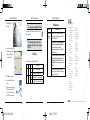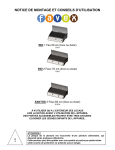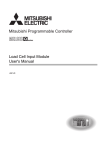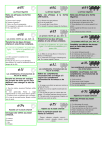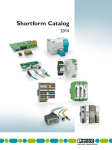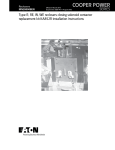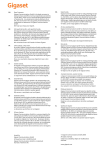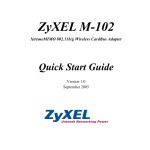Download ZyXEL G-102 User's Manual
Transcript
ZyXEL G-102 Quick Start Guide ZyXEL G-102 802.11g Wireless CardBus Card Quick Start Guide Version 1.1 Dec 2004 Important Note Federal Communications Commission (FCC) Interference Statement The 802.11g Wireless LAN Adapter has been tested to the FCC exposure requirements (Specific Absorption Rate). The equipment complies with FCC RF radiation exposure limits set forth for an uncontrolled environment, under 47 CFR 2.1093 paragraph (d) (2). This Transmitter must not be co-located or operating in conjunction with any other antenna or transmitter. Refer to the Users Guide for general FCC statements. Procedure to View a Products Certification(s) 1. Go to www.us.zyxel.com 2. Select your product from the drop-down list box on the ZyXEL home page to go to that product's page. 3. Select the certification you wish to view from this page. About Your ZyXEL G-102 The ZyXEL G-102 is an IEEE 802.11g compliant wireless LAN PC card that fits into any CardBus slot. With the ZyXEL G-102, you can enjoy the wireless mobility within the coverage area. The IEEE 802.11g technology provides greater range and offers transmission rate at up to 54 Mbps. ZyXEL G-102 Quick Start Guide 1. Installation Requirements Before installation, make sure you have a computer with the following: �� Pentium II 300MHz or above �� A minimum of 6 MB available hard disk space �� A minimum of 32 MB RAM �� A CD-ROM drive �� A CardBus slot �� Windows 98 SE/Me/2000/XP �� Windows 98 SE users may need the Windows 98 SE CD ��If you install the Funk Odyssey Client software on the computer, uninstall (remove) it. 2. ZyXEL Utility and Hardware Installation The installation procedures are similar for all supported Windows versions. Windows 2000 screen shots are shown unless otherwise specified. ��DO NOT insert the ZyXEL G-102 at this point. 1. Insert the support CD into the CD-ROM drive on your computer. The CD automatically runs. Otherwise, locate and double-click setup.exe. ���0� ����������������� �������� �� � ���������� 1 1215-6011-16010131-1.indd 1 2004/12/16, 下午 03:39 2 ZyXEL G-102 Quick Start Guide ZyXEL G-102 Quick Start Guide 2. Click Install Utility to start installation. ��Never bend, force or twist the ZyXEL G-102 into the slot. After you install the ZyXEL Utility and insert the ZyXEL G-102, an icon appears in the system tray. ��If the ZyXEL Utility icon displays, the ZyXEL G-102 is installed properly. Refer to the Users Guide to configure the ZyXEL G-102. 3. A welcome screen displays. Click Next. 4. Click Next to accept the default file location or click Browse to select an alternate folder. LED Display The following table describes the LEDs on the ZyXEL G-102. 5. Click Finish to restart the computer. 6. Locate an available CardBus slot on the computer. LED COLOR STATUS DESCRIPTION PWR Green On Off The ZyXEL G-102 is not receiving power. LINK Green Blinking The ZyXEL G-102 is receiving or sending data. Off The ZyXEL G-102 is not receiving or sending data. The ZyXEL G-102 is receiving power. ZyXEL G-102 Quick Start Guide Troubleshooting PROBLEM Windows does not auto-detect the ZyXEL G-102. ���������������������� �������������������������� ��������������������� �������������������� ������������������������� ���������������������� ����������������������� CORRECTIVE ACTION Make sure the ZyXEL G-102 is inserted into the computer CardBus slot properly and then restart your computer. Check the LEDs on the ZyXEL G-102. Perform a hardware scan by clicking Start, Settings, Control Panel and double-clicking Add/Remove Hardware. (Steps may vary depending on the version of Windows). Follow the on-screen instructions to search for the ZyXEL G102 and install the driver. ������� �������������������� �������������������� ��������������������� ������������������� Check for possible hardware conflicts. In Windows, click Start, Settings, Control Panel, System, Hardware and then click Device Manager. Verify the status of the ZyXEL G-102 under Network Adapter. (Steps may vary depending on the version of Windows). ������� ��������������������� ��������������������� ���������������������� ������������������� Install the ZyXEL G-102 in another computer. If the error persists, you may have a hardware problem. In this case, you should contact your local vendor. ������ �������������������������� �������������������������� �������������������� ������������������� 1215-6011-16010131-2.indd 4 6011-16010131 1 ������ ��������������������� �������������������� ��������������������� ������������������� ����� ��������������������� ������������������������ ��������������������� ��������������������� ������ �������������������� �������������������� ��������������������� ������������������� ������� ��������������������� ��������������������� ��������������������� ������������������� 7. With the pin connectors facing the slot and the LED side facing up, slide the ZyXEL G-102 into the slot. The LEDs turn on if the ZyXEL G-102 is properly inserted. 3 ������������� �������������������� �������������������� �������������������� ������ ����������������� ����������������������� 5 2004/12/16, 下午 03:39 �� ����������������������������������������������������������������������������������������������������������������������