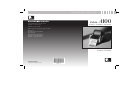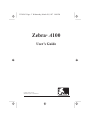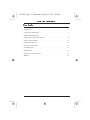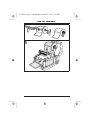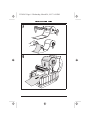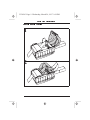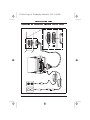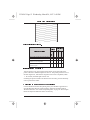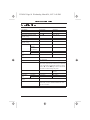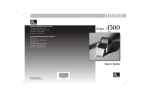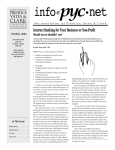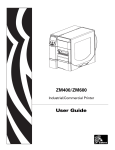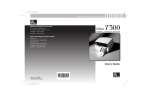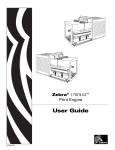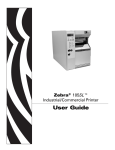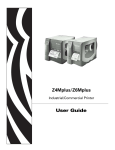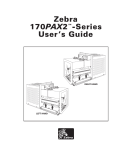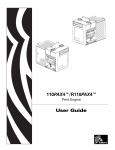Download Zebra A100 User's Manual
Transcript
ZEBRA PERSONAL PRINTER LINE™ 333 Corporate Woods Parkway Vernon Hills, Illinois USA 60061.3109 Telephone +1 847.634.6700 Facsimile +1 847.913.8766 Zebra A100 DIRECT THERMAL PRINTER Zebra Technologies Europe Limited Zebra House The Valley Centre, Gordon Road High Wycombe Buckinghamshire HP13 6EQ, UK Telephone +44 (0)1494 472872 Facsimile +44 (0)1494 450103 User's Guide Customer order #55501L Manufacturer part #55501LB © 1996 Zebra Technologies Corporation 55501lr3 Page -3 Wednesday, March 26, 1997 1:08 PM Zebra A100 ® User’s Guide Customer order # 55501L Manufacturer part # 55501LB Rev. 3 55501lr3 Page -2 Wednesday, March 26, 1997 1:08 PM Zebra A100 Users Guide Proprietary Statement This manual contains proprietary information of Zebra Technologies Corporation. It is intended solely for the information and use of parties operating and maintaining the equipment described herein. Such proprietary information may not be used, reproduced, or disclosed to any other parties for any other purpose without the expressed written permission of Zebra Technologies Corporation. Product Improvements Continuous improvement of products is a policy of Zebra Technologies Corporation. All specifications and signs are subject to change without notice. FCC Compliance Statement Note: This equipment has been tested and found to comply with the limits for a Class A digital Device, pursuant to Part 15 of the FCC Rules. These limits are designed to provide reasonable protection against harmful interference when the equipment is operated in a commercial environment. This equipment generates, uses and can radiate radio frequency energy and, if not installed and used in accordance with the instructions manual, may cause harmful interference to radio communications. Operation of this equipment in a residential area is likely to cause harmful interference in which case the user will be required to correct the interference at his own expense. In order to insure compliance, this printer must be used with Shielded Communication Cables. “The user is cautioned that any changes or modifications not expressly approved by Zebra Technologies Corporation could void the user’s authority to operate the equipment.” Canadian DOC Compliance Statement This digital apparatus does not exceed the Class A limits for radio noise emissions from digital apparatus as set out in the radio interference regulations of the Canadian Department of Communications. CE Compliance If the accompanying printer displays the CE mark, it also meets EMC directive 89/336/EEC, with ammendments effective at the time of manufacture. Liability Disclaimer Zebra Technologies Corporation takes steps to assure that its published Engineering specifications and Manuals are correct; however, errors do occur. Zebra Technologies Corporation has been advised of the possibility of such damages. Because some states do not allow the exclusion or limitation of liability for consequential or incidental damages, the above limitation may not apply to you. Copyrights This copyrighted manual and the label printer described herein are owned by Zebra Technologies Corporation. All rights are reserved. Unauthorized reproduction of this manual or the software in the label printer may result in imprisonment of up to one year and fines of up to $10,000 (17 U.S.C.506). Copyright violators may be subject to civil liability. All trademarks are the property of their respective owners. Zebra, ZPL, and ZPL II are registered trademarks of Zebra Technologies Corporation. Windows is a trademark of Microsoft Corporation. IBM is a registered trademark of International Business Machines Corp. © Zebra Technologies Corporation. All rights reserved. 55501lr3 Page -1 Wednesday, March 26, 1997 1:08 PM Zebra A100 Users Guide Contents Introduction . . . . . . . . . . . . . . . . . . . . . . . . . . . . . . . . . . . . . . . . . . . . . . . . . . 1 Unpacking and Inspection . . . . . . . . . . . . . . . . . . . . . . . . . . . . . . . . . . . . . . . 1 Additional Requirements. . . . . . . . . . . . . . . . . . . . . . . . . . . . . . . . . . . . . . . . 1 Setting Up the Zebra A100 Printer . . . . . . . . . . . . . . . . . . . . . . . . . . . . . . . . 2 Setting Up the Software . . . . . . . . . . . . . . . . . . . . . . . . . . . . . . . . . . . . . . . 11 Operating the System . . . . . . . . . . . . . . . . . . . . . . . . . . . . . . . . . . . . . . . . . 14 Preventive Maintenance . . . . . . . . . . . . . . . . . . . . . . . . . . . . . . . . . . . . . . . 16 Troubleshooting. . . . . . . . . . . . . . . . . . . . . . . . . . . . . . . . . . . . . . . . . . . . . . 17 Specifications . . . . . . . . . . . . . . . . . . . . . . . . . . . . . . . . . . . . . . . . . . . . . . . 18 Software License Agreement . . . . . . . . . . . . . . . . . . . . . . . . . . . . . . . . . . . 21 Warranty . . . . . . . . . . . . . . . . . . . . . . . . . . . . . . . . . . . . . . . . . . . . . . . . . . . 22 i 55501lr3 Page 0 Wednesday, March 26, 1997 1:08 PM Zebra A100 Users Guide 1 2 3 4 5 3 6 14 13 12 11 10 7 6 8 9 1 2 3 4 5 6 7 Media cover Media holder Media guides Tear bar Printhead Print mechanism latches Peel-off roller 8 Peel-off door latches 9 Platen roller 10 Power/fault lights 11 Feed button 12 Printhead open sensor 13 Paper out sensor 14 Label presentation sensor Figure 1: Printer Overview ii 55501lr3 Page 1 Wednesday, March 26, 1997 1:08 PM Zebra A100 Users Guide Introduction This manual provides all of the information you will need to operate your printer on a daily basis. To print labels, tags, or tickets with the A100 printer, refer to the instructions included with the software you are using to create the label. Unpacking and Inspection Save the carton and all packing materials in case shipping is ever required. Inspect the printer for possible damage incurred during shipment. xIf you discover shipping damage upon inspection: • • • Immediately notify the shipping company of the damage. Retain all packaging material for shipping company inspection. File a damage report with the shipping company and notify your local distributor and Zebra Technologies Corporation of the damage. Zebra Technologies Corporation is not responsible for any damage incurred during shipment of the equipment and will not repair this damage under warranty. Immediate notification of damage to the shipping company or its insuring agency will generally result in ensuring any damage claim validity and ultimate monetary compensation. Additional Requirements • • Shielded parallel data cable Power cord—for 230 VAC operation only (120 VAC units come with a power cord) 1 55501lr3 Page 2 Wednesday, March 26, 1997 1:08 PM Zebra A100 Users Guide Setting Up the Zebra A100 Printer Tear-Off Mode of Operation 1 2 2 55501lr3 Page 3 Wednesday, March 26, 1997 1:08 PM Zebra A100 Users Guide 3 4 3 55501lr3 Page 4 Wednesday, March 26, 1997 1:08 PM Zebra A100 Users Guide 5 1 2 6 7 4 3 55501lr3 Page 5 Wednesday, March 26, 1997 1:08 PM Zebra A100 Users Guide Peel-Off Mode of Operation 1 2 5 55501lr3 Page 6 Wednesday, March 26, 1997 1:08 PM Zebra A100 Users Guide 3 4 6 55501lr3 Page 7 Wednesday, March 26, 1997 1:08 PM Zebra A100 Users Guide 5 1 2 3 6 7 55501lr3 Page 8 Wednesday, March 26, 1997 1:08 PM Zebra A100 Users Guide 7 8 8 55501lr3 Page 9 Wednesday, March 26, 1997 1:08 PM Zebra A100 Users Guide Fanfold Media Loading 1 2 9 55501lr3 Page 10 Wednesday, March 26, 1997 1:08 PM Zebra A100 Users Guide Connecting the Zebra A100 Printer to the Computer Figure 2: Parallel Connection 10 55501lr3 Page 11 Wednesday, March 26, 1997 1:08 PM Zebra A100 Users Guide Setting Up the Software You will need to install the Zebra A100 Printer Driver on your computer before you can operate your printer. Also included for your use with the Zebra A100 printer is BAR-ONE software, a powerful label design program. System Requirements The Zebra A100 software works with most IBM®-compatible personal computers available today. The software may be installed and up-and-running within a few minutes. Refer to the on-line help system and to the Read-Me file for further information and/or last-minute updates. The software may be installed on any computer that meets the following system requirements: System Requirements A100 Printer Driver Minimum Recommended BAR-ONE Recommended Minimum Processor 486SX* 486SX 486SX 486SX Hard disk 3 MB 10 MB 3 MB 10 MB Memory 4 MB RAM 8 MB RAM 4 MB RAM Parallel Interface VGA Display Floppy drive Operating system Mouse SVGA 3½² Windows™ 3.1 or higher or Windows 95 RS-232 or PS/2 RS-232 VGA 8 MB RAM Parallel SVGA 3½² Windows 3.1 or higher, Windows NT, or Windows 95; OS/2 RS-232 or PS/2 * A 386 16MHz computer will work but print speed may be slightly reduced. 11 55501lr3 Page 12 Wednesday, March 26, 1997 1:08 PM Zebra A100 Users Guide A100 Printer Driver Installation The A100 printer uses a custom driver for the Windows operating system that allows your Windows applications to print to it. 1. Start Windows. 2. Insert the Zebra A100 Printer Driver diskette in your floppy disk drive (A: or B:). 3. In Program Manager, click on the File menu. Select Run. (Windows 95 users: select Run from the Start menu) 4. Type A:\SETUP (or B:\SETUP) and then press OK. 5. Follow the on-screen instructions to complete the installation. Important: You must restart Windows to activate this driver! Print Setup Dialog Box After you have installed the Zebra A100 printer driver, we recommend that you use the Windows Printers Control Panel to configure it before you try to print. From the Main Program Group in Windows 3.1, select Control Panel, then Printers, then Zebra A100, then Setup. (Windows 95 users select Start, then Settings, then Printers, then Zebra A100 then File Properties, then Details, then Setup.) You will then see the Zebra A100’s Setup Dialog: If you will use die cut labels or notched tickets or tags, then the Non-Continuous Media Type button is already selected for you. If instead you are using continuous media having no gaps or notches to identify the start and end of each label, tag, or ticket, then click the Continuous Media Type button. If you plan to tear off labels, tickets, tags, or strips as they are printed, then the Tear Mode is already selected for you. If instead you are using die cut pressure sensitive labels and want the printer to peel them from the backing and wait for you to take them, then click the Peel button. (See “Peel Off Mode Operation” for instructions on proper loading of peel off media.) Enter the length of your label, tag, or ticket into the Label Length box by overtyping or using the up and down arrows. If you are using continuous media, enter the length you want your label, ticket, or tag to be. Before printing, the Zebra A100 printer will normally reverse feed slightly to begin printing at the very top of the next label. If you wish to disable this feature to save time, click the No Backfeed button. The Image Control slider sets the darkness of the printed image. The 100% setting is correct for most thermal media. We suggest you leave the slider set 12 55501lr3 Page 13 Wednesday, March 26, 1997 1:08 PM Zebra A100 Users Guide Figure 3: Print Setup Dialog Box there until you have printed some labels and see a need to change it. When you are satisfied with your settings, Click OK. You can return to the A100’s Setup Dialog at any time from the Printers Control Panel (or Printer Settings in Windows 95) and from the print dialog of most Windows applications. BAR-ONE Installation If you wish to use a customized label design package to create labels for use with your A100 printer, you may also install BAR-ONE software. However, this software is optional: you will not need to use BAR-ONE software if you are printing label formats created in another Windows-compatible application. 1. If you have not installed the A100 Printer Driver, do so now. 2. Start Windows. 3. Insert disk 1 of the BAR-ONE software in your floppy disk drive (A: or B:). 4. In Program Manager, click on the File menu. Select Run. (Windows 95 13 55501lr3 Page 14 Wednesday, March 26, 1997 1:08 PM Zebra A100 Users Guide users: select Run from the Start menu.) 5. Type A:\SETUP (or B:\SETUP) and then press OK. 6. Follow the on-screen instructions to complete the installation. Operating the System To create a label for the A100 printer, you will need to design the label in a Windows application (such as BAR-ONE) and use that application’s print setup to select the Zebra A100 printer before you print. Alternatively, you may use the Windows Printers Control Panel to select the Zebra A100 as your default printer for all your Windows applications. The Zebra A100 printer driver works like any other printer driver: by selecting the Zebra A100 printer in Print Setup or in the Windows Printers Control Panel you can print from most Windows applications to this printer. Printer Operating Modes Tear-Off Mode. The operator tears off each label (or a strip of labels) as it is printed. Peel-Off Mode. The backing material is peeled away from the label as it is printed, the printer waits until the operator removes the label, then the next label is printed. Operator Controls Power Switch. Located on the right-hand side of the printer near the back. The power switch should be turned off before connecting or disconnecting any cables. Feed Key. In normal use, pressing the Feed Key once when the printer is idle (not printing) will cause the printer to feed a blank label. Holding the Feed Key while turning the power on and for 2 seconds afterward causes a test pattern to print. See Figure 4. This test pattern allows your to quickly confirm that the printer is working without connecting it to a computer. 14 55501lr3 Page 15 Wednesday, March 26, 1997 1:08 PM Zebra A100 Users Guide Figure 4: A100 Test Label Printer Indicator Lights. Power Light Fault Light g ni Printer Condition ff n O Power is off or printer not receiving power Power is on Communication error or printhead is over temperature Paper out or not sensed or printhead is open hs O O F • O • • • • • ff la n • • Initial Printer Power-Up Turn the printer on by pressing the Power Switch on the right side of the printer. The Power and Fault lights will turn on. The printer performs a set of internal diagnostics, and after the diagnostics have been completed (within 1 - 10 seconds) the Fault light will turn off. If loading the printer with die-cut labels for the first time, press the Feed key once to position the media. Adjusting the Darkness of the Printing Use the Windows Printers Setup dialog from your Windows application or from the Windows Printers Control Panel to adjust the slide bar labeled “Relative Darkness”. See “Print Setup Dialog Box” on page 12. Print sample labels and adjust the darkness further if necessary. 15 55501lr3 Page 16 Wednesday, March 26, 1997 1:08 PM Zebra A100 Users Guide Preventive Maintenance Cleaning CAUTION: Use only the cleaning agents indicated in Table 1. Zebra Technologies Corporation will not be responsible for any other fluids being used on this printer. Inconsistent print quality, such as voids in bar codes or graphics, may indicate a dirty printhead. For best results, perform the cleaning procedures in Table 1. For the location of these printer parts, refer to Figure 1 on page ii. Table 1. Cleaning Schedule Area Method Interval Printhead Note: You do not need to turn the printer off before cleaning the printhead. Use solvent* on a cotton swab to clean the print elements from end to end. (The print elements are the thin gray line on the printhead.) Rotate the platen roller and clean it thoroughly with solvent* and a cotton swab. Rotate the peel-off roller and clean it thoroughly with solvent* and a cotton swab. Air blow Solvent* Solvent* Air blow Air blow Mild detergent or desktop cleaner. Brush/vacuum cleaner After every roll of media (or 500 ft of fanfold media) Platen Roller Peel-Off Roller Transmissive Media Sensor Media Path Peel/Tear Bar Label Available Sensor Printhead Open Sensor Exterior Interior As needed. Monthly. As needed. As needed. As needed. * Zebra recommends using solvent containing 70% isopropyl alcohol. Lubrication CAUTION! No lubricating agents of any kind should be used on this printer! If used, some commercially available lubricants will damage the finish and the mechanical parts. 16 55501lr3 Page 17 Wednesday, March 26, 1997 1:08 PM Zebra A100 Users Guide Troubleshooting Table 2. Troubleshooting Symptom Diagnosis Power light does not turn on when Power switch is turned on. When printer is first powered on, the Fault light remains on. Fault light is on. Printer is not receiving Make sure that the power supply is plugged power. into the printer and into a wall outlet, power strip, or other source of power. Printer failed an inter- Turn printer off and then back on. If the nal diagnostic test. symptom persists, call a service technician. Printhead is open. Action Close printhead. Out of media or media Load media correctly. Make sure that the incorrectly loaded. media is placed on the inside edge of the platen roller and that it feeds straight through the printhead otherwise it may not be detected by the media sensor. Fault light is flashing. Printhead is overAllow printer to cool. Printing resumes heated. automatically when the printhead element cools to operating temperature. Communication error: Make sure the printer cable is installed corprinter and host com- rectly. puter are not communicating correctly. Long tracks of missing Printhead is dirty. Clean the printhead. See Table 1 on page 16. print (blank vertical Print element is dam- Call a service technician to replace the printlines) on several labels. aged. head. Printer appears to oper- Non-thermally sensi- Make sure that you are using direct thermal ate, but nothing prints. tive material. label, ticket, or tag stock. Zebra recommends using genuine Zebra media in your printer for best results. 17 55501lr3 Page 18 Wednesday, March 26, 1997 1:08 PM Zebra A100 Users Guide Specifications Print density Print width Print speed Label width (including backing material, if any) Label length Interlabel gap Label thickness (including backing material, if any) Label roll size Maximum outer diameter Minimum inner core diameter Registration toler- Horizontal ance Vertical First dot location (from outer media edge) Fonts available Bar codes available Media requirements Physical size (L ´ W ´ H) Weight (without media) Temperature Operating range Storage Relative humidity, operation and storage Electrical Communications 18 203 dots/inch 1² to 4.125² 2²/sec 1² to 4.25² 8 dots/mm 25.6 to 105.0 mm 51 mm/sec 25 to 108 mm 0.5² to 8² 0.08² to 0.16² 0.003² to 0.010² 12.7 to 203 mm 2 to 4 mm 0.076 to 0.254 mm 5.0² 127 mm 1.0² 25.4 mm ± 0.059² ± 0.0393² 0.125² to 0.140² ± 1.5 mm ± 1.0 mm 3.17 to 3.56 mm All Windows fonts resident in the host computer or Windows application. All bar codes available in the Windows application. Zebra recommends use of Zebra brand media. All media must be direct thermal media. Media may be continuous, die-cut, or notched. Notched media must have a notch which is 1/4² wide ´ 3/32² long located on the left side of the label as it feeds through the printer. 9.7² ´ 7.0² ´ 6.0² 249 mm ´ 179 mm ´ 154 mm 3.35 lb 1.52 kg 50° to 104° F 10° to 40° C -4° to 140° F -20° to 60° C 10 to 90% R.H. External 120 or 230 VAC power supply, depending on which model you order. Additional custom line cords may also be available. 36-pin Centronics™-compatible parallel port 55501lr3 Page 19 Wednesday, March 26, 1997 1:08 PM Zebra A100 Users Guide Agency approvals Processor Power line cord Parallel data cable • UL 544 Medical Equipment Standard Part 42.5 • CSA 22.2 No. 950 Canadian Safety Standard • IEC 950/EN 60950 International Safety Standard • FCC Part 15 Subpart B level A Electromagnetic Radiation Standard • AAME 4.3.2 Medical Standard • UL 1950 Domestic Safety Standard • SOR/88-475 Canadian Electromagnetic Radiation Standard • EN50082-1 International Immunity Standard • C.I.S.P.R.-22 Class B European Electromagnetic Radiation Standard 8-bit microcontroller • The overall length must be less than 12.5 ft (3.8 meters) • It must be rated for at least 3 A, 250 V. • The chassis ground (earth) MUST be connected to assure safety and reduce electromagnetic interference. The ground connection is handled by the third wire (earth) in the power line cord. See Figure 5. The AC power plug and IEC 320 connector must bear the certification mark of at least one international safety organization. See Figure 6. For maximum reliability, use a parallel data cable no longer than 6 ft (1.8 m). Figure 5. 230 VAC Power Line Cord Figure 6. Examples of International Safety Organizations 19 55501lr3 Page 20 Wednesday, March 26, 1997 1:08 PM Zebra A100 Users Guide Table 3. Parallel Pinouts Pin No. 1 2-9 Data Bits 0-7 10 Acknowledge 11 Busy 12 Paper end 13 Select 14-17 18 20 Description Strobe Not used +5 V @ 0.75 A 19-30 Ground 31 Not used 32 Error/fault 33 Ground 34 Not used 35 +5 V through 3.3 K 36 Select 55501lr3 Page 21 Wednesday, March 26, 1997 1:08 PM Zebra A100 Users Guide Software License Agreement The enclosed software and documentation are protected by the United States copyright law and international treaty, and therefore you must treat them like a book, with the exception that you may make copies to protect yourself against loss of the original. Your right to use the enclosed software and documentation as described below is non-exclusive and non-transferable. Zebra retains ownership in the software and documentation and all other right, title and interest. The enclosed software and documentation may be used by any number of people and may be freely moved from one computer to another as long as there is no possibility of their being used by more than one person on more than one computer at the same time. Machine readable files representing graphics or fonts which you have created independently may be converted to ZPL format files using the enclosed software and such files may be used, copied onto diskettes or font cards, given away, or sold without paying license fees to Zebra. Pictorial or graphic images and machine readable files representing them may be protected by United States copyright law and international treaty provisions which prohibits you from transcribing or scanning such images or using copying, or converting such files without permission of the copyright owner. You may not use this software in violation of U.S. copyright law or international treaty. By using this software, you agree to be bound by these terms. Zebra Technologies Corporation (“Zebra”) warrants the enclosed diskette to be free of defects in material and workmanship for a period of 60 days from the date of purchase. In the event of notification within the warranty period of defects in material and workmanship, Zebra will replace the defective diskette or documentation. Zebra specifically disclaims all other warranties, expressed or implied, including but not limited to implied warranties of merchantability and fitness for a particular purpose. IN NO EVENT WILL ZEBRA TECHNOLOGIES BE LIABLE FOR LOST PROFITS, LOST DATA, OR ANY OTHER INCIDENTAL OR CONSEQUENTIAL DAMAGES CAUSED BY ABUSE OR MISAPPLICATION OF THE SOFTWARE OR BY ITS USE IN VIOLATION OF THE U.S. COPYRIGHT LAW OR INTERNATIONAL TREATY. 21 55501lr3 Page 22 Wednesday, March 26, 1997 1:08 PM Zebra A100 Users Guide Warranty 1. Printer Warranty ZEBRA printers, excluding thermal printheads which are warranted separately below, are warranted against defects in material or workmanship for twelve (12) months from the date of purchase by the end user. This warranty does not cover normal wear and tear and shall be null and void if the equipment is modified, improperly installed or used, damaged by accident or neglect, or in the event any parts are improperly installed or replaced by the user. Proof of purchase or product registration is required. If proof of purchase or product registration cannot be established, shipment date to the original buyer (dealer or distributor) will be used to establish the warranty period. Since printhead wear is part of normal operations, the original printhead and replacement printheads are covered by a limited warranty of six (6) months from the date of purchase by the end user. To qualify for this warranty, the printer must be returned to the factory or other authorized service center. Although the user is not required to purchase ZEBRA brand supplies (media), to the extent it is determined that the use of other supplies (media) shall have caused any defect to the thermal printhead for which a warranty claim is made, the user shall be responsible for ZEBRA Technologies’ customary charges for labor and materials to repair such defect. To the extent that it is determined that failure to follow the preventive maintenance schedule and procedures listed in the User’s Guide shall have caused any defect to the thermal printhead for which a warranty claim is made, this limited warranty shall be void. ZEBRA TECHNOLOGIES’ SOLE OBLIGATION UNDER THIS WARRANTY SHALL BE TO FURNISH PARTS AND LABOR FOR THE REPAIR OR REPLACEMENT OF PRODUCTS FOUND TO BE DEFECTIVE IN MATERIAL OR WORKMANSHIP DURING THE WARRANTY PERIOD. As a condition of this warranty, the user must: (a) obtain a ZEBRA Return Authorization for the printer, or subassembly(s); (b) ship the printer or subassembly(s), transportation prepaid to the authorized service location; and (c) include with the Product or subassembly(s) a written description of the claimed defect. Unless ZEBRA Technologies authorizes return of the entire Product, the user shall return only the subassembly(s). Products returned shall be packaged in the original packing and shipping container or comparable container. In the event equipment is not so packaged or if shipping damage is evident, it will not be accepted for service under warranty. Surface transportation charges for the return of the printer to the customer shall be paid by ZEBRA Technologies within the 48 contiguous states and the District of Columbia. Customer shall pay shipping costs, customs clearance, and other related charges outside the designated area. If ZEBRA Technologies determines that the Product returned to it for warranty service or replacement is not defective as herein defined, BUYER shall pay all costs of handling and transportation. 2. Supplies Warranty ZEBRA supplies are warranted to be free from defects in materials or workmanship for a period of either the stated material shelf life or 6 months from date of shipment, whichever occurs first, provided that the BUYER has complied with ZEBRA Technologies’ guidelines on storage, handling, and usage of the labeling supplies in ZEBRA printers. ZEBRA Technologies does not warrant the performance of ZEBRA labeling supplies on non-ZEBRA printers. Any supplies product shown to the satisfaction of ZEBRA Technologies, within the time provided, to be so defective shall be replaced without charge, or ZEBRA Technologies may issue a credit in such an amount as it deems reasonable. 3. Warranty Exclusions and Conditions The above warranties are in lieu of all other warranties, expressed or implied, oral or written, statutory or otherwise, including any implied warranty of merchant-ability or fitness for a particular purpose. ZEBRA Technologies shall not be responsible for the specific application to which any Products are applied, including but not limited to compatibility with other equipment. All statements, technical information and recommendations relating to ZEBRA Products are based upon tests believed to be reliable but do not constitute a guarantee or warranty. ZEBRA TECHNOLOGIES SHALL NOT, UNDER ANY CIRCUMSTANCES WHATSOEVER, BE LIABLE TO BUYER OR ANY OTHER PARTY FOR LOST PROFITS, DIMINUTION OF GOOD WILL OR ANY OTHER SPECIAL OR CONSEQUENTIAL DAMAGES WHATSOEVER WITH RESPECT TO ANY CLAIM HEREUNDER. IN ADDITION, ZEBRA TECHNOLOGIES’ LIABILITY FOR WARRANTY CLAIMS SHALL NOT, IN ANY EVENT, EXCEED THE INVOICE PRICE OF THE PRODUCT CLAIMED DEFECTIVE, NOR SHALL ZEBRA TECHNOLOGIES BE LIABLE FOR DELAYS IN REPLACEMENT OR REPAIR OF PRODUCTS. No salesperson, representative or agent of ZEBRA Technologies is authorized to make any guarantee, warranty, or representation in addition to the foregoing warranty. NO WAIVER, ALTERATION, ADDITION, OR MODIFICATION OF THE FOREGOING WARRANTIES SHALL BE VALID UNLESS MADE IN WRITING AND SIGNED BY AN EXECUTIVE OFFICER OF ZEBRA TECHNOLOGIES. 22 ZEBRA PERSONAL PRINTER LINE™ 333 Corporate Woods Parkway Vernon Hills, Illinois USA 60061.3109 Telephone +1 847.634.6700 Facsimile +1 847.913.8766 Zebra A100 DIRECT THERMAL PRINTER Zebra Technologies Europe Limited Zebra House The Valley Centre, Gordon Road High Wycombe Buckinghamshire HP13 6EQ, UK Telephone +44 (0)1494 472872 Facsimile +44 (0)1494 450103 User's Guide Customer order #55501L Manufacturer part #55501LB © 1996 Zebra Technologies Corporation