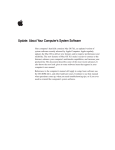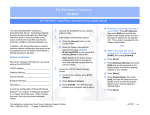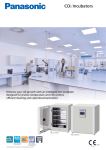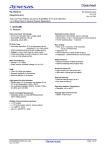Transcript
The Document Company XEROX DC220/230ST AppleTalk® Quick Install Before Installation: 3. Access the AppleTalk Setup screens: Record the following information for use during setup at the DC220/230: a) On the screen display, press [Print AppleTalk Printer Name: b) Press [Network Setups]. ______________________________________ c) Press [AppleTalk]. Note: The DC220/230 will attach itself to the default zone of the local segment where it is connected. 1. 2. Setups]. 4. Enable AppleTalk: a) Press [Enablement]. b) Press [Enabled]. Connect the DC220/230 to your network outlet or cable. c) Press [Printer Name], then press [Edit] and use the keyboard displayed on the screen to enter the Printer Name for your network (31 characters, or less). Enter System Administrator Setups: a) Press the [Access] button on the Control Panel. b) Enter the System Administrator password by typing #22222 (# key and 22222) on the keypad and pressing [Enter] on the screen. Note: #22222 is the factory default password and may be changed by your Xerox service representative to suit your needs. 5. 6. 7. 8. 9. To install the DC220/230 Macintosh ® PPD: a) Copy the DC220/230 Macintosh PPD from the CentreWare® CD to the System Folder/Extensions/Printer Descriptions folder. b) Set up and configure the Print Driver via the Chooser. c) Refer to the CentreWare® manual, Getting Started with Print and Fax Services for additional information. Additional information on the AppleTalk installation can be found in the DC220/230 System Administration Guide. Press [Save]. Press [Save]. Press [Exit]. The DC220/230 will reboot and print a configuration sheet in approximately 3 minutes. Check the settings on the configuration sheet against those that were entered. For assistance, contact your local Xerox Customer Support Center: USA: 1-800-821-2797 Canada: 1-800-939-3769 ©1998 Xerox Corporation 701P97986 Version 1.1, 5-98