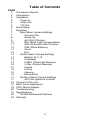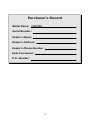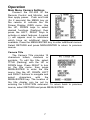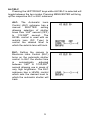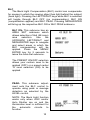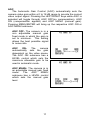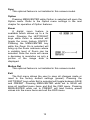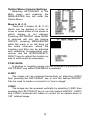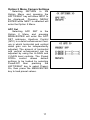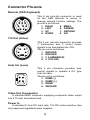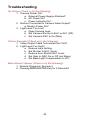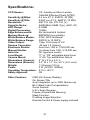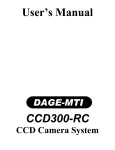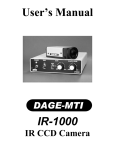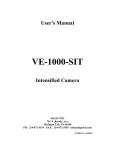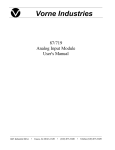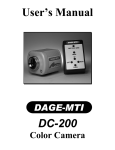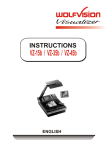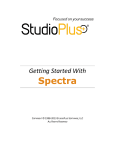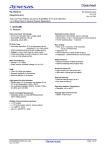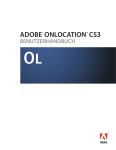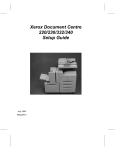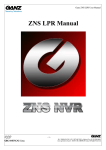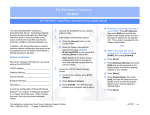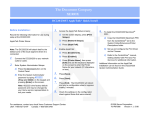Download User`s Manual
Transcript
User’s Manual DAGE-MTI DC220 Color CCD Camera Table of Contents PAGE 3 4 5 5 5 5 6 7 7 7 8 9 10 11 12 13 13 14 14 14 14 14 15 15 16 16 17 17 18 19 19 20 21 22 23 Purchaser’s Record Introduction Installation Power In Video Out Y/C Out Quick Setup Operation Main Menu Camera Settings Camera Title Sense Up ALC/ELC (Shutter) BLC (Back Light Compensation) AGC (Automatic Gain Control) W/B (White Balance) Zoom Exit Option Menu Camera Settings Mask A, B, C, D Posi/Nega H-REV (Horizontal Reverse) V-Rev (Vertical Reverse) Freeze Priority Gamma Return/Next Option 2 Menu Camera Settings APC Set (Aperture Control) Connector Pin-outs Back-Focus Adjustment CS/C Mount Adaptor Troubleshooting Specifications DC220 Mechanical Features Warranty 2 Purchaser’s Record Model Name: □DC220 Serial Number: Dealer’s Name: Dealer’s Address: Dealer’s Phone Number: Date Purchased: P.O. Number: 3 Introduction The DAGE-MTI DC-220 is a compact color camera based upon a 1/2” Interline CCD that provides a high resolution color image. The CCD employs a state of the art microlens design to increase the light gathering capability of the CCD. Digital Signal Processing (DSP) goes beyond the traditional limitations of analog cameras by providing ultimate video enhancement and function and when combined with the built in video memory allows a host of features such as automatic extended exposure integration (sense-up), freeze video display with the push of button, horizontal and vertical image reverse, and zooming. A convenient keypad remote is included to utilize the On Screen Display (OSD) commands to setup all the camera features and options. High quality Y/C video and composite video outputs are provided. Full automatic and manual modes allow for exceptional image results even under difficult lighting conditions. Memory back-up of all camera settings allows you to “set and forget” so you can spend your time productively obtaining the images needed to perform your job. The camera mounts to the industry standard C-Mount optics and also CS-Mount lensing if necessary. This allows connection to Microscopes with C-Mount ports as well as both C and CS-Mount lenses. Optionally DAGE-MTI carries Optical Couplers to mate with microscopes. These couplers convert the 1/2” camera sensor optics to the microscope so the camera views a similar size as what is viewed in the ocular ports. These couplers also have the advantage of increasing the sensitivity by means of taking the normal 1 inch view being sent to the camera and concentrating this light into a 1/2” view at the camera. The DAGE-MTI DC220 camera provides an affordable high performance camera with exceptional quality and features to obtain exceptional images in almost any imaging situation. 4 Installation Power In The green PL indicator lights when power is supplied to the camera. The camera requires approximately 250mA at 12VDC. The included power supply provides a regulated power source to the camera. Caution: Do not use an unregulated power supply. Use only factory approved supplies. Optional supplies are available for applications requiring nonstandard USA mains. Video Out The Video Out BNC connector provides an NTSC composite video signal to be terminated into 75 Ω. For improved video performance, the Y/C video output signal should be used when possible. Y/C Out The Y/C or sometimes referred to as “S Video” connector provides Y (luminance) and C (color) signals to be terminated into 75Ω. Because the signals are separate and not combined like the composite output, a higher quality image can be obtained. Remote All camera functions are accessible through the On Screen Display (OSD) menu. Since the camera may be installed in difficult to reach areas, the included remote control connects to the camera allowing easy access to the OSD. All settings are stored in memory; therefore it is only necessary to attach the remote when setting changes are desired. 5 Quick Setup The DC220 is shipped with the camera in the following modes in order to produce the best image under varying imaging conditions: • W/B-ATW (Auto White Balance in Auto Trace) • AGC-On (Automatic Gain on) • ELC (Automatic Shutter on) • Gamma-0.45 (Gamma on) Depending on your application, you may want to initially change these settings for optimal performance. • To White Balance to a white reference (AWB): 1. Press and hold the MENU key for 2 seconds to activate the OSD menu. 2. Use UP/DOWN keys to select W/B. 3. Press RIGHT key to switch the mode to AWB. 4. Image a white reference object and then press MENU/ENTER key to perform AWB routine. • To set Gain to Minimum (AGC Off): 1. Press and hold the MENU key for 2 seconds to activate the OSD menu. 2. Use UP/DOWN keys to select AGC. 3. Press RIGHT key to switch the mode to AGC-OFF. • To set Automatic Shutter (ELC) off: 1. Press and hold the MENU key for 2 seconds to activate the OSD menu. 2. Use UP/DOWN keys to select ELC. 3. Press RIGHT key to switch the mode to ALC. • To set Gamma off: A higher contrast image can be obtained by setting gamma off (linear). 1. Press and hold the MENU key for 2 seconds to activate the OSD menu. 2. Use UP/DOWN keys to select OPTION. 3. Press MENU/ENTER key to enter the OPTION menu. 4. Use UP/DOWN keys to select GAMMA. 5. Press RIGHT key to switch mode to GAMMA 1.00. 6 Operation Main Menu Camera Settings Connect the DC-220 to the Remote Control and Monitor, and then apply power. Push and hold (for 2 seconds) the MENU key on the remote to activate the On Screen Display (OSD) menu. Use the UP, DOWN keys to select desired functions (flashing), then press the LEFT, RIGHT keys to activate or select features. A period (.) will appear next to selections which have an additional menu available. Press the MENU/ENTER key to enter additional menus. Select RETURN and press MENU/ENTER to return to previous menus. Camera Title The Camera Title provides 12 characters letters, numbers or symbols. To edit the title, select TITLE (flashing) with the UP or DOWN keys. Press RIGHT to turn on the title menu, then press MENU/ENTER to enter the title menu. Use the UP, DOWN, LEFT and RIGHT buttons to navigate and select characters with the MENU/ENTER key. The location of the title display can be set by entering the LOCATION submenu. To return back to previous menus, select RETURN and press MENU/ENTER. 7 Sense Up The Sense Up controls extended exposure (sensor integration). Values from 2x to 128x may be selected with the LEFT/RIGHT keys. This feature increases the exposure time in order to achieve higher sensitivity in low light environments. Sense up operates in an automatic mode where the exposure time is increased as needed (dependent on scene conditions) to produce full video output. The value selected is the maximum allowed, therefore only 4x may be used even if sense up is set from 6x to 128x. When Automatic Gain Control (AGC) is also activated there is another control located in the Option Menu called Priority which sets whether the AGC or Sense Up has priority (initially active before the other). NOTES: Sense Up may produce long exposure times where the frame rate will slow down. Also any movement in the scene may be blurred during long exposures. In this case AGC should have priority over Sense-up to keep exposure time to a minimum. Long exposure times and/or high gain levels may create “hot pixels”. This is a natural dark current phenomenon associated with the temperature and exposure time/gain level of CCD imagers and is not a defect. Try increasing light level or limiting AGC to overcome the effect of dark current. 8 ALC/ELC Pressing the LEFT/RIGHT keys while ALC/ELC is selected will toggle between the two modes. Pressing MENU/ENTER will bring up the respective ALC or ELC submenu. ALC- The Automatic Lens Control (ALC) submenu has a manual SHUTTER setting allowing selection of shutter times from 1/60th second (OFF) to 1/12,000th second. The LEVEL control is used with an autoiris lens (DC Type) to control the desired level to which the autoiris lens will track. ELC- Setting the camera to Electronic Lens Control (ELC) turns on the automatic shutter control. In ELC the shutter time is automatically adjusted between 1/60th to 1/120,000th second allowing use in areas of very high brightness. The ELC submenu has a LEVEL control which sets the desired level to which the automatic shutter will track. 9 BLC The Back Light Compensation (BLC) control can compensate for scenes in which the viewing object has light behind the subject (back light). Pressing the LEFT/RIGHT keys while BLC is selected will toggle through BLC OFF (no compensation), BLC ON (compensation applied) and BLC PEAK. Pressing MENU/ENTER will bring up the respective BLC ON or BLC PEAK submenu. BLC ON- This submenu has an AREA SET submenu which allows selection of 8x6 (48 zone) area selection. Use the UP/DOWN/ LEFT/RIGHT and MENU/ENTER keys to navigate and select areas in which the BLC compensation will be applied. Press the MENU/ ENTER key for 2 seconds to leave the Area Set submenu. The PRESET ON/OFF selection allows your custom area to be applied (OFF) or a preset center 12 zone selection (ON) to be applied. PEAK- This submenu adjustment sets the BLC control to operate using peak or average detection as selected by the LEVEL control. NOTE: The Back Light function works only when AGC and/or Auto Shutter are on and the illumination level is sufficient for the automatic circuits to function. 10 AGC The Automatic Gain Control (AGC) automatically sets the camera video gain within a 0 to 18 dB range to provide the correct video output signal. Pressing the LEFT/RIGHT keys while AGC is selected will toggle through AGC OFF(no compensation), AGC ON (compensation applied) and AGC MANU (manual gain). Pressing MENU/ENTER will bring up the respective AGC ON or AGC MANU submenu. AGC OFF- The camera is in a non adjustable manual gain fixed mode in which the gain is set to minimum. This setting allows the best possible signal to noise ratio. AGC ONThe camera automatically sets the gain dependent on the video scene. The AGC ON submenu has a LEVEL control which sets the maximum allowable gain to be used in automatic mode. AGC MANU- The camera is in an adjustable manual gain fixed mode. The AGC MANU submenu has a LEVEL control which sets the manual gain level. 11 W/B The White Balance (W/B) controls the balance of colors to produce white. Pressing the LEFT/RIGHT keys while W/B is selected will toggle through W/B ATW (Auto Trace White Balance), W/B AWC (Automatic White Balance) and W/B MANU (Manual White Balance). Pressing MENU/ENTER will bring up the submenu in W/B MANU. W/B ATW- Measures the object color temperature and adjusts the white balance automatically while tracing variations in color temperature and readjusting the white balance as needed. W/B AWB- Measures the object color temperature and adjusts the white balance automatically when the MENU/ENTER button is pressed. The balance is then stored in memory and retained until another balance routine is performed. A white reference subject can also be used to white balance to. If the illumination source is changed or the intensity is changed, then another AWB routine should be performed. W/B MANU- The W/B MANU submenu contains 2 fixed color temperature settings (3200° for indoor incandescent lighting or 5600° for outdoor lighting), or OFF(USER) setting with manual RED and BLUE adjustments (Green is fixed). 12 Sync This optional feature is not installed in this camera model. Option Pressing MENU/ENTER while Option is selected will open the Option menu. Refer to the Option menu settings in the next chapter for operation of Option features. Zoom A digital zoom feature is available which allows up to a 2x zoom. Pressing the LEFT/RIGHT keys while Zoom is selected will toggle the zoom feature ON/OFF. Pressing the MENU/ENTER key while the Zoom On is selected will bring up the Zoom submenu where a variable level of Zoom can be selected. Note the zoom will cause a decrease in resolution as only a portion of the image data is displayed. Motion Det This optional feature is not installed in this camera model. Exit The Exit menu allows the user to save all changes made or reset to the factory default settings (preset). Pressing the LEFT/RIGHT keys while Exit is selected will toggle between SAVE and PRESET. Pressing MENU/ENTER while set to SAVE will save all modified menu items and Exit the OSD menu. Pressing MENU/ENTER while set to PRESET will load factory preset values into the menu items and exit the OSD menu. 13 Option Menu Camera Settings Selecting OPTION-SET in the Main menu and pressing the MENU/ENTER key will enter the Option Menu. Mask A, B, C, D There are 4 masks (A, B, C, D) which can be applied in order to cover or mask areas of the scene in which display is not desired. Pressing LEFT/RIGHT while MASK is selected will turn the feature ON/OFF, pressing MENU/ENTER while the mask is on will bring up the mask submenu where the Location and Size can be adjusted with additional corresponding submenus. Use the UP/DOWN/LEFT/ RIGHT keys to adjust the location or size of each mask as necessary. POSI/ NEGA A positive or negative image can be obtained by pressing the LEFT/RIGHT key while POSI/NEGA is selected. H-REV The image can be reversed horizontally by selecting H-REV then pressing the LEFT/RIGHT key to turn the feature ON/OFF. Can be used to create or correct for a “mirror image”. V-REV The image can be reversed vertically by selecting V-REV then pressing the LEFT/RIGHT key to turn the feature ON/OFF. H-REV and V-REV combined will create or correct for an upside down or 180° rotated image. 14 Freeze The FREEZE key on the remote allows an image to be stored in camera memory. By selecting FREEZE in the option menu and pressing the LEFT/RIGHT key will allow the selection of FRAME/FIELD mode to be used. Frame- Frame mode uses both the even and odd interlaced vertical fields when capturing and results in the highest vertical resolution. In situations where movement is involved, “zippering” between fields may result due to the 1/60th second delay between fields. Field- Field mode uses only one field when capturing and is more suitable in situations where movement is involved. Capturing only one field eliminates the “zippering” between fields during movement in Frame mode at the expense of reduced vertical resolution by using only one field. Priority By selecting Priority in the option menu and pressing the LEFT/RIGHT key will allow the selection of AGC/SENSE mode to be used. The Priority controls which feature (AGC or Sense-up) has 1st priority when both controls are activated. Priority AGC- Allows AGC to operate first when AGC and Sense-up are both activated. When the output signal is low the camera will compensate using Gain first via AGC (up to the maximum selected by the AGC-ON menu Level control) before using integration via the Sense-up control. Priority Sense- Allows Sense-up to operate first when AGC and Sense-up are both activated. When the output signal is low the camera will compensate using integration first via Sense-up (up to the maximum X value selected) before using Gain via the AGC control. 15 Gamma By selecting GAMMA in the option menu and pressing the LEFT/RIGHT key will allow the selection of 0.45/1.00 mode to be used. Gamma 0.45 provides compensation for display on a CRT display monitor. Gamma 1.00 provides a linear output with no gamma correction. Return/Next Selecting RETURN in the Option Menu and pressing the LEFT/RIGHT key will allow NEXT to be displayed. Pressing MENU/ENTER while NEXT is selected will enter the Option 2 Menu whereas pressing MENU/ENTER with RETURN selected will return back to the Main Menu. 16 Option 2 Menu Camera Settings Selecting RETURN in the Option Menu and pressing the LEFT/RIGHT key will allow NEXT to be displayed. Pressing MENU/ ENTER while NEXT is selected will enter the Option 2 Menu. APC Set Selecting APC SET in the Option 2 Menu and pressing MENU/ENTER will enter the APC SET submenu. Aperture Control (APC) is a detail enhancement feature in which horizontal and vertical detail gain can be independently adjusted. The amount of horizontal and vertical enhancement can be adjusted by using the H-GAIN and V-GAIN level controls. The Preset Off/On control allows default settings to be loaded by selecting Preset-Off then pressing the LEFT/RIGHT key to select PresetOn, then press the MENU/ENTER key to load preset values. 17 Connector Pin-outs Remote (OSD Keyboard) This 8 pin mini-din connector is used for the OSD Remote to set-up or change camera function settings. The pin-out is as follows: 1. RIGHT 5. MENU 2. LEFT 6. FREEZE 3. UP 7. GROUND 4. DOWN 8. N/C Y/C Out (Video) This 4 pin mini-din connector provides Y (luminance) and C (color) output signals to be terminated into 75Ω. The pin-out is as follows: 1. GROUND 2. GROUND 3. Y (LUMINANCE) 4. C (COLOR) Auto Iris (Lens) 1 3 2 4 This 4 pin connector provides lens control signals to operate a DC type Auto Iris lens. The pin-out is as follows: 1. DUMP (-) 2. DUMP (+) 3. DRIVE 4. GROUND Video Out (Composite) A standard BNC connector supplying composite video output into a 75 ohm terminated load. Power In A standard 2.1mm DC input jack, 12V DC center positive. Use only approved regulated power supplies. 18 Back-Focus Adjustment The DC220 camera is designed with a lens mount insert to allow adjustment of the lens position relative to the camera sensor. This is typically referred to as a “Back-Focus” adjustment. The Back-Focus is calibrated at the factory and should not need readjustment, however if adjustment is necessary follow the procedure below: 1. Loosen the set screws on the side and bottom of front casting with a 1.5mm hex wrench (included). 2. Set the lens to maximum aperture and to ∞ focus position. 3. View an object which is 20M or more away, then rotate the brass lens mount ring until the image is in focus. 4. Tighten the set screws. CS/C-Mount Adaptor DC220 cameras are designed with a “CS” type lens mount and are shipped with a “CS” to “C” mount adapter. (5mm spacer) A lens designed with a CS type mount requires a “Back-Focus” distance of “12.5mm” from the lens to the camera sensor. A lens designed with a C type mount requires a “17.5mm Back-Focus”. Thus a C-Mount lens can be used on a camera designed for a CS-Mount lens by adding a 5mm CS-to-C Mount spacer between the lens and camera body. The DC220 camera is supplied with a 5mm C-mount spacer attached. To use CS type lenses, remove the 5mm spacer. 19 Troubleshooting No Picture (Check or try the following): 1. Camera Power On? a. External Power Supply Attached? b. AC Power On? c. Power Indicator On? 2. Monitor Connected to Camera Video Output? a. Monitor Power On? 3. Light Level Too Low? a. Open Camera Lens. b. Set Camera Shutter to ELC or ALC (Off). c. Set Camera AGC to On (Max). Picture Saturated (Check or try the following): 1. Video Output Cable Terminated Into 75Ω? 2. Light Level Too High? a. Reduce Lens Setting. b. Set Shutter to ELC (Auto). c. Reduce Auto Shutter ELC Level. d. Set Gain to AGC On or Off (not Manu) e. Set Back-Light Compensation to Off. Menu Doesn’t Appear (Check or try the following): 1. Remote Plugged in Securely? 2. Pressing MENU/ENTER Key for 2 Seconds? 20 Specifications: CCD Sensor: 1/2” Interline w/ Micro Lenses 768x494 Effective Pixels (NTSC) Sensitivity @30fps: 0.4 Lux (F1.2, 5600°K, 30 IRE) Sensitivity @128x: 0.004 Lux (F1.2, 5600°K, 10 IRE) Resolution: 480 TVL (H), 375 TVL (V) Signal to Noise: 52dB (Min)/ 60dB (Typ), (AGC off) AGC Range: 0-18dB Digital Processing: 10 Bits Edge Enhancement: 2H Horizontal & Vertical Memory Back-up: EEPROM (non volatile) White Balance Modes: ATW, AWC & Manual White Balance Range: 3200°K to 10,000°K Video Output: 1Vpp, 75Ω comp & Y/C Gamma Correction: .45 and 1.0 (Linear) Electronic Shutter: Auto from 1/60 to 1/120,000 sec Manual Shutter: 16 values from 1/60 -1/12,000 sec Auto Iris: DC type lens control Lens Mount: “C” or “CS” adjustable back-focus Camera Mount: ¼”-20, Top and Bottom Mount Dimensions (Camera): 2” W x 2” H x 4.5” L Dimensions (Remote): 2.3” W x 1.1” H x 3.6” L (5.5’ cord) Weight: 11 Ounces (312 g) Power: 3 W (12VDC, 250mA) Operating Temperature: 0°C to +50°C Safety Approval: CE Other Features: OSD (On Screen Display) On Screen Title Auto Integration up to 128X (Sense-up) BLC (Back Light Compensation) Zoom Feature H & V Scan Reverse Freeze (Frame/Field Memory) Mask Function Pos/Neg Image Selection Remote Control & Power supply included 21 DC220 Mechanical Features AutoIris Lens Conn. Back Focus CS/C-Mount Adaptor Lock Remote Control Y/C Video Out Composite Video Out 12V DC Input 22 Power Indicator Warranty The DAGE-MTI DC220 is warranted to be free of defects in material and workmanship in normal use for a period of one year from the original date of purchase from DAGE-MTI. This warranty does not apply to units which have been subject to abuse, neglect, accident, improper installation, or on which the serial number has been removed or damaged. Units that have been altered without the prior permission of DAGE-MTI are not covered by this warranty. This warranty does not apply to other equipment furnished by DAGE-MTI, which is listed or otherwise identified as manufactured by another and therefore shall be covered by the other manufactures’ applicable warranty. This warranty is valid only if the malfunctioning unit is returned to DAGE-MTI service depot; this warranty does not cover onlocation service. If warranty work is needed, the following should be contacted: DAGE-MTI of MC, INC. Customer Service 701 N. Roeske Ave. Michigan City, IN 46360 (219) 872-5514 [email protected] This warranty does not cover: • Problems caused by or inflicted upon associated equipment such as computers, digitizing systems, video tape recorders, cameras, microscopes, etc. • Damage caused by accident, misuse, improper power source, fire, flood, lightning, other acts of God, war, and repair or alteration by other than a DAGE-MTI authorized service organization. • Labor or incurred charges required in removing or installing the product, down time, failure of the product to perform properly, and any consequential damages. • Transit damage. Unit must be properly packaged (in original packing, if possible) when being returned under warranty. 23 DAGE-MTI DAGE-MTI of MC, Inc. 701 N. Roeske Ave. Michigan City, IN 46360 (219) 872-5514 Fax: (219) 872-5559 www.dagemti.com 970204-02 01/13/05 24