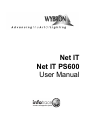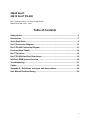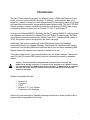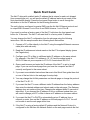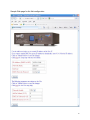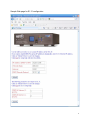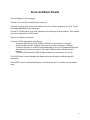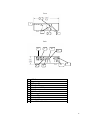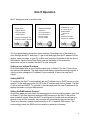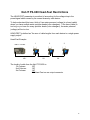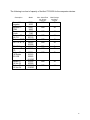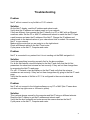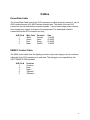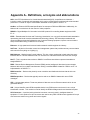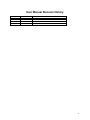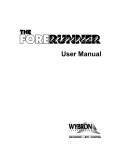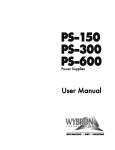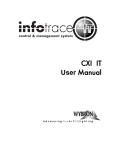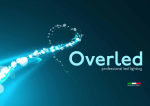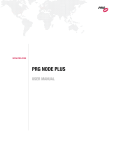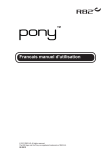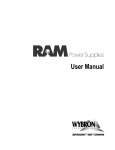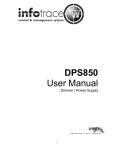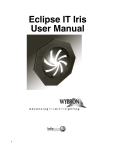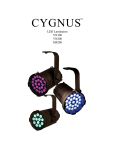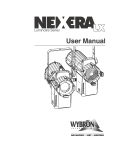Download Wybron PS600 User's Manual
Transcript
Net IT Net IT PS600 User Manual 20620 Net-IT 20610 Net-IT PS-600 Net-IT software version: 1.02 (with Infogate V2.25) Manual issue date: April 1, 2010 Table of Contents Safety Notice...................................................................................................................3 Introduction.....................................................................................................................7 Quick Start Guide ...........................................................................................................8 Net-IT Connection Diagram .........................................................................................12 Net-IT PS-600 Connection Diagram ............................................................................13 Front and Back Panels.................................................................................................14 Net-IT Operation ...........................................................................................................16 Net-IT PS-600 Head-Feet Restrictions ........................................................................18 InfoTrace RDM System Overview ...............................................................................20 Troubleshooting ...........................................................................................................21 Cables............................................................................................................................23 Appendix A - Definitions, acronyms and abbreviations ...........................................24 User Manual Revision History.....................................................................................26 2 Safety Notice SAVE THESE INSTRUCTIONS READ AND FOLLOW ALL INSTRUCTIONS This manual gives step-by-step instructions for preparation, setup and operation of the Net-IT. There is a potential risk of injury to persons if the product is not used as instructed. The Net-IT is not intended for residential use. WARNING: When using electrical appliances, use basic precautions, including: Read this manual before connecting power. Use supervision around children. Use in a dry location only. The Net-IT is to be used in an indoor environment only and is not intended for residential use. Replace only with same type and rating of fuse. Protection against electric shock is assured only if the mains connected power supply cord set is connected to a properly earthed grounding type receptacle. For questions, contact Wybron at 1-800-624-0146. Product Modification Warning Wybron, Inc. products are designed and manufactured to meet the requirements of United States and International Safety standards. Modifications to the products could affect safety and render the product non-compliant to relevant safety standards. 3 Notes de Sécurité EPARGNER CES INSTRUCTIONS LIRE ET SUIVRE TOUTES INSTRUCTIONS Ce manuel donne des instructions pour la preparation, l’organisation, et l’opération du le Net-IT provision d'électricité. Il y a un risqué de feu, décharge électrique, ou la blessure aux gens si le produit n’est pas utilize comme instruit. AVERTISSEMENT: En utilisant des appareils électriques utilise la prudence fondamentale inclut: • • • Lire ce manuel avant d'alimenter ou l'installation de l'accessoire. Utiliser la prudence près des enfants. Sécher l'emplacement seulement. Le Net-IT provision d'électricité va être utilize à la maison seulement et pas pour l’usage residential. Pour la protection continuée contre le risque de feu, remplacer seulement avec le même type et le même classement de fusible. La Protection contre la décharge électrique est seulement assurée si la série de corde connectée principale est connectée à un convenablement terre de type. Un appareil débranchant doit être localisé à côté de l'unité ou, si la corde de courant alternatif est utilisée comme le principal débranche l'appareil, S'assurer que la douille-sortie localise/installé près de l'équipement et est facilement accessible. Pour les questions, Wybron de contact à 1-800-624-0146 ou visite www.wybron.com. L’Avertissement de Modification de Produit Les produits de Wybron, Inc. sont conçus et a fabriqué pour rencontrer les conditions d’Etats-Unis et de norms de sûreté internationals. Les modifications aux produits pourraient affecter la sûreté et rendent le produit non-conciliant aux normes de sûreté pertinentes. 4 Aviso Sobre Seguridad SALVE ESTAS INSTRUCCIONES LEA Y SIGA TODAS INSTRUCCIONES Este manual da el paso por paso las instrucciones para la preparación, para arreglo, y para la operación de la Net-IT fuente del poder. Hay un riesgo potencial del fuego, el calambre o la herida a personas si el producto no se utiliza como instruido. ADVERTENCIA: Cuando se usa electrodomésticos, el uso las precauciones básicas, incluyendo: • • • Lea este manual antes de accionar o instalar la instalación fija. Supervise a niños cercano. Seque ubicación sólo. La Net-IT fuente del poder deberá ser utilizado en un ambiente interior sólo y no es pensado para el uso residencial. Para la protección continuada contra el riesgo del fuego, reemplaza sólo con mismo tipo y calificación de fusible. La Protección contra calambre se asegura sólo si el conjunto conectado principal de cuerda es conectado a un apropiadamente earthed que muele receptáculo de tipo. Una toda asta desconecta dispositivo se debe localizar adyacente a la unidad o, si la cuerda de C.A. se utiliza como el principal desconecta dispositivo, asegure que la enchufe-salida localiza/instalado cerca del equipo y sea fácilmente accesible Para preguntas, el contacto Wybron en 1-800-624-0146 o visita www.wybron.com. Advertencia de Modificación de Producto Wybron, los productos S.a. se diseñan y son fabricados para encontrar los requisitos de Estados Unidos y estándares Internacionales de seguridad. Las modificaciones a los productos podrían afectar la seguridad y rendir el producto no conformista a estándares pertinentes de seguridad. 5 Sicherheitshinweise BEHALTEN SIE DIESEN ANWEISUNGEN LESEN SIE UND GEHORCHEN SIE ALLEN ANWEISUNGEN Dieses Handbuch gibt Schritt für Schritt Anweisungen zur Vorbereitung, Aufstellung, und Funktion dem Net-IT Quelle der Kraft. Es gibt ein potenzielles Risiko des Feuers, Elektroschocks oder Verletzung zu Personen, wenn das Produkt nicht benutzt ist, als unterrichtet ist. WARNUNG: Beim Benutzen elektrischer Geräte, Gebrauch grundlegende Vorsichtsmaßnahmen, einschließlich: • • • Lesen Sie dieses Handbuch vor Betreiben oder Installieren des Inventar. Benutzen Sie Aufsicht nahe Kinder. Verwenden Sie an einem trockenen Ort nur. Der Net-IT Quelle der Kraft soll in einer Hallenumwelt nur benutzt werden und ist für Heimumwelt nicht vorgehabt. Für fortgesetzten Schutz gegen Risiko des Feuers, ersetzt nur mit gleichem Typ und Bewertung der Sicherung. Schutz gegen Elektroschock ist nur gesichert, wenn die Hauptleitungen Schnursatz verbunden haben, ist an eine ordentlich earthed Erdung von Behälter angeschlossen. Eine alle Stange schaltet Vorrichtung muss sich befunden werden neben der Einheit ab oder, Wenn die AC Schnur benutzt ist, während die Hauptleitung Vorrichtung abschaltet, Sichert, dass der Steckdosensteckdose ist befunden/nahe die Ausrüstungen installieren, und ist leicht zugänglich. Für Fragen Kontakt Wybron an 1-800-624-0146 oder besucht www.wybron.com. Produktänderungswarnung Wybron, Inc. Produkte sind entworfen und sind hergestellt, die Voraussetzungen von Vereinigten Staaten und Internationalen Sicherheitsstandards zu erfüllen. Änderungen zu den Produkten könnten Sicherheit beeinflussen und könnten das Produkt leisten das verordnungswidrig ist zu relevanten Sicherheitsstandards. 6 Introduction The Net-IT takes what are currently two different boxes, a DMX-over-Ethernet Output Node, and a two-universe RDM Controller (IT Gateway), and combines them into a single box. Instead of wiring up to two different boxes and configuring each, this product will make this process easier, simpler and decrease failures points. The Net-IT PS-600 is three products in one as it adds the functionality of a Wybron PS-600 power supply for powering Wybron fixtures such as Coloram IT, CXI IT, and Eclipse IT. As a two port Ethernet/DMX512 Gateway, the Net-IT receives DMX512 control protocol over Ethernet and converts it to standard 5 pin XLR DMX512 output signal. The DMXover-Ethernet protocols supported are Art-Net II and E1.31 (streaming DMX subset of ACN). The protocol can be configured on the units’ web page. Additionally, this product contains all of the RDM device control and feedback functionality found in the Infogate Gateway. The Infogate GUI application will make a connection over the same Ethernet connection that is used to receive streaming DMX. Please consult the Infogate Users manual for details on its use. This product also has six 4-pin powered output ports for Wybron devices. These ports send 24 volts DC and the DMX signal to devices, eliminating the need for separate cables. Caution: The Net-IT PS-600 is compatible with Forerunner devices but NOT the RAM/Coloram II family of devices (i.e. Coloram II, CXI, Goboram II, etc.) DO NOT connect PS compatible devices to RAM/Coloram II Power Supplies, or RAM/Coloram II compatible devices to PS Power Supplies. Damage from such action will not be covered by the equipment warranties. Wybron Compatible Devices: • • • • • Nexera LX Coloram IT CXI IT Ecllipse IT I, II, Iris, Shutter Forerunner color changers Refer to the user manuals for detailed operating information on these products. More products will be compatible in the future. 7 Quick Start Guide The Net-IT ships with a default static IP address that is unique for each unit shipped. Upon powering the unit, you will see the default IP address and sub-net mask on the front panel backlit display. Press the front panel Page button to scroll through the information to find the IP address for the following procedure. The unit is factory configured to receive DMX over the Art-Net II Ethernet protocol and to output DMX Universe 0 out of Port A and DMX Universe 1 out of Port B. If you want to perform a factory reset of the Net-IT, hold down the front panel reset button for 10 seconds. The Net-IT will reset itself to a factory static IP address. You may change the Net-IT configuration from its web page using the following instructions. See the sample screen shot following these instructions. 1. Connect a PC or Mac directly to the Net-IT using the supplied Ethernet crossover cable (blue with red ends). 2. Read the IP address and subnet mask on the Net-IT front panel display (press the Page button). 3. Configure your PC or Mac to a different static IP address on the same subnet. For example, if the Net-IT IP address is 10.1.2.3 and the subnet mask is 255.0.0.0 then set your computer to IP 10.0.0.2 and subnet 255.0.0.0. 4. Open a web browser and enter the IP address of the Net-IT to get to its web page. If you can see the web page then you have the computer and Net-IT correctly configured to the same subnet. 5. If you want more detailed instructions than are in this Quick Start guide then click on one of the two links in the web page for setup help. 6. You may change the Art-Net parameters on the web page or change the protocol of the Net-IT to E1.31. 7. If you want the Net-IT to use a different static IP address than the factory address then enter the desired address and subnet mask on the web page. The Gateway address does not matter at this time. Changing the address takes 10 seconds to take effect. If you changed the IP address to be on a different subnet then you will need to change your PC or Mac to have an IP address on the same subnet. 8. If you want the Net-IT to DHCP to automatically get an IP address from a network or router, then set the IP address on the web page to 0.0.0.0. You will not be able to see the web page at this time. 9. If the Net-IT is using a factory default IP address and the Network Protocol is configured for Art-Net then the Network Switch on the web page controls the first 8 byte of the IP address. When the Network Switch is in the OFF position the unit will use an IP address of 2.x.x.x. When the switch is on it will use an address of 10.x.x.x per the Art-Net standard. You can override this address convention by manually entering a full IP address. If you have already manually entered a full static address then the Network switch has no effect until a factory reset is done. 10. Connect the Net-IT to your working network with Art-Net or E1.31 sources or consoles. Any Art-Net source on the network will automatically find the Net-IT. If you configured the Net-IT to DHCP then it will stop 11. Connect a DMX 5-pin cable to output A of the Net-IT and run to your fixtures. 12. Install the supplied Infogate software onto a PC or Mac connected to your network and launch it. If the network is properly configured the Infogate GUI will connect to the Net-IT box as indicated by a small green box on the top right corner of the Infogate program window showing “ArtNet Gtway”, “ArtNet PS600”, E131 Gtway”, or “E131 PS600”. Note that this text can be changed from the Infogate software so if the Net-IT has been previously used it may show other text. 9 Sample Web page for Art-Net configuration 10 Sample Web page for E1.31 configuration 11 Net-IT Connection Diagram Wybron Powered 4 pin Lighting console 5 pin DMX Wybron PS-600 Ethernet Universe A Universe B Infogate Software Net-IT 12 Net-IT PS-600 Connection Diagram Lighting console 5 pin DMX Ethernet Universe A Infogate Software Wybron Powered 4 pin Universe A Net-IT PS-600 Universe B 13 Front and Back Panels See the diagram on the next page. The Net IT has one IEC universal power connector. There are two 5-pin XLR output ports located on the unit. These are labeled “Port A” & “Port B” and output DMX/RDM on two universes. The Net-IT PS-600 has six 4-pin XLR connectors for connecting Wybron products. They transfer Universe A data and 24 volt DC power. There is one Ethernet connector. There are 5 LEDs that indicate the following: - One green LED labeled “LAN” flashes if the Net-IT is connected to a network. - One green LED labeled “100Mbps” that stays on if lit the link speed is 100Mbps. - Two blue LEDs stay on if DMX is being transmitted on port A or B (happens during and after Infogate Discovery command). They flash if DMX is being received from the network. - Two blue LEDs flash when RDM is being transmitted or received on port A or B. The PAGE button is use to backlight the display and scroll through the different pages of information. If the RESET button is pressed and held for 10 seconds the Net-IT executes a factory default reset. 14 Front 3 1 2 4 5 Back 6 7 10 11 8 1 2 3 4 5 6 7 8 9 10 11 12 9 12 13 LCD Screen Page button RDM A LED RDM B LED Line Speed 100Mbps DMX A output DMX B output Ethernet connector Power LED DMX A LED DMX B LED Fuse 250V 1.0A slo blow 15 Net-IT Operation Net-IT sample screens in Art-Net mode. ArtNet Name Wybron Net-IT InfoTrace Name ArtNet Gtway Infotrace connected: Yes Network Protocol: Art-Net ArtNet Parameters Subnet: 0 Port A Universe: 0 Port B Universe: 1 Port A: Output Port B: Output Software Ver: 1.02 IP: 10.13.56.123 Subnet Mask: 255.0.0.0 MAC: 00:03:f4:03:0d:68 Artnet Port: 0x1936 The front panel display shows the current settings. Changing most of the settings is done through the Net-IT web page. To get to the web page read the IP address off the display, open a browser on your PC or Mac, and enter the IP address in the top line of the browser. See the Quick Start Guide near the beginning of this manual for instructions on how to connect the Net-IT to your computer. Setting a user defined IP address On the web page enter a new IP address and click on Submit. The Net-IT will re-boot and use the new address. The web page should display again after several seconds. If it does not then change the IP address of your computer to be on the new Net-IT subnet. Setting DHCP IP To configure the Net-IT to automatically get an IP address from a DHCP server on your network, on the web page enter 0.0.0.0 for the IP address and click on Submit. The NetIT will re-boot and DHCP. To get back to the web page read the new IP address off the display and enter it into your web browser. Setting the DMX Network Protocol On the web page you may select the network protocol from a pulldown option, then click on Submit. If you had previously assigned DMX universes to the Net-IT they will be reset to default values. When the Net-IT is configured for Art-Net and connected on a network to an Art-Net controller, the controller will automatically discover the Net-IT. There is no discovery operation performed by an E1.31 network DMX source. The source simply sends the DMX over the network to whoever is listening. 16 Setting the DMX Universes On the web page go the DMX A or B Universe field and enter a universe number. Then click Submit. For Art-Net you may also select the DMX subnet and network switch. In Art-Net there are a possible 256 universes that are selected through 16 subnets which each contain 16 universes. So a unique combination of the subnet and universe numbers define what universe a port will transmit. More than one Net-IT can be configured to use the same unique universe. In E1.31 the universe number is directly selected as a single value from 1 to 65279. In Art-Net the Network Switch will cause the unit to use an IP address of 10.x.x.x when it is ON or 2.x.x.x when it is OFF. This is true only while the unit is still using the factory default IP address. If a full manual IP address is entered then the Network switch has no effect until a factory reset is performed. Reset Factory Defaults To reset the Net-IT to factory defaults (including IP address), use a paperclip to hold down the rest button for ten seconds. The display will show that it is resetting. Infotrace Name This name shows up on the display and also on the Infogate software window on the top right corner. This name can be changed only from Infogate. Art-Net Name This name is only shown when the Net-IT is configured for Art-Net. The name can be changed only from an Art-Net controller. Port Directions Currently the Net-IT only supports output of DMX and not input. The display will show both ports in an output state. 17 Net-IT PS-600 Head-Feet Restrictions The HEAD-FEET parameter is a method of accounting for the voltage drop in the power/signal cable caused by the current drawn by each device. To help understand this issue, think of it as water pressure (voltage) in a hose (cable) where you have multiple water sprinkler heads (color changers). If the hose (cable) is too long or you have too many sprinkler heads (color changers), the water pressure (voltage) will be too low. HEAD-FEET is defined as "the sum of cable lengths from each device to a single power supply output". Head-Feet Example: Net-IT PS-600 100 ‘ 1 2 20 ‘ 3 20 ‘ The length of cable from the Net-IT PS-600 to: 1st Coloram: 100’ 2nd Coloram: 120’ 3rd Coloram: 140’ 360 Head-Feet on one output connector 18 The following is a chart of capacity of the Net-IT PS-600 for the companion devices. Description Model Max. Head-Feet per Output connector Max Devices per Net-IT PS-600 NexeraLX tungsten NexeraLX CDM Forerunner – 4 inch Coloram IT 4 & 7.5 Coloram IT 10 CXI IT 4 & 7.5 2560, 2570 2580, 2600 4540 7140 84520 87110 810100 84560 87200 812210 87080 1500 32 1500 24 1500 64 1500 24 1000 1500 16 24 500 1000 8 20 89001 81010 89020 811020 87230 87250 812010 812020 1500 32 1500 24 1500 24 CXI IT 12 Aquaram IT 7.5 Ecilpse IT I & Shutter 1K & 2K Ecilpse IT II & Iris 1K Ecilpse IT II & Iris 2 k 19 InfoTrace RDM System Overview The heart of the InfoTrace (IT) system is the Net-IT and InfoGate PC or Mac software — specialized hardware and software that uses the bi-directional communications protocol, Remote Device Management (RDM), to facilitate remote addressing and diagnostics for potentially every piece of equipment mounted on a rig. Net-IT works with all Wybron IT products and all RDM-compatible equipment from any manufacturer. In addition, any non-RDM equipment can be upgraded with the installation of an InfoChip. Because InfoGate can work with any equipment, the setup, unit testing, and troubleshooting for an entire rig can be coordinated from a single laptop. Wybron's IT equipment (Coloram IT, CXI IT, Eclipse IT, and Nexera) are equipped with a series of sensors that can relay a wealth of information to InfoGate. These sensors can detect everything from light, voltage, and current, to fan speed and even gelstring frame color information. So while RDM equipment will allow identification and remote addressing, IT equipment can give more specific status information and warn of potential problems, possibly averting failures in the middle of a show. If the status of a device indicates any problem, InfoGate displays an alert with the nature of the problem and the exact location. Troubleshooting is now done in a fraction of the time. InfoTrace provides the ability to: • • • • • Automate the setup of DMX addresses – no more manual setting of DIP switches Proactively check the condition of equipment before, during and after a show Track lamp duty cycles to predict lamp failures before they happen Predict maintenance on equipment Predict gel replacement prior to degradation 20 Troubleshooting Problem Net-IT will not connect to my Art-Net or E1.31 network. Solution On the Net-IT display, read the IP address and subnet mask. Verify what the IP address and subnet mask is of your network. If they are different, then connect the Net-IT directly to a PC or MAC with an Ethernet crossover cable. Set the PC or MAC IP address and subnet to match the Net-IT. Open a web browser and enter the IP address of the Net-IT. Change the IP address and subnet mask to the desired values of your network and click on submit. Re-connect the Net-IT to your network. Make sure the router that you are using is on the right subnet. Check all Ethernet cables to the Net IT and router. Cycle power on the Net IT, Computer and router. Problem Net-IT is connected to my network but it is not sending out the DMX assigned to it. Solution Verify that everything is working correctly first for the above problem. For an Art-Net network, view the display on the Net-IT and verify that the Art-Net parameters for subnet and universe are set correctly. If they are not then change them by accessing the Net-IT’s web page. For a E1.31 network, view the display on the Net-IT and verify that the universe numbers are set correctly. If they are not then change them by going to the Net-IT’s web page. Verify that the sender of Art-Net or E1.31 is configured to the correct subnet and universe. Problem Net IT will not connect to the Infogate software on my PC or MAC (Net-IT name does not show on top right corner or it shows in yellow). Solution This is almost always caused by the computer and Net-IT being on different subnets. Read the Net-IT display to get the IP address and subnet mask. Verify that the host computer and router are on the same subnet as the Net-IT. Cycle power on the Net IT, Computer and router. 21 Problem Screen is frozen or the screen is showing an error message. Solution If you cannot scroll through the page feature then the software has been corrupted, call Wybron Tech support Recycle the power on the Net IT The user will need to re-flash the Net-IT software For questions concerning Net-IT and any other Wybron products please contact Tech support at 719-548-9774. 22 Cables Power/Data Cable The Power/Data Cable uses 4-pin XLR connectors on either end and consists of two 14 AWG conductors and a 22 AWG twisted, shielded pair. The shells of the two XLR connectors are not electrically connected together -- this prevents large power currents from flowing from chassis to chassis of the equipment. The twisted pair shield is connected at male XLR connector end only. XLR Pin # 1 2 3 4 Wire Color White Green Red Black Function Ground Data Data + 24VDC Size 14 AWG 22 AWG 22 AWG 14 AWG DMX512 Control Cable The DMX control cable from the lighting console to the power supply is a five conductor cable with 5-pin XLR connectors on each end. The wiring pin out is specified by the USITT DMX512/1990 standard. XLR Pin # 1 2 3 4 5 Function Common Data Data + Talkback Talkback + 23 Appendix A - Definitions, acronyms and abbreviations ACN – the ESTA Architecture for Control Networks standard [ACN]. It specifies an architecture — including a suite of protocols and languages which may be configured and combined with other standard protocols in a number of ways to form flexible networked control systems. ANSI E1.17 Art-Net– an Ethernet & UDP based specification for transport of DMX and RDM data. Additionally, ArtNethas built in mechanisms for the control of video projectors. DMX512– Digital Multiplex 512 channels is the ANSI protocol for controlling theater equipment ANSI E1.11. ESTA – Entertainment Services and Technology Association, is a non-profit commercial trade association representing the North American entertainment technology industry. ESTA develops standards and recommended practices that facilitate the use of new and existing equipment, improve communications and promote safe working conditions in the industry. Ethernet – A high speed serial communications network used throughout the industry. InfoTrace – Wybron’s information control and management system that provides two way communication and control for everything on a lighting rig. MAC Address – Media Access Control Address. This is a unique number that is hard coded into every Ethernet device. The MAC address is set in a unit when it is manufactured and it should never change. Net-IT – This is a product that receives or DMX512 over Ethernet and does a protocol translation to straight DMX512. RDM – Remote Device Management Protocol (RDM) permits intelligent bi-directional communication between devices from multiple manufacturers utilizing a modified DMX512 data link. RDM is an EF 1.0 implementation of ANSI E1.11. RDM Controller – Devices that primarily act as controllers and distribution devices that do their own discovery. RDM Responders – Devices that typically receive and act on DMX512 data and/or act on RDM messages. UDP – Unigram data packets. These are packets of data sent over an Ethernet network which do not guarantee delivery. UID – Unique Identifier, each RDM compatible device in an RDM system must have it’s own unique identification number. This number is used to identify the RDM message sender and intended recipient. XLR Connector – A positive locking electrical connector commonly used in intelligent theatrical equipment. For this product five pin connectors are used to carry DMX / RDM control signals and four pin connectors are used to carry power and control signals. 24 Warranty Information WYBRON, INC. warrants to the original owner or retail customer that for a period of one year from date of delivery of a portable system or energization of a permanently installed system (up to a maximum of 18 months from delivery) its products will be free from defects in materials and workmanship under normal use and service. Warranty does not cover any product or part of a product subject to accident, negligence, alteration, abuse, misuse or any accessories or parts not supplied by WYBRON, INC. Warranty does not cover "consumable" parts such as fuses, lamps, or color media. WYBRON, INC.'s warranty does not extend to items not manufactured by us. Freight terms on warranty repairs are FOB WYBRON, INC. factory or designated repair facility. Collect shipments or freight allowances will not be accepted. WYBRON, INC.'s sole responsibility under this warranty shall be to repair or replace at WYBRON, INC.'s option such parts as shall be determined to be defected on WYBRON, INC.'s inspection. WYBRON, INC. will not assume any responsibility for any labor expended or materials used to repair any equipment without WYBRON, INC.'s prior written authorization. WYBRON, INC. shall not be responsible for any incidental, general or consequential damages to property, damages for loss of use, time, profits or income, or any other charges. The owner's obligations during the warranty period under this warranty are to notify WYBRON, INC. at WYBRON, INC.'s address within one week of any suspected defect, and return the goods prepaid to WYBRON, INC. at their factory or authorized service center. This warranty is contingent on the customer's full and timely compliance with the terms of payment set forth in said purchase order. This warranty is expressly in lieu of any and all other warranties expressed or implied including the warranties of merchantability and fitness for a particular purpose and of other obligations and liabilities on our part. The owner acknowledges that no other representations were made to him or relied upon him with respect to the quality and function of the goods sold. This written warranty is intended as a complete and exclusive statement of the terms thereof. Prior dealings or trade usage shall not be relevant to modify, explain or vary this warranty. Acceptance of, or acquiescing in, a course of performance under this warranty shall not modify the meaning of this agreement even though either party has knowledge of the performance and a chance to object. 25 User Manual Revision History Date 4/1/2010 Author Paul Geisler Description Original release 26