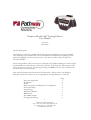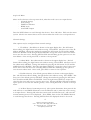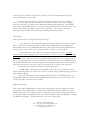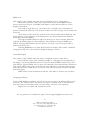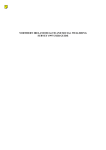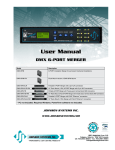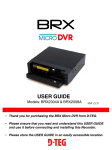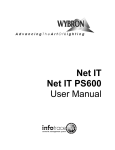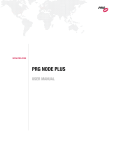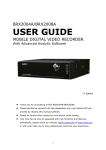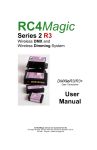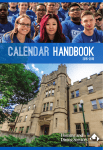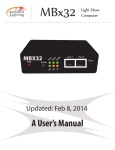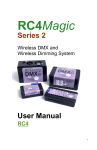Download Manual - Pathway Connectivity
Transcript
Pathport Model 6182 Touring Edition User Manual Version 1 May 2009 Product Description The Pathway Connectivity Pathport® model 6182 Touring Edition is a one-port DMXover-Ethernet node, intended for use in entertainment and architectural lighting systems employing DMX512 as the control protocol. The TE can either output or input 512 channels of DMX. The Touring Edition (TE) node may be configured using Pathport Manager software (freely downloadable from the Pathway Connectivity website) or by using the three-button/LCD screen interface on its front. Certain signal testing and RDM tools are only available from the three-button/LCD interface. This manual describes the three-button/LCD interface. Please refer to the Pathport Manager manual for instructions on configuring the Touring Edition via software. Protocols Supported Installation Power Menu Navigation and Parameter Configuration Network Settings Port Settings DMX Port Monitor RDM Tools Test DMX Output Changing the Battery 1 Pathway Connectivity Solutions #103 – 1439 17 Ave SE Calgary AB T2G 1J9 P: +1 403-243-8110 F: +1 403-287-1281 www.pathwayconnect.com Page 2 2 3 3 4 5 5 6 6 6 Protocols Supported The Touring Edition supports: ArtNet Pathport xDMX Protocol Strand Shownet ETC Net2 eDMX (output only) Streaming ACN (E1.31 sACN)/ETC Net3 The Touring Edition also supports RDM (E1.20 Remote Device Management) as a controller device. The TE can discover RDM-enabled responders and can report and reconfigure the DMX start address for those devices. The TE supports the current DMX standard E1.11 DMX512-A and is backwards compatible to USITT DMX512 (1990). Features Supported The Touring Edition has similar functionality to all other Pathport one-port nodes: - address up to 128 universes - discover up to 128 RDM devices - output patch can be customized to merge/prioritize up to eight input sources - output patch is definable on a channel-by-channel basis - DMX output speed is user selectable - signal loss behavior is user-definable - cross-fade between inputs on loss of signal within a user-defined time - will operate on any valid IP address/subnet combination The Touring Edition also supports these testing features: - reports incoming and outgoing DMX levels - DMX output test drives user-selected channel levels up and down - performs discovery and start address editing of RDM-enabled devices Installation The Touring Edition ships with a rear-mounted hanging bracket which will accept a ½” (12.5mm) bolt, and is intended to be suspended using a standard C-Clamp or similar pipe hanger. A separate anchor point is provided for a secondary safety. The hanging bracket may be rotated in 90 degree increments. The TE has an IP54 enclosure rating when mounted so that the cable connections point straight down. 2 Pathway Connectivity Solutions #103 – 1439 17 Ave SE Calgary AB T2G 1J9 P: +1 403-243-8110 F: +1 403-287-1281 www.pathwayconnect.com Power The Touring Edition will operate on IEEE802.3af Power-over-Ethernet (PoE) as a class I device, drawing less than 5 watts. It will also operate on a standard 9V battery (included). The TE will autosense the presence of PoE and will use it in preference to the battery. However, the TE will not switch to battery if PoE is lost. When operating on battery, the TE will shut down after 30 seconds without a button push. One 9V battery will provide at least 30 minutes of configuration operations. For normal show operation, the TE is intended to run on PoE. Wiring Connections and Indicators The TE has two connections: a female RJ45 Ethernet jack and a female 5-pin XLR jack for DMX. The female XLR means the TE is natively a DMX output device, but the port direction can be easily changed by the user. The Ethernet jack will accept a standard male RJ45 connector or a Neutrik Ethercon® connector. The TE has two indicator LEDs beside the jacks. A blue LED indicates an active network connection. A green LED indicates active DMX input or output, dependent on the DMX port direction. Display The Touring Edition has a two-line, 16-character LCD display. In normal operation, the backlight is turned off. The top line of the display will show the node’s name (if it has one) or the node’s IP address by default. The lower line will show the universe number or patch name and the DMX status (IdleOut/LiveOut or IdleIn/LiveIn). Pressing any button will cause the backlight to come on. Pressing any button again will cause the TE to enter the menu system. Menu Navigation and Parameter Configuration The three buttons below the LCD screen provide menu navigation. Typically, the left button is NEXT and will display the next choice; while the middle button is OK, accepting the displayed option or choice, and the right button is ESC, to go back a step without making changes. Other uses of the keys are noted below. Configuration changes must be explicitly saved (by pressing a SAVE button) to take effect. The ESC button or a battery time out will cause changes to be lost. 3 Pathway Connectivity Solutions #103 – 1439 17 Ave SE Calgary AB T2G 1J9 P: +1 403-243-8110 F: +1 403-287-1281 www.pathwayconnect.com Top Level Menu There are five choices at the top menu level, when the node is set as an output device: - Network Settings - Port Settings - DMX Port Monitor - RDM Tools - Test DMX Output Press the NEXT button to scroll through the choices. Press OK select. ESC exits the menu system. The last two menu choices are not shown when the node is set as an input device. Network Settings Nine options may be configured from network settings. 1. IP Address. The address is shown on the upper display line. The left button allows editing, the right button exits without saving. Press EDIT. The first octet of the IP address will blink. Change the number by pressing the left button for UP and the middle button for DOWN. Press the right button NEXT to accept the value for that octet and to move onto the next octet. Pressing NEXT a fifth time will bring up the option to save the new address. Once saved, press ESC to return to the top menu. 2. Subnet Mask. The subnet mask is shown on the upper display line. The left button allows editing, the right button exits without saving. Press EDIT. The first octet of the subnet mask will blink. Change the number by pressing the left button for UP and the middle button for DOWN. Press the right button NEXT to accept the value for that octet and to move onto the next octet. Pressing NEXT a fifth time will bring up the option to save the new subnet mask. Once saved, press ESC to return to the top menu. 3. Default Gateway. The default gateway address is shown on the upper display line. The left button allows editing, the right button exits without saving. Press EDIT. The first octet of the default gateway will blink. Change the number by pressing the left button for UP and the middle button for DOWN. Press the right button NEXT to accept the value for that octet and to move onto the next octet. Pressing NEXT a fifth time will bring up the option to save the new default gateway. Once saved, press ESC to return to the top menu. 4. Tx Data Protocol (transmit protocol). This option determines what protocol the node will use to send DMX information over the Ethernet wire, ie when the node is acting as an input device. Pressing OK when the screen reads “Tx Data Protocol”, will cause the current transmit protocol to be displayed. Press EDIT, then use the UP/DOWN buttons to scroll through the choices. Pressing NEXT allows the displayed choice to be saved. 4 Pathway Connectivity Solutions #103 – 1439 17 Ave SE Calgary AB T2G 1J9 P: +1 403-243-8110 F: +1 403-287-1281 www.pathwayconnect.com Once saved, press ESC to return to the top menu. Only one transmit protocol may be selected (enabled) at a given time. 5 thru 9. Receive protocols. Because a Pathport node can listen for multiple protocols at the same time, the five choices are presented serially. To activate a specific protocol, press OK. Its current status (disabled/enabled) will be displayed. Press EDIT then use the UP/DOWN buttons to change it. Pressing NEXT allows the new choice to be saved. Once saved, press ESC to return to the top menu. One, some or all receive protocols may be enabled at the same time without performance penalty. Port Settings Three options may be configured from port settings. 1. Port Direction. This option determines if the node will act as an input or output device. Press OK. Its current direction (DMX Output/DMX Input) will be displayed. Press EDIT then use the UP/DOWN buttons to change direction. Pressing NEXT allows the new choice to be saved. Once saved, press ESC to return to the top menu. 2. Patch/Universe. This option sets a simple, single universe patch. Complex universes that include merging and/or prioritization can only be set using Pathport Manager software. Refer to the software manual for generating custom patches. Press OK. The current universe number will be displayed or, if a complex patch is in use, the screen will read “Custom:” followed by the universe name. Press EDIT then use the UP/DOWN buttons to scroll through the 128 standard, basic patches. Pressing NEXT allows the new choice to be saved. Once saved, press ESC to return to the top menu. Saving the patch overwrites all previous patch information. 3. DMX Speed. This option sets the DMX output refresh rate. Default is “Fast”, which equals 40 packets per second. The choices are Slow (32pps), Medium(37pps), Fast 40 pps) and Max (44pps). Press OK. The current output speed will be displayed. Press EDIT then use the UP/DOWN buttons to change. Pressing NEXT allows the new choice to be saved. Once saved, press ESC to return to the top menu. DMX Port Monitor This option reports DMX input or output levels, depending on the port direction setting. The top line of the display shows a starting channel number, then four DMX levels. The DMX level closest to the channel number corresponds to that channel. The other three are the channel number ascending from the start channel number. Press UP/DOWN to change the DMX start channel. Level information is shown as a percentage. 5 Pathway Connectivity Solutions #103 – 1439 17 Ave SE Calgary AB T2G 1J9 P: +1 403-243-8110 F: +1 403-287-1281 www.pathwayconnect.com RDM Tools This option is only available when the node is configured to be an output device. RDM Tools performs a discovery, and then lists all discovered RDM-enabled devices attached to the port. The DMX start address of each discovered device can be displayed and edited. Press OK to begin discovery. Once discovery is complete, the total number of devices found will be reported. If no devices are discovered, the message “None found” will be shown. After three seconds, the device with the lowest serial number will be displayed. The device appears on the upper line of the display with a two-letter manufacturer identifier, followed by the serial number. Pressing the middle ID button will cause the device to start its identify behaviour (typically an indicator light or screen will flash). Press EDIT to change its DMX start address. Pressing NEXT allows the new choice to be saved. Once saved, press ESC to return to the device list. Initiating RDM Discovery from the three-button interface will override a ‘disabled’ setting previously sent to the node from Pathport Manager software. Test DMX Output This option is only available when the node is configured to be an output device. Press OK and “Chan” with a blinking number “1” will appear on the upper line of the display. Use the UP/DOWN buttons to select the desired DMX channel to test, then push NEXT. (Press DOWN once to select ALL channels.) Press and hold the UP button to ramp up the DMX value to full. From full, the value will drop to zero then ramp up again. Press and release the FADE button to have the node fade the selected channel to full then back down again. DMX values are shown between 0 and 255. Press ESC to return to the top menu. Changing the Battery Using a small Phillips screwdriver, remove the two screws next to the Pathway label on the rear of the TE. Gently remove the battery cover plate. Carefully remove the old battery from the connector and replace with a new 9V battery. Observe correct polarity! Replace the cover plate and reinstall the screws. For any questions or clarifications, please contact [email protected]. 6 Pathway Connectivity Solutions #103 – 1439 17 Ave SE Calgary AB T2G 1J9 P: +1 403-243-8110 F: +1 403-287-1281 www.pathwayconnect.com