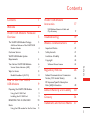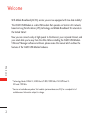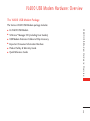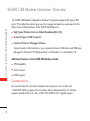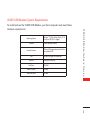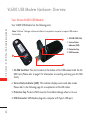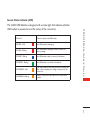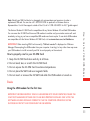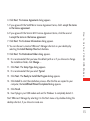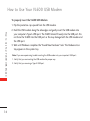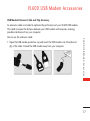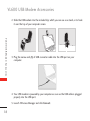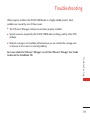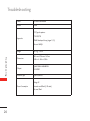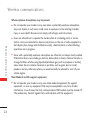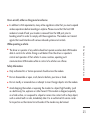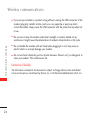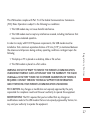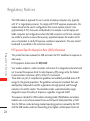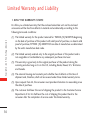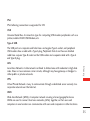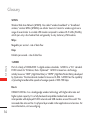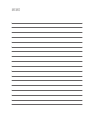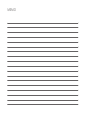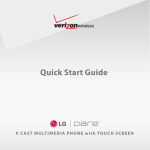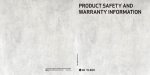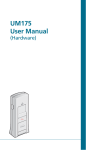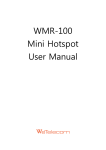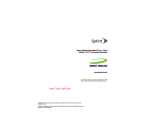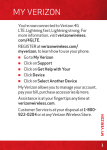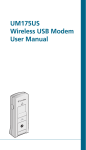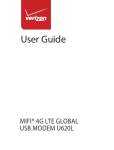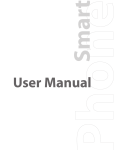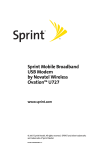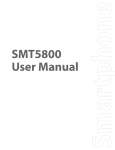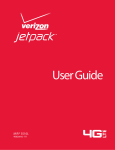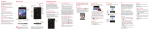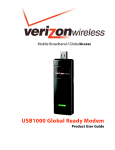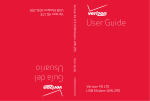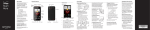Download Verizon VL600 User's Manual
Transcript
VL600 USB MODEM USER GUIDE USER GUIDE SAMPLE H This booklet is made from 60% post-consumer recycled paper. This booklet is printed with soy ink. Printed in Korea VL600 Contents Contents Welcome 1 2 VL600 USB Modem Accessories USB Modem Extension Cable and Clip Accessory VL600 USB Modem Hardware: Overview 3 Troubleshooting Additional features of the VL600 USB Modem include: Important Notice The VL600 USB Modem Package 3 Customer Service 4 VL600 USB Modem System Requirements Service Status Indicator (LED) Ways to Access Mobile Broadband (4G/3G) 5 6 7 8 8 How to Use Your VL600 USB Modem 9 Using the 4G SIM Card 9 Preparing the VL600 USB Modem Installing the 4G SIM Card REMOVING THE 4G SIM CARD Basics Using the USB modem for the first time 9 9 10 11 11 Safety hazards Limitation of liability Copyright Software Drivers License Regulatory Notices Federal Communications Commission Notice (FCC-United States) RF Exposure/Specific Absorption Rate (SAR) Information 17 19 21 21 21 24 25 25 26 26 C o n te n ts Your Verizon VL600 USB Modem 4 Wireless communications 17 28 Limited Warranty and Liability 30 Glossary 34 Trademarks and Service Marks 37 1 Welcome With Mobile Broadband(4G/3G) service you are now equipped with true data mobility! The VL600 USB Modem is a data USB modem that operates on Verizon's 4G network, based on Long Term Evolution (LTE) technology and Mobile Broadband 3G networks in the United States*. Now you can connect easily at high speeds to the Internet, your corporate Intranet, and your email while you're away from the office. Before installing the VL600 USB Modem VZAccess® Manager software and drivers, please review this manual which outlines the features of the VL600 USB Modem hardware. We l c o m e *Technology Bands: CDMA 1X, EVDO Rev.A/0 800/1900 MHz, LTE 3GPP Band 13. LTE band: 700 MHz. *Service not available everywhere. Visit website (verizonwireless.com/4G) for a complete list of available areas. Information subject to change. 2 VL600 USB Modem Hardware: Overview The VL600 USB Modem Package The Verizon VL600 USB Modem package includes: ● ● ● ● ● LG VL600 USB Modem VZAccess® Manager CD (including User Guides) USB Modem Extension Cable and Clip Accessory Important Consumer Information Brochure Product Safety & Warranty Guide Quick Reference Guide V L 60 0 U S B M o d e m H a rd wa re : O ve r v i ew ● 3 VL600 USB Modem Hardware: Overview V L 60 0 U S B M o d e m H a rd wa re : O ve r v i ew The VL600 USB Modem is designed for Windows® computers equipped with Type-A USB ports. This mobile data solution gives you the coverage and speed you need away from the office. Some of the key features of the VL600 USB Modem are: ● ● ● High Speed Wireless Data via Mobile Broadband(4G/3G) Universal Type-A USB Connector Intuitive VZAccess® Manager Software Connect easily to the Internet or your corporate Intranet. USB drivers and VZAccess Manager for Windows® XP, Windows Vista®, and Windows 7 on Installation CD. Additional features of the VL600 USB Modem include: ● ● ● VPN Capability Auto Connect NDIS Support Customer Service For more information, visit verizonwireless.com/myverizon. You can also call 1-800-922-0204 to speak with a Customer Service Representative. For toll-free support outside of the U.S. call +1-908-559-4899 for 24/7 global support. 4 VL600 USB Modem System Requirements Operating System Software Modem Software CPU Interface Disk Drive Memory (RAM) Hard Disk Space Windows® 7 (32 & 64 bit), Vista® (32 & 64 bit) and XP (SP2 or higher) Internet browser software VZAccess® Manager software included on the installation CD 300 MHz or higher recommended One Type-A USB port CD-ROM 256 MB 100 MB V L 60 0 U S B M o d e m H a rd wa re : O ve r v i ew To install and use the VL600 USB Modem, your host computer must meet these minimum requirements: 5 VL600 USB Modem Hardware: Overview Your Verizon VL600 USB Modem Your VL600 USB Modem has the following parts: V L 60 0 U S B M o d e m H a rd wa re : O ve r v i ew Note: VZAccess® Manager software installation is required on computer to support USB modem functionality. 1. 4G SIM CARD Slot 2. Service Status Indicator (LED) 3. Protective Cap 4. USB Conector 1. 4G SIM Card Slot: This slot, located on the bottom of the USB modem holds the 4G SIM Card. (Please refer to page 9 for information on inserting and using your 4G SIM Card.) 2. Service Status Indicator (LED): This indicator displays service and data modes. Please refer to the following page for an explanation of the LED states. 3. Protective Cap: Protects USB Connector from debris/damage when not in use. 4. USB Connector: USB Modem plugs into computer with Type A USB port. 6 Service Status Indicator (LED) LED not lit There is no power to the USB modem. LED RED – Solid Your USB modem is powering up. LED RED – Blinking Your USB modem is searching for service or there is no service coverage. LED BLUE - Blinking Your USB modem is ready to connect to the Internet. LED GREEN – Blinking Your USB modem is connected to the internet. LED ORANGE – Solid LED ORANGE - Blinking Your USB modem is PIN locked. With PIN Unlocked, LED Blue or Red is displayed according to the status of the connection. Invalid 4G SIM Card in USB modem or no 4G SIM Card is inserted. V L 60 0 U S B M o d e m H a rd wa re : O ve r v i ew The VL600 USB Modem is designed with a status light that indicates whether USB modem is powered on and the status of the connection. 7 VL600 USB Modem Hardware: Overview Ways to Access V L 60 0 U S B M o d e m H a rd wa re : O ve r v i ew The Verizon VL600 USB Modem supports Verizon Mobile Broadband (4G/3G) service for a superior wireless data connection. Mobile Broadband (4G/3G) Mobile Broadband service provides a wireless broadband connection to the Internet and requires a Mobile Broadband-capable USB modem*. Verizon Wireless 4G Mobile Broadband is the fastest, fully mobile wireless Internet data solution available today. Average download speeds will range from 5 to 12 Mbps and upload speeds will range from 2 to 5 Mbps, with an expected average round trip latency of 30 ms within the Verizon Wireless network. This increased network performance will enable exciting new applications, such as high-resolution multimedia and video collaboration, to become viable in a wireless mobile environment. * Speeds require an EV-DO Rev. A-capable USB modem. When using an EV-DO USB modem that is not Rev. A-capable or traveling in the Extended Broadband Rate and Services area, you can expect download speeds of 400 - 700 Kbps and upload speeds of 60 - 80 Kbps. Mobile Broadband speed claims based on our network tests with 5 MB FTP data files, without compression. For EVDO Rev. A typical download speeds range from 600 kbps to 1.4 Mbps with typical upload speeds ranging from 500 kbps to 800 kbps. 8 How to Use Your VL600 USB Modem Preparing the VL600 USB Modem Using the 4G SIM Card Installing the 4G SIM Card If not already done so, please follow these instructions for the installation of your new 4G SIM Card. 1. Press and hold the back cover with thumbs downward and remove the back cover (as demonstrated below). H ow to U s e Yo u r V L 60 0 U S B M o d e m A Subscriber Identity Module (SIM Card) is a “smartcard” that houses personal information, such as your mobile phone number, calling plan, account information, and content such as contacts, text messages, and call history. 2. Insert the 4G SIM Card into the slot. The notched corner on the SIM CARD should align with the notched corner on the SIM Card tray of the USB modem. 9 How to Use Your VL600 USB Modem 3. Gently push the 4G SIM Card forward until the card remains securely in the slot. H ow to U s e Yo u r V L 60 0 U S B M o d e m 4. Replace the back cover on the USB modem. The SIM Card may remain in the USB modem once installed (no need to remove). DO NOT insert the USB modem into the netbook computer until the VZAccess® Manager software has been properly installed - see next page. Removing the 4G SIM Card 1. With the back cover removed, Look for a small divot at the end of the back panel closest to the USB Connector. Divot 10 2. Insert a fingernail and slide the SIM card out of the SIM Card tray of the USB modem. Note: Should your SIM Card be lost or damaged visit verizonwireless.com/myverizon to order a replacement SIM card. You can also call 1-800-922-0204 to speak with a Customer Service Representative. For toll-free support outside of the U.S. call +1-908-559-4899 for 24/7 global support. IMPORTANT: When inserting SIM Card incorrectly, "SIM not inserted" is displayed on VZAccess Manager. Please unplug the USB modem from your computer. Inserting it at any other time may cause your USB modem to install incorrectly and fail to work properly on the network. How to properly care for your 4G SIM Card 1. Keep the 4G SIM Card clean and dry at all times. 2. Do not bend, tear, or scratch the 4G SIM Card. 3. Do not expose the 4G SIM Card to extreme temperatures. 4. Do not place the SIM Card near magnetic fields. 5. Do not insert or remove the 4G SIM Card while the USB modem is turned on. Basics H ow to U s e Yo u r V L 60 0 U S B M o d e m The Verizon Wireless 4G SIM Card is compatible with any Verizon Wireless 4G certified USB modem. You can move the 4G SIM Card from one USB modem to another and your wireless service will work seamlessly as long as you have a compatible USB modem and service plan. To see which USB modems are compatible with the Verizon Wireless 4G SIM Card, visit verizonwireless.com/certifieddevice. Using the USB modem for the first time IMPORTANT! BEFORE INSERTING YOUR 4G USB MODEM INTO YOUR COMPUTER, ENSURE THE VZACCESS® MANAGER SOFTWARE ON CD HAS BEEN PROPERLY INSTALLED. ONLY AFTER THE SOFTWARE HAS BEEN INSTALLED CORRECTLY CAN THE COMPUTER OPERATING SYSTEM SUCCESSFULLY DETECT AND CONFIGURE THE USB MODEM. 11 How to Use Your VL600 USB Modem VZAccess® Manager Installation Getting started with your new USB modem is simple. All you need to do is insert the VZAccess® Manager CD into your computer’s CD-ROM drive. H ow to U s e Yo u r V L 60 0 U S B M o d e m 12 Note: Do not insert/plug-in your USB modem until after VZAccess® Manager finishes installing. Install VZAccess® Manager 1. Insert the VZAccess® Manager CD into your computer. The VZAccess® Manager installation program should automatically start. If the VZAccess® Manager installation program does not automatically start: a. Open the Computer folder (on Windows XP systems, this is labeled My Computer). Depending on how you computer is configured, this may either be on the desktop or on the first level of the Start menu. b. Find the drive in which the VZAccess® Manager CD has been inserted and double-click on its icon. You should now see a list of files and folders on the CD. c. Double-click on the Start.exe file to begin installation. 2. If you are connected to the Internet, click Check for Latest VZAccess® Manager (if available) to check for a newer version of VZAccess® Manager. If a newer version of VZAccess® Manager is available, follow the instructions provided at the download site to complete the installation of VZAccess® Manager. If no newer version of VZAccess® Manager is available or you are not connected to the Internet, proceed to step 3. 3. If no newer version of VZAccess® Manager was available in step 2, or you are not connected to the Internet, click Install VZAccess® Manager. Wait for the device driver to install. After the device driver installation is complete, the VZAccess® Manager InstallShield Wizard appears. 4. Click Next. The License Agreement dialog appears. 5. If you agree with the Smith Micro License Agreement terms, click I accept the terms in the license agreement. 7. Click Next. The Customer Information dialog appears. 8. You can choose to create a VZAccess® Manager shortcut on your desktop by selecting the Install Desktop Shortcut checkbox. 9. Click Next. The Destination Folder dialog appears. 10. It is recommended that you leave the default path as is. If you choose to change the installation folder, click Change…. 11. Click Next. The Setup Type dialog appears. 12. It is recommended that you select Typical. 13. Click Next. The Ready to Install the Program dialog appears. 14. Click Install to start the installation process. After the files are copied to your computer, the InstallShield Wizard Completed dialog appears. H ow to U s e Yo u r V L 60 0 U S B M o d e m 6. If you agree with the Verizon Wi-Fi License Agreement terms, click the second I accept the terms in the license agreement. 15. Click Finish. 16. Insert\plug-in your USB modem and wait for Windows to completely detect it. Start VZAccess® Manager by selecting it in the Start menu or by double-clicking the desktop shortcut, if you chose to create one. 13 How to Use Your VL600 USB Modem To properly insert the VL600 USB Modem: 1. Flip the protective cap upward from the USB modem. H ow to U s e Yo u r V L 60 0 U S B M o d e m 14 2. Hold the USB modem along the side edges and gently insert the USB modem into your computer’s Type A USB port. The VL600 should fit easily into the USB port. Do not force the VL600 into the USB port as this may damage both the USB modem and the USB port. 3. Wait until Windows completes the "Found New Hardware" task. The Hardware Icon tray appears in the system tray. Note: If you are experiencing trouble inserting the USB modem into you computer’s USB port: 1. Verify that you are inserting the USB modem the proper way. 2. Verify that you are using a Type-A USB port Establishing connections 1. Once your USB modem is properly inserted, launch VZAccess® Manager from your computer’s programs/applications list, or from the desktop/dock, if you created a shortcut to VZAccess® Manager. 2. VZAccess® Manager attempts to complete configuration of your USB modem. Wait until your USB modem is configured and the Connect WWAN button is active. If VZAccess® Manager does not detect your USB modem, click Detect Device button followed by Start button. 3. The VZAccess® Manager application window displays the connection options. Select the connection: Verizon Wireless—VZAccess®. Then just click the Connect button when it becomes enabled. VZAccess® Manager may take a moment to establish a connection. Terminating connections Once you’re connected, the Connect button will change to say Disconnect. To end your session, simply click this button. VZAccess® Manager will return to its “ready” state. IMPORTANT: Once you have inserted your USB modem, never attempt to remove it until you have terminated the connection. Doing so could damage your computer. 15 Using Phone Menus Removing your USB modem After your session is over and you disconnect from the network, you’re ready to safely remove your USB modem, until your next session. Simply select Exit from the VZAccess® Manager file dropdown menu to completely exit the application. Then, click on the Unplug/Eject Hardware icon in the system tray and find the selection from the menu that matches your computer’s operating system. ● ● ● Windows® XP: LGE LTE Composite Windows Vista®: LGE LTE Composite Windows 7 : LG UDC AHB-Subsystem Simply grip the VL600 USB Modem on both sides and pull straight out to avoid damaging the USB connectors. 16 VL600 USB Modem Accessories USB Modem Extension Cable and Clip Accessory An extension cable is included to optimize the performance of your VL600 USB modem. This cable increases the distance between your USB modem and computer, reducing possible interference from your computer. 1. Open the USB modem protective cap and insert the USB modem into the wide end (A) of the cable. Extend the USB modem away from your computer. V L 60 0 U S B M o d e m Ac c es s o r i es How to use the extension cable: 17 VL600 USB Modem Accessories 2. Slide the USB modem into the included clip, which you can use as a stand, or to hook it over the top of your computer screen. V L 60 0 U S B M o d e m Ac c es s o r i es 3. Plug the narrow end (B) of USB connector cable into the USB port on your computer. 4. Your USB modem is powered by your computer as soon as the USB cable is plugged properly into the USB port. 5. Launch VZAccess Manager and click Connect. 18 Troubleshooting When properly installed, the VL600 USB Modem is a highly reliable product. Most problems are caused by one of these issues: ● ● ● The VZAccess® Manager software has not been properly installed. System resources required by the VL600 USB Modem are being used by other USB modems. Network coverage is not available (either because you are outside the coverage area or because of an account or network problem). Tro u b l es h o ot i n g For issues related to VZAccess® Manager consult the VZAccess® Manager User Guide located on the Installation CD. 19 Troubleshooting Name: Model: LG VL600 USB Modem VL600 FCC Type Acceptance Approvals: CTIA TRP/TIS CDMA Developers Group (stages 1,2,3) Microsoft WHQL Tro u b l es h o ot i n g Weight 49.79 g/ 1.76 oz Dimensions: 98.5 mm x 37.6 mm x 14.7mm 3.88 in x 1.48 in x 0.58 in Chipset: QUALCOMMTM MSM6800A LGE L2000 Interface Type: Type-A USB Port Power Consumption 20 Voltage 5V Transmit: max 650mA (3.25 watts) Idle: max 90mA Wireless communications Important Notice Due to the transmission and reception properties of wireless communications, data can occasionally be lost or delayed. This can be due to the variation in radio signal strength that results from changes in the characteristics of the radio transmission path. Although data loss is rare, the environment where you operate the modem may adversely affect communications. Verizon or its partners will not be held responsible for damages of any kind resulting from the delays or errors in data transmitted or received with the VL600 USB Modem, or failure of the VL600 USB Modem to transmit or receive such data. Safety hazards Do not operate the VL600 USB Modem in an environment that may be susceptible to radio interference resulting in danger, specifically; Wi re l es s c o m mu n i c at i o n s Variations in radio signal strength are referred to as fading. Fading is caused by several different factors including signal reflection, the ionosphere, and interference from other radio channels. Areas where prohibited by law ● Follow any special rules and regulations and obey all signs and notices. Always turn off the host USB modem and remove the modem from the USB port when instructed to do so, or when you suspect that it may cause interference or danger. 21 Wireless communications Where explosive atmospheres may be present ● ● Wi re l es s c o m mu n i c at i o n s ● Users are advised not to operate the modem while at a refueling point or service station. Users are reminded to observe restrictions on the use of radio equipment in fuel depots (fuel storage and distribution areas), chemical plants or where blasting operations are in progress. Areas with a potentially explosive atmosphere are often but not always clearly marked. Potential locations can include gas stations, below deck on boats, chemical transfer or storage facilities, vehicles using liquefied petroleum gas (such as propane or butane), areas where the air contains chemicals or particles, such as grain, dust or metal powders, and any other area where you would normally be advised to turn off your vehicle engine. Near Medical and life support equipment ● 22 Do not operate your modem in any area where a potentially explosive atmosphere may exist. Sparks in such areas could cause an explosion or fire resulting in bodily injury or even death. Be aware and comply with all signs and instructions. Do not operate your modem in any area where medical equipment, life support equipment, or near any equipment that may be susceptible to any form of radio interference. In such areas, the host communications USB modem must be turned off. The modem may transmit signals that could interfere with this equipment. On an aircraft, either on the ground or airborne ● In addition to FAA requirements, many airline regulations state that you must suspend wireless operations before boarding an airplane. Please ensure that the host USB modem is turned off and your modem is removed from the USB port prior to boarding aircraft in order to comply with these regulations. The modem can transmit signals that could interfere with various onboard systems and controls. ● The driver or operator of any vehicle should not operate a wireless data USB modem while in control of a vehicle. Doing so will detract from the driver or operator's control and operation of that vehicle. In some countries, operating such communications USB modems while in control of a vehicle is an offense. Safety Information ● ● ● ● Only authorized LG or Verizon personnel should service the modem. Do not disassemble or open, crush, bend or deform, puncture or shred. Wi re l es s c o m mu n i c at i o n s While operating a vehicle Do not modify or remanufacture or attempt to insert foreign objects into the modem. Avoid dropping the modem or exposing the modem to a liquid, high humidity (such as a bathroom), fire, explosion or other hazard. If the modem is dropped, especially on a hard surface, or is exposed to a liquid or comes into contact with a sharp object, such as animal teeth or nails, immediately take it to an authorized LG service center for inspection as the internal circuit boards of the modem may be harmed. 23 Wireless communications ● ● ● Wi re l es s c o m mu n i c at i o n s 24 ● If you put your modem in a pocket or bag without covering the USB connector of the modem (plug pin), metallic articles (such as a coin, paperclip or pen) may shortcircuit the modem. Always cover the USB connector with the protective cap when not in use. Do not use or leave the modem under direct sunlight or inside a heated car by sunshine as it might cause the deterioration of modem’s characteristics or life cycle. Do not handle the modem with wet hands when plugging it in as it may cause an electric shock or seriously damage your modem. Do not use harsh chemicals (such as alcohol, benzene, thinners, etc.) or detergents to clean your modem. This could cause a fire. Limitation of liability The information contained in this document is subject to change without notice and should not be construed as a commitment by Verizon, Inc. or LG Electronics MobileComm U.S.A., Inc. Copyright ©2010 Verizon, Inc. Software Drivers License U.S. Government Restricted Rights Clause: The software drivers are classified as "Commercial Computing USB modem Software" and the U.S. Government is acquiring only "Restricted Rights" in the software drivers and their Documentation. U.S. Government Export Administration Act Compliance Clause: It is forbidden by US law to export, license or otherwise transfer the software drivers or Derivative Works to any country where such transfer is prohibited by the United States Export Administration Act, or any successor legislation, or in violation of the laws of any other country. Wi re l es s c o m mu n i c at i o n s Proprietary Rights Provisions: The software drivers provided with this product are copyrighted by Verizon and/or Verizon's suppliers. And although copyrighted, the software drivers are unpublished and embody valuable trade secrets proprietary to Verizon and/or Verizon's suppliers. The disassembly, decompilation, and/or Reverse Engineering of the software drivers for any purpose is strictly prohibited by international law. The copying of the software drivers, except for a reasonable number of back-up copies, is strictly prohibited by international law. It is forbidden by international law to provide access to the software drivers to any person for any purpose other than processing the internal data for the intended use of the software drivers. 25 Regulatory Notices Federal Communications Commission Notice (FCC-United States) Re g u l ato r y N ot i c es Electronic devices, including computers and wireless modems, generate RF energy incidental to their intended function and are therefore subject to FCC rules and regulations. This equipment has been tested to, and found to be within the acceptable limits for a Class B digital USB modem, pursuant to part 15 of the FCC Rules. These limits are designed to provide reasonable protection against harmful interference when the equipment is operated in a residential environment. This equipment generates radio frequency energy and is designed for use in accordance with the manufacturer’s user manual. However, there is no guarantee that interference will not occur in any particular installation. If this equipment causes harmful interference to radio or television reception, which can be determined by turning the equipment off and on, you are encouraged to try to correct the interference by one or more of the following measures: ● ● ● ● 26 Reorient or relocate the receiving antenna Increase the separation between the equipment and the receiver Connect the equipment into an outlet on a circuit different from that to which the receiver is connected Consult the dealer or an experienced radio/television technician for help This USB modem complies with Part 15 of the Federal Communications Commission (FCC) Rules. Operation is subject to the following two conditions: 1. This USB modem may not cause harmful interference. 2. This USB modem must accept any interference received, including interference that may cause undesired operation. 1. The laptop or PC is placed on a desktop, table or flat surface 2. The USB modem is placed on a flat surface WARNING: DO NOT ATTEMPT TO SERVICE THE WIRELESS COMMUNICATION USB MODEM YOURSELF. SUCH ACTION MAY VOID THE WARRANTY. THE VL600 USB Modem IS FACTORY TUNED. NO CUSTOMER CALIBRATION OR TUNING IS REQUIRED. CONTACT VERIZON TECHNICAL SUPPORT FOR INFORMATION ABOUT SERVICING YOUR WIRELESS COMMUNICATION USB MODEM. Re g u l ato r y N ot i c es In order to comply with FCC RF Exposure requirements, this USB modem must be installed so that a minimum separation distance of 0.5cm (0.19”) is maintained between the antenna and all persons during ordinary operating conditions contingent upon the following: FCC CAUTION: Any changes or modification not expressly approved by the party responsible for compliance could void the user’s authority to operate this equipment. MODIFICATIONS: The FCC requires that you be notified that any changes or modifications made to this USB modem that are not expressly approved by Verizon, Inc. may void your authority to operate the equipment. 27 Regulatory Notices This USB modem is approved for use in normal size laptop computers only (typically with 12” or larger display screens). To comply with FCC RF exposure requirements, this modem should not be used in configurations that cannot maintain at least 5 mm (approximately 0.19”) from users and bystanders; for example, in certain laptop and tablet computers and configurations where the USB connectors on the host computer are unable to provide or ensure the necessary separation between the modem and its users or bystanders to satisfy RF exposure compliance requirements. The users should be advised to see details in the instruction manual. RF Exposure/Specific Absorption Rate (SAR) Information Re g u l ato r y N ot i c es 28 This product has been evaluated for SAR and meets the FCC Guidelines for exposure to radio waves. FCC Equipment Authorization ID: BEJVL600 Your wireless modem is a radio transmitter and receiver. It is designed and manufactured not to exceed the exposure limits for radio frequency (RF) energy set by the Federal Communications Commission (FCC) of the U.S. Government. These limits are part of comprehensive guidelines and establish permitted levels of RF energy for the general population. The guidelines are based on standards that were developed by independent scientific organizations through periodic and thorough evaluation of scientific studies. The standards include a substantial safety margin designed to assure the safety of all persons, regardless of age and health. The exposure standard for USB modems including mobile USB Modems and wireless modems uses a unit of measurement known as the Specific Absorption Rate, or SAR. Tests for SAR are conducted using standard operating positions reviewed by the FCC with the USB modem under test transmitting at its highest certified power level in all frequency bands. Although the SAR is determined at the highest certified power level, the actual SAR level of the USB Modem or modem while operating can be well below the maximum value. This is because the USB Modem is designed to operate at multiple power levels so as to use only the power required to reach the network. In general, the closer you are to a wireless base station antenna, the lower the power output. THE FCC HAS GRANTED AN EQUIPMENT AUTHORIZATION FOR THIS WIRELESS MODEM WITH ALL REPORTED SAR LEVELS EVALUATED AS IN COMPLIANCE WITH THE FCC RF EXPOSURE GUIDELINES. THE HIGHEST SAR VALUE FOR THIS MODEM WHEN TESTED FOR COMPLIANCE AGAINST FCC STANDARDS WAS 1.34 W/KG USER-LAP POSITION. Re g u l ato r y N ot i c es Before this USB modem is made available for sale to the public, it must be tested and certified to the FCC that it does not exceed the limit established by the governmentadopted requirement for safe exposure. The tests are performed in positions and locations (for example, at the ear or worn on the body) as required by the FCC for each model. 29 Limited Warranty and Liability 1. WHAT THIS WARRANTY COVERS: LG offers you a limited warranty that the enclosed subscriber unit and its enclosed accessories will be free from defects in material and workmanship, according to the following terms and conditions: L i m i te d Wa r ra n ty a n d L i a b i l i ty (1) The limited warranty for the product extends for TWELVE (12) MONTHS beginning on the date of purchase of the product with valid proof of purchase, or absent valid proof of purchase, FIFTEEN (15) MONTHS from date of manufacture as determined by the unit’s manufacture date code. (2) The limited warranty extends only to the original purchaser of the product and is not assignable or transferable to any subsequent purchaser/end user. (3) This warranty is good only to the original purchaser of the product during the warranty period as long as it is in the U.S, including Alaska, Hawaii, U.S. Territories and Canada. (4) The external housing and cosmetic parts shall be free of defects at the time of shipment and, therefore, shall not be covered under these limited warranty terms. (5) Upon request from LG, the consumer must provide information to reasonably prove the date of purchase. (6) The customer shall bear the cost of shipping the product to the Customer Service Department of LG. LG shall bear the cost of shipping the product back to the consumer after the completion of service under this limited warranty. 30 2. WHAT THIS WARRANTY DOES NOT COVER: (1) Defects or damages resulting from use of the product in other than its normal and customary manner. (3) Breakage or damage to antennas unless caused directly by defects in material or workmanship. (4) That the Customer Service Department at LG was not notified by consumer of the alleged defect or malfunction of the product during the applicable limited warranty period. (5) Products which have had the serial number removed or made illegible. L i m i te d Wa r ra n ty a n d L i a b i l i ty (2) Defects or damages from abnormal use, abnormal conditions, improper storage, exposure to moisture or dampness, unauthorized modifications, unauthorized connections, unauthorized repair, misuse, neglect, abuse, accident, alteration, improper installation, or other acts which are not the fault of LG, including damage caused by shipping, blown fuses, spills of food or liquid. (6) This limited warranty is in lieu of all other warranties, express or implied either in fact or by operations of law, statutory or otherwise, including, but not limited to any implied warranty of marketability or fitness for a particular use. (7) Damage resulting from use of non-LG approved accessories. (8) All plastic surfaces and all other externally exposed parts that are scratched or damaged due to normal customer use. 31 Limited Warranty and Liability (9) Products operated outside published maximum ratings. (10)Products used or obtained in a rental program. (11)Consumables (such as fuses). L i m i te d Wa r ra n ty a n d L i a b i l i ty 32 3. WHAT LG WILL DO: “LG will, at its sole option, either repair, replace or refund the purchase price of any unit that does not conform to this limited warranty. LG may choose at its option to use functionally equivalent re-conditioned, refurbished or new units or parts or any units. In addition, LG will not re-install or back-up any data, applications or software that you have added to your phone. It is therefore recommended that you back-up any such data or information prior to sending the unit to LG to avoid the permanent loss of such information.” 4. STATE LAW RIGHTS: No other express warranty is applicable to this product. THE DURATION OF ANY IMPLIED WARRANTIES, INCLUDING THE IMPLIED WARRANTY OF MARKETABILITY, IS LIMITED TO THE DURATION OF THE EXPRESS WARRANTY HEREIN. LG SHALL NOT BE LIABLE FOR THE LOSS OF THE USE OF THE PRODUCT, INCONVENIENCE, LOSS OR ANY OTHER DAMAGES, DIRECT OR CONSEQUENTIAL, ARISING OUT OF THE USE OF, OR INABILITY TO USE, THIS PRODUCT OR FOR ANY BREACH OF ANY EXPRESS OR IMPLIED WARRANTY, INCLUDING THE IMPLIED WARRANTY OF MARKETABILITY APPLICABLE TO THIS PRODUCT. Some states do not allow the exclusive limitation of incidental or consequential damages or limitations on how long an implied warranty lasts; so these limitations or exclusions may not apply to you. This warranty gives you specific legal rights and you may also have other rights which vary from state to state. 5. HOW TO GET WARRANTY SERVICE: Tel. 1-800-793-8896 or Fax. 1-800-448-4026 Or visit http://us.lgservice.com. Correspondence may also be mailed to: LG Electronics Service- Mobile Handsets P.O. Box 240007, Huntsville, AL 35824 DO NOT RETURN YOUR PRODUCT TO THE ABOVE ADDRESS. Please call or write for the location of the LG authorized service center nearest you and for the procedures for obtaining warranty claims. L i m i te d Wa r ra n ty a n d L i a b i l i ty To obtain warranty service, please call or fax to the following telephone numbers from anywhere in the continental United States: 33 Glossary 4G SIM The 4G SIM (Universal Integrated Circuit Card) is the smart card used in mobile data USB modems and mobile phones. The 4G SIM ensures the integrity and security of all kinds of personal data. The 4G SIM Card allows users to change mobile USB modems by simply removing the 4G SIM Card from one mobile USB modem and inserting it into another mobile USB modem. LTE (Long Term Evolution) LTE is the next-generation network beyond 3G. In addition to enabling fixed to mobile migrations of Internet applications such as Voice over IP (VoIP), video streaming, music downloading, mobile TV and many others, LTE networks will also provide the capacity to support an explosion in demand for connectivity from a new generation of consumer USB modems tailored to those new mobile applications. Glossary eHRPD Evolved High Rate Packet Data. eHRPD is a more evolutionary path to LTE while also allowing for seamless service mobility - including seamless handover - between the eHRPD and LTE networks. GMSS Global Mode System Selection Broadband High-capacity, high-speed, transmission channel with a wider bandwidth than conventional modem lines. Broadband channels can carry video, voice, and data simultaneously. NDIS (Network Driver Interface Specification) 34 NDIS is a Windows specification for how communication protocol programs (such as TCP/IP) and network USB modem driver should communicate with each other. IPv6 IPv6 tethering connection is supported for LTE. USB Universal Serial Bus. A connection type for computing USB modem peripherals such as a printer, mobile VL600 USB Modem, etc. Type-A USB The USB ports on computers and hubs have a rectangular Type-A socket, and peripheral USB modems have a cable with a Type-A plug. Peripherals that do not have an attached cable have a square Type-B socket on the USB modem and a separate cable with a Type-A and Type-B plug. VPN Glossary LAN Local Area Network. A data network confined to limited area with moderate to high data rates. Does not use common carrier circuits, although may have gateways or bridges to other public or private networks. Virtual Private Network. A way to communicate through a dedicated server securely to a corporate network over the Internet. WAN Wide Area Network (WAN). A computer network covering a broad geographical area. WANs are used to connect local area networks (LANs) together, so that users and computers in one location can communicate with users and computers in other locations. 35 Glossary WWAN Wireless Wide Area Network (WWAN). Also called "wireless broadband" or "broadband wireless," wireless WANs (WWANs) use cellular towers to transmit a wireless signal over a range of several miles to a mobile USB modem compared to wireless Wi-Fi LANs (WLANs), which span only a few hundred feet and generally to only stationary USB modems. Mbps Megabits per second - rate of data flow Kbps Kilobits per second - rate of data flow 1xEVDO Glossary Part of a family of CDMA2000 1x digital wireless standards. 1xEVDO is a "3G" standard. EVDO stands for "EVolution, Data- Optimized." 1xEVDO is based on a technology initially known as "HDR" (High Data Rate) or "HRPD" (High Rate Packet Data), developed by Qualcomm. The international standard is known as IS-856. 1xEVDO has the capability of providing broadband-like speeds of average speeds of 400-700 kbps. Rev A 36 CDMA EV-DO Rev. A is a leading-edge wireless technology with higher data rates and higher system capacity. It is a fully backward compatible standard and remains interoperable with deployed EV-DO networks and USB modems around the world. The increased data rates on Rev. A's physical layer enable richer applications and services. For more information, visit www.cdg.org. Trademarks and Service Marks Verizon is a trademark of Verizon Trademark Services LLC, and the other trademarks, logos, and service marks (collectively the "Trademarks") used in this user manual are the property of Verizon or their respective owners. Nothing contained in this user manual should be construed as granting by implication, estoppel, or otherwise, a license or right of use of Verizon or any other Trademark displayed in this user manual without the written permission of Verizon or its respective owners. Microsoft® and Windows® are either registered trademarks or trademarks of Microsoft® Corporation in the United States and/or other countries. LTE is a trademark of ETSI. The names of actual companies and products mentioned in this user manual may be the trademarks of their respective owners. Contents of this help file, Copyright 2010 Verizon, all rights reserved. Tra d e m a r k s a n d S e r v i c e M a r k s VZAccess® Manager and Mobile Broadband are service marks of Verizon. 37 MEMO MEMO