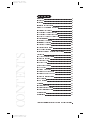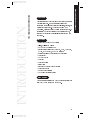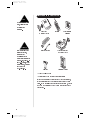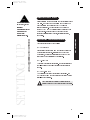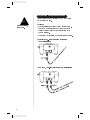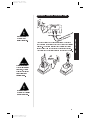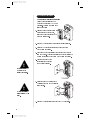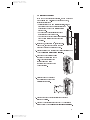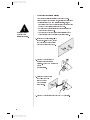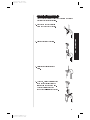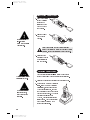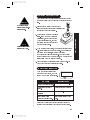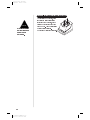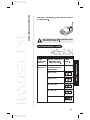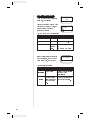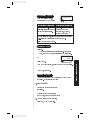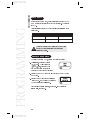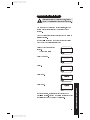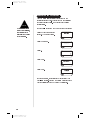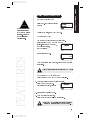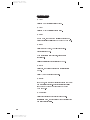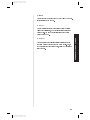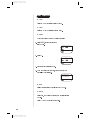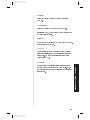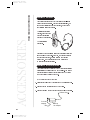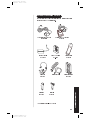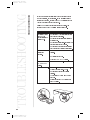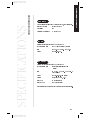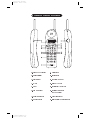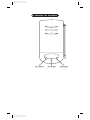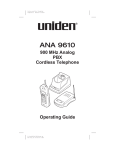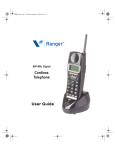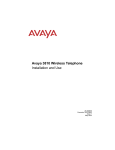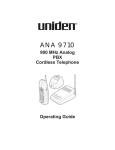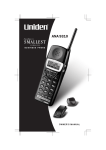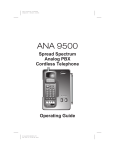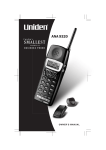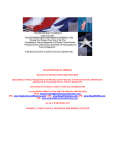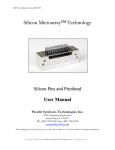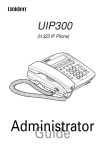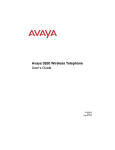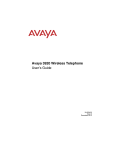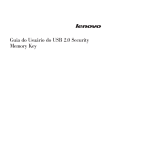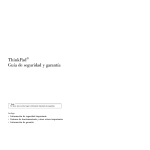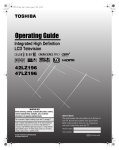Download Uniden ANA9620 Owner's Manual
Transcript
Color profile: Disabled Composite Default screen CONTENTS CONTENTS C:\ana9620-1\ANA9620-1.vp Fri Jul 31 12:36:03 1998 Introduction. . . . . . . . . . . . . . . . . . . . . . . . . . . . . . . . . . . . . . 1 Welcome . . . . . . . . . . . . . . . . . . . . . . . . . . . . . . . . . . . . . . 1 Features. . . . . . . . . . . . . . . . . . . . . . . . . . . . . . . . . . . . . . . 1 Included In Your Package . . . . . . . . . . . . . . . . . . . . . . . . . 2 Setting Up And Adjusting Your Phone. . . . . . . . . . . . . . . . . . 3 Selecting The Location . . . . . . . . . . . . . . . . . . . . . . . . . . . 3 Connecting The Telephone Line . . . . . . . . . . . . . . . . . . . . 3 Connecting The Telephone Cords . . . . . . . . . . . . . . . . . . . 4 Power To The Base & Charger Units. . . . . . . . . . . . . . . . . 5 Wall Installation . . . . . . . . . . . . . . . . . . . . . . . . . . . . . . . . 6 Attaching The Belt Clip . . . . . . . . . . . . . . . . . . . . . . . . . . . 9 Installing The Battery . . . . . . . . . . . . . . . . . . . . . . . . . . . 10 Charging The Battery . . . . . . . . . . . . . . . . . . . . . . . . . . . 10 Charging Second Battery. . . . . . . . . . . . . . . . . . . . . . . . . 11 Low Battery Indicator . . . . . . . . . . . . . . . . . . . . . . . . . . . 11 Cleaning Battery & Charging Unit Contacts . . . . . . . . . . 12 Handset Use . . . . . . . . . . . . . . . . . . . . . . . . . . . . . . . . . . . . . 13 ANA9620 Handset Controls . . . . . . . . . . . . . . . . . . . . . . . 13 Using The Handset . . . . . . . . . . . . . . . . . . . . . . . . . . . . . 14 Answering A Call . . . . . . . . . . . . . . . . . . . . . . . . . . . . . . . 15 Making A Call . . . . . . . . . . . . . . . . . . . . . . . . . . . . . . . . . 15 Programming Functions . . . . . . . . . . . . . . . . . . . . . . . . . . . 16 PBX Or PSTN. . . . . . . . . . . . . . . . . . . . . . . . . . . . . . . . . . 16 Program Mode Setup. . . . . . . . . . . . . . . . . . . . . . . . . . . . 16 Programming XFER In PBX . . . . . . . . . . . . . . . . . . . . . . 17 Programming CONF In PBX . . . . . . . . . . . . . . . . . . . . . . 18 Using The Feature Buttons . . . . . . . . . . . . . . . . . . . . . . . 19 PBX Features . . . . . . . . . . . . . . . . . . . . . . . . . . . . . . . . . . 19 PSTN Features . . . . . . . . . . . . . . . . . . . . . . . . . . . . . . . . . 22 Accessories. . . . . . . . . . . . . . . . . . . . . . . . . . . . . . . . . . . . . . 24 Optional Head Set . . . . . . . . . . . . . . . . . . . . . . . . . . . . . . 24 Optional Backup Adapter . . . . . . . . . . . . . . . . . . . . . . . . 24 Other Accessories & Parts . . . . . . . . . . . . . . . . . . . . . . . . 25 Troubleshooting. . . . . . . . . . . . . . . . . . . . . . . . . . . . . . . . . . 26 Specifications. . . . . . . . . . . . . . . . . . . . . . . . . . . . . . . . . . . . 27 Uniden® is a registered trademark of Uniden America Corporation. INTRODUCTION Introduction WELCOME Congratulations on your purchase of the Uniden ANA9620 Cordless Telephone. The ANA9620 is designed and engineered to exacting standards for reliability, long life, and outstanding performance. To get the most from your ANA9620, please read this Owners Manual thoroughly. To familiarize you with the features of your cordless phone, refer to the handset and base illustration foldout from the rear cover. FEATURES • • • • • • • • • • • • • • Super Long Range 900 MHz Digital 2-line, 16-digit LCD Display PBX or PSTN Operating Mode Single button access to: CONFERENCE, HOLD, TRANSFER, PAUSE, FLASH/REDIAL, and MUTE features Redial Capability up to the last 3 numbers dialed AutoStandby Any Key Answer AutoTalk Auto Line Select Silent Alert Ringer and Handset Volume Controls Four Ringer Tones Out of Range Protection Low Battery Protection System PSTN or PBX The ANA9620 is designed to work on a standard telephone line (PSTN) or an analog PBX port (PBX). 1 C:\ana9620-1\ANA9620-1.vp Fri Jul 31 12:34:56 1998 INTRODUCTION TO YOUR NEW PHONE Color profile: Disabled Composite Default screen Color profile: Disabled Composite Default screen INCLUDED IN YOUR PACKAGE TIP To get the most from your phone, please read this owners manual thoroughly. bat low lock msg vol n cha talk talk F1 xfer Base with AC adapter AD9500 F2 f con F3 hold F4 e mut f 3de c o 2ab 6mn 1 yz 5jkl i 9wx 4gh 8tuv # pqrs er 7 0op Handset 2 Rechargeable Batteries WARNING If any of these items are missing or damaged, contact your PBX Administrator or the Uniden Parts Department at (800)554-3988, 8:00 a.m. to 5:00 p.m. Central, Monday through Friday, or contact us on the web at www.uniden.com. • • Telephone Cords Charging Unit with AC adapter AD960 Belt Clip Wall Plate Adapter This Owners Manual Precautions and Important Safety Instructions If your ANA9620 is not performing to your expectations, try the steps listed in the Troubleshooting Section of this Guide. If you are still unable to resolve the problem, contact your PBX Administrator or the Uniden Technical Support Department. 2 C:\ana9620-1\ANA9620-1.vp Fri Jul 31 12:35:01 1998 Color profile: Disabled Composite Default screen Setting Up and Adjusting Your Phone SELECTING THE LOCATION TIP SETTING UP Select a location for the ANA9620 to avoid excessive heat or humidity. The base of your ANA9620 can be placed on a desk or tabletop near a standard 120V AC outlet and telephone line jack. The base can also be mounted on a standard AT&T or GTE wall plate using the included wall mount adapter. Keep the base and handset away from sources of electrical noise (motors, fluorescent lighting, computers). CONNECTING THE TELEPHONE LINE SETTING UP AND ADJUSTING YOUR PHONE Before choosing a location for your phone, read the Installation Considerations included in the Precautions and Important Safety Instructions brochure. There are three types of phone outlets: ▼ 1) Modular Jack Plug the telephone line cord from the base into a standard modular telephone jack(s). (Note: If you do not have a modular jack, contact your local telephone company for information on the installation of these jacks.) ▼ 2) 4-Prong Jack An adapter (not included) is required. The adapter plugs into the 4-prong jack and the telephone line cord plugs into the adapter. ▼ 3) Hard-wired Jack A modular jack converter (not included) is required. You may need to rewire when connecting the converter (making color-coded connections). Your Uniden telephone dealer or a telephone supply store can advise you on the proper adapter or converter. 3 C:\ana9620-1\ANA9620-1.vp Fri Jul 31 12:35:02 1998 Color profile: Disabled Composite Default screen CONNECTING THE TELEPHONE CORDS TIP To setup PSTN or PBX, refer to page 16. The ANA9620 must be connected to a PSTN or an analog PBX port telephone line. CAUTION: • Never install telephone wiring during a lightning storm. Never touch uninsulated telephone wires or terminals unless the telephone line has been disconnected at the network interface. Use caution when installing or modifying telephone lines. ▼ Single Cord, 2-Line Combined Telephone • • Cord Installation ▼ 4 C:\ana9620-1\ANA9620-1.vp Fri Jul 31 12:35:04 1998 Two cord, Two-Line Telephone Cord Installation Color profile: Disabled Composite Default screen POWER TO THE BASE & CHARGER UNITS ! The unique design of your ANA9620 allows you to place the handset in the charging unit with or without the belt clip attached. The charging unit also has the ability to charge a second battery with or without the handset being charged. The battery can be recharged either in or out of the handset. IMPORTANT Route the power cord where it will not create a trip hazard, or where it could become chafed and create a fire or other electrical hazards. ! Use only the Uniden AC adapter AD960 supplied with this charging unit. 5 C:\ana9620-1\ANA9620-1.vp Fri Jul 31 12:35:09 1998 SETTING UP Use only the Uniden AC adapter AD9500 supplied with this base. Color profile: Disabled Composite Default screen WALL INSTALLATION ▼ Standard Wall Plate Mounting These phones are designed to be mounted on a standard AT&T or GTE wall plate. To attach the wall mount stand to the base: 1. Slide the wall mount stand into the notches at the top of the base, rotate the wall mount stand down and snap it into place. 2. Plug the AC adapter into the base as previously described. 3. Place the AC adapter cord inside the molded channel of the wall mount stand. 4. Plug one end of the short telephone cord into the LINE(s) jack on the base. Then place the telephone cord(s) inside the molded channel(s) on the bottom of the wall mount stand. ! 5. Plug the other end of the short telephone cord into the modular wall jack. Use only the Uniden AC adapter AD9500 supplied with this base. ! 6. Place the base on the posts of the wall plate and push down until it is firmly seated. NOTE: DO NOT use an outlet controlled by a wall switch. 7. Plug the AC adapter into a standard 120V AC wall outlet. 6 C:\ana9620-1\ANA9620-1.vp Fri Jul 31 12:35:13 1998 Color profile: Disabled Composite Default screen ▼ Direct Wall Mounting 3. Plug one end of the telephone line cord into the LINE(s) jack on the base. Then place the telephone cord(s) inside the molded channel(s) on the bottom of the wall mount stand. 4. Place the base on the posts of the wall screws and push down until it is firmly seated. 5. Plug the other end of the short telephone cord into a telephone wall jack. 6. Plug the AC adapter into a standard 120V AC wall outlet by following step 7 of the Standard Wall Plate Mounting. 7 C:\ana9620-1\ANA9620-1.vp Fri Jul 31 12:35:16 1998 SETTING UP If you do not have a standard wall plate, you can mount your phone directly on a wall. Before mounting your phone, consider the following: • Select a location away from electrical cables, pipes, or other items behind the mounting location that could cause a hazard when inserting screws into the wall. • Make sure the wall material is capable of supporting the weight of the base. • Use #10 screws with anchoring devices suitable for the wall material where the base will be placed. 1. Insert two mounting screws 315 16 inches apart. Allow about 3 16 of an inch between the wall and screw heads for mounting the phone. 2. Plug and secure the AC adapter cord by following steps 2 and 3 of the Standard Wall Plate Mounting. Color profile: Disabled Composite Default screen ▼ ! Use only the Uniden AC adapter AD9500 supplied with this base. Charging Unit Wall Mounting The charging unit is also designed to be wall mounted. Before mounting your charging unit, consider the following: • Select a location away from electrical cables, pipes, or other items behind the mounting location that could cause a hazard when inserting screws into the wall. • Make sure the wall material is capable of supporting the weight of the charging unit. • Use #10 screws with anchoring devices suitable for the wall material where the charging unit will be placed. 1. Insert two mounting screws 1-1/2 inches apart. Allow about 3 16 of an inch between the wall and screw heads for mounting the phone. 3/16" 1 1/2" 2. Plug the AC adapter into the charging unit as previously described. Wrap the AC adapter cord around the strain relief. 3. Place the charging unit on the posts of the wall screws and push down until it is firmly seated. Strain Relief 3/16" 1 1/2" 4. Plug the AC adapter into a standard 120V AC wall outlet. 8 C:\ana9620-1\ANA9620-1.vp Fri Jul 31 12:35:18 1998 Color profile: Disabled Composite Default screen ATTACHING THE BELT CLIP You can use the belt clip to attach the handset to your belt or pocket for convenient portability. 1. Snap the tab out of the belt clip notch on the top of the handset. SETTING UP 2. Slide the clip into the tab slot. 3. Press firmly until it snaps into place. 4. To remove, press the retaining clip in toward the belt clip blade and slide the clip up at the same time. Once the belt clip is removed remember to re-install the cover tab. 9 C:\ana9620-1\ANA9620-1.vp Fri Jul 31 12:35:23 1998 Color profile: Disabled Composite Default screen INSTALLING THE BATTERY 1. Remove the battery cover by pressing the latch and sliding the cover down and off of the handset. ! Use only the sealed lead-acid battery (part # BT9000) supplied with this phone. 2. Slide the battery down into the handset. NOTCH Note: The ANA9620 has a low battery protection system which allows the battery to be replaced while in operation, as long as it is replaced within 20 seconds. 3. Place the cover and slide the cover up until it latches into the handset. CHARGING THE BATTERY NOTE Charge the battery without interruption for 5 hours. NOTE The Charge 1 indicator light does not go off, even when the charge is complete. 10 C:\ana9620-1\ANA9620-1.vp Fri Jul 31 12:35:26 1998 The rechargeable sealed lead-acid battery must be fully charged before using your ANA9620 for the first time. 1. Place the handset in the front slot of the charging unit. 2. Make sure the CHARGE 1 indicator lights. If the CHARGE 1 indicator doesnt light, check to see that the AC adapter is plugged in, and that the handset is making good contact with the charging unit . Two charge pockets are available on the ANA9620, with separate indicator lights for each. The handset battery and the second battery may be charged simultaneously. Color profile: Disabled Composite Default screen CHARGING SECOND BATTERY IMPORTANT You can leave the second battery in the second slot. It will not overcharge. Charge the battery without interruption for 5 hours. 1. Slide the second battery into the second slot in the charging unit until the retaining clip snaps over the top of the battery. 2. Make sure the CHARGE 2 indicator lights. If the CHARGE 2 indicator doesnt light, check to see that the AC adapter is plugged in, and that the battery is making good contact with the charging unit. 3. When charging is complete, the CHARGE 2 indicator goes off. Press the latch to remove the battery. If you dont need the battery immediately, leave it in the charging compartment; it will not overcharge. If you place a fully charged battery in the CHARGE 2 slot, the CHARGE 2 LED lights briefly when you insert the battery. 4. You can replace the ANA9620 battery during a call. You have up to 20 seconds to replace the battery. LOW BATTERY INDICATOR When the handset battery is low and needs to be charged, you will see the batt low icon in the display. On A Call batt low In Standby Mode Only the talk button operates. None of the buttons operate. Handset beeps once every 3 seconds. Handset beeps every 15 seconds Complete your call as quickly Cannot make call. as possible Replace battery within 20 seconds to continue call. Replace battery before making a call. Return the handset to the charging unit for charging or replace the handset battery with another charged battery . 11 C:\ana9620-1\ANA9620-1.vp Fri Jul 31 12:35:27 1998 SETTING UP NOTE The charger unit of your ANA9620 is equipped to charge the second battery with or without the handset in the front slot. Color profile: Disabled Composite Default screen CLEANING BATTERY & CHARGING UNIT CONTACTS NOTE Do not clean the charging unit without first checking to ensure that it has been unplugged. 12 C:\ana9620-1\ANA9620-1.vp Fri Jul 31 12:35:28 1998 To maintain a good charge, it is important to clean all charging contacts on the handset, second battery and charging unit about once a month. Use a pencil eraser or other contact cleaner. Do not use any liquids or solvents. Handset Use Before using your ANA9620, be sure to raise the antenna to the vertical position. Note: Operation of the ANA9620 is performed using the handset out of the charging unit. ANA9620 HANDSET CONTROLS talk Condition Action chan vol LCDDisplay Handset Press vol on the front of the No display indications. Earpiece Volume handset to select a high or (talk mode) low earpiece volume level. HANDSET USE HANDSET USE FOR YOUR NEW PHONE Color profile: Disabled Composite Default screen Ringer select Press vol on the front of the (standby mode) handset to select one of the following settings: Ring type A (High) Ring type A (Low) Ring Type B (High) Ring Type B (Low) Ring Off (Silent Alert) Ring Type A High Ring Type A Low Ring Type B High Ring Type B Low Ring Off 13 C:\ana9620-1\ANA9620-1.vp Fri Jul 31 12:35:35 1998 Color profile: Disabled Composite Default screen USING THE HANDSET AQUIRING LINK When you pick up the handset and press talk, you will see: After the connection has been made between the handset and base, the display will show the lines currently connected: Or, you may see one of the following: Condition Indicator no connection to base error tone no service channel busy error tone no display indication. line in use l1 or l2 indicator blinks. l1 line in use If the handset is at the range limit of the ANA9620, or no power is going to the base, you may see: Take the following action: During a Call Condition Action 14 C:\ana9620-1\ANA9620-1.vp Fri Jul 31 12:35:38 1998 LCD Screen or l2 line in use NO SERVICE In Standby Mode Sound is Muted Cant make or answer calls (Phone may ring intermittently) Move back in range within 20 seconds or check power to the base. Move back within range or check power to the base. Color profile: Disabled Composite Default screen ANSWERING A CALL When you receive a call, the handset rings and you will see: Handset in the Charging Unit Handset out of Charging Unit Pick up the handset. The Press talk . AutoTalk feature allows you to Or press any key on the answer the call immediately. numeric keypad, or HOLD, PAUSE or FLASH/RDL When you finish the call, place the handset back in the charging unit. AutoStandby automatically hangs up the phone. OR Press talk to hang up the phone. MAKING A CALL Press talk. The ANA9620 selects the last line used. If one line is busy, the phone automatically selects an available line. OR Press L1 or L2. 5551212 talk To hang up, press talk. REDIAL FUNCTION The ANA9620 stores up to the last three phone numbers you dialed. To redial these numbers: 1. Press FLASH/RDL The last number dialed appears in the display. To scroll through the remaining two numbers, press FLASH/RDL again. 2. When the desired number appears, press talk , L1 or L2 to redial. 15 C:\ana9620-1\ANA9620-1.vp Fri Jul 31 12:35:40 1998 HANDSET USE When you hear a dial tone, enter the number you are calling. PROGRAMMING FUNCTIONS Color profile: Disabled Composite Default screen Programming Functions PBX OR PSTN In the Programming mode, you can select either Analog PBX or PSTN (Public Service Telephone Network) operation. The default is PSTN. Available features of each mode of operation are illustrated in the table below. Feature Analog PBX PSTN Conference Conference by PBX Connect Lines 1 & 2 Transfer Transfer by PBX Not Available Note: Both Conference and Transfer commands must be programmed to their respective keys before these features can be used. PROGRAM MODE SETUP To enter the Program mode, perform the following steps: 1. At Standby, press and hold the # , keys. While holding the # and keys, press and hold the talk key until a short beep is heard and the handset LCD displays: 2. Press the chan or vol keys to switch between and PSTN Analog PBX modes. 3. Press the talk key to enter your selection into memory. The handset LCD displays: The phone returns to Standby. For operation in PSTN mode, see page 19. For operation in PBX mode, see page 17. 16 C:\ana9620-1\ANA9620-1.vp Fri Jul 31 12:35:42 1998 Color profile: Disabled Composite Default screen PROGRAMMING XFER IN PBX Note: Before programming these commands, contact your PBX Administrator to obtain programming codes. The XFER key can be programmed for special use, such as causing a Hook Flash followed by a special number or function. The Hook Flash is used to send a signal to the PBX system to initiate a transfer. For example to program the XFER key for Hook Flash and the 9 key for outside transfers only: Press and hold PAUSE for two seconds. The talk icon blinks Press FLASH/RDL. Press 9. Press XFER. Press XFER. 17 C:\ana9620-1\ANA9620-1.vp Fri Jul 31 12:35:45 1998 P RO G R A M M I NG P B X For the ANA9620, the transfer key is operated by the Hook-Flash function. Program your system transfer code with the assistance of the PBX System Administrator. Color profile: Disabled Composite Default screen PROGRAMMING CONF IN PBX NOTE The conference key can be programmed for special use, such as causing a Hook Flash followed by a special number or function. Your PBX systems configuration determines how the conference feature works. Contact your PBX administrator for exact operation details. The example below is just a representation. For example to program the CONF key for Hook Flash : Press and hold PAUSE for two seconds. The talk icon blinks. Press FLASH/RDL. Press 9. Press CONF. Press CONF. For the ANA9620, the conference key is operated by the Hook-Flash function. Program your system conference code with the assistance of the PBX System Administrator. 18 C:\ana9620-1\ANA9620-1.vp Fri Jul 31 12:35:45 1998 Color profile: Disabled Composite Default screen PBX FEATURES USING THE FEATURE BUTTONS ▼ Placing a Call on Hold NOTE The exact operation of the Feature Buttons depends on how your PBX system is configured. Contact your PBX Administrator for more information. Press HOLD. You will hear a beep and see: To resume the call, press L1 or L2 or talk. ▼ Transferring A Call The XFER key must be programmed before use. Refer to the PROGRAMMING XFER IN PBX section.Press XFER (TRANSFER), you will hear a beep, and you will see: FEATURES Dial the target number. 3410 talk When the receiving party answers, press XFER to complete the transfer. Note:The transfer feature is not available in PSTN mode. ▼ Connecting a PBX Conference Call Refer to the PROGRAMMING CONF IN PBX section. 1. To connect a second party to a call in progress, press CONF (CONFERENCE). You willl hear a beep, and see: 2. Dial the second partys number. 3. When the other party answers, press CONF to have a three-way conversation. Note:In PBX mode, multiline conferencing is available according to the configuration of the PBX system.. 19 C:\ana9620-1\ANA9620-1.vp Fri Jul 31 12:35:50 1998 Color profile: Disabled Composite Default screen PBX Features ▼ L1 Key Press the L1 key to initiate a call on Line 1. ▼ L2 Key Press the L2 key to initiate a call on Line 2. ▼ CONF In PBX mode, the CONF key must first be programmed. Refer to the section entitled PROGRAMMING CONF IN PBX. ▼ XFER Press XFER (TRANSFER), you will hear a beep. Dial the target number. When the receiving party answers, press XFER to complete call. Note : This feature is only available in PBX mode. ▼ HOLD Press once, you will hear a beep and the call is placed on hold. Press L1, L2 or talk to resume the call. ▼ PAUSE In PBX mode, the PAUSE key is used to program the CONF and XFER feature buttons. Refer to the sections entitled PROGRAMMING XFER IN PBX and PROGRAMMING CONF IN PBX. ▼ FLASH/RDL Press once to cause a Hook Flash while on a call. In Standby mode, you can redial any one of the last three numbers previously dialed. 20 C:\ana9620-1\ANA9620-1.vp Fri Jul 31 12:35:50 1998 Color profile: Disabled Composite Default screen ▼ MUTE This key turns the handset MIC on or off while in talk mode. It toggles between on and off. ▼ vol KEY This key selects the ringer volume level or tone (or silent alert) during Standby, and handset earpiece audio level during a call. The same key also selects the item during programming mode. 21 C:\ana9620-1\ANA9620-1.vp Fri Jul 31 12:35:51 1998 FEATURES The ANA9620 automatically selects the clearest of three channels during a call for maximum audio quality. But, if you hear static or noise during a call, press chan to select a clear channel. PBX ▼ chan KEY Color profile: Disabled Composite Default screen PSTN Features ▼ L1 Key Press the L1 key to initiate a call on Line 1. ▼ L2 Key Press the L2 key to initiate a call on Line 2. ▼ CONF To connect a second party to a call in progress: 1. Press HOLD, to place the current call on hold. 2. Press L2. 3. Dial the other persons number. 4. When the other party answers, press CONF to have a three-way conversation. CONFERENCE talk ▼ XFER Note: This feature is not available in PSTN mode. ▼ HOLD Press once, you will hear a beep and the call is placed on hold. Press L1, L2 or talk to resume the call. 22 C:\ana9620-1\ANA9620-1.vp Fri Jul 31 12:35:53 1998 Color profile: Disabled Composite Default screen ▼ PAUSE Press once to cause a four second pause while dialing a number. ▼ FLASH/RDL Press once to cause a Hook Flash while on a call. In Standby mode, you can redial any one of the last three numbers previously dialed. ▼ MUTE This key turns the handset MIC on or off while in talk mode. It toggles between on and off. ▼ vol Key This key selects the ringer volume level or tone (or silent alert) during Standby, and handset earpiece audio level during a call. The same key also selects the item during programming mode. ▼ chan Key PSTN The ANA9620 automatically selects the clearest of three channels during a call for maximum audio quality. But, if you hear static or noise during a call, press chan to select a clear channel. FEATURES 23 C:\ana9620-1\ANA9620-1.vp Fri Jul 31 12:35:53 1998 ACCESSORIES FOR YOUR NEW PHONE Color profile: Disabled Composite Default screen 24 C:\ana9620-1\ANA9620-1.vp Fri Jul 31 12:35:55 1998 Accessories OPTIONAL HEAD SET The optional headset (EXP9530) provides a Hands-Free Option for the ANA9620. With the headset installed, you can use the belt clip to carry the handset, and conduct a conversation using the headset. To install the optional headset, open the cover over the headset jack and plug the headset in. No other settings are needed. Operation of the ANA9620 using the headset is exactly the same as using the handset. However, you will hear through the head set earphone, and talk through the headset microphone. The handset earphone and microphone (mouthpiece) are disconnected. OPTIONAL BACKUP ADAPTER The optional backup adapter (EXP9505) provides protection against losing a call in case of AC power failure. The backup adapter contains a battery that provides enough power for you to complete the call and hang up. ▼ To install the backup adapter: 1. Disconnect the standard AC adapter from the ANA9620 base. 2. Plug the backup adapter into the EXP9505 jack. 3. Plug the wire from the EXP9505 into the DC IN jack of the base. To Base Unit From AC Adapter Backup AC Adapter Color profile: Disabled Composite Default screen OTHER ACCESSORIES & PARTS For the following optional accessories and replacement parts contact your PBX Administrator. AC Adapter Part # AD9500 for the Base Backup Adapter EXP9505 500 mAh Battery BT-9000 Leather Case EXP9683 Head Set EXP9530 Telephone Cord BaseWall Mount EXP9660 Belt Clip EXP9603 ACCESSORIES Belt Clip EXP9602 • Charger and AC Adapter EXP9685 Operating Guide - OMANA9620 25 C:\ana9620-1\ANA9620-1.vp Fri Jul 31 12:36:00 1998 FOR YOUR PHONE TROUBLESHOOTING Color profile: Disabled Composite Default screen 26 C:\ana9620-1\ANA9620-1.vp Fri Jul 31 12:36:01 1998 If your ANA9620 Cordless Telephone is not performing to your expectations, try these steps. If you are still unable to resolve the problems, contact your PBX Administrator or the Uniden Technical Support Department. Troubleshooting Do not attempt to service this unit yourself. All service must be done by qualified service personnel. Note: Problem Suggestion Charge light wont • Make sure the AC adapter is plugged into come on when the base and wall outlet. handset is placed in • Make sure handset is properly seated in charging unit. charging unit. • Make sure the sealed lead-acid battery is properly placed in the handset. • Make sure that the charging contacts on the handset and charging unit are clean. Conversation • Make sure that the base antenna is fully interrupted vertical. frequently. • Move closer to the base. • Check for LOW BATT warning. Warning tone and • Move closer to the base. NO SERVICE message. Handset doesnt ring. • Sealed lead-acid battery may be weak. Charge the battery for 5-6 hours. • Make sure the base antenna is fully vertical. • The handset may be too far away from the base. • Ensure the ringer ON/OFF switch is in the ON position. SPECIFICATIONS Specifications GENERAL The ANA9620 complies with FCC parts 15 and 68, and IC standards. Frequency Control :Phase Lock Loop Modulation :FM Operating Temperature : −10° to 50° C BASE Receive/Transmit Frequency :902 MHz to 928 MHz Power Requirements :10V DC from supplied AC adapter Size :4 1/4 in. W x 7 1/2 in. D x 2 1/4 in. H Weight :Approx. 15.4 oz. HANDSET Receive/Transmit Frequency :902 MHz to 928 MHz Power Requirements :Rechargeable sealed lead acid battery Size :2 1/4 in. W x 1 1/2 in. D x 8 1/2 in. H with antenna Weight :Approx. 8.8 oz. with battery Battery :Capacity 500 mAH, 4.0V Talk Mode :5 hours (typical) Standby Mode :40 hours (typical) Specifications shown are typical and subject to change without notice. 27 C:\ana9620-1\ANA9620-1.vp Fri Jul 31 12:36:02 1998 SPECIFICATIONS FOR YOUR PHONE Color profile: Disabled Composite Default screen Color profile: Disabled Composite Default screen Covered under one or more of the following U.S. patents: 4,511,761, 4,523,058, 4,803,491, 5,157,686, UNYL3203000 C:\ana9620-1\ANA9620-1.vp Fri Jul 31 12:51:22 1998 4,597,104, 4,797,916, ©1998 Uniden America Corporation. Printed in the China 2 4,595,795, 5,253,268 and other patents pending All rights reserved. Color profile: Disabled Composite Default screen HANDSET CONTROLS & FUNCTIONS C:\ana9620-1\ANA9620-1.vp Fri Jul 31 12:36:05 1998 1. Ringer ON/OFF switch 9. Microphone 2. Message Display 10. Headset Jack 3. Talk(talk)Key 11. Channel(chan) Key 4. L2 Key 12. Volume (vol) Key 5. L1 Key 13. Conference (CONF) Key 6. Hold (HOLD)Key 14. Transfer (XFER) Key (PBX mode only) 7. Pause (PAUSE) Key 15. Mute (MUTE) Key 8. Numeric Keypad 16. Flash/Redial (FLASH/RDL)Key Color profile: Disabled Composite Default screen BASE CONTROLS & FUNCTIONS C:\ana9620-1\ANA9620-1.vp Fri Jul 31 12:36:06 1998 1998 Uniden America Corporation All rights reserved ● Printed in China ● `