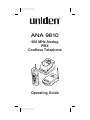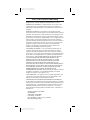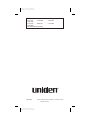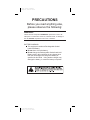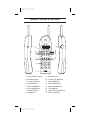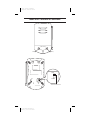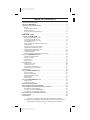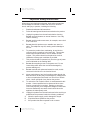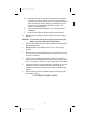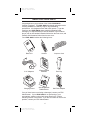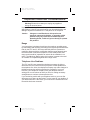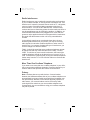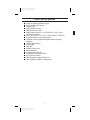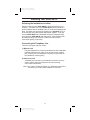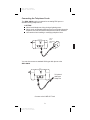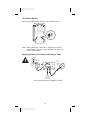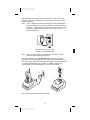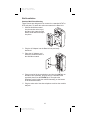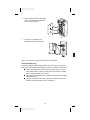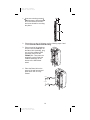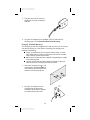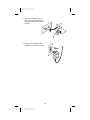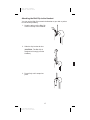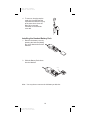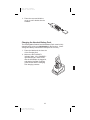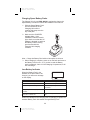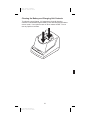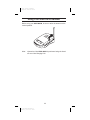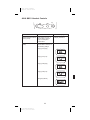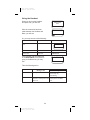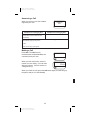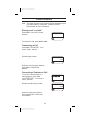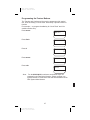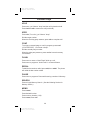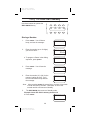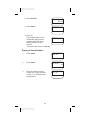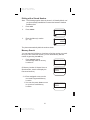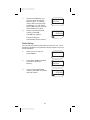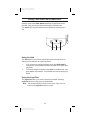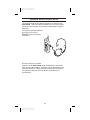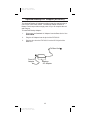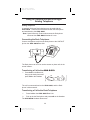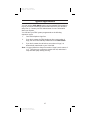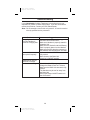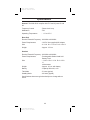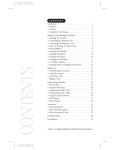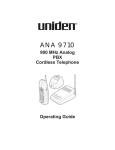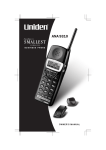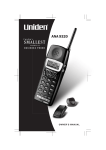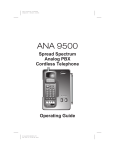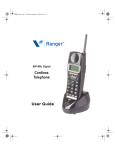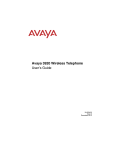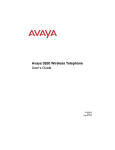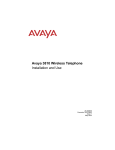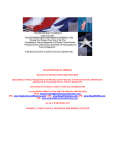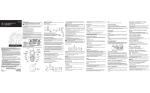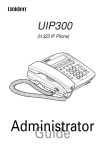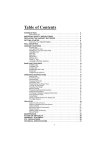Download KitchenAid KEWS145 Slow Cooker User Manual
Transcript
Color profile: Disabled Composite Default screen ® ANA 9610 900 MHz Analog PBX Cordless Telephone Operating Guide P:\ana9610e\9610usae.vp Mon Aug 30 10:25:43 1999 Color profile: Disabled Composite Default screen One Year Limited Warranty WARRANTOR: UNIDEN AMERICA CORPORATION (“Uniden”) ELEMENTS OF WARRANTY: Uniden warrants, for one year, to the original retail owner, this Uniden Product to be free from defects in materials and craftsmanship with only the limitations or exclusions set out below. WARRANTY DURATION: This warranty to the original user shall terminate and be of no further effect 12 months after the date of original retail sale. The warranty is invalid if the Product is (A) damaged or not maintained as reasonable or necessary, (B) modified, altered, or used as part of any conversion kits, subassemblies, or any configurations not sold by Uniden, (C) improperly installed, (D) serviced or repaired by someone other than an authorized Uniden service center for a defect or malfunction covered by this warranty, (E) used in any conjunction with equipment or parts or as part of any system not manufactured by Uniden, or (F) installed or programmed by anyone other than as detailed by the Operating Guide for this product. STATEMENT OF REMEDY: In the event that the product does not conform to this warranty at any time while this warranty is in effect, warrantor will repair the defect and return it to you without charge for parts, service, or any other cost (except shipping and handling) incurred by warrantor or its representatives in connection with the performance of this warranty. THE LIMITED WARRANTY SET FORTH ABOVE IS THE SOLE AND ENTIRE WARRANTY PERTAINING TO THE PRODUCT AND IS IN LIEU OF AND EXCLUDES ALL OTHER WARRANTIES OF ANY NATURE WHATSOEVER, WHETHER EXPRESS, IMPLIED OR ARISING BY OPERATION OF LAW, INCLUDING, BUT NOT LIMITED TO ANY IMPLIED WARRANTIES OF MERCHANTABILITY OR FITNESS FOR A PARTICULAR PURPOSE. THIS WARRANTY DOES NOT COVER OR PROVIDE FOR THE REIMBURSEMENT OR PAYMENT OF INCIDENTAL OR CONSEQUENTIAL DAMAGES. Some states do not allow this exclusion or limitation of incidental or consequential damages so the above limitation or exclusion may not apply to you. LEGAL REMEDIES: This warranty gives you specific legal rights, and you may also have other rights which vary from state to state. This warranty is void outside the United States of America. PROCEDURE FOR OBTAINING PERFORMANCE OF WARRANTY: If, after following the instructions in this Operating Guide you are certain that the Product is defective, pack the Product carefully (preferably in its original packaging). Include evidence of original purchase and a note describing the defect that has caused you to return it, The Product should be shipped freight prepaid by traceable means, or delivered, to warrantor at: Uniden America Corporation BCS Division 4700 Amon Carter Blvd. Fort Worth, TX 76155 817-252-3043, 8 a.m. to 5 p.m. Central, Monday through Friday P:\ana9610e\9610usae.vp Mon Aug 30 10:25:44 1999 Color profile: Disabled Composite Default screen Covered under one or more of the following U.S. patents: 4,511,761 4,523,058 4,595,795, 4,597,104 4,797,916 4,803,491 5,157,686 5,253,268 and other patents pending. ® OMANA9610 ©1997 Uniden America Corporation. Printed in the USA. All rights reserved. P:\ana9610e\9610usae.vp Mon Aug 30 10:25:44 1999 Color profile: Disabled Composite Default screen PRECAUTIONS Before you read anything else, please observe the following: WARNING! Uniden America Corporation DOES NOT represent this unit to be waterproof. To reduce the risk of fire, electrical shock, or damage to the unit, DO NOT expose this unit to rain or moisture. BATTERY WARNING n This equipment contains a Rechargeable Sealed Lead-Acid Battery. n Do not short circuit the battery. n Do not charge the Rechargeable Sealed Lead-Acid Battery used in this equipment in any charger other than the one designed to charge this battery as specified in this Guide . Using another charger may damage the battery, or cause the battery to explode. P:\ana9610e\9610usae.vp Mon Aug 30 10:25:45 1999 Color profile: Disabled Composite Default screen Handset Controls & Functions 1 2 9 talk bat low lock talk msg vol chan 14 3 4 hold redial 5 6 7 1 4 ghi 7pqrs xfer pause conf search 2abc 5 jkl 8 tuv 0oper 15 16 10 11 flash memo 3def 12 13 6mno 9wxyz # 8 1. 2. 3. 4. 5. 6. 7. 8. Ringer ON/OFF switch Message Display Transfer (xfer) Key Hold (hold) Key Redial (redial) Key Pause (pause) Key Numeric Keypad Microphone P:\ana9610e\9610usae.vp Mon Aug 30 10:25:46 1999 9. 10. 11. 12. 13. 14. 15. 16. Head Set Jack Conference (conf) Key Flash (flash) Key Memo (memo) Key Search (search) Key Talk (talk) Key Channel/Lock (chan) Key Volume (vol) Key Color profile: Disabled Composite Default screen Base Unit Controls & Functions hold Key page/find Key status Indicator Tone Pulse Tone/Pulse slide Switch P:\ana9610e\9610usae.vp Mon Aug 30 10:25:48 1999 Color profile: Disabled Composite Default screen TABLE OF CONTENTS Important Safety Instructions . . . . . . . . . . . . . . . . . . . . . . . . . . . . . . . . . . . . . . . . . . . . . . . 2 About Your ANA 9610 . . . . . . . . . . . . . . . . . . . . . . . . . . . . . . . . . . . . . . . . . . . . . . . . . . 4 Important Electrical Considerations . . . . . . . . . . . . . . . . . . . . . . . . . . . . . . . . . . . . . . . . . 5 Range . . . . . . . . . . . . . . . . . . . . . . . . . . . . . . . . . . . . . . . . . . . . . . . . . . . . . . . . . . . . . . . 5 Telephone Line Problems . . . . . . . . . . . . . . . . . . . . . . . . . . . . . . . . . . . . . . . . . . . . . . . . 5 Radio Interference . . . . . . . . . . . . . . . . . . . . . . . . . . . . . . . . . . . . . . . . . . . . . . . . . . . . . . 6 More Than One Cordless Telephone . . . . . . . . . . . . . . . . . . . . . . . . . . . . . . . . . . . . . . . 6 Privacy . . . . . . . . . . . . . . . . . . . . . . . . . . . . . . . . . . . . . . . . . . . . . . . . . . . . . . . . . . . . . . . 6 ANA 9610 Features . . . . . . . . . . . . . . . . . . . . . . . . . . . . . . . . . . . . . . . . . . . . . . . . . . . . 7 Installing Your ANA 9610 . . . . . . . . . . . . . . . . . . . . . . . . . . . . . . . . . . . . . . . . . . . . . . . 8 Selecting the Installation Location . . . . . . . . . . . . . . . . . . . . . . . . . . . . . . . . . . . . . . . . . . 8 Connecting the Telephone Line. . . . . . . . . . . . . . . . . . . . . . . . . . . . . . . . . . . . . . . . . . . . 8 Connecting the Telephone Cords . . . . . . . . . . . . . . . . . . . . . . . . . . . . . . . . . . . . . . . . . . 9 Tone/Pulse Switch . . . . . . . . . . . . . . . . . . . . . . . . . . . . . . . . . . . . . . . . . . . . . . . . . . . . . 10 Applying Power to the Base and Charger Units . . . . . . . . . . . . . . . . . . . . . . . . . . . . . . 10 Wall Installation . . . . . . . . . . . . . . . . . . . . . . . . . . . . . . . . . . . . . . . . . . . . . . . . . . . . . . . 12 Attaching the Belt Clip to the Handset . . . . . . . . . . . . . . . . . . . . . . . . . . . . . . . . . . . . . . 17 Installing the Handset Battery Pack. . . . . . . . . . . . . . . . . . . . . . . . . . . . . . . . . . . . . . . . 18 Charging the Handset Battery Pack . . . . . . . . . . . . . . . . . . . . . . . . . . . . . . . . . . . . . . . 19 Charging Spare Battery Packs . . . . . . . . . . . . . . . . . . . . . . . . . . . . . . . . . . . . . . . . . . . 20 Low Battery Indicator . . . . . . . . . . . . . . . . . . . . . . . . . . . . . . . . . . . . . . . . . . . . . . . . . . . 20 Cleaning the Battery and Charging Unit Contacts . . . . . . . . . . . . . . . . . . . . . . . . . . . . . 21 Using Your ANA 9610 Handset . . . . . . . . . . . . . . . . . . . . . . . . . . . . . . . . . . . . . . . . . 22 ANA 9610 Handset Controls . . . . . . . . . . . . . . . . . . . . . . . . . . . . . . . . . . . . . . . . . . . . . 23 Using the Handset . . . . . . . . . . . . . . . . . . . . . . . . . . . . . . . . . . . . . . . . . . . . . . . . . . . . . 24 Answering a Call . . . . . . . . . . . . . . . . . . . . . . . . . . . . . . . . . . . . . . . . . . . . . . . . . . . . . . 25 Making a Call . . . . . . . . . . . . . . . . . . . . . . . . . . . . . . . . . . . . . . . . . . . . . . . . . . . . . . . . . 25 Feature Buttons . . . . . . . . . . . . . . . . . . . . . . . . . . . . . . . . . . . . . . . . . . . . . . . . . . . . . . . . . 26 Placing a call “on hold” . . . . . . . . . . . . . . . . . . . . . . . . . . . . . . . . . . . . . . . . . . . . . . . . . 26 Transferring a Call . . . . . . . . . . . . . . . . . . . . . . . . . . . . . . . . . . . . . . . . . . . . . . . . . . . . . 26 Connecting a Conference Call. . . . . . . . . . . . . . . . . . . . . . . . . . . . . . . . . . . . . . . . . . . . 26 Programming the Feature Buttons. . . . . . . . . . . . . . . . . . . . . . . . . . . . . . . . . . . . . . . . . 27 Function Keys . . . . . . . . . . . . . . . . . . . . . . . . . . . . . . . . . . . . . . . . . . . . . . . . . . . . . . . . . . 28 Using Your ANA 9610 Memory . . . . . . . . . . . . . . . . . . . . . . . . . . . . . . . . . . . . . . . . . . 29 Storing a Number. . . . . . . . . . . . . . . . . . . . . . . . . . . . . . . . . . . . . . . . . . . . . . . . . . . . . . 29 Erasing a Stored Number . . . . . . . . . . . . . . . . . . . . . . . . . . . . . . . . . . . . . . . . . . . . . . . 30 Dialing with a Stored Number . . . . . . . . . . . . . . . . . . . . . . . . . . . . . . . . . . . . . . . . . . . . 31 Memory Search . . . . . . . . . . . . . . . . . . . . . . . . . . . . . . . . . . . . . . . . . . . . . . . . . . . . . . . 31 Chain Dialing . . . . . . . . . . . . . . . . . . . . . . . . . . . . . . . . . . . . . . . . . . . . . . . . . . . . . . . . . 32 Using Your ANA 9610 Base Unit . . . . . . . . . . . . . . . . . . . . . . . . . . . . . . . . . . . . . . . . 33 Using the Hold . . . . . . . . . . . . . . . . . . . . . . . . . . . . . . . . . . . . . . . . . . . . . . . . . . . . . . . . 33 Using the Page/Find . . . . . . . . . . . . . . . . . . . . . . . . . . . . . . . . . . . . . . . . . . . . . . . . . . . 33 Optional Head Set (EXP9530) . . . . . . . . . . . . . . . . . . . . . . . . . . . . . . . . . . . . . . . . . . . . . . 34 Optional Backup AC Adapter (EXP9505) . . . . . . . . . . . . . . . . . . . . . . . . . . . . . . . . . . . . . 35 Using an Optional Second 2500-type Analog Telephone . . . . . . . . . . . . . . . . . . . . . . . 36 Connecting the Desk Telephone. . . . . . . . . . . . . . . . . . . . . . . . . . . . . . . . . . . . . . . . . . 36 Transferring a Call to the ANA 9610. . . . . . . . . . . . . . . . . . . . . . . . . . . . . . . . . . . . . . 36 Transferring a Call to the Desk Telephone . . . . . . . . . . . . . . . . . . . . . . . . . . . . . . . . . . 36 Optional Accessories and Replacement Parts . . . . . . . . . . . . . . . . . . . . . . . . . . . . . . . . 38 Troubleshooting. . . . . . . . . . . . . . . . . . . . . . . . . . . . . . . . . . . . . . . . . . . . . . . . . . . . . . . . . 39 Specifications. . . . . . . . . . . . . . . . . . . . . . . . . . . . . . . . . . . . . . . . . . . . . . . . . . . . . . . . . . . 40 Uniden® is a registered trademark of Uniden America Corporation. AutoStandby™ and AutoTalk™ are trademarks of Uniden America Corporation. AutoStandby is a patented invention of Uniden America Corporation. 1 P:\ana9610e\9610usae.vp Mon Aug 30 10:25:49 1999 Color profile: Disabled Composite Default screen Important Safety Instructions When using your telephone equipment, basic safety precautions should always be followed to reduce the risk of fire, electrical shock, and injury to persons, including the following: 1. Read and understand all instructions. 2. Follow all warnings and instructions marked on the product. 3. Unplug this product from the wall outlet before cleaning. Do not use liquid cleaners or aerosol cleaners. Use a dry cloth for cleaning. 4. Do not use this product near water; for example, near a sink or in a wet area. 5. Do not place this product on an unstable cart, stand, or table. The telephone may fall, causing serious damage to the unit. 6. To protect the product from overheating, do not block or cover any slots or openings in the base Unit. This product should never be placed near or over a radiator or heat register. This product should not be placed in a built-in installation unless proper ventilation is provided. 7. This product should be operated only from the type of power source indicated on the marking label. 8. Do not allow anything to rest on the power cord. Do not locate this product where the cord will be damaged by persons walking on it. 9. Do not overload wall outlets and extension cords, as this can result in the risk of fire or electrical shock. 10. Never push objects of any kind into this product through the Base Unit slots, as they may touch dangerous voltage points or short out parts that could result in a risk of fire or electric shock. Never spill liquid of any kind on the product. 11. To reduce the risk of electric shock, do not disassemble this product. Contact qualified service personnel when some service or repair work is required. Opening or removing covers may expose you to dangerous voltages or other risks. Incorrect reassembly can cause electric shock when the appliance is subsequently used. 12. Unplug this product from the wall outlet and refer servicing to qualified service personnel under the following conditions: A. When the power supply cord is damaged or frayed. B. If liquid has been spilled into the product. C. If the product has been exposed to rain or water. 2 P:\ana9610e\9610usae.vp Mon Aug 30 10:25:50 1999 Color profile: Disabled Composite Default screen D. E. F. 13. If the product does not operate normally when following the operating instructions. Adjust only those controls that are covered by the operating instructions. Improper adjustment of other controls may result in damage, and will often require extensive work by a qualified technician to restore the product to normal operation. If the product has been dropped, or the cabinet has been damaged. If the product exhibits a distinct change in performance. Do not use the telephone to report a gas leak in the vicinity of the leak. CAUTION: To reduce the risk of fire or injury to persons by the battery, read and follow these instructions: 1. Use only the appropriate type and size Battery Pack specified in this Operating Guide. 2. Do not dispose of the Battery Pack in a fire. The cell may explode. 3. Do not open or mutilate the Battery Pack. Released electrolyte is corrosive and may cause damage to the eyes or skin. It may be toxic if swallowed. 4. Exercise care in handling the battery in order not to short the battery with conducting materials such as rings, bracelets, and keys. The battery or conductor may overheat and cause burns. 5. Charge the Battery Pack provided with or identified for use with this product only in accordance with the instructions and limitations specified in the instruction manual provided for this product. 6. Observe proper polarity orientation between the Battery Pack and battery charger. SAVE THESE INSTRUCTIONS 3 P:\ana9610e\9610usae.vp Mon Aug 30 10:25:50 1999 Color profile: Disabled Composite Default screen About Your ANA 9610 Congratulations on your purchase of the Uniden ANA 9610 Cordless Telephone. The ANA 9610 is designed and engineered to exacting standards for reliability, long life, and outstanding performance. It is designed to work with a PBX system. To get the most from your ANA 9610, please read this Operating Guide thoroughly. To help familiarize you with the features of your cordless phone, refer to the Handset illustration foldout from the front cover, and the Base Unit illustration foldout from the rear cover. Your ANA 9610 includes the following items: bat low lock msg vol n cha talk talk F2 f con F1 xfer 1 F3 hold F4 e mut f 3de c o 2ab 6mn yz 5jkl i 9wx 4gh 8tuv rs # er 7pq 0op Base Unit Handset Telephone Cord 2 AC Adapters 2 Rechargeable Batteries Belt Clip Ope Charging Stand ratin R g Gu ide Operating Guide OMANA 9610 Wall Plate Adapter If any of these items are missing or damaged, contact your PBX Administrator. If your ANA 9610 is not performing to your expectations, please try the simple steps listed in the Trouble Shooting Section of this Guide. If you are still unable to resolve the problem, contact your PBX Administrator. 4 P:\ana9610e\9610usae.vp Mon Aug 30 10:25:55 1999 Color profile: Disabled Composite Default screen Important Electrical Considerations Warning:Please do not attempt to unplug any appliance during an electrical storm. Unplug all electrical appliances when you know an electrical storm is approaching. Lightning can pass through your household wiring and damage any device connected to it. This phone is no exception. Caution: Changes or modifications to this product not expressly approved by Uniden, or operation of this product in any way other than as detailed by this Operating Guide, could void your authority to operate this product. Range Your new phone is designed to achieve the maximum possible range by transmitting and receiving according to the highest specifications set forth by the FCC and IC. We have rated this phone to operate at a maximum distance with the qualification that the range depends upon the environment in which the telephone is used. Many factors limit range, and it would be impossible to include all the variables in our rating. The Maximum Range rating of this phone is meant to be used as a means of comparison against other range claims. Telephone Line Problems The FCC and IC have granted the telephone company the right to disconnect service in the event that your phone causes problems on the telephone line. Also, the telephone company may make changes in facilities and services which may affect the operation of your unit. However, your telephone company must give adequate notice in writing prior to such actions to allow you time for making necessary arrangements to continue uninterrupted service. If you are having trouble with your telephone service, you must first disconnect your phone to determine if it is the cause of your problem. If you determine that it is the cause, you must leave it disconnected until the trouble has been corrected. 5 P:\ana9610e\9610usae.vp Mon Aug 30 10:25:56 1999 Color profile: Disabled Composite Default screen Radio Interference Radio interference may occasionally cause buzzing and humming in your cordless Handset, or clicking noises in the Base Unit. This interference is caused by external sources such as TV, refrigerator, vacuum cleaner, fluorescent lighting, computer equipment, or electrical storm. Your unit is NOT DEFECTIVE. If these noises continue and are too distracting, please check around your office to see what appliances may be causing the problem. In addition, we recommend that the Base not be plugged into a circuit that also powers a major appliance because of the potential for interference. Be certain that the antenna on the unit is fully extended when needed. In the unlikely event that you consistently hear other voices or distracting transmissions on your phone, you may be receiving radio signals from another cordless telephone or other source of interference. If you cannot eliminate this type of interference, you need to change to a different channel. Finally, it should be noted that some cordless telephones operate at frequencies that may cause interference to nearby TVs and VCRs. To minimize or prevent such interference, the base of the cordless telephone should not be placed near or on top of a TV or VCR. If interference is experienced, moving the cordless telephone farther away from the TV or VCR will often reduce or eliminate the interference. More Than One Cordless Telephone If you want to use more than one cordless telephone in your office, they must operate on different channels. Press the channel key to select a channel that provides the clearest communication. Privacy Note: Cordless phones are radio devices. Communications between the Handset and Base Unit of your cordless telephone are accomplished by means of radio waves which are broadcast over the open airways. Because of the inherent physical properties of radio waves, your communications can be received by radio receiving devices other than your own cordless telephone unit. Consequently, any communications using your cordless telephone may not be private. 6 P:\ana9610e\9610usae.vp Mon Aug 30 10:25:56 1999 Color profile: Disabled Composite Default screen ANA 9610 Features n n n n n n n n n n n n n n n n n n n Super Long Range 900MHz Digital 2-line, 16-digit LCD Display Headset Jack Ringer Volume Control Handset Volume Control Single button access to: CONFERENCE, HOLD, and TRANSFER features Four Function Keys: PAUSE, FLASH, REDIAL, SEARCH 20 Number Memory Store and Search Separate Charging Stand with Spare Battery Charging Capability Second Spare Battery AutoStandby AutoTalk Vibrator Ringer Alert Easy Installation Out of Range Protection Low Battery Protection System Key Pad Lock Feature Wall Mountable separate Base Unit Wall Mountable separate Charging Unit 7 P:\ana9610e\9610usae.vp Mon Aug 30 10:25:56 1999 Color profile: Disabled Composite Default screen Installing Your ANA 9610 Selecting the Installation Location Select a location for the ANA 9610 to avoid excessive heat or humidity. The Base Unit of your ANA 9610 can be placed on a desk or tabletop near a standard 120V AC outlet and telephone line jack. The Base Unit can also be mounted on a standard AT&T or GTE wall plate using the optional Wall Mount Adapter. If you will use the ANA 9610 with a Standard 2500 type Telephone Desk Unit, place the ANA 9610 near that phone. Keep the Base Unit and Handset away from sources of electrical noise (motors, fluorescent lighting, computers). Connecting the Telephone Line There are two types of phone outlets: 1) Modular Jack Plug the telephone line cord from the Base Unit into a standard modular telephone jack. (Note: If you do not have a modular jack, contact your local telephone company for information on the installation of these jacks.) 2) Hard-wired Jack A modular jack converter (not included) is required. You may need to rewire when connecting the converter (making color-coded connections). Note: Your Uniden Telephone Dealer or a telephone supply store can advise you on the proper adapter or converter. 8 P:\ana9610e\9610usae.vp Mon Aug 30 10:25:57 1999 Color profile: Disabled Composite Default screen Connecting the Telephone Cords The ANA 9610 must be connected to an analog PBX port or a standard analog telephone line. CAUTION: n Never install telephone wiring during a lightning storm. n Never touch uninsulated telephone wires or terminals unless the telephone line has been disconnected at the network interface. n Use caution when installing or modifying telephone lines. Line in From Telephone Jack You can also connect a standard 2500-type desk phone to the ANA 9610: To Optional 2500-type Telephone Connect to the LINE OUT Jack 9 P:\ana9610e\9610usae.vp Mon Aug 30 10:25:58 1999 Color profile: Disabled Composite Default screen Tone/Pulse Switch Be sure the TONE/PULSE switch is in the TONE position. Tone Pulse Note: Most systems are Tone dialing. Check with your PBX Administrator if you are not sure whether your system is Tone or Pulse dialing. Applying Power to the Base and Charger Units AC Adapter Line in From Telephone Jack Line out to Standard 2500 type Desk Phone Use only the supplied AC Adapter: AD-9500 10 P:\ana9610e\9610usae.vp Mon Aug 30 10:26:00 1999 Color profile: Disabled Composite Default screen IMPORTANT! Route the power cord where it will not create a trip hazard, or where it could become chafed and create a fire or other electrical hazards. Note: The AC Adapter furnished with this phone may be equipped with a polarized line plug (a plug having one blade wider than the other.) This plug will fit into the power outlet only one way. If you are unable to insert the plug fully into the outlet, try reversing the plug. Do not alter the shape of the blades of the polarized plug. Note: If you cannot plug the AC Adapter into the outlet, contact someone about replacing the outlet. The unique design of your ANA 9610 allows you to place the Handset in the Charging Unit with or without the Belt Clip attached. The Charging Unit also has the ability to charge a second battery with or without the Handset being charged. The Battery Packs can automatically be recharged either in or out of the Handset. AC Adapter Use only the supplied AC Adapter: AD-960 11 P:\ana9610e\9610usae.vp Mon Aug 30 10:26:02 1999 Color profile: Disabled Composite Default screen Wall Installation Standard Wall Plate Mounting These Phones are designed to be mounted on a standard AT&T or GTE wall plate. To attach the wall mount stand to the Base Unit: 1. Slide the Wall Mount stand into the notches at the top of the Base Unit, rotate the Wall Mount stand down and snap it into place. 2. Plug the AC Adapter into the Base Unit as previously described. 3. Place the AC Adapter cord inside the molded channel of the Wall Mount stand. 4. Plug one end of the short telephone cord into the LINE jack on the Base Unit. Optionally, plug one end of a standard 2500 type desk phone into the PHONE jack. Then place the telephone cord(s) inside the molded channel(s) on the bottom of the Wall Mount stand. 5. Plug the other end of the short telephone cord into the modular wall jack. 12 P:\ana9610e\9610usae.vp Mon Aug 30 10:26:04 1999 Color profile: Disabled Composite Default screen 6. Place the Base Unit on the posts of the wall plate and push down until it’s firmly seated. 7. Plug the AC Adapter into a standard 120V AC wall outlet. Note: Do not use an outlet controlled by a wall switch. Direct Wall Mounting If you do not have a standard wall plate, you can mount your phone directly on a wall. Before mounting your phone, consider the following: n Select a location away from electrical cables, pipes, or other items behind the mounting location that could cause a hazard when inserting screws into the wall. n Make sure the wall material is capable of supporting the weight of the Base Unit. n Use #10 screws with anchoring devices suitable for the wall material where the Base Unit will be placed. 13 P:\ana9610e\9610usae.vp Mon Aug 30 10:26:05 1999 Color profile: Disabled Composite Default screen 1. Insert two mounting screws 3 15 inches apart. Allow about 3 16 16 of an inch between the wall and screw heads for mounting the phone. 2. Plug and secure the AC Adapter cord by following steps 2 and 3 of the Standard Wall Plate Mounting. 3. Plug one end of the telephone line cord into the LINE jack on the Base Unit. Optionally, plug one end of a standard 2500 type desk phone into the PHONE jack. Then place the telephone cord(s) inside the molded channel(s) on the bottom of the Wall Mount stand. 4. Place the Base Unit on the posts of the wall screws and push down until it’s firmly seated. 3/16 in. 3 15/16 in. 14 P:\ana9610e\9610usae.vp Mon Aug 30 10:26:07 1999 Color profile: Disabled Composite Default screen 5. Plug the other end of the short telephone cord into a telephone wall jack. 6. Plug the AC Adapter into a standard 120V AC wall outlet by following step 7 of the Standard Wall Plate Mounting. Charging Unit Wall Mounting The Charging Unit is also designed to be wall mounted. you can mount your phone directly on a wall. Before mounting your charging unit, consider the following: n Select a location away from electrical cables, pipes, or other items behind the mounting location that could cause a hazard when inserting screws into the wall. n Make sure the wall material is capable of supporting the weight of the Charging Unit. n Use #10 screws with anchoring devices suitable for the wall material where the Charging Unit will be placed. 1. Insert two mounting screws 1-1/2 inches apart. Allow about 316 of an inch between the wall and screw heads for mounting the phone. 3/16" 1 1/2" 2. Plug the AC Adapter into the Charging Unit as previously described. Wrap the AC Adapter cord around the strain relief. 15 P:\ana9610e\9610usae.vp Mon Aug 30 10:26:09 1999 Strain Relief Color profile: Disabled Composite Default screen 3. Place the Charging Unit on the posts of the wall screws and push down until it’s firmly seated. Strain Relief 3/16" 1 1/2" 4. Plug the AC Adapter into a standard 120V AC wall outlet. AC Adapter 16 P:\ana9610e\9610usae.vp Mon Aug 30 10:26:10 1999 Color profile: Disabled Composite Default screen Attaching the Belt Clip to the Handset You can use the Belt Clip to attach the Handset to your belt or pocket for convenient portability. 1. Snap the tab out of the Belt Clip notch on the top of the Handset. 2. Slide the clip into the tab slot. (CAUTION: The Belt Clip is designed to fit snugly onto the Handset.) 3. Press firmly until it snaps into place. 17 P:\ana9610e\9610usae.vp Mon Aug 30 10:26:11 1999 Color profile: Disabled Composite Default screen 4. To remove, simply press the retain clip in toward the Belt Clip blade and slide the clip up at the same time. Once the Belt Clip is removed remember to re-install the cover tab. Installing the Handset Battery Pack 1. Remove the battery cover by pressing the latch and sliding the cover down and off of the Handset. 2. Slide the Battery Pack down into the Handset. NOTCH Note: You may have to remove the old battery at this time. 18 P:\ana9610e\9610usae.vp Mon Aug 30 10:26:13 1999 Color profile: Disabled Composite Default screen 3. Place the cover and slide the cover up until it latches into the Handset. Charging the Handset Battery Pack The Rechargeable Sealed Lead-Acid Battery Pack must be fully charged before using your ANA 9610 for the first time. (Note: Charge the Battery Pack without interruption for 5 hours.) 1. Place the Handset in the front slot of the Charging Unit. 2. Make sure the CHARGE 1 indicator lights. If the CHARGE 1 light doesn’t light, check to see that the AC Adapter is plugged in, and that the Handset is making good contact with the Charging Unit charging contacts. 19 P:\ana9610e\9610usae.vp Mon Aug 30 10:26:14 1999 Color profile: Disabled Composite Default screen Charging Spare Battery Packs The Charger Unit of your ANA 9610 is equipped to charge the Spare Battery Pack with or without the Handset in the front slot. 1. Slide the Spare Battery Pack into the second slot in the Charging Unit until the retaining clip snaps over the top of the pack. 2. Make sure the CHARGE 2 indicator lights. If the CHARGE 2 indicator doesn’t light, check to see that the AC Adapter is plugged in, and that the Battery Pack is making good contact with the Charging Unit charging contacts. Note: Charge the Battery Pack without interruption for 8 hours. 3. When charging is complete, press out on the latch and remove the Battery Pack for use. Or, if you don’t need the Battery pack immediately, leave it in the Charging Compartment; it will not overcharge. Low Battery Indicator When the Battery Pack in the Handset is low and needs to be charged, you will see a message on the display. batt low On a Call In Standby Mode Only the talk button operates. None of the buttons operate. Handset beeps once every 3 seconds Handset beeps every 15 seconds for 15 minutes. Complete your call as quickly as possible Cannot make call. Replace Battery pack within 20 seconds to continue call. Replace Battery Pack before making a call. Return the Handset to the Charging Unit for charging or replace the Handset Battery Pack with another charged Battery Pack. 20 P:\ana9610e\9610usae.vp Mon Aug 30 10:26:16 1999 Color profile: Disabled Composite Default screen Cleaning the Battery and Charging Unit Contacts To maintain a good charge, it is important to clean all charging contacts on the Handset, Spare Battery Pack and Charging Unit about once a month. Use a pencil eraser or other contact cleaner. Do not use any liquids or solvents. 21 P:\ana9610e\9610usae.vp Mon Aug 30 10:26:16 1999 Color profile: Disabled Composite Default screen Using Your ANA 9610 Handset Before using your ANA 9610, be sure to raise the antenna to the vertical position. Note: Operation of the ANA 9610 is performed using the Handset out of the Charging Unit. 22 P:\ana9610e\9610usae.vp Mon Aug 30 10:26:17 1999 Color profile: Disabled Composite Default screen ANA 9610 Handset Controls talk Condition chan vol Action Handset Earpiece Volume (During a Call) Press vol on the front of the Handset to select a high or low Earpiece volume level. Ringer Select (Standby Mode) Press vol on the front of the Handset to select on of the following settings: LCD Display No display indications. Ring type A (High) Ring Type A High Ring type A (Low) Ring Type A Low Ring type B (High) Ring Type B High Ring type B (Low) Ring Type B Low Ring Off (Vibrate) Ring Off 23 P:\ana9610e\9610usae.vp Mon Aug 30 10:26:24 1999 Color profile: Disabled Composite Default screen Using the Handset When you pick up the Handset and press talk, you will see: AQUIRING LINK After the connection has been made between the Handset and Base, you will see: talk Or, you may see one of the following: Condition Indicator LCD Screen No Connection to Base Unit Error Tone Channel Busy Error Tone CHANNEL BUSY Line in Use Error Tone LINE IN USE NO SERVICE If the Handset is at the range limit of the ANA 9610, or no power is going to the Base Unit, you may see: NO SERVICE Take the following action: During a Call Condition Action In Standby Mode Warning Tone Can’t make or answer calls (Phone may ring intermittently) Move back in range within 20 seconds or check power to the Base Unit. Move back within range or check power to the Base Unit. 24 P:\ana9610e\9610usae.vp Mon Aug 30 10:26:27 1999 Color profile: Disabled Composite Default screen Answering a Call When you receive a call, the Handset rings and you’ll see: Handset in the Charging Unit Pick up the Handset. The AutoTalk feature allows you to answer the call immediately. INCOMING CALL Handset out of Charging Unit Press talk When you finish the call, place the Handset back in the Charging Unit. AutoStandby automatically hangs up the phone. —OR– Press talk to hang up the phone Making a Call Press talk. The talk Icon will illuminate after the Handset/Base are connected, and you’ll see: talk When you hear a dial tone, enter the number you are calling. (You can also dial from memory. See the section on “Using Memory.”) 5551212 talk When you finish the call, press the talk button again, this will hang up the phone and put it in AutoStandby. 25 P:\ana9610e\9610usae.vp Mon Aug 30 10:26:29 1999 Color profile: Disabled Composite Default screen Feature Buttons Note: The exact operation of the Feature Buttons depends on how your PBX system is configured. Contact your PBX Administrator for more information. Placing a call “on hold” Press hold. You’ll hear a “beep” and see: HOLD talk To resume the call, press hold or talk. Transferring a Call Press xfer (TRANSFER). You’ll hear a “beep”, and see: Dial the target number. 3410 talk When the receiving party answers, press xfer to complete the transfer. Connecting a Conference Call To connect a second party to a call in progress, press conf (CONFERENCE). You’ll hear a “beep,” and see: CONFERENCE talk Dial the second party’s number. 3410 talk When the other party answers, press conf to have a three-way conversation. 26 P:\ana9610e\9610usae.vp Mon Aug 30 10:26:33 1999 Color profile: Disabled Composite Default screen Programming the Feature Buttons The Transfer and Conference Keys can be programmed for special use, such as causing a “Hook Flash” followed by a special number or function. For example — to program the xfer key for “Hook Flash” and 9 for outside transfers only: Press memo. PHONE NO.? Press flash. F Press 9. F9 Press memo. LOCATION? Press xfer. STORING Note: For the ANA 9610, conference and transfer keys are operated by the Flash Hook function. Please, program you system transfer or conference code with the assistance of the PBX System Administrator. 27 P:\ana9610e\9610usae.vp Mon Aug 30 10:26:39 1999 Color profile: Disabled Composite Default screen Function Keys HOLD Press once, you’ll hear a “beep” and the call is placed on hold. Press hold or talk to resume the call (local hold). XFER Press xfer (Transfer), you’ll hear a “beep”. Dial the target number. When the receiving party answers, press xfer to complete call. CONF To connect a second party to a call in progress, press conf (CONFERENCE). You’ll hear a “beep”. Dial the second party’s number. When the other party answers, press conf to have a three-way conversation. FLASH Press once to cause a “Hook Flash” while on a call. Press once to program a “Hook Flash” in a Feature Button. REDIAL To dial the last number called, press talk, then redial. The phone will redial the last number called. PAUSE Press once to program a Pause while storing a number in Memory. SEARCH Press to begin Memory Search. (See the following Section for Memory Search.) MEMO Press memo. Press desired function. Press memory location (1-20). Press memo, then xfer. 28 P:\ana9610e\9610usae.vp Mon Aug 30 10:26:39 1999 Color profile: Disabled Composite Default screen Using Your ANA 9610 Memory Use these buttons to operate the ANA 9610 Memory hold redial xfer pause conf search flash memo Storing a Number 1. Press memo. You will hear a beep, and see the message: PHONE NO.? 2. Enter the number (up to 16 digits) you want to store. PHONE NO.? 5551234 3. 4. a. To program a Pause in the dialing sequence, press pause. LOCATION? Press memo. You will see the message: LOCATION? Enter the number (01) -(20) for the memory location to store. You’ll hear a confirmation beep and see the message: STORING Note: 5. 12 After pressing memo the second time, you have 20 seconds to enter the memory location. Otherwise, an error tone sounds and the unit returns to Standby. The ANA 9610 then returns to Standby mode. Example: Store 555-1234 in memory location 12: a. Press memo. PHONE NO.? 29 P:\ana9610e\9610usae.vp Mon Aug 30 10:26:42 1999 Color profile: Disabled Composite Default screen b. Enter 5551234. PHONE NO.? 5551234 c. Press memo. LOCATION? d. Press 12. The Handset beeps. This is confirmation that you have programmed 5551234 into memory location 12 and you see: LOCATION? 12 The phone then returns to Standby. Erasing a Stored Number 1. Press memo. PHONE NO.? 2. Press memo. DELETE NO.? 3. Enter the memory location number (01) to (20) you want to clear. You will hear a long beep and see: 30 P:\ana9610e\9610usae.vp Mon Aug 30 10:26:46 1999 DELETING 01 Color profile: Disabled Composite Default screen Dialing with a Stored Number Note: The following applies when the phone is in Standby Mode, and you have already established a connection between Handset and Base Unit. 1. Press talk. 2. Press memo. 02 talk 3. Enter the Memory Location (01 - 20). 8159620 talk The phone automatically dials the number shown. Memory Search You can search all 20 Memory Locations to find the number you need. Once you have found the number, you can automatically dial that number by pressing the talk key. 1. Press search. Search automatically starts at memory Location 01. (If Memory Location 01 doesn’t have a stored number, search will display the first stored number.) MEMORY SEARCH MEMORY NO.01> 8159620 3. a.Press vol again to move to the next used Programed Memory Location. b.You can also press chan to move to a previous used Memory Location. 31 P:\ana9610e\9610usae.vp Mon Aug 30 10:26:52 1999 MEMORY NO.03> 8159632 Color profile: Disabled Composite Default screen c. Pressing the chan key, you will move down through the Memory (20 to 1). Pressing vol you will move up through the Memory (1 to 20). Press vol or chan until you reach the desired Memory Location. 4. Once you have the desired number, press talk. The talk icon appears. The phone will then automatically dial the number. MEMORY NO.20> 9876543210 9876543210 talk Chain Dialing You can dial any stored number while you are on a call. This is sometimes needed for Long Distance Access Codes or Account Access Numbers. 1. While you are on the call, press search. 2. Press vol or chan as needed to locate the number in Memory. 3. Once you have the desired number, press talk. The phone dials the number. MEMORY SEARCH MEMORY NO.20> 9876543210 9876543210 talk 32 P:\ana9610e\9610usae.vp Mon Aug 30 10:26:54 1999 Color profile: Disabled Composite Default screen Using Your ANA 9610 Base Unit Although most of the ANA 9610 operations are performed at the Handset, there are two operations performed at the Base Unit. The status LED (2) blinks whenever the Handset is connected to a call. 1 2 3 Using the Hold The hold button (1) is used in conjunction with a desk top phone to switch from the Handset to a desk top phone. 1. If you need to use a desk top phone which the ANA 9610 is connected to, press hold on the Base unit then pick up the desk top phone. 2. To resume using the Handset, press hold on the Base unit, then press talk on the Handset. The Handset resumes functioning as before. Using the Page/Find The page/find button (3) is used to locate the Handset. Pressing page/find will send a ring signal to the Handset. Note: The Handset Ringer must be on and set to Type A or B in order for the page/find function to work. 33 P:\ana9610e\9610usae.vp Mon Aug 30 10:26:56 1999 Color profile: Disabled Composite Default screen Optional Head Set (EXP9530) The optional Head Set provides a “Hands-Free” Option for the ANA 9610. With the Head Set installed, you can use the Belt Clip to carry the Handset, and conduct a conversation using the Head Set. To install the optional Head Set, open the cover over the HEADSET Jack and plug the Head Set in. No other settings are needed. Operation of the ANA 9610 using the Head Set is exactly the same as using the Handset. However, you will hear through the Head Set earphone, and talk through the Head Set microphone. The Handset earphone and microphone (mouthpiece) are disconnected. 34 P:\ana9610e\9610usae.vp Mon Aug 30 10:26:56 1999 Color profile: Disabled Composite Default screen Optional Backup AC Adapter (EXP9505) The Optional Backup AC Adapter provides protection against losing a call in case of AC Power failure. The Backup Adapter contains a Battery Pack that provides enough power for you to complete the call and hang up. To install the Backup Adapter: 1. Disconnect the Standard AC Adapter from the Base Unit of the ANA 9610. 2. Plug the AC Adapter into the jack of the EXP9505. 3. Plug the wire from the EXP9505 into the DC IN jack of the Base Unit. To Base Unit From AC Adapter Backup AC Adapter 35 P:\ana9610e\9610usae.vp Mon Aug 30 10:26:57 1999 Color profile: Disabled Composite Default screen Using an Optional Second 2500-type Analog Telephone Analog Telephone. A standard 2500-type Desk telephone can be used with the ANA 9610. Calls can then be answered with the Desk phone and transferred to the ANA 9610. Note:A special Security Feature disconnects the Desk phone whenever the ANA 9610 Handset is in use. Connecting the Desk Telephone. Connect a telephone cord from the Desk phone to the LINE OUT jack on the ANA 9610 Base Unit. LINE OUT The Desk phone can now be used to answer or place calls in the normal manner. Transferring a Call to the ANA 9610. 1. Press hold on the Base unit, hang up the desk phone and press talk on the Handset. talk chan vol The call is now transferred to the ANA 9610, and the Desk phone is disconnected. Transferring a Call to the Desk Telephone 1. Press hold on the ANA 9610 Base Unit. 2. Pick up the the Desk phone and press talk on the Handset. The ANA 9610 Handset disconnects. 36 P:\ana9610e\9610usae.vp Mon Aug 30 10:26:59 1999 Color profile: Disabled Composite Default screen Typical Applications You can use the ANA 9610 together with a standard PBX telephone to give you effective business communications both at your desk and away from it. Contact your PBX Administrator for more information about your System. You can have your PBX system programmed so the following sequence occurs: 1. Your PBX telephone rings first. 2. If you don’t answer the PBX telephone after a set number of rings, the call is automatically transferred to the ANA 9610. 3. If you don’t answer the call after a set number of rings, it is automatically transferred to your Voice Mail. Note: It is good practice to keep the number of rings in each case to 2 or 3. This gives you a chance to answer the call, and doesn’t keep the other party waiting too long. 37 P:\ana9610e\9610usae.vp Mon Aug 30 10:26:59 1999 Color profile: Disabled Composite Default screen Optional Accessories and Replacement Parts For the following Optional Accessories and Replacement Parts contact your PBX Administrator. AC Adapter Telephone Cord Belt Clip EXP9602 Ope ratin R g Gu ide Backup AC Adapter EXP9505 500 mAh Battery BT-9000 Operating Guide OMANA 9610 Base Unit Wall Mount EXP9660 Head Set EXP9530 Charger and AC Adapter EXP9685 Leather Case EXP9683 38 P:\ana9610e\9610usae.vp Mon Aug 30 10:27:03 1999 Color profile: Disabled Composite Default screen Troubleshooting If your ANA 9610 Cordless Telephone is not performing to your expectations, please try these simple steps. If you are still unable to resolve the problems, contact your PBX Administrator. Note: Do not attempt to service this unit yourself. All service must be done by qualified service personnel. Problem Suggestion Charge light won’t come • Make sure the AC Adapter is plugged into the Base Unit and wall outlet. on when Handset is placed in Charging Unit. • Make sure Handset is properly seated in Charging Unit. • Make sure the Sealed Lead-Acid Battery Pack is properly placed on the Handset. • Make sure that the charging contacts on the Handset and Charging Unit are clean. • Make sure that the Base Unit antenna is Conversation fully vertical. interrupted frequently. • Move closer to the Base Unit. • Check for LOW BAT warning. • Move closer to the Base Unit. Warning tone and NO SERVICE message. • Sealed Lead-Acid Battery may be weak. Handset doesn’t ring. Charge the Battery Pack for 5-6 hours. • Make sure the Base Unit antenna is fully vertical. • The Handset may be too far away from the Base Unit. • Ensure the Ringer ON/OFF switch is in the ON Position. 39 P:\ana9610e\9610usae.vp Mon Aug 30 10:27:04 1999 Color profile: Disabled Composite Default screen Specifications General: The ANA 9610 complies with FCC and IC parts 15 and 68. Frequency Control : Phase Lock Loop Modulation : FM Operating Temperature : −10° to 50° C Base Unit Receive/Transmit Frequency : 902 MHz to 928 MHz Power Requirements : 10V DC from supplied AC Adapter Size : 4 1/4 in. W x 7 1/2 in. D x 2 1/4 in. H Weight : Approx. 15.4 oz. Handset Receive/Transmit Frequency : 902 MHz to 928 MHz Power Requirements : Rechargeable Sealed Lead Acid Battery Pack Size : 2 1/4 in. W x 1 1/2 in. D x 8 1/2 in. H with antenna Weight : Approx. 8.8 oz. with battery Battery : Capacity 500 mAH, 4.0V Talk Mode : 5 hours (typical) Standby Mode : 40 hours (typical) Specifications shown are typical and subject to change without notice. 40 P:\ana9610e\9610usae.vp Mon Aug 30 10:27:05 1999