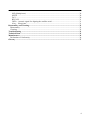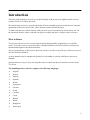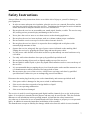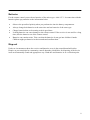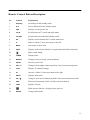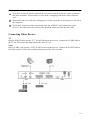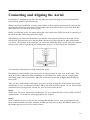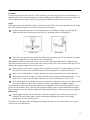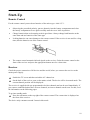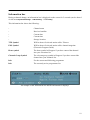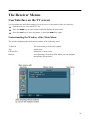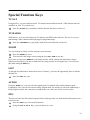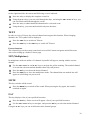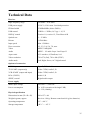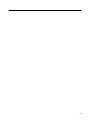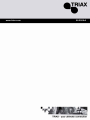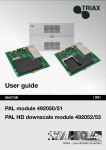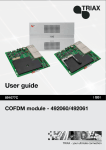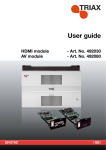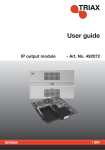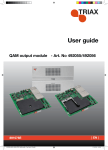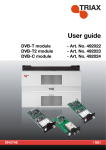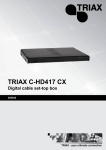Download Triax Digital Satellite Receiver SR 110 User's Manual
Transcript
TRIAX SR 110 Digital satellite receiver 350008 User Guide 2 Contents Introduction........................................................................................................................................5 Nice to know ................................................................................................................................5 Typographical Conventions .........................................................................................................6 Safety Instructions .............................................................................................................................7 Batteries .......................................................................................................................................8 Disposal........................................................................................................................................8 Device Overview: SR 110 ..................................................................................................................9 Front Panel ...................................................................................................................................9 Rear Panel ....................................................................................................................................9 Remote Control ..........................................................................................................................10 Remote Control Button Description ..........................................................................................11 Package Supplied .......................................................................................................................12 Connecting the Receiver..................................................................................................................13 Fitting the Aerial Cable..............................................................................................................13 Connecting Other Devices .........................................................................................................14 Connecting and Aligning the Aerial ...............................................................................................16 Start-Up.............................................................................................................................................18 Remote Control ..........................................................................................................................18 Receiver .....................................................................................................................................18 Information bar ..........................................................................................................................19 The Receiver Menus.........................................................................................................................20 User Interface on the TV screen ....................................................................................................20 Understanding the Window of the Main Menu .........................................................................20 Navigating through the Menus...................................................................................................21 Menu Structure...............................................................................................................................21 Channel (Symbol: TV set) .........................................................................................................22 Favourite ................................................................................................................................23 Move ......................................................................................................................................23 Find ........................................................................................................................................23 Sort .........................................................................................................................................23 Edit .........................................................................................................................................23 Type .......................................................................................................................................24 Installation (Symbol: Satellite aerial) ........................................................................................24 System Setup (Symbol: Receiver) .............................................................................................26 Timer......................................................................................................................................27 Tools (Symbol: Toolbox)...........................................................................................................28 Software update via satellite (not activated) ..........................................................................28 Special Function Keys......................................................................................................................29 TV/SAT......................................................................................................................................29 TV/RADIO.................................................................................................................................29 ZOOM........................................................................................................................................29 LIST ...........................................................................................................................................29 AUDIO.......................................................................................................................................29 EPG ............................................................................................................................................29 TEXT .........................................................................................................................................30 3 M/P (Multipicture) .....................................................................................................................30 MUTE ........................................................................................................................................30 FAV............................................................................................................................................30 RECALL ....................................................................................................................................31 INFO – Acoustic signal for aligning the satellite aerial.............................................................31 0 key – Sleep timer.....................................................................................................................31 Disassembly and Cleaning...............................................................................................................32 Disassembly ...................................................................................................................................32 Cleaning .........................................................................................................................................32 Troubleshooting ...............................................................................................................................33 Technical Data..................................................................................................................................35 Manufacturer ...................................................................................................................................36 Declaration of Conformity .............................................................................................................36 Glossary ............................................................................................................................................37 4 Introduction This user guide intends to provide you with knowledge of how your new digital satellite receiver (called a receiver for short) functions. We assume that you have a general knowledge of how to handle electrical and electronic consumer equipment such as television, radio, video cassette recorder and DVD-player. To make sure that you will be familiar with your new receiver and that you will be able to use all the advanced features, please read this user guide carefully and have it ready for later reference. Nice to know You can use this receiver for receiving unencrypted digital satellite programmes via a satellite aerial. To use this receiver you need to have a suitable satellite aerial. The satellite aerial must be mounted and aligned to the desired satellite. The pre-programming of the receiver has been extensive in order to provide you with easy access to all your favourite channels. As new channels may be introduced regularly it is advisable to scan the satellites to detect new channels. All operations are easy to carry out using the remote control and the user interface (menu) on the TV screen. The multilingual user interface supports the following languages: • English • French • Turkish • Spanish • Italian • Portuguese • German • Greek • Croatian • Czech • Danish • Dutch • Hungarian • Norwegian 5 • Polish • Slovakian • Swedish • Slovenian • Finnish Ex works the following satellites are pre-programmed: • Astra1 19E • Hotbird 13E • Türksat 42E • Sirius2 5E • Amos/Atlantic 4-5W • Astra2 28E • HispaSat 30W • Eutel W2 16E • HellaSat 39E • Astra 23,5E Typographical Conventions In the following you can read about the typographical conventions used in the user guide. You can easily distinguish whether the text is normal text, • organization of facts, or instructions on how and what to do - names of menus, submenus, names of icons, buttons etc. displayed on the screen and the remote control are written as shown in the example at the beginning of this sentence. Menu names 6 Safety Instructions Always follow the safety instructions below to avoid the risk of injury to yourself or damage to your equipment. • In order to ensure adequate air circulation, place the receiver on a smooth, flat surface, and do not place any articles on the top of the receiver. Ventilation slots designed to assist circulation and to allow heat to dissipate from the receiver are located here. • Do not place the receiver on an unstable cart, stand, tripod, bracket, or table. The receiver may fall, causing serious personal injury and damage to the receiver. • Never place the receiver near or over heat sources such as heating appliances. • Do not place the receiver in an enclosure such as a cabinet without proper ventilation. • Do not stack the receiver on top of or below other electronic devices. • Do not place the receiver where it is exposed to direct sunlight and avoid places with unusually high amounts of dust. • Operate the receiver using only the type of power source indicated on the marking label. Unplug the receiver by gripping the electric plug and not the power cable. • Lay the power cable and the aerial cable in such a way that nobody can tread on them or trip over them. • Use only wall sockets that have been put up by qualified specialised staff. • Do not place burning objects such as lighted candles on top of the receiver. • Do not splash it with a liquid, or place any liquid-filled containers such as vases on the top of the receiver. • It is recommended that you unplug the receiver from the mains socket and the antenna in case of a thunderstorm or when left unused for long periods of time. • Do not remove the cover of the receiver. Always have servicing work done by qualified specialised staff. Otherwise you are endangering yourself and others. Disconnect the mains plug from the power socket immediately and contact specialised staff: • if the power cable is damaged or the power switch is malfunctioning • if the receiver has been exposed to foreign bodies or liquid • if there is an operating malfunction • if the cover has been damaged The receiver is used for receiving unencrypted digital satellite channels (free-to-air) in the private sphere. It is exclusively intended for this purpose and may only be used for this. This also includes adherence to all information in this operating manual, in particular the safety instructions. Any other use is deemed to be not as intended and can lead to damage to property or even personal injury. In addition it means the immediate invalidation of the warranty. The manufacturer accepts no liability for damage which arises from use which is not as intended. 7 Batteries For the remote control you need two batteries of the micro type: AAA/1.5 V. In connection with the batteries please pay attention to the information below • Observe the prescribed polarity when you put batteries into the battery compartment. • Always change both batteries at the same time and use batteries of the same type. • Change batteries that are becoming weak in good time. • Leaking batteries can cause damage to the remote control. If the receiver is not used for a long time, take the batteries out of the remote control. • Batteries can contain toxins. Take care that the batteries do not get into children’s hands. Children might put batteries in their mouths and swallow them. Disposal Under no circumstances throw the receiver and batteries away in the normal household refuse. Enquire at your municipal or community council about the possibilities for disposing of the device in an environmentally sound and appropriate way. Hand the used batteries in at a collection point. 8 Device Overview: SR 110 Front Panel Rear Panel 9 Remote Control 10 Remote Control Button Description No. Symbol Explanation 1 Standby Switching on and standby mode 2 0-9 Select channel directly/ Number input 3 FAV Display own favourites list 4 TV/R Switch between TV mode and radio mode 5 TV/SAT Switch between normal and satellite aerial 6 OK Display current channel list/ Confirm menu item 7 V- Reduce volume/ Cursor movement to the left 8 BACK Quit menu or menu item 9 INFO Display of the current channel’s reception data (Sat-finder function) 10 Mute sound setting 11 TIMER Display timer 12 RECALL Change to the previously selected channel 13 ZOOM Increase picture size 14 CH+/▲ Change to next higher channel position/ Cursor movement upwards 15 LIST Display TV channel listings 16 V+ Increase volume/ Cursor movement to the right 17 MENU Display main menu 18 CH-/▼ Change to next lower channel position/Cursor movement downwards 19 EPG Electronic Programme Guide (if offered by broadcaster) 20 TEXT Display Teletext 21 22 Multi-picture function , display picture preview AUDIO Change audio mode 11 Package Supplied Check the package supplied after purchase: No. Quantity Explanation 1 1 Receiver 2 1 Remote control 3 2 Batteries type AAA/1,5 V - 1 Operating manual (not shown) Note that: • The coaxial and SCART cables are not included in the package supplied. 12 Connecting the Receiver Do not connect the receiver to the mains power supply until you have connected it properly to all devices and to the aerial. Otherwise the receiver may be damaged. The wire mesh and the inner wire of the coaxial cable carry electrical current during operation. Fitting the Aerial Cable The receiver is connected to your satellite aerial via a coaxial cable and the F-connector. For fitting the F-connector onto the coaxial cable you need wire strippers and wire-cutting pliers. Cut 8 mm of coaxial cable at each end down to the inner core. Carefully strip 10 mm of the outer insulation off, so that the wire mesh is free. Peel the wire mesh back over the outer insulation, so that it is not touching the inner wire. Remove the inner insulation up to 2 mm in front of the wire mesh. 13 Turn the F-connector onto the peeled-back wire mesh, until the connector comes up against the inner insulation. There must be no wire mesh overlapping at the back of the connector end. Shorten the inner core with wire-cutting pliers, so that it protrudes a maximum of 1 mm out of the connector. Screw the F-connector of the coaxial cable onto the “LNB IN” aerial connection on the receiver. The other end of the coaxial cable should be firmly screwed onto the LNB. Connecting Other Devices TV Plug the SCART cable into the “TV” SCART socket on the receiver. Connect the SCART cable to the TV set. Follow the operating instructions of the TV set. Video Plug a SCART cable into the “VCR” SCART socket on the receiver. Connect the SCART cable to the video recorder. Follow the operating instructions of the video recorder. 14 Stereo system - analogue If you wish to connect a stereo system, connect the cinch connector of the cinch cable with the “AUDIO R” and “AUDIO L” sockets of the receiver. Follow the operating instructions of the stereo system. Never connect the phono input of your stereo system with the receiver, which can destroy your stereo system. Stereo system - digital If you want to use the 5-channel audio transmission (Dolby Digital Sound/AC3), you must connect your digital audio amplifier/receiver with the coaxial output of the receiver. Plug the coaxial cable into the “COAXIAL” connection on the receiver. Connect the coaxial cable with the digital audio amplifier/receiver. Follow the operating instructions of your digital audio receiver/amplifier. 15 Connecting and Aligning the Aerial In principle we recommend you have the assembly and commissioning of your aerial installation carried out by qualified specialised staff. Should you do the installation yourself, please adhere to the assembly instructions for your satellite aerial and the following instructions. Please connect the aerial cable to the receiver first, then after this connect the receiver to the power supply. Before you align the aerial, you must connect the aerial cable to the LNB. Screw the F connector of the cable onto the LNB connection of the aerial. When fitting your aerial you should take care that the aerial must be pointing to the south. Please note that the aerial must never be fitted behind a balcony rail, house parapet or other obstructions (e.g. trees). The location of the sun helps you to find out which direction is south. The sun is located exactly in the south at 1 pm during the summertime, and at 12 o’clock during the wintertime. You must face south when you stand behind your aerial. Depending on which satellite you want to receive, there must be an open view in this angle. This must above all be adhered to when installing to a wall. Make sure, before you fix an appropriate wall fitting to the wall of your house, that your aerial can also turn far enough without hitting the house wall. After you have made all the connections, you can now begin to align the aerial. Please check again whether the receiver is connected with the LNB on the aerial and also with the TV set. If these cable connections have been properly carried out, you can switch on the device. Step 1: Switch your TV set on. Please take care that your TV set is adjusted to the receiver. With a SCART connection the TV set must be on the appropriate AV channel. Step 2: Now switch the receiver on. Please note in doing this that the receiver is pre-programmed for the most common satellites and their channels and that you only have to enter the channel numbers via the number pad on your receiver remote control 16 Example: If you want to receive the Astra 19.2° East satellite, you must put your receiver onto channel 1 to align the aerial. The same also applies for other satellites such as Hotbird. If you wish to align your aerial to Hotbird, you must call up a pre-programmed Hotbird channel on your receiver. Step 3 Now align your aerial with the satellite you have selected. There are several possibilities for doing this. The simplest and most cost-effective solution is as follows: Position yourself behind your aerial and place the aerial fully vertically (see drawing B). Make sure that the reception part of the aerial is pointing south (see drawing A). Drawing A Drawing B Now turn your aerial slowly to the east (left) while watching your TV set, until the reception part is pointing directly east, that is, turn it through 90°. With digital satellite reception the receiver receives the transmitter signal with a slight time lag. Therefore turn the aerial very slowly and wait at each position for a few seconds, until the receiver displays the signal strength on the screen menu. Now position your aerial 1° (degree) more towards the vertical. To do this pull on the top of the aerial. Now move the aerial slowly back to the start point in a southerly direction. Now set the aerial another 1° higher and move the aerial left again in an easterly direction. Repeat these steps for as long as it takes until the vertical angle and horizontal angle, e.g. for Astra at 19.2° east, cross each other and you receive the set channel on your TV set. Now check again as to whether you are receiving the set channel on the receiver and continue to switch channels on the receiver with the remote control CH+/▲ and CH-/▼ buttons. If you have the satellite you want, then optimise the alignment of the aerial until you have a clear picture on all channels. This is achieved by optimum setting of the vertical and horizontal angles. Please continue to use the signal strength and signal quality display, which you get by pressing the INFO button. Finally tighten all the screws carefully, so that the setting of your aerial can no longer be changed. For this please adhere to the information regarding the torque in the fitting instructions for your satellite aerial. If you have no reception after carefully going through the process or if other faults occur, please contact your specialist dealer. 17 Start-Up Remote Control For the remote control you need two batteries of the micro type: AAA/1.5 V. • Observing the prescribed polarity, put two batteries into the battery compartment and close the battery compartment cover again carefully until the cover locks in position. • Change batteries that are becoming weak in good time. Always change both batteries at the same time and use batteries of the same type • Leaking batteries can cause damage to the remote control. If the receiver is not used for a long time, take the batteries out of the remote control. • The remote control transmits infrared signals to the receiver. Point the remote control at the front of the receiver and press the appropriate button once for a short time. Receiver Check the proper connection of all devices and the aerial, before you connect the receiver to the mains power supply. Switch the TV set on and then switch the AV channel on. On the back of the receiver, turn on the mains switch. The device will be in normal mode. The current channel position will be displayed. The receiver is supplied with pre-programmed television channels and can be used immediately. If you want to establish whether there are new channels, activate a channel search scan. For this, read the information on the following pages. To go into standby mode: Press the red button on the top right of the remote control. The current time is displayed on the front of the receiver. The device only consumes around 2 watts in this mode. 18 Information bar During a channel change, an information bar is displayed on the screen for 5 seconds (can be altered via the menu System Settings – OSD Setting – OSD Delay). This information bar shows the following: - Channel name - Received satellite - Current date - Current time - Storage location TTX Symbol Will be shown if selected station offers Teletext EPG Symbol Will be shown if selected station offers channel magazine (Electronic Program Guide) Heart symbol The heart symbol will appear if you have entered the channel into your favourites list Channel Group Symbol The relevant group symbol will appear if you have entered the channel into your channels list. Info For the current and following programme Info The currently active programmes list An example of the information bar and the information it displays. 19 The Receiver Menus User Interface on the TV screen You can adjust the individual settings of your receiver via the menus of the user interface. Switch on the receiver and the TV set. Press the MENU key on your remote control to display the main menu Press the EXIT key to leave this menu, or press the MENU key again. Understanding the Window of the Main Menu The window displaying the main menu consists of the following areas: To the left The main menu presented by symbols Top Menu name Followed by Submenus or menu items Bottom Area showing you the keys with which you can navigate through the current menu 20 Navigating through the Menus You can navigate through the menus using the CH+/▲ and CH-/▼, V+ and V-. The chosen menu items will be marked. Selection is via the OK key on the remote control. Some of your changes may have to be confirmed via the OK key. You can leave the menus using the EXIT key. In every menu, you will find an area at the bottom which will show you the selection options assigned to the various buttons on the remote control. Example: Set Receiver to Summer Time • Press Menu key on the remote control. • Select System Setup using the CH+/▲ and CH-/▼ keys. • Select Time & Timer Settings and press the OK key. • Select Time and press the OK key. • Under the menu item GMT-offset shift to ”GMT+02:00”. • Press the EXIT key to leave the menu. Settings for Central Europe: Summer time: GMT+02:00 Winter time: GMT+01:00 Menu Structure Main menu Submenu Explanation Language Language list Selecting the language of OSD menus TV Channel List See following text Radio Channel List See following text Delete All See following text Antenna Setup See following text TP Scan See following text Preset Scan See following text Auto Scan See following text Audio Language See following text (Symbol: relevant country flag) Channel (Symbol: TV set) Installation (Symbol: Satellite aerial) System Setup 21 (Symbol: Receiver) TV System See following text Channel Setup See following text Time & Timer Setting See following text OSD Setting See following text Parental Lock See following text LNB Power See following text Tools Factory Reset See following text (Symbol: Toolbox) Software Update See following text Game See following text Information See following text Channel (Symbol: TV set) Submenu Description TV Channel List 1 Favourite, 2 Move, 3 Find, 4 Sort, 5 Edit, 6 Type, CH+/▲ CH- /▼ Select, Green/yellow button Group, OK Enter, BACK Back Radio Channel List As above. Delete All Deleting the whole programme list. To do so: Input password (Factory setting 0000) and confirm warning message query with Yes. 22 Favourite Having selected a channel you determine your favourite by pressing the 1 key. Next to the relevant channels, a heart symbol will appear. Move When the 2 key is pressed, the move symbol appears behind the selected channel. Using the CH▲ CH▼ keys, the channel is moved to the required location. The action must be confirmed with OK. Find Channel search function. Channels can be found selectively by entering alphabetic characters on the OSD keyboard. Sort Sorting the complete channel list according to options on offer. The list must be confirmed with OK. As long as nothing has been confirmed, the last status before confirmation is still valid. Edit After inputting the password (Factory setting 0000), new selection options appear. Submenu Description Edit 1 Delete, 2 Skip, 3 Lock, 4 Create, 5 Edit, 6 Delete, CH+/▲ CH- /▼ Select, Green/yellow button Group, V- V+ Page, BACK Back Delete Using the 1 key, the selected channels can be marked for deletion. Please confirm the selection using the OK key. 23 Skip Using the 2 key, selected channels can be marked for skipping. Selected channels will then be jumped during zapping (channel hopping). Please confirm the selection using the OK key. You can still see the channel if you press the channel number. Lock Using the 3 key, selected channels can be marked for locking. Please confirm the selection using the OK key. Access to marked channels will then require a password (protection of children). Create You can get into edit mode via the 4 key. Here you can change the individual parameters as you like. Please confirm the selection using the OK key Edit Using the 5 key, you can enter a new channel by directly inputting a frequency and the PID. Delete Using the 6 key, all channels can be marked for deletion. Thereafter, individual channels can be removed from the selection using the 1 key. Please confirm the selection using the OK key. Type Here, you can allocate selected channels to certain channel groups (types) as you like. Please confirm selection using the OK key. You can leave the menu by pressing the EXIT key. Installation (Symbol: Satellite aerial) 24 Submenu Description Antenna Setup Satellite Satellite selection (e.g. Astra1° East). LNB type Select LNB type (Standard setting is ”Universal”). 22K Activating 22KHz (Note: With LNB type ”Universal” the activation is automatic) DiSEqC Select DiSEqC level DiSEqC Switch Select DiSEqC command Example: Astra og Hotbird double reception Astra = 1/4 Hotbird 2/4 Positioner You can access the DiSEqC motor control menu via the OK key. Please consult the operating guide of your DiSEqC motor. Polarity ”Horizontal”, ”Vertical”, ”H/V” (automatic) TP Scan (manual channel search run) Preset Scan With this search function, you can search the pre-set frequencies (transponder) individually. The transponder data can be changed manually. The search is started by pressing the OK key to Search. Searching through pre-programmed frequencies (transponder). (Normal automatic search run). Here, you can search completely through a selected satellite (e.g. Astra1 19° East) for new channels. No particular details are (unique function, can be carried out without any prior required for this. You can choose to search for free or all TV and radio channels. The search is started by pressing the OK key to knowledge) Search. Auto Scan Particularly recommended for Türksat. 25 System Setup (Symbol: Receiver) Submenu Description Audio Language First audio Pre-selection of audio language (if offered by channel). Second audio Pre-selection of audio language (if offered by channel). Display mode Selection of transmission system. Standard selection: PAL Aspect mode Selection of image format. Standard selection: 4:3 (Letterbox) Video Output Only the video signal CVBS is offered. Dolby digital Only if the receiver is connected to a digital amplifier via the coaxial digital output will you activate this function. Channel Setup Startup Channel Determination of the desired TV or radio switch-on channel. Time & Timer Setting Time Possibility of time and time zone. (See the example of how you set the receiver to summer time). Timer See following section. Subtitle display Activating subtitle. OSD timeout The number of seconds the information bar is displayed when you switch over channels. OSD transparency Transparency of menu and information bar. Load default OSD OSD factory setting can be restored. TV System OSD Setting 26 setting Parental Lock LNB Power Factory password is: 0000 Installation Lock Switching password input on/off in the main menu item Installation. Channel Lock Switching password input on/off for locked channels (child protection). New password Determining a new password (new password must be remembered). Gonfirm password Confirm new password. Switching LNB power supply on and off. Preset is ”On”. Timer Submenu Description Timer number Selection of timer number 1-8. Timer mode Type of repetition (Once, Daily, Weekly, Monthly, Annually, Off). If set to “Off”, the timer is de-activated. Timer service Switching between the functions TV channels, radio channels and reminder. Wakeup channel If Timer service setting is ”Message”, the options are : Birthday, Anniversary, General. If Timer service setting is ”TV Channel” or “Radio Channel”, you can choose between the various channels when you have pressed the OK key. Having marked the desired channel press the OK key to select it. Wakeup date Date input. On time Time input. Duration Duration of switched-on time. The timer can also be programmed via the EPG mode. Example • Press the EPG key. • Using the 1 key you will receive an events list.. • With the CH+/▲ CH-/▼ keys you can select the desired event. • Use the 2 key to transfer it directly to the timer. 27 Tools (Symbol: Toolbox) Submenu Description Factory Reset Reset receiver to factory settings. All changes are reset. Note! If you press the standby key on the front of your receiver for more than 10 seconds, the factory settings will also be reinstated. Caution!! Doing so will delete your personal settings. (password input required) Software Update You can download new operating software in the event of a service requirement. The upgrade function via satellite is not active, but prepared. There is always an update facility via the interface RS232. Note A software upgrade has nothing to do with the search for new TV channels. For that purpose, please start an automatic channel search run. Game You have three games available: Tetris, Snake and Othello. Information Display of the hardware and software versions. Software update via satellite (not activated) The update has got nothing to do with the storage of new TV channels, but serves only for the renewal of the operating software of the receiver. Under normal circumstances, an update is not necessary for the orderly operation of the receiver. You have to aim your satellite system towards the satellite ASTRA 19.2° east, in order to be able to carry out the software updating. The software updating can take up to an hour. After updating, it is recommended that you also load the factory settings; however, your own compiled channel list will be lost in the process. 28 Special Function Keys TV/SAT Using this key, you can switch between TV function and satellite function. (This function must be available on your TV set, however). Press the TV/SAT key repeatedly, until the desired function is achieved. TV/RADIO With this key you can switch between TV function and DVB radio function. The receiver is now transmitting a radio channel and displaying a background image. Press the TV/RADIO key repeatedly, until the desired function is achieved. ZOOM You can enlarge an image section using the zoom function. Press the ZOOM key twice. You can select the image section using the keys CH+/▲CH-/▼, V- V+. Every time you press the ZOOM key, the image section will be enlarged in maximum 6 stages. When you press the key for the seventh time, the image returns to its original size. You can leave this mode using the EXIT key. LIST As already described above under the section “Channel”, you have the opportunity here to edit the channel list. Press the LIST key once. AUDIO Using the Audio key, you can select the sound track if a channel offers multi-channel sound. Furthermore, here you can activate the Dolby Digital mode for which you will need additionally a Dolby Digital system; the connection is made at the rear of the unit via the coaxial socket. EPG This key activates the Electronic Program Guide which provides you with detailed information for a selected event. Press the EPG key to activate this function. Using the CH+/▲ CH-/▼ keys, you can choose an event. 29 On the right-hand side, the current and following event is indicated. Press the 1 key to display the complete events list. Using the V- V+ keys, you can scroll through the days, and using the CH+/▲ CH-/▼ keys, you can scroll back and forth through the events. Press the 1 key to obtain detailed information for a selected event. Using the 2 key, you can transfer this directly into the timer. TEXT In order to receive Teletext, the selected channel must support this function. When changing channels, the TXT symbol will be displayed. Press the TEXT key to switch on Teletext. Press the EXIT key or the TEXT key to switch off Teletext. Fasttext functions The coloured keys on the remote control unit are used for Fasttext navigation and will become active after calling up a further Teletext page. M/P (Multipicture) In multipicture mode an outline of 9 channels in parallel will appear, starting with the current channel. Use the CH+/▲ CH-/▼ and V- V+ keys to navigate the yellow marking. The marked channel is in real time, the non-marked channels show only still pictures. Press the OK key to activate the desired channel. Press the EXIT key to leave the multipicture mode. The channel that was marked last will appear as a full image on your screen. MUTE This key switches off the sound. Press the MUTE key to switch off the sound. When pressing the key again, the sound is switched on again. FAV This key displays a list of your specified favourites. Press the FAV key. On the screen will appear a list of your specified favourites. Use the CH+/▲ CH-/▼ keys to navigate, and press the OK key to select the marked channel. Using the V- V+ keys you can switch between the channel groups. 30 RECALL This key takes you back to the previously chosen channel. Press the RECALL key to return to the previously chosen channel. INFO – Acoustic signal for aligning the satellite aerial This key is used for aligning the satellite aerial via an acoustic signal. Besides the current reception parameters, you will also be shown signal strength and signal quality. In addition, you can activate an acoustic signal using the 1 key that will be output via the TV set. The louder and higher the signal, the better the aerial is aligned 0 key – Sleep timer During normal operation, you can access the sleep timer via the 0 key (zero key). The following settings are available: switched off, 10, 30, 60, 90, 120 minutes. After this time, the receiver will be switched off automatically 31 Disassembly and Cleaning Disassembly • Separate the receiver and the connected units from the power supply. • Unscrew the LBN cable from the receiver. • Remove the batteries from the remote control unit if you are not going to use the receiver for quite some time. • Pack the receiver, the cables and the remote control unit in the carton. • Store the receiver and all accessories in a dry and dust-free place. • Protect the receiver against frost. Cleaning The receiver must not get wet. Never clean it with a wet cloth only with a dry cloth. Do not use any cleansing products containing solvents like petrol or thinners. These can damage the surface of the housing. 32 Troubleshooting Symptom? Cause? Remedy Can’t find satellite, or no signal. Example: ASTRA19° East Key 1 (pre-programming: ”Das Erste”). INFO key(”Das Erste”, FR11837). Both signal and quality are 0 %. Align vertical mirror to the south. Turn a few millimetres to the left, wait about 3 seconds, then repeat until both signal and quality are shown. With a signal of about 60%, the black background will disappear, and a TV image will appear. For a different satellite, please select a current channel from the pre-programmed channel list, then press the INFO key. Front display dark, no clock time visible. Power cable not connected. Connect the power cable to the mains socket. Switch on main switch. Short circuit at the aerial supply possible: Check connections. Clock time visible. Receiver in standby mode. Press the power key on the remote control unit (or on the receiver). The receiver will switch on and the channel will be shown on the TV screen. No sound or picture, but menu The aerial is not aligned with the Align your aerial correctly. displays of the receiver satellite. present. No signal (with symbol). Check the cable connection from LNB to receiver and from receiver to the connected units. Align your aerial. Channel place visible, TV set showing no image. Poor picture, blocking fault, formation of small blocks, no sound. The system is not connected correctly. Check the connection of the SCART cable. The TV set is not in AV mode. Switch the TV set to the appropriate AV input. The aerial is not aligned precisely with the satellite. Align your aerial more precisely. To do this, use the INFO key on the remote control unit. Signal indication for the aerial alignment will be shown. 33 The LNB is defective. Replace the LNB. No picture, no sound, signal strength present, no signal quality. The satellite aerial is aligned with the wrong satellite. Bad reception of: Tele5, DSF, etc. Cordless phone causing interference (DECT standard) Move the cordless phone, use better quality satellite cable. The remote control unit does not work. Batteries discharged. Replace batteries. The remote control unit is aligned wrongly. Align the remote control unit with the front of the receiver and ensure that nothing is placed between the remote control unit and the receiver. Channel has got a new frequency. Delete TV channel, then carry out automatic search run. If faulty function still cannot be corrected, pleased contact your expert dealer. 34 Technical Data Receiver Input frequency range 950 MHz ~ 2150 MHz LNB power supply 13/18 V, 0.30 A max. Overload protection IF Band width 55 MHz/8MHz (below 5MS/s) LNB control 22 KHz +/- 2KHz, 0,6 V pp +/- 0,2 V DiSEqC control Version 1.0, version 1.2, Tone-Burst A/B Symbol rate 1 ~ 35 MS/s Bit rate 115200 Bit/s Input speed Max. 15 Mbit/s Error correction 1/2, 2/3, 3/4, 5/6, 7/8, auto Video MPEG-2 MP@ML Audio MPEG – 1/2 audio Layer I and Layer II Aspect ratio 4:3 Letterbox, 4:3 PanScan, 16:9 Video resolution 720 x 576 (Pal), 720 x 480 (NTSC) Audio mode Left, Right, Stereo, AC3 digital sound Options of connection LNB F input Type F, IEC 169-24 TV SCART (output only) Video CVBS, Audio L, R VCR SCART (output and input) Video CVBS, Audio L, R RCA (CINCH) Audio L, R SPDIF, coaxial Digital audio output Power supply Mains input voltage 100-240 V~, 50/60 Hz Power consumption Ca. 10 W (operation with single LNB) Ca. 2 W ( standby) Physical specification Dimensions in mm (W x D x H) 280 x 157 x 44 Weight in grams, approx. Receiver 1100 g. Remote control unit 80 g (less batteries) Operating temperature 0°C~ +40° C Storage temperature -40° C ~ + 65° C 35 Manufacturer Dear Customer, Should you require technical assistance and in the event that your expert dealer was unable to help you, please contact us. Triax A/S Bjørnkærvej 3 8783 Hornsyld Denmark Declaration of Conformity The manufacturer herewith declares that this product meets the following directives and standards: Low voltage directive 73/23/EEC • EN 60 065 European EMC Directive 89/336/EEC • EN 55 013 • EN 55 020 • EN 61000-3-2 • EN 61000-3-3 Appliance type/Type: Digital Satellite Receiver SR 110 Svend Kristiansen Quality Manager TRIAX A/S Bjørnkærvej 3 DK 8783 Hornsyld DENMARK 36 Glossary AC Alternating Current. Connection for AC. DC Direct Current. Connection for DC. Cinch connector Coaxial connector for the connection of TV set or stereo system. DiSEqC Digital Satellite Equipment Control Digital system with which the receiver can control various components of the outer unit. It is employed particularly to choose between several satellite positions. DVB Digital Video Broadcasting. Broadcasting of digital TV programmes. EPG Electronic Programme Guide Program guide providing you with detailed information on all available programmes. F connector Coaxial connector to connect the LNB aerial cable. FTA Free-to-air services Free services that can be received without special decoders. Coaxial cable The connecting cable between the LNB and the receiver. Used for transferring the received signals and for supplying power to the LNB unit. LNB Low Noise Block Amplifier/Converter Appliance in the centre of the aerial which converts the high frequency signals from the satellite into a lower frequency range and simultaneously amplifies them. MPEG-2 International standard for the transmission of video signals. OSD On Screen Display Menu navigation visible on the screen. PID Packet ID ID number of a received data stream. The PIDs ensure that a station can be received in its entirety. Receiver Receiving appliance that converts the signals from the aerial into video and audio signals. SCART 21-pin connector to connect the TV set to the receiver. Swap function Swap between the current and last viewed programme. Transponder Satellite frequency. Several digital channels can be broadcast simultaneously on one transponder. VCR Abbreviation for Video Cassette Recorder. 37 38 39 www.triax.com 08-2008-A 40