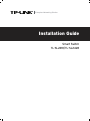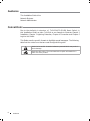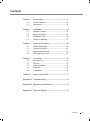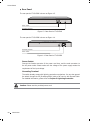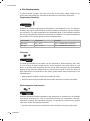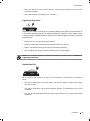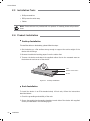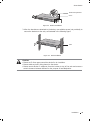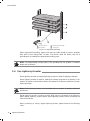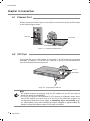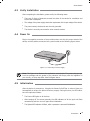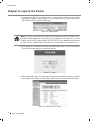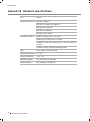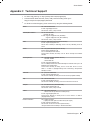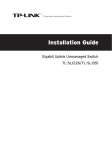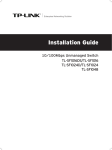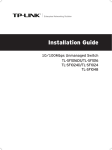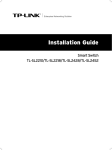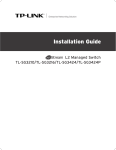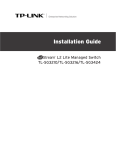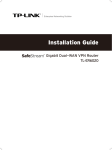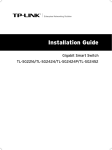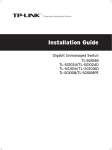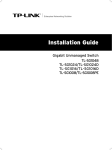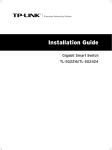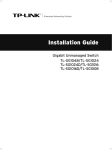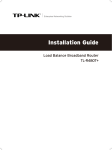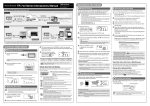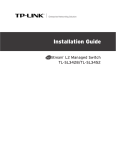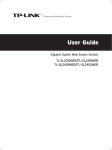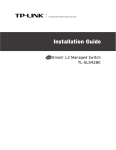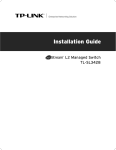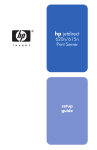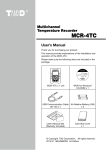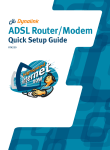Download TP-Link TL-SL2428 Installation Guide
Transcript
Enterprise Networking Solution
Installation Guide
Smart Switch
TL-SL2218/TL-SL2428
COPYRIGHT & TRADEMARKS
Specifications are subject to change without notice.
is a registered trademark
of TP-LINK TECHNOLOGIES CO., LTD. Other brands and product names are trademarks of their
respective holders.
No part of the specifications may be reproduced in any form or by any means or used to make
any derivative such as translation, transformation, or adaptation without permission from TP-LINK
TECHNOLOGIES CO., LTD. Copyright © 2013 TP-LINK TECHNOLOGIES CO., LTD. All rights reserved.
http://www.tp-link.com
FCC STATEMENT
This equipment has been tested and found to comply with the limits for a Class A digital device,
pursuant to part 15 of the FCC Rules. These limits are designed to provide reasonable protection
against harmful interference when the equipment is operated in a commercial environment. This
equipment generates, uses, and can radiate radio frequency energy and, if not installed and used in
accordance with the instruction manual, may cause harmful interference to radio communications.
Operation of this equipment in a residential area is likely to cause harmful interference in which case
the user will be required to correct the interference at his own expense.
This device complies with part 15 of the FCC Rules. Operation is subject to the following two
conditions:
111
This device may not cause harmful interference.
222
This device must accept any interference received, including interference that may cause
undesired operation.
Any changes or modifications not expressly approved by the party responsible for compliance could
void the user’s authority to operate the equipment.
CE Mark Warning
This is a class A product. In a domestic environment, this product may cause radio interference, in
which case the user may be required to take adequate measures.
I
Copyright & Trademarks
Related Document
The User Guide is provided on the resource CD. To obtain the latest product
information, please visit the official Website:
http://www.tp-link.com
About this Installation Guide
This Installation Guide describes the hardware characteristics, installation methods
and the points that should be attended to during installation.
This Installation Guide is structured as follows:
Chapter 1 Introduction. This chapter describes the External Components of
the Switch.
Chapter 2 Installation. This chapter illustrates how to install the switch.
Chapter 3 Lightning Protection. This chapter illustrates how to prevent
lightning damage.
Chapter 4 Connection. This chapter illustrates how to do the physical connection of the switch.
Chapter 5 Login to the Switch. This chapter instructs you to login to the
switch via Web Interface.
Appendix A Troubleshooting.
Appendix B Hardware Specifications.
Appendix C Technical Support.
Related Document
II
Audience
This Installation Guide is for:
Network Engineer
Network Administrator
Conventions
Due to the similarity in structure of TL-SL2218/TL-SL2428 Smart Switch, in
this Installation Guide we take TL-SL2218 as an example to illustrate Chapter 2
Installation, Chapter 3 Lightning Protection, Chapter 4 Connection and Chapter 5
Login to the Switch.
This Guide uses the specific formats to highlight special messages. The following
table lists the notice icons that are used throughout this guide.
Remind to be careful. A caution indicates a potential which may result in
device damage.
Remind to take notice. The note contains the helpful information for a
better use of the product.
III
Audience
Contents
Chapter 1
1.1
1.2
Chapter 2
2.1
2.2
2.3
2.4
Chapter 3
3.1
3.2
3.3
3.4
Chapter 4
4.1
4.2
4.3
4.4
4.5
Chapter 5
Introduction——————————————— 01
Product Overview.......................................... 01
Appearance................................................... 01
Installation— —————————————— 04
Package Contents.......................................... 04
Safety Precautions......................................... 04
Installation Tools........................................... 07
Product Installation....................................... 07
Lightning Protection——————————— 09
Cabling Reasonably....................................... 09
Connect to Ground........................................ 11
Equipotential Bonding.................................... 12
Use Lightning Arrester................................... 13
Connection— —————————————— 15
Ethernet Port................................................ 15
SFP Port....................................................... 15
Verify Installation.......................................... 16
Power On...................................................... 16
Initialization.................................................. 16
Login to the Switch— —————————— 17
Appendix A Troubleshooting————————————— 18
Appendix B Hardware Specifications— ———————— 19
Appendix C Technical Support— ——————————— 20
Contents
IV
Smart Switch
CCCCCCCCCC Introduction
1111
Product Overview
TL-SL2218 16-Port 10/100Mbps + 2-Port Gigabit Smart Switch and TL-SL2428
24-Port 10/100Mbps + 4-Port Gigabit Smart Switch are both compliant with the
IEEE802.3 Ethernet protocols.
These switches are equipped with powerful management interface, via which system,
port, network, VLAN and priority can be configured. They provide a variety of service
features and multiple powerful functions with high security. The EIA-standardized
framework and smart configuration capacity can provide flexible solutions for a
variable scale of networks. QoS and IGMP snooping/filtering optimize voice and video
application. SNMP, RMON, WEB Log-in bring abundant management policies.
TL-SL2218/TL-SL2428 integrates multiple functions with excellent performance, and
are friendly to manage, which can fully meet the need of the users demanding higher
networking performance.
1111 Appearance
■■
Front Panel
The front panel of TL-SL2218 is shown as Figure 1-1.
LEDs
Reset
10/100Mbps RJ45 Port
10/100/1000Mbps RJ45 Port
SFP Port
FFFFFFFFFFFFront Panel of TL-SL2218
The front panel of TL-SL2428 is shown as Figure 1-2.
LEDs
Reset
10/100Mbps RJ45 Port
10/100/1000Mbps RJ45 Port
SFP Port
FFFFFFFFFFFFront Panel of TL-SL2428
01
Introduction
Smart Switch
LEDs
LED
Power
System
10/100M
1000M
Status
Indication
On(green1
The switch is powered on
Off/
Flashing
The switch is powered off or power supply is
abnormal
Flashing
The switch works properly
On/Off
The switch is powered off or the switch works
improperly
On
A device is linked to the corresponding port
Flashing
Data is being transmitted or received
Green
The linked device is running at 100Mbps
Yellow
The linked device is running at 10Mbps
On
A device is linked to the corresponding port
Flashing
Data is being transmitted or received
Green
The linked device is running at 1000Mbps
Yellow
The linked device is running at 10/100Mbps
Port Feature
Model
10/100Mbps RJ45 Port
10/100/1000Mbps RJ45 Port
SFP Port
TL-SL2218
16
2
2(Combo1
TL-SL2428
24
4
2(Combo1
RESET
With the switch powered on, press Reset button for five seconds to reset the
software setting to its factory default settings.
10/100Mbps RJ45 Port
Designed to connect to the device with a bandwidth of 10Mbps or 100Mbps. Each
has a corresponding 10/100M LED.
10/100/1000Mbps RJ45 Port
Designed to connect to the device with a bandwidth of 10Mbps, 100Mbps or
1000Mbps. Each has a corresponding 1000M LED.
SFP Port
Designed to install the SFP module. TL-SL2218/TL-SL2428 features some SFP
transceiver slots that are shared with the associated RJ45 ports. The associated
two ports are referred as a "Combo" port, which means they cannot be used
simultaneously, otherwise only SFP port works. Meanwhile, the associated two ports
share the same LED. For TL-SL2218, Port 17 shares the same LED with Port 17F and
Port 18 shares the same LED with Port 18F; for TL-SL2428, Port 27 shares the same
LED with Port 27F and Port 28 shares the same LED with Port 28F.
Introduction
02
Smart Switch
■■
Rear Panel
The rear panel of TL-SL2218 is shown as Figure 1-3.
Power Socket
Grounding Terminal
FFFFFFFFFFFFRear Panel of TL-SL2218
The rear panel of TL-SL2428 is shown as Figure 1-4.
Grounding Terminal
Power Socket
FFFFFFFFFFFFRear Panel of TL-SL2428
Power Socket
Connect the female connector of the power cord here, and the male connector to
the AC power outlet. Please make sure the voltage of the power supply meets the
requirement of the input voltage.
Grounding Terminal
The switch already comes with lightning protection mechanism. You can also ground
the switch through the PE (Protecting Earth) cable of AC cord or with Ground Cable.
For detailed information, please refer to Chapter 3 Lightning Protection.
Caution: Please use the provided power cord.
03
Introduction
Smart Switch
CCCCCCCCCC Installation
2222 Package Contents
Make sure that the package contains the following items. If any of the listed items is
damaged or missing, please contact your distributor.
One Switch
One Power Cord
One Resource CD
Two mounting brackets and the
fittings
This Installation Guide
2222 Safety Precautions
To avoid any device damage and bodily injury caused by improper use, please observe
the following rules.
■■
Safety Precautions
■■
Keep the power off during the installation.
■■
■■
■■
Wear an ESD-preventive wrist strap, and make sure that the wrist strap has a good
skin contact and is well grounded.
Use only the power cord provided with the switch.
Make sure that the supply voltage matches the specifications indicated on the rear
panel of the switch.
■■
Ensure the vent hole is well ventilated and unblocked.
■■
Do not open or remove the cover of the switch.
■■
Before cleaning the device, cut off the power supply. Do not clean it by the waterish
cloth, and never use any other liquid cleaning method.
Installation
04
Smart Switch
■■
Site Requirements
To ensure normal operation and long service life of the device, please install it in an
environment that meets the requirements described in the following subsection.
Temperature/Humidity
ȭ
ȭ
Please keep a proper temperature and humidity in the equipment room. Too high/low
humidity may lead to bad insulation, electricity leakage, mechanical property changes
and corrosions. Too high temperature may accelerate aging of the insulation materials
and can thus significantly shorten the service life of the device. For normal temperature
and humidity of the device, please check the following table.
Environment
Temperature
Humidity
Operating
0℃ ~ 40℃
10% ~ 90%RH Non-condensing
Storage
-40℃ ~ 70℃
5% ~ 90%RH Non-condensing
Clearness
The dust accumulated on the switch can be absorbed by static electricity and result
in poor contact of metal contact points. Some measures have been taken for the
device to prevent static electricity, but too strong static electricity can cause deadly
damage to the electronic elements on the internal circuit board. To avoid the effect of
static electricity on the operation of the switch, please attach much importance to the
following items:
■■
Dust the device regularly, and keep the indoor air clean.
■■
Keep the device well grounded and ensure static electricity has been transferred.
Electromagnetic Interference
Electronic elements including capacitance and inductance on the device can be affected
by external interferences, such as conducted emission by capacitance coupling,
inductance coupling, and impedance coupling. To decrease the interferences, please
make sure to take the following measures:
■■
05
Installation
Use the power supply that can effectively filter interference from the power grid.
Smart Switch
■■
■■
Keep the device far from high-frequency, strong-current devices, such as radio
transmitting station.
Use electromagnetic shielding when necessary.
Lightening Protection
Extremely high voltage currents can be produced instantly when lightning occurs and the air
in the electric discharge path can be instantly heated up to 20,000℃. As this instant current
is strong enough to damage electronic devices, more effective lightning protection measures
should be taken.
■■
Ensure the rack and device are well earthed.
■■
Make sure the power socket has a good contact with the ground.
■■
Keep a reasonable cabling system and avoid induced lightning.
■■
Use the signal SPD (Surge Protective Device) when wiring outdoor.
Note: For detailed lightning protection measures, please refer to Chapter 3
Lightning Protection.
Installation Site
S
When installing the device on a rack or a flat workbench, please note the following
items:
■■
■■
■■
The rack or workbench is flat and stable, and sturdy enough to support the weight
of 5.5kg at least.
The rack or workbench has a good ventilation system. The equipment room is well
ventilated.
The rack is well grounded. Keep the power socket less than 1.5 meters away from
the device.
Installation
06
Smart Switch
2222 Installation Tools
■■
Phillips screwdriver
■■
ESD-preventive wrist wrap
■■
Cables
Note: These tools are not provided with our product. If needed, please self purchase
them.
2222 Product Installation
■■
Desktop Installation
To install the device on the desktop, please follow the steps:
111Set the device on a flat surface strong enough to support the entire weight of the
device with all fittings.
222Remove the adhesive backing papers from the rubber feet.
333Turnover the device and attach the supplied rubber feet to the recessed areas on
the bottom at each corner of the device.
Feet
Bottom of the Device
Notch
FFFFFFFFFFF Desktop Installation
■■
Rack Installation
To install the device in an EIA standard-sized, 19-inch rack, follow the instructions
described below:
111Check the grounding and stability of the rack.
222Secure the supplied rack-mounting brackets to each side of the device with supplied
screws, as illustrated in the following figure.
07
Installation
Smart Switch
Rackmounting Bracket
Screw
FFFFFFFFFFF Bracket Installation
333After the brackets are attached to the device, use suitable screws (not provided) to
secure the brackets to the rack, as illustrated in the following figure.
Rack
FFFFFFFFFFF Rack Installation
Caution:
Please set 5~10cm gaps around the device for air circulation.
Please avoid any heavy thing placed on the device.
Please mount devices in sequence from the bottom to top of the rack and ensure a
certain clearance between devices for the purpose of heat dissipation.
■■
■■
■■
Installation
08
Smart Switch
CCCCCCCCCC Lightning Protection
3333 Cabling Reasonably
In the actual network environment, you may need cable outdoors and indoors, and
the requirements for cabling outdoors and indoors are different. A reasonable cabling
system can decrease the damage of induced lightning to devices.
Note: It's not recommended using Ethernet cables outdoors. When cabling outdoors,
please use a signal lightning arrester.
■■
Requirements for Cabling Outdoors
■■
Aerial cabling without safeguard is not allowed.
■■
■■
■■
■■
09
It’s not allowed cabling down the building to connect network devices in different
floors.
Outdoor cables should be buried and paved to the indoor through basement. A
piece of steel wire should be paved underground along the pipe and connected to
the lightning protection terminal of the building for shielding. Before connecting the
cable to the device, install a signal lightning arrester on the corresponding port.
When an aerial cable is set up, the cable should be through a metal pipe (15m long
at least) before coming into the building. The two ends of this metal pipe should
be grounded. Before connecting the cable to the device, install a signal lightning
arrester on the corresponding port.
It’s not necessary to pave STP cables through pipes. The shielded layer of STP cable
should be well grounded. Before connecting the cable to the device, install a signal
lightning arrester on the corresponding port.
Lightning Protection
Smart Switch
■■
Requirements for Cabling Indoors
When cabling indoors, keep a certain distance away from the devices that may cause
high-frequency interferences, such as down-conductor cable, powerline, power
transformer and electromotor.
■■
■■
The main cable should be paved in the metal raceway of the access shaft. When
cabling, keep the loop area formed by the cable itself as small as possible.
Requirements for the distance between Ethernet cable and other pipelines are
shown in the table.
Ethernet Cable
Other Pipelines
Min Parallel Net Length L
(mm1
Min Parallel-overlapping
Net Height H (mm1
Down-conductor
1000
300
PE
50
20
Service pipe
150
20
Compressed air pipe
150
20
Thermal pipe (not wrapped1
500
500
Thermal pipe (wrapped1
300
300
Gas pipe
300
20
The two diagrams below demonstrate parallel net length and parallel-overlapping net
height.
Note: The above minimum net length/height is required when metal raceway is not
used. If any requirements cannot be met, you can add a steel tube or metal raceway
for shielding.
■■
Requirements for the distance between Ethernet cable and high-power electric
devices are in following tables.
Cable
<2kVA
powerline
Pave Way
Min Parallel
Length (mm1
Parallel cabling
130
One is in the grounded metal raceway or metal pipe
70
The both are in the grounded metal raceway or metal
pipe
10
Lightning Protection
10
Smart Switch
2~5kVA
powerline
>5kVA
powerline
Parallel cabling
300
One is in the grounded metal raceway or metal pipe
150
The both are in the grounded metal raceway or metal
pipe
80
Parallel cabling
600
One is in the grounded metal raceway or metal pipe
300
The both are in the grounded metal raceway or metal
pipe
150
Device
Min Distance (m1
Switch case
1.00
Transformer room
2.00
Elevator tower
2.00
Air-conditioner room
2.00
3333 Connect to Ground
Connecting the device to ground is to quickly release the lightning over-voltage and
over-current of the device, which is also a necessary measure to protect the body from
electric shock.
In different environments, the device may be grounded differently. The following
will instruct you to connect the device to the ground in two ways, connecting to the
grounding bar or connecting to the ground via the power cord. Please connect the
device to ground in the optimum way according to your specific operation environment.
■■
Connecting to the Grounding Bar
If the device is installed in the Equipment Room, where a grounding bar is available,
you are recommended to connect the device to the grounding bar as shown in the
following figure.
Switch (Rear Panel)
Grounding Terminal
Ground Cable
Grounding Bar
FFFFFFFFFFF Connecting to the Grounding Bar
11
Lightning Protection
Smart Switch
Note: The grounding bar and the ground cable are not provided with our product. If
needed, please self purchase them.
■■
Connecting to the Ground via the Power Supply
If the device is installed in the normal environment, the device can be grounded via the
PE (Protecting Earth) cable of the AC power supply as shown in the following figure.
FFFFFFFFFFF Connecting to the Ground
Note:
The figure is to illustrate the application and principle. The power plug you get from
the package and the socket in your situation will comply with the regulation in your
country, so they may differ from the figure above.
If you intend to connect the device to the ground via the PE (Protecting Earth) cable
of AC power cord, please make sure the PE (Protecting Earth) cable in the electrical
outlet is well grounded in advance.
■■
■■
3333 Equipotential Bonding
Equipotential Bonding is the practice of intentionally electrically connecting all earthed
systems to the same grounding grid or connecting the grounding grids of all the
earthed systems together through the ground or overground metal so as to create
an earthed equipotential zone. When lightning occurs, the high voltage produced by
lightning current in all systems will meanwhile exist in their ground cables, and thus
all ground cables have the same electrical potential and basically eliminate the electric
strikes between the systems.
The figure below illustrates how to practice equipotential bonding in a network.
Lightning Protection
12
Smart Switch
Grounding Terminal
Equipotential Bonding Cable
Ground Cable
Grounding Bar
FFFFFFFFFFF Equipotential Bonding
When equipotential bonding, please note that the cable should be copper wrapped
2
Kelly with its area being 6mm at least. The shorter cable the better, and use a
grounding bar to establish an equipotential bonding point.
Note: The equipotential bonding cable is not provided with our product. If needed,
please self purchase it.
3333 Use Lightning Arrester
Power lightning arrester and signal lightning arrester are used for lighting protection.
Power lightning arrester is used for limiting the voltage surge due to a lightning. If an
outdoor AC power cord should be directly connected to the device, please use a power
lightning arrester.
Note: Power lightning arrester is not provided with our product. If needed, please self
purchase it.
Signal lightning arrester is used to protect RJ45 ports of the device from lightning.
When cabling outdoors, please install a signal lightning arrester before connecting the
cable to the device.
When purchasing or using a signal lightning arrester, please observe the following
rules:
13
Lightning Protection
Smart Switch
■■
■■
The port rate of the signal lightning arrester should match the rate of the desired
port on the device. If it is not matched, this signal lighting arrester will not work.
Purchase a standard lightning arrester.
Install signal lightning arrester near the protected device and connect it to the
ground via a shorter ground cable.
Grounding Terminal
Equipotential Bonding Cable
Signal Lightning Arrester
Device
Ethernet Cable
FFFFFFFFFFF Equipotential Bonding
Note: Signal lightning arrester is not provided with our product. If needed, please self
purchase it.
Lightning Protection
14
Smart Switch
CCCCCCCCCC Connection
4444 Ethernet Port
Please connect the Ethernet ports of the switch to the network devices by RJ45 cable
as the following figure shown.
RJ45 Port
RJ45 Cable
FFFFFFFFFFF Connecting the RJ45 Port
4444 SFP Port
Connect the SFP port to a SFP module. For the switch, if an SFP transceiver (purchased
separately) is installed in a slot and has a valid link on the port, the associated RJ45
port will be disabled and cannot be used.
SFP Port
SFP Module
FFFFFFFFFFF Connecting the LAN Port
Note:
SFP module supports hot-plugging, plug the SFP module into the SFP port and the
switch can identify it automatically.
The SFP port supports 100/1000Base-FX SFP module at full-duplex mode. When
using a SFP module, you need to log on to the GUI of the switch and configure the
corresponding Speed and Duplex mode on Switching→Port→Port Config page.
For 100M module, please select 100MFD while select 1000MFD for gigabit module. By
default, the Speed and Duplex mode of SFP mode is 1000MFD.
■■
■■
15
Connection
Smart Switch
4444 Verify Installation
After completing the installation, please verify the following items:
■■
There are 5~10cm of clearance around the sides of the device for ventilation and
the air flow is adequate.
■■
The voltage of the power supply meets the requirement of the input voltage of the device.
■■
The power socket, device and rack are well grounded.
■■
The device is correctly connected to other network devices.
4444 Power On
Plug in the negative connector of the provided power cord into the power socket of the
device, and the positive connector into a power outlet as the following figure shown.
FFFFFFFFFFF Connecting to Power Supply
Note: The figure is to illustrate the application and principle. The power plug you get
from the package and the socket in your situation will comply with the regulation in
your country, so they may differ from the figure above.
4444 Initialization
After the device is powered on, it begins the Power-On Self-Test. A series of tests run
automatically to ensure the device functions properly. During this time, its LED indicators will respond as follows:
■■
■■
■■
The Power LED lights on all the time.
After keeping off for several seconds, the LED indicators of all the ports will flash
momentarily and then turn off again after initialization.
The System LED indicator will flash, which represents a successful initialization.
Connection
16
Smart Switch
ChaCter 4 Login to the Switch
1. To access the GUI of the switch, open a web browser and type the default
management address http://192.168.0.1 in the address field of the browser, then
click the GO button or press the Enter key.
Figure 5-1 Web Browser
Note: To log on to the GUI of the switch, the IP address of your PC should be set in
the same subnet addresses of the switch. The IP address is 192.168.0.x ("x" is any
number from 2 to 2541, Subnet Mask is 255.255.255.0. For the detailed instructions as
to how to do this, please refer to Appendix B in the User Guide on the Resource CD.
2. Enter admin for the default User Name and Password, both in lower case letters.
Then click the Login button or press the Enter key.
Figure 5-2 Login
3. After a successful login, the main page will appear as the following figure, and you
can configure the function by clicking the setup menu on the left side of the screen.
Figure 5-3 Main Page of the Switch
17
Login to the Switch
Smart Switch
Appendix A Troubleshooting
QQQQ What could I do if I forgot the username and password of the
switch?
With the switch powered on, press the Reset button on the front panel
for five seconds to reset the system to its factory default settings, and the
default login user name and password are both admin.
QQQQ Why does the Power LED work abnormally?
The Power LED should be lit up when the power system works normally. If
the Power LED worked abnormally, please take the following steps:
111 Make sure that the power cable is connected properly, and the power
contact is normal.
222 Make sure the voltage of the power supply meets the requirement of the
input voltage of the switch.
QQQQ What could I do if I could not access the web-based configuration
page?
You are recommended to check the following items:
111 Check every port LED on the switch and make sure the cable is
connected properly.
222 Try another port on the switch and make sure the cable meets the
requirement and works normally.
333 Turn off the power. After a while, turn on the power again.
444 Make sure the IP address of your PC is set within the subnet of the
switch.
555 If you still cannot access the configuration page, please restore the
switch to its factory default. Then the IP address should be set as
192.168.0.x ("x" is any number from 2 to 254) and Subnet Mask as
255.255.255.0.
Troubleshooting
18
Smart Switch
Appendix B Hardware Specifications
Item
Content
Standards and Protocol IEEE 802.3 10Base-T
IEEE 802.3u 100Base-TX/100Base-FX
IEEE 802.3ab 1000Base-T
IEEE 802.3z 1000Base-X
IEEE 802.3x Flow Control
Transmission Medium
10Base-T: UTP/STP of Cat. 3 or above
100Base-TX: UTP/STP of Cat. 5 or above
1000Base-T: 4-pair UTP (≤100m1 of Cat. 5, Cat. 5e, and Cat. 6
or above
1000Base-X: MMF or SMF SFP Module(Optional1
LEDs
Power, System, 10/100M, 1000M
Operating Temperature 0℃~40℃
19
Storage Temperature
-40℃~70℃
Operating Humidity
10%~90%RH Non-condensing
Storage Humidity
5%~90%RH Non-condensing
Hardware Specifications
Smart Switch
Appendix C Technical Support
■■
■■
For more help, please go to: http://www.tp-link.com/en/support/faq
To download the latest Firmware, Driver, Utility and User Guide, please go to:
http://www.tp-link.com/en/support/download
■■
For all other technical support, please contact us by using the following details:
Global
Tel: +86 755 2650 4400
E-mail: [email protected]
Service time: 24hrs, 7 days a week
Australia/New Zealand
Tel: AU 1300 87 5465
NZ 0800 87 5465
E-mail: [email protected] (Australia1
[email protected] (New Zealand1
Service time: 24hrs, 7 days a week
Brazil
Toll Free: 0800 608 9799 (Portuguese Service1
E-mail: [email protected]
Service time: Monday to Saturday, 09:00 to 20:00; Saturday, 09:00 to
15:00
France
Tel: +33 (01 820 800 860 (French service1
Email: [email protected]
Fee: 0.118 EUR/min from France
Service time: Monday to Friday 9:00 to 18:00 *Except French Bank
holidays
Germany/Austria
Tel: +49 1805 875 465 (German Service1
+49 1805 TPLINK
+49 820 820 360
E-mail: [email protected]
Fee: 0.14 EUR/min from the German fixed phone network and up to 0.42
EUR/min from mobile phone
Service time: Monday to Friday, 9:00 to 12:30 and 13:30 to 17:30.
GMT+ 1 or GMT+ 2 (Daylight Saving Time in Germany1 *Except bank
holidays in Hesse
Indonesia
Tel: (+621 021 6386 1936
E-mail: [email protected]
Service time: Monday to Friday 9:00 to 18:00 *Except public holidays
Italy
Tel: +39 023 051 9020
E-mail: [email protected]
Service time: Monday to Friday, 9:00 to13:00 and 14:00 to 18:00
Malaysia
Tel: 1300 88 875 465 (1300 88TP-LINK1
Email: [email protected]
Service time: 24hrs, 7 days a week
Poland
Tel: +48 (01 801 080 618
+48 227 217 563 (if calls from mobile phone1
E-mail: [email protected]
Service time: Monday to Friday 9:00 to 17:00. GMT+1 or GMT+2
(Daylight Saving Time1
Russian Federation
Tel: 8 (4991 754 5560
8 (8001 250 5560 (toll-free call from any RF region1
E-mail: [email protected]
Service time: From 10:00 to 18:00 (Moscow time1
*Except weekends and holidays in Russian Federation
Technical Support
20
Smart Switch
21
Singapore
Tel: +65 6284 0493
E-mail: [email protected]
Service time: 24hrs, 7 days a week
Switzerland
Tel: +41 (01 848 800 998 (German Service1
E-mail: [email protected]
Fee: 4-8 Rp/min, depending on rate of different time
Service time: Monday to Friday, 9:00 to 12:30 and 13:30 to 17:30.
GMT+ 1 or GMT+ 2 (Daylight Saving Time1
Turkey
Tel: 444 1925 (Turkish Service1
E-mail: [email protected]
Service time: 9:00 to 21:00, 7 days a week
UK
Tel: +44 (01 845 147 0017
E-mail: [email protected]
Service time: 24hrs, 7 days a week
Ukraine
Tel: 0800 505 508
E-mail: [email protected]
Service time: Monday to Friday 10:00 to 22:00
USA/Canada
Toll Free: +1 866 225 8139
E-mail: [email protected]
Service time: 24hrs, 7 days a week
Technical Support
Website: http://www.tp-link.com
E-mail: [email protected]
7106504093
Rev: 1.1.0