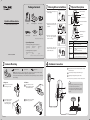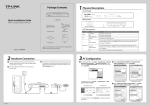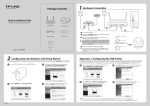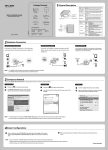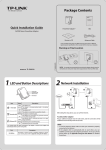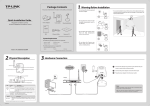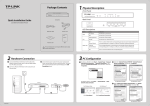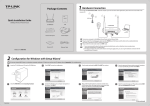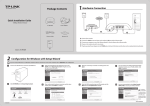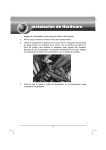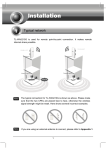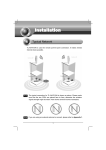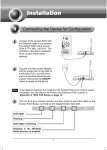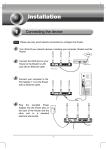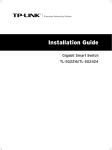Download TP-Link TL-SC4171G User's Manual
Transcript
1 Warning Before Installation 2 Physical Description Package Contents Do not keep the Camera exposed to direct sunlight. Antenna Connector Audio Out Power Connector Network Connector Quick Installation Guide Camera Wireless Pan/Tilt Surveillance Camera Mounting Bracket Power Adapter General I/O Terminal Block Do not place the Camera in high humidity environments such as in a kitchen. Reset Button Audio in 12V DC reset Audio out Ethernet I/O Audio In Quick Installation Guide Wireless Pan/Tilt Surveillance Camera Built-in Microphone MODEL NO. Ethernet Cable Resource CD TL-SC4171G QIG (*The pictures are for reference only.) System Requirement Item Description The following operating systems are supported: Power LED t • Solid: The electrical power is on. • Off: There is no electrical power. Ethernet LED • Solid: The Ethernet port is linked, but there is no activity. • Blinking: There is traffic between the Ethernet port and the network. • Off: There is no network connection. Reset Button • Step 1: Re-power on the camera and wait for at least 45s until it restarts up normally. • Step 2: Press the button for more than 10s, then it will be restored to factory defaults after automatic rebooting. Windows 2000 Windows Vista Windows 2003 Windows 7 Windows XP Mac The following browsers are supported: MODEL NO. Internet Explorer 6 or higher Safari Firefox TL-SC4171G Bracket Ceiling Mount 1 2 Fix the camera to the bracket with two type A screws . Fix the bracket and camera to the ceiling using two type B screws and two hollow ceiling anchors. Do not place the Camera near devices that emit radio waves, such as mobile phones. Chrome (*Windows and Internet Explore Browser are recommended.) 4 Hardware Connection 3 Camera Mounting Hollow anchors Power LED Ethernet LED Do not place the Camera where there are high temperatures such as near an oven. Type A screws Connect the Camera to the LAN network (Router or Switch) via Ethernet cable. Type B screws NOTE: In the bracket, there are several mounting holes arranged in a circle. The direction of the camera’s installation can be anywhere within a 360 degree scope, adjusted as required. Connect the power adapter cord to the DC In jack. It is strongly recommended that you connect the Ethernet cable and power adapter cord to the camera first before mounting. Plug the power adapter into the power outlet. *For wireless connection, please refer to User Guide on the Resource CD. Wall Mount 1 2 Fix the bracket to the wall using two type B screws and two hollow wall anchors. Before proceeding, confirm that your PC is connected to your router and can access the Internet. Make sure that your router’s DHCP feature is enabled. If not, please refer to your router’s instruction to enable it. Audio in 12V DC reset Fix the camera to the bracket with two type A screws . Audio out Ethernet I/O Internet Power Cable 1 WAN Router Ethernet Cable 7106503435 2 3 LAN 6 PC Configuration 5 Software Installation 1 2 Insert the provided Resource CD into your CD-ROM drive. The Setup Wizard will automatically pop up, then click “Intelligent IP Installer”. 1 3 The Intelligent IP Installer window will appear. Click “Next”. 4 Select the optional program as needed. The default setting is highly recommended. Click “Next” . The configuration is similar in Windows XP/Vista/7. Here we take Internet Explorer 6.0 in Windows XP for example. 1 Open IE browser. Click “Tools”, then select “Internet Options...” 2 Click “Security” -> “Internet” -> “Custom Level...”. Find the item “Download signed ActiveX controls” and check “Prompt”. Click “OK”. 2 3 Click “Security” -> “Local Intranet” -> “Custom Level...”. Find the item “Download signed ActiveX controls” and check “Prompt”. Click “OK”. 2 1. If the CD does not automatically run with the installation window appearing, find the CD drive in the “My Computer” space and run it directly there. 2. The item “Download signed ActiveX controls" is “Prompt" by default, you can change it after the whole configuration. 5 Click “Finish” to complete the setup. 7 Access the Camera Using IP installer 1 Click the icon of Intelligent IP Installer on the computer’s Desktop. 3 When accessing the IP Camera for the first time, a yellow information bar will appear below the address bar. Click the information bar, and select “Install ActiveX Control...” . 4 Click “Install” . Click “Search”, the main page will show up listing all active TP-LINK camera devices. You can find the MAC address of the Camera on its lable. Select the relevent camera from the list and click “Link to IE”. 2 Enter User name and Password to log in to the IP Camera. (Default is admin / admin) Technical Support 5 Live video displays in the centre of your web browser. Note: For advanced settings, please refer to the User Manual and Application Guide on Resource CD. For detailed Troubleshooting and Technical Support contact, please log on to our Technical Support Website. http://www.tp-link.com/en/support For more troubleshooting help, go to www.tp-link.com/en/support/faq To download the latest Firmware, Driver, Utility and User Guide, go to http://www.tp-link.com/en/support/download/ For all other technical support, please contact us by using the following details: Global Australia / New Zealand Tel: +86 755 26504400 Tel: AU 1300 87 5465 E-mail: [email protected] NZ 0800 87 5465 Service time: 24hrs, 7 days a week E-mail: [email protected] (AU) Singapore [email protected] (NZ) Tel: +65 62840493 Service time: 24hrs, 7 days a week E-mail: [email protected] Turkey Service time: 24hrs, 7 days a week Tel: 444 19 25Turkish Service UK NZ 0800 87 5465 E-mail: [email protected] Tel: +44 (0) 845 147 0017 Service time: 9:00 AM to 6:00 PM, 7days a week E-mail: [email protected] USA / Canada Service time: 24hrs, 7days a week Ukraine Toll Free: +1 866 225 8139 E-mail: [email protected] Tel: 0-800-505-508 Service time: 24hrs, 7days a week E-mail: [email protected] Malaysia Service time: Monday to Friday 14:00 PM to 22:00 PM Tel: 1300 88 875465 (1300 88TPLINK) Brazil E-mail: [email protected] Service time: 24hrs, 7days a week Toll Free: 0800-770-4337 Poland (Portuguese Service) Tel: +48 (0) 801 080 618 / +48 22 7217563 E-mail: [email protected] (if calls from mobile phone) Service time: Monday to Saturday E-mail: [email protected] 08:00 AM to 08:00 PM Service time: Monday to Friday 9:00 AM to 5:00 Italy PM. GMT+1 or GMT+2 (Daylight Saving Time) Tel: +39 02 66987799 Switzerland E-mail: [email protected] Tel: +41 (0)848 800998 (German Service) Service time: Monday to Friday, E-mail: [email protected] 9:00 AM to 6:00 PM Fee: 4-8 Rp/min, depending on rate of Indonesia different time Tel: (+62 ) 021 6259 135 Service time: Monday to Friday 9:00 AM to E-mail: [email protected] 6:00 PM. GMT+ 1 or GMT+ 2 (Daylight Saving Service time: Monday to Friday 9:00 Time) -12:00 ; 13:00 -18:00 (Except public France holidays) Tel: +33 (0) 820 800 860 (French service) Germany / Austria Email: support.fr @tp-link.com Fee: 0.118 EUR/min from France Tel :+49 1805 875465 (German Service) Service time: Monday to Friday 9:00 AM to +49 1805 TPLINK 6:00 PM (Except French Bank holidays) E-mail: [email protected] Russian Federation Fee: 0.14 EUR/min from the German fixed phone network and up to 0.42 Tel: 8 (499) 754-55-60 8 (800) 250-55-60 EUR/min from mobile phone. (toll-free call from any RF region) Service Time: Monday to Friday, 9:00 AM E-mail: [email protected] to 6:00 PM, GMT+1 or GMT+2 Service time: From 10:00 to 18:00 (Moscow time) (Daylight Saving Time in Germany) *Except weekends and holidays in * Except bank holidays in Hesse Russian Federation TP-LINK TECHNOLOGIES CO., LTD. www.tp-link.com