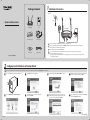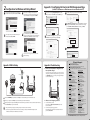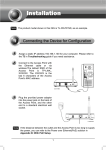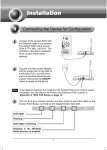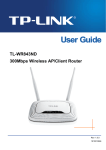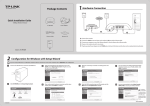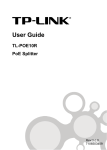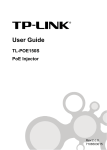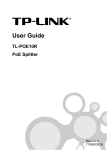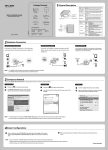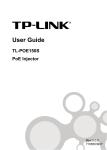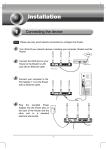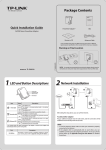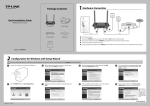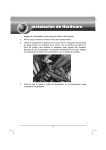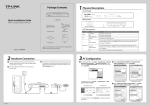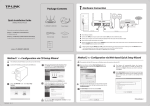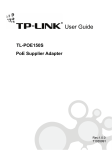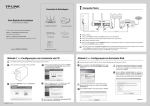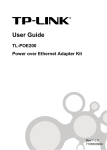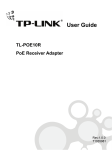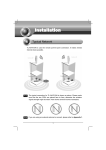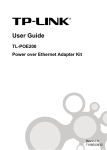Download TP-Link TL-WR843ND Quick Installation Guide
Transcript
Package Contents 1 Hardware Connection Here we take the Client Router (WISP) mode for example. If you want to achieve other applications, please refer to the User Guide on the resource CD. WISP Signal 300Mbps Wireless AP/Client Router Quick Installation Guide 3 4 MODEL NO. 300Mbps Wireless AP/Client Router TL-WR843ND QIG TL-WR843ND TL-WR843ND WPS/ INTERNET ROUTER WISP RESET Passive PoE Injector Power Adapter 1 Connect your computer to the LAN port of your Router with an Ethernet Cable. 2 Plug one end of the provided power adapter into the POWER jack of the Router, and the other end to a standard electrical wall socket. Then press the ON/OFF button of the Router. 3 Please confirm the work mode switch is in WISP mode. Resource CD MODEL NO. 1. You are recommended to place the Router away from electrical devices, such as ceiling fans, home security systems, microwave and the base for a cordless phone. 2. If the distance between the outlet and the Router is too long to supply power, you can set up the hardware connection with the provided Passive PoE Injector. Ethernet Cable TL-WR843ND 2 Configuration for Windows with Setup Wizard If you are using a MAC/Linux or a windows computer without a CD drive to run the mini CD, please refer to Appendix 1 for configuration. 1 Insert the TP-LINK Resource CD into the CD-ROM drive. 3 Click START to start the configuration. 5 Turn the work mode switch to WISP. Click NEXT to continue. 7 Enter the password of your wireless network. Sometimes it may be provided by your WISP. Cllick NEXT. 2 Select TL-WR843ND and click Easy Setup Assistant. 4 Connect the Router to your computer and power on the Router. Click NEXT. 6 After confirming the hardware connection and the status of LEDs, please select the target wireless network you want to join. You can also set it mannually. Click NEXT. 8 Select the connection type your ISP provides and click NEXT. Here we take Dynamic IP for example. (To be continued) 7106503962 2 9 Configuration for Windows with Setup Wizard If you are using a cable modem to access the Internet, you may need to clone your MAC address. Click NEXT. 11 Appendix 1: Configuring the Router via Web Management Page (for Mac OS X/Linux users or Windows users who can’t run the mini CD) Please select a security type and set your own password. You can enter a key of 8-63 characters to replace the default security key. Then click NEXT. 1 Open your browser and type http://tplinklogin.net in the address field, then use the user name admin and password admin to log in. 2 Click Quick Setup in the main menu and click Next. 10 Give a unique and easy-to-remember name for your wireless network (SSID), click NEXT. 12 If your client devices support WPS (Wi-Fi Protected Setup), you can add your device to network by pushing the WPS button. Click Finish to complete the setup. 4 Select the SSID of your target network and click Connect. 5 The SSID, BSSID and Key type will be automatically filled into the Client Setting. Enter the Password of your wireless network. You can change your Local SSID and Wireless Password in AP Setting. Click Next. 3 Select the WAN Connection Type provided by your ISP and click Next. Then the page below will appear. Click Survey. 6 Click Finish to make your settings take effect. You can click WEB management interface for more advanced settings. Technical Support Appendix 3: Troubleshooting Appendix 2: With PoE Setup 1. How do I restore my Router’s configuration to its factory default settings? If your router does not work properly, you can reset it and then configure it again. With the Router powered on, press and hold the WPS/RESET button on the rear panel for approximately 8 seconds before releasing it. WISP Signal DC PoE LAN TL-WR843ND Passive PoE Injector INTERNET ROUTER WISP 3 1 TL-WR843ND WPS/ RESET 2 INTERNET ROUTER WISP INTERNET ROUTER WISP 1 Connect the INTERNET port of your Router to the PoE port on the Passive PoE injector with an Ethernet Cable. WPS/ RESET WPS/ RESET 2 Connect your computer to the LAN port of your Passive PoE injector with an Ethernet Cable. 2. What can I do if I forget my password? 3 Plug the provided power adapter into the DC jack on the Passive PoE injector, and the other end to a standard electrical wall socket. 1) For default wireless password: Please refer to the “Wireless Password/PIN” labeled on the bottom of the Router. 2) For the web management page password: Reset the Router first and then use the default user name and password: admin, admin. Press the ON/OFF button to power on the Router. 1. The passive PoE injector supports a cable length up to 30 meters due to the environment. 2. If you need a longer data transmission distance (not exceeding 100 meters), TP-LINK’s 48V PoE adapters such as TL-POE200, TL-POE150S and TL-POE10R are recommended. For more troubleshooting help, go to http://www.tp-link.com/en/support/faq To download the latest Firmware, Driver, Utility and User Guide, go to http://www.tp-link.com/en/support/download For all other technical support, please contact us by using the following details: Global Tel: +86 755 26504400 E-mail : [email protected] Service time: 24hrs, 7days a week Singapore Tel: +65 62840493 E-mail: [email protected] Service time: 24hrs, 7days a week France Tel: +33 (0) 820 800 860 (French service) Email: [email protected] Fee: 0.118 EUR/min from France Service time: Monday to Friday 9:00 AM to 6:00 PM (Except French Bank holidays) USA/Canada Toll Free: +1 866 225 8139 E-mail: [email protected] Service time: 24hrs,7days a week Malaysia Tel: 1300 88 875465 (1300 88TPLINK) E-mail: [email protected] Service time: 24 hrs a day, 7days a week Turkey Tel: 444 19 25(Turkish Service) E-mail: [email protected] Service time: 9:00 AM to 6:00 PM, 7days a week Poland Tel: +48 (0) 801 080 618 / +48 22 7217563 (if calls from mobile phone) E-mail: [email protected] Service time: Monday to Friday 9:00 AM to 5:00 PM. GMT+1 or GMT+2 (Daylight Saving Time) Germany/Austria Tel :+49 1805 875465 (German Service) +49 1805 TPLINK E-mail: [email protected] Fee: 0.14 EUR/min from the German fixed phone network and up to 0.42 EUR/min from mobile phone Service Time: Monday to Friday 9:00 AM to 6:00 PM. GMT+1 or GMT+2 (Daylight Saving Time in Germany) * Except bank holidays in Hesse Australia & New Zealand Tel: AU 1300 87 5465 NZ 0800 87 5465 E-mail: [email protected] Service time: 24hrs, 7 days a week UK Tel: +44 (0) 845 147 0017 E-mail: [email protected] Service time: 24hrs, 7days a week Italy Tel: +39 02 66987799 E-mail: [email protected] Service time: Monday to Friday 9:00 AM to1:00 PM, 2:00 PM to 6:00 PM Ukraine Tel: 0-800-505-508 E-mail: [email protected] Service time: Monday to Friday 14:00 PM to 22:00 PM Brazil Toll Free: 0800-770-4337 (Portuguese Service) E-mail: [email protected] Service time: Monday to Saturday 08:00 AM to 08:00 PM Indonesia Tel: (+62) 021 6259 135 E-mail : [email protected] Service time : Monday to Friday 9:00 -12:00; 13:00 -18:00 *Except public holidays Switzerland Tel: +41 (0) 848 800998 (German Service) E-mail: [email protected] Fee: 4-8 Rp/min, depending on rate of different time Service time: Monday to Friday 9:00 AM to 6:00 PM. GMT+ 1 or GMT+ 2 (Daylight Saving Time) Russian Federation Tel: 8 (499) 754-55-60 8 (800) 250-55-60 (toll-free call from any RF region) E-mail: [email protected] Service time: from 10:00 to 18:00 (Moscow time) *Except weekends and holidays in Russian Federation TP-LINK TECHNOLOGIES CO., LTD. www.tp-link.com