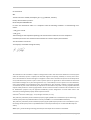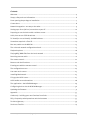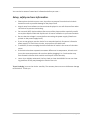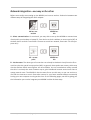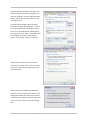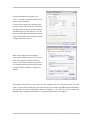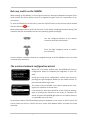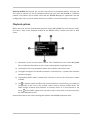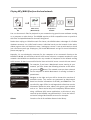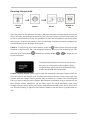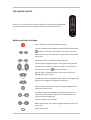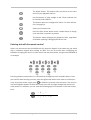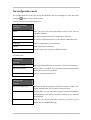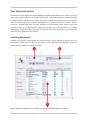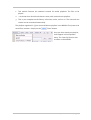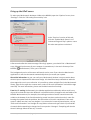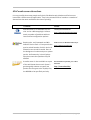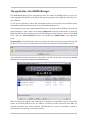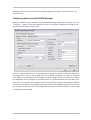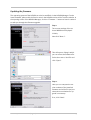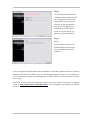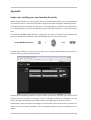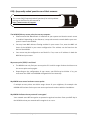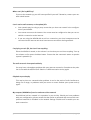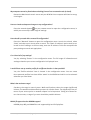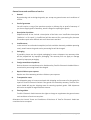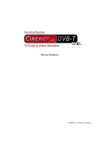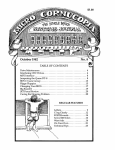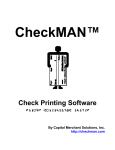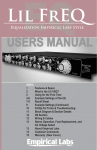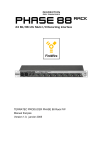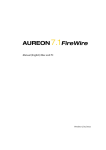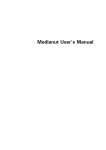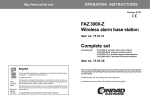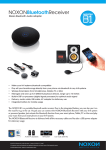Download TerraTec Audio User's Manual
Transcript
English manual
Version 11.11.04
CE Declaration
We:
TerraTec Electronic GmbH, Herrenpfad 38, D-41334 Nettetal, Germany
hereby declare that the product:
ReceiverSystem NOXON Audio
to which this declaration refers is in compliance with the following standards or standardizing documents:
1. EN 55022 Class B
2. EN 55024
The following are the stipulated operating and environmental conditions for said compliance:
residential, business and commercial environments and small-company environments.
This declaration is based on:
Test report(s) of the EMC testing laboratory
The information in this document is subject to change without notice and shall not be deemed as a warranty by the
seller. No warranties, express or implied, are made with regard to the quality, suitability or accuracy of this document. The manufacturer reserves the right to change the contents of this document and/or the associated products
at any time without the provision of prior notice to specific persons or organizations. The manufacturer shall not be
held liable for damages of any kind arising from the use, or the inability to use this product or its documentation,
even if the possibility of such damage is known. The information in this document is subject to copyright. All rights
are reserved. No part of this manual may be reproduced or transmitted in any form or for any purpose without the
express written permission of the copyright holders. Product and brand names contained in this document are used
for identification purposes only. All registered trademarks, product designations or brand names used in this
document are the registered property of their respective owners.
©TerraTec® Electronic GmbH, 1994 - 2004. All rights reserved (11.11.04).
This product is protected by certain intellectual property rights of NEMS. Use or distribution of such technology
outside of this product is prohibited without a license from NEMS or an authorized NEMS subsidiary.
This product is protected by certain intellectual property rights of Microsoft Corporation. Use or distribution of such
technology outside of this product is prohibited without a license from Microsoft or an authorized Microsoft subsidiary.
MPEG Layer-3 audio decoding technology licensed from Fraunhofer IIS and Thomson multimedia.
2
ReceiverSystem NOXON Audio (English)
Contents
Welcome..................................................................................................................................4
Setup, safety and care information. ........................................................................................ 6
From opening the package to installation ................................................................................7
Connections. .......................................................................................................................... 8
Network integration—one way or the other. ............................................................................ 9
Setting up a direct (ad hoc) connection to your PC. ................................................................10
Preparing to use the device with a wireless router. ................................................................ 13
Hello, here we are: SSID broadcast. ....................................................................................... 13
To identify or not to identify: the MAC address....................................................................... 14
Sometimes required: a fixed IP. ............................................................................................. 14
But now, switch on the NOXON. ............................................................................................. 15
The universal network configuration wizard. .......................................................................... 15
Playback options. ..................................................................................................................18
Playing MP3/WMA files from the local network. .....................................................................19
Receiving Internet radio. ........................................................................................................ 21
The remote control................................................................................................................ 22
Buttons and their functions. ................................................................................................. 22
Entering text with the remote control. ....................................................................................23
The configuration menu .........................................................................................................24
Your own music server. ..........................................................................................................25
Installing Musicmatch............................................................................................................25
Firing up the UPnP server. ......................................................................................................27
UPnP media server alternatives. ........................................................................................... 28
The application—the NOXON Manager.................................................................................. 29
Configuring devices via the NOXON Manager.........................................................................30
Updating the firmware. .......................................................................................................... 31
Appendix. ..............................................................................................................................33
Geeks only—building your own Favorites from links...............................................................33
FAQ—frequently-asked questions and their answers. ............................................................35
Technical glossary .................................................................................................................39
Service at TerraTec................................................................................................................. 41
ReceiverSystem NOXON Audio (English)
3
Welcome.
We're pleased that you've chosen a TerraTec product and would like to congratulate you on
your decision. This attractive playback module provides convenient access to audio libraries
within your home network, and to a vast number of online radio stations on the Internet.
The NOXON audio
Media library. This device integrates easily in your existing wireless network (wireless LAN,
WLAN or WiFi) and supports both 802.11b and 802.11g standards. Simply add a media server
to your network and your complete collection of MP3 and WMA audio files will be available
anywhere in your home. Needless to say, the more powerful the transmitter performance of
your router, the greater the range will be.
Always online. The NOXON is an ideal complement to your DSL or other broadband Internet
connection. With a flat-rate connection, you can use the NOXON to enjoy the wide selection of
MP3 radio stations on the Internet, regardless of whether you access the Internet via your
desktop, laptop or router. And to make sure you never lose your overview, choose the hottest
stations from the convenient list updated daily by the VTuner Premium Service.
Hand and glove. The NOXON not only has a fixed MAC address, but it also supports WEP encryption and proxy servers to ensure a long and happy integration in your network. Don't worry
if these terms don't mean anything to you right now—we'll walk you through the setup on the
following pages so that you'll be up and running in no time, even as a network newbie.
4
ReceiverSystem NOXON Audio (English)
Last but not least. As you've probably noticed, we can't help but praise our little baby extravagantly at every opportunity. We hope you enjoy your NOXON audio as much as we do,
and would like to suggest that you browse this manual in detail when you get the chance. In
addition to the important information about the use of its technology, we have outlined a
number of typical applications wherever appropriate. We're convinced that even experienced
users will profit from this guide.
Thank you very much.
...your TerraTec Team
ReceiverSystem NOXON Audio (English)
5
You need to be aware of some basic information before you start ...
Setup, safety and care information.
·
Please place the device on an even, dry surface to prevent fire and electrical shock
hazards as well as possible damage to the player itself.
·
Keep it away from radiators and ensure that the player is at a safe distance from other
HiFi devices to prevent overheating.
·
Do not stack (HiFi) devices without feet on top of the player and be especially careful
not to place objects filled with liquids such as vases or bottles on your sound module.
·
Be sure that the voltage is correct before connecting the power supply. (Details are
printed on the power supply itself.)
·
If you are not going to use the device for an extended period, disconnect it from the
power supply. To avoid short circuits, never pull on the cable itself.
·
In addition, be sure to unplug the device from the AC outlet in the event of a thunderstorm.
·
If the device has been exposed to extreme differences in temperature, allow it to adjust to the room temperature for one hour before plugging it in. Condensation may
have formed inside the device which could impair its functionality.
·
Use a dry or slightly moistened, lint-free cloth to clean the NOXON. Do not use cleaning products as they may damage the finish of the unit.
To put it simply, just use the device sensibly. The warranty does not cover deliberate damage
to the device. Thank you.
6
ReceiverSystem NOXON Audio (English)
From opening the package to installation
Start by making sure that the contents of the package are complete. The NOXON package
should contain at least the following items:
The NOXON receiver module, together with two
fashionable plastic feet,
a device-specific power supply,
an audio cable (3.5 mm minijack to RCA),
an infrared remote control including
batteries,
as well as:
·
a software CD,
·
this manual,
·
a service request form,
·
and a TerraTec registration card with the serial number.
So, before you put your powerful new worldwide receiver into operation, please check the
configuration of your system and network to ensure that they correspond to the minimum
requirements listed on the package. We cannot guarantee its correct operation if your environment does not meet these requirements.
Unfortunately, it's impossible to cover the topic of networking without juggling the occasional
bit of cryptic terminology. That's why we've included a glossary on page 39, as well as a FAQ
with the answers to the most common questions.
But first, let's ensure that the NOXON is correctly connected to your stereo and the power
supply.
ReceiverSystem NOXON Audio (English)
7
Connections.
Once you have removed the packaging material, connect the NOXON to an AC outlet using the
included power supply. The plug of the power supply can only be inserted in one of the two
sockets on the device.
Please use only the included power supply with the NOXON. While some universal power
supplies have the same plug and voltage, their amperage isn't high enough. Should you need
a replacement, please contact our service.
But now let's connect it to your sound system. The audio output operates at line level. It's
suitable for connecting to a line input of your stereo (labeled CD, AUX or VIDEO, for example)
or an active speaker system such as those connected to many PCs and especially those of the
thoughtfully-designed TerraTec product range. The included audio cable is designed for this
connection.
The audio output is not suitable for connecting headphones. Please use the headphone
socket of your amplifier or speaker system instead.
Before making the connection to your amplifier, please make sure the volume is at a suitable
level to prevent damage to your hardware or your ears. Now that the cabling is in place, here's
some basic information related to the network.
8
ReceiverSystem NOXON Audio (English)
Network integration—one way or the other.
Before we actually start setting up the NOXON, we have to make a distinction between two
different ways of integrating the audio adapter.
Ad hoc connection
NOXON audio
A - direct communication. On one hand, you may wish to set up the NOXON to communicate
directly with your desktop or laptop PC, from device to device without an access point (AP). A
wireless device-to-device connection is known as an ad hoc network, from Latin: “for this purpose only”.
AP - access
point
NOXON audio
B - via the router. The other type of connection can already be deduced clearly from the first—
not direct, but via special access points (APs). In general, these points are routers, which may
also be wireless. While exact figures are not available, one can nevertheless safely assume
that this is currently the most common way to gain broadband Internet access and share it
among several users. The NOXON is also the most fun to use this way, as you can receive radio from the Internet or music from other servers in your home network without necessarily
having your own computer running at the time. On the following pages, we will be giving you
the information you need to integrate your NOXON in either of these ways.
ReceiverSystem NOXON Audio (English)
9
Setting up a direct (ad hoc) connection to your PC.
To establish a direct connection to a computer—in most cases a notebook with
an integrated wireless network adapter—let's first have a look at how to set up
a Windows PC for an ad hoc network so that the NOXON can access it.
A wireless network adapter can only be set up for direct device-to-device (ad
hoc) communication, OR for communication with a network access point (infrastructure). Selecting one mode will automatically disable the other.
Please disconnect or disable all network connections other than the wireless one during the
setup to eliminate possible sources of errors. This will ensure that Windows will not attempt
to communicate with the NOXON by any other way.
Network connections. To do so, click “Start”, open the “Control Panel” and “Network Connections”. This will display an overview of all available network resources. Disable all of the entries other than your wireless adapter by right-clicking them to open their context menus and
selecting “Disable”. Everything but wireless.
Some systems will also display a “Network Bridge” here. Do not disable or bypass this until
all other attempts fail.
Unfortunately, experience has shown that Windows occasionally develops a completely inscrutable life of its own that cannot be dealt with effectively using esoteric methods. If the
idea doesn't bother you too much, simply use the crude but effective approach and pull the
plug of the network cable to support our efforts.
Open the overview of network connections as described above and follow the instructions
below…
10
ReceiverSystem NOXON Audio (English)
Double-click the network connection you
will be using, followed by “Properties” to
open its settings. Go to the “Wireless Networks” tab for an overview similar to the
one shown here.
Some wireless adapters provide these
functions via their own software, in which
case you should find comparable instructions in its documentation. Alternatively,
you can put a check next to “Use Windows
to configure my wireless network settings”—if you know what you're doing.
Switch to the “Advanced” tab (not the
“Advanced” button, we'll come to it later)
and ensure that your settings are as they
are shown here.
Switch back to the “Wireless Networks”
tab and click the “Advanced” button. The
dialog box shown here will open. Choose
“Computer-to-computer (ad hoc) networks
only” and click “Close” to exit the dialog
box.
ReceiverSystem NOXON Audio (English)
11
In the already-familiar window, click
“Add...” to assign a variety of parameters
to your ad hoc network.
First enter the name of the network, also
known as the SSID (Service Set Identifier).
The other options shown would work with
the NOXON and can be selected. You can
also use a WEP (Wired Equivalent Privacy)
key by specifying it later during the further
configuration of the device.
After a few moments, the dialog box
should look similar to this one. The icon in
front of the network indicates that it is
active. A red X there indicates a problem.
The computer may be still trying to locate
its own network, however, so please be
patient.
The network connection is now set up on the computer side. To enjoy your music, you now
need an audio server. We'll show you how easy that is to realize using Musicmatch Jukebox in
our example. For more information, please see page 25. You will also need to adapt the
NOXON to your network environment. For instructions, please turn to page 15.
12
ReceiverSystem NOXON Audio (English)
Preparing to use the device with a wireless router.
Using the NOXON with a wireless router generally does not require any configuration work on the router itself. This, however, depends on the extent to which
the network has been set up with an eye toward security. As the media have
frequently reported, it's not very advisable to use a router exclusively with its
default settings, as that leaves the network wide open for intrusion or misuse of the Internet
connection. The advantage of using the router with its default settings is naturally the simplicity with which devices accessing the router can be configured. For this reason, we will now go
over a number of properties that may be of importance.
For this purpose, you must be sufficiently familiar with the router—or its administrator—to
change its configuration and understand its overall handling. Normally, these devices use
Web interfaces for their administration. In other words, you only need to enter a specific address (e.g. 192.168.0.1) in your Web browser for it to display a convenient user interface giving
you access to all of the router's options.
A somewhat dated administration interface of a D-Link router.
Hello, here we are: SSID broadcast.
As explained in the technical glossary, the abbreviation SSID stands for the network name
sent out to all wireless network devices within range, informing them of the presence of a
network. Some routers, however, have an option to suppress the broadcast of the network
name. The option is a toggle that is usually called SSID Broadcast. If the broadcast is disabled, you must know the name in order to enter it manually.
ReceiverSystem NOXON Audio (English)
13
To identify or not to identify: the MAC address.
The so-called MAC address is a unique identifier assigned all network devices. The MAC address is permanently assigned to the device and cannot be modified. They can therefore be
used to configure routers to permit only devices with specific MAC addresses to access the
network or the Internet. In such a case, it will be necessary to configure the router with the
NOXON's MAC address so that it will be able to establish a network connection. The address
can be found on a label on the back of the NOXON audio.
Sometimes required: a fixed IP.
Under certain circumstances, it can be useful for a device to always have the same address.
Most networks these days are set up to assign the so-called IP address—the identifier for the
TCP/IP protocol—dynamically. In other words, the first time a device connects, the so-called
DHCP server assigns it a valid IP address which the device will keep as long as the address is
not needed elsewhere. This occurs completely automatically, without the user's knowledge. If
a network is based on static IPs—i.e. fixed addresses, rather than dynamically assigned
ones—there will generally be a precise set of rules governing the addresses that can be assigned. And our friend the NOXON also has such an IP address. If the network requires a fixed
address, the rules for assigning them must be known. But once again, a fixed IP is really the
exception; generally, everything happens automatically.
14
ReceiverSystem NOXON Audio (English)
But now, switch on the NOXON.
When setting up the NOXON, it's no longer necessary to distinguish between the types of network in which the device will be used, as it supports all types—direct, or connections via access points.
To start the NOXON for the first time, press the ON/OFF button on the remote control marked
with the attractive
icon.
When switching the device on for the first time, it will display a language selection dialog. This
selection refers to the NOXON's menus and operating system messages.
Use the navigation buttons on the remote
control to move the selection bar.
Press the right navigation arrow to confirm
your selection.
Use this simple, convenient method to navigate through all of the NOXON's menus and lists
and make your selections.
The universal network configuration wizard.
While still in its factory default state, the NOXON will start the
configuration wizard to complete the integration in your network.
During the course of the configuration, confirm your entries by
pressing the right navigation button on the remote control, or
press the left button to go back.
The names of the receivable access points (routers) and existing ad hoc networks are shown here.
If you know of a name that should be on the list but is missing,
start by checking the distance to the router or computer. Go
ahead and place the NOXON right next to it to exclude distance
as a possible source of errors.
As mentioned above, SSID broadcasting may be disabled on the router, in which case it will
not be visible on the list. If that's the case, select “Edit Network SSID” and enter the name
manually.
ReceiverSystem NOXON Audio (English)
15
In this case and others, it will be necessary to enter letters using the numerical keypad of the
remote control. For more information, please see the “The remote control.” chapter on page
22 for detailed instructions on making such entries. But let's get back on track:
When selecting a network protected by WEP
encryption, you will be prompted to enter the
appropriate key. Your network administrator
will be able to give you this information. The
information in parentheses does not appear
until the number of characters you have entered corresponds to a valid key.
At this point, select the method by which the
NOXON obtains its IP address in the network.
Every device in the network must have such an
identifier to ensure that the IP packets arrive in
the right place. The address is normally generated automatically via the DHCP protocol, but
in rare cases, static IP addresses are assigned—for more information, have a word
with your network administrator.
Some networks—especially large corporate
ones—use proxy servers to minimize the data
volume requested continuously or by multiple
users. They act as a kind of storage buffer between the Internet and the users in the local
network. Check the Internet settings of the
Internet Explorer to see whether your network
is using a proxy server. Most home environments do not use such a server, however.
16
ReceiverSystem NOXON Audio (English)
Open the Internet Explorer,
select “Internet Options” from
the “Tools” menu and select
the “Connections” tab. On the
bottom third of the tab, you'll
find the “LAN Settings...” button. Press the button to open
the dialog box shown here. If a
proxy server is specified here,
please also use it for the
NOXON—assuming that your
desktop PC and the NOXON
will be using the same Internet
access.
Select “Change”,
and enter the name (“proxy_internet”) or the IP address, confirm,
enter the correct port—8080 is very common—and the proxy is
set up. Again, if you have any doubts about the parameters,
please check with your network admin.
Now simply select “Apply Settings”,
and after a successful reboot, you will be able to listen to and
enjoy the inner beauty of your network and—with a suitable
connection—the world of Internet radio.
That wasn't so hard, was it?
ReceiverSystem NOXON Audio (English)
17
Also with profiles. By the way, you can store up to three such network profiles—that way you
don't have to enter a full set of parameters every time you move the NOXON to a different
network. The profiles can be edited easily with the NOXON Manager PC application. Use the
configuration menu to edit or switch the device's profiles. For more information, see page 24.
Playback options.
Before we cover the two fundamental playback modes (MP3/WMA files and Internet radio),
let's have a look at the playback window of the NOXON, which remains the same in both
cases.
1. Information on the current track or station. Title information on the current MP3/WMA
file or additional information on the current radio program is displayed here.
2. The details of the current playback mode, mono/stereo and the data rate.
3. The signal strength of the wireless network is indicated here—a peaked bar indicates
excellent strength.
4. The playback buffer status is shown here. If the bar is at zero, the connection is about
to break.
5. The
is displayed when shuffle mode (random selection of audio files) is activated. It
corresponds to the icon on the remote control used to activate shuffle mode. The
small triangle indicates that playback is currently active—it is also retained in the
menu. is the familiar repeat icon and refers to the current title, or to the entire playlist when followed by “all”.
As mentioned above, we have to distinguish between two NOXON playback modes.
18
ReceiverSystem NOXON Audio (English)
Playing MP3/WMA files from the local network.
MP3 / WMA
file
UPnP server
(Musicmatch)
Computer in
network
NOXON audio
You can share music files for playback in your network using special server software running
on a computer or other device. The NOXON requires a UPnP-compatible server to provide it
with files. A simple Windows file share will be ignored.
Rather than relying on inflexible static file shares, the NOXON takes advantage of a flexible
database structure via a UPnP media server. Individual tracks can be located via the artist,
album or genre. Nice, eh? And don't worry, “setting up a server” is not as much work as it was
just a few short years ago. Simply put, just install Musicmatch and go. For more information,
please see page 25.
Naturally, it's not absolutely necessary for the computer to be connected directly to the
NOXON via WLAN. It's sufficient to have a UPnP server active on a computer anywhere in your
network—the NOXON can therefore access any number of computers in the network running
UPnP servers. So there's no need for Dad to listen to his kids' tunes—to each his own server!
For example, if you have a Musicmatch server running in your
network, you'll be shown the following selection screen when
button. The network name you have selected
you press the
for the computer on which Musicmatch is running is shown in
parentheses.
Navigate to the right and you will be shown this overview of
available tracks. The entries are generated by Musicmatch
based on the title information of the MP3 and WMA files. The
so-called ID3 tags of files in well-organized collections contain
information about the artist, album, title, genre, year released
and so on. These entries may look completely different when
using a different UPnP server application, as this data is only
received by the NOXON, not generated by it. On to the individual entries using a Musicmatch server as our example.
Albums
Contains a list of all available albums in the library.
ReceiverSystem NOXON Audio (English)
19
All Tracks
Here you can find a list of all of the tracks available on the
server. Shuffling really comes into its own here.
The Note!!! icon indicates that you can already press Play in
this position and that everything below will be played back.
Artists
Contains a list of all available albums. Select an album to display all of the tracks it contains.
Artists / Album
After selecting an artist, the available albums are shown here
for selection.
Genres
Blues, Pop, Funk and Soul are possible genre entries. Select a
genre to display a list of all tracks of the genre.
Genres / Artist
After selecting a genre, you can narrow the playlist down further by selecting an artist.
Playlists
Access your stored playlists here. An important point regarding
Musicmatch: the lists must be either native Musicmatch format
or imported.
Use the usual buttons on the remote control to navigate. Once you've reached the item you
were looking for, just press Play and off you go.
Press and hold the navigation buttons when scrolling through long lists to enlarge the navigation increments.
You can also mark songs or playlists as favorites in the NOXON. You can open the Favorites
list quickly and easily by pressing the
button. Here's how to create a list:
—that's all
To add this playlist to your Favorites, press
there is to it. To remove an item from your Favorites, press—
You guessed it.
If you make a selection during playback, the current track will be added to the favorites, not
the entire playlist.
Tip: The presets are available as well as the Favorites list, and while both work with files and
radio stations, the idea is to use the presets for radio stations and the Favorites for individual
tracks, albums and playlists. But, as you like it.
20
ReceiverSystem NOXON Audio (English)
Receiving Internet radio.
Internet
radio
Internet
NOXON audio
Router
There are places on this planet of ours where FM radio reception emulates little more than the
wind in the trees, but broadband Internet access is the rule. Internet radio not only comes into
its own in these remote locations, but elsewhere as well, and the NOXON is your trusty worldwide receiver. Thanks to our partner VTuner, a wide range of stations have been categorized in
the NOXON and are just waiting to be enjoyed.
station button and zap through
Tuned in. To access the list of radio stations, press the
hundreds of stations with the usual navigation buttons. When you find something you like,
press the Save Preset button
tion to that button.
followed by a number button
–
to assign the sta-
The NOXON will not have a station list until the first
time you use it for Internet radio reception. Before
you get started, the list has to be downloaded from
VTuner, the NOXON radio list provider.
Caution—transfer volume. Please keep in mind that constantly listening to Internet radio stations will result in the transfer of an enormous data volume over the course of a month. Your
contract with your Internet service provider may be subject to a volume limit. Exceeding this
limit can result in massive extra charges. We therefore recommend using an Internet access
plan without volume restrictions. On the other hand, the actual bandwidth used varies
strongly from one station to the next. As you already know from MP3 files, the bit rate is decisive for sound quality—a higher bit rate results in better sound, but also in a greater data volume.
ReceiverSystem NOXON Audio (English)
21
The remote control.
Here it is—your infrared calorie saver. Most of the controls will probably be
familiar from other products from the world of consumer electronics.
Buttons and their functions.
Here's where you turn the NOXON on and off.
Use the number buttons together with the Save Preset button
–
and
to store and recall radio stations. The buttons are also
labeled with letters for text entries as described in the following section.
Use these buttons to add and remove favorites.
Left and right navigation buttons. The right button generally
confirms your selection. To play or change to a selected sta-
and
tion, however, use the
Play/Pause button.
Up and down navigation buttons. Use these to move the
highlight bar up and down.
and
Press and hold the navigation buttons when scrolling through
long lists to enlarge the navigation increments.
Play and Pause. Use these to start and pause playback or to
switch to a radio station.
and
Use Skip Forward and Skip Back to skip to the previous or
next track on the playlist. Skip back also backspaces one
character when entering text.
Turns the volume up and down.
and
When entering text, the + button toggles between upper and
lower case.
Stops all playback.
22
ReceiverSystem NOXON Audio (English)
The Home button. This button takes you back to the home
menu for your playback options.
Use this button to jump straight to the VTuner selection list
for Internet radio stations.
This button opens the configuration menu. For more information, see page 30.
Opens your Favorites list.
Press the Save Preset button and a number button to assign
up to ten titles or stations as presets.
This button always displays the playback screen, regardless
of whether anything is being played back or not.
Entering text with the remote control.
Letters can be entered into the NOXON via the numerical keypad in the same way you would
with a cellphone keypad when writing an SMS. This can be useful when configuring the
NOXON or changing the device's name. Here's how text entry works, using the word NOXON as
an example.
Pressing a button several times in a row switches through the row of available letters. Once
you have finished entering your text, press the right arrow button once more to confirm your
entry. If you have made a typo, press
to delete the character over the cursor. You can also
use the navigation buttons to move the cursor to the left and right through text you have already entered. In addition, you can enter the following special characters via the 0 and 1 buttons:
* # _ ~
. , ? ! - &
ReceiverSystem NOXON Audio (English)
23
The configuration menu
The configuration menu lets you set up the NOXON's advanced settings. To open the menu,
press the
button on the remote control.
There you will find the following entries:
Configuration menu
(main menu)
Status
Here you can view current parameters such as the device's
current IP address.
Internet radio setup
This opens the Internet radio configuration submenu.
Wizard
The wizard mentioned earlier can be launched manually here.
Language
Select a language for the menus here.
Options
Opens the Options submenu
Profile selection
Use this menu item to select a different profile.
The submenus:
Internet radio
(submenu)
Radio list version
Shows the download time and version of the current radio list.
Automatic update
If this option is enabled, the list will be updated automatically
whenever a new one is available.
Manual update
Launch a manual update here.
Configuration
(submenu)
Profile management [ ]
With the profile management activated, another profile is selected automatically any time the connection is lost.
Key management [ ]
If more than one key has been stored, the key management
will attempt to use them to maintain contact to the network
access point.
Device name
Here you can choose your own name for the device, as you
would with the NOXON Manager.
24
ReceiverSystem NOXON Audio (English)
Your own music server.
As explained in the appendix, several NOXON-compatible alternative music servers are available, most of which are free of charge. However, we have determined that working with Musicmatch Jukebox was the least complicated and caused the fewest problems with files that
could not be found, or with abstract interpretations of special characters in entries. Björk's
name isn't a pretty sight after it's been mangled, and she doesn't really deserve that, does
she? Of course not. So, Musicmatch. A further advantage is that all you have to do is install
Musicmatch, import your MP3 collection and activate the server—and before you know it, your
collection is accessible via the NOXON.
Installing Musicmatch.
Instead of continually chasing after the current version, we've decided to provide a link to
Musicmatch's Web setup on the CD. That way you can download the language version you
prefer and will always have the latest build.
After installing the program successfully, you will have the following user interface.
ReceiverSystem NOXON Audio (English)
25
1. This module features the standard controls for media playback. The files to be
played…
2. …are shown here. Use this window to create, edit, load and save playlists.
3. This is your complete media library—all artists, tracks, and so on. The view and sort
criteria can be customized extensively.
The playlists organized in (3) are also available as playlists in the NOXON. They have to be
saved first, however—simply use the
“Save” button.
Once you have saved your playlist,
it will appear in this dropdown
menu. The “Auto DJ” function has
no effect on the NOXON.
26
ReceiverSystem NOXON Audio (English)
Firing up the UPnP server.
To make your Musicmatch database visible to the NOXON, open the “Options” menu, then
“Settings”. Click the “CD Lookup/Connectivity” tab.
In the “Services” section of this tab,
click the “Enable Music Server” and
“Universal Plug and Play” options. Leave
the other two options unchecked.
A few seconds after the status message “Running” appears, you should find a “Musicmatch”
entry, followed by the name of your computer in parentheses, in the main directory of the
NOXON (
Home button). There, you're finished.
The background service of the server will remain active, even if you close the Musicmatch
application. It will also be started automatically when you restart your system.
About title information. As you can easily see, Musicmatch Jukebox is very uncertain about
where to put an imported file without track tags. It's therefore always advisable to maintain
these tags with care in your collection. It's possible to select multiple files in the Musicmatch
library, right-click to open the context menu, select “Edit track information” and edit the tags
manually. For more information, please see the Musicmatch online help.
From A to Z—sorting. Unfortunately, the Jukebox application stubbornly refuses to this very
day to tell us how and when the database is refreshed and the changes made available to the
NOXON. We determined, for example, that adding a number of tracks caused them to be
added to the bottom of the list without being sorted into place under the artist's name. Rebooting the system fixed the problem, but that strikes us as a bit complicated. One workaround—albeit one that's not very elegant—is to select the incorrectly-sorted tracks, call up
“Edit track information” and change an entry (delete a letter and type it back in) so that Musicmatch thinks something's changed and it accepts the “changes”. Everything will then be
where it belongs. What can we say—it works.
ReceiverSystem NOXON Audio (English)
27
UPnP media server alternatives.
It's very possible that some people really don't like Musicmatch Jukebox and feel more at
home with a different media application. That's why we would like to introduce a number of
alternatives that were available at the time of printing.
28
Comment
Vendor
Available both as a command-line version and as a Winamp plugin. Unfortunately a number of problems with umlauts and few configuration options.
TwonkeyVision MediaServer
Requires the .net Framework and Windows XP Service Pack 2. Even permits the
precise administration of which device is
allowed to access which media. Runs in
the background continuously as a system
service. Unfortunately, it also displays
files that cannot be reproduced by the
NOXON.
MediaConnect for Windows Media Player
A media server is also available as a part
of the well-known burner tool. Doesn't
get along with umlauts very well, but
permits the file types to be displayed by
the NOXON to be specified precisely.
Nero MediaHome by Ahead, part of Nero
Reloaded
http://www.twonkyvision.de/UPnP
http://www.microsoft.com/
http://www.ahead.de/
ReceiverSystem NOXON Audio (English)
The application—the NOXON Manager.
The NOXON Manager lets you conveniently check the status of NOXON devices in your network, manage their profiles, and update the operating system of the NOXON—from any PC in
your network.
To set up the application, launch the installation routine via the link on the autostart screen
that appears automatically when you insert the NOXON software CD.
If the autostarter does not appear automatically, you can launch the installation manually by
right-clicking the “Start” button and selecting Explore from the context menu to open the
Windows Explorer. On the folder tree in the left-hand pane of the Explorer, select your CD-ROM
drive, open the NOXON-MANAGER folder and double-click SETUP.EXE in the right-hand
pane.
System update. The installation routine may inform you that some of your system files are out
of date. If so, click “OK” to update them and restart the computer when prompted to do so.
If you followed all of the instructions to the letter, you will now be able to launch the NOXON
Manager by clicking Start/Programs/NOXON Manager.
After launching the program and browsing your network for compatible devices, you will be
shown an overview similar to the one above—all devices will be listed with their MAC addresses (hardware IDs), names (default: “NOXON audio”), current IP addresses, quality of
their wireless connections, and current profiles.
ReceiverSystem NOXON Audio (English)
29
Adding or removing a device will not immediately affect the overview—click “Discover...” to
refresh the list.
Configuring devices via the NOXON Manager.
With your NOXON in your network and the NOXON Manager application installed, click the
“Configure...” button in the main window to open a convenient configuration dialog to manage the network profiles from your PC.
Profile 2 is being edited here. It is also possible to assign the profile a different name using
this application. You can also modify all of the network parameters. To save the changes,
click “Apply” at the bottom of the dialog box. Another “Apply” button is located at the top of
the dialog box to save changes to the profile name. The yellow box with the check mark indicates the current profile—any changes made to this profile will require rebooting the NOXON
for them to take effect. If the changes you make result in the NOXON losing its connection to
the network, you will have to fix the configuration directly in the NOXON itself. So, please take
care with the current profile.
30
ReceiverSystem NOXON Audio (English)
Updating the firmware.
The operating system of the NOXON can also be modified via the NOXON Manager. For the
latest firmware, please visit the Service area in the NOXON section of the TerraTec website. In
the opening screen of the NOXON Manager, click the “Firmware...” button to launch a wizard
to walk you through the firmware upgrade.
Step 1.
The current settings of the selected NOXON are displayed
initially.
Now click “Next >”.
This will open a dialog in which
you can select the firmware file.
Select the correct *.bcd file and
click “Open”.
Step 2.
Here you can compare the version numbers of the installed
firmware and of the file you just
selected to see whether an upgrade is necessary.
If so, click “Next”.
ReceiverSystem NOXON Audio (English)
31
Step 3.
The existing OS will now be deleted and replaced with the new
one. This process must not be
interrupted under any circumstances, as this may result in
such severe damage to the
NOXON that you will have to
return it to us for repairs. It's
best to just sit verrry quietly.
Step 4.
Done!
As you will have noticed, the
NOXON rebooted itself and is
now available with its fresh
firmware.
If you are experiencing difficulties with installation or operation, please review the relevant
chapter in this manual carefully. If you are still having problems, please call our service hotline. The telephone number and operating hours of the hotline are on the included customer
service card.
Please fill out and return the registration card to us at your earliest convenience or register
online at http://www.terratec.com/register.htm. This is important for support and hotline
services.
32
ReceiverSystem NOXON Audio (English)
Appendix.
Geeks only—building your own Favorites from links
Before we get started, we really should point out that the Web interface is not supported by
our customer service. You'll surely be able to imagine why after reading the following section.
Something we haven't mentioned until now—as average users are unlikely to be interested in
it—is the possibility to access the NOXON directly via its Web interface to insert links of your
own.
To access the NOXON's Web interface, simply enter its current IP address in your Internet Explorer. To determine the address, open the NOXON's status screen. Here's how:
Current NOXON IP address:
+
+8x
Entering the IP address—in this case, 192.168.0.225—into your Web browser and clicking “Favorites” will bring up the following screen:
Despite the breathtaking selection of radio stations provided by VTuner®, you may find from
time to time that a station is missing, or that its broadcast quality is inadequate. In such
cases, manually adding favorites via the interface described above can be a solution.
Unfortunately, time and again the endings of links for MP3 radio streams refer to specific formats that are not actually available, so a bit of experimentation may be unavoidable. An example:
ReceiverSystem NOXON Audio (English)
33
At TerraTec, we're big fans of the college station elDoradio at www.eldoradio.de, which provides the following link for its 128 Kbps stream:
http://www.eldoradio.de/broadcast/128.pls
One could, without suspecting anything, enter it in the interface as PLS, but that would not be
successful. It won't work until you enter
http://sender.eldoradio.de:8000/128
and set the selection box to MP3.
Unfortunately, it would go too far to list all of the eventualities, definitions and format descriptions you might encounter at this point, so we'll just have to leave you to rely fully on
your play instincts.
Experience has shown, however, that the vast majority of stations listed on
http://www.shoutcast.com
can be whipped into shape for the NOXON favorites like this:
Open the link listed under “Tune In” with Winamp, and while the station is playing, press
ALT+3. The following info window contains details on the data stream—and the first line contains the link that we need to enter in the Web interface mentioned above.
A couple of screenshots:
> [ALT + 3] >
34
ReceiverSystem NOXON Audio (English)
FAQ—frequently-asked questions and their answers.
The current FAQ (Frequently Asked Questions) for initial problemsolving can be found on the Internet at
http://www.terratec.de/support.
!
The NOXON finds my access point, but not my computer.
·
Please ensure that Musicmatch is installed on your system and that the music server
is enabled. Depending on the distance, it may take several seconds before your computer is listed in the NOXON.
·
You may have MAC address filtering enabled in your router. If so, enter the MAC address of the NOXON in your router configuration. The address can be found on the
back of the NOXON.
·
Your router may be configured to use fixed IPs. If so, enter an IP address in both the
NOXON and your router.
My access point (SSID) is not listed.
·
The NOXON can only find your access point if it is within range. Reduce the distance to
the access point and try again.
·
Depending on the configuration of your router, your SSID may be hidden. If so, you
must enter the SSID in the NOXON configuration menu manually.
My NOXON sees several unknown access points.
If multiple access points are within range—those of your neighbors, for example—the
NOXON will list them. Select your own access point and continue with the installation.
My NOXON indicates that my network is encrypted.
Your network uses WEP encryption as protection against intruders. Enter your WEP key in
the NOXON so that your network will recognize it as a user.
ReceiverSystem NOXON Audio (English)
35
Where can I find my WEP key?
If you set the network up, you will have specified it yourself. Otherwise, contact your network administrator.
I can't receive radio streams, or the update fails.
·
Your network may be using a proxy server that you have not entered in the configuration of your NOXON.
·
You cannot connect to the Internet. Your router must be configured so that you can establish a connection to the Internet.
·
If you are using the NOXON with an ad hoc connection, your local computer must be
connected to the Internet and must have Internet connection sharing enabled.
I'm playing a music file, but I can't hear anything.
Either the NOXON is muted, or the volume is so low that you can't hear anything. Turn up
the volume and/or press the Mute button. Ensure that the connected stereo or speaker
system is powered up.
The radio stream is interrupted suddenly.
You may have a throughput problem with your Internet connection. Sometimes the problem is also with the station itself. Switch to a different station and try again.
Playback stops abruptly.
This may be due to a communication problem. It can be the result of radio interference,
being out of range, or problems with your server or router. Reboot your system and try
again.
My computer/NOXON has found an unknown ad hoc network.
An additional ad hoc network is in operation in your vicinity. Should you have problems
with your configuration, please ensure that the option to automatically connect with nonpreferred networks is disabled in the network settings. Disable and re-enable your network connection.
36
ReceiverSystem NOXON Audio (English)
My computer cannot be found when switching from ad hoc to network mode (or back).
Restart the Musicmatch music server and your NOXON. Your computer will then be recognized again.
How can I make subsequent changes to my configurations?
on your remote control to open the configuration menu, in
Press the network button
which you can modify a wide range of settings.
How should I proceed with a manual IP configuration?
Press the “Network” button to open the configuration menu. Launch the wizard, select
“Next” and select your access point as usual. The “Static IP address” option must be selected in the IP settings. In the next step, enter the IP address. Finish the setup with the
proxy settings as usual and apply them.
Can I check all of my settings?
Yes, by selecting “Status” in the configuration menu. The full range of information and
settings related to your current configuration is displayed here.
I would like to set up another profile for a different location. Is that possible?
Yes, the “Profile selection” item is located in the configuration menu. You can create
three personal profiles here that will be stored in the NOXON and which can be selected
whenever you need them.
What's the maximum range?
Outdoors, the range is around 300 m. Walls and furniture reduce the range significantly
indoors. The weather and barometric pressure is a further factor. The alignment of the antenna of your access point or network adapter is also important. Taking all of these factors into account, a range of 30-100 m should be possible indoors.
Which file types does the NOXON support?
NOXON plays MP3 and WMA files and supports M3U and PLS playlists.
ReceiverSystem NOXON Audio (English)
37
Is the data communication truly secure? Does the NOXON represent a security risk for my
network?
If your network is WEP-encrypted, data communication between it and the router will be
just as secure as with any other client. The NOXON therefore does not represent a potential point of attack for hackers.
Is it possible to read or view other data on my hard drive?
No, the NOXON can only access data shared by the UPnP server. This is the sole route the
NOXON can use for accessing your files, so nothing else on your computer will be visible
or transferred.
Which communication standards does the NOXON support?
The NOXON supports IEEE 802.11b networks running at 11 Mbps, as well as IEEE 802.11g.
The maximum transfer rate to the NOXON in a 802.11g network is 11 Mbps, but this has no
effect on the speed of the rest of the network.
What are the NOXON's power requirements?
The NOXON requires an operating voltage of +9V DC at 500mA—which corresponds to the
included power adapter.
Is wireless data communication a health hazard?
Due to its very low power levels, WLAN data communication is less critical than the radiation from cellphones. As it does with cellphone radiation, however, the density of the radiation and the nature of the room also play a role in this respect.
38
ReceiverSystem NOXON Audio (English)
Technical glossary
Access point (AP) — An access point is a network component that WLAN clients (terminal devices) connect to in order to exchange data with the Internet or other clients. It is identified
via its SSID. The NOXON can connect with an AP in order to obtain files from computers in the
local network or audio streams from the Internet.
Ad hoc network — Ad hoc network (ad hoc: Latin, literally “for this purpose”) refers to a wireless network topology between two or more mobile devices without a fixed infrastructure. An
access point is not required. The NOXON can also be used in ad hoc mode. You merely need a
local computer with a WLAN adapter and your NOXON.
DHCP — The abbreviation for Dynamic Host Configuration Protocol. This protocol permits IP
addresses and configuration parameters to be allocated to computers dynamically. DHCP
permits the integration of additional network components without configuration. The NOXON
configuration wizard supports DHCP, so no further configuration parameters need to be specified.
IEEE 802.11b/ IEEE 802.11g — Industry standards for wireless networks issued by the Institute
of Electrical and Electronics Engineers. The b standard refers to a maximum bandwidth of 11
Mbps, whereas g supports 54 Mbps. Our NOXON supports both IEEE 802.11b and IEEE 802.11g
networks.
IP (IP address) — (Internet Protocol) refers to a common communication protocol for computer
networks. Each client has its own IP address consisting of four groups of digits separated by
dots (e.g. 127.80.1.34). IP addresses are allocated automatically when using DHCP. The IP
address can also be entered manually if the NOXON is not configured via DHCP.
LAN — A LAN (Local Area Network) is a computer network in a limited geographical area. Not
only computers in the WLAN, but also those in a LAN linked to the WLAN via a router can be
used as servers for the NOXON.
MAC address — (Media Access Control address) is the hardware address that serves as a
unique identifier for every hardware component in a network. The MAC address is fixed and
can not be modified. As the NOXON is a network component, it also has a fixed MAC address.
It can be found on the back of the device.
Peer-to-peer connection (P2P) — This describes communication among devices of an equal
rank. All partners have the same status and identical functions. In an ad hoc network, the
NOXON and your local PC represent a P2P connection.
Proxy server — A proxy server stores static Web content so that it does not need to be
downloaded again the next time the page is requested. If you have a proxy server in your system, enter its settings in the NOXON to prevent any complications.
Router — A router is a piece of communication hardware that ensures that data packets sent
through a network arrive at the correct destination computer (client). In many cases, routers
interconnect networks such as LANs and WLANs. The NOXON is also a client that receives
data packets in this manner.
ReceiverSystem NOXON Audio (English)
39
SSID (ESSID) — The Service Set Identifier (SSID) or network name is the identifier for IEEE
802.11-based wireless networks. Every wireless LAN has a configurable SSID or ESSID (Extended Service Set IDentifier) as a unique network ID. In other words, it is the network's name.
The NOXON recognizes all found networks automatically and also supports the manual entry
of SSIDs.
UPnP — This abbreviation stands for Universal Plug and Play, which is based on a number of
standardized network protocols and is designed to provide cross-vendor control of devices
(stereos, printers, routers, household systems) via IP-based networks. The NOXON is a UPnP
device capable of receiving files from a suitable application such as Musicmatch Jukebox.
WEP encryption — WEP (Wired Equivalent Privacy) describes a type of encryption for WLANs.
Naturally, NOXON can also receive and interpret WEP-encrypted data.
WiFi — A certificate for WLAN products that comply with IEEE802.11 standards and are compatible with other products. The NOXON also fulfills the technical standards of the WiFi consortium.
WLAN — Also Wireless LAN or Wireless Local Area Network. The NOXON connects to your network via WLAN. It receives data via the local wireless network, processes them and plays it in
the form of audio files.
40
ReceiverSystem NOXON Audio (English)
Service at TerraTec.
“Rien ne va plus—Nothing's working” can happen to the best systems. If this happens to you,
the TerraTec team is happy to offer its service and support.
Hotline and Internet
In case of a serious problem—where you can neither solve the problem on your own nor with
the guided help found in this manual, nor with the help of your dealer—please contact us directly.
If possible, try our Internet support system first: under http://www.terratec.com/ you will always find current answers to frequently asked questions (FAQ) and the latest drivers.
If these options do not provide the necessary help, please contact our phone helpline or contact us online at http://supporten.terratec.net/.
In addition, it would be helpful to our technicians if you are at your computer during the
phone call so that you can carry out our tips and tricks directly. Please do not forget to write
down the name of the respective support technician if you contact our Support Team. You will
need this name if a defect is present and your device needs to be mailed to us.
Broken?!
Before you send your device back, be sure to contact us! Make a note of the name of your
support contact and follow these simple instructions:
·
Please fill out the service request form provided with your card clearly and completely.
The more clearly and detailed you describe the problem, the faster we will be able to
help. Cards sent in without a description of the problem cannot be processed and will
be returned to you at your expense.
·
Be sure to include a copy of your purchase receipt (not the original) with the package.
If we do not receive a copy of a receipt, we will assume that the warranty for the product has expired and will bill you for the repair.
·
Please use a sufficiently strong and padded mailing package. We recommend using
the original package. Remember that the card is a sensitive electronic component.
·
Be sure to include enough postage—we will cover for the postage for the return to you.
;-)
ReceiverSystem NOXON Audio (English)
41
General terms and conditions of service
1.
General
By purchasing and receiving the goods, you accept our general terms and conditions of
service.
2.
Proof of guarantee
You will require a copy of the purchase receipt or delivery slip as proof of warranty. If
you do not supply proof of warranty, we will charge for repairing the goods.
3.
Description of problem
Shipments that do not include a description of the fault or an insufficient description
('defective' or 'for repair' is insufficient) will be returned for a processing fee, because
this makes repair more difficult and could have been avoided.
4.
Invalid returns
In the event of an unfounded complaint (no fault could be detected, probable operating
error), we will return the goods and a processing fee will be charged.
5.
Packaging
If possible, please use the original packaging for return shipment. Any warranty claim
will be jeopardized by improper packaging. The warranty will not apply to damage
caused by improper packaging.
6.
Foreign manufactured products
Devices that are not manufactured or distributed by TerraTec Electronic GmbH will be returned and a processing fee will be charged.
7.
Repairs liable to your expense
Repairs out of the warranty period are liable to your expense.
8.
Transportation costs
The dispatcher pays all costs associated with shipping and insurance for the goods for
repair to TerraTec Electronic GmbH. If the goods are covered by warranty, TerraTec Electronic GmbH will pay the shipping costs for returning repaired goods. COD shipments
will not be accepted for organizational reasons.
9.
Final regulation
TerraTec Electronic GmbH reserves the right to change or supplement the general terms
and conditions of service at any time.
Otherwise the General Terms and Conditions of Business of TerraTec Electronic GmbH are
considered to be accepted.
42
ReceiverSystem NOXON Audio (English)