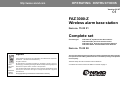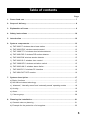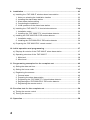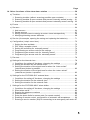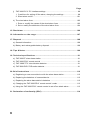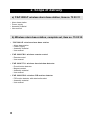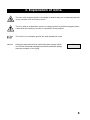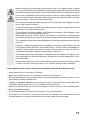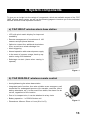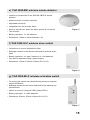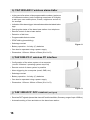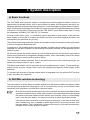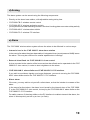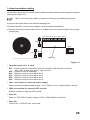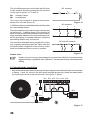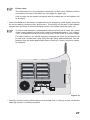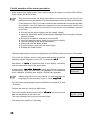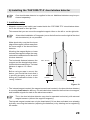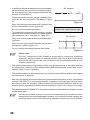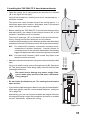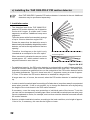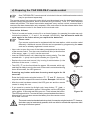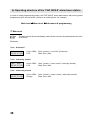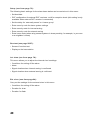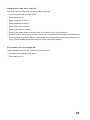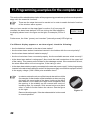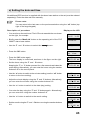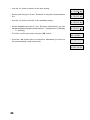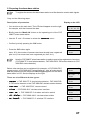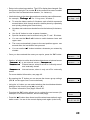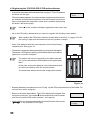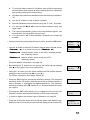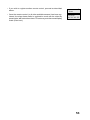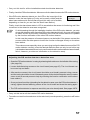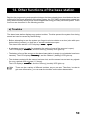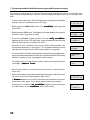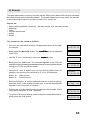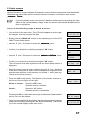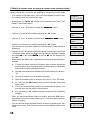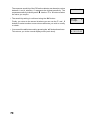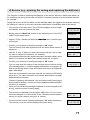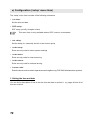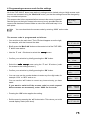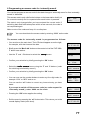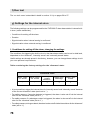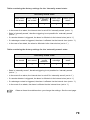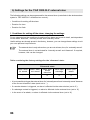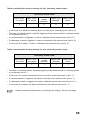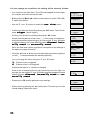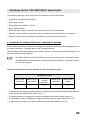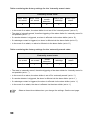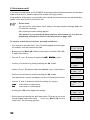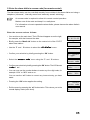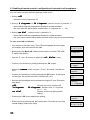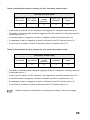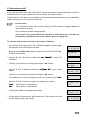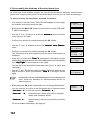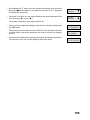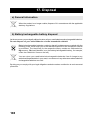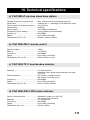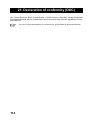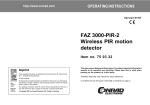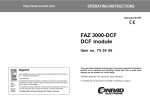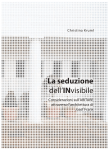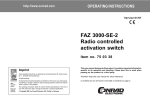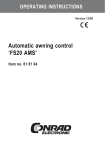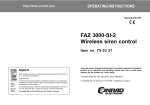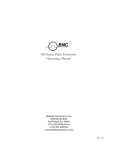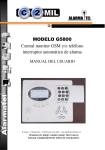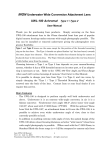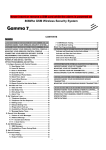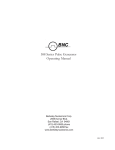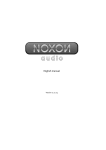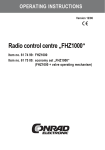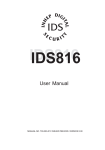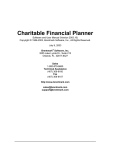Download 750330_31 Deckblatt E.p65
Transcript
http://www.conrad.com OPERATING INSTRUCTIONS Version 01/07 FAZ 3000-Z Wireless alarm base station Item no. 75 03 31 Complete set Consisting of: ‘FAZ 3000-Z’ wireless alarm base station ‘FAZ 3000-FB-2’ wireless remote control ‘FAZ 3000-TF-2’ wireless door/window detector ‘FAZ 3000-PIR-2’ wireless PIR motion detector Item no. 75 03 30 Imprint These operating instructions are published by Conrad Electronic SE, KlausConrad-Str. 1, D-92240 Hirschau/Germany. 100% recycled paper. Bleached without chlorine. This user manual belongs to this product. It contains important information specific to its operation and handling. Please bear this in mind when passing on the product to a third party. All rights reserved. Therefore keep this user manual for future reference! No reproduction (including translation) is permitted in whole or part e.g. photocopying, microfilming or storage in electronic data processing equipment, without the express written consent of the publisher. A contents list can be found in the table of contents on page 3. The operating instructions reflect the current technical specifications at the time of print. We reserve the right to change the technical or physical specifications. © Copyright 2007 by Conrad Electronic SE. Printed in Germany. Introduction Dear customer, Thank you for purchasing this product. This product meets the requirements of both current national and European guidelines. In order to ensure continued fulfilment of legal requirements and safe operation of this product, we kindly ask you to carefully follow the instructions in this user manual! Please read the user manual completely and observe the safety and operation instructions before using the product! All company and product names contained herein are trademarks of their respective owners. All rights reserved. Should you have any further questions, please contact our technical service: Germany: 2 Tel. no.: +49 9604 / 40 88 80 Fax. no.: +49 9604 / 40 88 48 Email: [email protected] Mon. to Thur. 8.00am to 4.30pm Fri. 8.00am to 2.00pm Table of contents Page 1. Prescribed use ............................................................................................................ 7 2. Scope of delivery ......................................................................................................... 8 3. Explanation of icons .................................................................................................... 9 4. Safety instructions ................................................................................................... 10 5. Introduction ................................................................................................................ 12 6. System components ................................................................................................ 13 a) ‘FAZ 3000-Z’ wireless alarm base station .............................................................. 13 b) ‘FAZ 3000-FB-2’ wireless remote control ............................................................... 13 c) ‘FAZ 3000-TF-2’ wireless door/window detector ................................................. 14 d) ‘FAZ 3000-PIR-2’ wireless PIR motion detector ...................................................... 14 e) ‘FAZ 3000-RM’ wireless smoke detector ................................................................ 15 f ) ‘FAZ 3000-SI-2’ wireless siren control ................................................................... 15 g) ‘FAZ 3000-SE-2’ wireless activation switch .......................................................... 15 h) ‘FAZ 3000-AW-3’ wireless alarm dialler ................................................................. 16 i) ‘FAZ 3000-PC-2’ wireless PC interface .................................................................. 16 j) ‘FAZ 3000-DCF’ DCF receiver ................................................................................. 16 7. System description .................................................................................................. 17 a) Basic functions ........................................................................................................ 17 b) 868 MHz wireless technology ................................................................................. 17 c) ‘disarmed’, ‘internally armed’ and ‘externally armed’ operating modes ................. 18 d) Arming ....................................................................................................................... 19 e) Alarm ......................................................................................................................... 19 f ) Closure group ........................................................................................................... 20 8. Planning the installation .......................................................................................... 21 a) General notes on planning ...................................................................................... 21 b) Example for the protection of a bungalow ............................................................. 22 3 Page 9. Installation ................................................................................................................... 23 a) Installing the ‘FAZ 3000-Z’ wireless alarm base station ........................................ 23 1. 2. 3. 4. 5. Notes on selecting the installation location ....................................................... 23 Installing the alarm base station ......................................................................... 23 Alarm base station cabling ................................................................................. 25 Completing the installation .................................................................................. 26 Initial operation of the alarm base station .......................................................... 28 b) Installing the ‘FAZ 3000-TF-2’ door/window detector ........................................... 29 1. Installation notes ................................................................................................. 29 2. Installing the ‘FAZ 3000-TF-2’ door/window detector ...................................... 31 c) Installing the ‘FAZ 3000-PIR-2’ PIR motion detector ................................................ 32 1. Installation notes ................................................................................................. 32 2. Installing the ‘FAZ 3000-PIR-2’ PIR motion detector .......................................... 34 d) Preparing the ‘FAZ 3000-FB-2’ remote control ....................................................... 36 10. Initial operation and programming ...................................................................... 37 a) Displays & controls of the ‘FAZ 3000-Z’ alarm base station ................................. 37 b) Operating structure of the ‘FAZ 3000-Z’ ................................................................ 38 1. Main level ............................................................................................................. 38 2. Menu level ............................................................................................................ 39 11. Programming examples for the complete set ................................................. 42 a) Setting the date and time ......................................................................................... 43 b) Setting the house code ............................................................................................ 45 c) Registering the sensors ........................................................................................... 46 1. 2. 3. 4. 5. General notes ...................................................................................................... 46 Preparing the alarm base station ....................................................................... 47 Registering the ‘FAZ 3000-TF-2’ door/window detector .................................. 48 Registering the ‘FAZ 3000-PIR-2’ PIR motion detector ...................................... 50 Registering the remote control ........................................................................... 52 12. Function test for the complete set ...................................................................... 54 a) Testing the remote control ....................................................................................... 55 b) Testing the sensors ................................................................................................. 56 13. Operation ..................................................................................................................... 58 4 Page 14. Other functions of the alarm base station ......................................................... 59 a) Troubles .................................................................................................................... 59 1. Scanning troubles (without scanning possible open contacts) ...................... 60 2. Scanning troubles & open contacts that prevent ‘internally armed’ arming .... 61 3. Scanning troubles & open contacts that prevent ‘externally armed’ arming ... 62 b) Events ....................................................................................................................... 63 c) Sensors .................................................................................................................... 64 1. 2. 3. 4. Add sensors ....................................................................................................... 64 Delete sensors .................................................................................................... 67 Modify a sensor name or assign a sensor name retrospectively ................... 68 Modifying/checking sensor attributes ................................................................ 69 d) Service (for example, opening the casing and replacing the batteries) ............... 71 e) Configuration (‘setup’ menu item) ............................................................................ 72 1. 2. 3. 4. 5. 6. Setting the time and date .................................................................................... 72 DCF setup, reception check ............................................................................... 73 Setting the exit delay for ‘externally armed’ ...................................................... 74 Programming an access code for the settings ................................................. 75 Programming an access code for ‘internally armed’ ......................................... 76 Programming an access code for ‘externally armed’ ....................................... 77 f ) Run test .................................................................................................................... 78 g) Settings for the internal siren .................................................................................. 78 1. Conditions for setting off the alarm, changing the settings ............................. 78 2. Setting the duration for the internal siren .......................................................... 81 3. Setting the duration of the signal tone for when the ‘intern scharf’ (internal arm) button is pressed ......................................................................... 82 4. Setting the duration of the signal tone for when the ‘extern scharf’ (external arm) button is pressed ....................................................................... 83 h) Settings for the ‘FAZ 3000-SI-2’ external siren ...................................................... 84 1. Conditions for setting off the alarm, changing the settings ............................. 84 2. Setting the duration for the external siren ........................................................ 87 3. Setting the duration for the external flash ........................................................ 88 i) Settings for the ‘FAZ 3000-AW-3’ alarm dialler ...................................................... 89 1. 2. 3. 4. 5. 6. 7. Conditions for setting off the alarm, changing the settings ............................. 89 Silent alarm on/off ............................................................................................... 92 Entering the telephone numbers ........................................................................ 93 Dialout number ..................................................................................................... 94 Enter the alarm dialler’s access code (for remote control) .............................. 95 Enabling of remote control, configuration of automatic call acceptance ........ 96 Entering a service number (SN) for connecting to an emergency call centre 97 5 Page j) ‘FAZ 3000-PC-2’ PC interface settings ................................................................... 98 1. Conditions for setting off the alarm, changing the settings ............................. 98 2. Silent alarm on/off ............................................................................................. 101 k) The wired alarm lines ............................................................................................. 102 1. Enter or modify the names of the wired alarm lines ....................................... 102 2. Set or modify the attributes of the wired alarm lines ..................................... 104 15. Disclaimer ................................................................................................................. 106 16. Information on the range ...................................................................................... 107 17. Disposal ..................................................................................................................... 108 a) General information ................................................................................................ 108 b) Battery and rechargeable battery disposal .......................................................... 108 18. Tips & Notes ............................................................................................................. 109 19. Technical specifications ......................................................................................... 111 a) ‘FAZ 3000-Z’ alarm base station ............................................................................ 111 b) ‘FAZ 3000-FB-2’ remote control ............................................................................. 111 c) ‘FAZ 3000-TF-2’ door/window detector ................................................................ 111 d) ‘FAZ 3000-PIR-2’ PIR motion detector .................................................................... 111 20. Brief instructions .................................................................................................... 112 a) Registering a new sensor/device with the alarm base station ........................... 112 b) Replacing the batteries of a sensor/device ......................................................... 112 c) Replacing the alarm base station’s batteries ....................................................... 112 d) Changing the ‘FAZ 3000-FB-2’ remote control’s code ......................................... 113 e) Using the ‘FAZ 3000-FB-2’ remote control to set off an attack alarm ................. 113 21. Declaration of conformity (DOC) .......................................................................... 114 6 1. Prescribed use The ‘FAZ 3000’ wireless alarm system and its numerous different components (see pages 13 to 16) serve to protect your property (for example, your apartment, house, garage, weekend house, and so on). Actuarially, we are talking here about ‘small’ risks. The ‘FAZ 3000’ wireless alarm system is not suitable for the kind of mid-sized and higher risks that arise in commercial protection, for example (commercial premises, industrial plants). The alarm base station signals unauthorised entry by switching outputs, to which you can connect optical, acoustic, or silent signal transmitters. The product should only be used in closed, indoor rooms. Please note all the further features and characteristics of the product, which are described in this user manual. See pages 13 to 20, for example. Any use other than the one described above is not permitted and may damage the product. This can also increase the risk of short-circuit, fire, electric shock, etc. No part of the product may be modified or adapted. Please observe all the safety instructions in this user manual. 7 2. Scope of delivery a) ‘FAZ 3000-Z’ wireless alarm base station, item no. 75 03 31 • • • • Alarm base station Power supply Assembly material User manual b) Wireless alarm base station, complete set, item no. 75 03 30 • ‘FAZ 3000-Z’ wireless alarm base station - Alarm base station Power supply Assembly material User manual • ‘FAZ 3000-FB-2’ wireless remote control - Remote control - User manual • ‘FAZ 3000-TF-2’ wireless door/window detector - Door/window detector Magnet contact Assembly material User manual • ‘FAZ 3000-PIR-2’ wireless PIR motion detector - PIR motion detector with attached bracket - Assembly material - User manual 8 3. Explanation of icons The icon with a lightning flash in a triangle is used to alert you to potential personal injury hazards such as electric shock. The icon with an exclamation mark in a triangle points to particular dangers associated with the handling, function or operation of the product. ABCDE The ‘hand’ icon indicates special tips and operational notes. In this user manual this font is used for the alarm system’s builtin LCD, both for textual messages and for the schematic display (see the example on the right). troubles 9 4. Safety instructions The product’s guarantee becomes invalid, if the product is damaged as a result of the failure to observe these operating instructions! We do not assume any liability for any resulting damages! We do not assume liability for damage to property or personal injury caused by improper use or failure to observe the safety instructions. In such cases the product’s guarantee becomes invalid. Dear customer, the following safety instructions are intended to protect you as well as the device. Please take time to read through the following points: If you are not sure how to assemble, connect and install the device or if you have doubts about its mode of operation, contact a skilled technician – do not attempt the assembly, connection and installation yourself. For safety and licensing (CE) reasons any unauthorised alterations to and/or modification of the product are not permitted. The product is manufactured according to protection class 2. Only a proper socket (230V~/50Hz) from the public power supply system may be used as a voltage source for the power supply. The product is only approved for installation and operation in dry and closed indoor rooms. Ensure there is sufficient ventilation and never mount or attach the ‘FAZ 3000-Z’ alarm base station to easily inflammable surfaces (for example, wooden walls). The alarm base station’s power supply should never be handled with damp or wet hands. This could result in a fatal electric shock. If the power supply shows signs of damage, then the current to the relevant socket must be switched off before the power supply is removed from the socket (for example, using the relevant circuit breaker). Electrical devices should be kept out of the reach of children. Exercise particular caution when children are around, as they could attempt to poke objects into the device through the openings in the casing. This product is not a toy! Install the components of the wireless alarm system so that they are out of the reach of children. Never connect the device to the supply voltage immediately after it has been brought from a cold room into a warm one. The temperature change may cause condensation water to form, which may lead to malfunction, damage or an electric shock. Allow the device to reach room temperature before connecting it to the supply voltage. This may take several hours! 10 Make sure that the device does not get damp or wet. Do not place vases or plants on or close to the product, for example. Liquids could seep into the interior of the casing and compromise electrical safety. There is also a high risk of fire or fatal electric shock! In this case, immediately disconnect the device from the supply voltage (switch off the current to the socket, remove the power supply from the socket) and do not operate the device again. Take it to a skilled technician. Do not leave packaging material lying around. This may become a dangerous plaything in the hands of children. All maintenance work, programming or repairs should only be carried out by a skilled technician or professional workshop. Thunderstorms can pose a danger to all electrical equipment. Overvoltages on the power supply line can damage the device. Whereas a television or other device, for example, can easily be unplugged (by removing the power plug from the socket), this is rarely possible with an alarm system. Thus, operation during a storm can be dangerous for the alarm system and all connected devices. However, suitable accessories are available on the market, which reduce the risk for the alarm system and other connected devices. These include overvoltage protectors or similar lightning protection devices. Such devices, however, do not provide absolute protection against overvoltages or lightning. The accident-prevention regulations, established by the Employer’s Liability Insurance Association for electrical equipment and facilities, must be adhered to in commercial facilities. Responsible supervision must be provided by trained personnel when the product is used in schools, training centres, do-it-yourself and self-help workshops. Using batteries (also applicable to rechargeable batteries and button cells): • Keep batteries out of the reach of children. • Make sure that the polarity is correct when inserting the batteries. • Do not leave batteries lying around as they could be swallowed by children or pets. In such case seek immediate medical care. • Leaking or damaged batteries may cause acid burns, if they come into contact with skin. Therefore, please make sure you use suitable protective gloves. • Make sure that batteries are not short-circuited or thrown into a fire. They might explode! • Never take batteries apart! • Conventional batteries must not be recharged. They might explode! • If the device is not used for a longer period of time (for example, when stored), remove the inserted batteries to prevent the batteries from leaking and causing damage. 11 5. Introduction In times of rising crime rates for break-ins, thefts and attacks, it makes sense to protect your property as well as implement fire protection using smoke detectors, for example. Objects such as jewellery, technical equipment, works of art and cash, which may interest burglars, are present in almost every home. The retrospective installation of a comprehensive protection system in a building or an apartment involves the extensive laying of connection cables, when a conventional alarm system is used: Wall slots, holes for cables, etc. Often, such work is not even possible as alterations on this scale may not be carried out in rented accommodation. Even in modern, energy-saving houses that are constructed (partially) from timber, it is often not possible to lay cables retrospectively. This is where the ‘FAZ 3000’ wireless alarm system comes into its own. Thanks to radio transmission, it is particularly easy to mount and install. The laying of cables is almost entirely dispensed with; the ‘FAZ 3000’ can also be subsequently extended both quickly and easily. Please note: There is no absolute protection against break-in, attack and theft. Mostly, however, ‘offenders’ prefer to get on with their ‘business’ quietly and without attracting attention. An alarm such as an alarm siren or alarm flash causes offenders to flee and also alerts neighbours and passers-by to the emergency. The other protection features of the house or the apartment must also be designed so as to make things as difficult as possible for the offender. The longer they need to overcome an obstacle, the greater the danger of being discovered! Good protection therefore includes an alarm system, as well as correspondingly designed house doors, door locks, side entrance doors (for example, between the house and garage or neighbouring building), lockable cellar windows and their covers, and so on. Having an expensive, specially protected house or apartment door fitted is pointless, if, in order to save money, you only have a basic back door or patio door. Further information on this can be obtained from relevant specialist firms such as door and window manufacturers as well as from police. 12 6. System components To give you an insight into the variety of components, which are available as part of the ‘FAZ 3000’ wireless alarm system, we will use the following pages to introduce you to the individual devices and their most important functions. a) ‘FAZ 3000-Z’ wireless alarm base station • LCD with pixel matrix display for improved readability • Remote management of a maximum of 100 sensors and peripheral devices • Option to connect four additional wired alarm lines, as well as a wired sabotage line • Alarm triggering • Normal operation with external power supply • In the event of a power outage, back-up operation using 8 AA batteries • Sabotage contact (alarm when casing is opened) Figure 1 b) ‘FAZ 3000-FB-2’ wireless remote control • Arming/disarming the alarm base station • Integrated panic function; thus also suitable as an emergency call transmitter for endangered persons (for example, cashiers, petrol station attendants, etc.). In the event of an attack, the alarm can be set off, regardless of the location • Due to its compact size, it can be attached to a key chain • Battery operation: 1 x CR2016 button cell • Dimensions: 40mm x 52mm x 11mm (W x H x D) Figure 2 13 c) ‘FAZ 3000-TF-2’ wireless door/window detector • Monitoring of doors and windows via the supplied magnets (can be mounted to the left or to the right of the detector) • Can be mounted to a door or a window, for example • Monitoring of objects that need to be protected against unauthorised removal (pictures, works of art and so on) • Option to connect additional external magnet sensors (NC contact = normally closed) • Option to connect glass break sensor (NO contact, NO = normally open); this is always active, irrespective of the ‘disarmed’, ‘internally armed’ or ‘externally armed’ setting of the alarm base station • Battery operation: 3 x AAA batteries (additional 3 x LR44 button cells, if glass break sensor is connected) • Sabotage contact Figure 3 • Test function • Dimensions: 53mm x 163mm x 24mm (W x H x D) d) ‘FAZ 3000-PIR-2’ wireless PIR motion detector • Detects heat motion (for example, movement of a person or an animal in front of a static background of a different temperature) and signals this as an alarm • Adjustable sensor characteristics (main sensor range of up to approx. 12m, detection angle 90°; ‘creep zone’ protection range of up to 4m, detection angle approx. 43°) • Creep zone protection • May be installed on walls or ceilings • Sensitivity setting (via alarm base station) • Battery operation (3 x AA batteries) • Sabotage contact • Test function • Dimensions: 55mm x 132mm (diameter x H) Figure 4 14 e) ‘FAZ 3000-RM’ wireless smoke detector • Identical in construction to the ‘RM 100-2 BiDi-S’ smoke detector • Monitors rooms for smoke emission • Adjustable sensitivity • Integrated siren for acoustic alarm • Alarm is set off even when the alarm system is not armed Figure 5 • Test function • Battery operation: 3 x AA batteries • Dimensions: 125mm x 45mm (diameter x H) f) ‘FAZ 3000-SI-2’ wireless siren control • Connection of a siren with/without flash • Sabotage contact for the device itself and for external siren/ flash • Battery operation: 4 x type C batteries, 4 x AA batteries • Can also be operated using a power supply • Dimensions: 123mm x 240mm x 50mm (W x H x D) Figure 6 g) ‘FAZ 3000-SE-2’ wireless activation switch • For arming the system via a bolt switching contact or external key switch/button • Sabotage contact for the device itself and for the external key switch/button • Option to connect 2 external LEDs (status LEDs) • Battery operation: 3 x AAA batteries • Dimensions: 53mm x 163mm x 24mm (W x H x D) Figure 7 15 h) ‘FAZ 3000-AW-3’ wireless alarm dialler • In the event of an alarm, dials programmable numbers (maximum of 3 different numbers, each comprising a maximum of 22 digits), to alert your own mobile phone, friends, neighbours and so on, for example • Indication of the alarm trigger: Internal/external/smoke/attack/sabotage • Querying the status of the alarm base station via a telephone • Remote control of alarm base station • Detection of dial tone • Programmable dialout number • DTMF dialling (tone dialling) • Sabotage contact Figure 8 • Battery operation: 4 x baby (C) batteries • Can also be operated using a power supply • Dimensions: 123mm x 240mm x 50mm (W x H x D) i) ‘FAZ 3000-PC-2’ wireless PC interface • Configuration of the alarm system via a computer (current ‘Windows’ operating system required) • Remote control of alarm system is possible • Alarm triggering via a computer (email, SMS, etc.) • Sabotage contact • Battery operation: 4 x baby (C) batteries • Can also be operated using a power supply • Dimensions: 123mm x 240mm x 50mm (W x H x D) Figure 9 j) ‘FAZ 3000-DCF’ DCF receiver (no figure) • Receives DCF signals (transmitter close to Frankfurt am Main, Germany, range of up to 1500km) • Automatic setting of time and date on the alarm base station 16 7. System description a) Basic functions The ‘FAZ 3000’ wireless alarm system is suitable for protecting against break-in and fire in apartments and private homes, and is also suitable for attack and emergency alarms for endangered persons and those requiring assistance. It was developed using the latest microprocessor and wireless technology and is relatively simple to install and operate despite its multitude of features. Configuration is carried out on the ‘FAZ 3000-Z’ alarm base station itself or using the separately available ‘FAZ 3000-PC’ PC interface. A freely chosen name (max. 11 characters) can be allocated to each sensor of the wireless alarm system. In the event of an alarm, the location and the sensor that triggered the alarm can consequently be identified very quickly. The wireless technology makes the system very simple to install, as the laborious laying of cables is almost completely dispensed with. A maximum of 100 wireless sensors can be operated. 4 additional wired alarm lines and a wired sabotage line are also available, so that existing wired alarm systems can be replaced with the modern system. All sensors (except the smoke detectors), the peripheral devices and the alarm base station itself are equipped with an integrated sabotage contact, which immediately sets off the alarm when the casing is opened without authorisation. The sensors are battery-operated. Due to the particularly low-current switching design, the battery life of the sensors is up to 3 years. The alarm base station itself is operated using the supplied power supply. To guarantee operation during a power outage, there is also an integrated emergency power supply (8 AA batteries). To increase the accuracy of the alarm base station’s integrated clock, an external DCF receiver is also available (not supplied). b) 868 MHz wireless technology The transmission of all the alarm and status signals from the sensors and the exchange of data with the peripheral devices takes place over an exceptionally secure, bi-directional radio connection that operates in the 868 MHz frequency band. Bi-directional means that the radio connection between the sensors and base station operates in both directions. Unlike other systems, this means that the sensor signals the alarm to the base station and the sensor then receives a form of ‘acknowledgment’ from the base station, so that it knows that its alarm signal has arrived. If the sensor does not receive a return signal (for example, in the case of short-term radio interference), then it repeats its alarm signal until it receives an answer from the base station. This considerably increases the security of the radio transmission, compared with simple wireless systems. 17 The use of high-quality, sensitive receivers results in a wireless range of up to 300m in freefield. Here, the term ‘free-field’ stands for the ideal case, in which there is direct visual contact between the transmitter and receiver, as in a meadow, for example. In practice, however, walls, windows, doors and concrete ceilings or other objects between the sensor and the base station may reduce the range. Weak batteries also reduce the range. You can find further information in section ‘16. Information on the range’, page 107. The radio transmission takes place in the 868 MHz frequency band (868.0 to 868.6 MHz). Thanks to the legal restriction of transmission duration in this band to a maximum 36 seconds per hour (1% duty cycle; 1 hour = 3600 seconds), the danger of interference from other radio services is minimised. Unlike the 433 MHz frequency band, which most conventional wireless alarm systems use, no permanent transmitters can emerge in the 868 MHz frequency band (for example, wireless headphones). Such devices can permanently disrupt another radio transmission, which makes it impossible to transmit an alarm signal. c) ‘disarmed’, ‘int. armed’ and ‘ext. armed’ operating modes • ‘Disarmed’ operating mode In the ‘disarmed’ operating mode, all sensors are deactivated (except for the smoke detectors, which are always active). You can move around your house freely without setting off the alarm. The alarm is always set off when a smoke detector or one of the glass break sensors connected to a door/window detector is triggered. • ‘Internally armed’ operating mode This provides protection of the exterior of a building. This protects you against intruders from outside (at night, for example), whilst you are in your house. You can move around freely within your house, while the exterior shell of the house (doors, windows, etc.) is monitored. • ‘Externally armed’ operating mode This operating mode serves to monitor a house whilst it is unoccupied. The indoor rooms are also monitored (for example, via PIR motion detectors). ‘external’ sensor assignment (setting the sensor attribute in the alarm base station’s I n t e r n : N ’ menu) ‘I Sensor is triggered for ‘internally armed’ and ‘externally armed’ ‘internal’ sensor assignment (setting the sensor attribute in the alarm base station’s Intern: Y ‘I Y’ menu) Sensor is only triggered for ‘externally armed’ 18 d) Arming The alarm system can be armed using the following components: • Directly on the alarm base station, with adjustable arming delay time • ‘FAZ 3000-FB-2’ wireless remote control • ‘FAZ 3000-SE-2’ wireless activation switch (in conjunction with a bolt switching contact in the door’s locking plate or an external key switch) • ‘FAZ 3000-AW-3’ wireless alarm dialler • ‘FAZ 3000-PC-2’ wireless PC interface e) Alarm The ‘FAZ 3000’ wireless alarm system allows the alarm to be effected in various ways: • Internal siren in the ‘FAZ 3000-Z’ alarm base station In the event of an alarm the alarm base station’s integrated siren (sound pressure 90dB) issues the alarm. This may be sufficient for smaller apartments or buildings. • External siren/flash via ‘FAZ 3000-SI-2’ siren control A siren mounted to the exterior of the house and an alarm flash can be operated via the ‘FAZ 3000-SI-2’ siren control, in order to alert neighbours to the alarm. • ‘FAZ 3000-AW-3’ alarm dialler and ‘FAZ 3000-PC-2’ PC interface If you wish to send alarm signals over longer distances, you can do so using the ‘FAZ 3000AW-3’ alarm dialler and/or the ‘FAZ 3000-PC-2’ PC interface. • Silent alarm Of course, you may wish to only set off a silent alarm, so that the intruder is unaware of the alarm. In the case of a silent alarm, the alarm is not issued by the internal siren of the ‘FAZ 3000Z’ or the ‘FAZ 3000-SI-2’ siren control, but only by the ‘FAZ 3000-AW-3’ alarm dialler or the ‘FAZ 3000-PC-2’ PC interface. For safety reasons, if the alarm dialler or the PC interface is unable to transmit the alarm, the alarm is subsequently set off by a siren (or flash). 19 f) Closure group All sensors which directly protect exterior doors (for example, door/window detectors or PIR motion detectors) can be assigned to the so-called ‘closure group’. When the alarm system is armed and in the case of an alarm the sensors in the ‘closure group’ initially only trigger the internal siren of the ‘FAZ 3000-Z’ alarm base station (the default setting for the alarm duration is 30 seconds, which you can adjust). Only afterwards is the ‘normal’ alarm triggered (for example, externally via a siren and a flash). Advantage: If you forget to disarm the alarm system when you enter your house, only the internal siren is set off initially. You then have 30 seconds in which you can disarm the alarm system, before the external siren (and the alarm dialler or PC interface, for example) signal the alarm outside the building. Disadvantage: When there is a ‘real’ break-in, this also forewarns the intruder. The intruder could then attempt to destroy the alarm system or parts of the alarm system, if these devices are easily accessible and are not protected against force. To avoid this problem it makes sense to use the ‘FAZ 3000-SE-2’ wireless activation switch with a bolt switching contact. This device disarms the alarm system when the house door is opened properly, and consequently prevents false alarms. At the same time the alarm is set off without a delay, if one of the sensors is triggered. 20 8. Planning the installation a) General notes on planning First of all, you should use the floor plan of the building that you wish to monitor to make a plan of which doors, windows, rooms, etc. are to be protected and in which way. Make a sketch and mark on it the type and position of each sensor. This will also help you to assess the need for additional sensors. Give the sensors names. A maximum of 11 characters/letters are available per sensor for later registration with the alarm base station. Example: ‘Livingr W1’ for ‘Living room, Window 1’ Also note down any additional information next to the sensor, for example, the type (internal, external, closure group). This will be a useful aid later when you register the sensors with the alarm base station. Advice on positioning the alarm base station and the sensors: • The alarm base station itself should be installed at a central location in the middle of the surveillance area, so that all transmission paths are kept short. A suitable location, for example, is the hallway of an apartment or house. Choosing a secured area such as a separately lockable storeroom as the installation location, is even better. In any case, the alarm base station must be located in an area which is adequately protected by alarm sensors, as otherwise an intruder could approach the alarm base station unhindered and switch it off or destroy it. • Several casements of a window or an entire glass facade can be protected using a single door/window detector. It is also possible to connect external sensors to this detector (for example, magnet sensors, glass break sensors, safety shut-off mats or similar). • A PIR motion detector recognises movement when an intruder does not enter a house or apartment through windows or doors, for example, but gains access by another means (unsecured skylight, cellar window, and so on). Using a PIR motion detector, a room with a maximum length of up to approximately 10-12m can be protected. • At least one smoke detector should be installed in every room, depending on the size of the room and how it is arranged. The installation location of a smoke detector is dependent on the air circulation in the room (not in the corners of rooms, not behind curtains). • Do not forget that additions to the building or outbuildings, such as the garage, summer house or bike shed can also be protected by the alarm system. Thanks to radio transmission and battery-operated sensors, protection is very simple (sensors must not get wet or damp!). 21 b) Example for the protection of a bungalow FAZ-FB patio Terrasse ext. FAZ-PIR FAZ-PIR int. FAZ-TF ext. FAZ-TF ext. FAZ-PIR int. FAZ-PIR int. ext. FAZ-TF utility room HA-Raum bedroom Schlafen living room Wohnen FAZ-TF ext. FAZ-Z FAZ-AW ext. FAZ-TF FAZ-PIR int. bathroom Bad ext. FAZ-TF FAZ-PIR int. garage Garage hall Diele FAZ-PIR int. child1 1 Kind ext. FAZ-TF FAZ-PIR int. FAZ-PC FAZ-RM kitchen Küche porch Windfang FAZ-TF ext. ext. FAZ-TF ext. FAZ-TF int. FAZ-PIR FAZ-SE Figure 10 Intern: Y The assignment ‘int.’ (internal, ‘FAZ 3000-Z’ menu setting = ‘Intern: Y’) or ‘ext.’ Intern: N (external, setting ‘Intern: N’) is explained on pages 18 and 46. • For safety reasons, the ‘FAZ3000-Z’ alarm base station has been installed in the utility room. • To protect the exterior of the building (‘internally armed’), all windows and exterior doors have been protected using a ‘FAZ 3000TF-2’ door/window detector (assignment ‘external’, setting Intern:N ‘Intern:N Intern:N’; closure group for the sensors on the entrance door). • For increased security during periods of absence (‘externally armed’), each room is equipped Intern:Y with a PIR motion detector (assignment ‘internal’; menu setting ‘Intern:Y Intern:Y’). • The garage has been protected using a PIR motion detector and the summer house has been protected using a door/window detector (assignment ‘external’ in each case, menu setting I n t e r n : N ’). ‘I • The system is armed using the ‘FAZ 3000-FB-2’ remote control (used for the garage from inside the car, for example) or using the ‘FAZ 3000-SE-2’ wireless activation switch directly at the entrance door. • A ‘FAZ 3000-RM’ smoke detector has been installed in the kitchen. • A siren with a flashing light, which is mounted to the exterior of the house, is connected/operated via the ‘FAZ 3000-SI-2’ wireless siren control (not in the figure). • The ‘FAZ 3000-AW-3’ alarm dialler, which is positioned next to the telephone connection, can call stored telephone numbers and transmit information in the event of an alarm. • The alarm system can be conveniently configured using the ‘FAZ 3000-PC-2’ PC interface. 22 9. Installation a) Installing the ‘FAZ 3000-Z’ wireless alarm base station 1. Notes on selecting the installation location • The alarm base station and the power supply should be installed and operated in a dry indoor area (not in a damp cellar or a bathroom, for example). Ensure there is sufficient ventilation. • Choose a secure area so that intruders cannot quickly tamper with the device. Installing the device in a lockable storeroom would be ideal. The installation location should neither be immediately visible from outside the house nor from within the house. After all, not everyone needs to know where the alarm base station is installed. • Do not install the alarm base station on or near large metal objects (radiators, mirrors, reinforced concrete walls, metal doors) as this can reduce the wireless range. • A socket (230V~/50Hz) must be located close to the installation location for the alarm base station’s power supply. • If you wish to connect wired alarm lines to the alarm base station, you should lay their cables up to the installation location of the alarm base station. 2. Installing the alarm base station • When mounting the alarm base station to a wall, use 3 screws and dowels (supplied). First of all, attach 2 screws horizontally and 134mm apart at the desired installation location. Depending on the state of the wall, you may first need to drill 2 holes (6mm) and insert dowels. Be careful not to accidentally damage any power supply lines, gas or water pipes as this may pose a lifethreatening danger. Then use a suitable screwdriver to screw in the two screws. Ensure that the distance between the underneath of the screw head and the wall is approx. 3mm. See the figure on the right. 3 mm The alarm base station is hung on the screws from the two installation slots on the back. Figure 11 • The third screw must be screwed in from the inside through an opening in the lower part of the casing. This means that the alarm base station cannot be removed from the wall without the casing first being opened (sabotage alarm, if casing is opened). 23 • To mark the drill hole for this screw (or to tighten the screw), the casing of the alarm base station must be opened. All the larger casings of the ‘FAZ’ system comprise a front shell and a rear shell which are connected by 2 catches on the right side. A catching system on the left side of the casing, which is comprised of catches on the front shell and catch slots on the rear shell, serves to close the half shells. Using a flat screwdriver, carefully push the 2 catches approx. 1 millimetre inwards until the half shells separate (see arrow in the figure on the right). First press one catch inwards and pull the casing approx. 2-3 millimetres apart at this location. Then press the other catch inwards; the casing now opens. Figure 12 Do not straighten any of the components or additional PCBs in the alarm base station just so that it ‘looks better’. • Depending on the type of wall, drill a hole and insert a dowel. Mark the position for the drill hole, using a ballpoint pen refill, for example. Then remove the alarm base station from the wall, drill the hole (6mm) and insert a dowel. • Afterwards, hang the alarm base station on the 2 upper screws again. 24 Please note: Do not tighten the third screw yet, as the cabling must be carried out first. Otherwise the cables cannot be fed into the alarm base station from the lower opening. 3. Alarm base station cabling All the cable connections to the alarm base station are made from the back through the square opening (see figure 13). When connecting the cables, proceed according to the following sequence: a) Connect the wired alarm lines and the sabotage line b) Connect the DCF receiver (not supplied, must be ordered separately) c) Connect the power supply cable (caution, do not connect the power supply to the supply voltage yet!) KL1 KL2 KL3 KL4 KL5 KL6 SI2 BU2 SI1 BU1 opening Öffnung Figure 13 • Terminal strips ‘KL1’ to ‘KL6’ KL1: KL2: KL3: KL4: KL5: KL6: Power supply for wired alarm lines (for example, PIR detector or similar). 12V=, max. 315mA (left: plus/+, right: minus/-) Difference line for sabotage Difference line for wired alarm line 1 Difference line for wired alarm line 2 Difference line for wired alarm line 3 Difference line for wired alarm line 4 • ‘BU1’ connection for external power supply Round socket for external power supply, 12V=, 500mA, ‘plus’ contact inside on the pin • ‘BU2’ connection for external DCF receiver Western socket for external DCF receiver • Fuse SI1 Fuse for ‘FAZ 3000-Z’ power supply via BU1, 250V/500mA, slow-blow • Fuse SI2 Fuse for KL1, 250V/315mA, slow-blow 25 NC: NO: 1 NC contacts NC-Kontakte 2 3 10kOhm The four difference lines can be fitted with NC and/ or NO contacts. Switching examples can be found on the right in figures 14, 15 and 16. ‘normally closed’ ‘normally open’ This may involve magnet or glass break sensors, safety shut-off mats and so on. A 10kOhm resistor must be fitted at the end of the cable as a terminating resistor. 2 Figure 15 NC und andNO-Kontakte NO contacts NC- Figure 16 Please note: 3 10kOhm The maximum attainable wiring length of the alarm loop is greatly dependent upon the cable used and the transmission resistance of the sensors. Under ideal circumstances 100m or more is possible. 1 10kOhm The total resistance of the alarm loop (no alarm) may lie within the 6 - 13.8kOhm range. In the event of an alarm, the value of the total resistance must be clearly larger or smaller than this value, so that the alarm can be set off properly! In isolated instances, a different terminating resistor may be required. Figure 14 NO contacts NO-Kontakte A short-circuit occurring on the sabotage line (connection of both KL2 contacts) always triggers the alarm, regardless of the ‘disarmed’, ‘internally armed’ and ‘externally armed’ setting. 4. Completing the installation • After all the cables have been led through the opening and connected (as shown in the example in figures 17 and 18), screw in the third screw through the opening. Attach the base station by screwing the third screw into the wall. See figure 17 below. KL1 KL2 KL3 KL4 KL5 KL6 SI2 BU2 SI1 BU1 Figure 17 26 Please note: The resistors found in the connection clamps KL2 to KL6 (each 10kOhm) must be connected to the end of the alarm line. See page 26, upper right. Only this way can the system recognise when the cables are cut and register this as an alarm! • Insert 8 AA batteries in the battery compartment for the emergency power supply, observing the correct polarity (observe plus/+ and minus/-). The polarity can be seen in each battery compartment and there is a small inscription on the circuit board (also see figure 18). To ensure safe operation, rechargeable batteries should not be used. As a result of their lower capacity and the lower voltage (rechargeable battery: 1.2V, battery: 1.5V), a bridging time that is too short may occur in the event of a power outage. - + - + - + - + + - + - - + - For safety reasons, you should regularly exchange the entire set of batteries (8) for new ones, at least once a year. Only use high-quality alkaline batteries. The ‘old’ batteries from the alarm base station can be used up in clocks, torches or radios, for example. + KL1 KL2 KL3 KL4 KL5 KL6 SI2 BU2 SI1 BU1 Figure 18 • Carefully close the casing. Both catches must audibly click in (clicking sound), so that the sabotage contact is correctly activated. 27 5. Initial operation of the alarm base station • Press and hold the ‘8 tuv’ button, then connect the power supply to a socket (230V~/50Hz). Then release the ‘8 tuv’ button. This procedure resets the alarm base station’s internal memory; all sensors and peripheral devices are deleted. The alarm base station is then in a defined initial state. If, at a later point in time, you need to reset the alarm base station to the delivery state (for example, if you first tested the components of the wireless alarm system next to each other on a table and you now wish to carry out the ‘real’ installation), proceed as follows: Disconnect the power supply from the supply voltage Open the alarm base station (deactivate the sabotage alarm using the ‘unscharf’ (disarm) button) Remove the batteries and wait a few seconds Insert the batteries again, observing the correct polarity Close the casing of the alarm base station Press and hold the ‘8 tuv’ button Plug the power supply into the socket again Release the ‘8 tuv’ button • The alarm base station emits a short signal tone, the LEDs then light up and the LCD is tested. First of all, the software version of the alarm base station’s installed V1.3 operating system appears on the LCD, for example ‘V1.3 V1.3’. V1.3 — Init — Afterwards, ‘— —’ appears briefly on the display, indicating that the alarm base station has been reset. -- Init -- Sprache deutsch • Subsequently, ‘Sprache deutsch’ (‘language German’) appears on the display. Here, you can select the language for the command menu (‘deutsch’ (German) and ‘english’ (English) are possible). Sprache deutsch Please note that in the user manual it is assumed that the english language for the command menu is set to ‘english english’. You can select the language for the command menu using the ‘ ’ and ‘ ’ buttons. Confirm the selection using the ‘OK’ button. • The LCD’s display should now switch to ‘disarm disarm’ and the time and disarm date are displayed on the lower line. The colon between the hours and minutes blinks. • The alarm base station is now ready. 28 disarm 0:01 1.01 b) Installing the ‘FAZ 3000-TF-2’ door/window detector One door/window detector is supplied in the set. Additional detectors may be purchased separately. 1. Installation notes • Magnetic sensors (reed switch) are located inside the ‘FAZ 3000-TF-2’ door/window detector on the left and on the right side. This means that you can mount the supplied magnet either on the left or on the right side. A two-sided installation of 2 magnets (one on the left and one on the right of the door/ window detector) is not possible! Make absolutely sure that the lower edge of the magnet is 20mm away from the lower edge of the door/window detector. Mounting the magnet higher or lower reduces the magnetic range; the magnet must be installed closer to the door/ window detector! The horizontal distance between the magnet and the door/window detector should not exceed 25mm. The ideal distance is approx. 10-15mm. max. 25 mm max. 25 mm Tip: Before using screws to mount the device, you should first check that it is working properly so as to avoid drilling any unattractive holes in the ‘wrong’ location. 20 mm 20 mm Figure 19 • The internal magnet contact (the magnet sensor/reed contact in the door/window detector) is normally deactivated on delivery. It is activated when closed for the first time via a magnet, and hereafter signals its state to the alarm base station. Thus, the door/window detector may also be operated exclusively with external magnet sensors (without the supplied magnets). The internal magnet contact can only be deactivated (if it has been activated once already) by briefly removing the batteries (replacing the batteries) or by deleting and re-registering the sensor. 29 • In addition to the internal magnet sensor you can attach several external sensors to the door/window detector, such as when you have a wide window bank with several windows/doors. These must be NC contacts (normally closed), which must use the ‘KL2’ connection. See page 31, figure 23. When connecting several external NC contacts, they must be connected in series (figure 20). Do not connect terminating resistors! • To complete the monitoring, NO contacts (normally open) can also be used on the door/window detector (use connection ‘KL1’, see page 31, figure 23). They must have a potential-free/currentless switching output. NC contacts NC-Kontakte 1 2 3 Figure 20 Please be sure to purchase/ connect the correct sensor type. NO contacts NO-Kontakte 1 2 3 When connecting several NO contacts, they must be connected in parallel (figure 21). Do not connect terminating resistors here either! Figure 21 Please note: The ‘KL1’ connection for NO contacts is always active, irrespective of whether ‘disarmed’, ‘internally armed’ or ‘externally armed’ is set. This is ideal, if glass break sensors with NO contacts are used. An alarm is set off immediately when a pane of glass is smashed! • The maximum attainable wiring length per alarm loop greatly depends on the cable used and the transmission resistance of the magnet and/or glass break sensors. Under ideal circumstances 100m or more is possible. • The wireless range may be reduced when you install the door/window detector and magnet on metal doors or windows. • As a rule, the magnet is mounted to the moving part (window, door panel, picture, for example) and the ‘FAZ 3000-TF-2’ door/window detector is attached to the static part (window frame, door frame or wall, for example). Please observe the recommended distances between the magnet and the door/window contact that are illustrated in figure 19 on the previous page. • The magnet and the ‘FAZ 3000-TF-2’ door/window detector can be attached using the enclosed double-sided tape. 30 You can use suitable screws to mount both components to the surface and thus prevent them from being sabotaged. However, you should first check that they are working properly so as to avoid drilling any unattractive holes in the ‘wrong’ location. 2. Installing the ‘FAZ 3000-TF-2’ door/window detector • Open the casing; the 2 casing halves are secured by 2 catches (‘A’ in the figure on the right). Using a flat screwdriver, carefully push the 2 catches approx. 1 millimetre inwards. First press one catch inwards and pull the casing approx. 1-2 millimetres apart at this location. Afterwards, push in the second catch; the casing can now be opened. A B • Before installing the ‘FAZ 3000-TF-2’ door/window detector at the desired location, the cables of the external sensors (NC or NO contacts, if available) must be inserted. C There are 2 openings (‘C’) on the back of the door/window detector, through which the cables can be led inwards. In the door/window detector, the cables are guided under the battery compartment for the LR44 button cells to the screw terminal strips. KL2: For external NC contacts; if KL2 is used, the jumper in the terminal must be removed! • Attach the door/window detector using the enclosed double-sided tape. Or you can attach it using a screw through opening ‘B’. See figure 22. This also prevents it from being easily removed from the wall (sabotage protection). Be careful not to damage any power supply lines, gas or water pipes as this could pose a life-threatening danger! A Figure 22 +- KL1 KL2 TA1 D1 Alternatively, you can use 2 screws to attach the magnet. Remove the magnet’s casing using a flat screwdriver and screw in suitable screws. Afterwards, replace the casing. + - + • If you use the supplied magnet, attach it using the enclosed doublesided tape (please note the recommended distances, see figure 19 on page 29). + • Do not insert the batteries yet. The casing should remain open at first. - - - + For external NO contacts, connection is always active, irrespective of whether ‘disarmed’, ‘internally armed’ or ‘externally armed’ is set; the alarm base station immediately triggers an alarm when the 2 screw terminals are connected! NO contact NO-Kontakt NC contact NC-Kontakt KL1: Figure 23 31 c) Installing the ‘FAZ 3000-PIR-2’ PIR motion detector One ‘FAZ 3000-PIR-2’ passive PIR motion detector is included in the set. Additional detectors may be purchased separately. 1. Installation notes • The detection lens of the ‘FAZ 3000-PIR-2’ passive PIR motion detector has 4 detection levels with 9 upper, 8 middle and 5 lower segments, as well as 2 additional creep zone segments. The main sensor at the front can attain a range of up to 12m at a detection angle of 90°. Please be aware that the detection area is determined by the installation height of the motion detector, as well as the adjustment of the lens opening. Therefore, the diagram on the right is only intended as an example for the lens optics. When mounted in a bracket the sensor can be turned approx. 45°, which makes it easier to adjust the detection area later on. 0 2m 1 2 3 4 5 6 5 6 7 8 9 10 (m) 7 8 9 10 (m) lense coverage area Linsenausrichtung 1m 0 1 2 3 4 Figures 24 & 25 • For additional security, the PIR motion detector is equipped with so-called ‘creep protection’ so that an intruder cannot ‘creep’ under the detection area of the main lens. The creep zone protection comprises an additional lens on the underside of the PIR motion detector which is directed downwards. This mini dome lens with 17 segments covers an area of approx. 3.75m x 3.75m when the PIR motion detector is installed at a height of 2m. A larger area can, of course, be covered, when the PIR motion detector is installed higher up. • In order to avoid household pets from setting off a false alarm, keep them away from protected areas when possible. If this is not possible, try to change the detection area by adjusting the height of the circuit board in the PIR motion detector. If necessary, cover the creep zone protection or individual parts of the lenses. To do this you can use non-transparent insulating tape. Bear in mind that household pets can also jump up onto cupboards or chairs, for example, and can thus enter the detection area and activate the motion detector. • Select a suitable installation location, according to the local conditions, at a height of approx. 1.8m to 2m; if necessary, this can also be higher or lower. 32 • Do not expose the PIR motion detector to direct sunlight, car headlights and so on. Please also refrain from installing it near a heat source such as above a radiator, for example. The heat source could disturb the PIR motion detector, and rising environmental temperatures can also reduce its sensitivity. • The detection areas should be aimed at a wall or the floor, but not directly towards windows, heaters or other sources of heat. • The effectiveness of the detection depends on the temperature difference between the moving object and its respective background. • Detection through glass is not possible. • When installing the PIR motion detector make sure that you do not position it directly on or near large metal objects (heaters or aluminium laminated walls, such as those found in prefabricated houses), as this reduces the wireless range. 33 2. Installing the ‘FAZ 3000-PIR-2’ PIR motion detector • The PIR motion detector is equipped with a bracket, which means that you can mount it to a wall or to a ceiling. As the motion detector can be adjusted 45° degrees when it is in its bracket, the detection area may be set at almost any angle from the wall and may also be subsequently adjusted. Ceiling installation, however, allows the detector to be freely mounted in a room, in order to exclude specific routes from the detection area in a hall, for instance. • Select a suitable installation location for the PIR motion detector in the room that is to be monitored. • Pull the wall/ceiling bracket (marked grey in figure 26) upwards in the direction of the arrow and off the base device of the PIR motion detector. Figure 26 The bracket is only clipped on. See figure 27. Figure 27 34 • The two slotted holes ‘A’ are used for mounting the device to a wall. The slotted holes make it particularly easy to align the bracket vertically. The central hole ‘B’ is used for mounting the bracket to a ceiling. Figure 28 • Position the bracket at a suitable location on a wall or on the ceiling. • Use a sharp pencil to mark where the bracket is to be mounted through the screw holes. • Depending on the type of surface you may have to drill holes and insert suitable dowels. When drilling or fastening screws, be careful not to damage any power supply lines, gas or water pipes as this could pose a life-threatening danger! • Now use screws to attach the bracket to the wall or to the ceiling. • Do not insert the batteries yet. The casing should remain open at first. 35 d) Preparing the ‘FAZ 3000-FB-2’ remote control One ‘FAZ 3000-FB-2’ remote control is included in the set. Additional remote controls may be purchased separately. The remote control has a security code, which must be entered once the batteries have been inserted (9-digit key sequence, which is entered using 3 buttons). Thus, 3 9 = 19683 different codes are possible. The alarm base station analyses every remote control command that it receives; the alarm base station only responds, if the code saved in the alarm base station from a registered remote control is the same as the received code. Proceed as follows: • Think of a code and make a note of it on a sheet of paper, for example (the code may only include the numbers ‘1’, ‘2’ and ‘4’, for example, 142142142). You will need to enter the code again in the future when you replace the batteries! Please note: Four remote controls can be registered with the base station, which must be coded differently. Additional remote controls can be operated by programming the same code as an already registered remote control. • Use a coin to open the cover of the battery compartment on the back of the remote control. Turn the cover clockwise a little (in the direction of the arrow: ‘open ’), until it can be removed. CR2016 • Insert a CR2016 button cell, observing the correct polarity. The side marked with ‘+’ (plus) has to point towards you (figure 29). + • Replace the cover and secure it by turning it anticlockwise (in the direction of the arrow: ‘ close’). • The LED (‘3’) on the front blinks for approx. 20 seconds, which signals that it is ready to receive the code. If the code is not entered during these 20 seconds, the LED goes out. Figure 29 3 Pressing any button activates the entry mode again for 20 seconds. Enter the 9-digit code using the buttons ‘1’, ‘2’ and ‘4’; these correspond with their respective numerical values: Example: 142142142 • After the code has been entered, the LED goes out and the remote control is ready for use. • If you need to re-enter the 9-digit code, keep button ‘ 1 ’ (‘ext.’ = externally armed) pressed for approx 5-6 seconds, until the LED lights up for approx. 2 seconds and then goes out. Then release the button. The LED begins to blink. To enter the code, proceed as described above. Alternatively, you can also remove the battery from the remote control for at least 1 minute. 2 4 ext. int. 1 unscharf 5 Figure 30 The remote control can be attached to a key chain, for example, using the loophole ‘5’. However, the buttons may be inadvertently pressed, which can lead to unintentional responses within the range of the alarm system! 36 10. Initial operation and programming No matter whether you bought the set (alarm base station with door/window detector, PIR motion detector and remote control) or a single alarm base station with other accessories, the separate parts should already be installed. Now switch on the ‘FAZ 3000’ wireless alarm system and set it to suit your own expectations and requirements. Before you start to program the device, please familiarise yourself with the ‘FAZ 3000-Z’ alarm base station’s controls and displays as well as the operating structure basics by reading the complete user manual. a) Displays & controls of the ‘FAZ 3000-Z’ alarm base station You will find the following displays and controls on the front of the alarm base station’s casing: • Control panel with 6 status LEDs ‘Netz’ (power) Displays the availability of the supply voltage ‘Störung’ (trouble) Lights up when there are any troubles such as ‘sabotage contact open’ ‘Batterie’ (battery) Lights up when the alarm base station’s reserve batteries are running low ‘unscharf’ (disarmed) The alarm system is switched to ‘disarmed’ ‘intern scharf’ (internally armed) The alarm system is switched to ‘internally armed’ ‘extern scharf’ (externally armed) The alarm system is switched to ‘externally armed’ • LCD The LCD has a backlight and two lines, each with 11 positions. It is used for displaying status signals as well as for simple programming. • Keypad with number buttons and control buttons for programming The 16 buttons (ordered 4x4) are for programming the base station and for querying data. The number buttons ‘2’ to ‘9’ are labelled with the letters of the alphabet, just like a telephone. This is used in each menu for programming sensor names etc., for example. The ‘0’ button is also a space character. • Keypad for arming The 3 round buttons are for arming (‘intern scharf’ = internally armed) and (‘extern scharf’ = externally armed) or for disarming (‘unscharf’ = disarmed) the alarm base station. 37 b) Operating structure of the ‘FAZ 3000-Z’ alarm base station In order to make programming simple, the ‘FAZ 3000-Z’ alarm base station has menu-guided programming with several levels, similar to a mobile phone, for example. Main level Menu level Sub-menus & programming 1 Main level The main level is the normal display mode, where no button is pressed and no function is selected. Examples: State: ‘disarmed’ disarm 23:45 15.08 Active LEDs: ‘Netz’ (power), ‘unscharf’ (disarmed) LCD: State, time, date State: ‘internally armed’ int. arm 23:45 15.08 Active LEDs: ‘Netz’ (power), ‘intern scharf’ (internally armed) LCD: State, time, date State: ‘externally armed’ ext. arm 23:45 15.08 38 Active LEDs: ‘Netz’ (power), ‘extern scharf’ (externally armed) Display: State, time, date 2 Menu level The menu level can be called by pressing the ‘Menü a/A’ button. The following menu items can be called (press ‘ ’ or ‘ ’ button in order to select the next or previous menu item). troubles setup events run test alarm dialler sensors int. siren service ext. siren PC interf. ...... Troubles (see from page 59): • Displays which sensors have troubles (or when the alarm base station’s batteries are empty, for example) • Possible troubles: Battery empty, contact open, sabotage • Removal of the cause of the trouble on the sensor (or alarm base station, if its batteries are empty) Events (see page 63): • Calls the last 1000 events with date, time and sensor name • Events are, for example, arming/disarming, alarm signals etc. Sensors (see from page 64): The ‘sensors’ menu manages the individual sensors and consists of four sub-menus: • Add: Register sensor and assign names • Delete: Delete sensors • Names: Modify the name of the sensor • Attributes: Entry or modification of sensor attributes (internal, external, closure group, PIR sensitivity) Service (see page 71): • Servicing the sensors, for example, replacing the batteries or adjusting the wiring without triggering a sabotage alarm • Sensor information is retained when the batteries are replaced. 39 Setup (see from page 72): The following basic settings for the alarm base station can be carried out in this menu: • Set time/date • DCF configuration for external DCF receivers: on/off or reception check (this setting is only available when external DCF receiver is connected) • Set the delay for ‘externally armed’ or ‘closure group’ • Enter security code for alarm system settings • Enter security code for internal arming • Enter security code for external arming • Enter house code (when using several systems in close proximity, for example, in your own or a neighbour’s home) Run test (see page 56/57): • Sensors’ function test • Display on the base station Int. siren (see from page 78): This menu allows you to adjust the internal siren’s settings: • Conditions for setting off the alarm • Alarm • Signal duration when internal arming is confirmed • Signal duration when external arming is confirmed Ext. siren (see from page 84): Carry out the settings for the external siren in this menu: • Conditions for setting off the alarm • Duration for siren • Duration for flash 40 Alarm dialler (see from page 89): This menu is for configuring the alarm dialler’s settings: • Conditions for setting off the alarm • Silent alarm on/off • Enter telephone number 1 • Enter telephone number 2 • Enter telephone number 3 • Entering the dialout number • Entering the alarm dialler’s access code for remote control via a telephone • Remote control: Allow use of remote control and configuration of automatic call acceptance • Entering a service number (SN) for connecting to an emergency call centre (note: this function may not be available with some versions of the alarm base station). PC interface (see from page 98): Set the attributes for the PC interface using this menu: • Conditions for setting off the alarm • Silent alarm on/off 41 11. Programming examples for the complete set This section offers a detailed description of the programming procedures up to the normal operation stage with the essential functions. These are the steps that must be carried out in order to enable the basic functions of the wireless alarm system. After you have carried out the steps listed in section 9. a) from page 23 onwards, the alarm base station’s LCD has, during the initial operation, the display shown here in the figure on the right, for example (LCD is lit up). disarm 0:01 1.01 Furthermore, the ‘Netz’ (power) and ‘unscharf’ (internally armed) LEDs light up. If a different display appears or an alarm signal, check the following: • Are the batteries inserted in the alarm base station? • Are the alarm base station’s batteries inserted in the holders with the correct polarity? • Are the alarm base station’s batteries empty? • Are the wired alarm lines connected properly. Are the available sensors wired correctly? • Is the alarm base station’s casing open? Also check the small contact bow in the upper half of the casing. This presses on the button for the sabotage contact. If the contact bow is bent, the alarm base station will not recognise, if the casing is shut. • Is the alarm base station properly connected to the external power supply? Is the plug properly inserted in the alarm base station’s socket? Is the power supply connected to a proper socket? Is the supply voltage (230V~/50Hz) also available there? In order to reduce the volume of the internal alarm/siren a little (for example, for the duration of the installation or when carrying out tests), the sound outlet of the alarm (inside on the alarm base station’s circuit board; the large round component with the opening in the middle) can be covered with a strip of insulating tape, for example. Stick several strips over each other, in order to further reduce the volume. See the figure on the right. Remove the strips again, if the alarm base station is to be used in normal operation. 42 Figure 31 a) Setting the date and time No additional DCR receiver is supplied with the alarm base station or the set (must be ordered separately). Enter the date and time manually. Please note: You can return to the last menu or the previous selection using the ‘ C’ button (top right of the large keypad). Description of procedure Display on the LCD • You must be on the main level. The LCD must resemble the one shown on the right, for example. disarm 0:05 1.01 • Briefly press the ‘Menü a/A’ button on the operating unit of the ‘FAZ 3000-Z’ alarm base station. troubles • Use the ‘ ’ and ‘ ’ buttons to select the ‘setup setup’ menu. setup setup • Press the ‘OK’ button. setup set time • Press the ‘OK’ button again. The hour display is underlined, as shown in the figure on the right. • Set the hours using the ‘ ’ and ‘ ’ buttons. Keeping the ‘ ’ or ‘ ’ button pressed for a few seconds activates the quick setting. Alternatively, you can enter the hours using the number buttons 0-9 on the control panel. 0:01 1.01.00 MO 16:01 1.01.00 MO • Use the ‘ ’ button to switch to the minutes setting (use the ‘ C’ button to return to the hour setting). 16:01 1.01.00 MO • Adjust the minute display using the ‘ ’ and ‘ ’ buttons. Alternatively, you can enter the minutes using the number buttons 0-9. 16:28 1.01.00 MO • Use the ‘ ’ button to switch to the date (day) setting. 16:28 1.01.00 MO • You enter the day using the ‘ ’ and ‘ ’ buttons again. Alternatively, you can enter this using the number buttons 0-9. 16:28 14.01.00 MO • Use the ‘ ’ button to switch to the month setting. 16:28 14.01.00 MO • Set the month using the ‘ ’ and ‘ ’ buttons or using the number buttons 0-9. 16:28 14.12.00 MO 43 • Use the ‘ ’ button to switch to the year setting. 16:28 14.12.00 MO • Set the year using the ‘ ’ and ‘ ’ buttons or using the number buttons 0-9. 16:28 14.12.03 MO • Use the ‘ ’ button to switch to the weekday setting. 16:28 14.12.03 MO • Set the weekday using the ‘ ’ and ‘ ’ buttons. Alternatively, you can set the weekday using the number buttons 1-7 (assignment: 1 = Monday …. 7 = Sunday). 16:28 14.12.03 MO • To finish, confirm your entry using the ‘OK’ button. setup set time • Press the ‘ C’ button twice in succession. Afterwards you return to the normal display mode (main level). setup disarm 16:28 14.12 44 b) Setting the house code A so-called ‘house code’ can be set in order to ensure that the alarm systems do not interfere with each other when several alarm systems are used in the wireless range. The house code can be set from 1 to 15 (15 possible options). This feature makes it possible for your neighbour to also use the same alarm system. All you need to do is set two different house codes! Description of procedure Display on the LCD • You must be on the main level. The LCD should appear as on the right, for example, with the time and the date. disarm 16:30 14.12 • Briefly press the ‘Menü a/A’ button on the operating unit of the ‘FAZ 3000-Z’ alarm base station. troubles setup • Use the ‘ ’ and ‘ ’ buttons to select the ‘setup setup’ menu. setup • Confirm by briefly pressing the ‘OK’ button. setup set time • Select the ‘housecode housecode’ menu using the ‘ ’ and ‘ ’ buttons (lower housecode line of the LCD). setup • Press the ‘OK’ button. The currently selected house code appears on 1 ’). the LCD (factory setting: ‘1 housecode: 1 • Select the desired house code using the ‘ ’ and ‘ ’ buttons. A setting from 1….15 is possible. housecode:10 • To confirm the selected house code, briefly press the ‘OK’ button. setup housecode • Press the ‘ C’ button twice in succession. Afterwards you return to the normal display mode (main level). setup disarm 16:35 14.12 45 c) Registering the sensors 1. General notes All the additional components of the system (for example, the ‘FAZ 3000-TF-2’ door/window detectors, passive ‘FAZ 3000-PIR-2’ PIR motion detectors etc.) must be registered with the alarm base station. As described in section 8, page 21, you should make a plan or layout of the object to be protected (for example, house or apartment) and then mark the sensors on the plan/layout. The following information is necessary for registration: • Name This is the name you have entered for the sensor in your layout diagram (a maximum of 11 characters can be entered in the alarm base station for the sensor). Example: ‘Livingr W1’ for ‘Living room, Window 1’ • Internal/external sensor The response behaviour of each sensor can be determined by assigning the sensor either as an internal one or an external one. Intern: N Intern: Y External Sensor; alarm is set off for ‘internally armed’ and ‘externally armed’. Internal sensor; alarm is only set off for ‘externally armed’ The alarm base station has two arming options: ‘Internally armed’ and ‘externally armed’. The ‘internally armed’ function provides protection of the exterior of a building, such as, when you are in your house at night, for instance. Only sensors that are involved in protecting the exterior of the building are allowed to respond. These include door/window detectors in an apartment or PIR motion detectors that are mounted externally. PIR motion detectors located inside Intern: Y an apartment are not allowed to respond and must therefore be set to ‘Intern: Y’ The ‘externally armed’ function is used to monitor an unoccupied building such as a house, when no one is at home, for instance. The exterior shell of the building is monitored (using door/window detectors, for example) as well as the indoor areas (provided that internal PIR motion detectors are installed). All the sensors trigger the alarm, irrespective of how they are assigned. • Closure group All sensors that directly protect outside doors (for example, door/window detectors or PIR motion detectors) should be assigned to the closure group. See page 20 of this user manual for an explanation of the ‘closure group’ function. • Sensitivity (only for PIR motion detectors) You can set the response sensitivity of the PIR motion detector. 46 Sensitivity levels from ‘1’ to ‘4’ are available. ‘4’ is the highest sensitivity. The factory setting is ‘3’. 2. Preparing the alarm base station To register the sensors the alarm base station must first be set to receive radio signals. Carry out the following steps: Description of procedure Display on the LCD • You must be on the main level. The LCD should appear as on the right, for example, with the time and the date. disarm 16:30 14.12 • Briefly press the ‘Menü a/A’ button on the operating unit of the ‘FAZ 3000-Z’ alarm base station. troubles • Use the ‘ ’ and ‘ ’ buttons to select the ‘sensors sensors’ menu. sensors sensors • Confirm by briefly pressing the ‘OK’ button. sensors add • Press the ‘OK’ button again. sensor clear Here, ‘X’ is the number of sensors that have already been registered plus one (if no sensor has been registered yet, then X=1). X Now the ‘FAZ 3000-Z’ alarm base station is ready to receive the registration of a sensor (‘FAZ 3000-TF-2’ door/window detector, ‘FAZ 3000-PIR-2’ PIR motion detector or ‘FAZ 3000-RM’ smoke detector). Before other devices can be registered (for example, a ‘FAZ 3000-FB-2’ remote control, a ‘FAZ 3000-AW-3’ alarm dialler etc.,) the ‘ ’ button should first be pressed until the respective device type appears on the alarm base station’s LCD. See the displays on the right. There are six different device types: • ‘sensor sensor’ = ‘FAZ 3000-TF-2’ door/window detector, ‘FAZ 3000-PIRsensor 2’ PIR motion detector or the ‘FAZ 3000-RM’ wireless smoke detector • ‘rem.con. rem.con.’ = ‘FAZ 3000-FB-2’ remote control rem.con. • ‘siren siren’ = ‘FAZ 3000-SI-2’ wireless siren interface siren • ‘rem. sw.’ = ‘FAZ 3000-SE-2’ wireless activation switch rem. sw. • ‘al. dialer’ = ‘FAZ 3000-AW-3’ wireless alarm dialler al. dialer • ‘PC interf.’ = ‘FAZ 3000-PC-2’ wireless PC interface PC interf. sensor clear 1 rem.con. clear 1 siren clear 1 rem.sw. clear 1 al. dialer clear PC interf. clear 47 3. Registering the ‘FAZ 3000-TF-2’ door/window detector • The alarm base station should be prepared as described on the previous page 47. The LCD appears as shown on the right. sensor clear X X ’ is the number of sensors that have already been registered plus one (if no Here ‘X sensor has been registered yet, then X=1). • Go to the first door/window detector that you want to register with the alarm base station. After installing the door/window detector as described in section 9. b), pages 29 to 31, the casing is open and the batteries have not yet been inserted. • If you wish to operate additional NC contacts on the ‘KL2’ connection (see pages 30 and 31), then you should remove the wire jumper. When connecting several external NC contacts, they must be connected in series. KL1 KL2 + + + • The sensor contacts the base station by sending a radio signal. The sensor’s LED lights up briefly, and the base station emits a short signal tone to confirm reception. TA1 D1 - • Insert 3 AAA batteries into the 3 battery holders making sure that the polarity is correct. See figure 32. - + • If you want to operate additional NO contacts on ‘KL1’, then please insert three ‘LR44’ button cells with the correct polarity into the battery compartment. See figure 33. Figure 32 The three button cells must be inserted so that ‘plus’ (‘+’) points upwards in each case (observe the ‘+’ symbol on the circuit board next to the battery compartment). Please note: • Close the door/window detector’s casing, so that the two locking hooks audibly click in. KL1 KL2 - + + + - + + TA1 D1 + The ‘KL1’ connection for NO contacts is always active, irrespective of the ‘disarmed’, ‘internally armed’ or ‘externally armed’ setting. This is ideal, if glass break sensors with NO contacts are used. An alarm is set off immediately when a pane of glass is smashed! - - - + Figure 33 48 • Return to the alarm base station. The LCD’s display has changed. See 1’ is the consecutive sensor number the figure on the right. The number ‘1 (and not ‘the first door/window detector’, for instance). contact _ 1 • Use the buttons on the alarm base station to enter the name of the sensor, livingr W1 for example, ‘livingr W1’ for ‘Living room, Window 1’. contact livingr 1 W1 • Once you have entered the name you require, press the ‘OK’ button. close: intern: N N • Use the ‘ ’ button to set the door/window detector as an internal sensor intern: Y ’) or an external sensor (‘intern: intern: N ’). (‘intern: close: intern: N Y close: intern: N Y • Pressing the ‘OK’ button allows you to register the next sensor (for example, a PIR motion detector, see the next page). sensor clear 2 • Press the ‘ C’ button three times to exit the alarm base station’s registration mode. You are in the normal display mode again (main level). disarm 16:45 14.12 To enter the letters use the 2-9 buttons, each of which represents several letters (click through as with a mobile phone by repeatedly and quickly pressing the same button). Numbers and umlauts can also be found on the buttons (for instance, ‘Ä’). Use the ‘0’ button to enter a space character. Special characters can be entered using the ‘ ’ and ‘ ’ buttons. You can use the ‘Menü a/A’ button to switch between lower and upper case. The cursor automatically jumps to the next position approx. one second after the last button was pressed. You can use the ‘ C’ button to delete a character you entered by mistake. ‘i intern: N’ External sensor; alarm is set off for ‘internally armed’ and ‘externally armed’ ‘i intern: Y’ armed’ Internal sensor; alarm is only set off for ‘externally For more detailed information, see page 46. • By pressing the ‘ ’ button you can access the closure group settings (the ‘N’ on the upper line is now underlined). • Using the ‘ ’ button you can select whether the door/window detector Y ’) or not (‘N’). belongs to the closure group (‘Y For further information, see pages 20 and 46. 49 4. Registering the ‘FAZ 3000-PIR-2’ PIR motion detector • Prepare the alarm base station as described on page 47. The LCD appears as shown on the right. sensor clear X The same display appears, if you have already registered another sensor (for example, the door/window detector from the complete set) and you have not yet exited the registration mode (this is possible by pressing the button ‘ C’ three times). Here, ‘X X ’ is the number of already registered sensors plus one. • Go to the PIR motion detector that you intend to register with the alarm base station. After installing the PIR motion detector as described in section 9. c), pages 32 to 35, the casing is open and the batteries have not yet been inserted. • Insert 3 AA batteries with the correct polarity into the three battery compartments. See figure 34. • The sensor contacts the alarm base station by sending a radio signal. The sensor’s LED lights up briefly, and the base station emits a short signal tone to confirm reception. The sensor will not be recognised by the alarm base station, if you inadvertently inserted batteries during the installation. In this case, remove the batteries, wait a few seconds and re-insert the batteries with the correct polarity. The alarm base station should now recognise the sensor. Figure 34 • Replace the battery compartment cover. Finally, clip the PIR motion detector into the holder. Do not use force when doing this. • Return to the alarm base station. The LCD’s display has changed. See 2’ is the consecutive sensor number the figure on the right. The number ‘2 (and not ‘the second PIR motion detector’, for instance). motion _ 2 • Use the buttons on the alarm base station to enter the name of the sensor garage (‘garage garage’, in the example on the right). motion garage 2 50 To enter the letters use the 2-9 buttons, each of which represents several letters (click through as with a mobile phone by repeatedly and quickly pressing the same button). Numbers and umlauts can also be found on the buttons (for instance, ‘Ä’). Use the ‘0’ button to enter a space character. Special characters can be entered using the ‘ ’ and ‘ ’ buttons. You can use the ‘Menü a/A’ button to switch between lower and upper case. The cursor automatically jumps to the next position approx. one second after the last button was pressed. You can use the ‘ C’ button to delete a character you entered by mistake. • Once you have fully entered the name you require, press the ‘OK’ button. close: intern N N • Use the ‘ ’ button to set the PIR motion detector as an internal sensor intern: Y intern: N (‘intern: Y’) or an external sensor (‘intern: N’). close: intern: N Y close: intern: N N • Press the ‘OK’ button to access the sensitivity settings. The response sensitivity of the PIR motion detector can be set to a value between 1 and 4, whereby ‘4’ represents the highest sensitivity. The response 3’. Use the ‘ ’ or ‘ ’ button to select the value sensitivity is factory set to ‘3 you require. sensit. 3 • Pressing the ‘OK’ button allows you to register the next sensor (for example, another door/window detector or PIR motion detector). sensor clear 3 ‘i i n t e r n : N ’ External sensor; alarm is set off for ‘internally armed’ and ‘externally armed’ ‘i i n t e r n : Y ’ Internal sensor; alarm is only set off for ‘externally armed’ For more detailed information, see page 46. • By pressing the ‘ ’ button you can access the closure group settings N ’ on the upper line is now underlined). (the ‘N • Using the ‘ ’ button you can select whether the PIR motion detector Y ’) or not (‘N’). belongs to the closure group (‘Y For further information, see pages 20 and 46. • In order to register the remote control, please turn to page 52. • Press the ‘ C’ button three times to exit the alarm base station’s registration mode. This returns you to the normal display mode (main level). disarm 16:52 14.12 51 5. Registering the remote control The remote control must be registered during the last stage of the complete set’s programming. Up to four remote controls with different security codes can be registered with the ‘FAZ 3000-Z’ alarm base station. If you require further remote controls, then you have to set them with one of the already available security codes. This allows you to use as many remote controls as you require. Please carry out the following steps: • Prepare the alarm base station as described on page 47. The LCD appears as shown on the right. sensor clear X • You select the remote control using the ‘ ’ button. The display shows rem.con. 1 ‘rem.con. 1’ on the upper line. rem.con. clear 1 • Briefly press any button on the remote control. The alarm base station acknowledges reception by emitting a short signal tone and the LCD on the alarm base station switches to the display for entering the name of the remote control. rem.con. _ 1 • Use the buttons on the alarm base station to enter the name of the remote control, such as the name of the person who is using the remote control. rem.con. Peter_ 1 The same display appears, if you have already registered another sensor (for example, the door/window detector or the PIR motion detector from the complete set) and you have not yet exited the registration mode (by pressing the ‘ C’ button three times). X ’ in the upper right figure is the number of already Here, ‘X registered sensors plus one, in other words, the next available memory slot. To enter the letters use the 2-9 buttons, each of which represents several letters (click through as with a mobile phone by repeatedly and quickly pressing the same button). Numbers and umlauts can also be found on the buttons (for instance, ‘Ä’). Use the ‘0’ button to enter a space character. Special characters can be entered using the ‘ ’ and ‘ ’ buttons. You can use the ‘Menü a/A’ button to switch between lower and upper case. The cursor automatically jumps to the next position approx. one second after the last button was pressed. You can use the ‘ C’ button to delete a character you entered by mistake. • Once you have entered the name you require, press the ‘OK’ button. 52 • If you wish to register another remote control, proceed as described above. rem.con. clear • Once the remote control (or all other available sensors) has been registered, the alarm base station’s registration mode can be exited by pressing the ‘ C’ button three times. This returns you to the normal display mode (main level). disarm 16:54 14.12 2 53 12. Function test for the complete set After installation and mounting is completed, and you have registered the sensors with the alarm base station, the complete set (or a single alarm base station with separately purchased sensors and so on) is ready for use with its basic functions. In order to test the operational reliability (whether the sensors work properly and activate in the event of an alarm) and to familiarise yourself with the alarm base station, you should carry out the function test that is described below. The ‘FAZ 3000’ wireless alarm system carries out an automatic self-check every 10 minutes. In addition, each sensor and each peripheral device (for example, door/window detector) establishes a wireless connection with the alarm base station at 10 minute intervals and informs the alarm base station of its status. The base station confirms the receipt of the status signal with the sensor. In this way, the wireless connection is tested in both directions, which guarantees a particularly secure transmission. The alarm base station is also notified of the sensor or peripheral device’s battery level. If the battery is low, this is indicated as a trouble on the alarm base station’s display. 54 a) Testing the remote control • You can test the remote control by using it to operate the alarm base station. Briefly press the ‘int.’ button (2) once. The LED on the remote control (3) lights up briefly. The base station emits a signal tone to acknowledge receipt and switches from the disarmed state to the ‘internally armed’ state. If the signal tone can be heard from outside the house, this confirms that the keypress on the remote control has been received correctly. 3 2 4 ext. int. 1 unscharf 5 Figure 35 The ‘internally armed’ function provides protection of the exterior of a building when you want to protect yourself from intruders whilst you are inside your house (for example, at night). You can move around your house freely whilst the exterior (doors/windows) are kept under surveillance. If there is a trouble (for example, the alarm base station’s batteries are empty or not inserted) or if a magnetic contact is not closed (for example, a window is open), then the arming is refused on the first press of the ‘int.’ button (2). Only pressing the ‘int.’ button (2) for a second time forces a switch to ‘internally armed’. It is possible to close the magnetic contact later on (for example, closing the window during the night) without any problem. The alarm is set off only when it is opened again. • Briefly press the ‘unscharf’ (disarm) button (4) once. The alarm base station emits a signal tone and switches from the ‘internally armed’ state to the ‘disarmed’ state. • Briefly press the ‘ext.’ button (1) once. The alarm base station emits a signal tone and switches from the ‘disarmed’ state to the ‘externally armed’ state. The ‘externally armed’ function serves to monitor a house when it is unoccupied, which means the interior rooms are also monitored (for example, via PIR motion detectors). If there is a trouble (for example, the alarm base station’s batteries are empty or not inserted) or if a magnetic contact is not closed (for example, a window is open), then the arming is refused on the first press of the ‘ext.’ button (1). Only pressing the ‘ext.’ button (1) for a second time forces a switch to ‘externally armed’. It is possible to close the magnetic contact later on without any problem. The alarm is set off only when it is opened again. • Briefly press the ‘unscharf’ (disarm) button (4) once. The alarm base station switches to the ‘disarmed’ state. 55 b) Testing the sensors To test the sensors, the ‘FAZ 3000-Z’ alarm base station uses the ‘run test’ menu. In this menu the function of the individual sensors can be tested directly via the alarm base station’s LCD without triggering an alarm or sabotage alarm. If, for example, you open the contact of a door/window detector, the sensor name is displayed. To activate, carry out the following steps: • You must be on the main level. The LCD should appear as on the right, for example, with the time and the date. disarm 16:55 14.12 • Briefly press the ‘Menü a/A’ button on the operating unit of the ‘FAZ 3000-Z’ alarm base station. troubles run test • Select the ‘run test’ menu using the ‘ ’ and ‘ ’ buttons. run • Confirm your selection by briefly pressing the ‘OK’ button. run test active test Caution! Wait at least 10 minutes before you test the sensors’ function and start the test procedure described below. The alarm base station must first inform all the sensors that a function test is to be carried out (status signals between the alarm base station and the sensors are transmitted approx. every 10 minutes). Otherwise a situation could arise where a sensor does not send a return signal to the alarm base station and you then needlessly search for the cause of the error! The test procedure is carried out as follows: • Open the magnetic contact of a door/window detector. The LED on the door/window detector briefly lights up, and the alarm base station emits a short alarm signal (this may not be audible, depending on how far you are from the alarm base station). The magnetic contact can be closed again. Finally, check the alarm base station’s LCD to see whether the sensor is functioning and if the alarm base station was notified of the break in the magnetic contact. See the figure on the right. 56 contact livingr 1 W1 If you step across the PIR motion detector’s detection area whilst passing between the installation location of the door/window detector and the alarm base station, this will, of course, also trigger an alarm and the previous function notification of the door/ window detector disappears and is replaced by the function notification of the PIR motion detector. In this case the presence of a second person can be helpful: One person can test the sensors while the other person checks the function messages directly on the alarm base station. • Carry out this test for all the installed/mounted door/window detectors. • Finally, check the PIR motion detector. Move around in the detection area of a PIR motion detector. • If the PIR motion detector detects you, the LED on the inner right of the detector under the lens lights up (it may not be easily visible) and the alarm base station emits a short alarm signal (this may not be audible, depending on how far you are from the alarm base station). motion garage 2 Finally, check the alarm base station’s LCD to see whether the sensor is functioning and if the movement in the detection area was recognised. If, whilst passing through the installation location of the PIR motion detector, you step across the detection area of another PIR motion detector, this will, of course, also trigger an alarm and the first function notification of the first PIR motion detector is replaced by the function notification of the other PIR motion detector. In this case the presence of a second person can be helpful: One person can test the sensors while the other person checks the function messages directly on the alarm base station. This makes sense especially when you are trying to align the detection area of the PIR motion detector correctly, since the desired detection area can only be set in this way (via the alarm base station there is only confirmation that the motion detector has activated, which, however, provides no information on the detection area). Adjusting the PIR motion detector’s detection area: • Open the PIR motion detector’s casing by releasing both catches on the left side of the casing (see page 34). • Loosen both fastening screws on the circuit board (see page 35). The circuit board can be moved up and down. • After each movement, the circuit board should be provisionally secured using a screw and the casing should be closed. Afterwards, pace out the desired detection area (it makes sense to ask a second person to help by checking the function notification on the alarm base station!). • Once you have found the right setting for the detection area, open the PIR motion detector’s casing, tighten the two fastening screws of the circuit board and close the casing again. • The PIR motion detector’s response sensitivity can also be adjusted. See pages 69/70. • Carry out this test on all the installed PIR motion detectors. • To end the run test function and return to the main level (normal operation), press the ‘ C’ button twice. 57 13. Operation Please observe the following information during your daily use of the alarm system. • If you use the remote control to switch between the ‘disarmed’, ‘internally armed’ and ‘externally armed’ states, then the state changes immediately after you have pressed the respective button on the remote control. • When you use the button on the alarm base station to arm the system to ‘internally armed’ this also occurs immediately after you have pressed the button. • When you use the button on the alarm base station to arm the system to ‘externally armed’ there is a delay of 30 seconds (adjustable), which allows you to leave your house without having to rush. The LCD initially shows ‘ext. arming’. The alarm base station emits a short signal tone ext. arming after 30 seconds (adjustable) and switches to ‘externally armed’. The LEDs go out one minute after arming and the LCD just shows the time and the date (and not ‘ext. arm’, for instance). • After arming, it can take a few seconds until, for example, an open contact is signalled as an alarm. After arming, the alarm base station and the sensors must first exchange information, which can take a while. • In order to arm the alarm system, all the doors and windows that are fitted with a door/window detector, should be shut. If the magnetic contact of a door/window detector is open, the base station indicates this by displaying ‘cont. open’. Arming is prevented on the first press of the button (on the alarm base station or remote control). The same happens when there are other troubles (for example, if a sensor or alarm base station’s batteries are empty or not inserted). Only on the second press of the button (regardless of whether ‘intern scharf’ = internally armed or ‘extern scharf’ = externally armed is set) is the alarm base station forced to arm (despite, for example, an open magnetic contact!). It is possible, however, to close the open magnetic contact (or to be more precise, the open NC contact) whilst the alarm base station is armed at any time and without any problems. The alarm is triggered only on re-opening. • In the event of an alarm, it can be stopped immediately by pressing the ‘unscharf’ (disarm) button (on the base station, remote control or optional activation switch). The same applies when a trouble occurs, for example, if the casing of one of the sensors is opened and the sabotage contact is therefore triggered. • Pressing the ‘unscharf’ (disarm) button again deletes the ‘alarm alarm’ indication on the alarm LCD (alarm memory is deleted). 58 14. Other functions of the base station Besides the programming and operational stages that have already been described and that are sufficient for the simple operation of the alarm system, the ‘FAZ 3000’ wireless alarm system has many other functions, which you will come to appreciate during your daily use of the system. These functions are described in the following section. a) Troubles The alarm base station displays any system troubles. Troubles prevent the system from being armed and can be caused by the following: • Before attempting to arm the system you forgot to shut a window or a door (also with open bolt switching contact), so that one or several contacts are open. cont. open The alarm base station’s LCD displays ‘cont. open’. • A sabotage contact is open (for example, the casing of one of the sensors is open). trouble The LCD displays ‘trouble trouble’, and the ‘Störung’ (trouble) LED lights up. • The battery of one of the sensors or the alarm base station is empty (or no batteries have been battery inserted). The LCD displays ‘battery battery’, and the ‘Batterie’ (battery) LED lights up. • The wireless contact with the sensor has been lost, and the sensor has not sent any signals for over a period of 90 minutes (1.5 hours). trouble The LCD displays ‘trouble trouble’, and the ‘Störung’ (trouble) LED lights up. There can be a variety of different troubles, as you can see. Therefore, in order to get more information, you can scan the troubles on the alarm base station. 59 1. Scanning troubles (without scanning possible open contacts) This scan is usually used, if you are at home and some windows are open. As, of course, every open window is displayed as a ‘trouble’, you can hide/ignore these currently ‘unimportant’ troubles. • You are in the main menu. The LCD displays, for example, the time/date display, which is illustrated here on the right. trouble 18:06 29.12 • Briefly press the ‘Menü a/A’ button. The ‘troubles troubles’ menu appears troubles on the LCD. troubles • Briefly press the ‘OK’ button. The display on the right appears, for example (window in the living room is open). contact livingr • Press the ‘unscharf’ (disarm) button. The text ‘only troubles’ only troubles appears briefly on the LCD (see right). Open windows are then ignored (door/window detector contacts are open). only troubles • Using the ‘ ’ and ‘ ’ buttons, the sensors, which exhibit troubles, can be scanned separately in succession. The illustrated example on the right shows a trouble with the PIR motion detector in a garage. motion garage • You can use the ‘ ’ button to display the troubles for the selected sensor. As you can see in the example on the right, it is obvious that the PIR motion detector’s casing is open (sabotage contact is open). sabotage open An empty battery or a lost sensor contact is also shown at this position sensor lost (message: ‘s t’). 1 W1 2 sensor lost • Remove the trouble, if necessary (check the sensor, insert new batteries etc.). • Return to the alarm base station and keep pressing the ‘ C’ button until you return to the alarm base station’s main menu. disarm 18:10 29.12 disarm If ‘disarm disarm’ appears on the LCD, then the trouble has been removed. Otherwise check again, if and which other troubles are present. If there are no troubles, ‘no troubles’ appears when you press no troubles troubles the ‘OK’ button in the ‘troubles troubles’ menu (see above). 60 no troubles 2. Scanning troubles & open contacts that prevent ‘internally armed’ arming You can use this scanning option to determine what it was that prevented the ‘internally armed’ arming. As you can see in section 13, page 58, it should be possible to arm the system to ‘internally armed’ the first time you press the ‘intern scharf’ (internal arm) button on the remote control or the alarm base station. If you find that you need to press the button a second time, you can now determine what the cause is. • You are in the main menu and the LCD appears as shown on the right, for example. cont. open 18:06 29.12 troubles • Briefly press the ‘Menü a/A’ button. The ‘troubles troubles’ menu is displayed on the LCD. troubles • Briefly press the ‘OK’ button. The display on the right appears, for example (window in the living room is open). contact livingr • Press the ‘intern scharf’ (internal arm) button. ‘preventions preventions int. arm arm’ (internal arm prevention) appears briefly on the LCD. preventions int. arm • Using the ‘ ’ and ‘ ’ buttons, the sensors, which prevent internal arming, can be scanned individually and in succession. In the example figure on the right the door/window detector in the living room is the cause. contact livingr • You can use the ‘ ’ button to display the troubles for the selected sensor. As you can see in the example on the right, the magnet contact is open (the window is probably open, however, the magnet that was stuck on may also have fallen off?). contact open 1 W1 1 W1 • If necessary, remove the trouble (for example, close the window, stick the magnet contact on again and so on). • Return to the alarm base station and keep pressing the ‘ C’ button until you return to the alarm base station’s main menu. disarm 18:10 29.12 disarm If ‘disarm disarm’ appears on the LCD, then the trouble has been removed. Otherwise, check again whether any further troubles exist, and if so, which troubles are present (for instance, another window may be open and so on). If there are no troubles, ‘no troubles’ appears when you press no troubles troubles the ‘OK’ button in the ‘troubles troubles’ menu (see above). no troubles 61 3. Scanning troubles & open contacts that prevent ‘externally armed’ arming You can use this scanning option to determine what it was that prevented the ‘externally armed’ arming. As you can see in section 13, page 58, it should be possible to arm the system to ‘externally armed’ the first time you press the ‘extern scharf’ (external arm) button on the remote control or the alarm base station. If you find that you need to press the button a second time, you can now determine what the cause is. • You are in the main menu and the LCD appears as shown on the right, for example. cont. open 18:06 29.12 troubles troubles’ menu is displayed • Briefly press the ‘Menü a/A’ button. The ‘troubles on the LCD. troubles • Briefly press the ‘OK’ button. The display on the right appears, for example (window in the living room is open). contact livingr • Press the ‘extern scharf’ (external arm) button. ‘preventions preventions ext. arm arm’ (external arm prevention) appears briefly on the LCD. preventions ext. arm • Using the ‘ ’ and ‘ ’ buttons, the sensors, which prevent external arming, can be scanned individually and in succession. In the example figure on the right the door/window detector in the living room is the cause. contact livingr • You can use the ‘ ’ button to display the troubles for the selected sensor. As you can see in the example on the right, the magnet contact is open (the window is probably open, however, the magnet that was stuck on may also have fallen off?). contact open 1 W1 1 W1 • If necessary, remove the trouble (for example, close the window, stick the magnet contact on again and so on). • Return to the alarm base station and keep pressing the ‘ C’ button until you return to the alarm base station’s main menu. disarm 18:10 29.12 disarm If ‘disarm disarm’ appears on the LCD, then the trouble has been removed. Otherwise, check again whether any further troubles exist, and if so, which troubles are present (for instance, another window may be open and so on). If there are no troubles, ‘no troubles’ appears when you press no troubles troubles the ‘OK’ button in the ‘troubles troubles’ menu (see above). 62 no troubles b) Events The alarm base station’s memory can store the last 1000 events. When 1000 events is exceeded, the oldest events are automatically deleted. The events display can be very useful, for example, in reconstructing an alarm event with the date, time, sensor etc. Events are: • • • • • • State switching between ‘disarmed’, ‘internally armed’, and ‘externally armed’ Sabotage Alarm Contact open/closed Attack Smoke The events can be called as follows: • You are in the main menu and the LCD appears as shown on the right, for example. disarm 20:06 29.12 troubles • Briefly press the ‘Menü a/A’ button. The ‘troubles troubles’ menu is displayed on the LCD. troubles events • Use the ‘ ’ and ‘ ’ buttons to select the ‘events events’ menu. events • Briefly press the ‘OK’ button. The last event appears on the LCD; the example on the right displays a sabotage attempt (or opening of the sensor casing) at 17:54 on the 29 December. sabotage 17:54 29.12 • Using the ‘ ’ and ‘ ’ buttons you can view the last 1000 events, for example, the opening of the window at 17:10 on 29 December. contact 17:10 29.12 Button ‘ ’: Button ‘ ’: Older events Recent events • Briefly pressing the ‘ ’ button displays the device or sensor that triggered the event; in the example on the right, it was the door/window detector in the living room on window 1. contact livingr • Pressing the ‘ ’ button again brings you back to the list of events. Check other events using the ‘ ’ and ‘ ’ buttons. contact 17:10 29.12 • To return to the normal display (main level) of the alarm base station, briefly press the ‘ C’ button. disarm 20:09 29.12 1 W1 63 c) Sensors The ‘sensor’ menu item has a total of four submenus: • Add: Register sensor and enter names • Delete: Delete sensors • Names: Modify a sensor’s name • Attributes: Modify a sensor’s attributes: Internal sensor: Closure group: yes/no yes/no Furthermore, the peripheral devices such as the alarm dialler, PC interface, siren interface, second remote control etc., are all managed via the ‘sensors’ menu. You can find the procedures for managing these devices in their respective specifications. 1. Add sensors On pages 46 to 53 you will find a very detailed description of the registration procedure for the initial installation of the complete set (alarm base station with door/window detector, PIR motion detector and remote control). Above all, however, make sure that you observe the sensor’s user manual and page 47 of this user manual. If you purchase a new sensor, such as an additional smoke detector, PIR motion detector or door/ window detector, then this can be registered with the alarm base station as follows: • You must be on the main level. The LCD should appear as on the right, for example, with the time and the date. disarm 10:20 05.02 • Briefly press the ‘Menü a/A’ button on the operating unit of the ‘FAZ 3000-Z’ alarm base station. troubles sensors • Using the ‘ ’ and ‘ ’ buttons, select the ‘sensors sensors’ menu. See the figure on the right. sensors sensors • Confirm your selection by briefly pressing the ‘OK’ button. ‘sensors add add’ is displayed on the LCD. sensors add X’ stands for the number of • Press the ‘OK’ button again. The symbol ‘X the next free sensor (X = number of sensors that have been registered up to now + 1). Now you may have to select the device type that you wish to register using the ‘ ’ button. See page 47. sensor clear • Go to the sensor that you wish to register and insert the batteries with the correct polarity in the battery compartment (you will find a detailed description in the respective sensor’s user manual). • The sensor establishes contact with the base station by sending out a radio signal. The sensor’s LED briefly lights up, and the base station emits a short signal tone to confirm that it has received the signal. 64 X • Close the sensor’s casing. con• Return to the alarm base station. The sensor type (for example, ‘contact motion smoke X ’) are distact’, ‘motion motion’ or ‘smoke smoke’) and the sensor number (‘X played on the LCD. sens.type X _ • Use the buttons on the alarm base station to enter your chosen name for the sensor, such as the installation location (in the example on the right is a smoke detector that is installed in the children’s room belonging to ‘Dana’; it is the third sensor to be registered by the user). smoke child 3 Dana To enter the letters use the 2-9 buttons, each of which represents several letters (click through as with a mobile phone by repeatedly and quickly pressing the same button). Numbers and umlauts can also be found on the buttons (for instance, ‘Ä’). Use the ‘0’ button to enter a space character. Special characters can be entered using the ‘ ’ and ‘ ’ buttons. You can use the ‘Menü a/A’ button to switch between lower and upper case. The cursor automatically jumps to the next position approx. one second after the last button was pressed. You can use the ‘ C’ button to delete a character you entered by mistake. • Once you have entered the name you require, press the ‘OK’ button. If a smoke detector is registered, then registration is now complete and the alarm base station is ready to register the next sensor. If there are no further sensors to register, you can exit the registration procedure by pressing the ‘ C’ button three times. The alarm base station then returns to the main level in the normal operating mode. See the figure on the right. • The display illustrated here on the right appears on the LCD for a door/ window detector or PIR motion detector. sensor clear X disarm 10:23 05.02 close: intern: N N close: intern: N N • You can use the ‘ ’ button to set the sensor as an internal sensor i n t e r n : Y ’) or external sensor (‘i i n t e r n : N ’). (‘i ‘i i n t e r n : N ’ External sensor; alarm is set off for ‘internally armed’ and ‘externally armed’ ‘i i n t e r n : Y ’ Internal sensor; alarm is only set off for ‘externally armed’ For more detailed information, see page 46. • By pressing the ‘ ’ button you can access the closure group settings (the ‘N’ on the upper line is underlined. Use the ‘ ’ and ‘ ’ buttons to change the entry line). 65 • Using the ‘ ’ button you can select whether the sensor belongs to the Y ’) or not (‘N N ’). closure group (‘Y You can find further information on this on page 20 or page 46. • If a door/window detector is registered, then registration is now complete. The alarm base station is ready to register the next sensor. If there are no further sensors to register, you can exit the registration procedure by pressing the ‘ C’ button three times. The alarm base station then returns to the main level in the normal operating mode. See the figure on the right. sensor clear • For a PIR motion detector the display illustrated here on the right appears on the LCD for setting the response sensitivity. sensit. X disarm 10:25 05.02 3 The response sensitivity of the PIR motion detector can be set to a value between 1 and 4, whereby ‘4’ represents the highest sensitivity. The 3’. Use the ‘ ’ or ‘ ’ button to select response sensitivity is factory set to ‘3 the value you require. X ’ is • Pressing the ‘OK’ button allows you to register the next sensor (‘X the number of the next free sensor). sensor clear X • Other sensors are registered with the alarm base station as described above. • If all the sensors are registered, you can exit the alarm base station’s registration mode by pressing the ‘ C’ button three times. You now return to the normal display mode (main level). 66 disarm 10:35 05.02 2. Delete sensors Sensors that are no longer available (for example, sensors that are not required) must be deleted. Otherwise the alarm base station considers the lack of sensor confirmation as a trouble s e n s o r l o s t ’). (‘s If you accidentally remove the sensor’s batteries without previously setting the base station to the ‘service/battery change’ mode, the sensor must also be deleted first and then re-registered. Carry out the following steps to delete a sensor: • You must be on the main level. The LCD should appear as on the right, for example, with the time and the date. disarm 12:25 05.02 • Briefly press the ‘Menü a/A’ button on the operating unit of the ‘FAZ 3000-Z’ alarm base station. troubles • Use the ‘ ’ and ‘ ’ buttons to select the ‘sensors sensors’ menu. sensors sensors • Confirm your selection by briefly pressing the ‘OK’ button. sensors add • Use the ‘ ’ and ‘ ’ buttons to select the ‘sensors delete’ menu. sensors delete sensors delete • Confirm your selection by briefly pressing the ‘OK’ button. The first sensor that was registered with the alarm base station is displayed. contact livingr • Select the sensor that you wish to delete using the ‘ ’ and ‘ ’ buttons or the device using the ‘ ’ button (in the example on the right this is the door/window detector in the bedroom on window 1, which was registered as the fourth sensor). contact bedr W1 • Press the ‘OK’ button briefly. The deletion of the sensor must be reconfirmed. See the figure on the right. delete ? Y:OK N:C Delete a sensor: Press the ‘OK’ button Selected sensor is deleted Cancel: Press the ‘ C’ button Selected sensor is not deleted Pressing the ‘OK’ or ‘ C’ button returns you to the sensor list and another sensor can now be deleted. • Once you have deleted all the sensors, the alarm base station’s deletion mode can be exited by pressing the ‘ C’ button three times. This returns you to the normal display mode (main level). smoke child 1 W1 4 3 Dana disarm 12:25 05.02 67 3. Modify a sensor name or assign a sensor name retrospectively Sensor names can, of course, be modified or assigned at a later stage. • You must be on the main level. The LCD should appear as on the right, for example, with the time and the date. disarm 13:25 05.02 • Briefly press the ‘Menü a/A’ button on the operating unit of the ‘FAZ 3000-Z’ alarm base station. troubles • Use the ‘ ’ and ‘ ’ buttons to select the ‘sensors sensors’ menu. sensors sensors • Confirm your selection by briefly pressing the ‘OK’ button. sensors add • Use the ‘ ’ and ‘ ’ buttons to select the ‘sensors name’ menu. sensors name sensors name • Confirm your selection by briefly pressing the ‘OK’ button. The first sensor that was registered with the alarm base station is displayed. contact livingr • Use the ‘ ’ and ‘ ’ buttons to select the sensor (or the device using the ‘ ’ button) whose name you wish to modify/enter (for example, change D ’ in the name ‘ChilD ChilD d’, see the example on the capital ‘D ChilD’ to a small ‘d the right). smoke chilD • Briefly press the ‘OK’ button. Afterwards, the name can be modified or entered. smoke child_ 1 W1 3 Dana 3 To enter the letters use the 2-9 buttons, each of which represents several letters (click through as with a mobile phone by repeatedly and quickly pressing the same button). Numbers and umlauts can also be found on the buttons (for instance, ‘Ä’). Use the ‘0’ button to enter a space character. Special characters can be entered using the ‘ ’ and ‘ ’ buttons. You can use the ‘Menü a/A’ button to switch between lower and upper case. The cursor automatically jumps to the next position approx. one second after the last button was pressed. You can use the ‘ C’ button to delete a character you entered by mistake. • Once you have entered the name you require, press the ‘OK’ button. Afterwards, you return to the sensor list. You can now select another sensor to modify. smoke child • You can exit the name modification/entry function by pressing the ‘ C’ button three times. This returns you to the normal display mode (main level). disarm 14:01 05.02 68 3 Dana 4. Modifying/checking sensor attributes The sensor attributes ‘internal sensor yes/no’ and ‘closure group yes/no’ can also be modified retrospectively (or the settings can be checked). • You must be on the main level. The LCD should appear as on the right, for example, with the time and the date. disarm 15:25 05.02 • Briefly press the ‘Menü a/A’ button on the operating unit of the ‘FAZ 3000-Z’ alarm base station. troubles • Use the ‘ ’ and ‘ ’ buttons to select the ‘sensors sensors’ menu. sensors sensors • Confirm your selection by briefly pressing the ‘OK’ button. sensors add • Use the ‘ ’ and ‘ ’ buttons to select the ‘sensor attributes’ sensor attributes menu. See the figure on the right. sensors attributes • Confirm your selection by briefly pressing the ‘OK’ button. The first sensor that was registered with the alarm base station is displayed. contact livingr • Use the ‘ ’ and ‘ ’ buttons to select the sensor whose attributes you wish to modify or check. contact bedr W1 4 • Briefly press the ‘OK’ button. Afterwards you can change the attributes. close: intern: N N close: intern: N N contact bedr W1 4 You can use the ‘ ’ button to set the sensor as an internal sensor intern: Y intern: N ’). (‘intern: Y’) or external sensor (‘intern: 1 W1 ‘i i n t e r n : N ’ External sensor; alarm is set off for ‘internally armed’ and ‘externally armed’ ‘i i n t e r n : Y ’ Internal sensor; alarm is only set off for ‘externally armed’ For more detailed information, see page 46. • By pressing the ‘ ’ button you can access the closure group settings (the ‘N’ on the upper line is underlined. Use the ‘ ’ and ‘ ’ buttons to change the entry line). • Using the ‘ ’ button you can select whether the sensor belongs to the Y ’) or not (‘N N ’). closure group (‘Y You can find further information on this on pages 20 and 46. • Once you have made the settings (or carried out a check), briefly press the ‘OK’ button. In the case of a door/window detector you now return to the sensor list. Another sensor can be selected using the ‘ ’ and ‘ ’ buttons. The response sensitivity setting is displayed for a PIR motion detector. 69 The response sensitivity of the PIR motion detector can be set to a value between 1 and 4, whereby ‘4’ represents the highest sensitivity. The 3’. Use the ‘ ’ or ‘ ’ button to select response sensitivity is factory set to ‘3 the value you require. • The sensitivity setting is confirmed using the ‘OK’ button. Finally, you return to the sensor list where you can use the ‘ ’ and ‘ ’ buttons to select another sensor whose attributes you wish to modify or check. • You can exit the attributes mode by pressing the ‘ C’ button three times. This returns you to the normal display mode (main level). 70 sensit. motion garage 3 4 disarm 14:10 05.02 d) Service (e.g., opening the casing and replacing the batteries) This function is used for replacing the batteries (of the sensor, device or alarm base station) or for modifying the wiring of the external NO/NC contacts connected to a door/window detector, for example. During the service neither the alarm nor the sabotage alarm are triggered (for example, opening the casing of a sensor or device or the alarm base station immediately sets off an alarm!). • You must be on the main level. The LCD should appear as on the right, for example, with the time and the date. disarm 17:25 20.03 • Briefly press the ‘Menü a/A’ button on the operating unit of the ‘FAZ 3000-Z’ alarm base station. troubles service • Use the ‘ ’ and ‘ ’ buttons to select the ‘service service’ menu. See the figure on the right. service • Confirm your selection by briefly pressing the ‘OK’ button. The first sensor that was registered with the alarm base station is displayed. contact livingr • Use the ‘ ’ and ‘ ’ buttons to select the sensor that you wish to open (in order to replace the batteries, for instance). contact bedr W1 1 W1 4 You can select other devices (signal transmitter, activation switch, alarm dialler, PC interface and alarm base station) using the ‘ ’ button. • Confirm your selection by briefly pressing the ‘OK’ button. You can now open the casing of the selected sensor without setting off a sabotage alarm, in order to replace the batteries, for example. No data is lost and the sensor or the device does not need to be registered again afterwards. contact 4 - service - Once the new batteries have been inserted, the sensor’s LED briefly blinks once. The radio connection to the alarm base station has been established and checked. Instead of replacing the batteries, you could also modify the wiring of a door/window detector, in order to connect additional external NO/NC contacts, for example. • Once you have finished replacing the batteries or made changes to the wiring, close the sensor’s casing again. • The service is completed by pressing the ‘OK’ button. You are now in the sensor list again. You can use the ‘ ’ and ‘ ’ buttons to select another sensor (or select a device using the ‘ ’ button). contact bedr W1 • You can exit the ‘service’ mode by pressing the ‘ C’ button three times. This returns you to the normal display mode (main level). disarm 17:47 20.03 4 71 e) Configuration (‘setup’ menu item) The ‘setup’ menu item consists of the following submenus: • ‘set time’ Set the time and date • ‘DCF-setup’ DCF setup (on/off), reception check This menu item is only available when a DCF receiver is connected. • ‘ext. delay’ Set the delay for ‘externally armed’ or the closure group • ‘code setup’ Enter security code for alarm system settings • ‘code intern’ Enter security code for internal arming • ‘code extern’ Enter security code for external arming • ‘house code’ Enter the house code in order to operate several neighbouring ‘FAZ 3000’ wireless alarm systems. 1. Setting the time and date You can find a description of how to set the time and date in section 11. a), pages 43 and 44 of this user manual. 72 2. DCF setup (on/off), reception check Please note: This function or the respective ‘DCF-setup’ menu item is only available when a DCF receiver is connected. An external ‘FAZ 3000-DCF’ DCF receiver can be connected to the ‘FAZ 3000-Z’ alarm base station (not supplied but must be ordered separately). This allows the ‘FAZ 3000-Z’s internal clock and date to be set automatically and accurately. Once connected, the DCF receiver is automatically recognised (see section 9. a), page 25), activated and analysed (it can take a few minutes for the DCF time/date to be set!). You can switch the DCF receiver on or off via the ‘DCF-setup’ menu. You can also check whether a synchronisation has taken place (reception check). • You must be on the main level. The LCD should appear as on the right, for example, with the time and the date. disarm 17:25 05.02 • Briefly press the ‘Menü a/A’ button on the operating unit of the ‘FAZ 3000-Z’ alarm base station. troubles setup • Use the ‘ ’ and ‘ ’ buttons to select the ‘setup setup’ menu. setup • Confirm your selection by briefly pressing the ‘OK’ button. setup set time DCF-setup • Select the ‘DCF-setup DCF-setup’ menu using the ‘ ’ and ‘ ’ buttons. See the figure on the right. setup DCF-setup • Confirm your selection by briefly pressing the ‘OK’ button. DCF active synchronous synchronous If ‘synchronous synchronous’ appears on the lower line, then the DCF time has been received correctly and the time and the date are automatically set per DCF. A blinking square on the upper line indicates a received DCF signal. • The DCF receiver can be switched on or off using the ‘ ’ and ‘ ’ buttons. ‘DCF active’: DCF receiver is switched on (once switched on, DCF signal is searched for, it must be re-synchronised first!) ‘DCF off’: DCF off not synchr. DCF receiver is switched off • Pressing the ‘OK’ button applies the setting. • Exit the menu by pressing the ‘ C’ button twice. This returns you to the normal display mode (main level). disarm 17:27 05.02 73 3. Setting the exit delay for ‘externally armed’ Arming only becomes active after a set amount of time (basic setting is 30 seconds, but can be set to a value between 10 to 250 seconds). This gives you enough time to leave your house without triggering the alarm, once you have armed the alarm system to ‘externally armed’. This adjustable time is the time that remains to disarm the alarm system after the sensors in the closure group have been triggered. The delay is set as follows: • You must be on the main level. The LCD should appear as on the right, for example, with the time and the date. disarm 17:25 05.02 • Briefly press the ‘Menü a/A’ button on the control unit of the ‘FAZ 3000Z’ alarm base station. troubles setup • Use the ‘ ’ and ‘ ’ buttons to select the ‘setup setup’ menu. setup • Confirm your selection by briefly pressing the ‘OK’ button. setup set time ext. delay • Select the ‘ext. delay’ menu using the ‘ ’ and ‘ ’ buttons (‘delay for externally armed’). setup ext. delay • Confirm your selection by briefly pressing the ‘OK’ button. The delay that is currently set is displayed on the LCD (factory setting is 30 seconds). ext. delay 30 sec. • Select the desired delay using the ‘ ’ and ‘ ’ buttons. You can set a value between 10 to 250 seconds (in increments of 10 seconds). To make a quick setting, keep the ‘ ’ or ‘ ’ button pressed for a few seconds. ext. delay 60 sec. • Pressing the ‘OK’ button applies the setting. setup ext. delay • Exit the menu by pressing the ‘ C’ button twice. This returns you to the normal display mode (main level). disarm 17:27 05.02 74 4. Programming an access code for the settings All of the ‘FAZ 3000-Z’ alarm base station’s settings can be locked using a 4-digit access code (menus are accessed using the ‘Menü a/A’ button), so that the settings cannot be changed by any unauthorised person. This access code is then requested before access to the menus is granted. See the figure on the right. Access to the menus is only possible after the correct code has been entered. Make a note of the code and keep it in a safe place. setting code: ---- You can deactivate the access code by entering ‘0000’ as the code. The access code is programmed as follows: • You must be on the main level. The LCD should appear as on the right, for example, with the time and the date. disarm 20:17 08.02 • Briefly press the ‘Menü a/A’ button on the control unit of the ‘FAZ 3000Z’ alarm base station. troubles setup • Use the ‘ ’ and ‘ ’ buttons to select the ‘setup setup’ menu. setup • Confirm your selection by briefly pressing the ‘OK’ button. setup set time code setup • Select the ‘code setup’ menu using the ‘ ’ and ‘ ’ buttons (‘code for access to the settings/menus’). setup code setup • Confirm your selection by briefly pressing the ‘OK’ button. code setup code: ---- • You can now use the number buttons to enter any four-digit code, for example ‘1234’ or ‘9876’ and so on. code setup code: 123- You can use the ‘ C’ button to correct any incorrect entry you have made. If you want to switch off the access code (no code request before menus are accessed), enter ‘0000’ as the code. code setup code: 0000 • Pressing the ‘OK’ button applies the setting. setup code setup • Exit the menu by pressing the ‘ C’ button twice. This returns you to the normal display mode (main level). disarm 20:27 08.02 75 5. Programming an access code for ‘internally armed’ To prevent the alarm system from being switched to ‘internally armed’ or from ‘internally armed’ to ‘disarmed’ by unauthorised persons, an access code can be programmed for the state change. This access code is only valid for the buttons on the base station itself (not for a remote control) and is requested after a button is pressed. int. arm code: ---- The state is only changed after you have entered the correct code. If switching back and forth takes place within a few seconds, the code is not requested again. Make a note of the code and keep it in a safe place. You can deactivate the access code by entering ‘0000’ as the code. The access code for ‘internally armed’ is programmed as follows: • You must be on the main level. The LCD should appear as on the right, for example, with the time and the date. disarm 20:17 08.02 • Briefly press the ‘Menü a/A’ button on the control unit of the ‘FAZ 3000Z’ alarm base station. troubles setup • Use the ‘ ’ and ‘ ’ buttons to select the ‘setup setup’ menu. setup • Confirm your selection by briefly pressing the ‘OK’ button. setup set time code intern • Select the ‘code intern’ menu using the ‘ ’ and ‘ ’ buttons (‘code for switching to internally armed’). setup code intern • Confirm your selection by briefly pressing the ‘OK’ button. code int. code: ---- • You can now use the number buttons to enter any four-digit code, for example ‘1234’ or ‘9876’ and so on. code int. code: 123- You can use the ‘ C’ button to correct any incorrect entry you have made. If you want to switch off the access code (no code request for ‘internally armed’), enter ‘0000’ as the code. code int. code: 0000 • Pressing the ‘OK’ button applies the setting. setup code intern • Exit the menu by pressing the ‘ C’ button twice. This returns you to the normal display mode (main level). disarm 20:27 08.02 76 6. Programming an access code for ‘externally armed’ You can also program an access code for the state change to ‘externally armed’ or from ‘externally armed’ to ‘disarmed’. This access code is only valid for the buttons on the base station itself (not for a remote control) and is requested after each button is pressed. ext. arm code: ---- The state is only changed after you have entered the correct code. If switching back and forth takes place within a few seconds, the code is not requested again. Make a note of the code and keep it in a safe place. You can deactivate the access code by entering ‘0000’ as the code. The access code for ‘externally armed’ is programmed as follows: • You must be on the main level. The LCD should appear as on the right, for example, with the time and the date. disarm 20:17 08.02 • Briefly press the ‘Menü a/A’ button on the control unit of the ‘FAZ 3000Z’ alarm base station. troubles setup • Use the ‘ ’ and ‘ ’ buttons to select the ‘setup setup’ menu. setup • Confirm your selection by briefly pressing the ‘OK’ button. setup set time code extern • Select the ‘code extern’ menu using the ‘ ’ and ‘ ’ buttons (‘code for switching to externally armed’). setup code extern • Confirm your selection by briefly pressing the ‘OK’ button. code ext. code: ---- • You can now use the number buttons to enter any four-digit code, for example ‘1234’ or ‘9876’ and so on. code ext. code: 123- You can use the ‘ C’ button to correct any incorrect entry you have made. If you want to switch off the access code (no code request for ‘externally armed’), enter ‘0000’ as the code. code ext. code: 0000 • Pressing the ‘OK’ button applies the setting. setup code extern • Exit the menu by pressing the ‘ C’ button twice. This returns you to the normal display mode (main level). disarm 20:27 08.02 77 f) Run test The ‘run test’ menu is described in detail in section 12. b) on pages 56 to 57. g) Settings for the internal siren The following settings can be programmed for the ‘FAZ 3000-Z’ alarm base station’s internal builtin siren (‘alarm transmitter’). • Conditions for setting off the alarm • Duration • Signal duration when internal arming is confirmed • Signal duration when external arming is confirmed 1. Conditions for setting off the alarm, changing the settings The conditions for triggering the built-in siren in the alarm base station can be set in detail and, dependent on the ‘disarmed’, ‘internally armed’ and ‘externally armed’ states. Useful settings are already preset in the factory, however, you can change these settings to suit your own personal requirements. Table containing the factory settings for the ‘disarmed’ state: ‘Disarmed’ state Alarm when int. armed Alarm when ext. armed Alarm upon smoke detection Alarm upon sabotage Alarm upon attack - - 1 1 1 • It is not possible to trigger the internal siren for ‘internally armed’ and ‘externally armed’ because of the current ‘disarmed’ state (each set to ‘-’) • For safety reasons, if a smoke detector is triggered, the alarm is also set off via the internal siren for the ‘disarmed’ state (set to ‘1’) • For safety reasons, if a sabotage contact is triggered, the alarm is also set off via the internal siren for the ‘disarmed’ state (set to ‘1’) • For safety reasons, during an attack, the alarm is also set off via the internal siren for the ‘disarmed’ state (set to ‘1’) 78 Table containing the factory settings for the ‘internally armed’ state: ‘Internally armed’ state Alarm when int. armed Alarm when ext. armed Alarm upon smoke detection Alarm upon sabotage Alarm upon attack 1 - 1 1 1 • In the event of an alarm, the internal siren is set off for ‘internally armed’ (set to ‘1’) • State is ‘internally armed’, therefore triggering is not possible for ‘externally armed’ (set to ‘-’) • If a smoke detector is triggered, the alarm is effected via the internal siren (set to ‘1’) • If a sabotage contact is triggered, the alarm is effected via the internal siren (set to ‘1’) • In the case of an attack, the alarm is effected via the internal siren (set to ‘1’) Table containing the factory settings for the ‘externally armed’ state: ‘Externally armed’ state Alarm when int. armed Alarm when ext. armed Alarm upon smoke detection Alarm upon sabotage Alarm upon attack - 1 1 1 1 • State is ‘externally armed’, therefore triggering is not possible for ‘internally armed’ (set to ‘-’) • In the event of an alarm, the internal siren is set off for ‘externally armed’ (set to ‘1’) • If a smoke detector is triggered, the alarm is effected via the internal siren (set to ‘1’) • If a sabotage contact is triggered, the alarm is effected via the internal siren (set to ‘1’) • In the event of an attack, the alarm is effected via the internal siren (set to ‘1’) Observe these three tables when you change the settings. See the next page. 79 You can change the conditions for setting off the alarm as follows: • You must be on the main level. The LCD should appear as on the right, for example, with the time and the date. disarm 20:17 08.02 • Briefly press the ‘Menü a/A’ button on the control unit of the ‘FAZ 3000Z’ alarm base station. troubles int. siren • Use the ‘ ’ and ‘ ’ buttons to select the ‘int. siren’ menu (‘internal siren’). int. trigger • Confirm your selection by briefly pressing the ‘OK’ button. ‘trigger trigger’ appears at the bottom of the LCD (‘alarm trigger’). int. siren trigger • Confirm your selection by briefly pressing the ‘OK’ button. disarm --111_ Please note the position of the cursor (‘_’). If the cursor is located precisely at this position (at the far right), you can use the ‘ ’ and ‘ ’ buttons disarmed interto switch between the three different states ‘disarmed disarmed’, ‘intern a l l y a r m e d ’ and ‘e e x t e r n a l l y a r m e d ’. siren int. arm 1-111_ Here, the dash and number sequences correspond to the settings in the tables on pages 78 and 79. ext. arm -1111_ • Using the ‘ C’ and ‘ ’ buttons you can select the required entry position (cursor ‘_’ is located beneath the selected position). ext. arm -1111 You can change the value using the ‘ ’ and ‘ ’ buttons. ‘1 1 ’: Internal siren is triggered ‘0 0 ’: Internal siren is not triggered ext. arm -1101 - ’ cannot be changed. Positions that have a ‘If the cursor is located at the far right (see the arrow in the figure on the right), then you can switch between the three different states d i s a r m e d ’, ‘i i n t e r n a l l y a r m e d ’ and ‘e externally ‘d armed armed’ using the ‘ ’ and ‘ ’ buttons. ext. arm -1101_ • Pressing the ‘OK’ button applies the new settings. int. siren trigger • Exit the menu by pressing the ‘ C’ button twice. This returns you to the normal display mode (main level). disarm 20:27 08.02 80 2. Setting the duration for the internal siren The duration for the internal siren is factory set to 60 seconds, however, you can adjust this time to a value between 10 and 300 seconds. Caution! The maximum duration for an acoustic alarm that sounds outside is restricted by law to 3 minutes (an external flash can signal for longer). This may vary at health resorts, for example. Therefore, as a precaution, check this out with your local council. The duration for indoor areas is not normally affected by this restriction. However, if an internal alarm signal is very loud and is also clearly audible outside, then the legal restriction may apply here too! To set the duration, proceed as follows: • You must be on the main level. The LCD should appear as on the right, for example, with the time and the date. disarm 21:27 08.02 • Briefly press the ‘Menü a/A’ button on the control unit of the ‘FAZ 3000Z’ alarm base station. troubles int. siren • Use the ‘ ’ and ‘ ’ buttons to select the ‘int. siren’ menu (‘internal siren’). int. • Confirm your selection by briefly pressing the ‘OK’ button. int. siren trigger • Select the ‘duration duration’ using the ‘ ’ and ‘ ’ buttons. See the figure duration on the right. int. siren duration • Confirm your selection by briefly pressing the ‘OK’ button. duration 60 sec. The duration that is currently set appears on the LCD (factory set to 60 seconds). siren • Use the ‘ ’ and ‘ ’ buttons to select the required duration. You can set the duration to a value between 10 and 300 seconds (in increments of 10 seconds). To make a quick setting keep the ‘ ’ or ‘ ’ button pressed for a few seconds. duration 90 sec. • Pressing the ‘OK’ button applies the setting. int. siren duration • Exit the menu by pressing the ‘ C’ button twice. This returns you to the normal display mode (main level). disarm 21:33 08.02 81 3. Setting the duration of the signal tone for when the ‘intern scharf’ (internal arm) button is pressed If you switch from the ‘disarmed’ state to the ‘internally armed’ state or vice versa, a signal tone confirms the switch (this applies when the button is pressed on the alarm base station or remote control). The duration of this tone is factory set to 1.0 seconds, however, you can set it to a value between 0 and 5 seconds in increments of 0.2 seconds (200ms). It can make sense to set the duration to ‘0 seconds’, if the alarm base station is armed in the evening and sleeping children are not to be woken up by the signal tone. To set the signal tone, proceed as follows: • You must be on the main level. The LCD should appear as on the right, for example, with the time and the date. disarm 21:47 08.02 • Briefly press the ‘Menü a/A’ button on the control unit of the ‘FAZ 3000Z’ alarm base station. troubles int. siren • Use the ‘ ’ and ‘ ’ buttons to select the ‘int. siren’ (‘internal siren’). int. • Confirm your selection by briefly pressing the ‘OK’ button. int. siren trigger int. conf. • Select the ‘int. conf.’ menu using the ‘ ’ and ‘ ’ buttons (‘internal arming confirmation’). See the figure on the right. int. int. • Confirm your selection by briefly pressing the ‘OK’ button. int. conf. 1.0 sec. The signal duration that is currently set appears on the LCD (factory set to 1.0 seconds). siren siren conf. • Use the ‘ ’ and ‘ ’ buttons to select the required signal duration. You can set this to a value between 0 and 5 seconds (in increments of 0.2 seconds). To make a quick setting, keep the ‘ ’ or ‘ ’ button pressed for a few seconds. int. conf. 0.4 sec. • Pressing the ‘OK’ button applies the setting. int. int. • Exit the menu by pressing the ‘ C’ button twice. This returns you to the normal display mode (main level). disarm 21:55 08.02 82 siren conf. 4. Setting the duration of the signal tone for when the ‘extern scharf’ (external arm) button is pressed If you switch from the ‘disarmed’ state to the ‘externally armed’ state or vice versa, a signal tone confirms the switch (this applies when the button is pressed on the alarm base station or remote control). The duration of this tone is factory set to 1.0 seconds, however, you can set it to a value between 0 and 5 seconds in increments of 0.2 seconds (200ms). After arming the alarm system, the signal tone should still be audible from outside, after you have left the house. Therefore, it may sometimes make sense to extend the duration of the signal tone. To set the signal tone, proceed as follows: • You must be on the main level. The LCD should appear as on the right, for example, with the time and the date. disarm 21:47 08.02 • Briefly press the ‘Menü a/A’ button on the control unit of the ‘FAZ 3000Z’ alarm base station. troubles int. siren • Select the ‘int. siren’ menu using the ‘ ’ and ‘ ’ buttons (‘internal siren’). See the figure on the right. int. • Confirm your selection by briefly pressing the ‘OK’ button. int. siren trigger ext. conf. • Select the ‘ext. conf.’ menu using the ‘ ’ and ‘ ’ buttons (‘external arming confirmation’). int. ext. • Confirm your selection by briefly pressing the ‘OK’ button. ext. conf. 1.0 sec. The signal duration that is currently set appears on the LCD (factory set to 1.0 seconds). siren siren conf. • Use the ‘ ’ and ‘ ’ buttons to select the required signal duration. You can set this to a value between 0 and 5 seconds (in increments of 0.2 seconds). To make a quick setting keep the ‘ ’ or ‘ ’ button pressed for a few seconds. ext. conf. 3.0 sec. • Pressing the ‘OK’ button applies the setting. int. ext. • Exit the menu by pressing the ‘ C’ button twice. This returns you to the normal display mode (main level). disarm 21:55 08.02 siren conf. 83 h) Settings for the ‘FAZ 3000-SI-2’ external siren The following settings can be programmed for the external siren (controlled via the wireless alarm system’s ‘FAZ 3000-SI-2’ wireless siren control): • Conditions for setting off the alarm • Duration for siren • Duration for flash 1. Conditions for setting off the alarm, changing the settings For an external siren the conditions for setting off an alarm can be set in detail, and dependent on the states ‘disarmed’, ‘internally armed’ and ‘externally armed’. Useful settings are already preset in the factory, however, you can change these settings to suit your own personal requirements. The external siren is only active when you are not at home, thus, for ‘externally armed’. The external siren is not activated for ‘internally armed’ and ‘disarmed’. If required, however, this can be changed. Table containing the factory settings for the ‘disarmed’ state: ‘Disarmed’ state Alarm when int. armed Alarm when ext. armed Alarm upon smoke detection Alarm upon sabotage Alarm upon attack - - 0 0 0 • It is not possible to trigger the external siren for ‘internally armed’ and ‘externally armed’ because of the current ‘disarmed’ state (each set to ‘-’). • If a smoke detector is triggered, no alarm is effected via the external siren (set to ‘0’) • If a sabotage contact is triggered, no alarm is effected via the external siren (set to ‘0’) • In the event of an attack, no alarm is effected via the external siren (set to ‘0’) 84 Table containing the factory settings for the ‘internally armed’ state: ‘Internally armed’ state Alarm when int. armed Alarm when ext. armed Alarm upon smoke detection Alarm upon sabotage Alarm upon attack 0 - 0 0 0 • In the event of an alarm, the external siren is not set off for ‘internally armed’ (set to ‘0’) • The state is ‘internally armed’, therefore triggering of the external siren for ‘externally armed’ is not possible (set to ‘-’) • If a smoke detector is triggered, no alarm is effected via the external siren (set to ‘0’) • If a sabotage contact is triggered, no alarm is effected via the external siren (set to ‘0’) • In the event of an attack, no alarm is effected via the external siren (set to ‘0’) Table containing the factory settings for the ‘externally armed’ state: ‘Externally armed’ state Alarm when int. armed Alarm when ext. armed Alarm upon smoke detection Alarm upon sabotage Alarm upon attack - 1 1 1 1 • The state is ‘externally armed’, therefore triggering of the external siren for ‘internally armed’ is not possible (set to ‘-’) • In the event of an alarm, the external siren is set off for ‘externally armed’ (set to ‘1’) • If a smoke detector is triggered, the alarm is effected via the external siren (set to ‘1’) • If a sabotage contact is triggered, the alarm is effected via the external siren (set to ‘1’) • In the event of an attack, the alarm is effected via the external siren (set to ‘1’) Observe these three tables when you change the settings. See the next page. 85 You can change the conditions for setting off the alarm as follows: • You must be on the main level. The LCD should appear as on the right, for example, with the time and the date. disarm 15:17 09.02 • Briefly press the ‘Menü a/A’ button on the control unit of the ‘FAZ 3000Z’ alarm base station. troubles • Use the ‘ ’ and ‘ ’ buttons to select the ‘ext. siren’ menu. ext. siren ext. • Confirm your selection by briefly pressing the ‘OK’ button. The LCD distrigger plays ‘trigger trigger’ (‘alarm trigger’). ext. siren trigger • Confirm your selection by briefly pressing the ‘OK’ button. disarm --000_ Please note the position of the cursor (‘_’). If the cursor is located precisely at this position (at the far right), you can use the ‘ ’ and ‘ ’ buttons disarmed interto switch between the three different states ‘disarmed disarmed’, ‘intern a l l y a r m e d ’ and ‘e e x t e r n a l l y a r m e d ’. siren int. arm 0-000_ Here, the dash and number sequences correspond to the settings in the tables on pages 84 and 85. ext. arm -1111_ • Using the ‘ C’ and ‘ ’ buttons you can select the required entry position (cursor ‘_’ is located beneath the selected position). ext. arm -1111 You can change the value using the ‘ ’ and ‘ ’ buttons. ‘1 1 ’: External siren is triggered ‘0 0 ’: External siren is not triggered ext. arm -1101 - ’ cannot be changed. Positions that have a ‘If the cursor is located at the far right (see the arrow in the figure on the right) you can use the ‘ ’ and ‘ ’ buttons to switch between the three di disarmed sarmed internally armed exdifferent states ‘disarmed sarmed’, ‘internally armed’ and ‘e t e r n a l l y a r m e d ’. ext. arm -1101_ • Pressing the ‘OK’ button applies the new settings. ext. siren trigger • Exit the menu by pressing the ‘ C’ button twice. This returns you to the normal display mode (main level). disarm 15:43 09.02 86 2. Setting the duration for the external siren The duration for the external siren (controlled via the ‘FAZ 3000-SI-2’) is factory set to 60 seconds, however, you can adjust this time to a value between 10 and 300 seconds. Caution! The maximum duration for an acoustic alarm that sounds outside is restricted by law to 3 minutes (an external flash can signal for longer). This may vary at health resorts, for example. Therefore, as a precaution, check this out with your local council. The duration for indoor areas is not normally affected by this restriction. However, if the internal alarm signal is very loud and is also clearly audible outside, then the legal restriction may apply here too! To set the external siren’s duration, proceed as follows: • You must be on the main level. The LCD should appear as on the right, for example, with the time and the date. disarm 21:57 08.02 • Briefly press the ‘Menü a/A’ button on the control unit of the ‘FAZ 3000Z’ alarm base station. troubles ext. siren • Use the ‘ ’ and ‘ ’ buttons to select the ‘ext. siren’ menu (‘external siren’). ext. • Confirm your selection by briefly pressing the ‘OK’ button. ext. siren trigger • Select the ‘dur. siren’ menu using the ‘ ’ and ‘ ’ buttons (‘siren dur. siren duration’). ext. dur. • Confirm your selection by briefly pressing the ‘OK’ button. dur. siren 60 sec. The duration that is currently set appears on the LCD (factory set to 60 seconds). siren siren siren • Use the ‘ ’ and ‘ ’ buttons to select the required duration. You can set the duration to a value between 10 and 300 seconds (in increments of 10 seconds). To make a quick setting keep the ‘ ’ or ‘ ’ button pressed for a few seconds. dur. siren 90 sec. • Pressing the ‘OK’ button applies the setting. ext. dur. • Exit the menu by pressing the ‘ C’ button twice. This returns you to the normal display mode (main level). disarm 22:10 08.02 siren siren 87 3. Setting the duration for the external flash The duration for the external flash (controlled via the ‘FAZ-SI’) is factory set to 20 minutes, however, you can adjust this to a time between 1 and 100 minutes. To set the duration for the external flash, proceed as follows: • You must be on the main level. The LCD should appear as on the right, for example, with the time and the date. disarm 21:57 08.02 • Briefly press the ‘Menü a/A’ button on the control unit of the ‘FAZ 3000Z’ alarm base station. troubles ext. siren • Use the ‘ ’ and ‘ ’ buttons to select the ‘ext. siren’ menu (‘external siren’). See the figure on the right. ext. • Confirm your selection by briefly pressing the ‘OK’ button. ext. siren trigger dur. flash • Use the ‘ ’ and ‘ ’ buttons to select the ‘dur. flash’ menu (‘duration for the flash’). ext. dur. • Confirm your selection by briefly pressing the ‘OK’ button. dur. flash 20 min. The duration that is currently set appears on the LCD (factory set to 60 seconds). siren siren flash • Use the ‘ ’ and ‘ ’ buttons to select the required duration. You can set this to a value between 1 and 100 minutes in increments of 1 minute. To make a quick setting, keep the ‘ ’ or ‘ ’ button pressed for a few seconds. dur. flash 60 min. • Pressing the ‘OK’ button applies the setting. ext. Sirene dur. flash • Exit the menu by pressing the ‘ C’ button twice. This returns you to the normal display mode (main level). disarm 22:10 08.02 88 i) Settings for the ‘FAZ 3000-AW-3’ alarm dialler The following settings can be carried out for operation of the alarm dialler: • Conditions for setting off the alarm • Silent alarm on/off • Enter telephone number 1, 2 and 3 • Enter dialout number • Enter the alarm dialler’s access code for remote control via a telephone • Remote control: Enabling of remote control, configuration of automatic call acceptance • Entry of a service number (SN) for connecting to an emergency call centre 1. Conditions for setting off the alarm, changing the settings For the alarm dialler the conditions for setting off an alarm can be set in detail, and dependent on the states ‘disarmed’, ‘internally armed’ and ‘externally armed’. Useful settings are already preset in the factory, however, you can change these settings to suit your own personal requirements. The alarm dialler is only active while you are not at home, thus for ‘externally armed’. The alarm dialler is not activated for ‘internally armed’ and ‘disarmed’. If required, however, this can be changed. Table containing the factory settings for the ‘disarmed’ state: ‘Disarmed’ state Alarm when int. armed Alarm when ext. armed Alarm upon smoke detection Alarm upon sabotage Alarm upon attack - - 0 0 0 • It is not possible to trigger the alarm dialler for ‘internally armed’ and ‘externally armed’ because of the current ‘disarmed’ state (each set to ‘-’). • If a smoke detector is triggered, no alarm is effected via the alarm dialler (set to ‘0’) • If a sabotage contact is triggered, no alarm is effected via the alarm dialler (set to ‘0’) • In the event of an attack, no alarm is effected via the alarm dialler (set to ‘0’) 89 Table containing the factory settings for the ‘internally armed’ state: ‘Internally armed’ state Alarm when int. armed Alarm when ext. armed Alarm upon smoke detection Alarm upon sabotage Alarm upon attack 0 - 0 0 0 • In the event of an alarm, the alarm dialler is not set off for ‘internally armed’ (set to ‘0’) • The state is ‘internally armed’, therefore triggering of the alarm dialler for ‘externally armed’ is not possible (set to ‘-’) • If a smoke detector is triggered, no alarm is effected via the alarm dialler (set to ‘0’) • If a sabotage contact is triggered, no alarm is effected via the alarm dialler (set to ‘0’) • In the event of an attack, no alarm is effected via the alarm dialler (set to ‘0’) Table containing the factory settings for the ‘externally armed’ state: ‘Externally armed’ state Alarm when int. armed Alarm when ext. armed Alarm upon smoke detection Alarm upon sabotage Alarm upon attack - 1 1 1 1 • The state is ‘externally armed’, therefore triggering of the alarm dialler for ‘internally armed’ is not possible (set to ‘-’) • In the event of an alarm, the alarm dialler is set off for ‘externally armed’ (set to ‘1’) • If a smoke detector is triggered, the alarm is effected via the alarm dialler (set to ‘1’) • If a sabotage contact is triggered, the alarm is effected via the alarm dialler (set to ‘1’) • In the event of an attack, the alarm is effected via the alarm dialler (set to ‘1’) 90 Observe these three tables when you change the settings. See the next page. You can change the conditions for setting off the alarm as follows: • You must be on the main level. The LCD should appear as on the right, for example, with the time and the date. disarm 20:27 15.02 • Briefly press the ‘Menü a/A’ button on the control unit of the ‘FAZ 3000Z’ alarm base station. troubles al. dialler • Use the ‘ ’ and ‘ ’ buttons to select the ‘al. dialler’ menu (‘alarm dialler’). al. • Confirm your selection by briefly pressing the ‘OK’ button. al. dialer trigger • Confirm your selection by briefly pressing the ‘OK’ button. disarm --000_ Please note the position of the cursor (‘_’). If the cursor is located precisely at this position (at the far right), you can use the ‘ ’ and ‘ ’ buttons disarmed interto switch between the three different states ‘disarmed disarmed’, ‘intern a l l y a r m e d ’ and ‘e e x t e r n a l l y a r m e d ’. dialer int. arm 0-000_ Here, the dash and number sequences correspond to the settings in the tables on pages 89 and 90. ext. arm -1111_ • Using the ‘ C’ and ‘ ’ buttons you can select the required entry position (cursor ‘_’ is located beneath the selected position). ext. arm -1111 You can change the value using the ‘ ’ and ‘ ’ buttons. ‘1 1 ’: The alarm is triggered via the alarm dialler ‘0 0 ’: No alarm is triggered via the alarm dialler ext. arm -1101 - ’ cannot be changed. Positions that have a ‘If the cursor is located at the far right (see the arrow in the figure on the right) you can use the ‘ ’ and ‘ ’ buttons to switch between the three disarmed internally armed exdifferent states ‘disar disar med ’, ‘internally armed’ and ‘e t e r n a l l y a r m e d ’. ext. arm -1101_ • Pressing the ‘OK’ button applies the new settings. al. dialer trigger. • Exit the menu by pressing the ‘ C’ button twice. This returns you to the normal display mode (main level). disarm 15:43 09.02 91 2. Silent alarm on/off In the case of a silent alarm, the ‘FAZ 3000-Z’ alarm base station transmits the alarm via the alarm dialler and/or the PC interface without the intruder noticing the alarm. If transmission of the alarm is not possible, the internal and external sirens are activated afterwards in line with how they have been set. Please note: You can find the ‘silent alarm on/off’ setting in the alarm dialler’s settings and in the PC interface’s settings. Here, exactly the same setting applies! This means: If you switch the alarm dialler’s silent alarm on, it is also automatically activated on the PC interface (also see page 100). To set the ‘silent alarm’ function, proceed as follows: • You must be on the main level. The LCD should appear as on the right, for example, with the time and the date. disarm 12:10 18.02 • Briefly press the ‘Menü a/A’ button on the control unit of the ‘FAZ 3000Z’ alarm base station. troubles • Use the ‘ ’ and ‘ ’ buttons to select the ‘al. dialer’ menu. al. dialer al. • Confirm your selection by briefly pressing the ‘OK’ button. al. dialer trigger • Use the ‘ ’ and ‘ ’ buttons to select the ‘silent al.’ menu (‘silent alarm’). al. dialer silent al. • Confirm your selection by briefly pressing the ‘OK’ button. silent no al. silent yes al. The state that is currently set appears on the LCD (factory set to ‘no’). • Use the ‘ ’ and ‘ ’ buttons to select the setting you require: ‘y s’: yes no ‘no no’: Silent alarm is switched on Silent alarm is switched off dialer • Pressing the ‘OK’ button applies the setting. al. dialer silent al. • Exit the menu by pressing the ‘ C’ button twice. This returns you to the normal display mode (main level). Press the ‘Menü a/A’ button (lower left). The following appears: disarm 12:12 18.02 92 3. Entering the telephone numbers Here, you can enter up to three telephone numbers (maximum of 22 digits) that will be dialled one after the other when a silent alarm is triggered. Only ‘DTMF’ dialling is used (multi-frequency dialling, tone dialling). Never enter the telephone number of the police, fire brigade or similar. Instead only ever enter private numbers (for example, neighbours, mobile phone etc.). Abuse of police, fire brigade etc., telephone numbers can lead to charges being filed! To enter the numbers, proceed as follows: • You must be on the main level. The LCD should appear as on the right, for example, with the time and the date. disarm 12:10 18.02 • Briefly press the ‘Menü a/A’ button on the control unit of the ‘FAZ 3000Z’ alarm base station. troubles • Use the ‘ ’ and ‘ ’ buttons to select the ‘al. dialer’ menu. al. dialer al. • Confirm your selection by briefly pressing the ‘OK’ button. al. dialer trigger • Select the telephone number that you wish to enter using the ‘ ’ and ‘ ’ buttons (telephone number 1, 2 or 3). al. dialer number 1 • Confirm your selection by briefly pressing the ‘OK’ button. The cursor (‘_’) appears on the upper left of the LCD. _ Now enter the desired telephone number using the number buttons 0 to 9 on the alarm base station. To enter a dialling pause (1 second) press the ‘ ’ button. A dash (‘-’) representing this appears on the LCD. dialer 01234-56789 9876_ The cursor automatically jumps to the next position after the button is pressed. You can use the ‘ C’ button to delete a number you entered incorrectly by mistake. • The telephone number is accepted when you press the ‘OK’ button. al. dialer number 1 • If you now wish to enter the second and/or third telephone number, select the desired telephone number using the ‘ ’ and ‘ ’ buttons and proceed as described above (press the ‘OK’ button to enter the telephone number). al. dialer number 2 • Otherwise you can exit the menu by pressing the ‘ C’ button twice. This returns you to the normal display mode (main level). disarm 12:20 18.02 93 4. Dialout number The alarm dialler can also, of course, be connected to a telephone system’s extension. Depending on the telephone system used, it may be necessary to first dial a ‘0’ for the dialout number. This can be set in the alarm base station. Some telephone systems allow a so-called ‘automatic dialout number’ to be programmed. For this check the telephone system’s user manual. Activate the dialout number either on the alarm base station or the telephone system. The dialout number using the ‘FAZ 3000-Z’ alarm base station is only possible using the prefix ‘0’ (zero). If, for example, your telephone system requires a ‘1’ or ‘2’ etc., then this should be programmed as a telephone number with a subsequent pause. See page 93. To set the dialout number, proceed as follows: • You must be on the main level. The LCD should appear as on the right, for example, with the time and the date. disarm 15:22 23.02 • Briefly press the ‘Menü a/A’ button on the control unit of the ‘FAZ 3000Z’ alarm base station. troubles • Use the ‘ ’ and ‘ ’ buttons to select the ‘al.dialer al.dialer’ menu. al.dialer al. • Confirm your selection by briefly pressing the ‘OK’ button. al. dialer trigger • Select the ‘prefix prefix’ menu using the ‘ ’ and ‘ ’ buttons. prefix al. dialer prefix • Confirm your selection by briefly pressing the ‘OK’ button. prefix no The state that is currently set appears on the LCD (factory set to ‘no’). • Use the ‘ ’ and ‘ ’ buttons to select the setting you require: ‘y s’: yes no ‘no no’: Dialout number switched on via ‘0’ Dialout number switched off dialer prefix yes • Pressing the ‘OK’ button applies the setting. al. dialer silent al. • Exit the menu by pressing the ‘ C’ button twice. This returns you to the normal display mode (main level). disarm 15:23 23.02 94 5. Enter the alarm dialler’s access code (for remote control) The alarm base station can be controlled remotely from outside via the alarm dialler and using a telephone (‘disarmed’, ‘internally armed’ and ‘externally armed’ switching). An access code is required to allow this remote control operation. Make a note of the code and keep it in a safe place. For information on how to operate the alarm dialler, please observe the alarm dialler’s user manual. Enter the access code as follows: • You must be on the main level. The LCD should appear as on the right, for example, with the time and the date. disarm 18:10 23.02 • Briefly press the ‘Menü a/A’ button on the control unit of the ‘FAZ-Z’ alarm base station. troubles • Use the ‘ ’ and ‘ ’ buttons to select the ‘al.dialer al.dialer’ menu. al.dialer al. • Confirm your selection by briefly pressing the ‘OK’ button. al. dialer trigger • Select the ‘access code’ menu using the ‘ ’ and ‘ ’ buttons. access code al. dialer access code • Confirm your selection by briefly pressing the ‘OK’ button. The LCD shows c o d e : — — ’. ‘c remote code: ---- • You can now use the number buttons to enter any four-digit code, for example ‘1234’ or ‘9876’ and so on. remote code: 123- dialer You can use the ‘ C’ button to correct any incorrect entry you have made. • Pressing the ‘OK’ button applies the setting. al. dialer access code • Exit the menu by pressing the ‘ C’ button twice. This returns you to the normal display mode (main level). disarm 18:10 23.02 95 6. Enabling of remote control, configuration of automatic call acceptance You can carry out three different settings in this menu: 1. Setting ‘off off’ off - Remote control is switched off 10 ringtone ringtone’; remote control is possible, if: 2. Setting ‘1 ringtone’ to ‘10 1 ringtone - alarm dialler dials the programmed telephone number/numbers - the user dials the alarm dialler; answer after ‘X’ ringtones (X= 1….10) 3. Setting ‘on dial’ ; remote control is possible, if: on dial - alarm dialler dials the programmed telephone number/numbers - the user cannot call the alarm dialler (remote control only during alarm dialling) To set, proceed as follows: • You must be on the main level. The LCD should appear as on the right, for example, with the time and the date. disarm 18:10 23.02 • Briefly press the ‘Menü a/A’ button on the control unit of the ‘FAZ 3000Z’ alarm base station. troubles • Use the ‘ ’ and ‘ ’ buttons to select the ‘al. dialer’ menu. al. dialer al. • Confirm your selection by briefly pressing the ‘OK’ button. al. dialer trigger remote • Select the ‘remote remote’ menu using the ‘ ’ and ‘ ’ buttons (‘remote control’). al. dialer remote • Confirm your selection by briefly pressing the ‘OK’ button. In the figure on the right, the remote control is switched off (‘off’). remote off • Now the various settings can be carried out using the ‘ ’ and ‘ ’ buttons, see above. remote 3 ringtone dialer ‘o f’: Remote control is switched off off 1 ringtone ‘1 ringtone’ .... ‘10 ringtone’: Answer after ‘X’ ringtones 10 ringtone (X = 1....10) o n d i a l ’: ‘o Remote control only during alarm dialling • Pressing the ‘OK’ button applies the setting. al. dialer remote • Exit the menu by pressing the ‘ C’ button twice. This returns you to the normal display mode (main level). disarm 18:10 23.02 96 7. Entering a service number (SN) for connecting to an emergency call centre In this menu a service number (SN) can be set for connecting the ‘FAZ 3000-Z’ alarm base station to an emergency call centre. For this, a contract with the respective emergency call centre is required. After completing the contract, a service number is assigned by the emergency control centre. Please also note that, depending on which version of the alarm base station you have, this menu item may not be available! To enter the service number, proceed as follows: • You must be on the main level. The LCD should appear as on the right, for example, with the time and the date. disarm 15:10 05.03 • Briefly press the ‘Menü a/A’ button on the control unit of the ‘FAZ 3000Z’ alarm base station. troubles • Select the ‘al. dialler’ menu using the ‘ ’ and ‘ ’ buttons. See al. dialler the figure on the right. al. • Confirm your selection by briefly pressing the ‘OK’ button. al. dialer trigger LNR • Select the ‘LNR LNR’ menu using the ‘ ’ and ‘ ’ buttons. See the figure on the right. al. LNR • Confirm your selection by briefly pressing the ‘OK’ button. A cursor (‘_’) appears on the lower display line. LNR _ • Now enter the desired service number (‘SN’) using the number buttons 0 to 9 on the alarm base station. LNR 12345_ dialer dialer The cursor automatically jumps to the next position after the button is pressed. You can use the ‘ C’ button to delete a number you entered incorrectly by mistake. • The service number (‘SN’) is confirmed by pressing the ‘OK’ button. al. LNR • Exit the menu by pressing the ‘ C’ button twice. This returns you to the normal display mode (main level). disarm 15:10 05.03 dialer If you enter a service number, this will be dialled by the alarm dialler first in the case of an alarm. Only afterwards is the alarm effected via the maximum number of three ‘normal’ telephone numbers. 97 j) ‘FAZ 3000-PC-2’ PC interface settings The following settings can be carried out for the ‘FAZ 3000-PC-2’ PC interface: • Conditions for setting off the alarm • Silent alarm on/off 1. Conditions for setting off the alarm, changing the settings For the PC interface the conditions for setting off an alarm can be set in detail, and dependent on the states ‘disarmed’, ‘internally armed’ and ‘externally armed’. The PC interface is factory set to inactive or deactivated/switched off. That means that no alarm triggering will activate it. It is up to you to set when the PC interface should trigger an alarm. Table containing the factory settings for the ‘disarmed’ state: ‘Disarmed’ state Alarm when int. armed Alarm when ext. armed Alarm upon smoke detection Alarm upon sabotage Alarm upon attack - - 0 0 0 • It is not possible to trigger the PC interface for ‘internally armed’ and ‘externally armed’ because of the current ‘disarmed’ state (each set to ‘-’). • If a smoke detector is triggered, no alarm is effected via the PC interface (set to ‘0’) • If a sabotage contact is triggered, no alarm is effected via the PC interface (set to ‘0’) • In the event of an attack, no alarm is effected via the PC interface (set to ‘0’) 98 Table containing the factory settings for the ‘internally armed’ state: ‘Internally armed’ state Alarm when int. armed Alarm when ext. armed Alarm upon smoke detection Alarm upon sabotage Alarm upon attack 0 - 0 0 0 • In the event of an alarm, the PC interface is not triggered for ‘internally armed’ (set to ‘0’) • The state is ‘internally armed’, therefore triggering of the PC interface for ‘externally armed’ is not possible (set to ‘-’). • If a smoke detector is triggered, no alarm is effected via the PC interface (set to ‘0’) • If a sabotage contact is triggered, no alarm is effected via the PC interface (set to ‘0’) • In the event of an attack, no alarm is effected via the PC interface (set to ‘0’) Table containing the factory settings for the ‘externally armed’ state: ‘Externally armed’ state Alarm when int. armed Alarm when ext. armed Alarm upon smoke detection Alarm upon sabotage Alarm upon attack - 0 0 0 0 • The state is ‘externally armed’, therefore triggering of the PC interface for ‘internally armed’ is not possible (set to ‘-’). • In the event of an alarm, the PC interface is not triggered for ‘externally armed’ (set to ‘0’). • If a smoke detector is triggered, no alarm is effected via the PC interface (set to ‘0’) • If a sabotage contact is triggered, no alarm is effected via the PC interface (set to ‘0’) • In the event of an attack, no alarm is effected via the PC interface (set to ‘0’) Observe these three tables when you change the settings. See the next page. 99 You can change the conditions for setting off the alarm as follows: • You must be on the main level. The LCD should appear as on the right, for example, with the time and the date. disarm 21:27 25.02 • Briefly press the ‘Menü a/A’ button on the control unit of the ‘FAZ 3000Z’ alarm base station. troubles PC interf. • Use the ‘ ’ and ‘ ’ buttons to select the ‘PC interf.’ (‘PC interface’) menu. PC • Confirm your selection by briefly pressing the ‘OK’ button. PC interf. trigger • Confirm your selection by briefly pressing the ‘OK’ button. disarm --000_ Please note the position of the cursor (‘_’, see arrow in the figure on the right). When the cursor is located precisely at this position (at the far right), you can use the ‘ ’ and ‘ ’ buttons to switch between the three di disarmed sarmed internally armed exdifferent states ‘disarmed sarmed’, ‘internally armed’ and ‘e t e r n a l l y a r m e d ’. interf. int. arm 0-000_ Here, the dash and number sequences correspond to the settings in the tables on pages 98 and 99. ext. arm -0000_ • Using the ‘ C’ and ‘ ’ buttons you can select the required entry position (cursor ‘_’ is located beneath the selected position). ext. arm -0000 You can change the value using the ‘ ’ and ‘ ’ buttons. ‘1 1 ’: The alarm is triggered via the PC interface ‘0 0 ’: The alarm not is triggered via the PC interface ext. arm -0100 - ’ cannot be changed. Positions that have a ‘If the cursor is located at the far right (see the arrow in the figure on the right) you can use the ‘ ’ and ‘ ’ buttons to switch between the three disarmed internally armed exdifferent states ‘disarmed disarmed’, ‘internally armed’ and ‘e t e r n a l l y a r m e d ’. ext. arm -0100_ • Pressing the ‘OK’ button applies the new settings. PC interf. trigger • Exit the menu by pressing the ‘ C’ button twice. This returns you to the normal display mode (main level). disarm 21:33 25.02 100 2. Silent alarm on/off In the case of a silent alarm, the ‘FAZ 3000-Z’ alarm base station transmits the alarm via the PC interface and/or the alarm dialler without the intruder noticing the alarm. If transmission of the alarm is not possible, the internal and external sirens are activated afterwards according to how they have been set. Please note: You can find the ‘silent alarm on/off’ setting in the PC interface’s settings and in the alarm dialler’s settings. Here, exactly the same setting applies! This means: If you switch the PC interface’s silent alarm on, it is also automatically activated on the alarm dialler (also see page 92). To set the ‘silent alarm’ function, proceed as follows: • You must be on the main level. The LCD should appear as on the right, for example, with the time and the date. disarm 12:10 18.02 • Briefly press the ‘Menü a/A’ button on the control unit of the ‘FAZ 3000Z’ alarm base station. troubles • Use the ‘ ’ and ‘ ’ buttons to select the ‘PC interf.’ menu (‘PC PC interf. interface’). PC • Confirm your selection by briefly pressing the ‘OK’ button. PC interf. trigger silent al. • Use the ‘ ’ and ‘ ’ buttons to select the ‘silent al.’ menu (‘silent alarm’). PC interf. silent al. • Confirm your selection by briefly pressing the ‘OK’ button. silent no al. silent yes al. no The state that is currently set appears on the LCD (factory set to ‘no no’). • Use the ‘ ’ and ‘ ’ buttons to select the setting you require: ‘y s’: yes no ‘no no’: Silent alarm is switched on Silent alarm is switched off interf. • Pressing the ‘OK’ button applies the setting. PC interf. silent al. • Exit the menu by pressing the ‘ C’ button twice. This returns you to the normal display mode (main level). disarm 12:12 18.02 101 k) The wired alarm lines The ‘FAZ-3000-Z’ alarm base station has a total of five inputs that are available for connecting wired sensors and alarm lines: • 4 wired alarm lines • 1 wired sabotage line The wired alarm lines are immediately active and do not need to be registered. The following settings are possible: • Name - Enter a name for each alarm line • Attributes - Allocation to a closure group (set to ‘yes’ or ‘no’) - Setting as an internal or external sensor intern: Y intern: N (‘intern: Y’ = internal sensor, ‘intern: N’ = external sensor) 1. Enter or modify the names of the wired alarm lines The names of the wired alarm lines can be entered or modified retrospectively at any time as in the case of the wireless sensors’ names. To enter the name, proceed as follows: • You must be on the main level. The LCD should appear as on the right, for example, with the time and the date. disarm 13:40 05.02 • Briefly press the ‘Menü a/A’ button on the control unit of the ‘FAZ 3000Z’ alarm base station. troubles • Use the ‘ ’ and ‘ ’ buttons to select the ‘sensors sensors’ menu. sensors sensors • Confirm your selection by briefly pressing the ‘OK’ button. sensors add sensors name • Using the ‘ ’ and ‘ ’ buttons, select the ‘sensors name’ menu as shown in the figure on the right. sensors name • Confirm your selection by briefly pressing the ‘OK’ button. The first sensor that was registered with the alarm base station is displayed. contact livingr 102 1 W1 • Keep pressing the ‘ ’ button until ‘line 1’ is displayed. line 1 line 1 line 3 line _ 3 You are now in the list of all the wired alarm lines (‘line 1’ to ‘line 4’ and ‘sabotage’). • Select the alarm line whose name you wish to modify or enter using the line 3 ‘ ’ and ‘ ’ buttons (for example, ‘line 3’). No name can be assigned to the sabotage line (‘sabotage’). • Press the ‘OK’ button briefly. A cursor appears on the lower line (‘_’). You can now modify or enter the name. To enter the letters use the 2-9 buttons, each of which represents several letters (click through as with a mobile phone by repeatedly and quickly pressing the same button). line 3 CellarDoor_ Numbers and umlauts can also be found on the buttons (for instance, ‘Ä’). Use the ‘0’ button to enter a space character. Special characters can be entered using the ‘ ’ and ‘ ’ buttons. You can use the ‘Menü a/A’ button to switch between lower and upper case. The cursor automatically jumps to the next position approx. one second after the last button was pressed. You can use the ‘ C’ button to delete a character you entered by mistake. • Once you have entered the name you require, press the ‘OK’ button. Afterwards, you return to the alarm line list. line 3 CellarDoor You can select a further alarm line whose name you wish to enter or modify using the ‘ ’ and ‘ ’ buttons. • You can exit the name modification/entry function by pressing the ‘ C’ button three times. This returns you to the normal display mode (main level). disarm 13:50 05.02 103 2. Set or modify the attributes of the wired alarm lines As in the case of the wireless sensors, you can also set the sensor attributes ‘internal sensor yes/no’ and ‘closure group yes/no’ for the wired alarm lines (or you can check the settings). To set (or check) the attributes, proceed as follows: • You must be on the main level. The LCD should appear as on the right, for example, with the time and the date. disarm 17:44 19.02 • Briefly press the ‘Menü a/A’ button on the control unit of the ‘FAZ 3000Z’ alarm base station. troubles • Use the ‘ ’ and ‘ ’ buttons to select the ‘sensors sensors’ menu as shown sensors in the figure on the right. sensors • Confirm your selection by briefly pressing the ‘OK’ button. sensors add • Use the ‘ ’ and ‘ ’ buttons to select the ‘sensor attributes’ sensor attributes menu. sensors attributes • Confirm your selection by briefly pressing the ‘OK’ button. The first sensor that was registered with the alarm base station is displayed. contact livingr • Press the ‘ ’ button until ‘line 1’ is displayed. If the alarm line has line 1 already been assigned a name, this will be displayed on the lower display skylight line (‘skylight skylight’ in the example on the right). line 1 skylight 1 W1 You are now in the list of all the wired alarm lines (‘line 1’ to ‘line 4’ and ‘sabotage’). • Use the ‘ ’ and ‘ ’ buttons to select the alarm line whose attributes you line 3 wish to modify or check (for example, ‘line 3’ in the figure on the right). No attributes can be modified/displayed for the sabotage line (here, there is no allocation to ‘internal/external sensor’ or ‘closure group’). • Briefly press the ‘OK’ button. Afterwards, you can change the attributes. You can use the ‘ ’ button to set the sensor as an internal sensor i n t e r n : Y ’) or external sensor (‘i i n t e r n : N ’). (‘i ‘i intern: N’ ‘i intern: Y’ External sensor; alarm is set off for ‘internally armed’ and ‘externally armed’ Internal sensor; alarm is only set off for ‘externally armed’ For more detailed information, see page 46. 104 line 3 CellarDoor close: intern: N N • By pressing the ‘ ’ button you can access the settings for the closure N’ on the upper line is underlined, use the ‘ ’ and ‘ ’ buttons group (the ‘N to change the entry line). close: intern: N N • Using the ‘ ’ button you can select whether the sensor belongs to the Y ’) or not (‘N N ’). closure group (‘Y close: intern: Y N For further information, see pages 20 and 46. • Once you have made the settings (or carried out a check), briefly press the ‘OK’ button. line 3 CellarDoor This returns you to the alarm line list. Use the ‘ ’ and ‘ ’ buttons to select a further alarm line whose attributes you wish to modify (or display/ check). line 1 skylight • You can exit the attributes mode by pressing the ‘ C’ button three times. This returns you to the normal display mode (main level). disarm 17:58 19.02 105 15. Disclaimer In selecting the ‘FAZ 3000’ wireless alarm system you have purchased a particularly high-quality and reliable alarm system. However, even this system has its constraints which, for the sake of completeness, we would like to point out to you here. This should enable you to form your own opinion on the reliability of the system, which is as objective as possible. • Internal or external parasitic induction can cause every electronic device to stop working, regardless of how extravagantly equipped the device is and its security provisions. Thus, the components of the ‘FAZ 3000’ wireless alarm system also offer no absolute protection in terms of hundred percent availability, although their high quality lays the best foundations for long-term operation. • The ‘FAZ 3000’ wireless alarm system uses radio transmission in the 868 MHz range to transmit signals and exchange data between the different components. In addition to the simple installation, which is one particular advantage (you do not need to lay any cables), wireless technology offers the advantage that no defective cables, contact junctions near the cables and connection clamps can lead to troubles. The disadvantage of wireless technology, however, is that each radio transmission can be subject to interference (regardless of how innovative, elaborate and redundant it is). Thus, the radio transmission between the individual components of the ‘FAZ 3000’ wireless alarm system also presents a potential source of error, whereby hundred percent availability cannot be guaranteed. Unlike basic wireless alarm systems, the ‘FAZ 3000’ wireless alarm system features bi-directional transmission. This means that it is not just the sensors that can send an alarm signal to the alarm base station; the alarm base station can also return confirmation of the receipt of an alarm or other signal (for instance ‘Battery empty’) to the sensors. In order to ensure a high level of transmission reliability the components of the ‘FAZ 3000’ wireless alarm system are also well equipped with narrow-band receivers and a large range. What this means for you: On the basis of the security considerations described above, the ‘FAZ 3000’ wireless alarm system is suitable for use in private homes, in self-contained apartments as well as in single-family houses. Actuarially, we are talking here about ‘small’ risks. The ‘FAZ 3000’ wireless alarm system is not suitable for the kind of mid-sized and higher risks that arise in commercial protection, for example. No liability is assumed by the manufacturer, if individual components fail or the complete system fails. The manufacturer reserves the right to make technical changes. 106 16. Information on the range Ranges and interference • The components of the ‘FAZ 3000’ wireless alarm system work in the 868 MHz range, which is also used by other radio services. Therefore devices that operate on the same or neighbouring frequencies may restrict both its operation and its range. • The specified range of up to 300m is the free-field range, which means the range with visual contact between the transmitter and receiver. In practice, however, walls, ceilings, garages, neighbouring buildings and so on between the transmitter and the receiver may affect and reduce the range accordingly. Other causes of reduced ranges: • All types of high-frequency interference • Any buildings or vegetation • Conductive metal parts that are located near the devices or within or near their transmission path, for example, radiators, metallised insulation glass windows, reinforced concrete ceilings and so on as well as metallised walls in prefabricated houses. • Influence on the radiation pattern of antennas due to the distance from the transmitter or receiver to conductive surfaces or objects (also to human bodies or the ground) • Broadband interference in urban areas that reduces the signal-to-noise ratio; the signal is no longer recognised due to this ‘noise’ • Interference radiation resulting from insufficiently shielded electronic devices, for example, operating computers or similar The actual attainable distance between the transmitter and the receiver in normal operation therefore greatly depends on the installation location and the surroundings. As a rule – when mounted in a family home, for example – all the components should work properly and there should be no radio reception problems. 107 17. Disposal a) General information When the product is no longer usable, dispose of it in accordance with the applicable statutory regulations. b) Battery/rechargeable battery disposal As the consumer, you are legally obliged to return all your used batteries and rechargeable batteries. Do not dispose of your used batteries via the household rubbish! Batteries/rechargeable batteries containing harmful substances are marked with the following icons, which alert you to the fact that disposal via the household rubbish is prohibited. The identifiers for the respective heavy metals are: Cd=cadmium, Hg=mercury, Pb=lead (identifier is on the battery/rechargeable battery, for example, under the rubbish bin icons on the left). You can return your used batteries/rechargeable batteries free of charge to any authorised disposal station in your area, in our stores or in any other store where batteries/ rechargeable batteries are sold! By doing so you comply with your legal obligations and also make a contribution to environmental protection. 108 18. Tips and notes • You can use rechargeable batteries in the sensors. However, you need to bear in mind that their battery life is shorter then with conventional high-quality alkaline batteries as a result of the lower capacity and the lower voltage (battery: 1.5V, rechargeable battery: 1.2V). Rechargeable batteries are also very sensitive to temperature. This means that rechargeable batteries in external sensors (a PIR motion detector in a garage, for example) do not function for a particularly long time in the winter. The use of rechargeable batteries can also result in reduced ranges due to the lower output voltage. In order to ensure safe operation, an adequate range and a longer period of operation we therefore recommend that you use conventional batteries. Make absolutely sure that these batteries are ‘alkaline’ batteries. Cheap zinc/carbon batteries also only have a short battery life. You should only ever use batteries (alkaline) in the alarm base station itself, and not rechargeable batteries. • As a result of the alarm base station’s many functions a certain amount of preparation time for initially programming and operating the device is inevitable. As in the case of a video recorder, DVD player or television, however, you only need to use many of the functions once during the initial installation. • If you experience any assembly, installation or programming problems, it may be sensible to contact a skilled technician. Although you may initially have doubts about the costs associated with this, remember that, when installed by a skilled technician, your system will offer better protection against breakin and theft, as a skilled technician can immediately see where and how to optimally secure your home. The type of high-quality house doors that are normally used in new or renovated buildings, mostly offer adequate protection against break-in. Security locks, security glass, multiple locks, door fall hooks or stopper dowels make it difficult for a burglar to get in here (takes too long to open the door or creates a lot of noise). However, a few metres away side entrance doors, terrace doors, windows, balcony doors, cellar windows and even garages can be found, which are normally poorly secured. For example, it only takes a few seconds to gain access to an apartment, relatively inconspicuously, by forcefully kicking against a side entrance door or using a glass cutter to cut the glass pane in a terrace door. Therefore, in addition to using the components in the ‘FAZ 3000’ wireless alarm system you should, of course, also protect your apartment or house soundly using ‘mechanical’ security fixtures such as window shutters that cannot be raised from outside. Police information centres and consumer advice centres can provide you with further information on this, or you can go to a specialist shop or consult a skilled technician. 109 • As a result of the ‘FAZ 3000’ wireless alarm system’s long production time and the constant improvements made by the manufacturer, several versions of the individual components now exist, such as for the ‘FAZ 3000-Z’ alarm base station, the PIR motion detector or the remote control, for example. Despite all the variations in the design of the casing and the design of the enclosed circuit boards there are, however, no known compatibility problems. Your system should therefore still function properly, if you combine different versions. If, for example, you use the predecessor of the ‘FAZ 3000-PIR-2’ (PIR motion detector) with this version of the ‘FAZ 3000-Z’ alarm base station, then only the design of its casing is different along with the resulting alternative assembly it requires. The registering procedure and all the other functions for this predecessor are identical to those of the current version of the motion detector. The current ‘FAZ 3000-TF-2’ door/window detector in use when this user manual was issued varies from its predecessor only in the number of batteries required to operate it along with the alternative design of its circuit board. If you find that the components in the ‘FAZ 3000’ wireless alarm system that you obtain look a little different from those depicted in this user manual, please read the user manual enclosed with the respective product when assembling or initially operating the device. As already stated, any differences are limited to the appearance, alternative assembly and possible variations in the technical data (for example, battery types, dimensions and so on). 110 19. Technical specifications a) ‘FAZ 3000-Z’ wireless alarm base station Number of wireless components: ...... Wired lines: ........................................... Power supply for external sensors: ... Internal siren: ........................................ Power supply: ...................................... Emergency power battery: .................. Frequency: ........................................... Range: .................................................. Dimensions (W x H x D): ...................... Max. 100 sensors and peripheral devices 4 alarm lines + 1 sabotage (10 W difference lines) 12V=/315mA 90 dB/1m 12V=/500mA (stabilised) 8 x AA (alkaline recommended) 868.35MHz Up to 300m (free-field) 220mm x 230mm x 50mm b) ‘FAZ 3000-FB-2’ remote control Security codes: .................................... Battery: ................................................. Frequency: ........................................... Range: .................................................. Dimensions (W x H x D): ...................... 19683 1 x CR2016 868.35MHz Up to 300m (free-field) 40mm x 52mm x 11mm c) ‘FAZ 3000-TF-2’ door/window detector Batteries: .............................................. 3 x AAA batteries Additional, when glass break detectors are used: 3 x LR44 External sensors: ................................. NC contact (‘normally closed’) NO contact (‘normally open’) Frequency: ........................................... 868.35MHz Range: .................................................. Up to 300m (free-field) Dimensions (W x H x D): ...................... 53mm x 163mm x 24mm d) ‘FAZ 3000-PIR-2’ PIR motion detector Sensor characteristics: ........................ Adjustable, range up to 10m, 90°, with creep zone protection Batteries: .............................................. 3 x AA batteries Frequency: ........................................... 868.35MHz Range: .................................................. Up to 300m (free-field) Dimensions (dia. x H): .......................... 55mm x 132mm 111 20. Brief instructions a) Registering a new sensor/device with the alarm base station These registration instructions naturally apply to ‘normal’ sensors (door/window detector, PIR motion detector or smoke detector), as well as to all the other components in the ‘FAZ 3000’ wireless alarm system such as a remote control or an alarm dialler. • Install the sensor, but do not insert the batteries yet • Set the alarm base station to the sensor search mode (see page 47) • If you intend to register a ‘FAZ 3000-FB-2’ remote control, a ‘FAZ 3000-SI-2’ wireless siren interface, a ‘FAZ 3000-SE-2’ wireless activation switch, a ‘FAZ 3000-AW-3’ wireless alarm dialler or a ‘FAZ 3000-PC-2’ wireless PC interface, you should select the respective sensor type using the ‘ ’ button (see page 47) • Insert the batteries into the sensor • The alarm base station should now recognise the new sensor (first enter the house code with the ‘FAZ 3000-FB-2’ remote control, then press a button on the remote control) • Enter a name for the sensor • Set the attributes for the sensor (depends on the type of sensor) • Return to the main level of the alarm base station (press the ‘ C’ button three times) b) Replacing the batteries of a sensor/device • • • • • Set the alarm base station to the service mode (see page 71) Open the sensor’s casing Replace the batteries Close the sensor’s casing Exit the service mode (see page 71) c) Replacing the alarm base station’s batteries • • • • • • ‘Battery Battery’ appears on the top line of the alarm base station’s LCD when its batteries are empty Battery Set the alarm base station to the service mode (see page 71) Open the alarm base station’s casing Replace the batteries Close the alarm base station’s casing Exit the service mode (see page 71) 112 d) Changing the ‘FAZ 3000-FB-2’ remote control’s code • Delete the remote control from the alarm base station (see page 67) • Keep the ‘ext. scharf’ (external arm) button on the remote control pressed for at least 5-6 seconds. The LED lights up for approx. 2 seconds and goes out. Then release the button. The LED starts to blink (or remove the remote control’s batteries for approx. 1 minute) • Enter the code on the remote control (see page 36) • Reregister the remote control with the alarm base station (see pages 47, 52 and 53) e) Using the ‘FAZ 3000-FB-2’ remote control to set off an attack alarm In the event of an attack, the remote control can be used to immediately set off an alarm. This ‘attack alarm’ can be signalled via the various components of the ‘FAZ 3000’ wireless alarm system, for example, using an external siren (via the ‘FAZ 3000-SI-2’ siren control). Make sure that you program the settings for the attack alarm trigger to suit your own requirements. In the factory default setting only the attack alarm is activated by means of the ‘FAZ 3000-Z’ alarm base station’s internal siren (see pages 78/79). How does the attack alarm function? On the remote control two button combinations are each joined by a dashed line: • Button combination 1: • Button combination 2: Button ‘ext.’ (external arm) and button ‘unscharf’ (disarm) Button ‘int.’ (internal arm) and button ‘unscharf’ (disarm) Simultaneously pressing one of these button combinations triggers the attack alarm. Please note: Simultaneously pressing all three buttons on the ‘FAZ 3000-FB-2’ remote control does not trigger an attack alarm. Likewise, simultaneously pressing the two ‘ext.’ (external arm) and ‘int.’ (internal arm) buttons does not trigger an attack alarm. You can stop the alarm in the usual way; simply press the ‘unscharf’ (disarm) button briefly on the alarm base station or the remote control. 113 21. Declaration of conformity (DOC) We, Conrad Electronic, Klaus-Conrad-Straße 1, 92240 Hirschau (Germany), hereby declare that this product complies with the fundamental requirements and other relevant regulations of directive 1999/5/EC. 114 You can find the declaration of conformity for this product at www.conrad.com 115