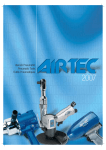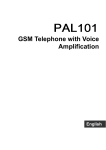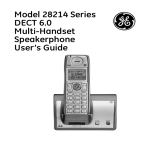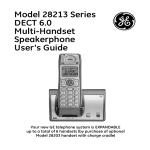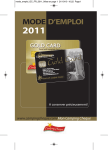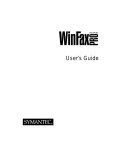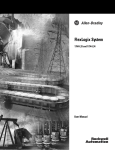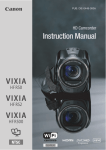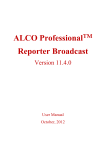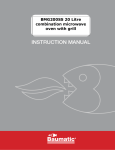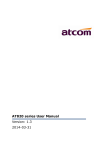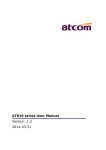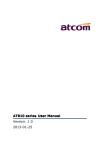Download Telit Wireless Solutions GM882 User's Manual
Transcript
Gm882 USER’S GUIDE INTRODUCTION Thank you and congratulations for having bought a Telit mobile phone. The Gm882 is a GSM dual band, that works fully automatically on the double frequency band (GSM 900-1800 MHz, on condition that the network operator offers this service) and guarantees an excellent quality of conversation and a wider range of the coverage of the radio signal; you can use it in all countries of the European Union and in any country that has implemented GSM networks. The GPRS technology guarantees much faster connection both for WAP connections and for the Internet connections made when linking your mobile to a computer. EC Conformity This phone is in conformity with the standards of the European Union EN 60950 EN 301 489 – 07 and with the provisions of the following European regulations: 99/5/CE 89/336/CEE 73/23/CEE In order to guarantee continuous improvement, the specifications, design and other details described in this guide can be changed without prior notice. © 2002 Telit Mobile Terminals S.p.a. All rights reserved. 1 USEFUL NUMBERS & CODES Would you like to have more information on Telit products, or on your Gm882? Have you got any suggestions for improvement? Visit our site www.telit.net, or send us an e-mail to [email protected]. There are some safety numbers and codes for the use of your phone that you should remember. Write important data on this page, cut it out and keep it in a safe place! IMEI _________________________________________________________ Safety code ___________________________________________________ Selflock code__________________________________________________ Telephone nr. _________________________________________________ SIM number ___________________________________________________ PIN _____________________ PIN 2________________________________ PUK ___________________ PUK 2________________________________ Answer machine code __________________________________________ Telephone nr. _________________________________________________ SIM number ___________________________________________________ PIN _____________________ PIN 2________________________________ PUK ___________________ PUK 2________________________________ Answer machine code __________________________________________ 2 SAR CERTIFICATION Like all radio transmitters, the Gm882 emits electromagnetic waves. For user’s safety, the European Union Council has issued laws regarding the SAR (Specific Absorption Rate), a limit below which users’ health is not jeopardised in any way. Studies and analyses which guarantee the absolute safety of users, whatever their age or conditions of health, have provided the maximum value of 2 W/kg. Users must bear in mind that the power radiated by the phone is not constant; the GSM standard indeed states that for the telephone must use the minimum power necessary for being connected to the nearest repeater. The maximum level of the SAR reached in the most unfavourable conditions and during the emission of the maximum power available with Gm882 is 0.735 W/kg. INSERTING THE SIM CARD • To use your phone you must use a valid “plug-in”-shaped SIM card (small). This card is given by the network operator or by the service provider. • Switch off the phone and remove the battery cover on the rear side. • Pull out the battery taking care not to pull the small cable that connects it to the phone. • Free the sim-card holder by moving the metal clip to the right of the phone and remove it. • Insert the SIM card into the card holder so that the connections are turned towards the inner part of the phone; replace the sim-card holder and block it with the metal clip. • Insert the battery into position and replace the removed cover. 3 BATTERY RECHARGE Rechargeable Ni-MH batteries (Nickel Metalhydrate, or Nickel-Metalhydride) power this phone. Note: only use original batteries and battery-chargers. Ni-MH batteries are subject to the “memo-effect”, that is the progressive loss of power efficiency if they are not recharged correctly. In order to obtain the best results, remember to recharge the battery only after it is completely flat. IMPORTANT Connect the battery-charger only when the battery is installed. Even though the connectors are different, pay attention not to confuse the connector for the battery-charger on the right-hand side of the phone with the one for the hand-free on the upper part. Recharging the battery • Switch off the phone by keeping the key pressed for a while. • Insert the lead of the battery-charger into the connector on the right-hand side of the phone, then connect the battery-charger to the socket (first check the tension indicated on the label of the battery-charger). Note: In order to greatly improve the performance and the life of the battery, it should be discharged and recharged twice before you use the phone for the first time. Note: when recharging the battery, the room temperature, which is not the one shown on the display, must be between 0° and +45°C. 4 THE Gm882: PRESENTATION AND BASIC FUNCTIONS To switch on the Gm882, after you have inserted a valid SIM card and for a second. correctly connected the battery, press the key Press the same key for one second, to switch off the phone. After the phone has been switched on, (and the PIN code, if required, has been inserted and confirmed with the key ), the Gm882 is in stand-by mode. If the area is covered by the service, the phone is connected to the network of the operator that issued the SIM card, or (abroad) to the network of an operator with roaming agreements that allows use of the available call services. If the service is not available in the area where you use the phone, the phone will be unable to receive or send anything. SUGGESTION To use most of the menus and set up the different functions you need only 2 keys and the middle joystick: to confirm the selected entry to exit the menu you are looking at without changing anything. Joystick press it in stand-by to enter the traditional menu, or shift it in any direction to enable the quick menu. To browse the menus, see page 12 and page 13. 5 FUNCTION OF THE KEYS Key function: to switch the phone ON/OFF, turn the “Mute” function ON/OFF during conversation. Soft keys: to perform the functions indicated by the icons on the display. to make a call after the number has been dialled; to confirm a choice, to quickly view the call register in stand-by mode, by pressing the joystick like a key you enter the traditional menu; by moving it left or right you go back to the upper menu level or you enter the selected one; by moving it up and down you select the various menu entries of one level. In stand-by, by moving the joystick in any direction, you enter the quick menu; to use it see “The quick menu” on page 12 - to end or reject a call, to reject a choice, to exit a menu without changing the settings. If you keep it pressed it exits completely from the menu, independently from the current level. to delete a character, data, a call, an EMS, to erase an entry in the phone book or missed calls viewed on the display; to exit from a menu and go back to the upper menu level or (if pressed for a while) to go back to the stand-by mode to insert the telephone numbers or available characters on each key to digit the character ; to insert pause (P) and waiting (W) when sending touch tones DTMF after at least one number has been dialled in stand-by mode. to digit the character #, to recall – preceded by a number – the corresponding entry of the phone book; in stand-by, when pressed for a while, to lock/unlock the keypad * Note: in Internet sessions with WAP and using T9 some keys have special functions. 6 SYMBOLS SHOWN ON THE DISPLAY the signal strength of the cellular network (maximum 5 bars); if the name of the GSM network is not displayed, but the bars are shown, you can only make emergency calls shows that a memo for an appointment, or the alarm clock have been enabled a headset or a viva voce device (optional) are connected shows that there are EMS messages that have not been read; if it flashes, it means that there is no more space in the SIM card for new SMS messages. Erase some of the existing EMS messages to receive new ones shows the battery charge level: from 3 fixed bars (full) to flashing bars (flat). During recharge the bars in the battery symbol progressively light up; when the battery has been totally recharged, the light is fixed. 12.22 18/04 shows the time and date. To set them, see page 25 the vibrating alert function is ON, the ringing tones are OFF the ringing tones are OFF indicates that call divert is ON the keypad is locked. To unlock it press 3 H 7 ) for a while, then indicates that automatic answering is ON (see page 39) the roaming mode is ON (the phone is connected to a different GSM network from the operator that issued the SIM card and calls are made on this network with possible changes to the price) shows that you are registered on a GSM network without roaming which means that you can only make emergency calls if this is ON, it shows the home zone status (the network operator or the service provider can give you more detailed information on this) or your own network after you have searched for a new network from the menu. there is a message in your mailbox (this function depends on the SIM card) 7 During a call some icons may appear on the display: indicates call is in progress indicates you have put a call on hold indicates there is a new incoming call while a conversation is in progress. you can put the call in progress on hold and In this case, by pressing answer the new incoming call, you can go on with the conversation in progress and or, by pressing reject the new incoming call. If you have answered the new incoming call, by pressing you can put the person you are talking to on hold and return to the conversation with the other person. Moreover, if you press the Joystick, you have access to a menu, which allows you to: • • • • • • End call number 1 End call number 2 Swap calls, putting one on hold and returning to the other Use the number keypad to transmit the DTMF tones Connect both calls together (Multiparty) Access the main menu, for example, to go to the phone book or to read an SMS message If you enable the Multiparty function, the same menu will then allow you, using the function “Split”, to separate the calls and go on with the two (or more) calls separately. DTMF – what it is, its use The DTMF system (Dual Tone Multi-Frequency) allows you to send tones in standard frequency used for remote control devices that are able to decode these tones. This system is used, for example, to control voice mailboxes, answering machines, telephone cards, etc. 8 BASIC FUNCTIONS OF THE PHONE Making a call When the phone is in stand-by mode, key in the number of the receiver . including the area code, and press the key Use the key to delete the last figure or – keeping it pressed for a second – to delete the whole number and go back to the stand-by mode. To key in an international prefix, press the key for a while and digit + (eg. +39 02 xxxxxxx to call Milan from abroad). If the phone of the receiver is engaged, your phone can automatically recall the same number at longer intervals of time the more attempts it makes. To stop the sequence of automatic recalling at any time, press the key . Receiving a call When someone is calling you, the display and the keypad light up; on the display you see the text “Call” and the caller’s number (if available); if you have previously inserted this number in your phone book, the caller’s name will automatically be displayed. If the vibra-call function is ON, the Gm882 informs you, vibrating, that there is an incoming call (see page 38). When someone calls you, 2 icons are viewed on the lower line of the display that show the functions of the keys (soft key) situated below. Press: to answer a call to reject a call (the caller hears the ringing tone while your phone rings and the engaged tone when you reject the call). If you press this key you can also divert the call to your voice mailbox. . To end the conversation press the key During a conversation . . . You can set the volume of the loudspeaker or of the headset by moving the joystick left and right for a You can disable and re-enable the microphone by pressing the key second You can digit a number on the keypad and call it without interrupting the first conversation. 9 Emergency calls Any time – even without a SIM card, but on condition that the phone is in an area served by the GSM network – you can make a (free) emergency call. Key in the number 112 in stand-by mode and press . and confirm with the key . Without the SIM card, press ATTENTION: DO NOT USE THIS SERVICE TO EXCESS Before making any emergency calls, we advise you to read the network operator’s instructions on this service. Keypad locked/unlocked A locked keypad prevents the keys from being accidentally pressed when you are not using your phone. To lock the keypad when the display is in stand-by press the key for a while. The display will show the symbol and the message “KeypadLocked”. . for one second followed by To unlock the keypad press When the keypad is locked, only emergency calls can be made. 10 MENU The GM882 has two menus through which you can access the various functions and controls which characterise its functioning. The traditional menu, which includes all the functions and controls, and a quick menu, which with few “clicks”, allows you to use the functions you will probably use most often. Traditional menu In stand-by mode press the joystick vertically. Depending on the type of SIM card used, you may or may not have the SIM Toolkit menu which depends on the network operator issuing the card. If your SIM does not offer the “SIM Toolkit”, this display will be shown: Phonebook which, as you can see from the number on the left, is menu number 1. By pressing the joystick, you confirm this choice and enter the phone book. By moving the joystick up or down, however, you can scroll the various entries of the menu. To confirm an entry and enter the menu selected, you can press it or move it to the right. To go back to the upper level menu, move it to the left, or press or . The structure of the menu is similar to a tree. The first level of the menu has eight (nine, with the menu of the SIM Toolkit) branches, and the first is the phone book. For each ramification of the menu-tree there is a corresponding number: after you press the joystick, you can access the desired function by keying in the sequence of numbers that correspond to the route you want to follow. For example, to set the light of the display, enter the menu by pressing the joystick and then press the keys 4-1-2. 11 The quick menu In stand-by mode, move the joystick in any direction, without pressing it. The left side of the display will show some icons – each of these allows you to access the basic functions of your Gm882 directly and quickly. The quick menu can be tailored for your Read SMS personal use: when you have enabled it, and the icons are viewed, move the joystick to the right to have access to the list of functions that you can add to the menu. Scroll the list by moving the joystick up and down; press it to add the selected function to the quick menu. To erase a function from the quick menu, press when the relative icon has been selected on the other side. The functions that you can enter quickly, by adding them to the quick menu, are: • Access to the phone book • Direct access to the text editor for editing a new message SMS • Access to the audio profiles, which allow you to set all the sound alerts that the Gm882 can emit – from the SMS tone to the ringing tones for incoming calls, to the flat battery warning tone. • Setting display and keypad brightness • Quick switching off of all tones (shown by the icon X) • Quick call to the voice mailbox • Viewing unread SMS messages • Calculator • Call list • Melody maker function which allows you to compose melodies • Sending a new e-mail • Reading e-mails • WAP browser • Menu for accessing games 12 Writing letters and numbers in the traditional way When writing EMS/SMS messages and e-mails you can use the T9 technology, whereas in other cases, numbers and letters (for example in the phone book) have to be keyed in in the “traditional” way. To obtain the desired character, press the corresponding key several times consecutively until the character you are searching for is viewed on the display; continue like this with the following key. If the following character is on the same key, wait a second until the cursor shifts to the next position and select the desired character. Move the joystick left and right to shift the cursor to the right or to the left in the text, and move it up and down to shift the cursor to the beginning or the end of the text. Use the key to erase wrongly digitised characters. once (the initial letter of the next To insert upper case characters press word will be upper case followed by lower case letters) or twice (all the following characters will be upper case). Press the same key one more time to go back to lower case letters. several times . To insert punctuation and special characters press 13 PHONE BOOK The phone book is one of the basic features of the phone. With the Gm882, besides the memory space available on the SIM card, the phone also provides extra memory for the phone book. You can copy names and numbers from the SIM card onto the phone and vice versa, allowing you to use the phone book whichever SIM card is inserted in the phone. If a number is stored in the phone book, you can use it not only to make a call, but also to insert it as the addressee of a text message without having to key it in again manually; moreover you can call up those stored in the entries from 1 to 9 in the phone book, by simply pressing for a second, in stand-by mode, the key that corresponds to the desired entry. The Gm882 allows you to insert various data for each name; two sequences of characters for the name (e.g. name and surname); home, work and mobile phone numbers; two e-mail addresses. Storing a new number in the SIM phone book • Key in, in stand-by mode, the phone number you want to store and then press the joystick – or enter the phone book menu by pressing the joystick when you are viewing it, select “New” and then insert the number. • You can now access the text editor that allows you to key in the name that corresponds to the inserted number. • Write the name in the traditional way (see “Writing letters and numbers in the traditional way” on page 13) and confirm it by pressing the key • Now choose from the available caller groups (family, friends, colleagues etc.) the one you want to assign the name to and the type of number (home, work, mobile). • The phone now shows you the progressive number of the first available position of the phone book for storing this number. Selecting a name in the phone book • In stand-by mode, press the joystick to enter the menu and access the phone book. • Browse through the names by moving the joystick until you find the one you want, or: • Press the key labelled with the first character of the name you are looking for – or press it several times, as in the traditional way if the character you need is not the first letter on the key. • The first name with that letter as its initial will be shown on the display. If you are searching for another name with the same initial, insert other characters of the name until the one you need is selected. to view the page of the phone book containing the name Now, press desired. . To call the selected number, press 14 When you use the internal phone book, you can store further information for each name. For example, you can store the home number, work number, mobile number and e-mail address of one friend. They will be stored in separate files. By moving the joystick left or right you can go from one to another and to call the . number you need, simply press Adding a phone number to the internal phone book Enter the phone book and press the joystick to access the menu • Select and confirm entry 1 – New • One by one select and confirm the entries Name, Surname, Title (category and description), Office (work phone number), Home (home phone number), Mobile phone (mobile phone number), E-mail 1 and E-mail 2, and store the data. • Obviously you are not obliged to insert all the data; the unused files will not be shown when viewing the phone book. • After all data have been inserted, select the entry Store and exit to store the data and create a new entry in the phone book. Phone book menu If you keep the joystick pressed while you are viewing any name in the phone book you can access the phone book menu, which allows you to: 1 Key in a new name 2 Modify the current entry 3 If you are using the SIM card phone book: the entry Copy allows you to use the displayed name to insert a new number (for example the mobile number and home number of the same person) If you are using the internal phone book, the entry Delete All will erase the contents of the phone book 4 Clear the current entry 5 If you are using the SIM card phone book, you can filter the names assigned to a chosen User group. To view the whole phone book again, select “No group”.If you are using the internal phone book, you can enable and disable the FN (fixed number) function which allows you to limit the outgoing calls to a series of numbers protected by the PIN2 code 6 If you are using the SIM card phone book, you can check and reset the Speed dials, that is, the 9 telephone numbers that you can call by simply pressing the corresponding key for a while in stand-by mode.If you are using the internal phone book, you can enable and disable the barring of outgoing calls to certain numbers (Barred numbers) 7 In the SIM phonebook, here you’ll find the FN (Fixed number) function; in the internal phoneboook, you can access the Service numbers, which are the numbers (that change according to the operator that issued the SIM card) you use to access special services, such as, for example, the voice mailbox or the information service 15 8 SIM phonebook: Barred numbers. Internal phonebook: Options menu 9 SIM phonebook: Service numbers 10SIM phonebook: Options menu If you are using the internal phone book, the Options menu is displayed as follows: 1 Memory in use: this allows you to choose between the internal phone book and the SIM card phone book. 2 Memory status: this provides information on how many numbers can be stored and on the amount of space available. 3 Copy: you can copy part of the SIM card phone book to the internal phone book and vice versa. Insert the progressive number of the first and last position of the phone book you want to copy, and all the entries in between including these will be copied. To copy one entry, insert the number of its position in the phone book twice. 4 Organise: in the internal phone book you can insert two sequences of characters for each number – for example name and surname – and this function allows you to decide which name to base the phone book list on. If, however, you are using the SIM card phone book, the menu “Options” is as follows: 1 Phone book format: you choose how you want to view the entries (name and number – list of names only) and confirm with ? 2 Current memory: see above. 3 Memory status: see above. 4 Copy: this function allows you to copy parts of the SIM card phone book to the internal phone book, as described above. 16 CALL REGISTER Basic information (the number of the person you are talking to, if available, the time the conversation started, the call type) of the last calls are stored in your phone. Among the incoming calls there are also the unanswered calls. Information refers to calls received while the phone is switched on and connected to the network; some operators can give you information via SMS on calls sent to your number while your phone was switched off or unattainable. To access the call list, scroll the menu and confirm the entry Calls. Select and confirm the entry List and then choose if you want to view the Unanswered calls, only the Received calls, the Sent calls or the complete list of All calls stored in the memory. The entry Delete al” allows you to delete all the stored calls. . You can use the joystick to select a call, and call that number by pressing If you press the joystick, all available information on the selected call will be viewed; by pressing it again you can store the selected number in the phone book (you will be asked to assign it a name). If that number is already stored in your phone book, the phone will inform you of this with a message, to avoid the same number being stored more than once. To delete a call from the list, you must keep the key pressed after you have selected the call as described above; you will be asked to confirm Delete and , or in the negative by you can answer in the affirmative by pressing the key pressing . The text “Nr. X missed calls” that you sometimes see on your display indicates that you received x calls that you did not answer. , a list is viewed showing the last 10 If you press, in stand-by mode, the key calls (outgoing, incoming, or unanswered). To redial the last num be r in the list quickly press the key 17 tw ice. EMS/SMS MESSAGES With the Gm882 you can send and receive traditional SMS text messages that are enriched with two functions – T9 and EMS – which make the editing of the text easier and quicker and allow you to insert pictures, animations and sounds in your messages. T9 is a trademark of Tegic communications inc. and is a technology patented in Europe, the United Kingdom and other countries. SMS parameters Before you send your messages, you must set up some operation parameters; most of them are provided by the network operator that issued the SIM card. Service Center (menu 2-1-4-1) This is the phone number provided by the network operator (if you do not have it, you can ask your operator for it) for sending messages to be sent to the addressee. Do not confuse this number with the phone number of the addressee of the message. D o not confuse this num ber w ith the phone num ber of the addressee of the m essage. Profile name (menu 2-1-4-2) allows you to assign a name to the whole set of SMS parameters (“profile”). Create the profiles containing the parameters settings you often need, and then active the one you need by choosing it in the menu 2-1-4-4-7 (SMS-Parameters-Advanced-SMS Profile). Validity (menu 2-1-4-3) This network service allows you to set the length of time your SMS messages are stored at the service center while attempts are made to deliver them. Select and confirm the length of time you want by using the joystick. Advanced (menu 2-1-4-4) From this menu you can access the following functions: Delivery report (menu 2-1-4-4-1) Enable this function to have the delivery of your message confirmed. You will receive an SMS with the heading and the number of the addressee’s mobile phone, the date and the time the message you sent was received. Destination (menu 2-1-4-4-2) This function allows you to store the phone number of the addressee of new messages and is very useful if you want to send EMS/SMS messages often to the same addressee. If you set a phone number, this will be set automatically as addressee when you write a new message, as if you had written it manually; by pressing you can change the number and send the message to someone else. 18 Type (menu 2-1-4-4-3) This network service allows you to convert EMS messages into different formats, such as for example: ISDN and PSTN services, Pager, E-mail, Fax, etc. Change the pre-set value “0_Text” only after having contacted your network operator to make sure these formats can be sent. Extended alphabet (menu 2-1-4-4-4) This function is useful for sending special characters (eg. foreign alphabets) which occupy more space in the memory. The total length of one SMS message is limited to 70 characters. ATTENTION: with mobile phones that cannot read extended characters, the addressee may have problems reading these messages. Class (menu 2-1-4-4-5) There are several classes of SMS messages that you can choose from in this menu. Store in SIM the message will be stored in the addressee’s SIM card Store in mobile the message will be stored in the addressee’s mobile Show immediately the message is not stored by the addressee; it is shown on the display and is deleted after viewing Reply path (menu 2-1-4-4-6) If you enable this function, the addressees of your messages can answer you by using your SMS Service Center. This is necessary for some special SMS services, such as, for example, the automatic replacement of messages stored with incoming ones. Ask your operator for more detailed information. SMS Profile (menu 2-1-4-4-7) This function allows you to display the list of all the SMS profiles you created, and choose the one you prefer to use it in the next message. SMS profiles are useful because once you’ve created them, you don’t need to change every single parameter; just save several different profiles, each one containing the parameters you might need, then choose and use the one you want. SMS Info (menu 2-1-4-4-8) This function gives you information on EMS messages stored in your SIM card. In detail: number of messages stored, total capacity of the SIM card, number of the SMS Service Center. 19 Concatenated messages The phone Gm882 supports concatenated messages. This means that you can edit a text with more than the traditional 160 characters. Before you send the message, it will be automatically split into two or more messages (up to 5) that will be sent to the same addressee. In the text editor on the left of the character counter, which is in the bottom righthand corner, a number is displayed indicating how many messages are needed to send the text you are editing. Sending an EMS/SMS message Scroll to menu 2 – MESSAGES and confirm twice with the key – Write new. to enter SMS Writing the text of the message You can edit the text in two different ways: The operating mode is shown by an icon on the lower part of the display: or (traditional way). indicates the numeric mode, that is, each key corresponds to the The icon number written on it. To scroll from one mode to the other, press the joystick. Writing a message in the traditional way In the traditional way, you use each key to digitise different characters (those written on each key); see “Writing letters and numbers in the traditional way” on page 13. Writing a text with T9 With the T9 technology, you can write texts more quickly and in different languages (the number of available languages changes according to the software the phone is equipped with). You can also use the T9 mode to write multilingual messages by changing the built-in dictionary that you access through the special menu (see “T9/EMS menu” on page 32) each time. T9 technology In the memory of your phone there is a database with a large number of words. To write a word, press each key that corresponds to the letter of the word just once. For example, to write the word “horse” press (once each) the keys 4-6-7-7-3. The software analyses the sequence of the pressed keys and considers which word in the dictionary could be the one you are looking for and writes it down automatically while you press the keys. The characters viewed while you write a word can change each time you press a key; therefore read the result only after you have pressed all the keys and you will notice that most of the time the phone has written exactly the word you were looking for. 20 If the word written by the phone is not the one required, press to change it with all the available matches, that is, with all the other words you could have written, using the same keys. For example, with the keys 3-4-4-4-8 you can write “digit”, “fight” or “eight”. If the word you were looking for is not among the matches, you can add the words you often use and that T9 does not “know” to the dictionary. Adding new words in the T9 database Scroll to traditional text input mode by pressing the joystick until the following is viewed on the lower part of the display. Write the word you want to icon add to the dictionary as described in the chapter “Writing letters and numbers in the traditional way” (page 13); when you have digitised the last letter, scroll ) by pressing the joystick again. to T9 (icon The word is now part of the T9 dictionary and from now on you can write it automatically, like any other word that is in the dictionary. EMS: what are they? How to use them EMS (Enhanced Messages Services) are one of the most recent innovations as far as SMS text messages are concerned: besides the traditional text message, from now on, you can send sounds, melodies, pictures and animations. When the addressee reads the message (his mobile phone must of course support EMS standard capacity) the melodies you have inserted are automatically replayed and the animations and pictures you have inserted are viewed on the display with the text you wrote. T9/EMS menu By pressing the joystick for a while as you key in the message, you can access the T9/EMS menu. Here you can: • Insert one of the available Ems objects (Insert) choosing it in the list : predefined/user-defined pictures, predefined/user-defined animations, sounds • Change the size of the characters (font) used in the text Change font • Change the T9 dictionary to write a text in another language – Language • Read the guide to see how text input works with T9 – Help to confirm each of your choices, the joystick to scroll the list Press the key to go up to an upper menu level. and When you insert an object in your message, an icon is displayed in the text editor which indicates that there is an object, and this object uses part of the characters that are usually available to edit the text message – you can see that the character counter in the top right hand corner indicates that less space is available. 21 There are two types of EMS objects... ...that is, the predefined objects and the user-defined objects. The former are sent from one phone to another as a code that has been defined by the EMS standard and only take up a very small amount of space within the message itself and these objects are reproduced by the addressee’s phone according to the interpretation that the manufacturer gives them. The user-defined objects are not coded by the EMS standard and are therefore sent complete. Result: they take up more space within the message, but on the other hand, there is an accurate reproduction of the original version on the addressee’s phone. Sending a message After you have edited a message, confirm it with . and Then insert the addressee’s phone number, confirm it again with choose, from the menu viewed, if you want to: • Check the preview of the message, as the addressee will view it, to see if the text and the images are exactly as you want them (this feature is available if you inserted an Ems object in your message) • Send the message • Store the message.If you store the message, you can retrieve it and send it again, to various addressees. • Send & Store the message • Go back to the text editor to Edit the message • Check and modify the SMS Parameters (see “SMS parameters” on page 18) Reading a message When your Gm882 receives a message it emits a short tone or vibration (you can set this in the relative menu – ) and the symbol will be viewed on the display. To read the new message, move the joystick to enable the quick menu and press it when the first icon at the top of the display is selected ( Read SMS). This way the list of unread messages is viewed. ! ! Select the one you want to read by moving the joystick and press it to read the text. you have While you are reading the text of an SMS, by pressing the key access to the Options menu which allows you to: 1 Get number: you can extract one of the numbers from the message (i.e the phone number of the sender, or a number that’s written in the message) to ) or save them in the phonebook (pressing the call them (pressing joystick). 2 Reply to the message you are reading 3 Delete the message. 4 Forward the message to another person. 22 Also in the text messages, the numbers stored in the phone book are automatically replaced by the corresponding name so you can read the name of the person that sent you the message and call them without having to search for their number. Re-reading messages stored in the SIM card... Access menu 2-1-2 (Messages – SMS- Received/Written). The list with the message headings will be displayed, which you can scroll with the joystick and read by pressing the joystick. Deleting a stored message... Confirm the entry of menu 2-1-3 (Messages – SMS – Delete message). The list of the stored messages will be displayed; choose the message you . want to delete and press When the limit of the SIM card for stored messages (i.e. sent and received messages) has been reached the icon flashes and the phone will not be able to receive other messages. Delete some of the existing messages to leave space for the new messages. ! Reading an EMS message To read a message with EMS objects you have to do the same operation as when reading traditional messages: open it, as described in chapter “Reading a message” on page 22. Pictures and animations are viewed together with the text, in the way the sender set them. If there is a sound or melody in the message it is indicated by a note on the staff shown in the text. While viewing the text of a message, you can select the objects that are in it with the joystick. An object is selected when a discontinuous line marks its outline. When you select a sound or melody object, the phone reproduces the audio. Storing EMS objects User-defined objects (see “There are two types of EMS objects...” on page 22) can be stored in the memory of your phone and can be used again for messages you want to write afterwards. To store an object, select it as described above, then press the joystick to enter the Options menu. The second entry of the menu is “Save...[object]” By selecting this entry, the object is stored and it will be available for further messages. 23 GAMES The menu Games (menu 6) gives access to 5 games. Game rules There are 5 games available: Menu 6-1-1 Cards The betting is $50, and your starting capital is $1000. If, with the first five cards, you have no winning combinations, you can change them. The win of each hand, shown in the top right-hand corner, is automatically added to your capital (viewed at the top on the left). At the bottom on the left you can check how many cards are left in the pack. When you finish the pack of cards, it will be shuffled again. The game is over when you have finished your capital. Select the cards you want to change by moving the joystick left and right and then turn them over by pressing . Change your cards and place your bet by pressing the joystick, then press it again to start a new hand. Menu 6-2-1 Puzzle You have to recompose a picture divided into 32 pieces that are shuffled each time. One piece is missing and you can use this empty space to shift one of the pieces next to it. Rotate the arrow that indicates in which direction to move the piece by pressing the joystick and move it to the left. By moving the joystick to the right you can view the complete picture and go back to the game. Menu 6-3-1 Pegs The aim of this game is to eat the pegs, as in the traditional game of draughts, until only one is left. Start each move by pressing the joystick and move it left and right to choose the peg you want to move; press the joystick to confirm, then choose where to move it (and the peg you want to eat). Make your move, eat a peg and start again. Use the joystick to choose the peg you want to move and its new position, press to cancel the last command. it to confirm each choice; use Menu 6-4-1 Apples&Snake Use the joystick to guide the snake to the apples shown on the display. As time passes, the snake becomes faster and each apple makes it grow. You can leave the display by going out through the side doors and come in again on the other side but do not eat your tail and mind the walls! Menu 6-5-1 Shoot ‘em all Use the joystick to control the cannon and destroy the aliens that want to invade the Earth. Move to aim at and avoid their bullets and press the joystick to shoot. With menu 6-5-3 you can view the score reached. If you hit the mother spaceship which occasionally flies over the battlefield, you get a bonus point. 24 APPLICATIONS The Gm882 provides a series of software applications that are often useful. Date and time: setting the clock (Time Setup), setting the current date (Date Setup), change the Date format (month/day/year – day/month/year – year/ month/day); enable and disable the Internet time, and set its parameters: Daylight Summer Time and the World Timezone. Calendar: the weekly agenda is viewed on the display. Use the joystick to change the year, the progressive number of the week and the day of the selected date. Then select the type of engagement you want to store (meeting with friends, a birthday, a phone call, an anniversary) and decide what time you want the phone to alert you. Memo pad: a space for writing (Add) and storing short texts, using the traditional writing mode or with T9. The entry Read allows you to view the list you can read of all the notes you have stored. Select one and by pressing the whole text. The menu entry Delete allows you to erase only one or all of the stored notes. To do: with the entry Add you insert memorandums for the near future; view them all with List; you can select one of the tasks and mark it with a cross by pressing .when it has been done. To erase an entry from the list, select Delete. Here too the editor can use T9 to insert the text more quickly. Calculator: it works in the same way as all the normal commercial calculators; select the operators and the functions that you need with the joystick and press it to confirm each choice. to Insert the figures by pressing the keys from Press to view the result and to erase the last figure inserted. To insert the decimal point, press or select it with the joystick of the virtual keypad and press it to confirm. Currency converter: the upper part of the display shows the currency and the amount that has to be converted, the lower part shows the result. The central part shows the exchange rate. To select other currencies - and to set a different exchange rate, press the joystick and insert the name of the currencies and the exchange rate. Press the joystick to confirm and to go back to the converter. . To convert a currency value, insert it and press By moving the joystick up and down, you can choose to convert the first currency that is indicated to the second or vice versa. Unit converter: the upper part of the display shows the measure unit to be converted and the lower part shows the resulting one. Insert the amount to convert and press to view the result of the conversion. Press the joystick to change the measure unit; choose the size you want to convert and the relative measure units from the list shown. 25 By moving the joystick up and down you can choose to convert the measure unit indicated at the top to the other or vice versa. Melody Maker With the function Melody Maker of the Gm882, composing your own melodies to use as ringing tones has never been easier. You do not need to know how to compose, or to know the music staff. The lower part of the display shows a piano keyboard (two octaves). The upper part of the display shows the notes as you choose them, which you do by moving the hand left and right over the keyboard and pressing the joystick on the note you want. To the left of the piano keyboard is the command that allows you to hear what you have composed and the one for inserting a pause. To modify the duration of the note or of the pause that you want to insert, choose between 4 possible values (1/2, 1/4, 1/8, 1/16) shown vertically on the left hand side of the display. Shift the selector, by moving the joystick up or down. To delete the last note you have written, press the key . The display shows the last 12 notes; the maximum duration of the melody is 80 notes (including pauses). SyncML (menu 5-7) With your Gm882 you can use WAP to connect up to a server where you can store your personal phone book and the data inserted in your agenda. This way you have much more space in your memory for storing data, and the possibility for updating (“Synchronise”) the data of the server in the phone and vice versa. The function Synchronize (menu 5-7-1) sets up a WAP connection with the specific server and updates the database according to the modes set in menu 5-7-2, Server setting. 1 WAP profile: choose the pre-set profile you want to use for the synchronisation. 2 Server user ID: set the user’s name to access the server 3 Server password: insert the password to access server services. 4 Server URL: insert URL (address) of the server you want to connect to. 5 Phone book Server name: if you can store more than one phone book in the server, using different names for each one, insert the name of the one you want to update. 6 Calendar Server name: this has the same function as the previous menu entry. 7 Database to be synchronized: choose to update Phone book or Agenda 26 GPRS The GPRS (General Packet Radio Service) is an evolution of the GSM system which keeps the same voice transmission mode but significantly improves the performance of the data transmission using a “packet” system. The Gm882 uses the GPRS system and you can connect it to your computer using the appropriate data cable (optional or included, according to the product type) and this allows a fast transmission of data and connection to the Internet when no connection to the landline is available. COM Port Data cable Data transmission speed The maximum speed of transmission is approximately 40Kbit per second. This speed is much faster than with the normal GSM network. Connection speed GPRS allows immediate connections and information can be sent and received whenever necessary. Efficiency Packet converting allows the Gm882 GPRS telephone to use the radio frequencies only during the transmission and reception of data. The operators can therefore maximise the efficiency of their networks by allocating their resources according to effective need, and devote the circuit switching infrastructure solely to the call traffic and reduce the traffic of the SMS center by using the interconnection between the latter and the GPRS system. Pricing With the GPRS system you pay for the service based on the quantity of data transmitted and not on the duration of the GPRS connection. The Gm882 GPRS telephone allows you to view the quantity of data transmitted and received during the GPRS connections and therefore to know the cost of the connections themselves in other contexts that you can set from the menu. To make a GPRS connection you need to set some parameters in menu 48-2 “Settings”. Your service provider will give you these data. 27 WAP Internet connection with the WAP browser of your Gm882... • You need a SIM card that is enabled for data calls and you must subscribe to the service of the network operator or the service provider. • Search for a place where the signal reception is at its best and stay there; this will definitely improve the quality of your connection. • Press the joystick to access the main menu and scroll through the entries of the menu by pressing the joystick up or down to entry 8 – WAP Browser. • Confirm access to this menu by pressing the joystick and select entry 1 - WAP Browser to be connected to the Web. If you enabled the function Call waiting (page 35) and someone calls you during an Internet session, the signal of incoming calls will be shown on your display as usual; you can accept the call and end the Internet connection by pressing the key or reject the call by pressing . If the Call waiting is not enabled, the Internet session will not be interrupted. The first time you activate a WAP session, you might be asked to enable the security functions; confirm by pressing the key . In Internet some keys have special functions: To scroll the content of the WAP pages, move the joystick. In the text editor this deletes the character on the left of the cursor or, if pressed for a while, the whole text; With Soft Key function (option on the top left-hand of the display) With Soft Key function (option on the top right-hand of the display); 28 Internet Configuration (menu 8-4) Before you make the first WAP connection, you must set some parameters in the phone – most of them, if they are missing, are given by the service provider. The phone could already be set up for the Internet access; in this case the data needed for the Internet access are already set in the menus: press several to exit the menu and go back to the display in stand-by. times the key The phone can support up to a maximum of three “Profiles” according to the manufacture settings. The WAP configuration menu has the following structure: 1 WAP Browser >WAP Connection 2 Last Page >go to the previous WAP page 3 Favourite \>Insert a favourite 4 Settings Profile 1 Profile 2 Profile 3 1 Connection Name > Insert name 2 IP Address > ____.____.____.____ 3 IP Port > Nr. IP Port 5Homepage > Homepage address 6Linger time > Insert 7Connections > Select 8Save and exit > Profile Name Keying in data for the configuration... Select the parameter you want to set by moving the joystick up or down and press it to confirm the entry that you need. Key in the data and confirm with . Go to the next data by moving the joystick up or down. Move the joystick to the left to go back to the upper menu level (without confirming the changes made). Move the joystick up or down to scroll through the options, and press key to clear some data. Once you have keyed in all the data, select 7 – Save and exit and confirm by pressing to enable the current profile and make it effective. 29 Set-up parameters for WAP connection... 1 Connection Name: This is the name that has been assigned to each of the three available profiles and is displayed in the upper menu level, when the phone asks you to select the profile whose parameters have to be viewed/ changed. If no profile has been set, the three entries are viewed as <empty>. 2 IP Address: key in the IP Address (of the Proxy) using the joystick to move the cursor through the numbers of the parameter; when a field is complete, the cursor moves automatically to the next field. 3 IP Port: key in the required data (usually 9201 or 9203) 4 Homepage: key in the URL address of the first page (if it is different from the Proxy WAP it might not be accepted). It usually begins with “http://wap...”. 5 Linger-Time: connection time in seconds: once this time passes and no data exchange has been performed, the call will be interrupted. 6 Connections: this function allows you to choose the type of connection (e.g. GPRS or GSM). 7 Save and Exit: Save the data of the connection and use them as pre-defined for the next connection. Note: If some data are incorrect or were not keyed in, the entry “Save and Exit” shows which data are missing and asks you to key them in. After all data have been keyed in correctly, go back to the menu “8 WAP Browser ” and enter the submenu 1 WAP Browser to start the connection. Browser menu During an Internet WAP session, keep the joystick pressed to access the Browser menu (the structure of the menu is shown below) that offers a series of functions which are very useful for surfing in the Internet. From now on, you can scroll the functions of the menu by moving the joystick as up or down, and select the functions that you need by pressing the key indicated on the soft keys. To go back to the previous menu level press . Note: The WAP Browser uses the phone’s languages for the functions, the Soft Keys and for error messages, except during the Internet sessions when other languages might be used. The structure and the meanings of the entries of the Browser menu are explained in the following pages: 1 Prev. 2 Home 3 Exit 4 Mark site 5 Favourite 6 Incoming mail 7 Store image 8 Reload 9 Settings 30 1 Homepage 2 Proxy 3 Circuit Prompt 4 Circuit waiting 5 Page scroll mode 1 Skip 2 Smooth 6 Page scroll speed 1 Fast 2 Medium 3 Slow 7 Timeout key pressing 1 Fast 2 Medium 3 Slow 8 Protection 1 Connection prompt 2 Protection prompt 3 Current certificate 4 CA certificates 5 Coding 1 Check code 2 New code 9 Advanced 1 Show URL 2 Re-start Browser 3 Off-line Services 4 Outgoing mail ? Information on... 1 Openwave 2 Security 1 Schlumberger 2 RSA 1 – Prev. This goes back to the previous page. 2 – Home This goes back to the first page. 3 – Exit This ends the WAP session and goes back to the stand-by mode of the phone. 4 - Mark site Use this function to add the current site to the list of your favourite sites. 5 - Favourite (favourite WAP sites) This shows the list of the favourite Internet WAP sites. 31 6 - Incoming mail The incoming mailbox is shown and new messages are signalled. 7 - Reload This reloads the current WAP page. 8 – Settings 8-1 Homepage If this function has been enabled by the Proxy, it shows the complete address of the homepage and gives you the possibility of changing it (settings of this function contained in the Proxy take priority over those contained in the user’s profile). 8-2 Proxy This allows you to select the WAP Proxy server from those listed. 8-3 Circuit prompt This allows you to enable or disable the message that is displayed each time the system does not have a data circuit at its disposal and needs a data call to re-establish the connection. The text of the displayed message is: “The circuit is not operating. Send a data call?” 8-4 Circuit waiting This allows you to set the maximum waiting time before being disconnected from a data circuit. The value set by the user will be stored in the phone, but some providers set a minimum limit that takes priority over the value set by the user. The maximum value is of 9999 seconds. 8-5 Page scroll mode This allows you to set the consulting mode of the lines by scrolling or by one line at a time. 8-6 Scroll speed This allows you to set three speeds for line scrolling. 8-7 Timeout key pressing Usually each key can be used, by pressing it several consecutive times, to key in different characters. The timeout is the period of time that has to pass for the last viewed character to become definitive and for the cursor to move to the next position. With this function it is possible to vary the speed at which the cursor moves to the next position. You can select Fast, Medium or Slow (that correspond to 11.5-2 seconds) 8-8 Protection From here you access the following 5 submenus: 8-8-1 Connection prompt This allows you to enable or disable the alert “Protected connection established” 8-8-2 Protection prompt This allows you to enable or disable the message “You are accessing a nonprotected area. Ok?” shown before you exit a protected area. 32 8-8-3 Current certificate The phone makes use of digital certificates (called “CA”) that are issued by a reliable third party, to authenticate some web sites. By accessing this function, the phone shows information that is available for the certificate used for the current session. 8-8-4 CA Certificates This function displays the list of the CA certificates that are stored in the phone; it is possible to view the main data and to enable or disable them. 8-8-5 Coding This shows the control code of the browser coding (8-8-5-1 – Check code) or forces the calculation of a new code (8-8-5-2 - New code). 8-9 Advanced you can access the following 4 submenus: By confirming access with 8-9-1 Show URL This shows URL of the current site. 8-9-2 Re-start browser This clears the cache memory in the browser and starts a new session with the proxy. 8-9-3 Off-line services This displays a list of applications that are already available in the phone and that can be used without needing to access the GSM network. 8-9-4 Outgoing mail This shows outgoing items. ? Information on... The browser gives main information (version, copyright) on Openwave (WAP management software) and on the available security systems (Schlumberger and RSA). Note: The Gm882 supports the function Download fun. From some sites it is possible to download and store, in your phone, screensavers of compatible format and melodies (standard iMelody) which can then be used as ringing tones. 33 ALL FUNCTIONS IN BRIEF Phonebook (menu 1) To use the phone book and other relative functions, see “PHONE BOOK” on page 14. Messaqqges (menu 2) To use the functions for sending and reading EMS/SMS messages (menu 2-1SMS) see “EMS/SMS MESSAGES” on page 18. Voice mail (menu 2-2): this function allows you to call your voice mailbox (menu 2-2-1) and insert or modify the number you want to call (menu 2-2-2) Push messages (menu 2-3) the providers can send special SMS messages which, besides the text, also contain WAP addresses or commands for the software which your telephone’s WAP browser can read. You can subscribe to services which offer the latest news; the SMS text can contain the news headline, and, by pressing a key, you can set up the WAP connection and be connected directly to the page of the site which contains the whole article. You can also use WAP push to send the settings you need to be connected to your WAP browser so that it is no longer necessary to insert them manually. Reading a WAP push message: when the Gm882 receives a WAP push, the symbol @ is shown on the display; enter the menu 2-3 and choose the message you want to read, confirming it with . Email (menu 2-4) with the Gm882 you can send and receive your electronic mail in the same way as on a PC. Write: insert, in the following order, confirming each time by pressing the joystick; addressee’s e-mail, object of the mail, and finally the text. To insert the text, use the same editor as the one used for SMS messages, including the use of the T9 technology (see “Writing a text with T9” on page 20). Read: the phone connects up to your mail server based on the data (server address, password etc.) and allows you to read incoming e-mails. Configure: from this menu you can set the data needed for connecting the phone to the mail server for sending and receiving e-mails. The parameters are: User name Password Pop3 Server SMTP Server Email Address Connections 34 Zone Messages (menu 2-5): the broadcast messages are free messages which are sent by some network operators and viewed on the phone display in stand-by mode. The most common shows the name of the area you are in. The submenus available are: Reception: you can choose if you want to view the messages that your phone receives from the network operator (enabling of the service and message content varies from operator to operator). Type filter: by confirming this menu entry, the list of filters will be shown which allow you to view the messages only on certain topics. By pressing you access the functions for selecting the filters. key Remove filter: this erases the selected filter. Add filter: choose, from the list of those available, a topic for filtering the incoming broadcast messages and store it in the selected position. Remove all: clear the filter list. Set as default: enables the selected filter Language Filter: from a list of available languages you can select, by pressing the joystick, the language in which you would like to receive your messages. Only the messages in the language selected will be viewed on the display. To receive messages in any language, do not select any. Read: the list of the available messages will be shown. Select the one Calls (menu 3) You can view the last calls, received calls and unanswered calls on the first entry of the menu – List (see “CALL REGISTER” on page 17) The function Cost (menu 3-2) allows to check the costs of the calls. Last call shows the cost of the last call. All calls shows the cost of all calls. Credit shows the remaining credit (this function depends on the network operator and from the type total time of the SIM card). Cost control allows to decide, by scrolling the two sub-menus, the currency you want to use and the value of each unit cost. To set the currency you must have your PIN2 code. Reset Costs: to clear the costs stored by this function it you need to insert the PIN2 code. Call duration (menu 3-3), by confirming the first two entries of the menu, shows the length of the Last call and the Total length of all calls made respectively. The function Delete allows you to erase the two data. Call waiting (menu 3-4): this function, which is provided by the network provider, informs you of an incoming call while you are already making another call. The three entries of the menu allow you to enable or disable the service, and to ask the network to check the current status Barring (menu 3-5) : this function filters the outgoing calls and the incoming calls, more specifically you can bar: all the Incoming calls, the Incoming calls 35 from abroad, the calls Originated by your mobile; all the international outgoing calls or all the international outgoing calls except for the calls towards your home country. The entry Clear all allows you to clear all filters, and so make and receive any type of call. Change code allows you to change the security code you have to insert before working on Barring functions. Divert (menu 3-6) allows you to divert incoming calls to another phone number. You can select to divert All calls, only Missed calls, the calls with No reply, calls received while your phone was Not reachable, calls received while you are busy, or all calls except those in the last 3 categories. Send number (menu 3-7) allows you to decide if you want your number to be viewed on the display of the phone you are calling. The first entry of the menu – Predefined – uses the default setting of the network. With the second entry your number will be shown each time you call, whereas with the third entry it will not be shown. N.B. independently of the setting of this function, SMS messages will ALWAYS show the sender’s number. Calls control (menu 3-8) allows you to enable a sound signal every 60 seconds during a conversation in order to check its length. Settings (menu 4) The functions you can access through this menu entry allow you to set and regulate the various modes of phone functioning, from the ringing tones to the screen brightness, from the SMS tone volume to the management of security codes. From the menu entry Display (menu 4-1) you can access the parameters related to the screen and display. You can set, in order, the Contrast (4-1-1) of the display, the Brightness (4-1-2) and the Bright time (4-1-3) of the backlight. The Gm882 is equipped with a Screen saver (4-1-4), that you can choose from those available, which shows an image on the display if no keys have been touched for a certain length of time (to set this, enter menu 4-1-4-3 Waiting time) Use the function Select (menu 4-1-4-1) to choose the Screen saver from those available (move the joystick up and down to view them, press it to select the one you want, then go back to the menu by pressing ). Select the entry Enable (4-1-4-2) to enable or disable the Screen saver function. The entry Delay allows you to decide how long the phone has to wait before acticvating the screen saver. 36 Wallpaper (4-1-5): use this function to Select (4-1-5-1) the image you want to have on the display in stand-by mode instead of the logo of the network operator (whose name will however appear at the top). With Enable (4-1-5-2) you choose which to have on your display between the image or the operator’s logo. The menu Fonts (menu 4-2) allows you to choose between 3 different types of character (font) for the text on the display: Young, Thin and Classic. Move the joystick up and down to select the one you like and press it to confirm. Security (menu 4-3) is the menu where you find the functions on the security codes and the automatic keypad lock. PIN: this enables the PIN request when you switch on the phone (menu 43-1-1), you can change the current PIN code (menu 4-3-1-2) and the PIN2 code (menu 4-3-1-3). Phone lock (menu 4-3-2): in order to use the phone you need to know a 5 figure code to insert once you have switched the phone on (when you buy the phone the code is 00000) which you can modify with the function Change code (menu 4-3-2-3). With No lock (menu 4-3-2-1) the code is not requested. To enable the request, select Lock (menu 4-3-2-2). Autolock keyboard: by enabling this function, the keypad is automatically locked after it has not been touched for 30 seconds. You can set up the keypad lock in the same way as the manual lock (see “Keypad locked/ unlocked” on page 10) Networks (menu 4-4) From this menu you can connect your phone to the GSM network. With Search Network the telephone searches for networks that are available in your area and gives you the list of the networks that have been found. Select the network you want with the joystick and press it to confirm. The networks indicated with a crossed out telephone receiver cannot be used. Home net shows the name of the operator that issued the SIM card inserted in the phone. Network list allows you to create a list of GSM networks which the phone will try to connect to, should your own be unavailable. Select the entry <Empty> and press the joystick; the list of known networks will be viewed. To select one and go back to the priority list, press the joystick on the name of the network you want. Selection: this function enables the Automatic or Manual search mode of the GSM network. 37 Audio profiles (menu 4-5) The Gm882 has 6 audio profiles which you can use to set the various parameters on ringing tones, vibrating alert and alert tones. At any time, you can enable the audio profile most suitable for the situation you are in, enabling and setting all the different parameters in a single touch. These parameters are already defined when you buy the phone; you can use or change them as you like. For example, you can set the profile Outdoor so that the tones ring at the highest volume accompanied by the vibrating alert and that each time a key is pressed there is a “beep” whose volume can be regulated. If you then go to a Meeting, you simply enable this set previously profile to switch off the ringing tones, and incoming calls are signalled by a short vibration and the keypad no longer beeps when touched. N.B. the menu Audio profiles is in the quick menu. By pressing the joystick when one of the audio profiles is selected, you have access to the menu which allows you to set the various parameters: Ringer (profile X – menu 1) From this menu entry you can set the following parameters: Ring volume: this is the volume of the ringing tone when there is an incoming call. Move the joystick left and right to set the volume, then press to confirm. Ring type: this is the melody that will be played. Select it with the joystick to confirm. and press Ringer mode: you can choose between different alerting modes: 1 Only ringer 2 Ringing after vibro 3 Ringer and vibro: this enables both each time there is a call 4 Vibro: the phone won’t play any sound, but its vibrations will let you know that someone is calling you. 5 Ringer off: both vibro and sound are de-activated. Manner mode: when this option is enabled, the volume of the ringing tones is very low to begin with and gradually gets louder. Alarm (profile X - menu 2) You can set the audio features of the alarm clock in the same way and with a similar menu as for the ringing tones with a choice of melody, volume, vibrating alert etc. Keyclick vol. (profile X - menu 3): the Gm882 can beep every time you press a key; you can set the volume of this beep for each audio profile. Move the to confirm and go joystick left or right to set the volume desired and press back to the menu. 38 Warning tones (profile X – menu 4): these are tones the Gm882 emits when you receive an SMS message, a Class ero SMS message,when the Battery is Low, and when you switch the Power on or off. In each case there is a menu entry which allows you to set the volume, the tone and the type of alert (ring only, vibrate only, ring and vibrate etc.).Network allows you to enable or disable a tone signal that indicates when the phone is connected to a network; No network available enables and disables a tone signal when the phone is unable to connect to any network. Restore F.P. (profile X - menu 5) is a function that automatically re-sets the profiles to the default settings of the manufacturer. To change the active profile, enter the quick menu, select the audio profile icon and press the joystick to confirm. Move the joystick up or down to select the profile you want and then press it again to confirm. Select and confirm menu entry 6 - Activate. Answer mode (menu 4-6): this menu allows you to select the way you want to answer incoming calls. Answer with a key allows you to answer by pressing . Answer with any key allows you to answer by pressing any key except , or . Automatic Answer enables the automatic answer after a few rings (this is useful, for example, if you are connected to a hand-free device). Language (menu 4-7) allows you to choose the language for all messages and the menu entries on your display. By choosing the entry Automatic the phone recognises and uses the language of the country where the SIM card was issued. If this language is not available in the phone, English will be used. Connection and GPRS Mode (menu 4-8/9) are functions that allow you to check and modify the parameters of GPRS connections (see “GPRS” on page 27). DTMF (menu 4-10) allows you to enable or disable the transmission of DTMF tones (see “DTMF – what it is, its use” on page 8). Restore factory [settings] restores the phone parameters pre-set by the manufacturer. Applications (menu 5) For information on the use of the applications see “APPLICATIONS” on page 25. Games (menu 6) For the instructions on the available games, see “GAMES” on page 24. 39