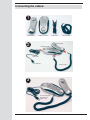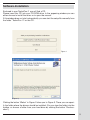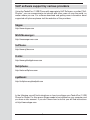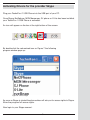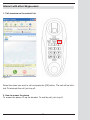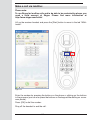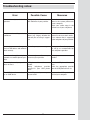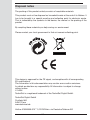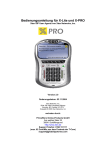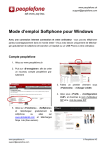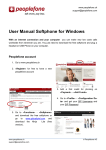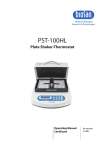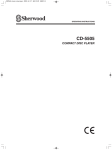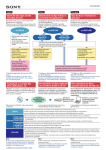Download TechniSat i1 User's Manual
Transcript
TechniFon i1 USB Phone driver Phoning via the internet for free1) WWW TechniFon i1 USB Phone User Manual 1) Phoning via the internet for free. To use Technisat TechniFon i1 you need to have access to the internet, with possible additional costs arising. VoIP phone integrated soundcard Please read this first! Before starting the use of the device, please check whether the delivery is complete. The following items are included: 1 TechniFon i1 USB Phone, 1 USB Connecting Cable, 1 CD-ROM, 1 Connecting Cable TechniFon / Receiver, 1 Guarantee Card, 1 Installation Guide If any of these items are missing or appear to be damaged, please contact your dealer or call our technical support immediately. Safety instructions For your own protection read the safety instructions carefully before starting to use your new device.The manufacturer is not liable to damage caused by improper handling or by disregarding the safety instructions. • Do not use the device near radiators, stoves or other heat sources. • Protect your device from splash water and do not use it in rooms with high air humidity. • Use the device in moderate climate only • Never open the device! There is danger of an electric shock. Repairs should be carried out by qualified personal only. • In the following cases disconnect the device from power and contact a specialist: • the power supply cord or the connector is damaged • the device was exposed to humidity or fluid got into the device • in case of considerable malfunctions • in case of considerable external damage 2 Content: Connecting the cables . . . . . . . . . . . . . . . . . . . . . . . . .4 Software installation . . . . . . . . . . . . . . . . . . . . . . .5 - 7 VoIP software support by various providers . . . . . .8 Activating Drivers for the provider Skype . . . . . . . . .9 Configuration of the TechniFon i1 for Skype . . . . .10 Using TechniFon i1 with Skype . . . . . . . . . . . . .12 - 14 Troubleshooting . . . . . . . . . . . . . . . . . . . . . . . . . . . .15 Disposal notes . . . . . . . . . . . . . . . . . . . . . . . . . . . . . .16 System requirements: • Pentium III 800 MHz, 256 MB Ram • Windows 2000 or Windows XP • 20 MB free hard-disk space • CD-ROM drive for the installation • One free USB-Port • Internet connection 3 Connecting the cables: 1 USB handset USB base station 2 USB cable handset cable USB handset USB base station USB cable USB plug handset cable 3 Connect the USB plug with your laptop or PC 4 Software-Installation Enclosed to your TechniFon i1 you will find a CD. Please insert this CD into your CD-ROM drive. In the appearing window you can either choose to install the driver or to open the manual. If this window does not start automatically, you can start the setup file manually from the folder “TechniFon i1” on the CD. Figure 1 (Figure 2) Clicking the button “Weiter” in Figure 2 takes you to Figure 3. There you can specify the folder where the drivers should be installed. (You can type the folder into the textbox or choose a folder from your hard drive by clicking the button “Durchsuchen”.) 5 In the lower part of the window you can choose whether the drivers should be installed for all users on your computer (“Alle Benutzer”) or only for you (“Aktueller Benutzer”). Figure 3 - Confirm your inputs / choices by clicking the “Weiter” button. Figure 4 - Process of installation (progress bar) 6 If you see Figure 5, the installation process has been successfully completed. Click the “Schließen” button. Figure 5 Figure 6 Choose “Ja” to restart your computer now or “Nein” to restart later manually. Note that the computer needs to be restarted before you can start using your TechniFon i1.After restarting your computer you can connect the TechniFon i1 to a USBPort of your computer. 7 VoIP software support by various providers Using the TechniFon i1 USB Phone with appropriate VoIP Software, so-called “SoftPhones”, you can communicate via internet with other users all over the world, no matter where you are. For software download and getting more information about supported soft-phones please visit the websites of the providers. Skype: http://www.skype.com MSN Messenger: http://messenger.msn.com SJPhone: http://www.sjlabs.com X-Lite: http://www.globalipphones.com Net2phone: http://web.net2phone.com eyeBeam: http://softphones.globaliptel.com In the following you will find instructions on how to configure your TechniFon i1 USB Phone for Skype. For this reason Skype needs to be installed on your computer and you have a user account. If you donʼt know how to do this you will find instructions at http://www.skype.com. 8 Activating Drivers for the provider Skype Plug your TechniFon i1 USB Phone into the USB port of your PC. Once Skype, Net2phone, MSN Messenger, SJ phone or X-Lite has been installed, your TechniFon i1 USB Phone is activated. An icon will appear on the bar at the right bottom of the screen: Figure 7 By double click the red marked icon on Figure 7 the following program window pops up: Figure 8 - Select Skype As soon as Skype is started the phone driver will ask you for access rights to Skype. Allow the program full access rights. Now login to your Skype account. 9 Figure 9 Possible choices: • Zugriff auf Skype erlauben (admit full access rights to Skype) • Zugriff auf Skype erlauben, aber jedes Mal nachfragen (admit full access rights to Skype, but ask again on every startup) • Zugriff auf Skype nicht erlauben und blockieren Select your user account and login. Setup the TechniFon i1 for Skype To telephone with your TechniFon i1 you have to ensure that the phone is installed as I/O device in your Skype audio device settings. Please follow these steps: 1. Click on “Aktionen” and select “Optionen” 2. Click on “Audiogeräte” on the left side of the menu 3. Set up the options as shown in figure 10 Mark 1 sets the Phone as audio input device Mark 2 sets the Phone as audio output divece Mark 3 will use the speakers of your PC additionally to the one of the phone itself when the phone rings. 10 Figure 10 4. Now Click on “Tastatur” on the left side of the menu 5. Activate the shortcuts as shown in figure 11 (red marked) Figure 11 6. Save configuration by clicking the “Speichern” button. 11 Using TechniFon i1 with Skype If you want to make a call, your contact list will appear automatically. Figure 12 Press the [Down] button to scroll the contact list. To get back to the top, press the [Down] button for 2 seconds.. 12 Interact with other Skype-users 1. Call someone on the contact list: Figure 13 Select the name you want to call and press the [OK] button. The call will be initiated. To terminate the call, just ring off. 2. How to answer the phone To answer the phone, lift up the handset. To end the call, just ring off. 13 Make a call via landline: Please note: To use Skype for landline calls and to be able to be contacted by phone, you need a valid account at Skype. Please find more information at http://www.skype.com/int/de/. Lift up the receiver handset and press the [Start] button to move to the tab “Wähltasten”. Figure 14 Enter the number by pressing the buttons on the phone or clicking on the buttons in the program (you can also press the buttons on the keypad like dialling on a common phone). Press [OK] to dial the number. Ring off the handset to end the call. 14 Troubleshooting notes: Error Possible Cause Measures No sound or only sound from the Wrong setup in Windows or the Check the audio setup of the speakers. VoIP Software of your provider. phone in the system preferences of your computer. Check your audio setup in the preferences of your soft phone. No picture when calling and using Ask the provider of your soft a webcam. phone (e.g. Skype) whether the webcam you are using is supported. Check your webcam with its own software to be sure that it works. Use a webcam that is supported by the soft phone of your provider. No telephone connection possi- Firewall or proxy server setup ble, but USB drivers and software work correctly. Change your firewall or proxy server set up as recommended by your soft phone provider. No calls to the public telephone Not enough credit on network or to mobile phones pos- account at your provider. sible. your Recharge your account at your provider. The soft phone of your provider USB phone driver software not does not react loaded. Wrong soft-phone provider selected in your USB phone driver. Start the USB phone driver software. Select the appropriate provider from the USB phone driver list. The USB phone is not detected The USB ports of your computer Turn on the USB ports in the as an USB device. are turned off. BIOS of your computer. 15 Disposal notes The packing of this product entirely consists of recyclable materials. This product must not be disposed as household waste at the end of its lifetime. It has to be brought to a special recycling and collecting point for electronic waste. That is indicated by the symbols on the device, the manual or the packing of the product. By recycling these materials you help saving our environment. Please contact your local government to find out nearest collecting point. This device is approved for the CE signet, and complies with all corresponding EU qualifications. The information in this documentation may contain errors and/or omissions, for which we disclaim any responsibility. All information is subject to change without notice. © 04/06 TechniSat is a registered trademark of the TechniSat Digital GmbH. TechniSat Digital GmbH Postfach 560 54541 Daun www.technisat.de Hotline 0180/5005-910* *0,12 EUR/min. via Deutsche Telekom AG 16