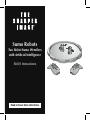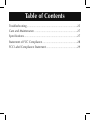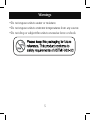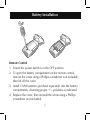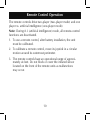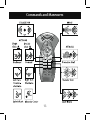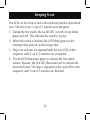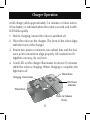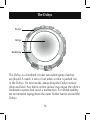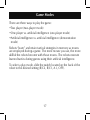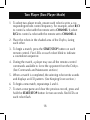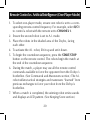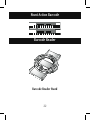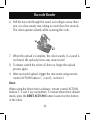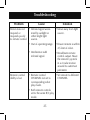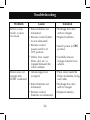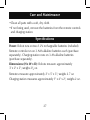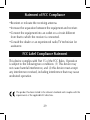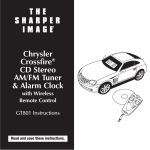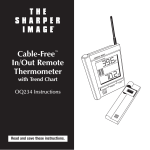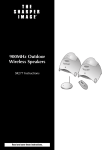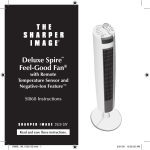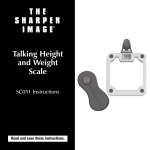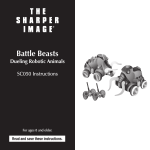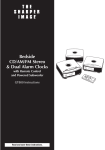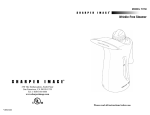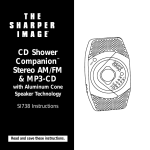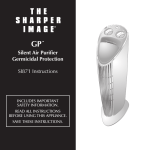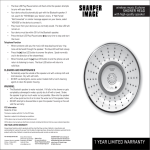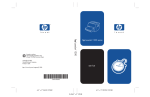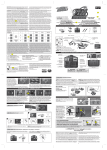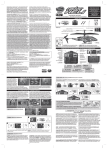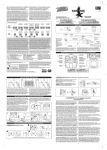Download Sumo SL001 User's Manual
Transcript
Sumo Robots Two Robot Sumo Wrestlers with Artificial Intelligence SL001 Instructions Read and save these instructions. Table of Contents Warnings....................................................................................5 Important Battery Information.....................................................6 Battery Installation......................................................................7 Overview....................................................................................9 Playing the Game.......................................................................9 Remote Control Operation.......................................................10 Commands and Maneuvers......................................................11 Keeping Score...........................................................................14 Charger Operation....................................................................15 The Dohyo...............................................................................16 Game Modes............................................................................17 Two Player Mode......................................................................18 Artificial Intelligence vs. Artificial Intelligence (Demo. Mode).....19 Remote Control vs. Artificial Intelligence (One-Player Mode)....20 Stunt Action Upgrade...............................................................21 Barcode Reader........................................................................22 Warnings Table of Contents Troubleshooting........................................................................25 Care and Maintenance.............................................................27 Specifications............................................................................27 Statement of FCC Compliance..................................................28 FCC Label Compliance Statement.............................................29 Warnings •Do not expose units to water or moisture. •Do not expose units to extreme temperatures from any source. •Do not drop or subject the units to excessive force or shock. Important Battery Information •Do not mix old and new batteries. •Do not mix Alkaline, standard (Carbon Zinc) or rechargeable (Nickel-Cadmium) batteries. •Use only batteries of the same or equivalent type as . recommended. •Due to small parts, an adult should install and replace batteries. •Insert batteries, observing proper +/– polarities. •Do not short-circuit the supply terminals. •Do not recharge nonrechargeable batteries. •Do not use rechargeable batteries. •Do not dispose of batteries in fire. Batteries may explode or leak. •Keep the packaging for future reference. It contains important information. •Always remove rechargeable batteries from remote controls and charging station before charging. Note: Robots’ rechargeable batteries are not replaceable. Battery Installation Remote Control 1.Ensure the power switch is in the OFF position. 2.To open the battery compartment on the remote control, remove the screw using a Phillips screwdriver (not included), then lift off the cover. 3.Install 3 AAA batteries (purchase separately) into the battery compartment, observing proper +/– polarities as indicated. 4.Replace the cover, then reinstall the screw using a Phillips screwdriver (not included). Battery Installation Note: If remote control battery power is weak, the power LED indicator flashes. Replace the batteries. Charger 1.To open the battery compartment on the charger, remove the screw using a Phillips screwdriver (not included), then lift off the cover. 2.Install 3 AA batteries (purchase separately) into the battery compartment, observing proper +/– polarities as indicated. 3.Replace the cover, then reinstall the screw using a Phillips screwdriver (not included). Overview Inspired by Sumo wrestling, the goal of the game is to push your robot Sumo opponent out of the Dohyo ring. Players use the infrared remote controls to execute various offensive or evasive maneuvers against an opponent, or a robot’s artificial intelligence. Advanced players may test their skill by creating exciting new user-defined stunts for the robot Sumo wrestlers. Playing the Game One game consists of five matches; each match lasts approximately one minute. The winner is determined when: •The opponent is pushed out of the Dohyo borderline. •The opponent forfeits and leaves the Dohyo. •The opponent is lifted up or knocked down in the Dohyo. Notes: •Before a match begins, ensure both robots are facing each other in the shaded area of the Dohyo. •To select a fighting posture, rotate the robots’ arms to the desired pose. Remote Control Operation The remote controls drive two-player (two-player mode) and one player vs. artificial intelligence (one-player mode). Note: During A.I. (artificial intelligence) mode, all remote-control functions are deactivated. 1.To use a remote control, after battery installation, the unit must be calibrated. 2.To calibrate a remote control, move its joystick in a circular motion around its outermost perimeter. 3.The remote controls have an operational range of approximately six feet. Do not block or cover the infrared sensor located on the front of the remote units as malfunctions . may occur. 10 Commands and Maneuvers To perform individual commands and preprogrammed maneuvers with the remote control, use the reference chart below. Features ACTION 1 Description • Single click — Front of Robot moves towards the other one. • Double click — Back of Robot moves towards the other one. ACTION 2 (Level 2) • Single click — Counterclockwise 180° turn or user-defined stunt action 1.** • Double click: Clockwise 180° turn or userdefined stunt action 2.** ACTION 3 (Level 2) • Single click — Spin and Rush forward or user-defined stunt action 3.** • Double click: Front of Robot moves towards the Dohyo center CHANNEL SELECTION • Infrared frequency selection corresponds to individual robot. LEVEL SELECTION • LEVEL 1 — Disables special attacks. • LEVEL 2 — Enables special attacks. 11 Commands and Maneuvers ON/OFF • Powers the remote control on and off. ATTACK 1 • Protective Shell — Repels opponent away with the Dohyo barrier. No directional limitation. ATTACK 2 • Thunder Shot — Opponent loses control and shakes. ATTACK 3 • Laser Beam — An attack to the challenger behind you. Opponent is repelled away from you. START/STOP • Start or stop the game. • To start a new game and clear all match records, press and hold the START/STOP button. BRAKE • Stops the current stunt or special attacks . immediately. ** See Stunt Action Upgrade section for user-defined stunts. Note: To perform default action maneuvers such as circling from the outside to attack or sudden forward movements, a player may press the ACTION 1, 2 or 3 buttons. Advanced players may create their own user-defined stunt actions using remote control ACTION buttons 1, 2 and 3, when set at Level 2. (See Stunt . Action Upgrade section.) 12 Commands and Maneuvers 13 Keeping Score Five LEDs on the front of each robot indicate matches played and won. The first to win 3 out of 5 matches wins the game. 1.During the first match, the far left LED on both robots blinks green and red. This indicates the match is in play. 2.When the match is finished, the LED blinks green on the . winning robot and red on the losing robot. 3.Steps one and two are repeated with the next LEDs in the sequence until 3 out of 5 matches are completed. 4.The first LED illuminates green to indicate the first-match winner; likewise, the first LED illuminates red to indicate the first-match loser. This step is repeated on the next LEDs in the sequence until 3 out of 5 matches are decided. 14 Charger Operation A full charge yields approximately 5-6 minutes of robot action. . A low battery is indicated when the robot’s second and fourth LED blink rapidly. 1.Before charging, ensure the robot is switched off. 2.Place the robot on the charger. The front of the robot aligns with the front of the charger. 3.Ensure two power connectors, two wheel slots and the balance point connections align properly. All connections fit together one way; do not force. 4.A red LED on the charger illuminates for about 21⁄2 minutes while the robot is charging. When charging is complete, the light turns off. Wheel Slots Charging Connections LED Power Indicator Wheel Slots Holes for Balance Points 15 The Dohyo Barrier Dohyo Borderline The Dohyo is a bordered circular area where game matches are played. A match is won or lost when a robot is pushed out of the Dohyo. For best results, always keep the Dohyo surface clean and level. Any debris on the surface may impair the robot’s localization system and cause a malfunction. For added stability, we recommend taping down the outer border barrier around the Dohyo. 16 Game Modes There are three ways to play the game: •Two player (two-player mode) •One player vs. artificial intelligence (one-player mode) •Artificial intelligence vs. artificial intelligence (demonstration mode) Robots “learn” and retain tactical strategies in memory as moves are employed during a game. The more moves you use, the more skillful the robots become with those moves. The robots execute learned tactics during games using their artificial intelligence. To select a play mode, slide the switch located on the back of the robot to the desired setting (R/C2, R/C1, A.I., OFF). 17 Two Player (Two-Player Mode) 1.To select two-player mode, ensure each robot is set to a corresponding remote control frequency. For example, select R/C1 to control a robot with the remote set to CHANNEL 1; select R/C2 to control a robot with the remote set to CHANNEL 2. 2.Place the robots in the shaded area of the Doyho, facing . each other. 3.To begin a match, press the START/STOP button on each remote control. Five LEDs on each robot blink to indicate . a countdown sequence. 4.During the match, a player may use all the remote-control commands available to force the opponent from the Dohyo. (See Commands and Maneuvers section.) 5.When a match is completed, the winning robot emits sounds and displays an LED pattern. (See Keeping Score section.) 6.To begin a new match, repeat steps 3 and 4. 7.To start a new game and clear the previous record, press and hold the START/STOP button for two seconds. Red LEDs on each robot flash. 18 Artificial Intelligence vs. Artificial Intelligence (Demonstration Mode) 1.To play a game in demonstration mode, slide the switch located on the back of both robots to the A.I. (Artificial Intelligence) setting. 2.Place the robots in the shaded area of the Doyho, facing each other. Infrared communication begins immediately. Five green LEDs on each robot blink to indicate a countdown sequence. The robots begin the match after the countdown. 3.During the match, the robots utilize tactical strategies and maneuvers “learned” from previous exchanges to force the opponent from the Dohyo’s borderline. 4.When a match is finished, the winning robot emits sounds and displays an LED pattern. (See Keeping Score section.) 5.To begin the next match, lift up and set down the robots . facing each other in the shaded area of the Doyho. 19 Remote Control vs. Artificial Intelligence (One-Player Mode) 1.To select one-player mode, ensure one robot is set to a corresponding remote-control frequency. For example, select R/C1 to control a robot with the remote set to CHANNEL 1. 2.Ensure the second robot is set to A.I. mode. 3.Place the robots in the shaded area of the Doyho, facing . each other. 4.To activate the A.I. robot, lift it up and set it down. 5.To begin the countdown sequence, press the START/STOP button on the remote control. The robots begin the match at the end of the countdown sequence. 6.During the match, a player may use all the remote control commands available to force the opponent from the Dohyo’s borderline. (See Commands and Maneuvers section.) The A.I. robot utilizes tactical strategies and maneuvers “learned” from previous exchanges to force your robot from the Dohyo’s borderline. 7.When a match is completed, the winning robot emits sounds and displays an LED pattern. (See Keeping Score section.) 20 Remote Control vs. Artificial Intelligence (One-Player Mode) 8.To begin the next match, lift up and set down the robots facing each other in the shaded area of the Doyho. Repeat step 5. 9.To start a new game and clear the previous record, press and hold the START/STOP button for two seconds. Red LEDs on each robot flash. Stunt Action Upgrade You can create your own unique stunt action code to further . enhance robot abilities. To produce a user-defined barcode, . “Robot D.N.A. (SumoRobots) Stunt Creator” software is available at www.silverlit.com. See Website for software instructions. 1.Once a barcode script is written, print it out. For best results, we recommend using a laser-jet printer. 2.The barcode may be output as two individual strips. 3.Neatly cut the strips out of the surrounding gray area. 4.Tape the strips together (if necessary). 5.Write arrow direction and stunt description on the back . of the strip. 21 Stunt Action Barcode Barcode Reader Barcode Reader Stand 22 Barcode Reader Barcode Upload 1.Feed the barcode strip through the barcode reader stand, ensuring the paper lays flat and straight in the reader. 2.Slide the strip through until barcode is entering the reader’s focal point. Focal Point 3.Secure the Barcode Reader Stand on top of the charger. 4.Secure the robot on top the Barcode Reader Stand. 5.Slide the PLAY MODE switch, located on the back of the robot from “OFF,” to “R/C1” or “R/C2.” 23 Barcode Reader 6.Pull the barcode through the stand, according to arrow direction, at a slow, steady rate, taking no more than five seconds. The robot operates silently while scanning the code. 7.When the upload is complete, the robot sounds. If a sound is not heard, the upload process was unsuccessful. 8.To restart, switch the robot off, then on. Begin the upload . process again. 9.After successful upload, trigger the new stunts using remote control ACTION buttons 1, 2 and 3, on level 2. Reset When using the Stunt Action software, remote control ACTION buttons 1, 2 and 3 are overwritten. To restore these three default stunts, press the RESET ACTIONS button located on the bottom of the robot. 24 Troubleshooting Problem Cause • Infrared signal weakRobot does not respond or . ened by sunlight or responds poorly other bright light source. to remote control. Remote control ability is lost. Solution • Move away from light source. • Out of operating range. • Ensure remote is within 41⁄2 feet of robot. • Interference with . infrared signal. • Recalibrate remote control output. Move the remote’s joystick in a circular motion around its outermost perimeter. • Remote control . CHANNEL not set to corresponding robot play mode. • Set remote to different CHANNEL. • Both remote controls set to the same R/C play mode. 25 Troubleshooting Problem Robot is slow, . erratic or does not move. Cause Solution • Robot batteries are exhausted. • Recharge the robot with its charger. • Remote control batteries are exhausted. • Replace batteries. • Remote control . power switch is in . OFF position. • Switch power to ON position. • Debris (hair, carpet fibers, dirt, etc.) is trapped between the robot’s wheels. • Carefully remove foreign material from wheels. Robot does not • Infrared signal not . accepted. engage after START command. • Place robots inside the Dohyo borderline, facing each other. • Robot batteries are exhausted. • Recharge the robot with its charger. • Remote control . batteries are exhausted. • Replace batteries. 26 Care and Maintenance •Clean all parts with a soft, dry cloth. •If not being used, remove the batteries from the remote controls and charging station. Specifications Power: Robot runs on two 1.2V rechargeable batteries (included). Remote controls run on 3 AAA alkaline batteries each (purchase separately). Charging station runs on 3 AA alkaline batteries . (purchase separately). Dimensions (H x W x D): Robots measure approximately . 3" x 2" x 3"; weighs 21⁄2 oz. Remotes measure approximately 2" x 5" x 3"; weighs 2.7 oz. Charging station measures approximately 1" x 4" x 2"; weighs 2 oz. 27 Statement of FCC Compliance WARNING: Changes or modifications to this unit not expressly approved by the party responsible for compliance could void the user’s authority to operate the equipment. This equipment has been tested and found to comply with the limits for a Class B digital device, pursuant to Part 15 of the FCC Rules. These limits are designed to provide reasonable protection against harmful interference in a residential installation. This equipment generates, uses, and can radiate radio frequency energy and, if not installed and used in accordance with the instructions, may cause harmful interference to radio communications. However, there is no guarantee that interference will not occur in a particular installation. If this equipment does cause harmful interference to radio or television reception, which can be determined by turning the equipment off and on, the user is encouraged to try to correct the interference by one or more of the following measures: 28 Statement of FCC Compliance •Reorient or relocate the receiving antenna. •Increase the separation between the equipment and receiver. •Connect the equipment into an outlet on a circuit different from that to which the receiver is connected. •Consult the dealer or an experienced radio/TV technician for assistance. FCC Label Compliance Statement This device complies with Part 15 of the FCC Rules. Operation is subject to the following two conditions: (1) This device may not cause harmful interference, and (2) this device must accept any interference received, including interference that may cause undesired operation. This product has been tested to the relevant standards and complies with the requirements of the applicable EU directives. 29 Warranty What Is Covered This warranty covers any defects in materials or workmanship, with the exceptions stated below. How Long Coverage Lasts This warranty runs for 90 days from the date of original purchase. What Is Not Covered This warranty does not cover damage caused by misuse or use other than as intended and described . in the product instruction manual, or loss or damage to batteries or removable parts. What The Sharper Image Will Do The Sharper Image will repair any defects in materials or workmanship. In the event repair is not . possible, The Sharper Image will either replace this product with one of similar features and price, . or refund the full purchase price of the product, whichever you prefer. How to Obtain Service Return the product and receipt, along with a brief explanation of the problem, to: T.S.I. - Returns Department 2901-A West 60th Street Little Rock, AR 72209 If you have questions please feel free to contact our customer service representatives at 1-800-344-5555 or by email at [email protected]. This warranty gives you specific legal rights, and you may have other legal rights that vary from state to state. © 2005 Sharper Image Corporation Sharper Image Corporation. 650 Davis St., San Francisco, CA 94111. (415) 445-6000 Shop online: Due to continuing improvements, actual product may differ slightly from the product described herein. V1 06/05