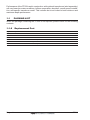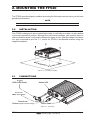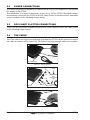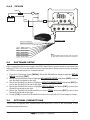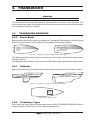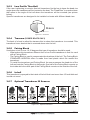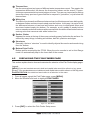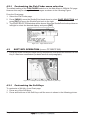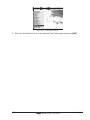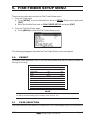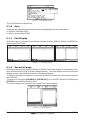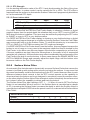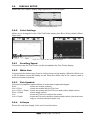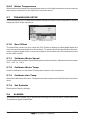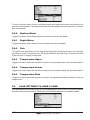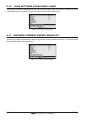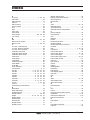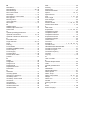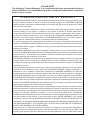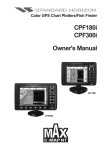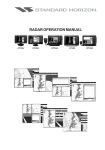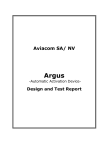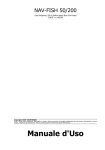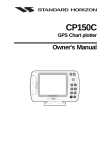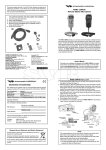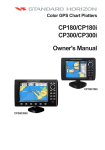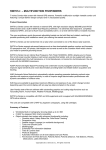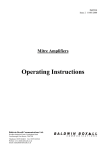Download Standard Horizon FF520 User's Manual
Transcript
FF520
INSTALLATION and OPERATION GUIDE
This guide relates to the following GPS CHART PLOTTERS:
CP180, CP180i, CP300, CP300i, CPV350, CP500 and CPV550.
For older GPS Chart Plotters, the manual is available for download at
www.standardhorizon.com or by contacting Marine Product Support at 800-767-2450.
FCC Compliance Statement
This device complies with Part 15 of the FCC limits for Class A digital devices. This
equipment generates, uses, and can radiate radio frequency energy and, if not
installed or used in accordance with the instructions may cause harmful interference
with radio communications.
There is no guarantee that interference will not occur in a particular instance. If this
equipment does cause harmful interference to other equipment, try to correct the
problem by relocating the equipment.
Consult an authorized STANDARD HORIZION dealer or other qualified service
technician if the problem cannot be corrected. Operation is subject to the following
conditions: (1) This device cannot cause harmful interference, and (2) this device
must accept any interference received, including interference that may cause
undesired operation.
CAUTION
- The FF520 is designed for maritime use.
- The FF520 contains dangerous high voltage circuits which only experienced
technicians can handle.
- STANDARD HORIZON will not be liable for errors contained herein, or for
incidental or consequential damages in connection with the performance or use
of this material.
WARNING
- When plugging in or unplugging a transducer to the FF520 make sure power is
turned off.
Copyright 2007. STANDARD HORIZON All rights reserved. Printed in Italy.
No part of this publication may be reproduced or distributed in any form or by any means, or stored in a database
or retrieval system, without prior written permission of the publisher.
Page 4Issue I - 151007e
CODE:
FF520
TABLE OF CONTENTS
1. INTRODUCTION
........................................................................................................ 7
1.0
GENERAL INFORMATION ............................................................................... 7
1.1
PACKING LIST ................................................................................................. 8
1.1.0 Replacement Part ................................................................................ 8
2. MOUNTING THE FF520 ....................................................................................................... 9
2.0
INSTALLATION ................................................................................................. 9
2.1
CONNECTIONS ................................................................................................ 9
2.2
POWER CONNECTIONS ............................................................................... 10
2.3
GPS CHART PLOTTER CONNECTIONS ..................................................... 10
2.4
TEE Cable ...................................................................................................... 10
2.4.0 CP180 and CP180i ............................................................................ 12
2.4.1 CP300 and CP300i ............................................................................ 12
2.4.2 CPV350 .............................................................................................. 13
2.4.3 CP500 ................................................................................................. 13
2.4.4 CPV550 .............................................................................................. 14
2.5
SOFTWARE SETUP ...................................................................................... 14
2.6
OPTIONAL CONNECTIONS .......................................................................... 14
2.6.0 NMEA Output ..................................................................................... 15
2.6.1 Alarm Buzzer ...................................................................................... 15
2.6.2 Temperature Sensor .......................................................................... 15
3.
TRANSDUCER
...................................................................................................... 17
3.0
TRANSDUCER MOUNTING .......................................................................... 17
3.0.0 Power Boats ....................................................................................... 17
3.0.1 Sailboats ............................................................................................. 17
3.0.2 Transducer Types .............................................................................. 17
3.0.3 Low Profile Thru-Hull .......................................................................... 18
3.0.4 Transom (power boats only) .............................................................. 18
3.0.5 Fairing Block ...................................................................................... 18
3.0.6 In-hull .................................................................................................. 18
3.0.7 Optional Transducer ID Sensors ...................................................... 18
3.0.8 Fish Finder Basics ............................................................................. 19
4.
OPERATION
...................................................................................................... 21
4.0
UNDERSTANDING THE FISH FINDER PAGE ............................................. 21
4.1
UNDERSTANDING THE FISH FINDER DISPLAY ........................................ 22
4.2
DISPLAYING THE FISH FINDER PAGE ....................................................... 23
4.2.1 Customizing the Fish Finder menu selection .................................... 24
4.3
SOFT KEY OPERATION (EXCEPT CP180/CP180I) ......................................... 24
4.3.1 Customizing the Soft Keys ............................................................................. 24
5.
FISH FINDER SETUP MENU .................................................................................... 27
5.0
Preset
...................................................................................................... 27
5.1
PAGE SELECTION ......................................................................................... 27
5.1.0 Auto .................................................................................................... 28
5.1.1 Full Display ......................................................................................... 28
FF520
Page 5
5.2
5.3
5.4
5.5
5.6
5.7
5.8
5.9
5.10
5.11
5.1.2 Zoom Full page .................................................................................. 28
5.1.3 Chart/Fish ........................................................................................... 29
GAIN MODE .................................................................................................... 29
5.2.0 Auto Mode .......................................................................................... 29
5.2.1 Manual Mode ...................................................................................... 29
RANGE MENU ................................................................................................ 29
5.3.0 Range Mode ....................................................................................... 29
5.3.1 Depth .................................................................................................. 30
5.3.2 Shift .................................................................................................... 30
INTERFERENCE REJECTION ...................................................................... 30
SENSITIVITY MENU ...................................................................................... 31
5.5.0 Gain .................................................................................................... 31
5.5.1 STC (Sensitivity Time Control) .......................................................... 31
5.5.2 Surface Noise Filter ........................................................................... 32
DISPLAY SETUP ............................................................................................ 33
5.6.0 Color Settings ..................................................................................... 33
5.6.1 Scrolling Speed .................................................................................. 33
5.6.2 White Line .......................................................................................... 33
5.6.3 Fish Symbols ...................................................................................... 33
5.6.4 A-Scope .............................................................................................. 33
5.6.5 Water Temperature ............................................................................ 34
TRANSDUCER SETUP .................................................................................. 34
5.7.0 Keel Offset ......................................................................................... 34
5.7.1 Calibrate Water Speed ....................................................................... 34
5.7.2 Calibrate Water Temp ........................................................................ 34
5.7.3 Calibrate Aux Temp ........................................................................... 34
5.7.4 Set Defaults ........................................................................................ 34
ALARMS ...................................................................................................... 34
5.8.0 Shallow Water .................................................................................... 35
5.8.1 Depth Water ....................................................................................... 35
5.8.2 Fish ..................................................................................................... 35
5.8.3 Temperature Upper ............................................................................ 35
5.8.4 Temperature Lower ............................................................................ 35
5.8.5 Temperature Rate .............................................................................. 35
SAVE SETTINGS TO USER C-CARD ........................................................... 35
LOAD SETTINGS FROM USER C-CARD ..................................................... 36
RESTORE CURRENT PRESET DEFAULTS ................................................ 36
6.
FF520 SPECIFICATIONS .......................................................................................... 37
7.
TIPS OF OPERATIONS FAQ .................................................................................... 39
INDEX
Page 6
...................................................................................................... 43
FF520
1. INTRODUCTION
This chapter provides basic information in becoming familiar with the advanced functions of the
FF520 before you start using it combined with the STANDARD HORIZON GPS Chart Plotters.
1.0
GENERAL INFORMATION
The STANDARD HORIZON GPS Chart Plotters combined with the sonar performance of
the FF520 creates the most advanced marine navigation system available. This Owner's
Manual covers the Fish Finder functions of the FF520 when used with the STANDARD
HORIZON GPS Chart Plotters.
The FF520 advanced features include:
· A-Scope (displays Sonar Echo in real time)
· Preset modes (Fish, Cruise)
· 2x and 4x Zoom (capability to magnify any part of the Fish Finder image of a fixed rate)
· Bottom Lock (capability to magnify a user defined range around the bottom)
· White Line (help distinguish between fish and bottom, when fish are swimming close
to the bottom)
· Sensitivity Time Control (STC) reduces Surface Clutter shown on the display by
reducing echoes from water disturbances
· Surface Noise Filter (suppresses the displaying of Surface Clutter)
· Interference Rejection (allows reducing interference from other boats/Fish Finders)
· Noise Filter
· Fish Symbol feature
· Transducer ID (automatically selects power output and parameters for best performance).
· Dual Frequency: 50 and 200kHz with the capability to display the two frequencies at
the same time.
· Dual Power output: 500/1000W (4000/8000Wpp) depending on the transducer connected. Refer to Par. 3.0.7 "Optional Transducers ID Sensors".
· Max Depth*: 1KW - 1200Ft (365m) at 200kHz, 4000Ft (1219m) at 50kHz
500W - 700Ft (213m) at 200kHz, 1500Ft (457m) at 50kHz
· Min Depth: 2.5Ft (0.8m) at 200kHz, 5Ft (1.6m) at 50kHz
· Max Typical*: 1KW - 980Ft (299m) at 200kHz, 2700Ft (823m) at 50kHz
500W - 600 Ft (183m) at 200kHz, 1350Ft (411m) at 50kHz
NOTE*
This is not a guaranteed specification. The actual maximum depth capability of the system depends
on the type of transducer fitted, the reflectivity of the bottom, water condition, etc.
· Speed Sensor (if available on transducer)
· Dual temperature inputs Sensor (One channel TEMP1, Optional second channel
TEMP2) - if available on transducer
· Trip Log
· External buzzer connections (buzzer not supplied)
· Alarms - Shallow, Depth, Temp Upper, Temp Lower
NOTE
Transducer ID is only available with STANDARD HORIZON DST520, DST521, DST523, DST525,
DST526, DST527 and DST528 transducers.
FF520
Page 7
Performance of the FF520 used in conjunction with optional transducers (sold separately)
will vary based on water conditions, bottom composition, boat hull, vessel speed, installation, and specific transducer model. This includes but is not limited to both minimum and
maximum depth performance.
1.1
PACKING LIST
When the package containing the FF520 is first opened, please check for the following
contents.
1.1.0
Replacement Part
Replacement part
S8101640
S8101641
EM027X100
XUAIR0029
XUAIR0030
XUAIR0018
Page 8
Item
Tee cable FF520
Power cable FF520
Owner's Manual
DST521 Paddlewheel repair kit
DST521 Mounting bracket
DST526 Paddlewheel repair kit
FF520
2. MOUNTING THE FF520
The FF520 must be properly installed according the following instructions to get the best
possible performance.
NOTE
TRANSDUCER: refer to Chapter 3 and to the Installation Manual supplied with the Transducer.
2.0
INSTALLATION
The FF520 is designed to be mounted horizontally or vertically to enable it to be installed
in the most convenient position. Although the unit is water resistant, care must be taken to
select a location where it will not be subjected to spray or rain. After the cables have been
run, and connected as per Par. 2.1, mount the FF520 in the desired location using the
supplied hardware.
Figure 2.0 - The FF520 Installing
2.1
CONNECTIONS
Tee Cable
to
GPS Chart Plotter
Status LED
Temp2 Input
NMEA / Alarm Output
Transducer /
Triducer (Depth / Speed / Temp1)
Power Cable
Figure 2.1 - The FF520
FF520
Page 9
2.2
POWER CONNECTIONS
It is recommended the installation of a switch and a 5A fuse (not supplied) in the positive
DC supply to the FF520.
The installation of a switch is necessary to turn On or Off the FF520. Standard Horizon
recommends connection the FF520 and GPS Chart Plotter to the same switch and fused
source as shown in the following images below.
2.3
GPS CHART PLOTTER CONNECTIONS
The FF520 is connected to Standard Horizon GPS Chart Plotters via the TEE Cable. Refer
to the following images below.
2.4
TEE CABLE
If the Tee cable is too large to route through your boat, the FF520 can be opened to remove
the cable for easier routing. Also if the Tee cable is not long enough cable can be added.
Rubber Gasket
Figure 2.4 - Removing Panel
Cap
Power & I/O
cable
Cap
PCB
Panel
GPS
Chart Plotter
cable
Grommet
Figure 2.4a - Removing Power and Tee cables
Figure 2.4b - Reinstalling Case
Page 10
FF520
1.
2.
3.
4.
5.
Open the FF520 box by unscrewing the four screws.
Once the screws are removed, pull out the panel and the Printed Circuit Board (PCB).
Unscrew the cables from the PCB.
Wire the cables as needed.
Reconnect the cables to the PCB.
Figure 2.4c - Internal connections
6. Push the panel towards the case (be sure to have well positioned the rubber gasket).
7. Close the FF520 box by screwing the four screws.
IMPORTANT
Refer to software setup section after connections have been made.
FF520
Page 11
2.4.0
CP180 and CP180i
FF520
Fish Fin
der
Switch
Fuse
+
Red
Black
BATTERY
Green
Blue
Brown
Gray
White
Yellow
2.4.1
Accessory
cable
NMEA Common
Port1 Input
Port1 Output
Port2 Input
Port2 Output
Port3 Output
Note:
Gray and White wires should not be connected
to other devices when the FF520 is connected.
CP300 and CP300i
Switch
Fuse
+
-
BATTERY
Accessory
cable
FF520
Red
Black
Green
Blue
Brown
Gray
White
Yellow
Page 12
NMEA Common
Port1 Input
Port1 Output
Port2 Input
Port2 Output
Port3 Output
Fish Fin
der
Note:
Gray and White wires should not be connected
to other devices when the FF520 is connected.
FF520
2.4.2
CPV350
Switch
Fuse
+
Red
-
BATTERY
Black
FF520
Accessory cable
Fish Fin
der
Red
Black
Green
Blue
Brown
Gray
White
Yellow
2.4.3
NMEA Common
Port1 Input
Port1 Output
Port2 Input
Port2 Output
Port3 Output
Note:
Gray and White wires should not be connected
to other devices when the FF520 is connected.
CP500
Switch
Fuse
+
-
BATTERY
GPS ANT
FF520
Red
PWR & ACC 1
ACC 2
VIDEO OUT
VIDEO IN 1
VIDEO IN 2
Note:
The Tee cable is supplied
with the FF520.
If the FF520 is not connected,
plug the Accessory cable
directly into the PWR ACC 1
connector.
Fish Fin
der
PWR ACC 1 Cable
Black
Green
Blue
Brown
Gray
White
Yellow
FF520
NMEA Common
Port1 Input
Port1 Output
Port2 Input
Port2 Output
Port3 Output
Note:
Gray and White wires should not be connected
to other devices when the FF520 is connected.
Page 13
2.4.4
CPV550
Switch
Fuse
+
Red
-
BATTERY
1 RAM 2
Black
I/O
FF520
Red (no connection)
Black (no connection)
Green
Blue
Brown
Gray
White
Yellow
2.5
Fish Fin
der
NMEA Common
Port1 Input
Port1 Output
Port2 Input
Port2 Output
Port3 Output
AUX
GPS
VIDEO 1
VIDEO 2
Accessory cable
Note:
Gray and White wires should not be connected
to other devices when the FF520 is connected.
SOFTWARE SETUP
After connections have been made, the GPS Chart Plotter must be setup to communicate
with the FF520. Port 2 of the NMEA In/Out Communication Setup menu must be changed
to FF520 as shown below for communications.
1. From the Chart page, press [MENU]. Move the ShuttlePoint knob to highlight SETUP
MENU and press [ENT].
2. Move the ShuttlePoint knob to highlight ADVANCED SETUP and press [ENT] or move
the ShuttlePoint knob to the right.
3. Move the ShuttlePoint knob to highlight IN/OUT CONNECTIONS and press [ENT] or
move the ShuttlePoint knob to the right.
4. Move the ShuttlePoint knob to highlight PORT 2 INPUT and press [ENT] or move the
ShuttlePoint knob to the right.
5. Move the ShuttlePoint knob up/down to select FF520 and press [ENT] or move the
ShuttlePoint knob to the right.
6. Press [CLR] or move the ShuttlePoint knob to the left until the Chart page is shown.
2.6
OPTIONAL CONNECTIONS
The FF520 is supplied with connections that allow the FF520 to be connected to the
following external devices:
Page 14
FF520
a. NMEA device capable of listening to DBT, DPT, VHW, VLW, MTW
b. Temperature sensor (10K ohms at 77°F)
c. 12VDC alarm buzzer (400mA max current draw)
WIRE COLOR FUNCTION
BLACK
GND
RED
Not connected
WHITE
NMEA Output(+)
GREEN
NMEA GROUND
GRAY
Not connected
YELLOW
Temp 2 INPUT(+)
BROWN
Not connected
BLUE
Alarm OUTPUT(+)
ORANGE
Not connected
PINK
Not connected
Figure 2.6 - The FF520 Optional Connections
2.6.0
NMEA Output
The following sentences are output: DPT and DBT (Depth), VHW (Speed), VLW (Trip Log),
MTW (Water Temperature), XDR (External Sensor Temperature).
2.6.1
Alarm Buzzer
This connection has the capability to drive a buzzer that draws 400mA. Any 12VDC buzzer
within the current draw requirements can to be connected.
2.6.2
Temperature Sensor
Any thermistor type temp sensor that produces 10K ohms at 77°F can to be connected.
White, NMEA output
NMEA
Device
Green, common
Black, ground
External
Temp Sensor
Yellow, Ext. Temp sensor
Blue, Alarm output
12VDC
Buzzer
+
12V Battery
Figure 2.6.2 - Optional Connections
FF520
Page 15
Page 16
FF520
3. TRANSDUCER
WARNING
When plugging in or unplugging a transducer to the FF520 make sure power is turned Off.
The transducer is a device that transmits and receives sound waves into the water. The
active component inside the transducer is commonly referred to as an element but actually
is a piezoelectric ceramic material.
3.0
TRANSDUCER MOUNTING
3.0.0
Power Boats
Basically there are two hull types of powerboats: Planing and Displacement. In the following
pictures the boxes with lines are where the transducer should be installed.
Figure 3.0.0 - Planing (on the left) and Displacement (on the right)
The planing hull allows the boat to rise quickly out of the water, allowing the boat to travel
at higher speeds.
The displacement hull does not ride up on top of the water; rather it pushes through the water.
3.0.1
Sailboats
Mount the transducer in the first third part of the boat, just forward of or the side of the keel.
Figure 3.0.1 - Fin Keel (on the left) and Full Keel (on the right)
Figure 3.0.1a - Mounting Area
3.0.2
Transducer Types
Since there are many different shapes and sizes of hulls, STANDARD HORIZON offers a
range of Depth transducers to fit the vessels requirements.
FF520
Page 17
3.0.3
Low Profile Thru-Hull
If the user is planning to mount a thru-hull transducer first he has to know the dead rise
angle where the transducer will be located on the boat. The "Dead Rise" is a nautical term
that refers to the angle of the hull where the transducer will be mounted (see picture
below).
Specific transducers are designed to be installed on boats with different dead rises.
Figure 3.0.3 - Dead rise
3.0.4 Transom (POWER BOATS ONLY)
The back of a boat is called the transom this is where this transducer is mounted. This
transducer has a bracket that is screwed down onto the hull.
3.0.5
Fairing Block
Used when a hull is over 10-15 degrees this type of transducer should be used.
· What makes this transducer different from a Low Profile transducer is that it is used
with a Fairing Block.
· The Fairing Block is used to compensate the dead rise of the hull. The Fairing Block
STANDARD HORIZON offers is made from hard plastic which fits around the
transducer.
· To install the transducer and Fairing Block, the user measures the dead rise of the
hull and cuts the Fairing Block to that angle. One half of the Fairing Block mounts on
the inside while the other part of the Fairing Block mounts on the outside of the hull.
3.0.6
In-hull
This transducer is epoxyed to the inside of the hull that is not more than 1/2 inch thick and
is solid not cored.
3.0.7
Optional Transducer ID Sensors
Figure 3.0.7 - Optional Transducers
Page 18
FF520
3.0.8
Fish Finder Basics
The FF520 consists of a high power transmitter, sensitive receiver and a transducer. The
FF520 sends an electrical pulse to the transducer, which contains an element that converts
the pulse into acoustic (sound) wave, which is sent through the water. As this wave travels
from the transducer to the bottom, it may strike fish, structures, thermalclines (temperature
changes in the water). When the wave strikes an object(s) a certain amount of the wave is
reflected back to the transducer depending on the composition and shape of the object.
When the reflected wave is returned to the transducer it is converted into a voltage and is
amplified by the receiver, processed and sent to the display. The speed of sound in water
is roughly 4800 Ft/sec, so the time lapse between the transmitted signal and the received
echo can be measured and the distance to the object determined.
Figure 3.0.8 - Fish Finder working principle
FF520
Page 19
Page 20
FF520
4. OPERATION
4.0
UNDERSTANDING THE FISH FINDER PAGE
The display on STANDARD HORIZON GPS Chart Plotters shows a history of time of the
echoes received by the transducer. The STANDARD HORIZON GPS Chart Plotters have
a menu that allows adjustments to receiver sensitivity, depth range and scrolling speed of
the Fish Finder display.
Figure 4.0 - The Fish Finder page
Following there is a brief description of terms listed in the previous Figure:
Warning Message
This is a flashing label that is turned On when the echo sounder is in Simulation mode.
Fish Finder window
It is the graphic presentation of sonar soundings recorded as a continuous profile
scrolling across the screen from right to left. Such recordings represent the image of
the water beneath your boat, items appear as they pass under your transducer; the
items on the right side of the screen are closer to you than those on the left. The correct
interpretation of the Fish Finder page allows retrieving useful information about what
is under the boat.
Color Bar
The colored scale located on the left side of the screen that shows the colors used in
the Fish Finder page to represent the echoes strength. The color on the top of the bar
represents the maximum echo strength, while the color on the bottom of the bar
represents the minimum echo strength.
Digital Depth
Readout of the current bottom depth.
Water Temperature
Readout of the current water temperature returned by the temperature sensor located
in the depth transducer (TEMP1 sensor).
FF520
Page 21
Shallow Alarm Bar
Located on the right side of the depth ruler showing the range outside of which the depth
measurement will trigger a Shallow Alarm.
Range Bar
Vertical graduated bar that is located along the right side of the screen. It is a scale
which reflects the depth of the area being displayed.
Variable Depth Marker (VDM)
Horizontal line on to the Fish Finder page window with a depth label. Move the
ShuttlePoint knob Up or Down to change the position of the VDM. The label displays
the depth of the cursor position. The VDM can be moved to any location pinpointing the
depth of a target.
A-Scope
Real time representation of fish and bottom features passing through the beam of the
transducer, drawn as column of horizontal lines whose length and hue is proportional
to the echo strength returned. The stronger the echo the larger shall be the line height.
The hue depends on the currently selected palette. When the default palette is
selected, the strongest sonar returns will be shown as red and weaker returns will be
shown blue.
Deep Alarm Bar
Located on the right side of the depth ruler showing the range outside of which the depth
measurement will trigger a Deep alarm.
Transmit Frequency
Shows the selected depth transmit frequency.
4.1
UNDERSTANDING THE FISH FINDER DISPLAY
Figure 4.1 - The Fish Finder display
Fishes
Fishes are represented as arcs because of the cone angle of the transducer. In fact as
the boat passes over the fish the leading edge of the cone strikes the fish, causing a
display pixel to be turned on. As the boat passes over the fish, the distance to the fish
decreases turning each pixel on at a shallower depth on the display. When the boat is
directly over the fish, the first half of the arch is formed and since the fish is closer to
the boat, the signal is stronger and the arch is thicker. As the boat moves away from
the fish, the distance increases and the pixels appear at progressively deeper depths
forming the remaining half of the arch.
Page 22
FF520
Thermoclines
Are the zones where two layers of different water temperatures meet. The greater the
temperature differential, the denser the thermocline shows on the screen. Thermoclines are represented as horizontal stripes of noise. They are very important for fishing
since often many species of game fish like to suspend in, just above, or just below the
thermoclines.
White Line
The White Line shows the difference between hard, soft bottoms and even distinguishes between fishes and structures located near the bottom. In this way it is easier to tell
the difference between a hard and soft bottom and even to distinguish fishes and
structures located nearby the bottom. For example, a soft, muddy or weedy bottom
returns a weaker echo that is shown with a narrow white line while a hard bottom returns
a strong echo that causes a wide white bottom line.
Surface Clutter
Appears like noise at the top of the screen extending many feet below the surface. It’s
caused by many things, including air bubbles, bait fish, plankton and algae.
Structures
Generally, the term “structure” is used to identify objects like wrecks and weeds rising
from the bottom.
Bottom Echo Profile
Bottom profile recorded by the FF520. When the echo sounder is set in Auto Range
mode it is automatically kept in the lower half of the screen.
4.2
DISPLAYING THE FISH FINDER PAGE
This section explains how to show and customize the selection of the Fish Finder display pages.
Legend:
[MENU] If you see brackets around a bold and capital letter word this refers to a key press.
[CHART] If you see brackets around a bold and small capital letter word this refers to a Soft Key press.
PAGE SELECTION An underlined word refers to a selection in the menu.
1. From all pages except the Fish Finder page, press [MENU].
2. Move the ShuttlePoint knob to highlight FISH FINDER.
Figure 4.2 - Main Menu
3. Press [ENT] to select the Fish Finder Setup menu.
FF520
Page 23
4.2.1
Customizing the Fish Finder menu selection
The default setting of the FISH FINDER selection in the Main Menu is 200kHz Full page.
However this may be changed to show images as shown in the following Figure.
From the Chart page:
1. Select the Fish Finder page.
2. Press [MENU], move the ShuttlePoint knob down to select PAGE SELECTION and
press [ENT] or move the ShuttlePoint knob to the right.
3. The PAGE SELECTION window will be shown. Move the ShuttlePoint knob up/down or
left/right to select the desired display and press [ENT].
Figure 4.2.1 - Page Selection menu
4.3
SOFT KEY OPERATION (EXCEPT CP180/CP180I)
1. Press any of the Soft Keys to show the key descriptions, then press the 200kHz Full Soft
Key if it has been customized (for detail see the next paragraph).
Figure 4.3 - Example of Fish Finder page selection by Soft Keys
4.3.1
Customizing the Soft Keys
To customize a Soft Key, from Chart page:
1. Press any of the Soft Keys.
2. Press and hold one of the Soft Keys until the menu is shown in the following picture.
Page 24
FF520
Figure 4.3.1 - Customizing Soft Keys
3. Move the ShuttlePoint knob to the desired Fish Finder page and press [ENT].
FF520
Page 25
Page 26
FF520
5. FISH FINDER SETUP MENU
There are two methods to select the Fish Finder Setup menu:
1. From the Chart page
a. Press [MENU], move the ShuttlePoint knob to SETUP (Setup menu) and press
[ENT].
b. Move the ShuttlePoint knob to FISH FINDER SETUP and press [ENT].
2. From the Full Fish Finder page
a. Press [MENU] to show the Fish Finder Setup menu.
Figure 5 - Fish Finder Setup menu
The following paragraphs describe the Fish Finder Setup menu sub-options.
5.0
PRESET
To simply menu selections, the FF520 has two presets that can be easily selected for
Fishing or Cruising:
Gain
Range mode
Gain offset
Shift
STC
FISH
Auto
Auto
0%
0
Short
CRUISE
Auto
Auto
10%
0
Short
Noise level
Scrolling Speed
Fish Symbols
A-Scope
Surface Declutter
2
10
Echo
On
4
4
10
Echo
On
4
NOTE
For Gain and Gain Offset settings refer to Sensitivity menu (see Par. 5.5).
For Range and Shift settings refer to Range menu (see Par. 5.3).
5.1
PAGE SELECTION
The Page Selection menu allows you to adjust the Fish Finder display page to your preference.
FF520
Page 27
Figure 5.1 - Page Selection menu
The Page Selection options are:
5.1.0
Auto
Automatically switches the transmit frequency depending on the water depth:
a. 200kHz, less than 400Ft
b. 50kHz, greater than 400Ft
5.1.1
Full Display
Allows the user to setup the Chart Plotters display to show 200kHz, 50kHz or 200/50 kHz
split screen Fish Finder.
Figure 5.1.1 - Full Display pages
5.1.2
Zoom Full page
Allows the user to zoom into the 200kHz or 50kHz Fish Finder display to show detail of the
area selected by the VRM (Variable Range Marker). The right display shows the zoomed
display and the right display shown the unzoomed display.
To select the area to be zoomed in move the ShuttlePoint knob Up or Down which moves
the VRM line.
To zoom In or Out, press [ZOOM IN] or [ZOOM OUT] or, on the CPV350 and CPV550 press
[ZOOM] and rotate the channel knob.
The zoom ranges are 2x and 4x the normal Fish Finder display.
Figure 5.1.2 - Zoom Full page
Page 28
FF520
5.1.3
Chart/Fish
Selects the Chart Plotters display to show the Chart page on the left half of the screen and
the Fish Finder on the right half of the screen. 200kHz or 50 kHz Fish Finder can be selected
on the right half of the display.
Figure 5.1.3 - Chart/Fish page
5.2
GAIN MODE
Figure 5.2 - Gain Mode menu
5.2.0
Auto Mode
Allows the Gain to FF520 to automatically adjust receiver Gain depending on water depth.
5.2.1
Manual Mode
Allows the user to change the Gain of the receiver manually to fine tune the FF520’s receiver.
5.3
RANGE MENU
Figure 5.3 - Range menu
5.3.0
Range Mode
Selects among Manual, Auto Range and Bottom Lock.
FF520
Page 29
5.3.0.0 Manual Mode
Used to set the depth Range (from the surface) the Fish Finder display will show.
5.3.0.1 Auto Range
The Fish Finder determines automatically the Range as to keep the bottom visible in the
lower bottom of the screen. In this mode, Shift is always set to 0.
5.3.0.2 Bottom Lock
The Bottom Lock function keeps the screen display locked onto a certain Range around the
bottom. Let’s say the bottom is 400Ft and the Bottom Lock Range is set to display 30Ft
around the bottom, the screen (instead of displaying from 0Ft to e.g. 450Ft) will display only
a Range of 30Ft around the bottom, e.g. from 380Ft to 410Ft.
5.3.1
Depth
Moves the display from showing the bottom to the depth value entered.
5.3.2
Shift
Shifts the display from the bottom of the transducer to the depth value entered.
Example: Your vessel is in about 57Ft of water, however there is fish suspended in 35Ft
of water. You want to display to 10Ft area around the fish. Shift would be set to
25Ft and Depth would be set to 35Ft shown in example below.
Figure 5.3.2 - Example of Depth and Shift
5.4
INTERFERENCE REJECTION
Figure 5.4 - Interference Rejection menu
Turns On or Off a filter to remove noise from external devices.
Page 30
FF520
5.5
SENSITIVITY MENU
All settings in the Sensitivity menu are related to the selected Fish Finder transmit frequency
(50 or 200kHz).
Figure 5.5 - Sensitivity menu
5.5.0
Gain
Allows you to control the Sensitivity of the unit’s receiver from 0 to 99%. To see more detail, increase
the receiver Sensitivity by selecting a higher Gain percentage. If there is too much detail or if the
screen is cluttered, lowering the Sensitivity may increase the clarity of the display.
NOTE
When the Gain Mode option is set to Auto, the receivers Gain cannot be changed.
When the Gain Mode option is set to Manual, the Gain can be manually adjusted. When switching
from Automatic to Manual Mode, the Gain + Offset value is copied into the Manual Gain setting of
the receiver.
5.5.1
STC (Sensitivity Time Control)
The purpose of this selection is to filter surface noise.
The STC functions reduces or eliminates Surface Clutter signals by changing the Sensitivity
of the receiver, decreasing it near the surface and gradually increasing it as the depth
increases. Its default value is SHORT for the 200kHz frequency and MID for the 50KHz
frequency. Such values are good in most conditions. However when navigating in very
shallow waters it may be necessary to switch it to OFF, while in very deep waters with a lot
of Surface Clutter it may be better to increase it to MID or LONG.
NOTE
In some situations it may be necessary to adjust the STC so the sounder can read through the
surface noise and show the bottom. One indication of the STC to be changed is when the display
intermittently changes the depth from the correct depth to a very shallow depth.
Figure 5.5.1 - STC - Surface Clutter
The STC can be changed from Short, Mid, Long and custom.
5.5.1.0 STC Length
This is the depth range which the STC operates. In custom mode it can be varied from 0
to 1000Ft (60 or 255Ft on previous software versions). In preset mode it’s value is reported
in the following table (See Par. 5.5.1.2).
FF520
Page 31
5.5.1.1 STC Strength
It is the starting attenuation value of the STC. It acts by attenuating the Gain of the given
percentage value. In custom mode it can be varied from 0% to 100%. The STC effect is
maximum near the surface, to eliminate the Surface Clutter and it progressively diminishes
to 0 at the selected STC depth.
5.5.1.2 Preset values table
STC Depth (Ft)
STC Length
OFF
1
0
Short
60
10%
Mid
60
30%
Long
255
57%
If in VERY SHALLOW WATER the Fish Finder display is showing a bottom or digital
readout deeper than the actual depth this situation may occur if STC is set to LONG or
MID when the bottom is shallow. This issue may be resolved by adjusting the STC value
to SHORT or even to OFF in very shallow waters.
If in DEEP WATER the Fish Finder display is showing a very shallow bottom or digital
readout this may happen because in conditions of strong Surface Clutter the Fish Finder
may erroneously look on to the Surface Clutter. To solve this situation try to increase the
STC to LONG or to CUSTOM increasing the STC length and strength.
If in DEEP WATER the Fish Finder doesn’t see the bottom, this may happen because the
bottom is out of range or is very near to the maximum depth that can be tracked by the
Fish Finder. In the latter case this may happen if the bottom composition is soft as mud,
if the sea conditions are bad, there are thermoclines or the water is full of suspended
materials (silt, plankton). All these factors may affect considerably the performance of the
Fish Finder to be able to see the bottom. In these case change the RANGE MODE from
AUTO to MANUAL Range and manually adjust the depth range until the bottom echo
becomes visible on the Fish Finder display.
5.5.2
Surface Noise Filter
An automatic filter that attempts to dynamically removes Surface Clutter that causes the
screen to be filled up with strong return echoes just below the surface. It may seem that
the same functionality could be archived acting on the STC control however there is main
difference between such controls in fact the STC control impacts on the capability to
detect and track the bottom and is not designed to completely cancel the surface noise,
on the other side the Surface Noise Filter attempts to cancel completely the surface noise
but it doesn’t affect the capability to detect and track the bottom.
The Surface Noise Filter has 9 settings: OFF, 1, ..., 8. When it is set to OFF the Surface
Noise it is not cancelled. When it is set to 1 the Surface Noise is cancelled up to a depth
of 5Ft, increasing the Surface Noise increases the depth in which the Surface Noise is
cancelled up to a depth of 255Ft when the preset is set to 8, as shown in the Surface Noise
Filter Table:
Surface Noise Filter Depth
Preset
1
Depth (Ft)
5
Page 32
2
10
3
15
4
20
5
30
6
60
7
130
8
255
FF520
5.6
DISPLAY SETUP
Allows the Fish Finder’s display page appearance to be changed.
Figure 5.6 - Display Setup menu
5.6.0
Color Settings
Allows you to change the color of the Fish Finder display from Blue, White (default), Black,
Gray scale.
Figure 5.6.0 - White and Blue background examples
5.6.1
Scrolling Speed
Controls the rate the Fish Finder scrolls and updates the Fish Finder display.
5.6.2
White Line
Controls how the bottom type (hard or soft) is shown on the display. When the White Line
is Off the bottom return will display as red. When the White Line is On it can be used to
determine bottom hardness.
5.6.3
Fish Symbols
Controls the graphical representation of underwater-suspended targets.
Echo
: shown as arches (echoes)
Icon + Echo
: shown as arches with the Fish icon
Icon + Echo + Depth : shown as arches with the Fish icon and relative depth values
Echo + Depth
: shown depth values
Icon
: shown as Fish icons without the arches
Icon + Depth
: shown as Fish icons and their relative depth values (shown accordingly to currently selected depth unit)
5.6.4
A-Scope
Shows the real time display of the echo from the bottom.
FF520
Page 33
5.6.5
Water Temperature
Allows selection between the temperature sensor in the depth transducer and an external
temp sensor connected to the Optional Connection wires.
5.7
TRANSDUCER SETUP
This menu allows you to calibrate the speed through the water, water temperature and the
keel/prop offset of the transducer.
Figure 5.7 - Transducer Setup menu
5.7.0
Keel Offset
The keel offset can be set as to cause the Fish Finder to display an offset depth below the
keel or the actual water depth from the surface. To setup to show the depth below the keel,
enter a negative depth value or a positive depth to show offset from the transducers face
to the water surface.
5.7.1
Calibrate Water Speed
Used to calibrate the Water Speed readings from the transducer. Adjustment can be made
from -10% to +10%.
5.7.2
Calibrate Water Temp
Used to calibration on the Water Temperature sensor in the transducer.
5.7.3
Calibrate Aux Temp
Allows the calibration of the Aux Temperature sensor connected to the Optional Connection
wires.
5.7.4
Set Defaults
Restores the factory settings.
5.8
ALARMS
The Alarms menu allows you to define alarm settings for Shallow Alarm, Depth Alarm and
Temperature Upper/Lower/Rate.
Page 34
FF520
Figure 5.8 - Alarms menu
To set an Anchor Alarm, enter in a shallow water and depth value above and below your
actual anchoring depth. The alarm will sound when the depth becomes shallower or deeper
than the settings.
5.8.0
Shallow Water
Triggers an alarm when depth becomes shallower than the set depth.
5.8.1
Depth Water
Triggers an alarm when depth becomes deeper than the set depth.
5.8.2
Fish
The options for Fish Alarm set the size of the fishes that, if detected by the unit, switches
an alarm to sound. The options are: Off, Small, Medium, Big and Huge. The alarm sounds
if the set size (or bigger) is detected.
5.8.3
Temperature Upper
Triggers an alarm when the transducer reports a temperature above the set temperature.
5.8.4
Temperature Lower
Triggers an alarm when the transducer reports a temperature below the set temperature.
5.8.5
Temperature Rate
Triggers an alarm when the transducer reports a temperature variation rate above the set
temperature.
5.9
SAVE SETTINGS TO USER C-CARD
This option saves the complete set of Fish Finder settings to the User C-CARD. This is useful to avoid
the user having to retune up Fish Finder after a Clear RAM operation or a software update.
Figure 5.9 - C-Card - Save settings
FF520
Page 35
5.10
LOAD SETTINGS FROM USER C-CARD
This option loads the complete set of Fish Finder settings from the User C-CARD (Memory
Card that may be used to backup the User Points and Tracks too).
Figure 5.10 - C-Card - Load settings
5.11
RESTORE CURRENT PRESET DEFAULTS
This option restores the default values only for the current presets (see Par. 5.0, Preset) and
does not affect the other presets.
Figure 5.11 - C-Card - Restore settings
Page 36
FF520
6. FF520 SPECIFICATIONS
Power supply
Max stand by current draw
:
:
:
Max current draw
:
:
Power Output
:
Display Colors
:
Display Vertical Resolution :
:
Frequency
:
Max Depth*
:
:
Min Depth
:
Max Typical*
:
:
10 - 35 Volt dc
1KW:142mA at 12 Volt dc
500W:100mA at 12 Volt dc
1KW:1.42A at 12 Volt dc
500W:1A at 12 Volt dc
500/1000W (4000/8000W Peak to Peak)
16 colors
400 pixels ON CPV350/CP300/CP300I/CPV550/CP500
200 pixels ON CP180/CP180I
Dual 50 and 200kHz
1KW:1200Ft (365m) at 200kHz; 4000Ft (1219m) at 50kHz
500W:700Ft (213m) at 200kHz; 1500Ft (457m) at 50kHz
2.5Ft (0.8m) at 200kHz; 5Ft (1.6m) at 50kHz
1KW:980Ft (299m) at 200kHz; 2700Ft (823m) at 50kHz
500W:600 Ft (183m) at 200kHz; 1350Ft (411m) at 50kHz
NOTE*
This is not a guaranteed specification. The actual maximum depth capability of the system depends
on the type of transducer fitted, the reflectivity of the bottom, water condition, etc.
NMEA output sentences
: Depth: DBT, DPT
Temperature: MTW
Speed (with DST526): VHW
Weight
: 2.20 LBS (1 kg)
Operating temperature range: 32°F to 122°F (0°C to +50°C)
Storage temperature range : -4°F to 158°F (-20°C to +70°C)
Dimensions - mm (inch)
174.30mm [6.87"]
55.50mm
[2.19"]
174.30mm [6.87"]
55.50mm
[2.19"]
193.30mm [7.62"]
:
Figure 6 - FF520 Dimensions [mm/inch]
FF520
Page 37
Page 38
FF520
7. TIPS OF OPERATIONS FAQ
7.0
How can I disconnect the cables from the FF520 in case I need to do so
for the installation?
· Open the FF520 box by unscrewing the four screws (see Figure on Par. 2.4).
· Once the screws are removed, pull out the panel and the Printed Circuit Board (PCB).
Unscrew the cables from the PCB.
· Wire the cables as needed.
· Reconnect the cables to the PCB (see Figure 5.1 for reference).
· Push the panel towards the case (be sure to have well positioned the rubber gasket).
Close the FF520 box by screwing the four screws.
7.1
How can I set optimal operating parameters?
7.2
What are preset modes?
7.3
How can I restore the Fish Finder default operating parameters?
7.4
Can I always leave the Fish Finder in Full Auto/(Auto Gain and Auto
Range) mode?
Optimal operating parameters can be set accordingly with the intended use of the Fish
Finder, to quickly get optimal operational parameters for fishing it is may be best to select
the FISH preset from the Fish Finder Setup menu, while for cruising it is may be best to select
the CRUISE preset.
Preset modes are pre-defined settings of the Fish Finder operating parameters. You can
use them to quickly set the Fish Finder in the most commonly used operating modes.
These are:
· CRUISE: sets Fish Finder in full auto mode with the sensitivity settings (GAIN OFFSET,
NOISE level and STC) optimized for displaying the bottom while underway.
· FISH
: sets the Fish Finder in full auto mode with the sensitivity setting optimized for
fish finding.
While the Fish Finder page is shown, press [MENU] and move the ShuttlePoint knob to
Transducer Setup and press [ENT]. Move the ShuttlePoint knob to Set Defaults and press
[ENT]. Press [CONFIRM] on the CP300/CP300i, CPV350, CP500 and CPV550, or on the
CP180/CP180i press [ENT]. Note that this operation set all default settings, not only the
working defaults.
Yes, but note that the full auto mode suits the 90% of the cases, however in extreme
situations the auto modes mail fail and thus it is necessary to switch to the Manual mode.
7.5
What are extreme situations in which auto modes may fail?
7.6
What should I do if the auto modes fail?
When the bottom is very deep, at high boat speed, when the bottom is very shallow (< 5Ft),
when the water is full of materials in suspension, with bad sea conditions.
Failure of auto modes can happen for various reasons. Hereafter you can find a range of
possibilities.
FF520
Page 39
7.7
Auto-Range fails in very shallow waters displaying a digital depth
readout deeper than the actual value. What should I do?
This usually happens if the STC is set to LONG or MID and the bottom is shallow or SHORT
if the bottom is very shallow causing the Auto Range to hook to the second or third echo from
the bottom (since in shallow waters the sound bounces more times back and forth the
surface to the bottom). Try decreasing the STC value to SHORT in shallow waters or to
switch it to VERY SHORT or OFF.
7.8
Auto Range fails, and the digital depth readout displays a very shallow
reading. What should I do?
This usually happens if the STC is off or is set to a low value causing disturbance from
Surface Clutter to be stronger than bottom echoes. Try increasing the STC value. As
general rule STC has to be set as in shallow waters and LONG in depth waters.
7.9
Auto Range fails in very deep waters displaying a digital very shallow
depth readout. What should I do?
The Fish Finder capability to detect the bottom decreases as the bottom depth increase. If
the bottom composition is soft as mud, if the sea conditions are bad, if there are thermoclines
or the water is full of materials in suspension it can further decrease thus causing the digital
depth readout to fail. When this happens the Auto Range algorithm also fails. To recover
from this situation it is necessary to switch to Manual Range mode and to set the Manual
Depth mode. When Manual Depth mode is selected the algorithm that calculates the digital
depth readout searches for the bottom within the range manually selected by the user. At
this point it is necessary to increase manually the Range until the bottom becomes
graphically visible. If the echoes from the bottom are strong enough, the Fish Finder shall
look to the bottom giving a correct depth reading and shall be possible to return in Auto
Range mode. Please note that if one or more of the conditions that reduce the echoes from
the bottom listed above is true the bottom may be not visible at all, in this situation a strong
thermocline or Surface Clutter may be interpreted by the Fish Finder as the bottom.
7.10 At a very shallow range upper half of the screen appears almost
completely filled by the Surface Clutter. How can I eliminate it?
This is normal in shallow waters. To clean up the Surface Clutter without degrading the
digital depth readout algorithm functionality there are two modes: 1) If Surface Declutter =
OFF it is possible to set the STC value to custom setting the STC length to the same size
of the Surface Clutter, and increasing the STC strength until the image on the screen cleans
up. Please note that in very shallow waters it is usually better to switch to Manual Gain mode
to reduce Gain fluctuation due to rapidly changing bottom conditions. 2) Using Surface
Declutter, increase the Surface Declutter value until the Surface Declutter disappears
completely.
7.11 Why do I never see fishes in the range between 0 to 2Ft?
The minimum range of the Fish Finder is 2Ft. In this interval the Fish Finder can detect
neither the bottom nor any target.
7.12 How can I reduce the Surface Clutter?
You can act by: properly setting the STC as described at 7.10 and also by increasing the
NOISE LEVEL and reducing the GAIN or the GAIN OFFSET (if you are in Auto Gain mode).
However please note that a strong attenuation of Surface Clutter may also reduce the
capability to detect targets.
Page 40
FF520
7.13 The Fish Finder is in Auto Gain mode but the picture display too many
small targets, what shall I do to reduce the screen clutter?
Try increasing the NOISE LEVEL or decreasing the GAIN OFFSET.
7.14 In very shallow waters when the Auto Gain mode is selected there are
fluctuations in the bottom profile width and its color representation.
What should I do?
In very shallow waters the environment situation (bottom/water condition) change very
quickly thus causing the auto gain algorithm to create oscillations while trying to set optimal
GAIN value for each situation. To avoid this it is advisable to switch to MANUAL GAIN mode
and fine tune the GAIN to a fixed setting.
7.15 In very deep waters even setting the GAIN to its maximum value I cannot
see the bottom what shall I do?
Try decreasing the NOISE LEVEL. If still the bottom is not visible there is nothing you can
do, the bottom echo is simply too weak to be detected.
7.16 GPS Chart Plotter shows no data when viewing the Fish Finder page
This may be due to the FF520 having an issue. To confirm, listen to the depth transducer
for the transmit pulse. If the pulse is not heard the FF520 is defective.
7.17 LED Status Indicator
The FF520 has a small LED that blinks. There are seven different LED behaviours,
representing seven different diagnostic conditions described below.
· OFF
: DC power is not being supplied to the
FF520.
· ON CONTINUOUSLY
: The transducer is not connected to the
GPS Chart Plotter or problem with cable of
the transducer cable.
· 1 LONG FLASH EVERY 2 SECONDS
: The FF520 is not connected with the GPS
Chart Plotter.
· 1 SHORT FLASH EVERY 2 SECONDS : The FF520 is connected to the GPS Chart
Plotter and is operating correctly.
· 2 SHORT FLASHES EVERY 2 SECONDS : The FF520 is connected to the GPS Chart
Plotter and is operating correctly.
· 3 SHORT FLASHES EVERY 2 SECONDS : A non-Standard Horizon transducer (without transducer ID) has been connected
· 4 SHORT FLASHES EVERY 2 SECONDS : No transducer connected.
FF520
Page 41
Page 42
FF520
INDEX
A
A-Scope .............................................. 7, 22, 33
Alarm Bar ........................................................ 22
Alarm Buzzer ................................................... 15
Alarms ............................................................... 7
Alarms menu ................................................... 34
Anchor Alarm .................................................. 35
arcs ................................................................. 22
Auto ................................................................. 28
Auto Gain ........................................................ 39
Auto Mode ....................................................... 29
Auto Range ....................................... 29, 30, 39
Aux Temp ........................................................ 34
B
Bar ........................................................... 21, 22
Bottom Echo Profile ........................................ 23
Bottom Lock ........................................ 7, 29, 30
C
C-Card - Load settings .................................... 36
C-Card - Restore settings ................................ 36
C-Card - Save settings .................................... 35
Calibrate Aux Temp ......................................... 34
Calibrate Water Speed .................................... 34
Calibrate Water Temp ..................................... 34
CAUTION .......................................................... 4
Chart page ...................................................... 29
Chart/Fish ........................................................ 29
Chart/Fish page ............................................... 29
Clear RAM ....................................................... 35
Color Bar ......................................................... 21
Color Settings .................................................. 33
connections ................................................ 9, 11
CP180 .................................... 4, 12, 24, 37, 39
CP180i ................................... 4, 12, 24, 37, 39
CP300 ........................................... 4, 12, 37, 39
CP300i .......................................... 4, 12, 37, 39
CP500 ........................................... 4, 13, 37, 39
CPV350 ......................................... 4, 13, 37, 39
CPV550 ......................................... 4, 14, 37, 39
Cruise .................................................. 7, 27, 39
current ............................................................. 37
Customizing the Soft Keys .............................. 24
D
Dead Rise ....................................................... 18
Deep Alarm Bar ............................................... 22
default settings ................................................ 39
default values ........................................... 36, 39
Depth ................................... 15, 21, 30, 33, 37
Depth Water .................................................... 35
Digital Depth .................................................... 21
Dimensions ..................................................... 37
Displacement .................................................. 17
Display Colors ................................................. 37
FF520
Display Setup menu ........................................ 33
Display Vertical Resolution .............................. 37
Dual Frequency ................................................. 7
Dual Power ........................................................ 7
E
echo ......................................................... 21, 33
External buzzer ................................................. 7
external devices .............................................. 14
External Sensor Temperature ......................... 15
F
factory settings ................................................ 34
Fairing Block ................................................... 18
FCC ................................................................... 4
features ............................................................. 7
FF520 .............................................................. 19
FF520 Dimensions .......................................... 37
FF520 Installing ................................................. 9
FF520 Optional Connections ........................... 15
Fin Keel ........................................................... 17
Fish ..................................................... 7, 35, 39
Fish Alarm ....................................................... 35
Fish Finder Basics ........................................... 19
Fish Finder display ................................... 21, 22
Fish Finder page ............................................. 21
Fish Finder Setup menu ........................... 23, 27
Fish Finder window .......................................... 21
Fish icon .......................................................... 33
Fish Symbol ............................................... 7, 33
Fishes ............................................................. 22
Fishing ............................................................. 27
flashing label ................................................... 21
Frequency ....................................................... 37
Full Display ...................................................... 28
Full Display pages ........................................... 28
Full Keel .......................................................... 17
fuse ................................................................. 10
G
Gain ......................................................... 31, 39
Gain Mode menu ............................................. 29
GPS Chart Plotter ........................................ 4, 7
H
Horizontal line .................................................. 22
I
Icon ................................................................. 33
In-hull .............................................................. 18
In/Out Communication Setup .......................... 14
installation .................................................. 9, 39
Interference Rejection ................................. 7, 30
Internal connections ........................................ 11
K
Keel Offset ...................................................... 34
L
LED Status Indicator ....................................... 41
Legend ............................................................ 23
Page 43
M
Main Menu ....................................................... 23
Manual Mode ............................................ 29, 30
Manual Range ................................................. 29
Max current draw ............................................. 37
Max Depth .................................................. 7, 37
Max stand by current draw .............................. 37
Max Typical ................................................ 7, 37
Memory Card ................................................... 36
menu selection ................................................ 24
Min Depth ................................................... 7, 37
N
NMEA Output .................................................. 15
NMEA output sentences .................................. 37
Noise Filter ........................................................ 7
O
optimal operating parameters .......................... 39
Optional Connections ............................... 14, 15
Optional Transducer ID Sensors ..................... 18
P
PACKING LIST ................................................. 8
Page Selection ......................................... 24, 27
PCB ................................................................. 39
Planing ............................................................ 17
Power Boats .................................................... 17
POWER CONNECTIONS ............................... 10
Power Output .................................................. 37
Power supply ................................................... 37
Preset modes ............................................. 7, 39
Preset values table .......................................... 32
presets ............................................................ 27
R
Range ............................................................. 39
Range Bar ....................................................... 22
Range menu .................................................... 29
Range Mode .................................................... 29
Replacement Part ............................................. 8
Resolution ....................................................... 37
S
Sailboats ......................................................... 17
Scrolling Speed ............................................... 33
selection by Soft Keys ..................................... 24
Sensitivity menu .............................................. 31
Sensitivity Time Control .............................. 7, 31
sentences ........................................................ 15
Set Defaults ..................................................... 34
Shallow Alarm ................................................. 22
Shallow Alarm Bar ........................................... 22
Shallow Water ................................................. 35
Shift ................................................................. 30
Soft Key ........................................................... 24
Sonar Echo ....................................................... 7
SPECIFICATIONS .......................................... 37
Speed ....................................................... 15, 37
Speed Sensor ................................................... 7
STC ..................................................... 7, 31, 40
STC Length ..................................................... 31
STC Strength .................................................. 32
Structures ........................................................ 23
Surface Clutter .............................. 7, 23, 31, 40
Surface Noise Filter .................................... 7, 32
T
TEE Cable ....................................................... 10
temperature ................................... 7, 21, 35, 37
Temperature Lower ......................................... 35
Temperature Rate ........................................... 35
Temperature Sensor ....................................... 15
temperature sensor .................................. 21, 34
Temperature Upper ......................................... 35
Thermoclines ................................................... 23
Thru-Hull ......................................................... 18
transducer .............................. 7, 17, 18, 34, 41
Transducer ID ................................................... 7
TRANSDUCER MOUNTING ........................... 17
Transducer Setup menu .................................. 34
Transducer Types ........................................... 17
Transmit Frequency ........................................ 22
Transom .......................................................... 18
Trip Log ....................................................... 7, 15
U
User C-CARD .................................................. 35
V
Variable Depth Marker .................................... 22
VDM ................................................................ 22
Vertical graduated bar ..................................... 22
W
WARNING ......................................................... 4
Warning Message ........................................... 21
Water Speed ................................................... 34
Water Temp .................................................... 34
Water Temperature ........................... 15, 21, 34
Weight ............................................................. 37
White Line ........................................... 7, 23, 33
window ............................................................ 21
working principle ............................................. 19
Z
Zoom .......................................................... 7, 28
Zoom Full page ............................................... 28
PLEASE NOTE
The following "Limited Warranty" is for customers that have purchased products in
the United States. For Limited Warranty details outside the United States, contact the
dealer in your country.
STANDARD HORIZON LIMITED WARRANTY
STANDARD HORIZON (a division of Vertex Standard USA) warrants, to the original purchaser only,
each new Marine Product ("Product") manufactured and/or supplied by STANDARD HORIZON
against defects in materials and workmanship under normal use and service for a period of 3 years
from the date of purchase.
In the event of a defect, malfunction or failure of the Product during the warranty period, Standard
Horizon's liability for any breach of contract or any breach of express or implied warranties in
connection with the sale of Products shall be limited solely to repair or replacement, at its option, of
the Product or part(s) therein which, upon examination by STANDARD HORIZON, appear to be
defective or not up to factory specifications. STANDARD HORIZON may, at its option, repair or
replace parts or subassemblies with or reconditioned parts and subassemblies.
To receive warranty service, the purchaser must deliver the Product, transportation and Insurance
prepaid, to STANDARD HORIZON (Marine Division of Vertex Standard) - Attention Factory Service
- 10900 Walker Street - Cypress, CA 90630, include proof of purchase indicating model, serial number
and date of purchase.
STANDARD HORIZON will not warrant installation, maintenance or service of the Products. In all
instances, STANDARD HORIZON's liability for damages shall not exceed the purchase price of the
defective Product. This warranty only extends to Products sold within the 50 States of the United
Stated of America and the District of Columbia.
STANDARD HORIZON will pay all labor and replacement parts charges incurred in providing the
warranty repair service except where purchaser abuse or other qualifying exceptions exist. The
purchaser must pay any transportation expenses incurred in returning the Product to STANDARD
HORIZON for service.
This limited warranty does not extend to any Product which has been subjected to misuse, neglect,
accident, incorrect wiring by anyone other than STANDARD HORIZON, improper installation, or
subjected to use in violation of instructions furnished by STANDARD HORIZON, nor does this
warranty extend to Products on which the serial number has been removed, defaced, or changed.
STANDARD HORIZON cannot be responsible in any way for ancillary equipment not furnished by
STANDARD HORIZON which is attached to or used in connection with Products, or for the operation
of the Product with any ancillary equipment, and all such equipment is expressly excluded from this
warranty. STANDARD HORIZON disclaims liability for range, coverage, or operation of the Product
and ancillary equipment as a whole under this warranty.
STANDARD HORIZON reserves the right to make changes or improvements in Products, during
subsequent production, without incurring the obligation to install such changes or improvements on
previously manufactured Products. The implied warranties which the law imposes on the sale of this
Product are expressly LIMITED, in duration, to the time period specified above. STANDARD
HORIZON shall not be liable under any circumstances for consequential damages resulting from the
use and operation of this Product, or from the breach of this LIMITED WARRANTY, any implied
warranties, or any contract with STANDARD HORIZON. IN CONNECTION WITH THE SALE OF ITS
PRODUCTS, STANDARD HORIZON MAKES NO WARRANTIES, EXPRESS OR IMPLIED AS TO
THE MERCHANTABILITY OR FITNESS FOR A PARTICULAR PURPOSE OR OTHERWISE,
EXCEPT AS EXPRESSLY SET FORTH HEREIN.
Some states do not allow the exclusion or limitation of incidental or consequential damages, or
limitation on how an implied warranty lasts, so the above limitation or exclusions may not apply. This
warranty gives specific legal right, and there may be other right which may vary from state to state.