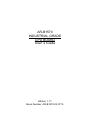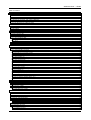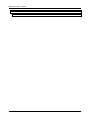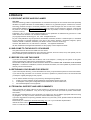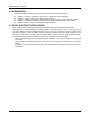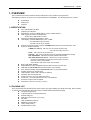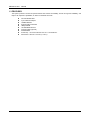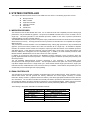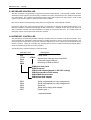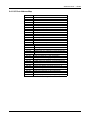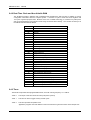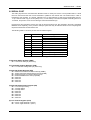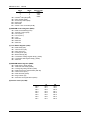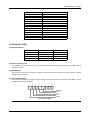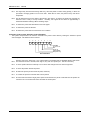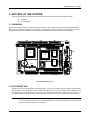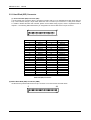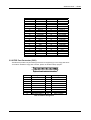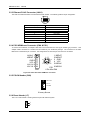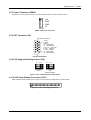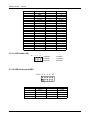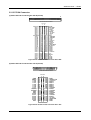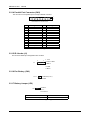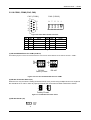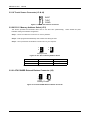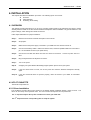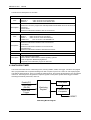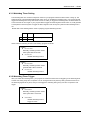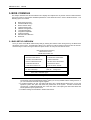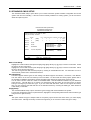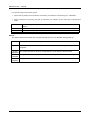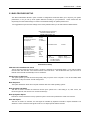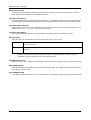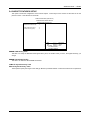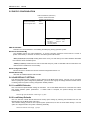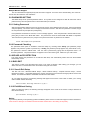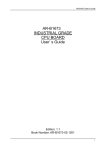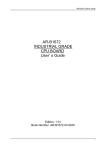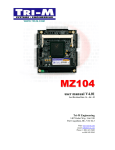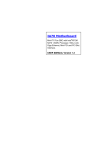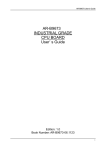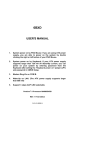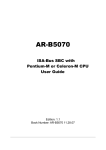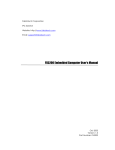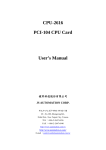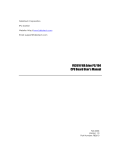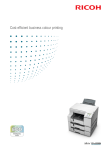Download Sony AR-B1570 User's Manual
Transcript
AR-B1570 INDUSTRIAL GRADE CPU BOARD User’ s Guide Edition: 1.71 Book Number: AR-B1570-02.0715 AR-B1570 User’s Guide Table of Contents 0.PREFACE ...................................................................................................................................................................... 3 0.1COPYRIGHT NOTICE AND DISCLAIMER................................................................................................................................... 3 0.2 WELCOME TO THE AR-B1570 CPU BOARD............................................................................................................................. 3 0.3 BEFORE YOU USE THIS GUIDE ............................................................................................................................................... 3 0.4 RETURNING YOUR BOARD FOR SERVICE ............................................................................................................................. 3 0.5 TECHNICAL SUPPORT AND USER COMMENTS ..................................................................................................................... 3 0.6 ORGANIZATION......................................................................................................................................................................... 4 0.7 STATIC ELECTRICITY PRECAUTIONS ..................................................................................................................................... 4 1. OVERVIEW................................................................................................................................................................... 5 1.1SPECIFICATION.......................................................................................................................................................................... 5 1.2 PACKING LIST ........................................................................................................................................................................... 5 1.3 FEATURES................................................................................................................................................................................. 6 2. SYSTEM CONTROLLER ............................................................................................................................................. 7 2.1 MICROPROCESSOR.................................................................................................................................................................. 7 2.2 DMA CONTROLLER................................................................................................................................................................... 7 2.3 KEYBOARD CONTROLLER ....................................................................................................................................................... 8 2.4 INTERRUPT CONTROLLER....................................................................................................................................................... 8 2.4.1 I/O Port Address Map ........................................................................................................................................................... 9 2.4.2 Real-Time Clock and Non-Volatile RAM ............................................................................................................................. 10 2.4.3 Timer.................................................................................................................................................................................. 10 2.5 SERIAL PORT .......................................................................................................................................................................... 11 2.6 PARALLEL PORT ..................................................................................................................................................................... 13 3. SETTING UP THE SYSTEM....................................................................................................................................... 15 3.1 OVERVIEW............................................................................................................................................................................... 15 3.2 SYSTEM SETTING ................................................................................................................................................................... 15 3.2.1 Hard Disk (IDE) Connector ................................................................................................................................................. 16 3.2.2 FDD Port Connector (CN3)................................................................................................................................................. 17 3.2.3 Ethernet RJ-45 Connector (LAN1) ...................................................................................................................................... 18 3.2.4 PS/2 KB/Mouse Connector (CN4 & PS1)............................................................................................................................ 18 3.2.5 PS-ON Header (CN9)......................................................................................................................................................... 18 3.2.6 Reset Header (J7) .............................................................................................................................................................. 18 3.2.7 Power Connector (PWR2) .................................................................................................................................................. 19 3.2.8 CRT Connector (P4)........................................................................................................................................................... 19 3.2.9 LCD Supported Voltage Select (JP4).................................................................................................................................. 19 3.2.10 LCD Panel Display Connector (LCD1) .............................................................................................................................. 19 3.2.11 LED Header (J8)............................................................................................................................................................... 20 3.2.12 USB Connector(USB1) ..................................................................................................................................................... 20 3.2.13 PC104 Connector ............................................................................................................................................................. 21 3.2.14 Parallel Port Connector (CN2) .......................................................................................................................................... 22 3.2.15 IR. Header (J1)................................................................................................................................................................. 22 3.2.16 Ext. Battery (CN1) ............................................................................................................................................................ 22 3.2.17 Battery Jumper (JP2)........................................................................................................................................................ 22 3.2.18 COM1, COM2 (CN5, CN6) ............................................................................................................................................... 23 3.2.19 Touch Screen Connector (J3 & J4)................................................................................................................................... 24 3.2.20 D.O.C. Memory Address Select (JP1)............................................................................................................................... 24 3.2.21 ATX POWER External Bottom Connector (J6).................................................................................................................. 24 4. INSTALLATION.......................................................................................................................................................... 25 4.1 OVERVIEW............................................................................................................................................................................... 25 4.2 UTILITY DISKETTE .................................................................................................................................................................. 25 4.2.1 Driver Installation................................................................................................................................................................ 25 4.3 WATCHDOG TIMER................................................................................................................................................................. 26 4.3.1 Watchdog Timer Setting ..................................................................................................................................................... 27 4.3.2 Watchdog Timer Trigger ..................................................................................................................................................... 27 5. BIOS CONSOLE......................................................................................................................................................... 28 5.1 BIOS SETUP OVERVIEW......................................................................................................................................................... 28 5.2 STANDARD CMOS SETUP ...................................................................................................................................................... 29 5.3 BIOS FEATURES SETUP......................................................................................................................................................... 31 5.4 CHIPSET FEATURES SETUP .................................................................................................................................................. 33 5.5 PNP/PCI CONFIGURATION ..................................................................................................................................................... 34 5.6 LOAD DEFAULT SETTING....................................................................................................................................................... 34 5.6.1 Load BIOS Defaults............................................................................................................................................................ 34 5.6.2 Load Setup Defaults ........................................................................................................................................................... 34 5.7 INTEGRATED PERIPHERALS ................................................................................................................................................. 35 5.8 PASSWORD SETTING ............................................................................................................................................................. 36 5.8.1 Setting Password ............................................................................................................................................................... 36 5.8.2 Password Checking............................................................................................................................................................ 36 1 AR-B1570 User’s Guide 5.9 IDE HDD AUTO DETECTION ................................................................................................................................................... 36 5.10 BIOS EXIT............................................................................................................................................................................... 36 5.10.1 Save & Exit Setup............................................................................................................................................................. 36 5.10.2 Exit Without Saving .......................................................................................................................................................... 36 2 AR-B1570 User’s Guide 0.PREFACE 0.1COPYRIGHT NOTICE AND DISCLAIMER April 2001 Acrosser Technology makes no representations or warranties with respect to the contents hereof and specifically disclaims any implied warranties of merchantability or fitness for any particular purpose. Furthermore, Acrosser Technology reserves the right to revise this publication and to make changes from time to time in the contents hereof without obligation of Acrosser Technology to notify any person of such revisions or changes. Changes will be posted on the Internet (WWW.ACROSSER.COM) as soon as possible, but there is obligation on the part of Acrosser to this fact. Possession, use, or copying of the software described in this publication is authorized only pursuant to a valid written license from Acrosser or an authorized sublicensor. (C) Copyright Acrosser Technology Co., Ltd., 2001. All rights Reserved. No part of this publication may be reproduced, transmitted, transcribed, stored in a retrieval system, or translated into any language or computer language, in any form or any means, electronic, mechanical, magnetic, optical, chemical, manual or otherwise, without the prior written consent of Acrosser Technology. Acrosser, AMI, IBM PC/AT, ALI, Windows 3.1, MS-DOS, …are registered trademarks. All other trademarks and registered trademarks are the property of their respective holders. 0.2 WELCOME TO THE AR-B1570 CPU BOARD This guide introduces the Acrosser AR-B1570 CPU board. The following information describes this card’s functions, features, and how to start, set up and operate your ARB1570. General system information can also be found here. 0.3 BEFORE YOU USE THIS GUIDE If you have not already installed this AR-B1570, refer to the Chapter 3, “Setting Up The System” in this guide. Check the packing list, make sure the accessories are complete. The AR-B1570 CD provides the newest information about the card. Please refer to the files of the enclosed utility CD. It contains the modification, hardware & software information, and it has updates to product functions that may not be mentioned here. 0.4 RETURNING YOUR BOARD FOR SERVICE If your board requires servicing, contact the dealer from whom you purchased the product for service information. If you need to ship your board to us for service, be sure it is packed in a protective carton. We recommend that you keep the original packaging for this purpose. You can assure efficient servicing of your product by following these guidelines: 1. Include your name, address, daytime telephone and facsimile numbers and E-mail. 2. A description of the system configuration and/or software at the time is malfunction, 3. And a brief description of the symptoms. 0.5 TECHNICAL SUPPORT AND USER COMMENTS User’s comments are always welcome as they assist us in improving the usefulness of our products and the understanding of our publications. They form a very important part of the input used for product enhancement and revision. We may use and distribute any of the information you supply in any way we believe appropriate without incurring any obligation. You may, of course, continue to use the information you supply. If you have suggestions for improving particular sections or if you find any errors, please indicate the manual title and book number. Please send your comments to Acrosser Technology Co., Ltd. or your local sales representative. Internet electronic mail to: [email protected] Check our FAQ sheet for quick fixes to known technical problems. 3 AR-B1570 User’s Guide 0.6 ORGANIZATION This manual covers the following topics (see the Table of Contents for a detailed listing): ! ! ! ! ! Chapter 1, “Overview”, provides an overview of the system features and packing list. Chapter 2, “System Controller” describes the major structure. Chapter 3, “Setting Up the System”, describes how to adjust the jumper, and the connector’s settings. Chapter 4, “Installation”, describes setup procedures including information on the utility diskette. Chapter 5, “BIOS Console”, provides the BIOS options settings. 0.7 STATIC ELECTRICITY PRECAUTIONS Before removing the board from its anti-static bag, read this section about static electricity precautions. Static electricity is a constant danger to computer systems. The charge that can build up in your body may be more than sufficient to damage integrated circuits on any PC board. It is, therefore, important to observe basic precautions whenever you use or handle computer components. Although areas with humid climates are much less prone to static build-up, it is always best to safeguard against accidents that may result in expensive repairs. The following measures should be sufficient to protect your equipment from static discharge: • Touch a grounded metal object to discharge the static electricity in your body (or ideally, wear a grounded wrist strap). • When unpacking and handling the board or other system components, place all materials on an anti-static surface. • Be careful not to touch the components on the board, especially the “golden finger” connectors on the bottom of the board. 4 AR-B1570 User’s Guide 1. OVERVIEW This is a AR-B1570 Pentium Grade CPU Board with Ethernet, DOC, SSD and Compact Flash. This chapter provides an overview of your system features and capabilities. The following topics are covered: ! ! ! Specification Packing List Features 1.1SPECIFICATION ! ! ! ! ! ! ! ! ! ! ! ! ! ! ! ! ! ! ! CPU : NS GEODE GX1 BGA. Chipset:Cyrix CS5530A. RAM Memory: Support 1xDIMM 168-Pin socket, 128M maximum. SSD: Support one socket for DiskOnChip. Support up to 1MB SRAM on board. Watchdog: Software programmable 1~63sec. VGA Display: CS5530A UMA,Memory Size 1~4MB. CRT-with HDB 15-pin connector. LCD with 2.0 mm 44-pin Header. Ethernet: RTL8139C chipset, supports 10/100M baseT with RJ-45 connector built-in LED. Super I/O: Winbond 83977TF 2 EIDE (Ultra DMA33)– with one 2.54 mm 40-pin connector and one 2.00 mm 44-pin connector 1 FDC – with 2.54 mm 34-pin connector. 1 Parallel – with 2.54 mm 26-pin connector (supports SPP/EPP/ECP mode). 1 RS-232C/RS485 – with DB-9 connector located at the bracket. 1 RS-232C /IrDA/Touch Screen – with 2.54 mm 10-pin connector RS-232C is selectable by jumper and use the same connector. IrDA with 2.54mm 5-pin header. Touch Screen with 2.0mm 3-pin JST connector. BIOS: Flash BIOS AWARD. Keyboard/Mouse: PS/2 compatible 6-pin mini-DIN connector and JST 6pin. USB: Built-in 2 ports USB interface with 2.54mm 10-pin headers. RTC: Chipset including, Support ACPI function with 10 years data retention. Speaker: Supports on-board buzzer. LED Indicators: Power LED, LAN LED at LAN Port. Expansion Bus: PC/104,ISA Bus. Power Connector: One 4-pin Wafer Connector. Power Req.: +5V-3.0A maximum and 12V –0.5A maximum. PC Board: 6 layers, EMI considered Dimensions: 185 mm x 122 mm (7.3”x4.8”) 1.2 PACKING LIST Some accessories are included with the system. Before you begin installing your AR-B1570 board, take a moment to make sure that the following items have been included inside the AR-B1570 package. ! The quick setup manual ! 1 AR-B1570 all-in-one single CPU board ! Software utility CD. ! 2HD cable (one 2.54mm, one 2.0mm). ! FD cable. ! USB, AR-B9462A (optional) ! KB/Mouse (one mini din) ! COM 2 cable (2*5pin) ! Parallel cable (2*13pin) 5 AR-B1570 User’s Guide 1.3 FEATURES The system provides a number of special features that enhance its reliability, ensure its long-term availability, and improve its expansion capabilities, as well as its hardware structure. ! ! ! ! ! ! ! ! ! ! 6 CPU NS GEODE GX1 Cyrix CS5530A Chipset 1xDIMM SDRAM Supports DOC Flash Disk 1Mbyte SRAM 10/100M-Base Ethernet Compact Flash (optional) AWARD BIOS Power Req.: +5V-3.0A maximum and 12V –0.5A maximum. Dimensions: 185 mm x 122 mm (7.3”x4.8”). AR-B1570 User’s Guide 2. SYSTEM CONTROLLER This chapter describes the main structure of the AR-B1570 CPU board. The following topics are covered: ! ! ! ! ! ! Microprocessors DMA Controller Keyboard Controller Interrupt Controller Serial Port Parallel Port 2.1 MICROPROCESSOR The AR-B1570 uses the NS GEODE GX1 CPU, it is an advanced 32-bit x86 compatible processor offering high performance, fully accelerated 2D graphics, a 64-synchronous DRAM controller and a PCI bus controller, all on a single chip. This latest generation of the MediaGX processor enables a new class of premium performance notebook/desktop, and IPC computer designs. The MediaGX MMX enhanced processor companion chips provide advanced video and audio functions and permit direct interface to memory. This high-performance 64-bit processor is x86 instruction set compatible and supports MMX technology. This processor is the latest member of the NS MediaGX family, offering high performance, fully accelerated 2D graphics, synchronous memory interface and a PCI bus controller, all on a single chip. As described in separate manuals, the CS5520 and the CS5530 I/O Companion chips fully enable the features of the MediaGX processor with MMX support. These features include full VGA and VESA video, 16-bit stereo sound, IDE interface, ISA interface, SMM power management, and AT compatibility logic. In addition, the newer CS5530 provides an Ultra DMA/33 interface, MPEG2 assist, and is AC97 Version 2.0 audio compliant. In addition to the advanced CPU features, the MediaGX processor integrates a host of functions, which are typically implemented with external components. A full-function graphics accelerator provides pixel processing and rendering functions. The NS MediaGX MMX-Enhanced Processor represents a new generation of x86-compatible 64-bit microprocessors with sixth-generation features. The decoupled load/store unit (within the memory management unit) allows multiple instructions in a single clock cycle. Other features include single-cycle execution, single-cycle instruction decode, 16KB write-back cache, and clock rates up to 266MHz. These features are possible by the use of advanced-process technologies and super pipelining. 2.2 DMA CONTROLLER The equivalent of two 8237A DMA controllers are implemented on the AR-B1570 board. Each controller is a fourchannel DMA device that will generate the memory addresses and control signals necessary to transfer information directly between a peripheral device and memory. This allows high-speed information transfer with less CPU intervention. The two DMA controllers are internally cascaded to provide four DMA channels for transfers to 8-bit peripherals (DMA1) and three channels for transfers to 16-bit peripherals (DMA2). DMA2 channel 0 provides the cascade interconnection between the two DMA devices, thereby maintaining IBM PC/AT compatibility. The Following is the system information for the DMA channels: Slave with four 8-bit chnls DMA Controller 1 Channel 0: Spare Master with three 16-bit chnls DMA Controller 2 Channel 4(0): Cascade for controller 1 Channel 1: IBM SDLC Channel 5(1): Spare Channel 2: Diskette adapter Channel 6(2): Spare Channel 3: Spare Channel 7(3): Spare DMA Channel Controller 7 AR-B1570 User’s Guide 2.3 KEYBOARD CONTROLLER The 8042 processor is programmed to support the keyboard serial interface. The keyboard controller receives serial data from the keyboard, checks its parity, translates scan codes, and presents it to the system as a byte data in its output buffer. The controller can interrupt the system when data is placed in its output buffer, or wait for the system to poll its status register to determine when data is available. Data can be written to the keyboard by writing data to the output buffer of the keyboard controller. Each byte of data is sent to the keyboard controller in a series with an odd parity bit automatically inserted. The keyboard controller is required to acknowledge all data transmissions. Therefore, another byte of data will not be sent to keyboard controller until acknowledgment is received for the previous byte sent. The “output buffer full” interruption may be used for both send and receive routines. 2.4 INTERRUPT CONTROLLER The equivalent of two 8259 Programmable Interrupt Controllers (PIC) are included on the AR-B1570 board. They accept requests from peripherals, resolve priorities on pending interrupts in service, issue interrupt requests to the CPU, and provide vectors which are used as acceptance indices by the CPU to determine which interrupt service routine to execute. These two controllers are cascaded with the second controller representing IRQ8 to IRQ15, which is rerouted through IRQ2 on the first controller. The following is the system information of interrupts levels: Interrupt Level NMI CTRL1 IRQ0 IRQ1 IRQ2 Description Parity check CTRL2 System timer interrupt from timer 8254 keyboard output buffer full Rerouting to IRQ8 to IRQ15 IRQ8:Real time clock IRQ9:Reserved IRQ10:LAN adapters(based on PCI INT routing) IRQ12:Reserved for PS/2 mouse IRQ13:Math.Co-processor IRQ14:Hard disk adapter IRQ15:Hard disk adapter IRQ3 IRQ4 IRQ5 IRQ6 IRQ7 Serial port(depends on setup assignment) Serial port(depends on setup assignment) Reserved Reserved for floppy disk adapter Parallel port 1 Interrupt Controller 8 AR-B1570 User’s Guide 2.4.1 I/O Port Address Map Hex Range 000-01F 020-021 022-023 040-04F 050-05F 060-06F 070-071 080-09F 0A0-0A1 0C0-0DF 0F0 0F1 0F8-0FF 170-178 1F0-1F8 201 208-20A 210-213 214 218-21A 278-27F 290-293 2E8-2EF 2F8-2FF 300-31F 320-33F 378-37F 380-38F 3A0-3AF 3B0-3BF 3C0-3CF 3D0-3DF 3E8-3EF 3F0-3F7 3F8-3FF Device DMA controller 1 Interrupt controller 1 Cyrix CS5530 Timer 1 Timer 2 8042 keyboard/controller Real-time clock (RTC), non-maskable interrupt (NMI) DMA page registers Interrupt controller 2 DMA controller 2 Clear Math Co-processor Reset Math Co-processor Math Co-processor Reserved for Fixed disk 1 Fixed disk 0 Reserved for Game port EMS register 0 SSD Watchdog EMS register 1 Parallel printer port (depends on setup assignment) SSD Serial port (depends on setup assignment) Serial port (depends on setup assignment) Prototype card/streaming type adapter Reserved Parallel printer port (depends on setup assignment) SDLC, bisynchronous Bisynchronous Monochrome display and printer port 3 (LPT 3) EGA/VGA adapter Color/graphics monitor adapter Serial port 3 (depends on setup assignment) Reserved for diskette controller Serial port (depends on setup assignment) I/O Port Address Map 9 AR-B1570 User’s Guide 2.4.2 Real-Time Clock and Non-Volatile RAM The AR-B1570 contains a real-time clock compartment that maintains the date and time in addition to storing configuration information about the computer system. It contains 14 bytes of clock and control registers and 114 bytes of general purpose RAM. Because of the use of CMOS technology, it consumes very little power and can be maintained for long periods of time using an internal Lithium battery. The contents of each byte in the CMOS RAM are listed as follows: Address 00 01 02 03 04 05 06 07 08 09 0A 0B 0C 0D 0E 0F 10 11 12 13 14 15 16 17 18 19-2D 2E-2F 30 31 32 33 34-7F Description Seconds Second alarm Minutes Minute alarm Hours Hour alarm Day of week Date of month Month Year Status register A Status register B Status register C Status register D Diagnostic status byte Shutdown status byte Diskette drive type byte, drive A and B Fixed disk type byte, drive C Fixed disk type byte, drive D Reserved Equipment byte Low base memory byte High base memory byte Low expansion memory byte High expansion memory byte Reserved 2-byte CMOS checksum Low actual expansion memory byte High actual expansion memory byte Date century byte Information flags (set during power on) Reserved for system BIOS Real-Time Clock & Non-Volatile RAM 2.4.3 Timer The AR-B1570 provides three programmable timers, each with a timing frequency of 1.19 MHz. 10 Timer 0 The output of this timer is tied to interrupt request 0. (IRQ 0) Timer 1 This timer is used to trigger memory refresh cycles. Timer 2 This timer provides the speaker tone. Application programs can load different counts into this timer to generate various sound frequencies. AR-B1570 User’s Guide 2.5 SERIAL PORT The ACEs (Asynchronous Communication Elements ACE1 to ACE4) are used to convert parallel data to a serial format on the transmit side and convert serial data to parallel on the receiver side. The serial format, in order of transmission and reception, is a start bit, followed by five to eight data bits, a parity bit (if programmed) and one, 1.5 (in a five-bit format only) or two stop bits(in a 6,7, or 8-bit format). The ACEs are capable of handling divisors of 1 to 65535, and produce a 16x clock for driving the internal transmitter logic. Provisions are also included to use this 16x clock to drive the receiver logic. Also included in the ACE a completed MODEM control capability, and a processor interrupt system that may be software tailored to the computing time required to handle the communications link. The following table is a summary of each ACE accessible register DLAB 0 Port Address base + 0 0 X X X X X X 1 1 Register Receiver buffer (read) Transmitter holding register (write) base + 1 Interrupt enable base + 2 Interrupt identification (read only) base + 3 Line control base + 4 MODEM control base + 5 Line status base + 6 MODEM status base + 7 Scratched register base + 0 Divisor latch (least significant byte) base + 1 Divisor latch (most significant byte) ACE Accessible Registers (1) Receiver Buffer Register (RBR) Bit 0-7: Received data byte (Read Only) (2) Transmitter Holding Register (THR) Bit 0-7: Transmitter holding data byte (Write Only) (3) Interrupt Enable Register (IER) Bit 0: Enable Received Data Available Interrupt (ERBFI) Bit 1: Enable Transmitter Holding Empty Interrupt (ETBEI) Bit 2: Enable Receiver Line Status Interrupt (ELSI) Bit 3: Enable MODEM Status Interrupt (EDSSI) Bit 4: Must be 0 Bit 5: Must be 0 Bit 6: Must be 0 Bit 7: Must be 0 (4) Interrupt Identification Register (IIR) Bit 0: “0” if Interrupt Pending Bit 1: Interrupt ID Bit 0 Bit 2: Interrupt ID Bit 1 Bit 3: Must be 0 Bit 4: Must be 0 Bit 5: Must be 0 Bit 6: Must be 0 Bit 7: Must be 0 (5) Line Control Register (LCR) Bit 0: Word Length Select Bit 0 (WLS0) Bit 1: Word Length Select Bit 1 (WLS1) 11 AR-B1570 User’s Guide WLS1 WLS0 Word Length 0 0 5 Bits 0 1 6 Bits 1 0 7 Bits 1 1 8 Bits Bit 2: Number of Stop Bit (STB) Bit 3: Parity Enable (PEN) Bit 4: Even Parity Select (EPS) Bit 5: Stick Parity Bit 6: Set Break Bit 7: Divisor Latch Access Bit (DLAB) (6) MODEM Control Register (MCR) Bit 0: Data Terminal Ready (DTR) Bit 1: Request to Send (RTS) Bit 2: Out 1 (OUT 1) Bit 3: Out 2 (OUT 2) Bit 4: Loop Bit 5: Must be 0 Bit 6: Must be 0 Bit 7: Must be 0 (7) Line Status Register (LSR) Bit 0: Data Ready (DR) Bit 1: Overrun Error (OR) Bit 2: Parity Error (PE) Bit 3: Framing Error (FE) Bit 4: Break Interrupt (BI) Bit 5: Transmitter Holding Register Empty (THRE) Bit 6: Transmitter Shift Register Empty (TSRE) Bit 7: Must be 0 (8) MODEM Status Register (MSR) Bit 0: Delta Clear to Send (DCTS) Bit 1: Delta Data Set Ready (DDSR) Bit 2: Training Edge Ring Indicator (TERI) Bit 3: Delta Receive Line Signal Detect (DSLSD) Bit 4: Clear to Send (CTS) Bit 5: Data Set Ready (DSR) Bit 6: Ring Indicator (RI) Bit 7: Received Line Signal Detect (RSLD) (9) Divisor Latch (LS, MS) Bit 0: Bit 1: Bit 2: Bit 3: Bit 4: Bit 5: Bit 6: Bit 7: 12 LS Bit 0 Bit 1 Bit 2 Bit 3 Bit 4 Bit 5 Bit 6 Bit 7 MS Bit 8 Bit 9 Bit 10 Bit 11 Bit 12 Bit 13 Bit 14 Bit 15 AR-B1570 User’s Guide Desired Baud Rate Divisor Used to Generate 16x Clock 300 384 600 192 1200 96 1800 64 2400 48 3600 32 4800 24 9600 12 14400 8 19200 6 28800 4 38400 3 57600 2 115200 1 Serial Port Divisor Latch 2.6 PARALLEL PORT (1) Register Address Port Address base + 0 base + 0 base + 1 base + 2 Read/Write Write Read Read Write Registers’ Address Register Output data Input data Printer status buffer Printer control latch (2) Printer Interface Logic The parallel port of the W83977F-A is for attaching various devices that accept eight bits of parallel data at standard TTL level. (3) Data Swapper The system microprocessor can read the contents of the printer’s Data Latch through the Data Swapper by reading the Data Swapper address. (4) Printer Status Buffer The system microprocessor can read the printer status by reading the address of the Printer Status Buffer. The bit definitions are described as follows: 7 6 5 4 3 2 1 0 X X X -ERROR SLCT PE -ACK -BUSY Printer Status Buffer NOTE: X presents not used. 13 AR-B1570 User’s Guide Bit 7: This signal may become active during data entry, when the printer is off-line during printing, or when the print head is changing position or in an error state. When Bit 7 is active, the printer is busy and cannot accept data. Bit 6: This bit represents the current state of the printer’s ACK signal. A0 means the printer has received the character and is ready to accept another. Normally, this signal will be active for approximately 5 microseconds before receiving a BUSY message stops. Bit 5: A1 means the printer has detected the end of the paper. Bit 4: A1 means the printer is selected. Bit 3: A0 means the printer has encountered an error condition. (5) Printer Control Latch & Printer Control Swapper The system microprocessor can read the contents of the printer control latch by reading the address of printer control swapper. Bit definitions are as follows: 7 6 X X 5 4 3 2 1 0 STROBE AUTO FD XT INIT SLDC IN IRQ ENABLE DIR(write only) Bit’s Definition NOTE: X presents not used. Direction control bit. When logic 1, the output buffers in the parallel port are disabled allowing data driven Bit 5: from external sources to be read; when logic 0, they work as a printer port. This bit is write only. Bit 4: A1 in this position allows an interrupt to occur when ACK changes from low state to high state. Bit 3: A1 in this bit position selects the printer. Bit 2: A0 starts the printer (50 microseconds pulse, minimum). Bit 1: A1 causes the printer to line-feed after a line is printed. Bit 0: A0.5 microsecond minimum highly active pulse clocks data into the printer. Valid data must be present for a minimum of 0.5 microseconds before and after the strobe pulse. 14 AR-B1570 User’s Guide 3. SETTING UP THE SYSTEM This section describes pin assignments for the system’s external connectors and the jumper settings. ! ! Overview System Setting 3.1 OVERVIEW AR-B1570 is a Pentium Grade CPU Board that comes Ethernet, DOC, SSD, and Compact Flash (optional) functions. This section provides the hardware’s jumper settings, the connectors’ locations, and the pin assignments. The #1 pin assignments have all been designed on the right side of the board with a “block” indication on the diagram. CN7 CN3 CN2 USB1 JP4 J4 DIMM1 26 25 24 23 22 21 20 19 18 17 16 15 14 13 12 11 10 9 8 7 6 5 4 3 2 1 U1 B A D C F E H G K J M L P N T R V U Y W AB AA AD AC AF AE U1 J7 CN5 U21 U2 J2 CN1 J6 B A D C F E H G K J M L P N T R V U Y W AB AA AD AC U6 U19 -+ J8 U16 P2 J9 JP2 J1 CN4 AR-B1570V1.2 A CN9 P4 BT3 LAN1 P3 AF AE P1 JP1 A CN8 PWR2 J3 LCD1 26 25 24 23 22 21 20 19 18 17 16 15 14 13 12 11 10 9 8 7 6 5 4 3 2 1 J2 CN1 J6 PS1 SILK TOP External System Location 3.2 SYSTEM SETTING Jumper pins allow you to set specific system parameters. Set them by changing the pin location of jumper blocks. (A jumper block is a small plastic-encased conductor that slips over the pins.) To change a jumper setting, remove the jumper from its current location with your fingers or small needle-nosed pliers. Place the jumper over the two pins designated for the desired setting. Press the jumper evenly onto the pins. Be careful not to bend the pins. CAUTION: Do not touch any electronic components unless you are safely grounded. Wear a grounded wrist strap or touch an exposed metal part of the system unit chassis. The static discharges from your fingers can permanently damage electronic components. 15 AR-B1570 User’s Guide 3.2.1 Hard Disk (IDE) Connector (1) 40-Pin Hard Disk (IDE) Connector (CN7) A 40-pin header type connector (CN7) is provided to interface with up to two embedded hard disk drives (IDE AT bus). This interface, through a 40-pin cable, allows the user to connect up to two drives in a “daisy chain” fashion. To enable or disable the hard disk controller, please use the BIOS Setup program, which is explained further in chapter 5. The following table illustrates the pin assignments of the hard disk drive’s 40-pin connector. 2 40 1 39 Pin 1 3 5 7 9 11 13 15 17 19 21 23 25 27 29 31 33 35 37 39 Signal -RESET DATA 7 DATA 6 DATA 5 DATA 4 DATA 3 DATA 2 DATA 1 DATA 0 GROUND IDEDREQ -IOW A -IOR A IDEIORDYA -DACKA AINT SA 1 SA 0 CS 0 HD LED A Pin 2 4 6 8 10 12 14 16 18 20 22 24 26 28 30 32 34 36 38 40 Signal GROUND DATA 8 DATA 9 DATA 10 DATA 11 DATA 12 DATA 13 DATA 14 DATA 15 NOT USED GROUND GROUND GROUND GROUND GROUND GROUND Not Used SA 2 CS 1 GROUND Hard Disk (IDE) Connector (2) 44-Pin Hard Disk (IDE) Connector (CN8) AR-B1570 also provides IDE interface 44-pin connector to connect with the hard disk device. 16 2 44 1 43 AR-B1570 User’s Guide Pin 1 3 5 7 9 11 13 15 17 19 21 23 25 27 29 31 33 35 37 39 41 43 Signal Pin -RESET 2 DATA 7 4 DATA 6 6 DATA 5 8 DATA 4 10 DATA 3 12 DATA 2 14 DATA 1 16 DATA 0 18 GROUND 20 IDEDREQ 22 -IOW A 24 -IOR A 26 IDEIORDYA 28 -DACKA 30 AINT 32 SA 1 34 SA 0 36 CS 0 38 HD LED A 40 VCC 42 GROUND 44 Hard Disk (IDE1) Connector Signal GROUND DATA 8 DATA 9 DATA 10 DATA 11 DATA 12 DATA 13 DATA 14 DATA 15 NOT USED GROUND GROUND GROUND GROUND GROUND GROUND Not Used SA 2 CS 1 GROUND VCC Not Used 3.2.2 FDD Port Connector (CN3) The AR-B1570 provides a 34-pin header type connector for supporting up to two floppy disk drives. To enable or disable the floppy disk controller, please use the BIOS Setup program. 33 1 34 2 Figure 0-1 CN3: FDD Port connector Pin Signal Pin Signal 1-33(odd) GROUND 18 DIRECTION 2 DRVEN 0 20 -STEP OUTPUT PULSE 4 NOT USED 22 -WRITE DATA 6 DRVEN 1 24 -WRITE GATE 8 -INDEX 26 -TRACK 0 10 -MOTOR ENABLE 0 28 -WRITE PROTECT 12 -DRIVE SELECT 1 30 -READ DATA 14 -DRIVE SELECT 0 32 -SIDE 1 SELECT 16 -MOTOR ENABLE 1 34 DISK CHANGE Table 0-1 FDD Pin Assignment 17 AR-B1570 User’s Guide 3.2.3 Ethernet RJ-45 Connector (LAN1) The LAN1 RJ-45&LED header is the standard network header. The following table is the pin assignment. 8 1 PIN (CN8) 1 2 3 4 5 6 7 8 RJ-45 Pin Assignment FUNCTION TPTX+ TPTX TPRX+ Not Used Not Used TPRX Not Used Not Used 3.2.4 PS/2 KB/Mouse Connector (CN4 & PS1) To use the PS/2 interface, an adapter cable has to be connected to the CN4 (6-pin header type) connector. This adapter cable is mounted on a bracket and is included in your AR-B1570 package. The connector for the PS/2 KB/mouse is a Mini-DIN 6-pin connector. Pin assignments for the PS/2 port connector are as follows: MSDAT 1 KBDAT 2 GND 3 VCC 4 MSCLK 5 KBCLK 6 1 2 3 4 5 6 1 KBDAT 2 MSDAT 3 GND 4 VCC 5 KBCLK 6 MSCLK PS1 6 Pin Mini-DIN CN4 Figure 0-2 CN4 & PS1: PS/2 KB/Mouse Connector 3.2.5 PS-ON Header (CN9) 1 PS-ON 2 VCC 3 5VSB CN9 Factory Preset 3.2.6 Reset Header (J7) The J7 is a reset header. Shorting these two pins will reset the system. 1 2 18 AR-B1570 User’s Guide 3.2.7 Power Connector (PWR2) The PWR2 is a 4-pin power connector. It’s the standard connectors on all Acrosser boards. 1 2 3 4 PWR2 +12 GND GND +5 PWR2: 4-Pin Power Connector 3.2.8 CRT Connector (P4) 1 2 3 4 5 P4 (CRT Connector) 6 1 Red 11 2 Green 3 Blue 13 Horizontial 14 Vertical Sync 4, 9, & 11 Not used 5 & 10 Ground 6, 7 & 8 AGND 12 DDC DATA 15 15 DDC CLOCK 10 P4: CRT Connector 3.2.9 LCD Supported Voltage Select (JP4) 2 4 6 2 4 6 1 3 5 1 3 5 3.3V 5V Factory Preset Figure 0-3 JP4: LCD Supported Voltage Select 3.2.10 LCD Panel Display Connector (LCD1) Attach a display panel connector to this 44-pin connector with pin assignments as shown below: 2 1 Figure 0-4 LCD1: LCD Display Connector 19 AR-B1570 User’s Guide Pin Signal 1 GND 3 GND 5 FLM 7 NC 9 P0 (B0) 11 P2 (B2) 13 GND 15 P5 (B5) 17 NC 19 P7 (G1) 21 P8 (G2) 23 P10 (G4) 25 NC 27 GND 29 P13 (R1) 31 P15 (R3) 33 P17 (R5) 35 VCC 37 +12V 39 GND 41 DE 43 GND Table 0-2 LCD Display Pin Assignment Pin 2 4 6 8 10 12 14 16 18 20 22 24 26 28 30 32 34 36 38 40 42 44 Signal SHFCLK LP GND NC P1 (B1) P3 (B3) P4 (B4) NC P6 (G0) GND P9 (G3) P11 (G5) NC P12 (R0) P14 (R2) P16 (R4) GND VCC +12V GND ENABLK VEE 3.2.11 LED Header (J8) J8 2 4 6 1 3 5 1.HLEDP+ 2.HLEDP3.HLEDS+ 4.HLEDS5.P/WLED+ 6.P/WLED- 3.2.12 USB Connector(USB1) USB1 2 4 6 8 10 1 3 5 7 9 Pin 1 3 5 7 9 20 Description USB1V USBD1FUSBD1F+ GND CASE Pin 2 4 6 8 10 Description USB2V USBD2FUSBD2F+ GND CASE AR-B1570 User’s Guide 3.2.13 PC104 Connector (1) 64-Pin PC/104 Connector Bus A & B (PC104) 2 64 1 63 64-Pin PC/104 Connector PC104 1 2 B1 --- GND -IOCHCK A1 B2 --- RSTDRV SD7 --- A2 B3 --- +5 VDC SD6 --- A3 B4 --- IRQ9 SD5 --- A4 B5 --- -5 VDC SD4 --- A5 B6 --- DRQ2 SD3 --- A6 B7 --- -12 VDC SD2 --- A7 B8 --- -ZWS SD1 --- A8 B9 --- +12 SD0 --- A9 B10 --- KEY IOCHRDY- A10 B11 --- -SMEMW AEN A11 B12 --- -SMEMR SA19 A12 B13 --- -IOW SA18 A13 B14 --- -IOR SA17 A14 B15 --- -DACK3 SA16 A15 B16 --- DRQ3 SA15 A16 B17 --- -DACK1 SA14 A17 B18 --- DRQ1 SA13 A18 B19 --- -REFRESH SA12 A19 B20 --- BUSCLK SA11 A20 B21 --- IRQ7 SA10 A21 B22 --- IRQ6 SA9 --- A22 B23 --- IRQ5 SA8 --- A23 B24 --- IRQ4 SA7 --- A24 SA6 --- A25 B25 --- IRQ3 B26 --- -DACK2 SA5 --- A26 B27 --- TC SA4 --- A27 B28 --- BALE SA3 --- A28 B29 --- +5 SA2 --- A29 B30 --- OSC SA1 --- A30 B31 --- GND SA0 --- A31 B32 --- GND GND A32 Figure PC104: 64-Pin PC/104 Connector Bus A & B (2) 40-Pin PC/104 Connector Bus C & D (PC104) 1 2 39 40 40 Pin PC/104 Connector GND SBHE LA23 LA22 LA21 LA20 LA19 LA18 LA17 -MEMR -MEMW SD8 SD9 SD10 SD11 SD12 SD13 SD14 SD15 KEY PC104 1 2 C1 C2 C3 C4 C5 C6 C7 C8 C9 C10 C11 C12 C13 C14 C15 C16 C17 C18 C19 C20 D1 --- GND D2 --- -MEMCS16 D3 --- -IOCS16 D4 --- IRQ10 D5 --- IRQ11 D6 --- IRQ12 D7 --- IRQ15 D8 --- IRQ14 D9 --- -DACK0 D10--- DRQ0 D11 --- -DACK5 D12--- DRQ5 D13--- -DACK6 D14--- DRQ6 D15--- -DACK7 D16--- DRQ7 D17--- +5 VDC D18--- -MASTER D19--- GND D20--- GND Figure PC104: 40-Pin PC/104 Connector Bus C & D 21 AR-B1570 User’s Guide 3.2.14 Parallel Port Connector (CN2) The connector for the parallel port is a 26 pins female connector. 1 2 Parallel Port Connector PIN 1 2 3 4 5 6 7 8 9 10 11 12 13 Signal PIN Signal -Strobe 14 -Auto Form Feed Data 0 15 -Error Data 1 16 -Initialize Data 2 17 -Printer Select In Data 3 18 Ground Data 4 19 Ground Data 5 20 Ground Data 6 21 Ground Data 7 22 Ground -Acknowledge 23 Ground Busy 24 Ground Paper 25 Ground Printer Select 26 Not Used Parallel Port Pin Assignments 3.2.15 IR. Header (J1) The Infra-red Header pins assignments are as follow: 5 1 JI 1 VCC 2 NOT USED 3 IRRX 4 GND 5 IRTX 3.2.16 Ext. Battery (CN1) 1 EXBAT (3.6V) 2 GND CN1 1 3.2.17 Battery Jumper (JP2) JP2 1 1 EXBAT 2 VCC 3 INTVBAT 1-2 External Battery JP2: Battery Setting 22 2-3 On-Board Battery AR-B1570 User’s Guide 3.2.18 COM1, COM2 (CN5, CN6) C N 5 (C O M 1) C N 6 (C O M 2) 1 2 9 7 5 3 1 10 8 6 4 2 6 7 8 3 4 5 9 Figure 0-5 CN5 & CN6: RS-232 Connector CN5 CN6 Signal CN5 DB6 Signal 1 1 /DCD 8 6 /CTS 6 2 /DSR 4 7 /DTR 2 3 RXD 9 8 /RI 7 4 /RTS 5 9 VCC 3 5 TXD -10 Table 0-3 RS-232 Connector Pin Assignment VCC (1) RS-232/RS-485 Select for COM1 (P2 & P3) The P2&P3 jumper is used to choose between the use of the on-board RS-232 or RS-485 for the CN5 – COM1. P3 1 P2 2 3 1 2 3 A B C RS-232 Factory Preset A B C RS-485 Figure 3-10 P2 & P3: RS-232/RS-485 Select for COM1 (2) RS-485 Terminator Select (J2) When there is only one line the setting should be left off, but if you are using multiple blocks on a single line this should be set to “ON” in order to properly terminate the connection for better transmission of data 1 1 2 2 OFF ON Factory Preset Figure 0-6 J2: RS-485 Terminator Select (3) RS-485 Header (J9) 1 2 3 1 2 3 N485+ N485GND J9 23 AR-B1570 User’s Guide 3.2.19 Touch Screen Connector (J3 & J4) 1 2 3 RXDF TXDF CGND Figure 0-7 J3&J4: Touch Screen Connector 3.2.20 D.O.C. Memory Address Select (JP1) This section provides the information about how to use the D.O.C. (DiskOnChip). hardware setting and software configuration. Step 1: Use JP1 to select the correct D.O.C. memory address. Step 2: Insert programmed DiskOnChip into sockets U19 setting as DOC. Step 3: Line up and insert the AR-B1570 card into slot of your computer. 1 1 2 2 OFF Factory Preset ON Figure 0-8 JP1: D.O.C. Memory Address Select JP1 Address Note OFF CE00 : 0000 Factory Preset ON D200 : 0000 Table 0-4 D.O.C. Memory Address 3.2.21 ATX POWER External Bottom Connector (J6) 1 1 2 2 OFF ON Factory Preset Figure 0-9 J6: ATX POWER External Bottom Connector 24 There divided two parts: AR-B1570 User’s Guide 4. INSTALLATION This chapter describes the installation procedure. The following topics are covered: ! Overview ! Utility Diskettes ! Watchdog Timer Setting 4.1 OVERVIEW This chapter provides information for you to set up a working system based on the AR-B1570 CPU board. Please carefully read the details of the CPU board’s hardware descriptions before installation. Pay special attention to the jumper settings, switch settings and cable connections. Follow steps listed below for proper installation: Step 1: Read the CPU board’s hardware description in this manual. Step 2: Set jumpers. Step 3: Make sure that the power supply connected to your AR-B1570 CPU board is turned off. Step 4: Connect all necessary cables. Make sure that the HDC; serial and parallel cables are connected to pin 1 of the related connector (not upside down). Step 5: Connect the hard disk flat cables from the CPU board to the drives. Connect a power source to drive. Step 6: Plug the keyboard into the keyboard connector. Step 7: Turn on the power. Step 8: Configure your system with the BIOS Setup program (section 5) then re-boot your system. Step 9: If the CPU board does not work, turn off the power and read the hardware description carefully again. Step 10: If the CPU board still does not perform properly, return the board to your dealer for immediate service. 4.2 UTILITY DISKETTE The AR-B1570 provides CD. 4.2.1 Driver Installation The AR-B1570 provides LAN function drivers for the WIN95, WIN98, WIN2000, WINCE, LINUX, and NT. The driver can auto-setup in the specified mode. The user must first decompress the compressed file. st The 1 step: Decompress the zip files included in the CD to your hard disk. The 2 nd step: Execute the corresponding files to setup the system. 25 AR-B1570 User’s Guide The files list and descriptions are as follow: Disk 1 README.TXT 391 09-22-00 11:17 README.TXT GEODEW~1 <DIR> 09-22-00 10:53 Geode win9x WINCED~1 <DIR> 09-22-00 10:53 WinCE driver 1. GEODE win9x Includes auto-execution program that will setup/install Geode Media drivers in Windows 9X Descriptions environment. 2. WinCE driver Includes the GxM drivers needed in Win CE environment. Disk 2 Files Files Descriptions NT4~1 0DR <DIR> 09-22-00 10:53 NT4.0 driver LINUXD~1 <DIR> 09-22-00 10:53 Linux driver WIN200~1 <DIR> 09-22-00 10:53 Win2000 driver README.TXT 1,611 04-23-99 11:48 README.TXT 1. NT4.0 driver Includes the GxM drivers needed in NT4.0 environment. 2. Linux driver Includes the GxM drivers needed in Linux environment. 3. Win2000 driver Includes the GxM drivers needed in Win2000 environment. Disk 3 Files Description 8139SW.EXE An auto extract file that includes: 1. Device drivers of RTL8139A for various operating systems 2. LAN Configuration EEPROM programmer 3. Diagnostic and modification program for RTL8139 4.3 WATCHDOG TIMER This section describes the use of Watchdog Timer, including disable, enable, and trigger. AR-B1570 is equipped with a programmable time-out period watchdog timer that occupies I/O port 214H. Users can use simple program to enable the watchdog timer. Once you enable the watchdog timer, the program should trigger it every time before it times out. Watchdog Timer will generate a response (system or IRQ) due to system fails to trigger or disable watchdog timer before preset timer, times out. Enable(D7) Time Factor (D0-D5) Write and Trigger Time Base Watchdog Register Counter and Compartor RESET Watchdog Block Diagram 26 AR-B1570 User’s Guide 4.3.1 Watchdog Timer Setting The watchdog timer is a circuit that maybe be used from your program software to detect crash or hang up. The Watchdog timer is automatically disabled after reset. Once you enabled the watchdog timer, your program should trigger the watchdog timer every time before it times out. After you trigger the watchdog timer, the timer will be set to zero and start to count again. If your program fails to trigger the watchdog timer before times out, it will generate a reset pulse to reset the system or trigger the IRQ 9 signal in order to tell your system that the watchdog time is out. Please refer to the following table in order to properly program Watchdog function D7 D6 D5 D4 D3 D2 D1 D0 1 Enable Reset Time period 0 Disable IRQ 9 Users could test watchdog function under ‘Debug’ program as follows: C:>debug ! O 214 C8H Generally, watchdog function would reset system after 8 seconds ! O 214 0H Disable watchdog function C:>debug ! O 214 88H Generally, watchdog function would generate IRQ 9 after 8 seconds ! O 214 0H Disable watchdog function 4.3.2 Watchdog Timer Trigger After you enable the watchdog timer, your program must write the same factor as triggering to the watchdog timer at least once during every time-out period. You can change the time-out period by writing another timer factor to the watchdog register at any time, and you must trigger the watchdog during every new time-out period in next trigger. C:>debug ! O 214 CFH Generally, watchdog function would reset system after 15 seconds ! O 214 40H Disable watchdog function Trigger success. 27 AR-B1570 User’s Guide 5. BIOS CONSOLE This chapter describes the AR-B1570 BIOS menu displays and explains how to perform common tasks needed to get up and running, and presents detailed explanations of the elements found in each of the BIOS menus. The following topics are covered: ! ! ! ! ! ! ! ! ! ! BIOS Setup Overview Standard CMOS Setup BIOS Features Setup Chipset Features Set PNP/PCI Configuration Load Default Setting Integrated Peripherals Password Setting IDE HDD Auto Detection BIOS Exit 5.1 BIOS SETUP OVERVIEW Once you enter Award BIOS CMOS Setup Utility by holding the “Delete” button during boot-up, the Main Menu will appear on the screen. The Main Menu allows you to select from various setup functions and two exit choices. Use arrow keys to select among the items and press <Enter> to accept or enter the sub-menu. ROM PCI/ISA BIOS (2A434AVF) CMOS SETUP UTILITY AWARD SOFTWARE, INC. INTEGRATED PERIPHERALS STANDARD CMOS SETUP BIOS FEATURES SETUP SUPERVISOR PASSWORD CHIPSET FEATURES SETUP USER PASSWORD PNP/PCI CONFIGURATION IDE HDD AUTO DETECTION LOAD BIOS DEFAULTS SAVE & EXIT SETUP LOAD SETUP DEFAULTS EXIT WITHOUT SAVING Esc: Quit ↑↓→←: Select Item F10: Save & Exit Setup (Shift) F2: Change Color Time, Date, Hard Disk Type… BIOS Setup Main Menu CAUTION: 1. AR-B1570 BIOS the factory-default setting is used to the <LOAD BIOS DEFAULTS> Acrosser recommends using the BIOS default setting, unless you are very familiar with the setting function, or you can contact the technical support engineer. 2. If the BIOS settings are lost, the CMOS will detect the <LOAD SETUP DEFAULTS> to boot the operation system, this option will reduce the performance of the system. Acrosser recommends choosing the <LOAD BIOS DEFAULTS> in the main menu. This option gives best-case values that should optimize system performance. 3. The BIOS settings are described in detail in this section. 28 AR-B1570 User’s Guide 5.2 STANDARD CMOS SETUP The <Standard CMOS Setup> option allows you to record some basic system hardware configuration and set the system clock and error handling. If the CPU board is already installed in a working system, you will not need to select this option anymore. ROM PCI/ISA BIOS (2A434AVF) STANDARD CMOS SETUP AWARD SOFTWARE, INC. Date (mm:dd:yyyy): Tue, Mar 16, 2000 Time (hh:mm:ss): 16:39:30 Drive C : Drive D: <type> 0 0 CYLS. HEADS PRECOMP LANDZONE SECTORS MODE ( 0Mb) ( 0Mb) Drive A: Drive B: None None Video: EGA/VGA Halt On: All, But Keyboard 0 0 0 0 0 AUTO 0 0 0 0 0 AUTO Base Memory: 640K Extended Memory: 29184K Other Memory: 384K Total Memory: Esc: Quit ↑↓→←: Select Item F1: (Shift) F2: Change Color Help 30208K PU/PD/+/-: Modify Standard CMOS Setup Date & Time Setup Highlight the <Date> field and then press the [Page Up] /[Page Down] or [+]/[-] keys to set the current date. Follow the month, day and year format. Highlight the <Time> field and then press the [Page Up] /[Page Down] or [+]/[-] keys to set the current date. Follow the hour, minute and second format. The user can bypass the date and time prompts by creating an AUTOEXEC.BAT file. For information on how to create this file, please refer to the MS-DOS manual. Hard Disk Setup The BIOS supports various types for user settings, The BIOS supports <Pri Master>, <Pri Slave>, <Sec Master> and <Sec Slave> so the user can install up to two hard disks. For the master and slave jumpers, please refer to the hard disk’s installation descriptions and the hard disk jumper settings in section three of this manual. You can select <AUTO> under the <TYPE> and <MODE> fields. This will enable auto detection of your IDE drives during boot-up. This will allow you to change your hard drives (with the power off) and then power on without having to reconfigure your hard drive type. If you use older hard disk drives, which do not support this feature, then you must configure the hard disk drive in the standard method by choosing the HDD type, which should be noted directly on the HDD. Floppy Setup The <Standard CMOS Setup> option records the types of floppy disk drives installed in the system. To enter the configuration value for a particular drive, highlight its corresponding field and then select the drive type using the left-or right-arrow key. Video This option selects the type of adapter used for the primary system monitor that must match your video display card and monitor. Although secondary monitors are supported, you do not have to select the type in Setup. 29 AR-B1570 User’s Guide You have two ways to boot up the system: 1. When VGA as primary and monochrome as secondary, the selection of the video type is “ VGA Mode”. 2 . When monochrome as primary and VGA as secondary, the selection of the video type is “Monochrome Mode”. EGA/VGA Enhanced Graphics Adapter/Video Graphics Array. For EGA, VGA, SEGA, or PGA monitor adapters CGA 40 Color Graphics Adapter, power up in 40 column mode CGA 80 Color Graphics Adapter, power up in 80 column mode MONO Monochrome adapter, includes high resolution monochrome adapters Halt On This option determines whether the computer will stop if an error is detected during power up. No errors The system boot will not be stopped for any error that may be detected. All errors Whenever the BIOS detects a non-fatal error the system will be stopped and you will be prompted. All, But The system boot will not stop for a keyboard error, it will stop for all other errors. Keyboard All, But The system boot will not stop for a disk error, it will stop for all other errors. Diskette All, But The system boot will not stop for a keyboard or disk error, it will stop for all other errors. Disk/Key 30 AR-B1570 User’s Guide 5.3 BIOS FEATURES SETUP The <BIOS FEATURES SETUP> option consists of configuration entries that allow you to improve your system performance, or let you set up some system features according to your preference. Some entries here are required by the CPU board’s design to remain in their default settings for optimal performance. It is suggested that you leave the settings on the factory default unless you are well versed in BIOS features. ROM PCI/ISA BIOS (2A434AVF) BIOS FEATURES SETUP AWARD SOFTWARE, INC. CPU Internal Cache : Enabled Quick Power On Self Test Boot Sequence : Enabled : C, CDROM,A Boot Up NumLock Status Boot Up System Speed Gate A20 Option Memory Parity Check Typematic Rate Setting Typematic Rate (Chars/Sec) Typematic Delay (Msec) Security Option PCI/VGA Palette Snoop : On : High : Fast : Disabled : Enabled : 30 : 250 : Setup : Disabled Video BIOS Shadow : Enabled Cyrix 6x86/MII CPUID : Enabled Esc: Quit ↑↓→←: Select Item F1: Help PU/PD/+/-: Modify F5: Old Values (Shift) F2: Change Color F6: Load BIOS Defaults F7: Load Setup Defaults BIOS Features Setup CPU Internal Cache/External Cache The two functions speed up memory access. However, it depends on CPU/chipset design. If your CPU is without Internal cache then this item <CPU Internal Cache> will not be show. The AR-B1570’s GX1 Cyrix CPU has an internal cache and will automatically be set to <enabled>. Quick Power On Self-Test This option speeds up Power On Self Test (POST) after you power on the computer. If it is set to Enable, BIOS will shorten or skip some items’ checks during POST. Boot Sequence The option determines which drive computer searches first for the disk operating system. Boot Up NumLock Status This item is used to activate the NumLock function upon system boot. If the setting is on, after a boot, the NumLock light is lit, and the user can use the number keys. Boot Up System Speed This item is used to choose the boot-up speed of system. The choices provided are <LOW> and <HIGH>. Gate A20 Option This item is chosen as <Normal>, the A20 signal is controlled by keyboard controller or chipset hardware. The selection is “Fast” means the A20 signal is Port 92 or a chipset specific method controls. 31 AR-B1570 User’s Guide Memory Parity Check An approach that generates and checks parity on each memory transfer and provides an interrupt if an error is found. This item is to <Disabled> or <Enabled> this function. Typematic Rate Setting To enable typematic rate and typematic delay programming. If you disable the typematic rate and typematic delay programming, the system BIOS will use the default value of the keyboard to control these 2 items and the default. Typematic Rate (Chars/Sec) Typematic Rate sets the rate at which characters on the screen repeat when a key is pressed and held down. The settings are 6, 8, 10, 12, 15, 20, 24, or 30 characters per second. Typematic Delay (Msec) The number selected indicates the time period between two identical characters appearing on screen. Security Option The option allows the user to limit access to the System and Setup, or just to Setup. System The system will not boot and accesses to Setup will de denied if the correct password is not entered at the prompt. Setup The system will boot, but access to Setup will be denied if the correct password is not entered at the prompt. Note: To disable security, select PASSWORD SETTING at Main Menu and then you will be asked to enter password. Do not type anything and just press <Enter>, it will disable security. Once the security is disabled, the system will boot and you can enter Setup freely. PCI/VGA Palette Snoop This option must be set to Enabled if any ISA adapter card installed in the computer requires VGA palette snooping. Video BIOS Shadow ROM Shadow copies Video BIOS code from slower ROM to faster RAM. Video BIOS can then execute from RAM. This makes your system faster. Cyrix 6x86/MII CPUID The option is to determine whether or not to use the function of controlling or accessing the Cyrix 6x86/MII CPUID. 32 AR-B1570 User’s Guide 5.4 CHIPSET FEATURES SETUP This option controls the configuration of the board’s chipset. Control keys for this screen are the same as for the previous screen. This selection is automatic. ROM PCI/ISA BIOS (2A434AVF) CHIPSET FEATURES SETUP AWARD SOFTWARE, INC. SDRAM CAS latency Time SDRAM Clock Ratio Div By :3T :4 16-bit I/O Recovery (CLK) 8-bit I/O Recovery (CLK) :5 :5 Esc: Quit ↑↓→←: Select Item F1: Help PU/PD/+/-: Modify F5: Old Values (Shift) F2: Color F6: Load BIOS Defaults F7: Load Setup Defaults Chipset Features Setup SDRAM CAS latency Time This item is to setup the SDRAM CAS# signal latency time, the smaller value you set it, the higher efficiency you will get. SDRAM Clock Ratio Div By This item is to determine the SDRAM Clock Ratio. 16-Bit I/O Cycle Recovery Time 8-Bit I/O Cycle Recovery Time These options specify the length of the delay (in BUSCLK) inserted between consecutive 8-bit/16-bit I/O operations. 33 AR-B1570 User’s Guide 5.5 PNP/PCI CONFIGURATION ROM PCI/ISA BIOS (2A434AVF) PNP/PCI CONFIGURATION AWARD SOFTWARE, INC. PNP OS Installed Resources Controlled By Reset Configuration Rate : NO : Auto : Disabled PCI IRQ Actived By Esc: F1: F5: F6: F7: : Level Quit ↑↓→←: Select Item Help PU/PD/+/-: Modify Old Values (Shift) F2: Color Load BIOS Defaults Load Setup Defaults PNP/PCI CONFIGURATION PNP OS Installed This item is to choose whether or not installing the PNP (Plug & Play) operation system. Resources Controlled By The available choices are <Auto>&<Manual>. To choose <Auto>the resources will be under the control of system automatically. If <Manual> is chosen, the following items will be listed. <IRQ (3,4,5,7,9,10,11,12,14,15)> Setting these items one by one will clear up the conflict between NON-PNP ISA extension cards and PNP system. <DMA (0,1,3,5,6,7)> these items are used for the PNP ISA (PCI) cards or NON-PNP old ISA cards which use DMA channel to enable them work normally. Reset Configuration Data This item is used to <enable> the function of Reset Configuration Data or not. PCI IRQ Actived By This item is to determine the active mode. 5.6 LOAD DEFAULT SETTING This section permits the user to select a group of settings for all BIOS Setup options. Not only can you use these items to quickly set system configuration parameters, you can choose a group of settings that have a better chance of working when the system is having configuration related problems. 5.6.1 Load BIOS Defaults User can load the optimal default settings for the BIOS. The <LOAD BIOS DEFAULTS> uses best-case values that should optimize system performance. If CMOS RAM is corrupted, the optimal settings are loaded automatically. Load high performance settings (Y/N)? 5.6.2 Load Setup Defaults User can load the <LOAD SETUP DEFAULTS> Setup option settings by selecting the Fail-Safe item from the Default section of the BIOS Setup main menu. The Fail-Safe settings provide far from optimal system performance, but are the most stable settings. Use this option as a diagnostic aid if the system is behaving erratically. Load failsafe settings (Y/N)? 34 AR-B1570 User’s Guide 5.7 INTEGRATED PERIPHERALS This section is designed to configure the peripheral features. ROM PCI/ISA BIOS (2A434AVF) INTEGRATED PERIPHERALS AWARD SOFTWARE, INC. IDE HDD Block Mode Primary IDE Channel Master Drive PIO Mode Slave Drive PIO Mode : Enabled : Enabled : Auto : Auto IDE Primary Master UDMA IDE Primary Slave UDMA : Disabled : Disabled KBC input clock : 8 MHz Onboard Serial Port 1 Onboard Serial Port 2 Onboard IR Controller : 3F8/IRQ4 : 2F8/IRQ3 : Disabled Onboard Parallel Port Parallel Port Mode 378/IRQ7 SPP Multiple Monitor Support : : No Onboard Video Memory Size : 2.5M Esc: F1: F5: F6: F7: Quit Help Old Values Load BIOS Defaults Load Setup Defaults ↑↓→←: Select Item PU/PD/+/-: Modify (Shift) F2: Color Integrated Peripherals IDE HDD Block Mode This option allows your hard disk controller to use the fast block mode to transfer data to and from your hard disk drive (HDD). Enabled Disabled IDE controller uses block mode. IDE controller uses standard mode. IDE PIO IDE hard drive controllers can support up to two separate hard drives. These drives have a master/slave relationship, which is determined by the cabling configuration used to attach them to the controller. Your system supports one IDE controller – a primary and a secondary – so you have the ability to install up to four separate hard disks. PIO means Programmed Input/Output. Rather than have the BIOS issue a series of commands effect a transferring to or from the disk drive, PIO allows the BIOS to tell the controller what it wants and then let the controller and the CPU perform the complete task by them. This is simpler and more efficient (and faster). Your system supports five modes, numbered from 0 to 4, which primarily differ in timing. When Auto is selected, the BIOS will select the best available mode. KBC input clock This item it to chose the input clock of Keyboard Controller OnBoard Serial Port 1 & 2 These options are used to select the port address of the on-board serial port A. The options are 3F8H, 2F8H, 3E8H, 2E8H, Auto and Disable. Port 1 is COM A; Port 2 is Com D and so on. Port four can be set to be IrDA (Choose Auto) if the IrDA device has been connected. OnBoard Parallel Port This option is used to select the port address of the on-board parallel port. The options are 378H, 278H, 3BCH, and Disabled. Parallel Port Mode This option specifies the parallel port Mode. The settings are Printer or Extended (Bi-direction). 35 AR-B1570 User’s Guide Multiple Monitor Support This is to determine the highest priority that the monitor supports. <PCI First> is the default setting. The other two choices are <No Onboard> and <M/B First>. 5.8 PASSWORD SETTING This BIOS Setup has an optional password feature. The system can be configured so that all users must enter a password every time the system boots or when BIOS Setup is executed. 5.8.1 Setting Password Select the appropriate password icon from the Security section of the BIOS Setup main menu. Enter the password and press [Enter]. The screen does not display the characters entered. After the new password is entered, retype the new password as prompted and press [Enter]. If the password confirmation is incorrect, an error message appears. If the new password is entered without error, press [Esc] to return to the BIOS Main Menu. The password is stored in CMOS RAM after BIOS is completed. The next time the system boots, the prompt for the password function is present and is enabled. Enter new supervisor password: 5.8.2 Password Checking The password check option is enabled in Advanced Setup by choosing either Always (the password prompt appears every time the system is powered on) or Setup (the password prompt appears only when BIOS is run). The password is stored in CMOS RAM. User can enter a password by typing with the keyboard. Enter a 1-6 character password. The password does not appear on the screen when typed. Make sure you write it down. 5.9 IDE HDD AUTO DETECTION This option detects the parameters of an IDE hard disk drive, and automatically enters them into the Standard CMOS Setup screen. 5.10 BIOS EXIT This section is used to exit the BIOS main menu in two types of situation. After making your changes, you can either save them or exit the BIOS menu and without saving the new values. 5.10.1 Save & Exit Setup This item set in the <Standard CMOS Setup>, <BIOS Features Setup>, <Chipset Features Setup>, <Power Management Setup>, <Integrated Peripherals> and the new password (if it has been changed) will be stored in the CMOS. The CMOS checksum is calculated and written into the CMOS. As you select this function, the following message will appear at the center of the screen to assist you in saving data to CMOS and Exit the Setup. Save current settings and exit (Y/N) ? 5.10.2 Exit Without Saving When you select this option, the following message will appear at the center of the screen to help to abandon all Data and Exit Setup. Quit without saving (Y/N) ? Notice: If you find any difficulty in the operating systems installation, please contact our technical support for further assistance. If the content in Setting is inconsistent with the CD-ROM. Please refer to the setting as the priority. 36