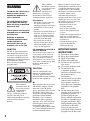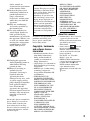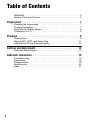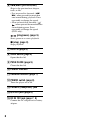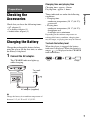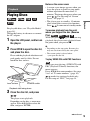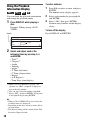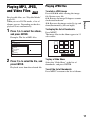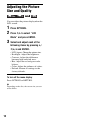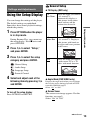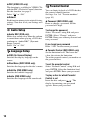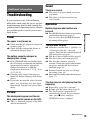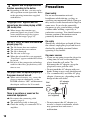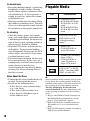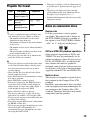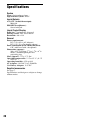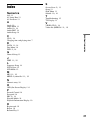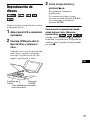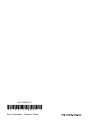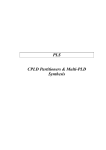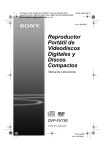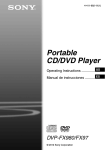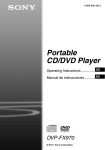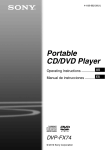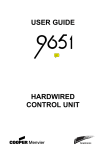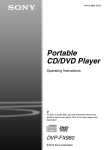Download Sony DVPFX780 User's Manual
Transcript
4-411-680-11(1) Portable CD/DVD Player Operating Instructions US Manual de instrucciones ES DVP-FX780 © 2012 Sony Corporation WARNING To reduce the risk of fire or electric shock, do not expose this apparatus to rain or moisture. To avoid electrical shock, do not open the cabinet. Refer servicing to qualified personnel only. The AC power cord must be changed only at a qualified service shop. Batteries or batteries installed apparatus shall not be exposed to excessive heat such as sunshine, fire or the like. CAUTION The use of optical instruments with this product will increase eye hazard. As the laser beam used in this CD/DVD player is harmful to eyes, do not attempt to disassemble the cabinet. Refer servicing to qualified personnel only. This symbol is intended to alert the user to the presence of important operating and maintenance (servicing) instructions in the literature accompanying the appliance. Precautions • Install this system so that the AC power cord can be unplugged from the wall socket immediately in the event of trouble. • The player is not disconnected from the AC power source as long as it is connected to the wall outlet, even if the player itself has been turned off. • To prevent fire or shock hazard, do not place objects filled with liquids, such as vases, on the apparatus. For customers in the U.S.A Owner’s Record The model and serial numbers are located at the bottom of the unit. Record the serial number in the space provided below. Refer to them whenever you call upon your Sony dealer regarding this product. Model No. DVP-FX780 Serial No.______________ However, there is no guarantee that interference will not occur in a particular installation. If this equipment does cause harmful interference to radio or television reception, which can be determined by turning the equipment off and on, the user is encouraged to try to correct the interference by one or more of the following measures: – Reorient or relocate the receiving antenna. – Increase the separation between the equipment and receiver. – Connect the equipment into an outlet on a circuit different from that to which the receiver is connected. – Consult the dealer or an experienced radio/TV technician for help. IMPORTANT SAFETY INSTRUCTIONS 1) 2) 3) 4) 5) CAUTION 6) 7) You are cautioned that any changes or modifications not expressly approved in this manual could void your authority to operate this equipment. 8) b This symbol is intended to alert the user to the presence of uninsulated “dangerous voltage” within the product’s enclosure that may be of sufficient magnitude to constitute a risk of electric shock to persons. 2 This equipment has been tested and found to comply with the limits for a Class B digital device, pursuant to Part 15 of the FCC Rules. These limits are designed to provide reasonable protection against harmful interference in a residential installation. This equipment generates, uses, and can radiate radio frequency energy and, if not installed and used in accordance with the instructions, may cause harmful interference to radio communications. 9) Read these instructions. Keep these instructions. Heed all warnings. Follow all instructions. Do not use this apparatus near water. Clean only with dry cloth. Do not block any ventilation openings. Install in accordance with the manufacturer’s instructions. Do not install near any heat sources such as radiators, heat registers, stoves, or other apparatus (including amplifiers) that produce heat. Do not defeat the safety purpose of the polarized or grounding-type plug. A polarized plug has two blades with one wider than the other. A grounding type plug has two blades and a third grounding prong. The wide blade or the third prong are provided for your safety. If the provided plug does not fit into your outlet, consult an electrician for replacement of the obsolete outlet. 10) Protect the power cord from being walked on or pinched particularly at plugs, convenience receptacles, and the point where they exit from the apparatus. 11) Only use attachments/ accessories specified by the manufacturer. 12) Use only with the cart, stand, tripod, bracket, or table specified by the manufacturer, or sold with the apparatus. When a cart is used, use caution when moving the cart/apparatus combination to avoid injury from tip-over. 13) Unplug this apparatus during lightning storms or when unused for long periods of time. 14) Refer all servicing to qualified service personnel. Servicing is required when the apparatus has been damaged in any way, such as power-supply cord or plug is damaged, liquid has been spilled or objects have fallen into the apparatus, the apparatus has been exposed to rain or moisture, does not operate normally, or has been dropped. Do not take apart or remodel the player. Doing so can result in electric shock. Consult your nearest Sony dealer or Sony Service Center for exchange of rechargeable batteries, internal checks or repair. IMPORTANT NOTICE Caution: This player is capable of holding a still video image or on-screen display image on your television screen indefinitely. If you leave the still video image or on-screen display image displayed on your TV for an extended period of time you risk permanent damage to your television screen. Plasma display panel televisions and projection televisions are susceptible to this. MPEG-4 VIDEO. NO LICENSE IS GRANTED OR SHALL BE IMPLIED FOR ANY OTHER USE. ADDITIONAL INFORMATION INCLUDING THAT RELATING TO PROMOTIONAL, INTERNAL AND COMMERCIAL USES AND LICENSING MAY BE OBTAINED FROM MPEG LA, LLC. SEE HTTP:// WWW.MPEGLA.COM About this manual If you have any questions or problems concerning your player, please consult your nearest Sony dealer. Copyrights, trademarks and software licence information • Manufactured under license from Dolby Laboratories. Dolby and the double-D symbol are trademarks of Dolby Laboratories. • “DVD Logo” is a trademark of DVD Format/Logo Licensing Corporation. • MPEG Layer-3 audio coding technology and patents licensed from Fraunhofer IIS and Thomson. • THIS PRODUCT IS LICENSED UNDER THE MPEG-4 VISUAL PATENT PORTFOLIO LICENSE FOR THE PERSONAL AND NONCOMMERCIAL USE OF A CONSUMER FOR DECODING VIDEO IN COMPLIANCE WITH THE MPEG-4 VISUAL STANDARD (“MPEG-4 VIDEO”) THAT WAS ENCODED BY A CONSUMER ENGAGED IN A PERSONAL AND NONCOMMERCIAL ACTIVITY AND/OR WAS OBTAINED FROM A VIDEO PROVIDER LICENSED BY MPEG LA TO PROVIDE • In this manual, “disc” is used as a general reference for the DVDs or CDs unless otherwise specified by the text or illustrations. • Icons, such as , listed at the top of each explanation indicate what kind of media can be used with the function being explained. For details, see “Playable Media” (page 18). • NEED-to-know information (to prevent incorrect operation) is listed under the b icon. NICE-to-know information (tips and other useful information) is listed under the z icon. 3 Table of Contents WARNING . . . . . . . . . . . . . . . . . . . . . . . . . . . . . . . . . . . . . . . . . . . . . . .2 Guide to Parts and Controls . . . . . . . . . . . . . . . . . . . . . . . . . . . . . . . . . .5 Preparations . . . . . . . . . . . . . . . . . . . . . . . . . . . . . . . . . . . . 7 Checking the Accessories . . . . . . . . . . . . . . . . . . . . . . . . . . . . . . . . . . .7 Charging the Battery . . . . . . . . . . . . . . . . . . . . . . . . . . . . . . . . . . . . . . . .7 Using the Car Battery Adaptor . . . . . . . . . . . . . . . . . . . . . . . . . . . . . . . .8 Connecting to a TV . . . . . . . . . . . . . . . . . . . . . . . . . . . . . . . . . . . . . . . . .8 Playback . . . . . . . . . . . . . . . . . . . . . . . . . . . . . . . . . . . . . . 9 Playing Discs . . . . . . . . . . . . . . . . . . . . . . . . . . . . . . . . . . . . . . . . . . . . .9 Playing MP3, JPEG, and Video Files . . . . . . . . . . . . . . . . . . . . . . . . . .11 Adjusting the Picture Size and Quality . . . . . . . . . . . . . . . . . . . . . . . . .12 Settings and Adjustments . . . . . . . . . . . . . . . . . . . . . . . . . . .13 Using the Setup Display . . . . . . . . . . . . . . . . . . . . . . . . . . . . . . . . . . . .13 Additional Information . . . . . . . . . . . . . . . . . . . . . . . . . . . . .15 Troubleshooting . . . . . . . . . . . . . . . . . . . . . . . . . . . . . . . . . . . . . . . . . .15 Precautions . . . . . . . . . . . . . . . . . . . . . . . . . . . . . . . . . . . . . . . . . . . . . .16 Playable Media . . . . . . . . . . . . . . . . . . . . . . . . . . . . . . . . . . . . . . . . . . .18 Specifications . . . . . . . . . . . . . . . . . . . . . . . . . . . . . . . . . . . . . . . . . . . .20 Index . . . . . . . . . . . . . . . . . . . . . . . . . . . . . . . . . . . . . . . . . . . . . . . . . . .21 4 Guide to Parts and Controls The available functions differ depending on the disc or the situation. Player A LCD panel (page 9) B Speaker C HOLD Prevents accidental button operation when pressed for more than two seconds. All the buttons are locked. SOUND Switches among 4 different sound modes each time pressed. D DISPLAY Displays the playback information and changes the playback mode (page 10). MENU Displays the DVD VIDEO’s menu. When playing a JPEG file, plays a slideshow (page 11). C/X/x/c Moves the highlight to select a displayed item. ENTER Enters the selected item. RETURN Returns to the previous display. OPTIONS The VOLUME+ and (play/pause) buttons have a tactile dot. Use the tactile dot as a reference when operating the player. Displays the options menu. • LCD Mode (page 12) • Setup (page 13) • Menu/Top Menu: Displays the DVD VIDEO’s menu/top menu. • Original/Play list: Select the DVD VR’s “Original” or “PlayList.” E VOLUME (sound volume) +/– Adjusts the volume. ,continued 5 F ./> (previous/next) Skips to the previous/next chapter, track, or file. • Fast reverses/fast forwards (m/ M) when pressed for more than one second during playback. Press repeatedly to change the speed. • Slow reverses/slow forwards ( / ) when pressed for more than one second during pause. Press repeatedly to change the speed (DVD only). (play/pause) (page 9) Starts, pause or re-starts playback. x (stop) (page 9) Stops playback. G Disc Lid (page 9) H OPEN button (page 9) Opens the disc lid. I PUSH CLOSE (page 9) Closes the disc lid. J POWER indicator K CHARGE indicator (page 7) L POWER switch (page 9) Turns the player on or off. M PHONES (headphone) jack N A/V OUT jack (page 8) O DC IN 12V jack (page 7, 8) Connect the AC adaptor or car battery adaptor. 6 Charging time and playing time Charging time: approx. 4 hours Playing time: approx. 4 hours Preparations Check that you have the following items: • AC adaptor (1) • Car battery adaptor (1) • Audio/video adaptor (1) Charging the Battery Charge the rechargeable battery before using the player for the first time, or when the battery is depleted. Times indicated are under the following conditions: • Charging time – moderate temperature (20 °C (68 °F)) – power-off • Playing time – moderate temperature (20 °C (68 °F)) – headphone use – backlight set to minimum Preparations Checking the Accessories Depending on the ambient temperature or rechargeable battery condition, charging time may be longer, or playing time may be reduced. To check the battery level When the player is stopped, the battery indicator is displayed. When the battery is empty, is displayed or the CHARGE indicator flashes. 1 Connect the AC adaptor. The CHARGE indicator lights up while charging. Full Empty To a wall outlet AC adaptor (supplied) b Charge the battery in an ambient temperature of between 5 °C (41 °F) to 35 °C (95 °F). 7 Using the Car Battery Adaptor The car battery adaptor (supplied) is for a 12 V car battery, negative earth (do not use it with a 24 V car battery, positive earth). 1 Connect the car battery adaptor. Connecting to a TV You can enjoy images on your TV or monitor. 1 Connect the player to your TV or monitor using the audio/video adaptor (supplied). To AUDIO/ VIDEO input jacks of a TV or monitor To cigarette lighter socket Car battery adaptor (supplied) After using the player in a car Disconnect the car battery adaptor from a cigarette lighter socket. b • The driver should not connect or disconnect the car battery adaptor while driving. • Arrange the cord so as not to interfere with the driver. Also, do not place the LCD panel where the driver can watch. • Clean the cigarette lighter socket. If it is dirty, it may cause contact failure or malfunction. • Use the car battery adaptor with the car engine running. If it is used with the car engine off, the car battery may become depleted. • Do not leave the player or accessories in the car. 8 Audio/video adaptor (supplied) Audio/video cable (not supplied) b • Refer to the instructions supplied with the equipment to be connected. • Before connecting, turn off the player and the equipment to be connected, then unplug from their wall sockets. Notes on the screen saver Playback Playing Discs For playable discs, see “Playable Media” (page 18). Charge the battery in advance or connect the AC adaptor. To resume playback from the point where you stopped the disc (Resume Play) 1 Open the LCD panel, and turn on When you press again after you stop playback, the player starts playback from the point when you pressed x. the player. 2 Press OPEN to open the disc lid, and place the disc. Place with the playback side down and push gently until it clicks. Do not touch the lens surface. Playback • A screen saver image appears when you leave the player in pause or stop mode without operation for more than 15 minutes. The image disappears when you press . For the setup of “Screen Saver,” see page 13. • The player goes to standby, 15 minutes after starting the screen saver function. Press to come out of standby mode. b • Depending on the stop point, Resume play may not start from exactly the same point. • The resume point is cleared when: – you open the disc lid. To play VIDEO CDs with PBC Functions When you start playing a VIDEO CD with PBC (Playback Control) functions, the menu appears. Press C/X/x/c to enter numbers. See steps 2 to 3 of “To enter numbers” (page 10). works for starting playback only. For the setup of “PBC,” see page 14. Lens surface POWER switch Playback side facing down 3 Close the disc lid, and press . The player starts playback. Depending on the disc, a menu may appear. Press C/X/x/c to select the item, and press ENTER. ,continued 9 Using the Playback Information Display You can check the playback information and change the playback mode. 1 Press DISPLAY while playing a disc. Example: When playing a DVD VIDEO Items *1 Title 02/07 Chapter 03/20 Audio 01 5.1CH Subtitle 01 English D English Title Elapsed 00:12:01 Select and adjust each of the following items by pressing X/x and ENTER. • • • • • • • • • • Title*2 Chapter*2 Audio Subtitle Angle*2 T.Time (title time) C.Time (chapter time) Repeat A-B Repeat*3 Time Disp. (time display) *1 When a DVD (VR mode) is played, “PL” (playlist) or “ORG” (original) is displayed next to the title number. *2 You can also select the number using X/x. *3 Select “SET,” and press ENTER. Select point A and point B by pressing ENTER. b • When a CD or VIDEO CD is played, only the available items are displayed. • Depending on the disc, you may not be able to set some items. • The Repeat setting will be canceled after Title Search or Chapter Search. 10 1 Press X/x to select an item, and press ENTER. The numeric entry display appears. 2 Select each number by pressing C/c and ENTER. 3 Select “OK,” then press ENTER. Numeric entry finishes and the display closes. To turn off the display Press DISPLAY or RETURN. Menu 2 To enter numbers Playing MP3, JPEG, and Video Files 1 Press X/x to select the album, and press ENTER. Example: The list of MP3 files To rotate a JPEG image Press C/X/x/c while viewing the image file. Rotate every file. C/c: Rotates the image 90 degrees counter clockwise/clockwise. X/x: Reverses the image vertically (up and down)/horizontally (left and right). Playback For playable files, see “Playable Media” (page 18). When you set a DATA media, a list of albums appears. Depending on the disc, playback starts automatically. Playing JPEG files To display the list of thumbnails Press MENU. The image files in the album appear in 12 sub-screens. Dir:001 MY BEST .. BEST HITS BEST3 01 Stardust 02 Fire 03 Wing 1 2 3 4 5 6 7 8 9 10 11 Slide Show 2 Press X/x to select the file, and press ENTER. Playback starts from the selected file. 12 Prev Next To play a Slide Show Select the “Slide Show” at the list of thumbnails, and press ENTER. To exit the list of thumbnails Press MENU to return to the list of albums. 11 Adjusting the Picture Size and Quality You can adjust the picture displayed on the LCD screen. 1 Press OPTIONS. 2 Press X/x to select “LCD Mode” and press ENTER. 3 Select and adjust each of the following items by pressing C/ X/x/c and ENTER. • LCD Aspect: Change the picture size. • Backlight: Adjust the brightness. • Contrast: Adjust the difference between light and dark areas. • Hue: Adjust the red and green color balance. • Color: Adjust the richness of colors. • Default: Return all settings to the factory defaults. To turn off the menu display Press OPTIONS or RETURN. b Depending on the disc, the screen size you can select differs. 12 General Setup Settings and Adjustments Using the Setup Display ◆ TV Display (DVD only) Select this when you connect a 4:3 screen TV. Automatically displays a wide picture on the entire screen and cuts off the portions that do not fit. 4:3 Letter Box Select this when you connect a 4:3 screen TV. Displays a wide picture with bands on the upper and lower portions of the screen. 16:9 Select this when you connect a wide-screen TV or a TV with a wide mode function. You can change the settings of the player. The default settings are underlined. Some discs have stored playback settings, which take priority. 1 Press OPTIONS when the player is in stop mode. During Resume Play, you cannot use the setup display. Press x twice and press OPTIONS. 2 Press X/x to select “Setup,” Settings and Adjustments 4:3 Pan Scan and press ENTER. 3 Press X/x to select the setup category and press ENTER. : General Setup : Audio Setup : Language Setup : Parental Control 4 Select and adjust each of the following items by pressing X/x and ENTER. To turn off the setup display Press OPTIONS or RETURN. ◆ Angle Mark (DVD VIDEO only) Displays the angle mark when you can change the viewing angles during playback of DVDs recorded with multi-angles. Select “On” or “Off.” ◆ Screen Saver The screen saver image appears. For this function, see page 9. Select “On” or “Off.” ,continued 13 ◆ PBC (VIDEO CD only) This function is available for VIDEO CDs with the PBC (Playback Control) function. For this function, see page 9. Select “On” or “Off.” ◆ Default Each function returns to its original factory settings. Note that all of your settings will be lost. Audio Setup ◆ Audio DRC (DVD only) Makes low sounds clear when the volume is turned down when playing a DVD that conforms to “Audio DRC” (Dynamic Range Control). Select “On” or “Off.” Language Setup Parental Control You can limit playback of a DVD that has the parental control function. See steps 2 to 3 of “To enter numbers” (page 10). ◆ Password (DVD VIDEO only) Enter or change a password. Set the password of 4-digit. To change the password Select “Password” using X/x and press ENTER. Select “Change” and press ENTER. Enter your current password and new password. If you forget your password Enter “1369” for the current password. ◆ Parental Control (DVD VIDEO only) Switches the display language on the screen. Set the limitation level. The lower the value, the stricter the limitation. To set the parental control, you need to set the password first. ◆ Disc Menu (DVD VIDEO only) To set the parental control Switches the language for the disc’s menu. Select “Parental Control” using X/x and press ENTER. Select the limitation level and press ENTER. Enter your password. ◆ OSD (On-Screen Display) ◆ Subtitle (DVD VIDEO only) Switches the subtitle language. ◆ Audio (DVD VIDEO only) Switches the language of the sound track. To play a disc for which Parental Control is set Insert the disc and press . The display for entering your password appears. Enter your password. 14 Sound Additional Information Troubleshooting If you experience any of the following difficulties while using the player, use this troubleshooting guide to help remedy the problem before requesting repairs. Should any problem persist, consult your nearest Sony dealer. The power is not turned on. , Check that the AC adaptor is connected securely (page 7). , Check that the rechargeable battery is sufficiently charged (page 7). The battery cannot be charged or charging time is long. , If the CHARGE indicator flashes while the AC adaptor is connected, the ambient temperature may not be appropriate. Charge the battery in an ambient temperature of between 5 °C (41 °F) to 35 °C (95 °F). , Charging takes longer if the player is turned on. Before charging, turn off the player. , If you have not used the player for more than a year, the battery may have been deteriorated. Consult your nearest Sony dealer. Picture The black points appear and the red, blue, green points remain on the LCD. , The player is in pause mode or in slow play mode. , The player is in fast forward or fast reverse mode. Operation Nothing happens when buttons are pressed. , Press HOLD for more than two seconds to enable button operation (page 5). You can also cancel the HOLD function by turning off the player. The disc does not play. , If the disc is turned over, a “No Disc” or “Cannot play this disc.” message appears. Insert the disc with the playback side facing down (page 9). , The disc is not set until it clicks (page 9). , The disc is dirty or flawed (page 18). , The disc that cannot be played is inserted. Check the region code matches the player, and that the disc has been finalized (page 18). , Parental Control has been set. Change the setting (page 14). , Moisture has condensed inside the player (page 17). Additional Information Power There is no sound. The disc does not start playing from the beginning. , Repeat Play (page 10) is selected. , Resume play has taken effect (page 9). , The Playlist of the created disc is automatically played. To play original titles, press x twice, and press OPTIONS to select “Original.” , This is a structural property of the LCD and not malfunction. ,continued 15 “ ” appears and the player does not function according to the button. Precautions , Depending on the disc, you may not be able to perform certain operations. Refer to the operating instructions supplied with the disc. Road safety “Copyright Lock” appears and the screen turns blue when playing a DVD (VR mode) disc. , When images that contain copy protection signals are played, a blue screen and the message may appear instead of the images (page 18). The MP3, JPEG, or video file cannot be played (page 19). , , , , , The file format does not conform. The extension does not conform. The file is damaged. The file size is too large. When the selected file is not supported, “Data Error” appears and the file will not be played. , Because of the compression technology used for video files, playback may take time to start. The player does not operate properly or the power does not turn off. , When static electricity, etc., causes the player to operate abnormally, set the POWER switch to “OFF” and disconnect the adaptor and leave for 30 seconds. Do not use the monitor unit and headphones while driving, cycling, or operating any motorized vehicle. Doing so may create a traffic hazard and is illegal in some areas. It can also be potentially dangerous to play your headsets at high volume while walking, especially at pedestrian crossings. You should exercise extreme caution or discontinue use in potentially hazardous situations. On safety Should any solid object or liquid fall into the cabinet, unplug the player and have it checked by qualified personnel before operating it any further. On power sources • If you are not going to use the player for a long time, be sure to disconnect the player from the wall outlet. To disconnect the AC adaptor, grasp the plug itself; never pull the cord. • Do not touch the AC adaptor with wet hands. Doing so may cause shock hazard. • Use a commercially available AC plug adaptor, if necessary, depending on the design of the wall outlet. Wall outlet AC adaptor (supplied) Hookup There is no picture or sound on the connected equipment. , Re-connect the connecting cable securely (page 8). , The connecting cable is damaged. , Check the setting of a connected TV or amplifier. 16 AC plug adaptor (not supplied) • Do not connect the AC adaptor to a traveler’s electric transformer, which may generate heat and cause a malfunction. On temperature increases Heat may build up inside the player during charging or if it is being used for a long time. This is not a malfunction. On placement On Liquid Crystal Display • Although manufactured with high precision technology, the LCD may occasionally display dots of various colors. That is not a malfunction. • Do not place or drop any object onto the LCD surface. Also, do not apply pressure from hands or elbows. • Do not damage the LCD surface with a sharp edged tool. On rechargeable battery • Because of the battery’s limited life, its capacity gradually deteriorates over time and repeated use. Exchange an old one with a new one when the battery holds about only half the normal period. • To prevent battery deterioration, charge the battery at least once every half a year or every year. • Certain countries may regulate disposal of the battery used to power this product. Please consult with your local authority. On operation On AC adaptor and car battery adaptor • If the player is brought directly from a cold to a warm location, or is placed in a very damp room, moisture may condense on the lenses inside the player. Should this occur, the player may not operate properly. In this case, remove the disc and leave the player for about half an hour until the moisture evaporates. Wipe off moisture attached to the LCD surface with tissue etc. Turn on the power again later. • Keep the lens on the player clean and do not touch it. Touching the lens may damage the lens and cause the player to malfunction. Leave the disc lid closed except when you insert or remove discs. • Use the supplied adaptors for the player, as other adaptors may cause a malfunction. • Do not disassemble or reverse-engineer. • Do not touch the metal parts, as it may cause a short and damage the adaptors, especially if touched by other metal objects. Additional Information • Do not place the player in a confined space such as a bookshelf or similar unit. • Do not cover the ventilation of the player with newspapers, tablecloths, curtains, etc. And do not place the player on a soft surface, such as a rug. • Do not place the player and adaptors in a location near heat sources, or in a place subject to direct sunlight, excessive dust, sand, moisture, rain, or mechanical shock, or in a car with its windows closed. • Do not place the player in an inclined position. It is designed to be operated in a horizontal position only. • Keep the player and discs away from equipment with strong magnet, such as microwave ovens, or large loudspeakers. • Do not drop or apply strong shock. Do not place heavy objects on the player and accessories. • The disc may be still spinning when the disc lid is opened. Wait until the spinning stops before removing the disc. On adjusting volume Do not turn up the volume while listening to a section with very low level inputs or no audio signals. If you do, the speakers may be damaged when a peak level section is played. ,continued 17 On headphones • Preventing hearing damage: Avoid using headphones at high volumes. Hearing experts advice against continuous, loud, and extended play. If you experience a ringing in your ears, reduce the volume or discontinue use. • Showing consideration for others: Keep the volume at a moderate level. This will allow you to hear outside sounds and still be considerate to the people around you. On cleaning • Clean the cabinet, panel, and controls with a soft cloth slightly moistened with a mild detergent solution. Do not use any type of abrasive pad, scouring powder or solvent such as alcohol or benzine. • Wipe the LCD surface with the soft dry cloth lightly. To prevent dirt buildup, wipe it frequently. Do not wipe the LCD surface with a wet cloth. If water enters, a malfunction may result. • If picture/sound is distorted, the lens may be covered with dust. In this case, use a commercially-available blower brush for camera lenses to clean the lens. Avoid touching the lens directly during cleaning. Do not use cleaning discs or disc/lens cleaners. Notes About the Discs • To keep the disc clean, handle the disc by its edge. Do not touch the surface. • Do not use the following discs: – A disc that has a non-standard shape (e.g., card, heart). – A disc with a label or sticker on it. – A disc that has cellophane tape or sticker adhesive on it. 18 Playable Media Icon Characteristics • Commercial DVD • DVD+RWs/DVD+Rs/ DVD+R DLs in +VR mode • DVD-RWs/DVD-Rs/ DVD-R DLs in video mode DVD-RWs/DVD-Rs/ DVD-R DLs in VR (Video Recording) mode*1 • Music CDs • CD-Rs/CD-RWs in music CD format • VIDEO CDs (including Super VCDs) • CD-Rs/CD-RWs in video CD format or Super VCD format DATA CD*2 or DATA DVD*3 containing MP3, JPEG, or video files. b Some recordable media cannot be played on the player due to the recording quality or physical condition of the media, or the characteristics of the recording device and authoring software. The disc will not play if it has not been correctly finalized. For more information, refer to the operating instructions for the recording device. *1 Images with CPRM (Content Protection for Recordable Media) protection may not be played. “Copyright Lock” appears. *2 DATA CDs must be recorded according to ISO 9660 Level 1, or its extended format, Joliet. 3 DATA DVDs must be recorded according to * UDF (Universal Disk Format). Playable file format Type File format Extension Music MP3 (MPEG-1 “.mp3” Audio Layer III) Photo JPEG (DCF format) Video MPEG-4 “.mp4” (simple profile) “.jpg,” “.jpeg” b • The player will play any file in the above table, even if the file format differs. Playing such data may generate noise that can result in speaker damage. • Some DATA discs created in Packet Write format cannot be played. • Some DATA discs created in multiple sessions may not be playable. • Some JPEG files cannot be played. • The player cannot play the JPEG file that is larger than 3264 (width) x 2448 (height) in normal mode, or larger than 2000 (width) x 1200 (height) in progressive JPEG. • Some video files cannot be played. • The player cannot play a video file of size more than 720 (width) × 576 (height)/2 GB. • The player may not play certain video files that are longer than 3 hours. • The player supports MP3 or AAC audio format for MPEG-4 video files. • The player may not play the high bit rate video file on the DATA CD smoothly. It is recommended to play the high bit rate video file using the DATA DVD. Notes on commercial discs Region code It is the system that is used to protect copyrights. The region code is shown on the DVD VIDEO packages according to the region of sale. DVD VIDEOs labeled “ALL” or “1” will play on the player. ALL DVD and VIDEO CD playback operations Additional Information z • To play a complex hierarchy of folders may take some time. Create albums as follows: – The number of hierarchies in the media should be no more than two. – The number of albums in the media should be 50 or less. – The number of files in one album should be 100 or less. – The total number of albums and files in the media should be 600 or less. • The player plays the files in an album in the order the media was recorded. • The player can display a file or album name up to 14 characters. Special character appears as “*.” • The player can display only the currently playing album name. Any album located on the upper layer is displayed as “\..\.” • Playback information of some files may not be displayed correctly. Some playback operations of DVDs and VIDEO CDs may be intentionally set by software producers. Since the player plays DVDs and VIDEO CDs according to the disc contents the software producers designed, some playback features may not be available. Also, refer to the instructions supplied with the DVDs and VIDEO CDs. Notes on discs This product is designed to playback discs that conform to the Compact Disc (CD) standard. DualDiscs and some music discs encoded with copyright protection technologies do not conform to the Compact Disc (CD) standard. Therefore, these discs may not be compatible with this product. 19 Specifications System Laser: Semiconductor laser Signal format system: NTSC Inputs/Outputs A/V OUT (audio/video output): Minijack PHONES (headphones): Stereo minijack Liquid Crystal Display Panel size: 7 inches wide (diagonal) Driving system: TFT active matrix Resolution: 480 × 234 General Power requirements: DC 12 V 0.95 A (AC Adaptor) DC 12 V 1.5 A (Car battery adaptor) Power consumption (DVD VIDEO Playback): 6 W (when used with a headphone) Dimensions (approx.): 200 × 42.5 × 155 mm (7 7/8 × 1 5/8 × 6 1/8 inches) (width/height/depth) incl. projecting parts Mass (approx.): 775 g (1.71 lbs) Operating temperature: 5 °C to 35 °C (41 °F to 95 °F) Operating humidity: 25% to 80% AC Adaptor: 110-240 V AC, 50/60 Hz Car Battery Adaptor: 12 V DC Supplied accessories See page 7. Specifications and design are subject to change without notice. 20 Index Numerics S Screen Saver 9, 13 Setup 13 Slide Show 11 Subtitle 10, 14 16:9 13 4:3 Letter Box 13 4:3 Pan Scan 13 T A V Angle 10 Angle Mark 13 Audio 10, 14 Audio DRC 14 Audio Setup 14 CD 9, 18 Charging time and playing time 7 D DATA 11, 18 Disc Menu 14 DVD 9, 18 G VIDEO CD 9, 18 Video file (MPEG-4) 11, 19 Additional Information C Troubleshooting 15 TV Display 13 General Setup 13 J JPEG 11, 19 L Language Setup 14 LCD Aspect 12 LCD Mode 12 M MP3 11, 19 MPEG-4 (video file) 11, 19 N Numeric entry 10 O OSD (On-Screen Display) 14 P Parental Control 14 Password 14 PBC 9, 14 Playable Media 18 Playback Information Display 10 R Region code 19 Repeat 10 Resume Play 9 21 Este manual explica los preparativos y el funcionamiento básico del reproductor portátil de CD/DVD. Para obtener más información, consulte el Manual de Instrucciones en inglés. Control de accesorios Compruebe que dispone de los siguientes elementos: • Adaptador de CA (1) • Adaptador para batería de automóvil (1) • Adaptador de audio/video (1) Carga de la batería Cargue la batería recargable antes de utilizar el reproductor por primera vez o cuando la batería esté agotada. 1 Conecte el adaptador de CA. Tiempo de reproducción: aproximadamente 4 horas Para controlar el nivel de batería El indicador de batería se muestra cuando el reproductor está detenido. Completo Agotado Uso del adaptador para batería de automóvil El adaptador para batería de automóvil (suministrado) está diseñado para una batería de automóvil de 12 V, con conexión a tierra negativa (no lo utilice con baterías de automóvil de 24 V y conexión a tierra positiva). 1 Conecte el adaptador para batería de automóvil. El indicador CHARGE se enciende durante el proceso de carga. Al tomacorriente Al enchufe del encendedor de cigarrillos Adaptador para batería de automóvil (suministrado) Adaptador de CA (suministrado) Después de usar el reproductor en el vehículo Tiempo de carga y tiempo de reproducción Tiempo de carga: aproximadamente 4 horas 2ES Desconecte el adaptador para batería de automóvil del enchufe del encendedor de cigarrillos. Reproducción de discos 3 Cierre la tapa del disco y presione . El reproductor comienza la reproducción. De acuerdo con el disco, puede aparecer un menú. Presione C/X/x/c para seleccionar el elemento y presione ENTER. Cargue la batería con antelación o conecte el adaptador de CA. 1 Abra el panel LCD y encienda el reproductor. 2 Presione OPEN para abrir la tapa del disco y coloque el disco. Para reanudar la reproducción desde donde detuvo el disco (Reanudar reproducción) Cuando vuelve a presionar después de detener la reproducción, el reproductor comienza con la reproducción desde donde presionó x. Ubíquelo con la cara de reproducción hacia abajo y empuje suavemente hasta que se ajuste con un clic. No toque la superficie de la lente. ES Superficie de Interruptor la lente POWER La cara de reproducción debe mirar hacia abajo 3ES 4-411-680-11(1) Sony Corporation Printed in China