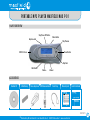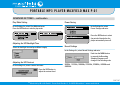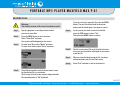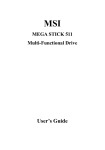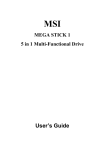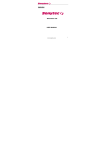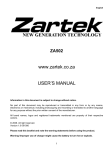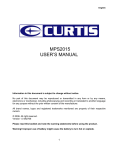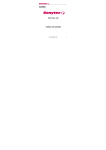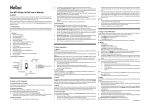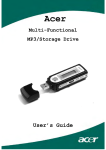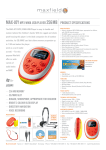Download Sigma MAX P-01 User's Manual
Transcript
POR TABLE MP3 PL AYER MAXFIELD MAX P -01 USER'S MANUAL www.maxfield.de [email protected] M-to-Be GmbH Ernst-Gnoß-Straße 5 40219 Düsseldorf Germany MAX P-01 USB MP3 PLAYER CONTENTS ® Maxfield by M-to-Be GmbH Ernst-Gnoß-Straße 5 · D-40219 Düsseldor f ® Maxfield by M-to-Be GmbH · Ernst-Gnoß-Straße 5 · D-40219 Düsseldor f · www.maxfield.de P O R TA B L E M P 3 P L AY E R M A X F I E L D M A X P - 01 Copyright Notices This manual is copyrighted. All rights reserved. This document may not, in whole or part, be copied, reproduced or translated by any means, either mechanically or electronically, without prior consent in writing from M-to-Be GmbH. The information in this manual has been carefully checked and is believed to be accurate. However, M-to-Be GmbH assumes no responsibility for any inaccuracies that may be contained in this manual. In no event will M-to-Be GmbH be liable for direct, indirect, special, incidental, or consequential damages resulting from any defect or omission in this manual, even if advised of the possibility of such damages. Additionally, M-to-Be GmbH will not be liable for the loss of data caused by damaged products or damaged resp. unreadable memories or drives. In the interest of continued product development, M-to-Be GmbH reserves the right to make improvements in this manual and the manual and the products it describes at any time, without notice or obligation. Copyright ® 2003, M-to-Be GmbH, Ernst-Gnoß-Straße 5, 40219 Düsseldorf CONTENTS ® Maxfield by M-to-Be GmbH · Erns t-Gnoß-Straße 5 · D-40219 Düsseldor f · www.maxfield.de 2 P O R TA B L E M P 3 P L AY E R M A X F I E L D M A X P - 01 TABLE OF CONTENTS Introduction Precautions Operational Notice Features Player Overview and Accessories Description of Buttons Getting Started LCD Display and Setting Menu Play Music Record Voice Play Voice Adjusting the Volume Hold Function Advanced Settings - Setting the Menu - Equalizer Setting - Play Mode Setting - Adjusting the LCD Backlight Time - Adjusting the LCD Contrast - Power Savings - Record Settings 4 4 5 5 6 7 7 8 9 10 10 11 11 11 Erasing Files About the Unit System Requirements PC Driver and Utility Installation USB Connection Sending and deleting files by Drag & Drop To unplug the Player To open Software Utility How to format the Player How to uninstall the Driver and the Utility How to upgrade the Firmware If the Player does not work FAQ – Frequently Asked Questions Product Specifications 13 14 14 15 16 16 17 17 18 18 18 19 20 21 11 11 12 12 12 12 12 CONTENTS ® Maxfield by M-to-Be GmbH · Erns t-Gnoß-Straße 5 · D-40219 Düsseldor f · www.maxfield.de 3 P O R TA B L E M P 3 P L AY E R M A X F I E L D M A X P - 01 INTRODUCTION PRECAUTIONS Dear Customer, Thank you for purchasing this product. For optimum performance and safety, please read these instructions carefully. Before connecting, operating or adjusting this product, please read the complete instructions carefully. Please keep this manual for future reference. Navigating the User's Manual This User’s Guide is in Adobe Acrobat (.PDF) file format. Important: We recommend that you use Adobe Acrobat Reader version 4.0 or higher to view and print the User’s Manual. Acrobat Reader 4.0 is available on this CD. Click a page number or topic in the "TABLE OF CONTENTS" (page 3) to jump to a topic. Click the link "CONTENTS" at the bottom of any page to go back to the table of contents of the User’s Manual. Using Acrobat Click the navigation buttons on the Acrobat toolbar to go to the first page, previous page, next page, or last page of the User’s Manual. Click the print button on the Acrobat toolbar to print the User’s Manual. Keep the product and all its parts and accessories out of the reach of small children. Do not use or store the player in dusty or dirty environments as this may damage the components. This product is not waterproof or water resistant. Keep the player away from water. Keep the player away from heat, humidity, and magnetic interferences. Do not try to alter or remodel the product as all warranties will otherwise be void. Normal vibration will not affect the operation of this product. However, dropping or excessive shock may cause damage to the product. Do not leave the unit exposed to direct sunlight for long periods of time, and do not leave it close to a heat source. Do not clean the player with abrasive chemicals that may harm the surface (such as thinners, benzene or alcohol). Precautions for Listening with the Earphones It is not recommended that you use the earphones at a high volume for an extended time as this may cause hearing damage. If you experience ringing in your ears, reduce volume or discontinue use. Do not use while operating a motorized vehicle as it may create a traffic hazard and is illegal in many countries. Use extreme caution or temporarily discontinue use while encountering potentially hazardous situations. Do not turn the volume up to a level where you can’t hear what’s around you. Discontinue use if you experience discomfort with the headphones or earphones. CONTENTS ® Maxfield by M-to-Be GmbH · Erns t-Gnoß-Straße 5 · D-40219 Düsseldor f · www.maxfield.de 4 P O R TA B L E M P 3 P L AY E R M A X F I E L D M A X P - 01 OPERATIONAL NOTES FEATURES If the unite will not be operated for a prolonged period, remove the batteries to avoid possible damage caused by electrical leakage. WMA & MP3 Playback The MP3 player should be kept away from extreme temperature changes, moisture and dust. Supports WMA/MP3 Format Digital Music Built-in A type USB Connector Download WMA/MP3 music to the player before listening. Connect to computer directly without any cables Set the HOLD switch to the release position before operating. USB Mass Storage Device Do not drop the player as this may damage the surface or cause the batteries to fall out. No Driver Installation Required! Battery Status Supports Directories Battery life: Alkaline battery (size AAA x 1) 13 hours Playback WMA/MP3 music even in the sub-directories Battery life may vary, depending on operating conditions, make of battery and date of manufacture. If the player’s buttons do not respond, take out the battery and reinstall. If the player still does not work, change the battery. Upgradeable! You can upgrade the built-in programs (firmware) if necessary. Note: To minimize static electricity, avoid operating the player in an extremely dry environment. If the player fails to work unter proper operating conditions, reset it by removing and reinstalling the battery. CONTENTS ® Maxfield by M-to-Be GmbH · Erns t-Gnoß-Straße 5 · D-40219 Düsseldor f · www.maxfield.de 5 POR TABLE MP3 PL AYER MAXFIELD MAX P -01 PLAYER OVERVIEW Stop/Power Off Button Earphone Jack Menu Button Skip Previous Power Button USB Port Cover Skip Next Hold Switch Volume – Volume + ACCESSORIES Bundled CD 1 AAA Battery Stereo Earphones USB Extension Cable Neck Strap Warranty Card Quick Start Guide QUICK S TAR T GUIDE MAX P-01 USB MP3 PLAYER CONTENTS ® Maxfield by M-to-Be GmbH · Ernst-Gnoß-Straße 5 · D-40219 Düsseldor f · www.maxfield.de 6 P O R TA B L E M P 3 P L AY E R M A X F I E L D M A X P - 01 DESCRIPTION OF BUTTONS GETTING STARTED Button/Switch Function Function in Menu Play/Pause Press to turn on the player. Press to play one song. Press to pause the playback. Insert one AAA size battery into battery compartment. Turning on the Player Press the PLAY/PAUSE button to turn on the player. Stop/Power Off Press to stop playing one song. Press and hold until the shut down bar has finished turning off. Menu button Press to access the menu. Press to stop voice record. Press to confirm your selection or enter current menu. Press and hold to exit the menu. Skip Next Press to skip the next track. Select one setting or select menu in the list. Skip Previous Press to skip the previous track. Volume +/– Press to increase/decrease the earphone volume level. Hold Switch Slide the Hold switch to hold position: Holds all buttons. Slide the Hold switch back: Cancels hold. No Files If there are no WMA/MP3 files found in the player, the LCD displays "No Files" when you want to listen to music. Music/Voice/Record If you like, you can switch to playback music / voice memos or start to record voice. Just press the MENU Button and the SKIP Button to select music, voice or record in the menu list. CONTENTS ® Maxfield by M-to-Be GmbH · Erns t-Gnoß-Straße 5 · D-40219 Düsseldor f · www.maxfield.de 7 P O R TA B L E M P 3 P L AY E R M A X F I E L D M A X P - 01 GETTING STARTED – continuation LCD DISPLAY AND SETTING MENU Turning off the Player The LCD Display Press and hold the STOP button for a few seconds until the Shut Down Bar has finished. To turn off the player, you have to press the STOP button until the Shut Down Bar has finished. Otherwise the player returns to the previous status. Remark: Set the HOLD switch to the release position before operation. During STOP status, the player will automatically switch off its power after the set time if no button is pressed. Music Mode/ Voice Mode Repeat one Repeat all Equalizer Shuffle Hold Play/Pause/ Music Stop/Rec. Type ID3 Track Number/Total Track Earphone Volume Battery Indicator Elapsed Time/Track Time CONTENTS ® Maxfield by M-to-Be GmbH · Erns t-Gnoß-Straße 5 · D-40219 Düsseldor f · www.maxfield.de 8 P O R TA B L E M P 3 P L AY E R M A X F I E L D M A X P - 01 LCD DISPLAY AND SETTING MENU – continuation PLAY MUSIC The Menu To select a song After you turn on the player, press the SKIP button to select one song to listen to. Play MP3/WMA music Press PLAY button to start playback. Pause the playback To pause the playback, press the PLAY button during playback. To continue the playback, press the PLAY button again. Fast Forward or Rewind within a song Press and hold the SKIP button to forward or rewind in current playback song. CONTENTS ® Maxfield by M-to-Be GmbH · Erns t-Gnoß-Straße 5 · D-40219 Düsseldor f · www.maxfield.de 9 P O R TA B L E M P 3 P L AY E R M A X F I E L D M A X P - 01 PLAY MUSIC – continuation RECORD VOICE – continuation File Name Display To stop recording When you select a song, the file name will be displayed on LCD. The file name will scroll from left to right if the file name is longer than the display. Press the STOP or MENU button to stop the recording and go to voice mode. The voice memo will be saved as a file named VXXX.WAV in the Voice folder. ID3 Tag Display If the music contains an ID3 tag displaying the music title and artist name, these will be displayed on the LCD. The player supports English and Notice: European fonts. If the title and artist information is longer than the display, the ID3 tag will The LCD displays MEMORY FULL when there is insufficient memory space for further recording. The Recording will stop at this point. scroll from left to right. If this happens, either erase or copy some files to your PC, and then restart the recording. RECORD VOICE PLAY VOICE To start recording This operation is almost identical to Playing Music. Select VOICE in the menu which opens Voice mode. You can select a memo to listen to by pressing the SKIP button. Press the PLAY button to playback the voice memo. You can activate this function from the menu: In the menu list, select Record and Enter. The player is now ready to record. CONTENTS ® Maxfield by M-to-Be GmbH · Erns t-Gnoß-Straße 5 · D-40219 Düsseldor f · www.maxfield.de 10 P O R TA B L E M P 3 P L AY E R M A X F I E L D M A X P - 01 ADJUSTING THE VOLUME ADVANCED SETTINGS Press the +/– buttons on the player to adjust the volume. Setting the Menu Note: Press the button briefly to adjust volume level by level. Press and hold the button to adjust continuously. Press the MENU button to enter the Menu list. Press the SKIP button and select Settings. Press the MENU button to enter Settings. There are several advanced setting options. HOLD FUNCTION Equalizer Setting Slide the HOLD switch in the direction of the arrow. When the HOLD switch is on, the buttons are locked and will not function. Slide the HOLD switch back to cancel the HOLD mode. Select Equalizer in the Settings list and enter. The Equalizer (EQ) setting adjusts the music playback effect. There are 6 kinds of EQ options preset in the player: Normal, XBass, Rock, Jazz, Classical and Pop. Press the SKIP button to select an EQ. The selected equalizer is then activated. Press the MENU button to confirm and exit the menu. ® Maxfield by M-to-Be GmbH · Erns t-Gnoß-Straße 5 · D-40219 Düsseldor f · www.maxfield.de CONTENTS 11 P O R TA B L E M P 3 P L AY E R M A X F I E L D M A X P - 01 ADVANCED SETTINGS – continuation Play Mode Setting Power Saving In the Settings list, select Play Mode and enter. Press the SKIP button to select a play mode. In the Settings list, select Power Savings and enter. Press the SKIP button to select the period of time before the player automatically turns off. Adjusting the LCD Backlight Time Select the backlight time and press Menu to apply. Record Settings In the Settings list, select Record Settings and enter. Each time the MENU button is pressed, the Recording Sampling Frequency will change in the following order: Adjusting the LCD Contrast In the Settings list, select Contrast and enter. 8000Hz, 11025Hz, 16000Hz, 22050Hz, 32000Hz, 44100Hz and 48000Hz. Press the SKIP button to adjust the contrast level. CONTENTS ® Maxfield by M-to-Be GmbH · Erns t-Gnoß-Straße 5 · D-40219 Düsseldor f · www.maxfield.de 12 P O R TA B L E M P 3 P L AY E R M A X F I E L D M A X P - 01 ERASING FILES If you do not want to erase the file, press the MENU button. The next file will be listed on the screen and you will be asked again if you want to erase it. Warning: You cannot recover a file once it has been erased. Step 1 Stop any playback or recording functions before you start to erase files. Step 2 Press the MENU button to enter the menu. Select "Erase Files" and enter. Two options will be displayed on the screen. Step 3 To erase music files, select "Music" and enter. To erase voice memos, select "Voice" and enter. Step 4 Step 5 If you are sure you want to erase the listed file, press the SKIP button to select "Yes". Then press the MENU button to confirm. Step 6 The file is now erased. The next file will be listed on the screen and you will be asked again if you want to erase this file. Step 7 When you have finished erasing the file, the player will automatically exit to Erase Files screen. Step 8 Select "Exit" and enter to exit to the menu list. You will be prompted to verify that you want to erase the listed music file or voice memo. The file name is listed on the screen to help you decide. The selected answer is "No" by default. CONTENTS ® Maxfield by M-to-Be GmbH · Erns t-Gnoß-Straße 5 · D-40219 Düsseldor f · www.maxfield.de 13 P O R TA B L E M P 3 P L AY E R M A X F I E L D M A X P - 01 ABOUT THE UNIT SYSTEM REQUIREMENTS Select About in the menu list and enter. Pentium 133MHz or higher Windows 98/ME/2000/XP Mac OS X (support ver.10.2.6 and above) 20MB of available hard drive space CD-ROM drive (double speed or faster) Information about the firmware, built-in memory capacity and free memory will be displayed. Press any key to exit the menu list screen. During normal operation, the player may shut down in certain situations e.g. abnormal electrostatic interference or incorrect operation. If this happens, remove the battery and insert it again after waiting a few seconds. USB port supported No driver is required for: Windows ME, Windows XP, Windows 2000 and Mac OS X These Windows operating systems have built-in drivers to support USB Drive mode. Simply insert the player into the USB port in either desktop PC or notebook computer. A new drive icon will appear in the "My Computer" window. Driver is required for: Windows 98/98 SE CONTENTS ® Maxfield by M-to-Be GmbH · Erns t-Gnoß-Straße 5 · D-40219 Düsseldor f · www.maxfield.de 14 P O R TA B L E M P 3 P L AY E R M A X F I E L D M A X P - 01 PC DRIVER AND UTILITY INSTALLATION Make sure that you first start the software setup on the bundled CD before you connect your player with the USB port! Connecting before setting up the driver device will prompt the message "Add New Hardware Wizard" for Windows 98/98SE. The player driver and utility cannot complete the setup using the "Add New Hardware Wizard"! 1. Insert the bundled CD into the CD-ROM drive and after a few seconds a dialogue will pop up on the computer screen. 2. Click on the "View Manual" button on the right side of the screen. The manual screen will pop up. If it is the first time to use the player, please read the manual carefully. 3. Click [Setup Driver] to install the driver. 4. In the "Welcome to the Install Shield Wizard" for Windows, click [OK]. 5. Click [Next] in the series of windows that appear. Sometimes a pop-up window displaying the "Windows Logo Test" appears. This software will not impair or destabilize the normal operation of your system. Click [Continue Anyway]. Note: The bundled CD-ROM will automatically run and allow you to view the manual and to install the driver. If this does not work then run the file "showmenu.exe" manually. This file is located in the root directory of the bundled CD. 6. After completing the installation, please click check box [Yes, I want to restart my computer now] and then click [Finish] to restart your computer (Windows98). CONTENTS ® Maxfield by M-to-Be GmbH · Erns t-Gnoß-Straße 5 · D-40219 Düsseldor f · www.maxfield.de 15 P O R TA B L E M P 3 P L AY E R M A X F I E L D M A X P - 01 USB CONNECTION SENDING AND DELETING FILES BY DRAG AND DROP You are able to transmit files through the USB port of your PC. The removable disk icon displayed in the "My Computer" window indicates the memory capacity of the player. 1. Make sure your PC supports USB devices and that you have installed the driver (Windows98/98SE). 2. Turn your player off if it is on. You can now save, copy and delete files on the player by using Drag and Drop in the removable disk. 3. Remove the USB port cap of your player. 4. Connect your PC with the player either directly or by using the USB extension cable supplied. click "Stop" 5. The LCD will display "READY". This indicates that the player is in USB mode. click "OK" Caution! 6. The PC will automatically find the device when the player is connected to the PC for the first time and will set up the USB driver for the player. Do not disconnect the player while a file is being downloaded. It will corrupt the firmware of the player. 7. When the USB driver has finished, "Sigmatel MSCN USB Device" will appear in [System Properties] > [Device Manager]. If the player does not work for any reason, remove the battery and reinsert it 3 seconds later. 8. A removable disk icon is displayed within the "My Computer" window. The player may be damaged if you disconnect it during file transmission! Note: How to check the USB driver Windows98/ME: Control Panel > System > Device Manager Do not disconnect the player if the LCD displays READING and/or WRITING as it may cause serious damage to your data and to the player! ® Maxfield by M-to-Be GmbH · Erns t-Gnoß-Straße 5 · D-40219 Düsseldor f · www.maxfield.de CONTENTS 16 P O R TA B L E M P 3 P L AY E R M A X F I E L D M A X P - 01 TO UNPLUG THE PLAYER TO OPEN THE SOFTWARE UTILITY Windows 98 / 98SE When the driver installation has been completed, the software utility will be installed in your PC. While the USB port is busy, the LCD will display READING and/or WRITING. When the transfer has finished, the LCD will display READY and you can You can then use the utility to upgrade the unit. then safely disconnect the player. Start > Program > SigmaTel MSCN Audio Player Windows XP Windows XP allows you to disconnect the device without using the "Safe Removal" icon, so you can disconnect the player safely when the LCD displays READY. Connect the player to your computer and click the corresponding program to begin running the software: Windows ME / 2000 While the USB port is busy, the LCD will display READING and/or WRITING. When the transfer has double click the icon finished, the LCD will display READY. By using the "Safe Removal" icon and following the pictorial instructions below to stop the USB Mass click "OK" Storage Device, you can then safely disconnect the player. CONTENTS ® Maxfield by M-to-Be GmbH · Erns t-Gnoß-Straße 5 · D-40219 Düsseldor f · www.maxfield.de 17 P O R TA B L E M P 3 P L AY E R M A X F I E L D M A X P - 01 HOW TO FORMAT THE PLAYER select "FAT" HOW TO UPGRADE THE FIRMWARE You can format your player using the Windows Format tool. Please use the setting "FAT", not "FAT 32". Otherwise the player would not be able to function! The firmware in the player can be upgraded by using the Player Update utility running on your PC. Upgrade the firmware by running the MP3 Player Update (Firmware Download) utility as follows: Start > Program > SigmaTel MSCN Audio Player > Firmware Download Check the Current Firmware Version and Upgrade Firmware Version. If you are sure it is the correct version, click on the START button. The firmware will be upgraded on the player. Once it has finished upgrading, click the CLOSE button to exit. About the "Format Data Area" option HOW TO UNINSTALL THE DRIVER AND UTILITY Click: Start > Program > Sigma Tel MSCN Audio Player > Uninstall > OK Not Selected (default): Upgrades the firmware only, recommended. Selected: Upgrades the firmware and formats the storage. When this has finished, please re-format the Removable Disk using the Windows Format tool. CONTENTS ® Maxfield by M-to-Be GmbH · Erns t-Gnoß-Straße 5 · D-40219 Düsseldor f · www.maxfield.de 18 P O R TA B L E M P 3 P L AY E R M A X F I E L D M A X P - 01 IF THE PLAYER DOES NOT WORK ... If the player does not work for any reason, remove the battery and reinsert it 3 seconds later, or replace it with a new battery. Occasionally, the player will not work because the firmware has been accidentally corrupted. To solve this problem, please refresh the firmware. 1. Disconnect the player if it is already connected. 2. Turn the player off, if it is on. If the player will not turn off, please remove the battery (for models using an AAA battery), or reset the player by using the reset hole. Then, turn off the player. 3. Press and keep pressing the PLAY button. 4. Connect the player with your PC. Wait for approximately 5 seconds, then release the PLAY button. 5. The computer will now search for a new device. Wait for it to finish. 6. When the player has finished Recovery Mode it will be ready for updating/refreshing the firmware. 7. Run the Player Update (or Firmware Download): Start > Program > SigmaTel MSCN Audio Player 8. The Player Update (Firmware Download) window will appear. Click START to refresh the firmware. 9. When this has finished, the Firmware Refresh is completed. CONTENTS ® Maxfield by M-to-Be GmbH · Erns t-Gnoß-Straße 5 · D-40219 Düsseldor f · www.maxfield.de 19 P O R TA B L E M P 3 P L AY E R M A X F I E L D M A X P - 01 FAQ – FREQUENTLY ASKED QUESTIONS 1. Why am I unable to install the installation software on my operating system? Please note that Windows95 is unable to support USB interface properly. Please upgrade your system to Windows98 (Version 2.0, 4.10.2222 A), 2000, ME, or XP. Please note that there is no driver required for PC running Windows2000, ME, and XP (Plug and Play). Windows 2000 users should update to Windows 2000 Service Pack3 (SP3) before driver installation can continue. 2. What should I do if I encounter a download failure to the internal memory? - Be sure the power is sufficient for writing mode. Please check the capacity and polarity of the battery (player battery only). Ensure your operating system has recognized the player as a Removable Drive. Ensure your PC meets the minimum system requirements for operating the player. Check the connection between the player and the PC. Re-format the internal memory with the player’s utility and download again. Send the player for repair if the problem persists. 3. Why does the player’s utility window sometimes fail to appear? The player’s utility only works when it is connected to the PC and when the player is on. The correct connecting procedure is: turn on the player and plug in both sides of the USB cable to the player and PC. It is not recommended to connect both the player and the PC first and then turn on the power to the player as this will fail to start up the player's utility window. 4. What are the VBR or CBR supported by the player? from 32, and up to 320 Kbps per MP3 track, or CBR (Constant Bit Rate) 48Kbps. It will read MP3 tracks that are sampled at 32 kHz, 44.1 kHz or 48 kHz. The playback possibility of 32, 40, 48, 56, 64, 80, 96, 112, 128, 160, 192, 224, 256 and 320 Kbps is allowed per MP3 track. 5. Why is there distortion during playback? This may be caused by low battery or temporary outside interference. Alternatively, the content may be badly encoded. 6. Why is the playback quality bad? Download again if the playback is fine on the PC. If the problem persists, please re-format the memory with the player’s utility to clear the memory and then try to download again. Alternatively, it may be caused by bad encoding or result from a poor-quality source. Please close any temporary programs before encoding in order to achieve a high quality result. 7. Why are the player buttons not functioning? Please check if the Hold switch slides to ON or OFF. If the Hold switch is ON, none of the buttons will work. 8. Why do I not hear anything when the PLAY button is pressed? Please check if the HOLD switch is on or off. It should be off. Check whether files have been stored in the built-in flash memory. Press the PLAY button to try again. Check the earphone connection or replace with another one. Check the volume level and see if it has been set too low. The file format may be incorrect. Only MP3 and WMA files can be played. The player is capable of supporting the content encoded with VBR (Variable Bit Rate) ® Maxfield by M-to-Be GmbH · Erns t-Gnoß-Straße 5 · D-40219 Düsseldor f · www.maxfield.de CONTENTS 20 P O R TA B L E M P 3 P L AY E R M A X F I E L D M A X P - 01 PRODUCT SPECIFICATIONS Size (W x H x D) (approximation) Processor Memory Audio Playback about 29 x 91 x 17 mm Internal Memory 128MB No Memory Expansion Slot Interface 65 MIPS DSP Windows Media Audio (WMA) decoding MPEG Audio Layer 3 (MP3) decoding Voice Recording IMA-ADPCM encoding About 8 hours recording at 128MB memory (using default setting) USB Rev. 1.1 Power 1 x AAA Battery Battery life: continuous playing time > 13 hours Equalizer Normal, X-Bass, Rock, Classic, Pop, Jazz Display 128 x 32 dots Dot-Matrix LCD English and European ID3 Tag display Buttons & Switches button Power On / Play / Pause button Power Off / Stop button Skip Next button Skip Previous button Menu button Volume + button Volume – switch Hold Signal to Noise Ratio > 90 dB Frequency Response Output 20 Hz ~ 20 KHz 5 mW (each output) Total Harmonic Distortion Output 0.01% ~ 0.1% Anschlüsse USB Port Phone Out Firmware Flash-based. Upgradeable by user. ® Maxfield by M-to-Be GmbH · Erns t-Gnoß-Straße 5 · D-40219 Düsseldor f · www.maxfield.de CONTENTS 21