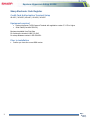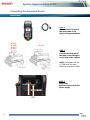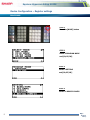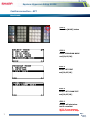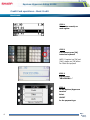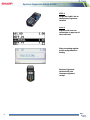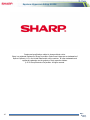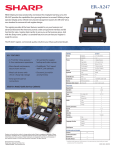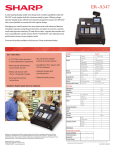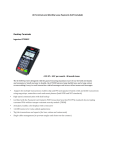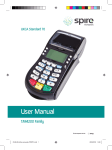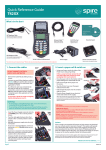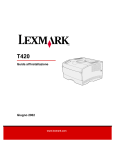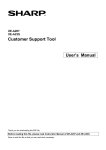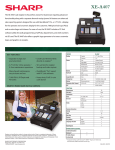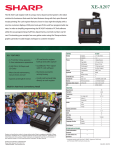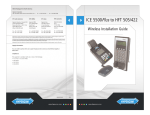Download Sharp XE-A407 User's Manual
Transcript
EQUINOX-HYPERCOM SETUP GUIDE INCLUDED MODELS XE-A207, XE-A23S, XE-A407, XE-A43S, XE-A507 Equinox-Hypercom Setup GUIDE Sharp Electronic Cash Register Credit Card Authorization Terminal Setup XE-A207 / XE-A23S / XE-A407 / XE-A43S / XE-A507 Equipment required Equinox-Hypercom T4220 Payment Terminal with application version 3.3.179 or higher Serial Cable (Part #810356-001) Equipment available from First Data For ordering the terminal 1-866-712-8013 For setup assistance contact 1-855-838-8921 Prior to installation Confirm you have the correct ROM version 2 Media Systems Group Equinox-Hypercom Setup GUIDE Determine the current ROM Version PROCEDURE: STEP 1 Press [MODE] key STEP 2 Select 6 PROGRAM MODE STEP 3 Select 1 READING STEP 4 Select 16 ROM VERSION See printed PROGRAM Version Upgrade NOT required if you have the following (or higher version): XE-A207 / 23S = V1.09 XE-A407 / 43S = V1.07 XE-A507 = V1.04 3 Media Systems Group Equinox-Hypercom Setup GUIDE Connecting the Hypercom Device PROCEDURE: STEP 1 Connect the RJ-11 end of the serial cable to the Equinox/Hypercom Device XE-A207 XE-A23S XE-A407 XE-A43S XE-A507 STEP 2 Connect the DB-9 end of the cable to the COM port on the back of the register NOTE: On registers with two (2) COM ports, the cable should be connected to COM2 STEP 3 Plug in the Equinox/Hypercom device power supply Power COM 4 Media Systems Group Equinox-Hypercom Setup GUIDE Device Configuration – Register settings PROCEDURE: STEP 1 Press the [MODE] button STEP 2 Select 6 PROGRAM MODE and [CA/AT/NS] STEP 3 Select 2 SETTING and [CA/AT/NS] STEP 4 Select 11 DEVICE CONFIG 5 Media Systems Group Equinox-Hypercom Setup GUIDE STEP 5 Select 4 EFT STEP 5 Press the [.] button to change the setting so CHARGE = USED STEP 6 Press the [CA/AT/NS] button to save the change STEP 7 Press the [ESC/CANCEL] button 3 times to return to cashier screen 6 Media Systems Group Equinox-Hypercom Setup GUIDE Confirm connection – EFT PROCEDURE: STEP 1 Press the [MODE] button STEP 2 Select 6 PROGRAM MODE and [CA/AT/NS] STEP 3 Select 3 EFT TEST and [CA/AT/NS] STEP 4 Select 1 EFT COMM TEST and [CA/AT/NS] STEP 5 Receipt will print when test is successful NOTE: If error message appears confirm all steps 7 Media Systems Group Equinox-Hypercom Setup GUIDE Credit Card operations – Basic Credit PROCEDURE: STEP 1 Enter sales normally on cash register STEP 2 For Payment press [CH] button on keyboard NOTE: If register has [CH] and [CH2], always use [CH] button for Credit Card payment STEP 3 Register says “PROCESSING…” STEP 4 On the Equinox/Hypercom terminal Select CREDIT for the payment type 8 Media Systems Group Equinox-Hypercom Setup GUIDE STEP 5 Swipe the Credit Card on the Equinox/Hypercom terminal STEP 6 Register will close out transaction on approval of the credit card. After processing register prints receipt based on setting Equinox/Hypercom terminal will print Customer signature receipt 9 Media Systems Group Equinox-Hypercom Setup GUIDE Designs and specifications subject to change without notice. Sharp is a registered trademark of Sharp Corporation. Equinox and Hypercom are trademarks of Equinox Payments, LLC in the United States and/or other countries. All other trademarks and registered trademarks are the property of their respective holders. © 2012 Sharp Electronics Corporation. All rights reserved. 10 Media Systems Group