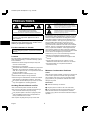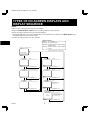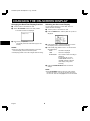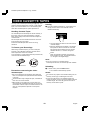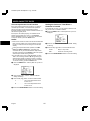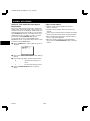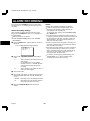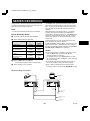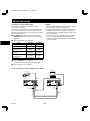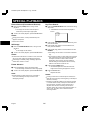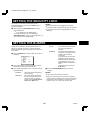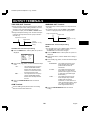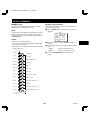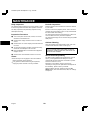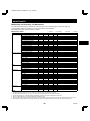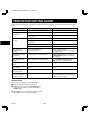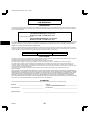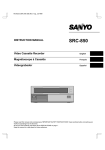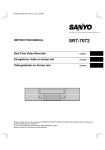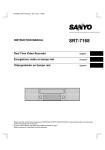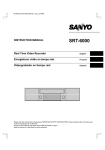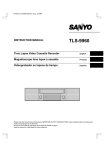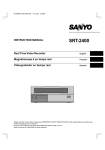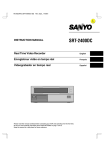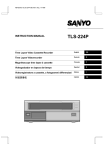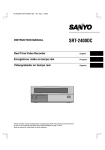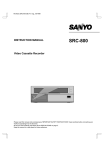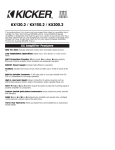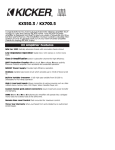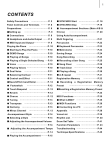Download Sanyo SRC-850 User's Manual
Transcript
NU4Q/U3 (SRC-850 GB) Mon. Aug., 23/1999 INSTRUCTION MANUAL SRC-850 Video Cassette Recorder English Magnétoscope à Cassette Français Videograbador Español Please read this manual and accompanying “IMPORTANT SAFETY INSTRUCTIONS” sheet carefully before connecting your VCR and operating it for the first time. Be sure to read carefully and follow all the PRECAUTIONS on page 1. Keep the manual in a safe place for future reference. NU4Q/U3 (SRC-850 GB) Mon. Aug., 23/1999 PRECAUTIONS The lightning flash with arrowhead symbol, within an equilateral triangle, is intended to alert the user to the presence of uninsulated “dangerous voltage” within the product’s enclosure that may be of sufficient magnitude to constitute a risk of electric shock to persons. CAUTION RISK OF ELECTRIC SHOCK DO NOT OPEN CAUTION: TO REDUCE THE RISK OF ELECTRIC SHOCK, The exclamation point within an equilateral triangle is intended to alert the user to the presence of important operating and maintenance (servicing) instructions in the literature accompanying the product. DO NOT REMOVE COVER (OR BACK). NO USER-SERVICEABLE PARTS INSIDE. REFER SERVICING TO QUALIFIED SERVICE PERSONNEL. This equipment has been tested and found to comply with the limits for a Class B digital device, pursuant to part 15 of the FCC Rules. These limits are designed to provide reasonable protection against harmful interference in a residential installation. This equipment generated, uses and can radiate radio frequency energy and, if not installed and used in accordance with the instructions, may cause harmful interference to radio communications. However, there is no guarantee that interference will not occur in a particular installation. If this equipment does cause harmful interference radio or television reception, which can be determined by turning the equipment off and on, the user is encouraged to try to correct the interference by one or more of the following measures: WARNING: To reduce the risk of fire or electric shock, do not expose this appliance to rain or other moisture. CAUTION: Changes or modifications not expressly approved by the manufacturer may void the user’s authority to operate this equipment. For the customers in Canada This class B digital apparatus complies with Canadian ICES-003. • Reorient or relocate the receiving antenna. • Increase the separation between the equipment and Location For safe operation and satisfactory performance of your VCR, keep the following in mind when selecting a place for its installation: receiver. • Connect the equipment into an outlet on a circuit different from that to which the receiver is connected. • Shield it from direct sunlight and keep it away from • Consult the dealer or an experienced radio/TV sources of intense heat. technician for help. • Avoid dusty or humid places. • Avoid places with insufficient ventilation for proper heat dissipation. Do not block the ventilation holes of the VCR. Do not place the unit on a carpet because this will block the ventilation holes. Moisture Condensation Problems Cause: • Install the VCR in a horizontal position only. • Avoid locations subject to strong vibrations. • Avoid moving the VCR between cold and hot locations When the VCR is first installed, moved from a cold area to a warm area or placed in a location with high humidity, dew (moisture) may form in the unit. The Dew indicator (À) blinks. If you operate the VCR with dew inside, damage may result. (see “Moisture Condensation Problems”, this page). • Do not place the VCR directly on top of the TV, as this may cause playback or recording problems. Prevention: 1 Make all necessary connections. 2 Plug the power cord into a 120 V AC wall outlet. 3 Do not operate the VCR for approximately 2 hours. Avoiding Electrical Shock and Fire • Do not handle the power cord with wet hands. • Do not pull on the power cord when disconnecting it When the VCR reaches room temperature, the Dew indicator (À) will turn off and the VCR will be ready to operation. from an AC wall outlet. Grasp it by the plug. • If any liquid is spilled on the VCR, unplug the power cord immediately and have the unit inspected at a factory-authorized service center. • Do not place anything directly on top of this VCR. English 1 NU4Q/U3 (SRC-850 GB) Mon. Aug., 23/1999 FEATURES CONTENTS • Controllable through an RS-485 connection • High-speed Fast Forward/Rewind • 8-hour mode recording • In 8-hour modes audio recording is available • Autorepeat recording • Series recording function • Alarm recording function • On-screen mode setting • Integrated time date generator • Day/Time search function • Alarm scan/search function • Forward field advance function • 30-day memory backup • Security lock • Automatic head cleaning function PRECAUTIONS . . . . . . . . . . . . . . . . . . . . . . . . . . . . . . . 1 FEATURES . . . . . . . . . . . . . . . . . . . . . . . . . . . . . . . . . . . 2 ACCESSORY . . . . . . . . . . . . . . . . . . . . . . . . . . . . . . . . . 2 LOCATIONS OF CONTROLS AND INDICATORS. . . . . . . . . . . . . . . . . . . . . . . . . . . . . . 3 CONNECTIONS . . . . . . . . . . . . . . . . . . . . . . . . . . . . . . . 6 TYPES OF ON-SCREEN DISPLAYS AND DISPLAY SEQUENCE . . . . . . . . . . . . . . . . . . . . . . 7 SETTING THE LANGUAGE AND CLOCK . . . . . . . . . . . 8 CHANGING THE ON-SCREEN DISPLAY . . . . . . . . . . . 9 VIDEO CASSETTE TAPES . . . . . . . . . . . . . . . . . . . . . 10 NORMAL RECORDING . . . . . . . . . . . . . . . . . . . . . . . . 12 AUTOREPEAT RECORDING. . . . . . . . . . . . . . . . . . . . 14 ALARM RECORDING. . . . . . . . . . . . . . . . . . . . . . . . . . 15 ACCESSORY SERIES RECORDING . . . . . . . . . . . . . . . . . . . . . . . . . 18 NORMAL PLAYBACK. . . . . . . . . . . . . . . . . . . . . . . . . . 20 Power cord SPECIAL PLAYBACK. . . . . . . . . . . . . . . . . . . . . . . . . . 21 SETTING THE SECURITY LOCK . . . . . . . . . . . . . . . . 22 SETTING THE BUZZER. . . . . . . . . . . . . . . . . . . . . . . . 22 SETTING THE CASSETTE EJECT MODE . . . . . . . . . 23 SETTINGS FOR RS485 TERMINALS USE . . . . . . . . . 24 CHECKING POWER FAILURE, FAILURE DUE TO CONDENSATION AND USAGE DURATION . . . . . . . . . . . . . . . . . . . . . . . 25 OUTPUT TERMINALS . . . . . . . . . . . . . . . . . . . . . . . . . 26 MAINTENANCE . . . . . . . . . . . . . . . . . . . . . . . . . . . . . . 29 TROUBLESHOOTING GUIDE . . . . . . . . . . . . . . . . . . . 31 SPECIFICATIONS . . . . . . . . . . . . . . . . . . . . . . . . . . . . 32 WARRANTY . . . . . . . . . . . . . . . . . . . . . . . . . . . . . . . . . 33 2 English NU4Q/U3 (SRC-850 GB) Mon. Aug., 23/1999 LOCATIONS OF CONTROLS AND INDICATORS Front Panel 1 2 3 4 5 6 7 89F STANDBY/ON TAPE END PAUSE/ SEARCH REW PLAY FF MENU RESET STOP REC EJECT ON SCREEN ON OFF P O ALL RESET COUNTER RESET N M L K J I HG 1 EJECT button 2 Cassette loading slot 3 PAUSE/SEARCH button 4 REW (rewind) button 5 PLAY button 6 FF (fast forward) button 7 STOP button 8 REC (record) button 9 STANDBY/ON indicator F TAPE END indicator English MENU TRACKING V.STILL G MENU RESET button H ALL RESET button I COUNTER RESET, j button J l button K TRACKING/V. STILL +, « button L TRACKING/V. STILL –, ] button M MENU button Press this button to display the menu. Buttons I, J, K and L are used for menu control. N ON SCREEN switch O Front door P Digital display panel 3 NU4Q/U3 (SRC-850 GB) Mon. Aug., 23/1999 LOCATIONS OF CONTROLS AND INDICATORS 5 Security lock indicator Digital Display 1 2 3 AL T/D P M Comes on when the security lock is engaged. 4 5 6 Operation Indicators • They display the actual operation mode. Operation Mode Record (REC) OFF 8 Record pause (REC PAUSE) 6 7 Playback (PLAY) Still image (STILL) 1 Alarm indicator AL Flashes when an alarm is being recorded: Fast forward (FF) Rewind (REW) Comes on after the alarm has been recorded: 2 Power failure indicator Indicator Forward picture search AL Reverse picture search P Field shift forward Comes on after a power failure. 3 Mode display 7 OFF indicator • Recording/playback OFF Comes on when the tape end has been reached after a recording, except during autorepeat recording mode. speed mode • Alarm scan mode AL 8 Cassette indicator Comes on when a cassette is loaded. 3, 4 Mode display • Alarm search mode • Day/Time search mode AL T/D 4 Counter display • Time display • Linear time counter display • Dew display 4 English CONNECTIONS Connect the video camera and monitor TV as shown in the figure below. NOTE: Before making the connections, make sure all the devices are disconnected from the power outlet. ALARM OUT IN COM SERIES OUT/ SERIES NON REC OUT IN A B SW OUT EJECT OUT IN A B NU4Q/U3 (SRC-850 GB) Mon. Aug., 23/1999 TYPES OF ON-SCREEN DISPLAYS AND DISPLAY SEQUENCE NOTES: • When a menu is displayed, recording will not be possible. • Press the PAUSE/SEARCH or MENU button, the setting procedure is now completed. • During recording or playback the menus cannot be displayed. • To reset the settings of a menu to their original values, select the desired menu then press the MENU RESET button. The (USED TIME) menu data cannot be reset. • To enter the settings use the ], «, l or j buttons. Monitor TV screen (normal screen) 10-15-99 FRI 000 15:20:00 Buttons functions Button ]: To move down Button «: To move to the right Button l: To select numbers or switch settings in reverse order Button j: To select numbers or switch settings in order Reference pages are shown in square brackets. Set the ON SCREEN switch to the “ON” position Press the MENU button SET UP 1 menu Press the MENU button Press the PAUSE/SEARCH button SET UP 2 menu Press the PAUSE/SEARCH button SET UP 3 menu <SET UP 3> Press the MENU button [9, 11, 14, 18, 27, 23, 11] [22, 27] DTo set various VCR function Press the PAUSE/SEARCH button [15, 13] SET UP 4 menu DTo set various VCR function <SET UP 4> Press the MENU button Press the PAUSE/SEARCH button [26, 24] SET UP 5 menu DTo set various VCR function <SET UP 2> Press the MENU button [8, 28] DTo set various VCR function <SET UP 1> DTo set various VCR function <SET UP 5> Press the MENU button Press the PAUSE/SEARCH button ALARM TIME menu DTo display the number, Ddate and time of Dalarm recordings Press the MENU button Press the PAUSE/SEARCH button POWER FAILURE, DEW and USED TIME menu <POWER FAILURE> <DEW> <USED TIME> Press the MENU button English [16] <ALARM TIME> 7 [25] DTo display the number and duration of power failures DTo display the number and duration of failure due to condensation DTo display the tme used Press the PAUSE/SEARCH button NU4Q/U3 (SRC-850 GB) Mon. Aug., 23/1999 SETTING THE LANGUAGE AND CLOCK 5 Press the l (or j) button to set the month the Language Setting daylight saving time adjustment is made, then press the « button. English, French or Spanish can be selected by the user. 1 Turn the power on to all devices used. 2 Press the MENU button to display the (SET UP 1) 01, 02,.....11, 12 (for January, February......November, December) 6 Press the l (or j) button to set the time the daylight menu. saving time adjustment is made. @@@@@@@<SET@UP@1> öDAYLIGHT@SET@@@NO@USE @@@@@@@@WEEK@MONTH@TIME @ON@@@1ST-SUN@@04@02:00 @OFF@@LST-SUN@@10@02:00 öREMOTE@@@@@@@@EJECT öCLOCK@SET @01-01-00@SAT@@00:00:00 7 Press the ] button. 8 Following the same procedure as above (steps 4 to 6), set when the time is changed back from daylight saving time to standard time. öLANGUAGE-LANGUE-IDIOMA @@@ENGLISH 3 Press the ] button, until “ENGLISH” is flashing. 4 Press the l (or j) button to select the language of 9 Press the ] button, until the “CLOCK SET” setting is flashing. F Press the l (or j) button to set the month (ex: 10), your choice. then press the « button. 5 Press the PAUSE/SEARCH button to save the ° The day of week is set automatically. setting. G Press the l (or j) button to set the day (ex: 15), then Clock Setting press the « button. H Press the l (or j) button to set the year (ex: 99 for Example: To set the clock to October 15, 1999 at 3:20 1999), then press the « button. PM (15:20). 1 Press the MENU button to display the (SET UP 1) NOTE: • The last 2 digits only are displayed. menu. 2 Press the l (or j) button, to set the auto daylight I Press the l (or j) button to set the hours (ex: 15 for saving time/standard time adjustment. 3 PM), then press the « button. NO USE . . . . . No daylight saving time/standard time adjustment is made. J Press the l (or j) button to set the minutes (ex: 20), USE . . . . . . . . The auto daylight saving time/standard time adjustment is made. K For accurate clock setting, press the l button timed then press the « button. with a time broadcast, or other accurate time signal, this will start the seconds counting from 00. 3 Press the ] button. 4 Set the day the daylight saving time adjustment is @@@@@@@<SET@UP@1> öDAYLIGHT@SET@@@USE @@@@@@@@WEEK@MONTH@TIME @ON@@@1ST-SUN@@04@02:00 @OFF@@LST-SUN@@10@02:00 öREMOTE@@@@@@@@EJECT öCLOCK@SET @10-15-99@FRI@@15:20:00 made. • Press the l (or j) button to set the week, then press the « button. öLANGUAGE-LANGUE-IDIOMA @@@ENGLISH 1ST, 2ND, 3RD, 4TH or LST (first, second, third, fourth or last) L Press the PAUSE/SEARCH button to save the • Press the l (or j) button to set the day of the settings. NOTES: week, then press the « button. • Clock display is only 24 hours. • In STOP mode, press and hold the STOP button then SUN, MON, TUE, ...... SAT (Sunday, Monday, Tuesday....Saturday) press the TRACKING/V.STILL– button to reset the minutes and seconds to 00 (to the closest hour). For example, between 13:30:00 and 14:29:59 the clock is reset to 14:00:00. 8 English NU4Q/U3 (SRC-850 GB) Mon. Aug., 23/1999 CHANGING THE ON-SCREEN DISPLAY Changing the Date/Time Display Position Selecting the On-screen Display 1 Turn the power on to all devices used. 2 Set the ON SCREEN switch to the “ON” position. You can select to display or not the date, time and number of alarm recordings. 1 Turn the power on to all devices used. 2 Press the MENU button until the (SET UP 2) menu is ° The date and time are displayed. displayed. 10-15-99@FRI@000 15:20:00 @@@@@@@<SET@UP@2> öDISPLAY @@@DATE@@@@@@@@@@Y @@@TIME@@@@@@@@@@Y @@@ALARM@COUNT@@@Y öTAPE@IN@MODE@@@@STOP öTAPE@END@MODE@@@REW öOUTPUT@@@@@@@@@@SERIES öSERIES@REC@IN@@@N öEJECT@MODE@@@@@@EJECT1 öTHREAD@CHECK@@@@Y 3 Press the « (or ]) button. display will move towards the right (or the ° The bottom). 3 Press the ] button, until the desired item for which the display function will be set is flashing. 4 Press the l (or j) button to set “Y” for the functions NOTES: • • described below. If the « (or ]) button is kept pressed for 1 second or more the display will move at a faster speed. DATE . . . . . . . The date is displayed The display position cannot be changed while recording. TIME . . . . . . . The time is displayed ALARM COUNT . The number of alarm recording is displayed. If in the (SET UP 4) menu ALARM MODE is set to “Y”, “ALARM” will flash under the clock display during alarm recording 5 Press the PAUSE/SEARCH button to save the settings. NOTE: • If the ON SCREEN switch is set to the “ON” position, the items for which “Y” is set are recorded. The items for which “N” was set at step 4 above are not recorded. English 9 NU4Q/U3 (SRC-850 GB) Mon. Aug., 23/1999 VIDEO CASSETTE TAPES Use only video cassette tapes bearing the w logo. This VCR was primarily designed for use with T-160 cassette tapes, it is recommended to use T-160 standard grade VHS video cassette tapes for optimal performance. Loading 1 Place the cassette, label side up, in the loading slot. Gently push the center of the cassette until it is loaded automatically. Handling Cassette Tapes The cassette tapes should always be stored vertically, in their cases, away from high temperatures, magnetic fields, direct sunlight, dirt, dust and locations subject to mold formation. Do not tamper with the cassette mechanism and never touch the tape with your fingers. Protect the cassette tapes from shocks or strong vibrations. time display will switch to the reset counter ° The “0:00:00” display. To Protect your Recordings the cassette tape is loaded, a mechanism ° After will operate for about 5 seconds to check that the tape has been threaded correctly and the cassette indicator “o” will blink during that period. After having recorded a tape, if you wish to keep the recording, use a flathead screwdriver to break off the erasure-prevention tab on the cassette. the cassette is loaded, if the tape has ° When been threaded correctly, the cassette indicator To record again on a tape without erasure-prevention tab, cover the hole with adhesive tape. “o” will light on the digital display. NOTE: • If you try to record on a cassette without erasure-prevention tab, the VCR will eject the cassette. Erasure-prevention tab Unloading 1 In STOP mode, press the EJECT button. Precautions concerning the video cassette tapes ° The cassette is automatically ejected. NOTES: • Do not use tapes that are damaged, tapes that have • Do not insert any object in the cassette loading slot, as been cut and repaired or tapes that have been altered in any way. that may cause injury and damages to the VCR. • If your hand gets stuck in the cassette loading slot, • Some rewinders may entangle the tape, and therefore unplug the power cord and consult the dealer where the unit was bought. Do not forcibly pull the hand out as that may cause severe injuries. their use is not recommended. • When tapes are recorded over and over again, the recording quality will deteriorate. Refer to “Concerning the Number of Times Tapes can be Rerecorded on” on page 12, and replace the tape with a new tape as required. 10 English NU4Q/U3 (SRC-850 GB) Mon. Aug., 23/1999 VIDEO CASSETTE TAPES Correct tape thread check function Setting the Action to Take When a Cassette is Loaded If the correct tape thread check function is on, after the cassette tape is loaded, a mechanism will operate for about 5 seconds to check that the tape has been threaded (loaded) correctly and the cassette indicator “o” will blink during that period. In the (SET UP 2) menu, you can set the mode the VCR will go into when a cassette is loaded. 1 Press the MENU button until the (SET UP 2) menu is displayed. If the tape is not loaded properly, the cassette will be ejected. If in the (SET UP 3) menu, in the BUZZER section WARNING is set to “Y”, the buzzer will be heard. To stop the buzzer, press the STOP button. @@@@@@@<SET@UP@2> öDISPLAY @@@DATE@@@@@@@@@@Y @@@TIME@@@@@@@@@@Y @@@ALARM@COUNT@@@Y öTAPE@IN@MODE@@@@STOP öTAPE@END@MODE@@@REW öOUTPUT@@@@@@@@@@SERIES öSERIES@REC@IN@@@N öEJECT@MODE@@@@@@EJECT1 öTHREAD@CHECK@@@@Y NOTES: • This function checks to make sure that the cassette has been correctly loaded. It is recommended to use this function to make sure the recordings are conducted reliably. 2 Press the ] button, until the “TAPE IN MODE” setting is flashing. 3 Press the l (or j) button, to set the desired mode. • If during the tape thread check operation, the REC, STOP . . . . . . . Stays in stop mode PLAY, FF, REW or STOP button is pressed, the command will only be executed after the tape thread has been checked. Only the EJECT button will operate while the tape thread is being checked. REC . . . . . . . . Goes into recording mode 4 Press the PAUSE/SEARCH button to save the setting. • If in the (SET UP 2) menu “TAPE IN MODE” is set to “REC”, the recording indicator “a” will light during the while the tape thread is checked. However, recording will only start after the tape thread check is completed. To cancel recording, press the STOP button. 1 Press the MENU button until the (SET UP 2) menu is displayed. @@@@@@@<SET@UP@2> öDISPLAY @@@DATE@@@@@@@@@@Y @@@TIME@@@@@@@@@@Y @@@ALARM@COUNT@@@Y öTAPE@IN@MODE@@@@STOP öTAPE@END@MODE@@@REW öOUTPUT@@@@@@@@@@SERIES öSERIES@REC@IN@@@N öEJECT@MODE@@@@@@EJECT1 öTHREAD@CHECK@@@@Y 2 Press the ] button, until the “THREAD CHECK” setting is flashing. 3 Press the l (or j) button, to set the desired mode. Y .......... The correct tape thread check function is on N .......... The correct tape thread check function is off 4 Press the PAUSE/SEARCH button to save the setting. English 11 NU4Q/U3 (SRC-850 GB) Mon. Aug., 23/1999 NORMAL RECORDING Normal Recording Concerning the Number of Times Tapes can be Rerecorded on Before Starting Depending on the recording speed mode, the tape must be replaced after a certain number of recording times. • Turn the power on to all devices used. • Load a cassette tape with erasure-prevention tab. Refer to the table below for the maximum number of times a tape can be recorded on. NOTE: • If in the (SET UP 2) menu, TAPE IN MODE is • set to “REC”, recording will start after the tape thread has been checked. Set the ON SCREEN switch to the “ON” position. 1 Press the REC button. Recording speed mode (hour mode) Maximum number of recording times (with a standard grade tape) 8 100 NOTES: • The maximum number of recording times will vary The Record indicator “a” lights. ° ° Recording starts. the end of the tape is reached, “OFF” will ° When be displayed. depending on the location and kind of tape used. Verify the recording quality and replace the tape when the quality starts to deteriorate. The maximum number of recording times indicated above are based on test tapes (T-160) used by the company. NOTES: • If in the (SET UP 3) menu, in the BUZZER section TAPE END is set to “Y”, the buzzer will be heard as long as “OFF” is displayed on the digital display. • If using longer tapes (i.e. T-180) the tape travel will not PLAY, FF or REW button. Record Pause be as stable and that may cause problems. • To cancel the “OFF” display, press the EJECT, 2 To stop recording, press the STOP button. Recording can be interrupted temporarily. 1 Press the PAUSE/SEARCH button during recording. [Recording Speed] Recording speed 8 Maximum recording Recording Audio duration (with an T-160 interval recording cassette tape) Standard 8 hours 1/60 second Possible mode ° The Pause/Still indicator “ h” blinks. Tape motion NOTES: • The image appears on-screen but it is not recorded. • If a recording pause continues for 5 minutes or Continuous NOTES: more, the VCR will go into stop mode to avoid damaging the tape. • A tape recorded on this VCR cannot be played back completely on other SP mode only VCRs. 2 To resume recording, press the REC button, or press • If you press on the REC button and the loaded cassette the PAUSE/SEARCH button again. has no erasure-prevention tab, the VCR will eject the cassette. 12 English NU4Q/U3 (SRC-850 GB) Mon. Aug., 23/1999 NORMAL RECORDING Action to Take when the Video Signal Deteriorates Tape Counter Notes: • There is no tape counter indication for the blank portions of the tape. If there is no video signal during recording, fast forward, rewind modes, when in stop mode or when a tape is not loaded the menus are not displayed, “VIDEO LOSS” can be displayed on-screen and a signal (0 V) can be output at the ALARM OUT terminal. If in the (SET UP 5) menu “WARN.OUT” is set to “V.LOSS” or “T OR V”, a signal (0V) will output at the WARNING OUT terminal. • The tape counter indicates real hours, minutes and seconds. • There may be a slight discrepancy between the position shown on the tape counter and the actual tape position. • When rewinding the tape past the “0:00:00” position, a minus (–) sign will be displayed. If in the (SET UP 3) menu, in the BUZZER section WARNING is set to “Y”, the buzzer will be heard. To stop the buzzer, press the STOP button. • When the counter is displayed on the digital display panel, press the COUNTER RESET button to reset it to 0:00:00. 1 Press the MENU button until the (SET UP 4) menu is displayed. @@@@@@@<SET@UP@4> öALARM@MODE@@@@@@Y öALARM@DURATION@@20S öVIDEO@LOSS@@@@@@N 2 Press the ] button, until the “VIDEO LOSS” setting is flashing. 3 Press the l (or j) button, to set the desired mode. N .......... The video loss warning is not active. Y .......... The video loss warning is active. 4 Press the PAUSE/SEARCH button to save the setting. English 13 NU4Q/U3 (SRC-850 GB) Mon. Aug., 23/1999 AUTOREPEAT RECORDING Autorepeat Recording Setting the Mode at the End of the Tape The same tape can be recorded over many times. • Follow the Before starting steps, under “NORMAL In the (SET UP 2) menu, you can set the mode of the VCR mode when the tape reaches the end during recording. 1 Press the MENU button until the (SET UP 2) menu is 1 Press the MENU button until the (SET UP 2) menu is RECORDING”. displayed. displayed. @@@@@@@<SET@UP@2> öDISPLAY @@@DATE@@@@@@@@@@Y @@@TIME@@@@@@@@@@Y @@@ALARM@COUNT@@@Y öTAPE@IN@MODE@@@@STOP öTAPE@END@MODE@@@REW öOUTPUT@@@@@@@@@@SERIES öSERIES@REC@IN@@@N öEJECT@MODE@@@@@@EJECT1 öTHREAD@CHECK@@@@Y @@@@@@@<SET@UP@2> öDISPLAY @@@DATE@@@@@@@@@@Y @@@TIME@@@@@@@@@@Y @@@ALARM@COUNT@@@Y öTAPE@IN@MODE@@@@STOP öTAPE@END@MODE@@@REW öOUTPUT@@@@@@@@@@SERIES öSERIES@REC@IN@@@N öEJECT@MODE@@@@@@EJECT1 öTHREAD@CHECK@@@@Y 2 Press the ] button, until the “TAPE END MODE” (or 2 Press the ] button, until the “TAPE END MODE” (or “REPEAT”) setting is flashing. “REPEAT”) setting is flashing. 3 Press the l (or j) button, to set to “R1” or “R2”. (See NOTE: • If “TAPE END MODE” is set to “R1” or “R2” (see “Setting the Mode at the End of the Tape”) step 3), “REPEAT” will be indicated intead of “TAPE END MODE”. 4 Press the PAUSE/SEARCH button to save the setting. 3 Press the l (or j) button, to set the desired mode. 5 Press the REC button. REW. . . . . . . . Rewinds the tape to the beginning, then goes to stop mode will start. When the tape end is ° Recording reached, the VCR will rewind it to the beginning, STOP . . . . . . . Goes to stop mode and recording will resume. R1. . . . . . . . . . Autorepeat recording mode is automatically canceled if there was an alarm trigger the end of the tape is reached, a buzzer ° When will be heard (if in the (SETUP 3) menu, in the BUZZER section TAPE END is set to “Y”) and “OFF” will be displayed until the rewinding operation starts. R2. . . . . . . . . . Autorepeat recording mode is active even if there was an alarm trigger NOTES: • If during autorepeat recording there is an alarm trigger, 4 Press the PAUSE/SEARCH button to save the “AL” is displayed on the digital display and alarm recording will take place. (Please refer to page 15, “ALARM RECORDING”.) setting. • If the “TAPE END MODE” setting is R1 and there is an alarm trigger, the recording will continue to the end of the tape then it will be rewound to the beginning and stop. “OFF” will be displayed on the digital display. To turn off the buzzer (if in the (SETUP 3) menu, in the BUZZER section TAPE END is set to “Y”) and the “OFF” display, press the EJECT, PLAY, FF or REW button. • If “AL” is displayed on the digital display and the “TAPE END MODE” setting is R1, autorepeat recording is not possible. 14 English NU4Q/U3 (SRC-850 GB) Mon. Aug., 23/1999 ALARM RECORDING By connecting the ALARM IN terminal to a door switch, an interphone, etc., a recording can be done only when necessary. NOTES: • During alarm recording all buttons are disabled. • If “OFF” is displayed on the digital display, alarm recording is not possible in order to prevent the recorded tape to be recorded over. To cancel the “OFF” display, press the EJECT, PLAY, FF or REW button. Alarm Recording Setting Alarm recording is performed when there is an input (trigger) at the ALARM IN terminal, “AL” is displayed on the digital display. • If an alarm trigger is received while alarm recording is • Make all necessary connections. • Follow the Before starting steps, under “NORMAL in progress, recording duration for the second alarm will be calculated from that point. The alarm counter will register the alarm, but it will not be found during an alarm scan and alarm search. RECORDING”. 1 Press the MENU button until the (SET UP 4) menu is • If there is a power failure during alarm recording, and displayed. ° the power is restored within the recording set duration, alarm recording will continue. The “ALARM MODE” setting is flashing. • If the alarm recording duration is too short, the alarms @@@@@@@<SET@UP@4> öALARM@MODE@@@@@@Y öALARM@DURATION@@20S öVIDEO@LOSS@@@@@@N may not be found during an alarm scan or an alarm search. If the alarms are going to be reviewed using alarm scan or alarm search, 20-second or more recording duration should be used. • To do alarm recording during series recording, set 2 Press the l (or j) button, to set the desired alarm “ALARM MODE” to “Y”. Alarm recording will be conducted only if the VCR is recording. mode. Y. . . . . . . Alarm recording is done when there is an alarm trigger. If in the (SET UP 2) menu, ALARM COUNT is set to “Y”, “ALARM” will flash under the clock display during alarm recording. N . . . . . . Alarm recording is not performed even if there is an alarm trigger. 3 Press the ] button. 4 Press the l (or j) button, to select the desired alarm recording duration (20S, 40S, 1M, 2M, 3M, 4M, 5M, or CC). 20S-5M . Recording only for the displayed duration CC . . . . . Recording as long as the alarm signal is being input (minimum 5 seconds) 5 Press the PAUSE/SEARCH button to save the settings. English 15 NU4Q/U3 (SRC-850 GB) Mon. Aug., 23/1999 ALARM RECORDING Alarm Recording Counter Display Checking the Alarm Recordings Time • During alarm recording, “AL” will be flashing on the 1 Press the MENU button until the (ALARM TIME) digital display. • menu is displayed. If the ON SCREEN switch is set to the “ON” position, the number of alarms will flash on the monitor screen. number of alarm recordings, and the 8 most ° The recent alarm recording times are displayed. • The maximum display number of alarm recordings is @@@@@@<ALARM@TIME> @@@@008@12-25@19:00 @@@@@@@@11-25@23:00 @@@@@@@@11-25@15:00 @@@@@@@@10-25@08:00 @@@@@@@@10-25@06:00 @@@@@@@@09-25@20:00 @@@@@@@@09-25@16:35 @@@@@@@@09-25@10:52 “999”, at the next alarm recording the counter will indicate “000”. • When the (ALARM TIME) menu is displayed, press the MENU RESET button to reset the alarm counter to “000” (all the data of the (ALARM TIME) menu is reset). NOTE: Connections to the ALARM IN/OUT Terminals • The data for the previous alarm recordings is erased. • Alarm input signal 2 Press the PAUSE/SEARCH button, the normal Connect a make-contact (no voltage) switch between the ALARM IN and COM terminals. screen is displayed. • Alarm output signal NOTE: • If the MENU RESET button is pressed while the Normally DC 5V are output between the ALARM OUT and the COM terminals. When an alarm input (trigger) is received and the unit is recording, the output falls to 0V. Once the alarm recording is over, the output returns to DC 5V. (ALARM TIME) menu is displayed, the displayed data is erased. “AL” will be erased from the digital display. 16 English NU4Q/U3 (SRC-850 GB) Mon. Aug., 23/1999 ALARM RECORDING Alarm Search Alarm Scan To go to the beginning of a desired alarm recording. To look for an alarm recording by viewing the first 5 seconds of each alarm recording. 1 Press the PAUSE/SEARCH button during stop mode. 1 Press the PAUSE/SEARCH button twice during stop ° “AL SEARCH 01” will be displayed on screen. mode. 2 Press the l (or j) button to set the desired alarm ° “AL SCAN” will be displayed on screen. number (1 to 99), then press the FF (or REW) button. 2 Press the FF (or REW) button. desired alarm is searched and a still image ° The of the beginning of the alarm recording will The unit will advance (or rewind) the tape at high ° speed and playback the first 5 seconds of every appear on-screen. alarm recording. NOTE: To cancel the alarm scan mode, press the STOP ° button. • The alarm number is relative to the actual tape position. (Please refer to the illustration below.) 3 While the desired recording is being played back, Playback 1 Alarm number 2 press the PLAY button. 1 ° Playback will start, alarm scan mode is cancelled. 2 Alarm trigger input point Rewind direction Actual position Fast-forward direction 3 Press the PLAY button. ° Playback will start. English 17 NU4Q/U3 (SRC-850 GB) Mon. Aug., 23/1999 SERIES RECORDING The SERIES OUT signal will be presence either at the point when the counter reading is 7:57:00 or when VCR No. 1 reaches the end of the tape, whichever is first. The signal will stop 70 seconds after the tape end point of VCR No. 1. Using 2 VCRs or more, the series recording function lets you switch recording from one unit to the next (only with VCRs of the same model as this one). NOTE: • T-160 must be used for proper serial out operation. When this signal is received by VCR No. 2, it will start recording. During the period when the SERIES OUT signal is being received by VCR No. 2, if the STOP button of VCR No. 2 is accidentally pressed, VCR No. 2 will go into the stop mode for an instant and then return to the record mode. Series Recording Setup 1 Connect 2 VCRs or more as illustrated below. 2 Set the following items as indicated. Item VCR No.1 VCR No.2 and on Loaded Loaded Stop Stop “TAPE END MODE” (in (SET UP 2) menu) REW or STOP REW or STOP “OUTPUT” (in (SET UP 2) menu) SERIES SERIES “SERIES REC IN” (in (SET UP 2) menu) Y (YES) Y (YES) Security lock Canceled Set Cassette tape Operation mode To prevent this form occuring, the security lock of VCR No. 2 should be set to the on condition. If TAPE END MODE is set to “REW”, when the end of the tape is reached “OFF” is displayed, the tape is rewound then stop. (TAPE END indicator will flash until the EJECT, FF, REW, PLAY or REC button is pressed.). NOTES: • If the counter reading on VCR No.1 is 7:57:00 or more, when the REC button is pressed (step 3), the recording will start on VCR No.2. • If in the (SET UP 2) menu “SERIES REC IN” is set to “N” or “OUTPUT” is set to “NON REC”, series recording will not be possible. 3 Press the REC button on VCR No.1. ° • The counter must start from the beginning of tape, or Recording will start in series recording mode. the series recording out will not function properly. • Even if “OFF” is displayed, series recording will be 4 Set the security lock on VCR No.1. conducted if there is an input at the SERIES IN terminal. Series recording connections Monitor TV Video camera To VIDEO OUT jack (VCR) To VIDEO IN jack VCR No.1 ALARM OUT IN COM WARNING TAPE OUT END OUT COM To COM terminal SERIES OUT/ SERIES NON REC OUT IN SW OUT EJECT OUT IN ALARM OUT IN COM RS485 WARNING TAPE OUT END OUT COM RS485 A B COM To VIDEO IN jack VCR No.2 A B To COM terminal To VIDEO OUT jack To SERIES OUT terminal SERIES OUT/ SERIES NON REC OUT IN SW OUT EJECT OUT IN RS485 RS485 A B COM A B To VIDEO OUT jack To VIDEO IN jack (VCR No. 3) To SERIES OUT terminal To SERIES IN terminal To SERIES IN terminal (VCR No. 3) To COM terminal (VCR No. 3) 18 English NU4Q/U3 (SRC-850 GB) Mon. Aug., 23/1999 SERIES RECORDING Continous Loop Recording Setup NOTES: • The “TAPE END MODE” in (SET UP 2) menu should It is possible to configure at least two this VCR for continous loop recording. be set to “REW” for both units without fail. • If TAPE END MODE is set to “REW”, when the end of Under loop recording when the recording finishes on the first unit, the new recording will start on the second unit. When the recording finishes on the second unit, recording will start on the first unit. the tape is reached “OFF” is displayed, the tape is rewound then stop. TAPE END indicator will flash until the recording starts. • In loop recording mode, the tape will be re-recorded 1 The SERIES OUT terminal of VCR No.2 and the over. If you need to keep the recorded infomation, please eject the tape after recording is complete and insert a new tape. SERIES IN terminal No.1 should be connected (See diagram). 2 Set the following items as indicated. Item VCR No.1 VCR No.2 Loaded Loaded Operation mode Stop Stop “TAPE END MODE” (in (SET UP 2) menu) REW REW “OUTPUT” (in (SET UP 2) menu) SERIES SERIES “SERIES REC IN” (in (SET UP 2) menu) Y (YES) Y (YES) Security lock Canceled Set Cassette tape 3 Press the REC button on VCR No.1. ° Recording will start in series recording mode. 4 Set the security lock on VCR No.1. Loop recording connection (example with 2 VCRs) Monitor TV Video camera To VIDEO IN jack VCR No.1 ALARM OUT IN COM WARNING TAPE OUT END OUT COM To COM terminal To SERIES OUT terminal SERIES OUT/ SERIES NON REC OUT IN SW OUT EJECT OUT IN ALARM OUT IN COM RS485 WARNING TAPE OUT END OUT COM RS485 A B COM A B SERIES OUT/ SERIES NON REC OUT IN SW OUT EJECT OUT IN RS485 A RS485 B COM A B To VIDEO OUT jack To COM terminal To VIDEO OUT jack To SERIES OUT terminal To SERIES IN terminal English To VIDEO IN jack VCR No.2 To SERIES IN terminal 19 NU4Q/U3 (SRC-850 GB) Mon. Aug., 23/1999 NORMAL PLAYBACK Normal Playback Tracking Control 1 Turn on the power to the VCR and TV monitor. 2 Load the video cassette tape. 3 Press the PLAY button. If there is noise in the image during playback, 1 While looking at the playback picture, press and hold the TRACKING/V. STILL + button to minimize the noise. ° Playback starts. necessary, adjust the tracking to eliminate the ° Ifnoise from the picture. 2 If it cannot be minimized, press the TRACKING/V. STILL – button. 4 To stop playback, press the STOP button. ° Vertical Lock Control To advance or rewind the tape, press the FF or REW button. During still image mode, 1 Press and hold the TRACKING/V. STILL + button to reduce the vertical rolling of the image. NOTES: • If a tape recorded in SP mode on a standard VCR is 2 If it cannot be corrected, press the TRACKING/V. STILL – button. loaded, playback will be done in 2-hour mode. • A tape recorded on other VCRs produced by another manufacturer may not be played back with the same degree of clarity on this unit. 20 English NU4Q/U3 (SRC-850 GB) Mon. Aug., 23/1999 SPECIAL PLAYBACK Picture Search (Forward and Reverse) Day/Time Search 1 Press the FF (or REW) button, during normal 1 Press the PAUSE/SEARCH button three times during playback. stop mode. image can be seen while the tape is ° The advanced (or rewound) at high speed. “T/D SEARCH 01 00:00” will be displayed on ° screen. 2 To return to normal playback, press the PLAY button. 1H22M33S T/D@SEARCH 01@@00:00 DAY@TIME NOTES: • During picture search, noise (horizontal bars) will appear in the picture. • The sound is muted. 2 Press the l (or j) button to set the desired day, then press the « button. Still Image 3 Press the l (or j) button to set the desired hour, 1 Press the PAUSE/SEARCH button, during normal then press the « button. playback. ° 4 Press the l (or j) button to set the desired minutes. A still image can be viewed. NOTES: 2 To return to normal playback, press the PLAY button. • The setting can be made in 10 minutes increments only. NOTES: • For recordings made on other VCRs, the exact time • If still mode continues for 5 minutes or more, the VCR may not be found even if the minutes are entered. For tapes recorded on older models of VCRs produced by this company (the ones without a minutes setting for the day/time search function), make sure to set the minutes to “00”. will go into stop mode to avoid damaging the tape. • If the image is unstable (rolling vertically), adjust the vertical lock control to correct. Frame Advance 5 Press the FF (or REW) button. 1 Press the FF button, during still image mode. The desired day/time is searched and a still ° image of the recording will appear on-screen. ° The still image is advanced of one image (field). 6 Press the PLAY button. 2 To return to normal playback, press the PLAY button. ° Playback will start. NOTE: • If frame advance mode continues for 5 minutes or NOTES: • If during a search the end of the tape is reached, the more, the VCR will go into stop mode to avoid damageing the tape. tape will rewind and stop. If the beginning of the tape is reached, it will stop. • The alarm and day/time data are recorded on the tape in a similar format. If they overlap, the alarm data will have the priority. Therefore, when searching for a day/time when an alarm recording was done, the day/time search will not stop at the desired location. In such a case, use alarm scan to find the desired recording location. English 21 NU4Q/U3 (SRC-850 GB) Mon. Aug., 23/1999 SETTING THE SECURITY LOCK The security lock function is designed to prevent accidental stopping of recording if the STOP button is pressed inadvertenly. NOTES: 1 While holding the TRACKING/V.STILL + button, • The security lock cannot be engaged while a menu is • While the security lock is engaged all commands, except the one to cancel the security lock, are disabled. press the l button. displayed. ° “ö” is displayed on the digital display. To cancel the security lock, while holding the TRACKING/V.STILL + button, press the l button, “ö” will be erased from the digital display. SETTING THE BUZZER During alarm recording, if the tape reaches the end, if buttons are pressed, or if there is a VCR mechanical failure, the tape will stop or be ejected and a buzzer can be sounded. KEY IN . . . . . . The buzzer will be heard when one of the VCR buttons is pressed. WARNING . . . The buzzer will be heard if the tape stops or is ejected due to a problem with the internal mechanism. The buzzer may also be heard depending on the settings for THREAD CHECK and OUTPUT in the (SETUP 2) menu, and VIDEO LOSS in the (SETUP 4) menu. To stop the buzzer, press the STOP button. 1 Press the MENU button until the (SET UP 3) menu is displayed. @@@@@@@<SET@UP@3> öBUZZER @@@ALARM@IN@@@@@@Y @@@TAPE@END@@@@@@Y @@@KEY@IN@@@@@@@@N @@@WARNING@@@@@@@Y öSW@OUT @@@OUTPUT@@@@@@@@Y @@@TIMING@@@@@@@@FIELD @@@FIELD@@@@@@@@@01 2 Press the ] button, until the desired item for which the buzzer function will be set is flashing. 3 Press the l (or j) button, to set “Y” for the functions 4 Press the PAUSE/SEARCH button to save the described below. settings. ALARM IN . . . The buzzer will be heard during alarm recording. TAPE END. . . The buzzer will be heard when the end of the tape is reached during recording. To stop the buzzer, press the STOP, EJECT, PLAY, FF or REW button. NOTES: • If “N” is set, the buzzer will not be heard. • During timer recording mode, security lock engaged mode and alarm recording mode, the buzzer will not be heard when a button related to one of these modes is pressed, even if “Y” is set for the “KEY IN” item. 22 English NU4Q/U3 (SRC-850 GB) Mon. Aug., 23/1999 SETTING THE CASSETTE EJECT MODE EJECT terminal connection Cassette Eject Setup When using 2 VCRs or more, the cassette tape of all the VCRs or some of the VCRs can be ejected, if the EJECT terminals on the VCRs are connected as indicated. VCR No. 1 COM EJECT OUT IN VCR No. 2 COM EJECT OUT IN 1 Press the MENU button until the (SET UP 2) menu is displayed. @@@@@@@<SET@UP@2> öDISPLAY @@@DATE@@@@@@@@@@Y @@@TIME@@@@@@@@@@Y @@@ALARM@COUNT@@@Y öTAPE@IN@MODE@@@@STOP öTAPE@END@MODE@@@REW öOUTPUT@@@@@@@@@@SERIES öSERIES@REC@IN@@@N öEJECT@MODE@@@@@@EJECT1 öTHREAD@CHECK@@@@Y EJECT IN terminal • Depending on the (SET UP 2) menu “EJECT MODE” setting (see “Cassette Eject Setup”), the cassette loaded in the VCR is ejected when there is an input at this terminal. 2 Press the ] button, until the “EJECT MODE” setting is flashing. EJECT OUT terminal 3 Press the l (or j) button to set the desired cassette • When the EJECT button is pressed or when there eject mode. EJECT1 . . . . . The cassette is ejected only if the VCR is not in recording mode. EJECT2 . . . . . The cassette is ejected only if the VCR is in stop mode. is an input (trigger) at the EJECT IN terminal, a signal is output at this terminal, even if the security lock is set or if a cassette is not loaded. 4 Press the PAUSE/SEARCH button to save the setting. NOTE: • The EJECT button will not be operative during recording mode. English 23 NU4Q/U3 (SRC-850 GB) Mon. Aug., 23/1999 SETTINGS FOR RS485 TERMINALS USE The VCR can be controlled through a special controller connected to the RS485 terminal. 8 Press the ] button, until the “STATUS INFO” setting If the VCR is going to be controlled trough a connection to the RS485 terminals, be sure to first make the settings below. 9 Press the l (or j) button to set the desired setting. is flashing. Y . . . . . . . . . . . The VCR status information (state information and warning state) and mode changes are output at the RS485 terminal. 1 Press the MENU button until the (SET UP 5) menu is displayed. N. . . . . . . . . . . The VCR status information (state information and warning state) and mode changes are not output at the RS485 terminal. @@@@@@@<SET@UP@5> öTAPE@END@OUT@@@@-3M öWARN.@OUT@@@@@TRANSPORT öRS485 @ADDRESS@@@@@@@@@000 @TERMINATE@@@@@@@N @DATA@SPEED@@@@@@19200 @STATUS@INFO@@@@@Y @ALARM@INFO@@@@@@Y NOTE: • The warning state information output (sent) will 2 Press the ] button, until the “ADDRESS” setting is depend on the settings for WARN. OUT in the (SETUP 5) menu. flashing. 3 Press the l (or j) button to set the VCR address. F Press the ] button, until the “ALARM INFO” setting is NOTES: flashing. • The address can be set between 000 and 127. • Keep the button pressed and the setting will G Press the l (or j) button to set the desired setting. Y . . . . . . . . . . . The VCR alarm information (alarm recording start and stop) and video loss information are output at the RS485 terminal. change rapidly. 4 Press the ] button, until the “TERMINATE” setting is flashing. N. . . . . . . . . . . The VCR alarm information (alarm recording start and stop) and video loss information are not output at the RS485 terminal. 5 Press the l (or j) button to set the termination. N .......... Not terminated Y .......... Terminated H Press the PAUSE/SEARCH button to save the 6 Press the ] button, until the “DATA SPEED” setting settings. is flashing. 7 Press the l (or j) button to set the data transfer speed. 19200 2400 4800 9600 24 English NU4Q/U3 (SRC-850 GB) Mon. Aug., 23/1999 CHECKING POWER FAILURE, FAILURE DUE TO CONDENSATION AND USAGE DURATION 1 Press the MENU button until the (POWER FAILURE), Example (DEW) and (USED TIME) menu is displayed. @@@@@@<POWER@FAILURE> 002@FAILURE@@12-10@07:15 @@@@RECOVERY@12-10@07:30 (POWER FAILURE). . . The number of power failures, and the date and time of the most recent power failure and recovery are displayed. @@@@@@@@@<DEW> 001@FAILURE@@12-10@11:00 @@@@RECOVERY@12-10@12:00 @@@@@@<USED@TIME> VIDEO@@@@@@@@00003H POWER@@@@@@@@00007H 2 Press the PAUSE/SEARCH button, the normal (DEW) . . . . . . . . . . . . . The number of failures due to condensation, and the date and time of the most recent failure and recovery are displayed. screen is displayed. NOTE: • If the MENU RESET button is pressed while the menu is displayed, the (POWER FAILURE) and (DEW) data is erased. The (USED TIME) data cannot be reset. “P” will be erased from the digital display. (USED TIME) . . . . . . . . The video heads usage duration and the power on duration are displayed. English 25 NU4Q/U3 (SRC-850 GB) Mon. Aug., 23/1999 OUTPUT TERMINALS TAPE END OUT Terminal WARNING OUT Terminal • During recording, when the end of the tape is reached • If the tape stops or other problem, the output becomes or when the tape counter reading indicates 7 hours 57 minutes or more, the output becomes 0V (Low). 0V (Low). • To reset the output, press the STOP or ALL RESET • • During autorepeat recording, when the end of the tape button or unplug the power cord then plug it back in. To reset the output, press the STOP or EJECT button. Tape movement stop is reached, the output becomes 0V (Low) for about 2 seconds only. Output reset 5V (H) (Output impedance: 5.7 kΩ) 0V (L) Tape end or 7:57:00 Output reset 5V (H) (Output impedance: 5.7 kΩ) 0V (L) WARNING OUT Terminal Output Setting NOTE: • If in the (SET UP 4) menu “VIDEO LOSS” is set to “N”, TAPE END OUT Terminal Output Setting the “WARN. OUT” setting will be preset to “TRANSPORT” and cannot be changed. 1 Press the MENU button until the (SET UP 5) menu is displayed. 1 Press the MENU button until the (SET UP 5) menu is displayed. @@@@@@@<SET@UP@5> öTAPE@END@OUT@@@@-3M öWARN.@OUT@@@@@TRANSPORT öRS485 @ADDRESS@@@@@@@@@000 @TERMINATE@@@@@@@N @DATA@SPEED@@@@@@19200 @STATUS@INFO@@@@@Y @ALARM@INFO@@@@@@Y 2 Press the ] button, until the “WARN. OUT” setting is flashing. 3 Press the l (or j) button, to select the desired output mode. 2 Press the l (or j) button, to select the desired output TRANSPORT . The output becomes 0V (Low) when the tape stops or other probrem with the internal mechanism. mode. –3M . . . . . . . . END . . . . . . . . The output becomes 0 V (Low) and the TAPE END indicator flashes when the tape counter reaches “7:57:00” and/or when the tape reaches the end. V. LOSS . . . . . The output becomes 0V (Low) when there is no video signal (Please refer to page 13, “Action to Take when the Video Signal Deteriorates.”). The output becomes 0 V (Low) and the TAPE END indicator flashes when the tape reaches the end. T OR V . . . . . . The output become 0V (Low) when the tape stops or other problem with the internal mechanism, or when there is no video signal (Please refer to page 13, “Action to Take when the Video Signal Deteriorates.”). 4 Press the PAUSE/SEARCH button to save the setting. COM Terminal • Common GND (ground) terminal when connecting 4 Press the PAUSE/SEARCH button to save the other terminals to external devices. setting. 26 English NU4Q/U3 (SRC-850 GB) Mon. Aug., 23/1999 OUTPUT TERMINALS 7 Press the l (or j) button, to set the desired pulse SW OUT Terminal signal interval. When recording, a pulse signal is output at the SW OUT terminal. Available settings are: FIELD . . . . . . . 01, 02, 03, 04, 05, 10, 30 or 60 field This terminal is usually connected to the switch input (SW IN) of devices like a camera switcher unit, or a quad compressor. FRAME . . . . . 01, 02, 03, 04, 05, 10, 30 or 60 frame 8 Press the PAUSE/SEARCH button to save the FIELD: 16.7 msec. FRAME: 5 msec. setting. 5V (H) (Output impedance: 5.7 kΩ) 0V (L) SERIES OUT/NON REC OUT terminal setting SW OUT Terminal Output Setting 1 Press the MENU button until the (SET UP 3) menu is The output at the SERIES OUT/NON REC OUT terminal can be set. displayed. 1 Press the MENU button until the (SET UP 2) menu is @@@@@@@<SET@UP@3> öBUZZER @@@ALARM@IN@@@@@@Y @@@TAPE@END@@@@@@Y @@@KEY@IN@@@@@@@@N @@@WARNING@@@@@@@Y öSW@OUT @@@OUTPUT@@@@@@@@Y @@@TIMING@@@@@@@@FIELD @@@FIELD@@@@@@@@@01 displayed. @@@@@@@<SET@UP@2> öDISPLAY @@@DATE@@@@@@@@@@Y @@@TIME@@@@@@@@@@Y @@@ALARM@COUNT@@@Y öTAPE@IN@MODE@@@@STOP öTAPE@END@MODE@@@REW öOUTPUT@@@@@@@@@@SERIES öSERIES@REC@IN@@@N öEJECT@MODE@@@@@@EJECT1 öTHREAD@CHECK@@@@Y 2 Press the ] button, until the “OUTPUT” setting is flashing. 2 Press the ] button, until the “OUTPUT” setting is 3 Press the l (or j) button, to set the desired output flashing. mode. Y .......... N .......... 3 Press the l (or j) button, to select the desired output When recording, a pulse signal is output. mode. SERIES . . . . . If during series recording, the counter reading reaches 7:57:00 or the tape reaches the end, a LOW signal (0 V) is output. The LOW (0 V) signal is output for about 70 seconds after the end of the tape is reached. When recording, a pulse signal is not output. 4 Press the ] button, until the “TIMING” setting is flashing. 5 Press the l (or j) button, to set “FIELD” or “FRAME”. FIELD. . . . . . . FRAME . . . . . 1 pulse is output after each set number of fields. NON REC . . . If during recording the VCR enters a mode other than recording (i.e. recording pause, stop mode, etc.), a LOW signal (0 V) is output. If recording is resumed, then a HIGH signal (5 V) is output. If in the (SET UP 3) menu, in the BUZZER section, WARNING is set to “Y”, a buzzer will be heard while the VCR is in non recording mode. The buzzer will stop if the STOP button is pressed (the output signal will remain LOW (0 V)). 1 pulse is output after each set number of frames. 6 Press the ] button, until the “FIELD” (or “FRAME”) setting is flashing. NOTE: • If “TIMING” is set to FRAME (see step 5), “FRAME” will be indicated instead of “FIELD”. 4 Press the PAUSE/SEARCH button to save the setting. English 27 NU4Q/U3 (SRC-850 GB) Mon. Aug., 23/1999 OUTPUT TERMINALS REMOTE Jack Remote control setting You can use a VA-RMN01 Remote Control Unit (sold separately) to control remotely the VCR. The remote control switch 7 can be set to either eject the tape or access the menus. NOTE: 1 Press the MENU button until the (SET UP 1) menu is displayed. • The functions not available on the VCR will not operate. @@@@@@@<SET@UP@1> öDAYLIGHT@SET@@@@@USE @@@@@@@@WEEK@MONTH@TIME @ON@@@1ST-SUN@@04@02:00 @OFF@@LST-SUN@@10@02:00 öREMOTE@@@@@@@@EJECT öCLOCK@SET @10-15-99@FRI@@15:20:00 Remote control of the VCR is possible by connecting a remote controller with a circuit such as indicated below, to the REMOTE jack. NOTES: öLANGUAGE-LANGUE-IDIOMA @@@ENGLISH • Use a 3.5 mm mini-jack type plug. • The connection should be done using a shielded cable 2 Press the ] button, until the “REMOTE” setting is flashing. no more than 5 meters long. 3 Press the l (or j) button, to select the desired switch • The functions not available on the VCR will not operate. mode. Remote control circuit EJECT . . . . . . Switch 7 will eject the tape. MENU. . . . . . . Switch 7 will display the menu. R0 1.2K R1 0.3K R2 0.43K R3 0.51K R4 0.62K R5 0.75K R6 0.91K R7 1.1K R8 1.3K R9 2.0K R10 2.4K R11 3.6K R12 5.6K 4 Press the PAUSE/SEARCH button to save the SW0: EJECT setting. SW1: STOP SW2: PAUSE/SEARCH SW3: REW SW4: FF SW5: PLAY SW6: REC SW7: EJECT (or MENU) SW8: Do not use SW9: COUNTER RESET, j SW10: l SW11: TRACKING V.STILL –, ] SW12: TRACKING V.STILL +, « The resistance tolerance is 2% or less. 28 English NU4Q/U3 (SRC-850 GB) Mon. Aug., 23/1999 MAINTENANCE Daily Inspection Periodic Inspection The following daily inspections are recommended in order to assure long-term and trouble-free operation of the unit. Periodic inspection and maintenance should be referred to your dealer. The daily inspections are particularly important if using autorepeat recording. If there is noise in the playback picture, and it cannot be corrected using the tracking control, it may indicated that the video heads need cleaning. Inspection Procedure The video heads should be inspected every 1,000 hours of use to determine if they need to be replaced. 1 Turn on the power to the VCR, camera, TV monitor The video heads usage can be checked using the (USED TIME) menu. and other connected devices. 2 Check that the image received on the TV monitor is correct. Cabinet Cleaning 3 Check that the on-screen display of the date and time Clean the outside of the cabinet with a clean, soft cloth, moistenet with lukewarm water and wrung dry. is correct. 4 To check the recording condition of the previous day, rewind the recorded tape a few seconds. DO NOT USE SOLVENTS OR OTHER TYPES OF CLEANERS. THESE CHEMICALS CAN CRACK OR DISCOLOR THE CABINET. 5 Press the PLAY button and check that the playback image is correct. 6 Check that the recorded date and time are correct. About the Backup Battery NOTES: The date and time settings are maintained for up to 30 days by a rechargeable lithium battery that is fully charged after the VCR has been connected to a power source for 48 hours or more. • If the security lock is engaged, it has to be released before proceeding to the inspection. • If any problem is discovered during the inspection, unplug the power cord then consult your dealer. Depending on the battery usage it may become necessary to change it. For replacement and disposal of the old battery, please contact your dealer. After the battery has been replaced, press the ALL RESET button, then enter all the time, date, etc. settings as required. English 29 NU4Q/U3 (SRC-850 GB) Mon. Aug., 23/1999 MAINTENANCE Maintaining and Checking The Mechanism To maintain the VCR functions and features working properly, and to avoid damages or dirt on the tape, it is recommended to follow the maintenance points and periodicity indicated below. For detailed information, please contact your dealer. Maintenance Table PARTS Tape Path System ASSY, BRAKE BAND ASSY, LEVER BT (tape guide) FULL ERASE HEAD ASSY, ROLLER CLEANER ASSY, GUIDE ROLLER ASSY, MOUNTING INCLNE S ASSY, MOUNTING INCLNE T ACE HEAD ASSY, LEVER PINCH ROLLER MOUNTING, LIFT PINCH CAM, LIFT PINCH GEAR, CAM PINCH ASSY, EARTH CYL COMPL, CYLINDER ASSY, CYLINDER UPPER Reel Drive System ASSY, REEL SUPPLY ASSY, REEL TAKEUP GEAR, REEL S GEAR, REEL T PULLEY, REEL SPECIAL, WASHER 2.4 X 6 X 0.25 COMPL, MOUNTING CLUTCH BELT, REEL MOTOR, CAPSTAN ASSY, GEAR FRICTION Brake ASSY, BRAKE S ASSY, BRAKE T ASSY, BRAKE CAPSTAN ASSY, BRAKE SOFT T Loading Drive ASSY, LOADING MOTOR System DAMPER COMPL, GEAR WORM CAM, MAIN SPECIAL WASHER 3.6 X 0.5 GEAR, WHEEL 1 GEAR, WHEEL 2 MODE SWITCH SLIDE, CRECENT GEAR, LOAD S GEAR, RACK FRONT GEAR, RACK START GEAR, PINON Performance BACK TENSION TORQUE Check FWD, REW TORQUE PLAY TORQUE REV TORQUE F : Cleaning 2000H E F F E F F F F F F F(k) Fv Fv v v v v E F v E E E 4000H k F F k F F F F k k F(k) F(k) Fv Fv v v v E k k E(k) vk E E E E E 6000H E F F E F F F F F F F(k) Fv Fv v v v v E(k) v E E E E E E E E E E E E E E E E E E E E E E E E E : Confirmation 8000H k F k k F k k k k k k k k F(k) F(k) Fv Fv v v v E k k k vk E E E k k k k k k k k k k k k k k E E E E v : Lubrication k : Change NOTES PB BACK TENSION TORQUE 25~50g⋅cm FWD, REW TORQUE ≥ 600g⋅cm PLAY 55 ~ 110g⋅cm REV 100 ~ 210g⋅cm NOTE: 1. 2. 3. 4. 5. 6. This table shows the maintenance for up to 8000 hours. After this, repeat from the start or the table. For places with symbols such as E (k) and F (k), carry out checking and cleaning, and replace if necessary. This periodic maintenance check table changes considerably according to the using conditions and environment. Refer to (USED TIME) menu for the length of time the unit has been used. As life may be shortened if foreign particles and dusts remain accumulated on the tape guides and rotating and contacting portions, clean if dirty. Dusts and other foreign particles on the tape guides may also shorten the tape life and lower picture quality, therefore clean thoroughly. 30 English NU4Q/U3 (SRC-850 GB) Mon. Aug., 23/1999 TROUBLESHOOTING GUIDE If the unit does not operate normally when you follow the instructions indicated in the manual, please refer to the table below. SYMPTOM POSSIBLE CAUSE CORRECTIVE ACTION No power The power cord is not connected Connect the power cord No image displayed on the monitor TV The connections are not correct Check that all connections are correct The power to the camera and/or monitor TV is not turned on Turn all connected devices power on The buttons do not respond A cassette tape is not loaded Load a cassette All functions are suspended due to condensation Wait for the “À” indicator to go off Alarm recording Wait for the alarm recording to end The security lock is engaged Cancel the security lock Recording is not possible (the tape is ejected) The loaded cassette has no erasure-prevention tab Load a cassette tape with erasure-prevention tab or cover the tab hole with adhesive tape Autorepeat recording is not possible “AL” is displayed on the digital display Display (ALARM TIME) menu, then press the MENU RESET button to turn off the “AL” indicator Alarm recording is not possible “OFF” is displayed on the digital display Press the EJECT, STOP, PLAY, FF or REW button to turn the indicator off Noise in the playback picture The video heads need cleaning Clean the video heads The date and time are not recorded The ON SCREEN switch is set to the “OFF” position Set the ON SCREEN switch to the “ON” position The cassette tape cannot be ejected Problem with the system Unplug the power cord then plug it back in The cassette is ejected a few seconds after it has been inserted The tape is not threaded correctly Try inserting the cassette one more time or using a new cassette. If it is ejected again, please consult your dealer. System Down If the unit does not function at all, try the following. 1 Unplug the power cord then plug it back in. 2 Reset the memory. (Press the ALL RESET button. Under normal conditions, do not touch the ALL RESET button.) 3 If the problem is not corrected after performing steps 1 and 2 a few times, consult your dealer. English 31 NU4Q/U3 (SRC-850 GB) Mon. Aug., 23/1999 SPECIFICATIONS General Specifications Video heads system Audio recording Tape speed Specified video cassette tape Recording/playback time Fast forward/rewind time Television system RS-485 data transfer speed Dual-azimuth 4-head rotating helical scanning system: Dual azimuth 2-head for record and standard playback Dual azimuth 4-head for forward picture search, reverse picture search and still mode In 8-hour mode 11.12 mm /sec VHS 1/2 inch video cassette tape 8 hours (when using T-160 tape) approximately 3 minutes 30 seconds (when using T-160 tape) NTSC color TV system 19200, 9600, 4800, 2400 baud Video Recording method Video input Video output Horizontal resolution Luminance signal: FM recording Chrominance signal: Down-converted direct recording 1 V(p-p), BNC, 75 Ω, unbalanced 1 V(p-p), BNC, 75 Ω, unbalanced Black & white mode 350 line or more Color mode 300 line or more Audio Input Output Microphone input –8 dBs, RCA pin jack, 27 kΩ, unbalanced –8 dBs, RCA pin jack, 600 Ω, unbalanced –60 dBs, 3.5 mm mini jack, 10 kΩ, unbalanced Connectors Alarm input Alarm output Switch output Tape end output Warning output Eject input Eject output Series input Series output/Non rec output Common RS485 A RS485 B Remote control input Low level active (0V 100msec or more) DC 5 V (±0.5)/5.7 kΩ, Low at alarm DC 5 V (±0.5)/5.7 kΩ, Low at switching DC 5 V (±0.5)/5.7 kΩ, Low at tape end DC 5 V (±0.5)/5.7 kΩ, Low at warning Low level active (0V 100msec or more) DC 5 V (±0.5)/5.7 kΩ, Low at eject in Low level active (0V 100msec or more) DC 5 V (±0.5)/5.7 kΩ 0 V (GND) Non-inverting driver output/receiver input Inverting driver output/receiver input 3.5 mm mini jack Other Specifications Operating temperature range Operating humidity range Power requirements Power consumption Dimensions Weight 5°C to 40°C 80% or less 120 V AC, 60 Hz 17 W 240 (W) x 96.5 (H) x 335 (D) mm approximately 3.8 kg NOTE: The specifications and external appearance of this unit are subject to change without notice. 32 English NU4Q/U3 (SRC-850 GB) Mon. Aug., 23/1999 SANYO INDUSTRIAL VCR WARRANTY OBLIGATIONS In order to obtain warranty service, the product must be delivered to and picked up from an Authorized Sanyo Service Center at the user’s expense, unless specifically stated otherwise in this warranty. The names and addresses of Authorized Sanyo Service Centers may be obtained by calling the toll-free number listed below. For product operation, authorized service center referral, service assistance or problem resolution, call CUSTOMER INFORMATION 1-800-421-5013 Weekdays 8:30 AM – 5:00 PM Pacific Time For accessories and/or parts, call PARTS ORDER INFORMATION 1-800-726-9662 Weekdays 8:30 AM – 5:00 PM Pacific Time THIS WARRANTY IS VALID ONLY ON SANYO PRODUCTS PURCHASED OR RENTED IN THE UNITED STATES OF AMERICA, EXCLUDING ALL U.S. TERRITORIES AND PROTECTORATES. THIS WARRANTY APPLIES ONLY TO THE ORIGINAL RETAIL PURCHASER OR END-USER. THE ORIGINAL DATED BILL OF SALE, SALES SLIP OR RENTAL AGREEMENT MUST BE SUBMITTED TO THE AUTHORIZED SANYO SERVICE CENTER AT THE TIME WARRANTY SERVICE IS REQUESTED. Subject to the OBLIGATIONS above and EXCLUSIONS below, SANYO Fisher Company warrants this SANYO product against defects in materials and workmanship for the periods specified below. SFC will repair or replace (at its option) the product and any of its parts which fail to conform to this warranty. The warranty period commences on the date the product was first purchased or rented at retail. LABOR PARTS VIDEO HEADS 1 YEAR 1 YEAR 90 DAYS EXCLUSIONS This warranty does not cover (A) the adjustment of customer-operated controls as explained in the appropriate model’s instruction manual, or (B) the repair of any product whose serial number has been altered, defaced or removed. This warranty shall not apply to the cabinet or cosmetic parts, batteries or routine maintenance. This warranty does not apply to uncrating, setup, installation, removal of the product for repair or reinstallation of the product after repair. This warranty does not apply to repairs or replacements necessitated by any cause beyond the control of SFC including, but not limited to, any malfunction, defect or failure caused by or resulting from unauthorized service or parts, improper maintenance, operation contrary to furnished instructions, shipping or transit accidents, modification or repair by the user, abuse, misuse, neglect, accident, incorrect power line voltage, fire, flood or other Acts of God, or normal wear and tear. The foregoing is in lieu of all other expressed warranties and SFC does not assume or authorize any party to assume for it any other obligation or liability. SFC DISCLAIMS ALL OTHER WARRANTIES EXPRESS OR IMPLIED, WITH REGARD TO THIS PRODUCT (INCLUDING THE WARRANTIES OF MERCHANTABILITY AND FITNESS). IN NO EVENT SHALL SFC BE LIABLE FOR ANY SPECIAL, INCIDENTAL OR CONSEQUENTIAL DAMAGES ARISING FROM THE OWNERSHIP OR USE OF THIS PRODUCT OR FOR ANY DELAY IN THE PERFORMANCE OF ITS OBLIGATIONS UNDER THIS WARRANTY DUE TO CAUSES BEYOND ITS CONTROL. SFC’S LIABILITY FOR ANY AND ALL LOSSES AND DAMAGES RESULTING FROM ANY CAUSE WHATSOEVER, ARISING OUT OF OR IN CONNECTION WITH THE SALE, USE OR OWNERSHIP OF THIS PRODUCT INCLUDING WARRANTOR’S NEGLIGENCE, ALLEGED DAMAGED OR DEFECTIIVE GOODS, WHETHER SUCH DEFECTS ARE DISCOVERABLE OR LATENT, SHALL IN NO EVENT EXCEED THE PURCHASE PRICE OF THE PRODUCT. ATTENTION For your protection in the event of theft or loss of this product, please fill in the information below for you own personal records. Model No. _____________________________________________ Date of Purchase Where Purchased English Serial No. ______________________________________________ (Located on back or bottom side of unit.) _______________________________________ Purchase Price _________________________________________ _________________________________________________________________________________________________ 33 NU4Q/U3 (SRC-850 GB) Mon. Aug., 23/1999 SANYO Electric Co., Ltd. 1AC6P1P2047–AA NU4Q/U3 (1099KP-SY01) Issue No. 3 Copyright SANYO, 1999 All rights reserved. Printed in Indonesia