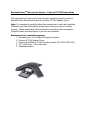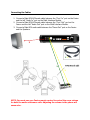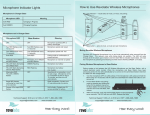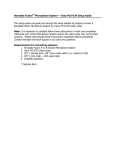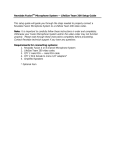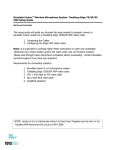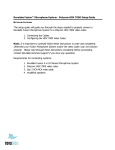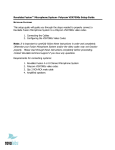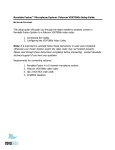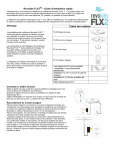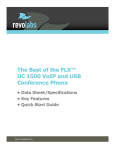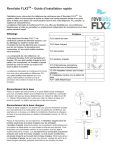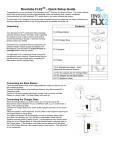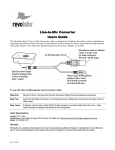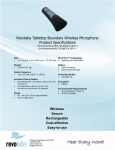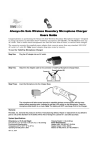Download Revolabs Car Speaker IP 7000 User's Manual
Transcript
Revolabs FusionTM Microphone System — Polycom IP 7000 Setup Guide This setup guide will guide you through the steps needed to properly connect a Revolabs Fusion Microphone System to a Polycom IP 7000 Speaker Phone. Note: It is important to carefully follow these instructions in order and completely. Otherwise your Fusion Microphone System and/or the phone may not function properly. Please read through these instructions completely before proceeding. Contact Revolabs technical support if you have any questions. Requirements for connecting systems: 1. Revolabs Fusion 4 or 8 channel Microphone System 2. Polycom IP 7000 Speaker Phone 3. Polycom SoundStation IP Multi Interface Module (P/N 2200-19300-001) 4. QTY 2 RCA male — RCA male cable 5. Amplified Speakers Connecting the Cables 1. Connect a Male RCA-RCA audio cable between the “Conf. In” port on the Fusion and the left “Audio In” port on the Multi Interface Module. 2. Connect a Male RCA-RCA audio cable between the “Conf. Out” port on the Fusion and the left “Audio Out” port on the Multi Interface Module. 3. Connect a Male RCA audio cable between the “Room Out” port on the Fusion and the Speakers. 3 1 2 1 2 NOTE: You must use your Fusion remote control to control the room volume for both the audio conference calls. Adjusting the volume in the phone will cause echo. Configuring the Polycom IP 7000 Speaker Phone 1. 2. 3. 4. 5. 6. 7. Press the MENU button Scroll down to SETTINGS (3) Select BASIC (1) Scroll down to AUDIO (5) Select AUXILIARY AUDIO (2) Select AUX AUDIO IN (1) Verify that OTHER INPUT (2) is active 8. Return to previous menu by selecting BACK 9. Select AUX AUDIO OUT (2) 10. Verify that EXTERNAL SPEAKER (2) is active NOTE: You must use your Fusion remote control to control the room volume for both the audio conference calls. Adjusting the volume in the phone will cause echo.