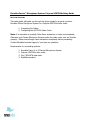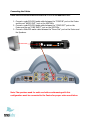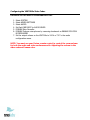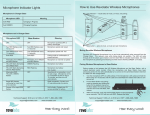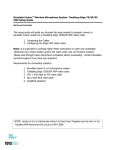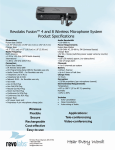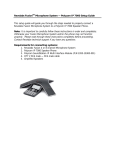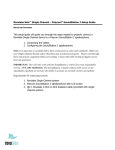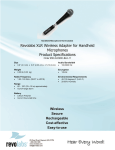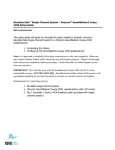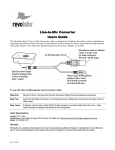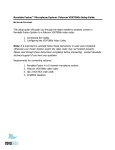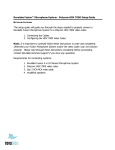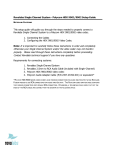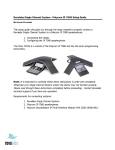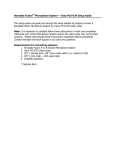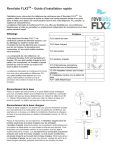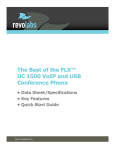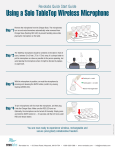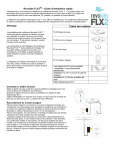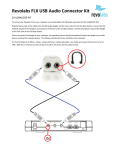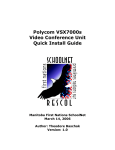Download Revolabs Headphones VSX7000s User's Manual
Transcript
Revolabs Fusion™ Microphone System- Polycom VSX7000s Setup Guide NOTES A ND CA UTIONS: This setup guide will guide you through the steps needed to properly connect a Revolabs Fusion Microphone System to a Polycom VSX7000s video codec. 1. Connecting the Cables 2. Configuring the VSX7000s Video Codec Note: It is important to carefully follow these instructions in order and completely . Otherwise your Fusion Microphone System and/or the video codec may not function properly. Please read through these instructions completely before proceeding. Contact Revolabs technical support if you have any questions. Requirements for connecting systems: 1. 2. 3. 4. Revolabs Fusion 4 or 8 Channel Microphone System Polycom VSX7000s video codec Qty 2 RCA-RCA male cable Amplified speakers Connecting the Cables CONNECTING A REVOLABS FUSION MICROPHONE SYSTEM TO POLYCOM VSX7000S VIDEO CODEC 1. Connect a male RCA-RCA audio cable between the “CONF IN” port on the Fusion and the red “AUDIO OUT” port on the VSX7000s. 2. Connect a male RCA-RCA audio cable between the “CONF OUT” port on the Fusion and the red “LINE INPUT” port on the VSX7000s. 3. Connect a Male RCA audio cable between the “Room Out” port on the Fusion and the Speakers. Note: The speakers used for audio and video conferencing with this configuration must be connected to the Fusion for proper echo cancellation. Configuring the VSX7000s Video Codec CONFIGURI NG THE A UDIO MENUS OF THE VSX7000S VIDEO CODEC 1. 2. 3. 4. 5. 6. Select SYSTEM Select ADMIN SETTINGS Select AUDIO Set Red LINE INPUT to AUDIO MIXER DISABLE Echo Canceller DISABLE Polycom microphones by removing checkmark on ENABLE POLYCOM MICROPHONES 7. Set the output volume on the VSX7000s to 100% or “50” in the audio configuration menu. NOTE: You must use your Fusion remote control to control the room volume for both the audio and video conference calls. Adjusting the volume in the video codec will cause echo.