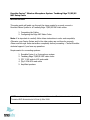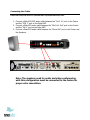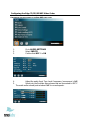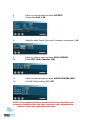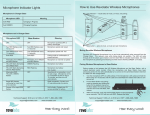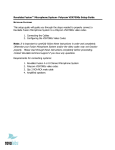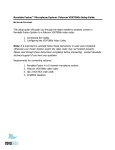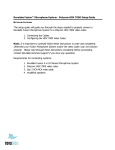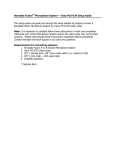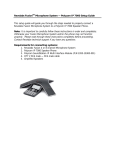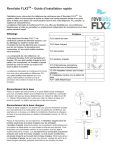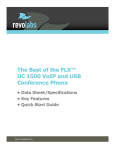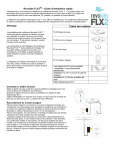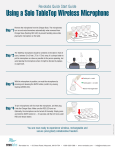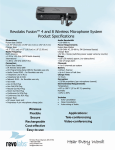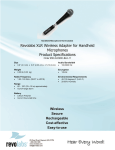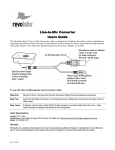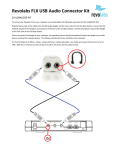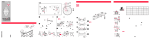Download Revolabs 85 User's Manual
Transcript
Revolabs Fusion™ Wireless Microphone System- Tandberg Edge 75/85/95 MXP Setup Guide NOTES AND CAUTIONS: This setup guide will guide you through the steps needed to properly connect a Revolabs Fusion System to a Tandberg Edge 75/85/95 MXP video codec. 1. Connecting the Cables 2. Configuring the Edge MXP Video Codec Note: It is important to carefully follow these instructions in order and completely. Otherwise your Fusion System and/or the video codec may not function properly. Please read through these instructions completely before proceeding. Contact Revolabs technical support if you have any questions. Requirements for connecting systems: 1. 2. 3. 4. 5. Revolabs Fusion 4 or 8 microphone system Tandberg Edge 75/85/95 MXP video codec QTY 1 XLR male to XLR male cable Qty 2 RCA-RCA male cable Amplified speakers NOTE: IMAGES OF SET UP SCREENS ARE DEFAULT SETTINGS FROM TANDBERG AND ARE PART OF THE TANDBERG MXP ADMINISTRATOR’S GUIDE © MAY 2008 Connecting the Cables CONNECTING A REVOLABS FUSION TO TANDBERG EDGE 75/85/95 MXP VIDEO CODEC 1. Connect a Male RCA-RCA audio cable between the “Conf. In” port on the Fusion and the “VCR 1” port on the Edge MXP. 2. Connect a Male XLR audio cable between the “Mic Conf. Out” port on the Fusion and the “Mic 1” port on the Edge MXP. 3. Connect a Male RCA audio cable between the “Room Out” port on the Fusion and the Speakers. Note: The speakers used for audio and video conferencing with this configuration must be connected to the Fusion for proper echo cancelation. Configuring the Edge 75/85/95 MXP Video Codec CONFIGURING THE AUDIO MENUS OF THE EDGE MXP VIDEO CODEC 1. 2. 3. 4. 5. Go to AUDIO SETTINGS Select INPUTS Confirm that MIC 1 is ON Adjust the audio Input Type Level if necessary (recommend +0dB) Speak into the Revolabs microphones that are connected to MIC 1. The audio meter should peak at about 5dB for normal speech. 6. 7. Return to previous menu and select OUTPUTS Confirm that Out1 is ON 8. Adjust the audio Output Type Level if necessary (recommend +0dB) 9. 10. Return to previous menu and select ECHO CONTROL Enable MIC 1 Echo Canceller (ON) 11. 12. Return to previous menu and select AUDIO LEVELING (AGC) Turn MIC Audio Leveling (AGC) OFF NOTE: You must use your Fusion remote control to control the room volume for both the audio and video conference calls. Adjusting the volume in the video codec will cause echo.