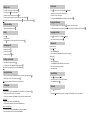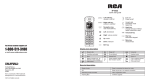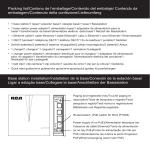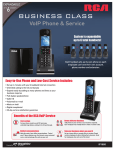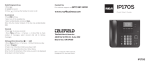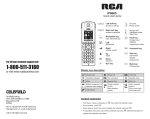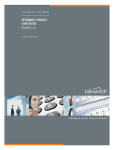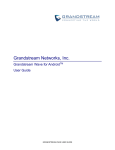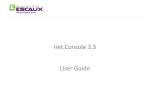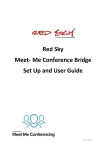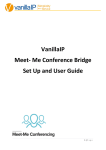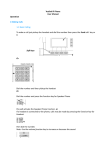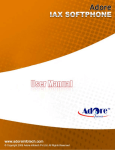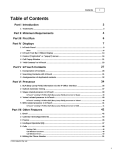Download RCA IP160S Quick Start Guide
Transcript
IP160S Quick start guide Left soft key: access to call list End call Power on/off Right soft key: access to calendar Accept calls Handsfree mode Select line Navigation key: main menu/OK key Hash key: change text input method (upper case/lower case) Left: phonebook Right: volume control Up: redial Down: intercom Voicemail key Star key: lock/unlock keypad Mute key: mute/unmute BLF key Display icon description Missed calls Ringer off Voicemail Handsfree activated Do not disturb Headset mode Mute Keypad lock Alarm on Battery charge level : ok Batteries need charging Call forward Good reception quality Bad reception quality Call in progress (green) Call on hold (red) Call ended (red) Base led description 302 Steady Amber Base is connected to network or router Off Base not yet up or no network connection Alternating Amber and Blue DECT registration mode Flashing Blue Software upgrade Call forward Making a call • Pre-dialing: enter the phone number and press . • Press • Direct dialing: press . Enter the phone number. • Handsfree: enter the phone number and press twice. Call Forward. • Then select the type of call forward. • Headset: connect the headset to the phone, enter phone number and press Note: to place a call from a specific line, make a long press on . , select the desired line and press Extension dialing . • Set the status to enabled/disabled, fill in destination number and press . . Paging and Intercom • To locate your handsets, press the paging key • Dial the 3-digit extension and press on the base. Press again to cancel. • To make an internal call to another handset, press Redial key, select the desired handset from the list and press Language selection • Press . • Highlight a record. • Press to make the call, you may select the line by long pressing . • Handset mode: press . • Headset mode: press . Press • Select the desired language and press Language. . Access phonebook : • Press . • Select the Directory type. • Select a contact and press Options soft key to select an operation. twice. Add new entry : • Press . • Select the Directory type. • • Select Options and press Add soft key to add a new entry. • Enter first name, last name and numbers. • Press Save soft key. Putting a call on hold • Select Hold with navigator and press to open main menu. Select Settings • Phonebook Accepting a call • Handsfree mode: press to open main menu. Select Services • Select the line for which you want to set call forward. . • To retrieve the call, select Unhold with navigator and press . Note: with more than one active call, select call with Switch softkey . 3-party conference • Once in line with 1st caller, press 2nd Call softkey, then select the type of call and press • Dial 2nd party number or select handset and press Do not Disturb . • Press , select Services DND. • Select the line for which you want to set DND feature. • Select Activate and press . . Note: you may be asked to select the line to use for the second call. Call transfer Attended transfer: • Once in line with 1st caller, press 2nd Call softkey, then select the type of call and press • Dial the second telephone number or select handset. • When the call is answered, select Transfer from call options list to complete the transfer. Blind transfer: • Once in line with 1st caller, press Transfer softkey. • Dial the destination telephone number and press Transfer soft key. Handset to handset transfer : • Once in line with 1st caller, press 2nd Call soft key, then select Intercom. • Select the handset to transfer the call to and press Transfer. Voicemail . • Press to access voicemail. OR • Go to Menu Voicemail to check number of messages. Press Call softkey to retrieve your messages. .