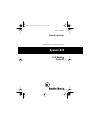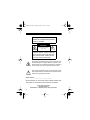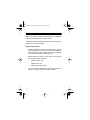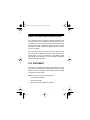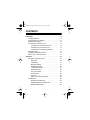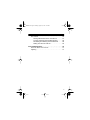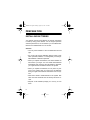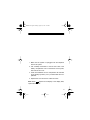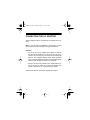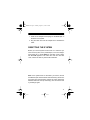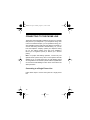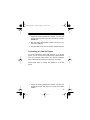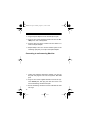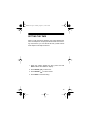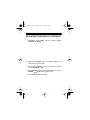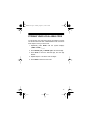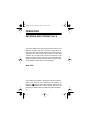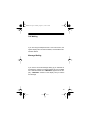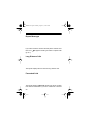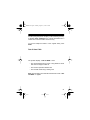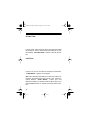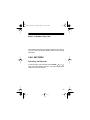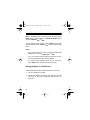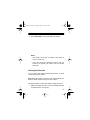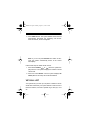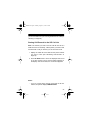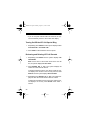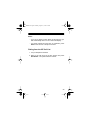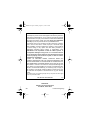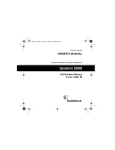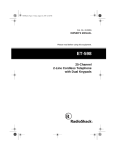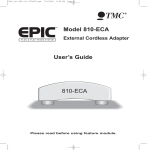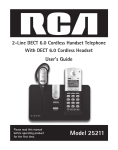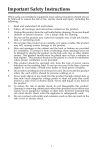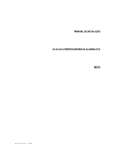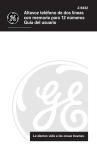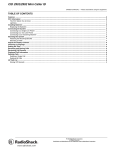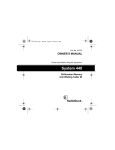Download Radio Shack 420 User's Manual
Transcript
43-971.fm Page 1 Monday, August 16, 1999 4:12 PM Cat. No. 43-971 OWNER’S MANUAL Please read before using this equipment. System 420 Call Waiting Caller ID 43-971.fm Page 2 Monday, August 16, 1999 4:12 PM Warning: To prevent fire or shock hazard, do not expose this product to rain or moisture. CAUTION RISK OF ELECTRIC SHOCK. DO NOT OPEN. ! CAUTION: TO REDUCE THE RISK OF ELECTRIC SHOCK, DO NOT REMOVE COVER OR BACK. NO USER-SERVICEABLE PARTS INSIDE. REFER SERVICING TO QUALIFIED PERSONNEL. This symbol is intended to alert you to the presence of uninsulated dangerous voltage within the product’s enclosure that might be of sufficient magnitude to constitute a risk of electric shock. Do not open the product’s case. ! This symbol is intended to inform you that important operating and maintenance instructions are included in the literature accompanying this product. Serial Number: _______________________ We recommend you record the system’s serial number here. The number is on the label on the bottom of the system. © 1997 Tandy Corporation. All Rights Reserved. RadioShack is a trademark used by Tandy Corporation. 2 43-971.fm Page 3 Monday, August 16, 1999 4:12 PM FEATURES Your RadioShack System 420 Call Waiting Caller ID offers the latest in telephone technology. The system displays the current date and time, and call information as provided by your local phone company. The system has these features: Caller ID Memory — stores and displays up to 99 incoming phone numbers, or up to about 51 incoming names and phone numbers (actual capacity depends on information sent). Call Waiting — the NEW CALL indicator flashes and the display shows incoming caller information when you are on the phone. Message Waiting — the NEW CALL indicator flashes and the display shows that you have a message when someone records a message on your voice mail service. Caller ID Memory Dial — lets you select a stored phone number from Caller ID memory, then dial it with the touch of a button. VIP Call List with Distinctive Ring — lets you store the phone numbers and names of up to 20 important callers and set the system to ring with a distinctive tone when they call. Review Scrolling — lets you easily scroll through all call records in Caller ID memory. Large Liquid Crystal Display — displays three full lines of information, including the time the call came in. 3 43-971.fm Page 4 Monday, August 16, 1999 4:12 PM Note: Your system requires two AAA batteries (not supplied) to protect its memory during a power outage. This system has been tested and found to comply with all applicable UL and FCC standards. Important Information: • To use the System’s Caller ID, message waiting, and call waiting features, you must be in an area where Caller ID, message waiting, and call waiting services are available, and you must subscribe to those services. • Where Caller ID is offered, one or more of the following options are generally available: – Caller’s number only – Caller’s name only – Caller’s name and number For your System 420’s Caller ID memory dial feature to operate, you must receive the caller’s number. 4 43-971.fm Page 5 Monday, August 16, 1999 4:12 PM READ THIS BEFORE INSTALLATION Your Caller ID system conforms to federal regulations, and you can connect it to most telephone lines. However, each device that you connect to the phone line draws power from the phone line. We refer to this power draw as the device’s ringer equivalence number, or REN. The REN is shown on the bottom of your system. If you are using more than one phone or other device on the line, add up all the RENs. If the total is more than five, your phone might not ring. In rural areas, a total REN of three might impair ringer operation. If ringer operation is impaired, remove a device from the line. FCC STATEMENT Your system complies with Part 68 of FCC Rules. You must, upon request, provide the FCC Registration Number and the REN to your phone company. These numbers are on the label on the bottom of the system. Note: You must not connect your system to: • Coin-operated systems • Party-line systems • Most electronic key telephone systems 5 43-971.fm Page 6 Monday, August 16, 1999 4:12 PM CONTENTS Preparation . . . . . . . . . . . . . . . . . . . . . . . . . . . . . . . . . . . . 8 Installing Batteries . . . . . . . . . . . . . . . . . . . . . . . . . . . . 8 Connecting the AC Adapter . . . . . . . . . . . . . . . . . . . . 10 Resetting the System . . . . . . . . . . . . . . . . . . . . . . . . . 11 Connecting to the Phone Line . . . . . . . . . . . . . . . . . . 12 Connecting to a Single Phone Line . . . . . . . . . . 12 Connecting to a Two-line Phone . . . . . . . . . . . . . 13 Connecting to an Answering Machine . . . . . . . . 14 Setting the Time . . . . . . . . . . . . . . . . . . . . . . . . . . . . . 15 Adjusting the Display Contrast . . . . . . . . . . . . . . . . . . 16 Storing Your Local Area Code . . . . . . . . . . . . . . . . . . 17 Operation . . . . . . . . . . . . . . . . . . . . . . . . . . . . . . . . . . . . . Receiving and Storing Calls . . . . . . . . . . . . . . . . . . . . New Calls . . . . . . . . . . . . . . . . . . . . . . . . . . . . . . Call Waiting . . . . . . . . . . . . . . . . . . . . . . . . . . . . . Message Waiting . . . . . . . . . . . . . . . . . . . . . . . . Repeat Messages . . . . . . . . . . . . . . . . . . . . . . . . Long Distance Calls . . . . . . . . . . . . . . . . . . . . . . Forwarded Calls . . . . . . . . . . . . . . . . . . . . . . . . . Out of Area Calls . . . . . . . . . . . . . . . . . . . . . . . . Private Calls . . . . . . . . . . . . . . . . . . . . . . . . . . . . Line Error . . . . . . . . . . . . . . . . . . . . . . . . . . . . . . Name- or Number-Only Calls . . . . . . . . . . . . . . . Call Records . . . . . . . . . . . . . . . . . . . . . . . . . . . . . . . . Reviewing Call Records . . . . . . . . . . . . . . . . . . . Dialing Numbers in Call Records . . . . . . . . . . . . Deleting Call Records . . . . . . . . . . . . . . . . . . . . . 6 18 18 18 19 19 20 20 20 21 22 22 23 23 23 24 25 43-971.fm Page 7 Monday, August 16, 1999 4:12 PM VIP Call List . . . . . . . . . . . . . . . . . . . . . . . . . . . . . . . Storing Call Records in the VIP Call List . . . . . . Turning On/Off the VIP Call Special Ring . . . . . Reviewing and Deleting VIP Call Records . . . . . Dialing from the VIP Call List . . . . . . . . . . . . . . . 26 27 28 28 29 Care and Maintenance . . . . . . . . . . . . . . . . . . . . . . . . . . 30 The FCC Wants You to Know . . . . . . . . . . . . . . . . . . 31 Lightning . . . . . . . . . . . . . . . . . . . . . . . . . . . . . . . . . . 31 7 43-971.fm Page 8 Monday, August 16, 1999 4:12 PM PREPARATION INSTALLING BATTERIES Your system uses two AAA batteries to maintain information in memory during power failures. For the longest operation and best performance, we recommend you use alkaline batteries such as RadioShack Cat. No. 23-555. Cautions: • Use only fresh batteries of the recommended size and type. • Do not mix old and new batteries, different types of batteries (standard, alkaline, or rechargeable), or rechargeable batteries of different capacities. • When you replace the batteries, have fresh batteries on hand before you begin. You must install fresh batteries immediately after removing the old batteries; otherwise, you might lose the information stored in the system. • When you replace the batteries, do not press any buttons on the system after you remove the old batteries. Doing so might erase all stored information from the system. • Never leave dead or weak batteries in the system. Batteries can leak chemicals that can destroy electronic circuits. • Dispose of old batteries promptly; do not bury or burn them. 8 43-971.fm Page 9 Monday, August 16, 1999 4:12 PM 1. Make sure the system is unplugged from the telephone line and AC power. 2. Use a Phillips screwdriver to remove the screw in the battery compartment cover on the bottom of the system, then remove the cover. 3. Insert fresh batteries into the compartment as indicated by the polarity symbols (+ and –) marked inside the compartment. 4. Replace the cover and secure it with the screw. Note: When appears on the display or the display dims, replace the batteries. 9 43-971.fm Page 10 Monday, August 16, 1999 4:12 PM CONNECTING THE AC ADAPTER The AC adapter must be connected for the System 420 to operate. Note: You must also keep batteries in the system to protect the information stored in memory during power failures. Cautions: • You must use an AC adapter that supplies 9 volts DC and at least 50 milliamps. Its center tip must be set to negative, and its plug must correctly fit the system’s DC 9V jack. The supplied adapter meets these specifications. Using an adapter that does not meet these specifications could damage the system or the adapter. • Always connect the AC adapter to the system before you plug it into the AC outlet, and unplug the adapter from the AC outlet before you unplug it from the system. Follow these steps to connect the supplied AC adapter. 10 43-971.fm Page 11 Monday, August 16, 1999 4:12 PM 1. Insert the AC adapter’s barrel plug into the DC 9V jack on the back of the system. 2. Plug the other end of the AC adapter into a standard AC outlet. RESETTING THE SYSTEM Before you use the system the first time or to reset the system’s clock any time, use a pointed object, such as a straightened paper clip, to press RESET on the back of the system. 12-00-00A appears. This resets the clock and the area code; it does not clear any stored call information. Note: If the system does not work after you reset it, remove the batteries (this clears all stored call information), disconnect the system from the phone line and the AC outlet, replace the batteries with fresh ones (if necessary), then reconnect it and try resetting it again. 11 43-971.fm Page 12 Monday, August 16, 1999 4:12 PM CONNECTING TO THE PHONE LINE The System 420 Call Waiting Caller ID connects to a modular wall jack and your telephone. If your telephone wiring does not have a modular wall jack, you can update the wiring yourself. RadioShack stores sell jacks and adapters necessary to convert older wiring methods to modular wiring. Or, you can have the telephone company update your telephone wiring for you. The USOC number of the jack to be installed is RJ11C (for a single-line phone) or RJ14C (for a two-line phone). Note: For proper Call Waiting operation, connect only one System 420 to a phone line. (If two or more systems with Call Waiting are on a single phone line, the Call Waiting signal can be garbled or not received.) Other Caller ID systems that do not have the Call Waiting function can be connected to the same phone line. Connecting to a Single Phone Line Follow these steps to connect the system to a single phone line. 12 43-971.fm Page 13 Monday, August 16, 1999 4:12 PM 1. Unplug the existing telephone’s modular cord from the modular phone jack and plug this cord into the system’s PHONE jack. 2. Plug one end of the supplied modular cord into the system’s TEL. LINE jack. 3. Plug the other end of the cord into the modular wall jack. Connecting to a Two-line Phone To record information about calls received on a two-line phone, you can connect two systems using a triplex adapter (Cat. No. 279-402). Each system only records information about calls received on the line to which it is connected. Follow these steps to connect two systems to a two-line phone. 1. Unplug the existing telephone’s modular cord from the modular phone jack and plug it into L1 + L2 on the triplex adapter. 13 43-971.fm Page 14 Monday, August 16, 1999 4:12 PM 2. Plug the triplex adapter into the modular phone jack. 3. Plug one end of the supplied modular cord into the TEL. LINE jack on one of the systems. 4. Plug the other end of the modular cord into either L1 or L2 on the triplex adapter. 5. Repeat Steps 3 and 4 to connect another system to the remaining open jack (L1 or L2) on the triplex adapter. Connecting to an Answering Machine 1. Unplug the answering machine’s modular cord from its line jack and plug this cord into the system’s TEL. LINE jack. 2. Plug one end of the supplied modular cord into the system’s PHONE jack, then plug the other end of the cord into the answering machine’s line jack. 3. Set the answering machine to answer calls after at least two rings. 14 43-971.fm Page 15 Monday, August 16, 1999 4:12 PM SETTING THE TIME When no call records are displayed, the system displays the time. The telephone company sets the time with each incoming call; however, you can also set the time yourself. Follow these steps to manually set the time. 1. When the system displays the time, press and hold READ until the time flashes on display. 2. Press REVIEW to set the hour. 3. Press REVIEW to set the minute. 4. Press READ to store the setting. 15 43-971.fm Page 16 Monday, August 16, 1999 4:12 PM ADJUSTING THE DISPLAY CONTRAST 1. Repeatedly press MODE until the system displays CALLER ID MODE. 2. Press either REVIEW button. The system displays the total number of stored calls. 3. Press and hold READ for about 6 seconds. The system shows CONTRAST : XX. 4. Press REVIEW REVIEW to increase the contrast (up to 15) or to decrease it (down to 00). 5. Press READ to store the setting. 16 43-971.fm Page 17 Monday, August 16, 1999 4:12 PM STORING YOUR LOCAL AREA CODE You must store your local area code in the system so it does not dial the area code when it dials/redials a local call. Follow these steps to store your area code. 1. Repeatedly press MODE until the system displays (AREA CODE):_ _ _ . 2. Press REVIEW or REVIEW to set the first digit. 3. Press READ to store the selected digit, the next digit flashes. 4. Repeat Steps 2–3 to set the next two digits. 5. Press MODE to store the area code. 17 43-971.fm Page 18 Monday, August 16, 1999 4:12 PM OPERATION RECEIVING AND STORING CALLS The system displays the current time and date as sent by the telephone company each time it receives a Caller ID record. The system also automatically displays all received Caller ID information for every incoming call, including the call’s time and date. As it receives calls, it stores the information in the system’s memory for later recall. The most recent call is #01. When the system’s memory becomes full, the oldest messages are deleted to make room for new messages. New Calls If the system has received a call since the last time call information was reviewed (see “Reviewing Call Records” on Page 23), and the latest call information appear on the display and the NEW CALL indicator flashes. After about 20 seconds, the call information is replaced by the time display. 18 43-971.fm Page 19 Monday, August 16, 1999 4:12 PM Call Waiting If you are using the telephone when a new call comes in, the system displays the new call information, and the NEW CALL indicator flashes. Message Waiting If you have a voice-mail message waiting (if you subscribe to the telephone company’s message waiting service), the NEW CALL indicator flashes and -MESSAGE- appears on the display. -MESSAGE- remains on the display until you retrieve the message. 19 43-971.fm Page 20 Monday, August 16, 1999 4:12 PM Repeat Messages If you have received a call from the same phone number more than once, X appears showing the number of repeat calls (up to 7). Long Distance Calls The system displays L-D-C with each long distance call. Forwarded Calls The system displays CALL-Fd instead of the phone number if the call was forwarded to you from a number set to forward 20 43-971.fm Page 21 Monday, August 16, 1999 4:12 PM all calls (using the phone company’s call forwarding service). It displays CALL-Fd BUSY if the call was forwarded from a number set to forward calls if the line is busy. To see the telephone number of the original caller, press READ . Out of Area Calls The system displays –OUT OF AREA– when: • The call originates from an area or long-distance carrier that does not support Caller ID. • The call is an operator-assisted call. • The call was made using a calling card. Note: This list might not include all instances that cause -OUT OF AREA– to appear. 21 43-971.fm Page 22 Monday, August 16, 1999 4:12 PM Private Calls In some areas, callers have the option of blocking their Caller ID information. When a caller has blocked Caller ID, the system displays –PRIVATE CALL– instead of the call information. Line Error If there is an error in the Caller ID information transmission, -LINE ERROR- appears on the display. Note: Minor electrical disturbances can affect the caller ID information. Occasional errors are normal. If the system frequently displays -LINE ERROR-, contact your local telephone company for assistance with the phone line or your local RadioShack store for assistance with the Caller ID system. 22 43-971.fm Page 23 Monday, August 16, 1999 4:12 PM Name- or Number-Only Calls If the Caller ID information provided includes only the name or only the number, the system displays dashes for the missing information. CALL RECORDS Reviewing Call Records To see how many calls are stored, press REVIEW or when the system displays the time. The system displays the number of stored call records. 23 43-971.fm Page 24 Monday, August 16, 1999 4:12 PM Note: If the display does not show the time, repeatedly press MODE until the system displays CALLER ID MODE before you press REVIEW or . to step To view individual call records, press REVIEW back through the calls or REVIEW to step forward through them. Notes: • If no call information is stored, the system displays NO or . CALL when you press REVIEW • If you do not press a button within 30 seconds, the system automatically returns to the time display. • If a stored phone number is more than 12 characters, press READ to see the rest of the phone number. Dialing Numbers in Call Records Follow these steps to dial a number stored in a call record. 1. Lift your telephone’s handset. 2. Display the Caller ID record that has the phone number you want to dial (see “Reviewing Call Records” on Page 23). 24 43-971.fm Page 25 Monday, August 16, 1999 4:12 PM 3. Press DIAL/REDIAL. The system dials the number. Notes: • The system cannot dial a number if the Caller ID record is name only. • If the call’s area code matches the area code you stored in the system, the system does not dial the area code. Deleting Call Records You can select and delete individual call records, or all call records stored in the system. Note: When the system’s memory is full, it automatically deletes the oldest call record as a new call comes in. Follow these steps to select and delete a single call record. 1. Display the Caller ID record you want to delete (“Reviewing Call Records” on Page 23). 25 43-971.fm Page 26 Monday, August 16, 1999 4:12 PM 2. Press DELETE twice. The system deletes that record and automatically renumbers the remaining call records. After 30 seconds, the time reappears. Note: If you do not press DELETE twice within 30 seconds, the system automatically returns to the current time display. Follow these steps to delete all call records. or when the system dis1. Press either REVIEW plays the time. The system displays the number of stored call records. 2. Press and hold DELETE until the system displays NO CALL (about 6 seconds). All records are deleted. VIP CALL LIST Your system lets you save up to 20 phone numbers in its VIP call list area. Whenever your system detects a call from one of those 20 numbers, it sounds a special ring to alert you, once 26 43-971.fm Page 27 Monday, August 16, 1999 4:12 PM you turn this feature on (see “Turning On/Off the VIP Call Special Ring” on Page 28). Storing Call Records in the VIP Call List Note: The number you store in the VIP call list must be in a Caller ID record. If necessary, call the person you want to add and ask them to call you back so you can store the record. 1. Display the Caller ID record that has the phone number you want to store (see “Reviewing Call Records” on Page 23). 2. Press VIP INDEX twice to move the displayed call record to the VIP call list. The VIP record number appears on the display. After 30 seconds, the current time appears. Notes: • If you try to place more than 20 call records in the VIP call list, the system displays MEMORY FULL. 27 43-971.fm Page 28 Monday, August 16, 1999 4:12 PM • If you do not press a button within 30 seconds, the system automatically returns to the current time display. Turning On/Off the VIP Call Special Ring 1. Repeatedly press MODE until the system displays either VIP CALL ON or VIP CALL OFF. 2. Press READ to switch between the two options. Reviewing and Deleting VIP Call Records 1. Repeatedly press MODE until the system displays VIP CALL MODE. Note: If there are no call records stored in the VIP call list, the system displays NO VIP CALL. or . The system displays the 2. Press REVIEW number of stored VIP call records. To delete all entries from the VIP call list, while the system displays the number of VIP records, press and hold DELETE until the system displays NO VIP CALL. or . The system dis3. Repeatedly press REVIEW plays the VIP call records stored in the VIP call list. To delete an individual record from the list, while the system displays the record, press DELETE twice within 1 second. 28 43-971.fm Page 29 Monday, August 16, 1999 4:12 PM Notes: • If you do not press a button within 30 seconds, the system automatically returns to the current time display. • If a phone number has more than 12 characters, press READ to see the rest of the phone number. Dialing from the VIP Call List 1. Lift your telephone’s handset. 2. Select a VIP call record in the VIP call list, then press DIAL/REDIAL. The system dials the number. 29 43-971.fm Page 30 Monday, August 16, 1999 4:12 PM CARE AND MAINTENANCE Your RadioShack System 420 Call Waiting Caller ID is an example of superior design and craftsmanship. The following suggestions will help you care for your system so your can enjoy it for years. • Keep the system dry. If it gets wet, wipe it dry immediately. Liquids can contain minerals that corrode the electronic circuits. • Use and store the system only in normal temperature environments. Temperature extremes can shorten the life of electronic devices, damage batteries, and distort or melt plastic parts. • Handle the system gently and carefully. Dropping it can damage circuit boards and cases and cause the system to work improperly. • Keep the system away from dust and dirt, which can cause premature wear of parts. • Wipe the system with a damp cloth occasionally to keep it looking new. Do not use harsh chemicals, cleaning solvents, or strong detergents to clean your system. Modifying or tampering with the system’s internal components can cause a malfunction and might invalidate its warranty and void your FCC authorization to operate it. If your system is not performing as it should, take it to your local RadioShack store for assistance. If the trouble is affecting the phone lines, the phone company might ask you to disconnect your system until you have resolved the problem. 30 43-971.fm Page 31 Monday, August 16, 1999 4:12 PM THE FCC WANTS YOU TO KNOW In the unlikely event that your system causes problems on the phone line, the phone company can temporarily disconnect your service. If this happens, the phone company attempts to notify you as soon as possible and advises you of your right file a complaint with the FCC. Also, the phone company can make changes to its lines, equipment, operations, or procedures that could affect the operation of the system. The phone company notifies you of these changes in advance, so you can take the necessary steps to prevent interruption of you phone service. LIGHTNING Your system has built-in protection circuits to reduce the risk of damage from surges in phone line or power line current. These protection circuits meet or exceed FCC requirements. However, lightning striking the phone line can damage your system. Lightning damage is not common. However, if you live in an area that has severe electrical storms, we suggest that you unplug your system during storms to reduce the possibility of damage. 31 43-971.fm Page 32 Monday, August 16, 1999 4:12 PM RadioShack Limited Warranty This telephone product is warranted against manufacturing defects in material and workmanship for one (1) year from the date of purchase from RadioShack company owned stores and authorized RadioShack franchisees and dealers. Within this period bring your RadioShack sales slip as proof-of-purchase date to any RadioShack store. This warranty does not cover damage or failure caused by or attributable to Acts of God, abuse, misuse, improper or abnormal usage, faulty installation, improper maintenance, lightning or other incidence of excess voltage, or any repairs other than those provided by a RadioShack Authorized Service Facility, or transportation costs. RadioShack is not responsible or liable for indirect, special, or consequential damages arising out of or in connection with the use or performance of the product or other damages with respect to loss of property, loss of revenue or profit, or costs of removal, installation or reinstallation. EXCEPT AS PROVIDED HEREIN, RadioShack MAKES NO EXPRESS WARRANTIES AND ANY IMPLIED WARRANTIES ARE LIMITED IN DURATION TO THE DURATION OF THE WRITTEN LIMITED WARRANTIES CONTAINED HEREIN. Some states do not allow the limitation or exclusion of incidental or consequential damages and some states do not allow limitation or exclusion of implied warranties; therefore, the aforesaid limitation(s) or exclusion(s) may not apply to the purchaser. There will be charges rendered for repairs to the product made after the expiration of the aforesaid one (1) year warranty period. This warranty gives you specific legal rights and you may also have other rights which vary from state to state. We Service What We Sell 2A7 10/95 RadioShack A Division of Tandy Corporation Fort Worth, Texas 76102 Printed in Hong Kong