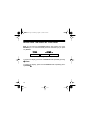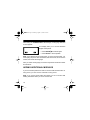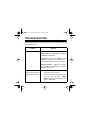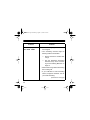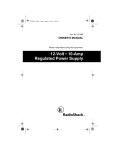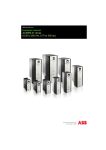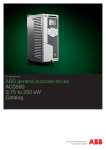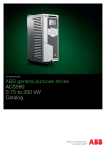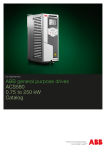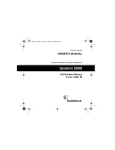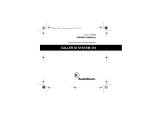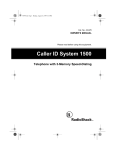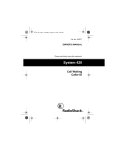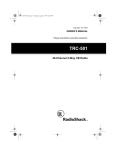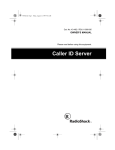Download Radio Shack SYSTEM 440 Owner`s manual
Transcript
43-974.fm Page 1 Monday, August 16, 1999 4:27 PM Cat. No. 43-974 OWNER’S MANUAL Please read before using this equipment. System 440 99-Number Memory Call Waiting Caller ID With 100 Caller ID Memories 43-974.fm Page 2 Monday, August 16, 1999 4:27 PM Warning: To prevent fire or shock hazard, do not expose this product to rain or moisture. CAUTION RISK OF ELECTRIC SHOCK. DO NOT OPEN. ! CAUTION: TO REDUCE THE RISK OF ELECTRIC SHOCK, DO NOT REMOVE COVER OR BACK. NO USER-SERVICEABLE PARTS INSIDE. REFER SERVICING TO QUALIFIED PERSONNEL. This symbol is intended to alert you to the presence of uninsulated dangerous voltage within the product’s enclosure that might be of sufficient magnitude to constitute a risk of electric shock. Do not open the product’s case. ! This symbol is intended to inform you that important operating and maintenance instructions are included in the literature accompanying this product. © 1996 Tandy Corporation. All Rights Reserved. RadioShack is a trademark used by Tandy Corporation. 2 43-974.fm Page 3 Monday, August 16, 1999 4:27 PM FEATURES Your RadioShack System 440 99-Number Memory Call Waiting Caller ID module lets you decide whether or not to interrupt your current call when a new call comes in. If Call Waiting/Caller ID service is available in your area and you subscribe to it, you can see information about your incoming call and choose whether or not you want to answer it. The telephone company sends the caller’s telephone number (and name, if available in your area) and the date and time of the call between the first and second rings. During an incoming call, a Call Waiting signal sounds if you are already on another call and the module displays the Caller ID information to help you identify the caller and avoid unwanted calls. The module stores and displays up to 99 single (number only) or multiple (name and number) Caller ID records. Your module includes these features: Easy Installation — the module easily connects to your telephone line so you can quickly begin using it. Call Summary — displays the number of new calls you received. Large Display — makes it easy to see caller information and the current time and date. 3 43-974.fm Page 4 Monday, August 16, 1999 4:27 PM Clock and Date Display — displays the current time and date as provided to Caller ID service subscribers by your local telephone company. Message Received Indicator — flashes when you get an anonymous call, when you have at least one new call you have not reviewed, or when you have received a voice mail message (if you have message waiting service). Bilingual Operation — lets you set the module to display messages in English or Spanish. Contrast Control — lets you adjust the display contrast for the best readability. Two Mounting Options — you can place the module on a desk, shelf, or table, or mount it on a wall. You need one 9-volt battery (not supplied) to protect the module’s memory if power fails. We recommend you record the module’s serial number here. The number is on the module’s bottom panel. Serial Number: _________________________ 4 43-974.fm Page 5 Monday, August 16, 1999 4:27 PM This module has been tested and found to comply with all applicable UL and FCC standards. Important Information: • To use this module, you must be in an area where Caller ID service is available, and you must subscribe to the service. • Your module displays the caller’s name only if this feature is available in your area and you subscribe to it. • You must connect the supplied AC adapter to the module to receive Caller ID/Call Waiting information. 5 43-974.fm Page 6 Monday, August 16, 1999 4:27 PM FCC INFORMATION We have designed your module to conform to federal regulations, and you can connect it to most telephone lines. However, each module (and each device, such as a telephone or answering machine) that you connect to the telephone line draws power from the line. We refer to this power draw as the module’s ringer equivalence number or REN. The REN is shown on the bottom of the module. If you use more than one telephone or other device on the line, add up all of the RENs. If the total is more than five, your telephone might not ring. In rural areas, a total REN of three might impair ringer operation. If ringer operation is impaired, remove a device from the line. Your module complies with Part 68 of FCC Rules. You must, upon request, provide the Federal Communications Commission (FCC) registration number and the REN to your telephone company. Both numbers are shown on the bottom of the module. Note: You must not connect your module to: • Coin-operated systems • Party-line systems • Most electronic key telephone systems 6 43-974.fm Page 7 Monday, August 16, 1999 4:27 PM In the unlikely event that your module causes problems on the phone line, the phone company can temporarily disconnect your service. If this happens, the phone company attempts to notify you in advance. If advance notice is not practical, the phone company notifies you as soon as possible and advises you of your right to file a complaint with the FCC. Also, the phone company can make changes to its lines, equipment, operations, or procedures that could affect the operation of this module. The phone company notifies you of these changes in advance, so you can take the necessary steps to prevent interruption of your telephone service. This module complies with the limits for a Class B device as specified in Part 15 of FCC Rules. These limits provide reasonable protection against radio and TV interference in a residential area. However, your module might cause TV or radio interference even when it is operating properly. To eliminate interference, you can try one or more of the following: • Reorient or relocate the radio or TV receiving antenna • Increase the distance between the module and the radio or TV • Use outlets on different electrical circuits for the module and the radio or TV Consult your local RadioShack store if the problem continues. 7 43-974.fm Page 8 Monday, August 16, 1999 4:27 PM CONTENTS Preparation ......................................................................................... 9 Connecting the AC Adapter .......................................................... 9 Installing the Battery ................................................................... 10 Adjusting the Display Contrast ................................................... 12 Connecting to a Phone ............................................................... 13 Connecting to an Answering Machine ........................................ 14 Checking the Connections/Selecting the Language ................... 15 Adding Additional Modules ......................................................... 16 Mounting the Module .................................................................. 17 Operation ......................................................................................... Receiving and Storing Calls ....................................................... Reviewing Calls .......................................................................... Displayed Call Information .......................................................... Display Light ............................................................................... Deleting Calls ............................................................................. Deleting a Single Call .......................................................... Deleting All Calls ................................................................. 19 19 20 21 23 24 24 24 Troubleshooting ............................................................................... 25 Care and Maintenance ..................................................................... 30 Lightning ..................................................................................... 31 8 43-974.fm Page 9 Monday, August 16, 1999 4:27 PM PREPARATION CONNECTING THE AC ADAPTER The module does not receive Caller ID/Call Waiting information unless you connect the supplied AC adapter. Caution: The supplied RadioShack adapter was designed specifically for your module. Use only the supplied adapter. 1. Plug the adapter tip into the 9VDC jack on the back of the module. 2. Plug the large square end of the adapter into a standard AC outlet. 9 43-974.fm Page 10 Monday, August 16, 1999 4:27 PM INSTALLING THE BATTERY You need one 9-volt battery (not supplied) to protect the module’s memory if power fails. We recommend an alkaline battery, such as RadioShack Cat. No. 23-553. Note: You must also connect the supplied AC adapter to use the module. Follow these steps to install the battery. 1. If the phone lines are already connected, unplug them from the module. E ON S PH IE LE ER TE T NE T AT HO S EC G B EP ILE NO N GIN TEL P C AN LE ES DIS CH HER L N: E C ER IO OR AN AC UT EF BR PL CA E B : DE EM R LIN TION E N D TT E T A AN AV OP EN LO CK 9VDC ! 10 PHONE 3. Insert the fresh battery into the compartment, aligning the + on the battery with the + on the case. OPEN/ LOCK WALL 2. Use a coin to turn the lock on the bottom of the module to OPEN, then slide off the battery compartment cover. 43-974.fm Page 11 Monday, August 16, 1999 4:27 PM 4. Replace the battery cover and turn the lock on the bottom of the module to LOCK to secure it. Then reconnect the phone lines, if necessary. When battery. appears in the upper left corner of the display, replace the Warning: To reduce the risk of electric shock, disconnect the phone line cord between the phone jack and the module before replacing the battery. Caution: To avoid deleting stored Caller ID information, do not remove the AC adapter while you replace the battery. 11 43-974.fm Page 12 Monday, August 16, 1999 4:27 PM ADJUSTING THE DISPLAY CONTRAST Note: Do not press and hold DELETE without also pressing one of the REVIEW keys. You could accidentally erase the call memory if you press only DELETE. DELETE REVIEW (Lighten) (Darken) To lighten the display, press and hold DELETE while repeatedly pressing REVIEW. To darken the display, press and hold DELETE while repeatedly pressing REVIEW . 12 43-974.fm Page 13 Monday, August 16, 1999 4:27 PM CONNECTING TO A PHONE 1. Disconnect the telephone line cord from the phone. Supplied Line Cord PHONE WALL 2. Plug the line cord into the module’s WALL jack. 3. Plug one end of the supplied line cord into the module’s PHONE jack. 4. Plug the other end into the phone’s jack. Note: If this is not your only Caller ID product, see “Adding Additional Modules” on Page 16. 13 43-974.fm Page 14 Monday, August 16, 1999 4:27 PM CONNECTING TO AN ANSWERING MACHINE 1. Disconnect the line cord that connects your answering machine to your phone from the answering machine’s jack. Then plug the cord into the module’s PHONE jack. WALL PHONE Supplied Line Cord 2. Plug one end of the supplied line cord into the module’s WALL jack. 3. Plug the cord’s other end into the answering machine’s jack. 4. Set your answering machine to answer after 2 or more rings. Some answering machines block Caller ID information from the module. If you have problems receiving Caller ID information, try setting up your equipment this way: 14 PHONE Supplied Line Cord WALL 43-974.fm Page 15 Monday, August 16, 1999 4:27 PM If this module is not your only Caller ID product, see “Adding Additional Modules” on Page 16. CHECKING THE CONNECTIONS/SELECTING THE LANGUAGE When your module is correctly connected to your phone or answering machine, you see CONNECTIONS OK. This display tells you that all your line cord connections are secure and correct. If you have not connected your module correctly, you might see one of the following messages: -CHECK POWERHANG UP PHONE & CHECK ALL CORDS -SWAP JACKSSee “Troubleshooting” on Pages 26–27 for how to solve these problems. 15 43-974.fm Page 16 Monday, August 16, 1999 4:27 PM After seeing the CONNECTIONS OK message, the language selection screen appears: This display asks you to choose between English and Spanish. • Press REVIEW to select English • Press DELETE to select Spanish Note: If you selected the wrong language, or want to change it later, you must unplug the phone line connections, wait 30 seconds, reconnect the module, then select the language. After you select the language, the screen stays blank until the first Caller ID call arrives. ADDING ADDITIONAL MODULES If you have several phones and want to receive Caller ID information on every phone, you must connect a module to every phone. Note: If you connect other Caller ID modules, you do not receive Call Waiting information while you are on another call. 16 43-974.fm Page 17 Monday, August 16, 1999 4:27 PM All System 440 modules are set up as the MAIN module. If you install additional modules, you must program each additional module as an extension (EXT) module, or incoming calls might be disconnected. Follow these steps to program an additional module as an extension (EXT) module: 1. Hold down both REVIEW keys for over 8 seconds until this display appears: 2. Release the REVIEW keys and press DELETE to set the module as an extension. The asterisk moves next to EXT. MOUNTING THE MODULE You can place the module directly on a desk, shelf, or table, or mount it on a wall. To mount the module on the wall, you need two screws (not supplied) with heads larger than the holes on the back of the supplied mounting bracket. 17 43-974.fm Page 18 Monday, August 16, 1999 4:27 PM Follow these steps to mount the module on a wall. 1. Using the round holes in the mounting bracket as a template, mark the mounting screw locations on the wall. Hooks Holes 2. Drill two holes in the wall at the marked locations. 3. While holding the bracket against the wall, thread a screw through each round hole in the bracket, then tighten the screws. Mounting Bracket 4. Route the cords through the openings in the bracket, then align the slots on the back of the module with the hooks on the bracket. Gently push the module down on the bracket to secure it. To remove the module from the bracket, press up from the bottom of the module until it snaps off the wall. 18 43-974.fm Page 19 Monday, August 16, 1999 4:27 PM OPERATION RECEIVING AND STORING CALLS Your System 440 allows you to see information about an incoming call whether or not you are on the phone. As you receive each call, your module saves a call record so you can review it later. Your module saves up to 99 call records before it begins to replace the oldest call record with a new one. Each call record includes: • Date and time of the call • Call number (order the call is received) • Telephone number • Caller’s name (if available) Note: If you have a telephone that has a HOLD feature, we do not recommend using HOLD for very long. A caller on hold might be disconnected if a new call comes in. 19 43-974.fm Page 20 Monday, August 16, 1999 4:27 PM REVIEWING CALLS As your module receives calls, it saves the call records so you can review and delete them at your convenience. DELETE 1. Press REVIEW 2. Press 20 REVIEW to see the most recent call records. REVIEW to see earlier call records. 43-974.fm Page 21 Monday, August 16, 1999 4:27 PM DISPLAYED CALL INFORMATION You see: It means: ANONYMOUS CALL The caller has blocked the Caller ID information from being sent. -END OF LIST- You have reached the end of your call records. Press either of the REVIEW keys to see other records. LINE ERROR Call information was distorted before reaching the module. Normal static on the telephone line can cause a LINE ERROR message. If this condition persists, check with your local phone company to be sure that there is not a problem with your phone line. or -- -- -- -- -NO DATA SENT- The module did not receive a message. For more information, see “Troubleshooting” on Page 25. 21 43-974.fm Page 22 Monday, August 16, 1999 4:27 PM You see: It means: LONG DISTANCE The incoming call is long distance. If the call is ANONYMOUS or UNAVAILABLE, the display alternates between LONG DISTANCE and the appropriate message. # NEW CALLS The number of new calls received since you last checked the module. -NO CALLS- There are no call records stored in memory. MESSAGE WAITING (For message waiting service only.) You have a voice message in your mailbox. -UNAVAILABLE- The incoming call is from an area that currently does not support Caller ID. 22 43-974.fm Page 23 Monday, August 16, 1999 4:27 PM DISPLAY LIGHT Display Light If the light on your module flashes slowly and the display shows the number of the new calls received, you have received new calls since the last time you checked the module. Press either REVIEW key to review the new call(s). This turns off the light. If the light on your module flashes slowly and you see MESSAGE WAITING, you have a voice message in your mailbox (if you subscribe to message waiting service). If the light on your module flashes rapidly while the phone is ringing and you see ANONYMOUS CALL, the caller is blocking their name or telephone number from being sent. 23 43-974.fm Page 24 Monday, August 16, 1999 4:27 PM DELETING CALLS DELETE REVIEW Deleting a Single Call 1. Press either REVIEW key until the call record you want to erase appears on the display. 2. Press DELETE twice. Deleting All Calls 1. Repeatedly press either REVIEW key until -END appears on the display. OF LIST- 2. While -END OF LIST- appears on the display, press and hold DELETE until -NO CALLS- appears on the display. 24 43-974.fm Page 25 Monday, August 16, 1999 4:27 PM TROUBLESHOOTING Having a problem? Here are some of the most common problems and how to resolve them. Problem Blank screen Solution Battery installation — Replace or reinstall the battery, as described in “Installing the Battery” on Page 10. AC power — Plug in the adapter. If the adapter is plugged into an outlet that is controlled by a switch, turn on the switch. Contrast control — Adjust the contrast as described in “Adjusting the Display Contrast” on Page 12. You have an incoming call, but do not receive any Caller ID information. • You picked up a telephone that is not connected to your module. • No data was sent by the phone company with the call (-NO DATA SENT- appears on the display). This is not a malfunction. 25 43-974.fm Page 26 Monday, August 16, 1999 4:27 PM Problem Solution You are not hearing the Call-Waiting signal or do not see Caller ID information at any time. Verify that all Caller ID/Call Waiting services are activated with your local phone company. You do hear the Call Waiting signal, but do not receive Caller ID data while on the phone. Verify that you have connected the AC adapter. Verify that the line cord from the phone jack is inserted into the jack marked WALL and that the telephone or answering machine is inserted into the jack marked PHONE. Verify that only one module is set to MAIN. All other System 440 modules must be set to EXT. Module displays CHECK POWER 26 Verify that the AC adapter is firmly plugged into the module and the AC outlet. 43-974.fm Page 27 Monday, August 16, 1999 4:27 PM Problem Module displays SWAP JACKS Module displays HANG UP PHONE & CHECK ALL CORDS Module displays POWER FAILURE Solution Verify that the line cords are in the correct jacks. • Verify that all telephones are onhook. • Check that all telephone line cords are secure. • Verify that the AC adapter is firmly installed in the module. • Verify that there is power at the AC outlet. Module displays NO DATA SENT • The module is not receiving information from the phone company. Make sure the telephone company has started your Caller ID/Call Waiting services. (Continued on next page) 27 43-974.fm Page 28 Monday, August 16, 1999 4:27 PM Problem Module displays NO DATA SENT Solution • The line cords going into the module are swapped. • Your answering machine might be blocking Caller ID information: — Set the machine to answer after 2 rings. — Use the alternative answering machine set-up. See “Connecting to an Answering Machine” on Page 14. • Wait at least 2 rings before answering the incoming call. • If you subscribe to Call Forwarding service, it might be activated. Turn off your Call Forwarding. (Continued on next page) 28 43-974.fm Page 29 Monday, August 16, 1999 4:27 PM Problem Module displays NO DATA SENT Disconnected callers Solution • If the problem continues for more than 24 hours, contact your local telephone company. You are using the HOLD feature on a telephone while caller information is being received. Do not use the HOLD feature. If your module is not performing as it should and none of these solutions correct the problem, check its connection to your phones and the phone lines. If you are unable to locate the problem, take your module to your local RadioShack store for assistance. 29 43-974.fm Page 30 Monday, August 16, 1999 4:27 PM CARE AND MAINTENANCE Your RadioShack System 440 99-Number Memory Call Waiting Caller ID module is an example of superior design and craftsmanship. The following suggestions will help you care for the module so you can enjoy it for years. • Keep the module dry. If it gets wet, wipe it dry immediately. Liquids can contain minerals that can corrode the electronic circuits. • Handle the module gently and carefully. Dropping it can damage circuit boards and cases and can cause the module to work improperly. • Use and store the module only in normal temperature environments. Temperature extremes can shorten the life of electronic devices, damage batteries, and distort or melt plastic parts. • Keep the module away from dust and dirt, which can cause premature wear of parts. • Wipe the module with a damp cloth occasionally to keep it looking new. Do not use harsh chemicals, cleaning solvents, or strong detergents to clean it. 30 43-974.fm Page 31 Monday, August 16, 1999 4:27 PM Modifying or tampering with your module’s internal components can cause a malfunction and might invalidate the module’s warranty and void your FCC authorization to operate it. If your module is not operating as it should, take it to your local RadioShack store for assistance. If the trouble is harming the telephone lines, the telephone company might ask you to disconnect your module until you have resolved the problem. LIGHTNING Your module has built-in protection circuits to reduce the risk of damage from surges in telephone line current. These protection circuits meet or exceed the FCC requirements. However, lightning striking the telephone lines can damage your module. Lightning damage is not common. However, if you live in an area that has severe electrical storms, we suggest you unplug your module during storms to reduce the possibility of damage. 31 43-974.fm Page 32 Monday, August 16, 1999 4:27 PM RadioShack Limited Warranty This telephone product is warranted against manufacturing defects in material and workmanship for one (1) year from the date of purchase from RadioShack company owned stores and authorized RadioShack franchisees and dealers. Within this period bring your RadioShack sales slip as proof-of-purchase date to any RadioShack store. This warranty does not cover damage or failure caused by or attributable to Acts of God, abuse, misuse, improper or abnormal usage, faulty installation, improper maintenance, lightning or other incidence of excess voltage, or any repairs other than those provided by a RadioShack Authorized Service Facility, or transportation costs. RadioShack is not responsible or liable for indirect, special, or consequential damages arising out of or in connection with the use or performance of the product or other damages with respect to loss of property, loss of revenue or profit, or costs of removal, installation or reinstallation. EXCEPT AS PROVIDED HEREIN, RadioShack MAKES NO EXPRESS WARRANTIES AND ANY IMPLIED WARRANTIES ARE LIMITED IN DURATION TO THE DURATION OF THE WRITTEN LIMITED WARRANTIES CONTAINED HEREIN. Some states do not allow the limitation or exclusion of incidental or consequential damages and some states do not allow limitation or exclusion of implied warranties; therefore, the aforesaid limitation(s) or exclusion(s) may not apply to the purchaser. There will be charges rendered for repairs to the product made after the expiration of the aforesaid one (1) year warranty period. This warranty gives you specific legal rights and you may also have other rights which vary from state to state. We Service What We Sell 10/95 RadioShack A Division of Tandy Corporation Fort Worth, Texas 76102 12A6 Printed in Thailand