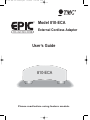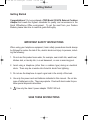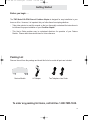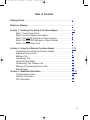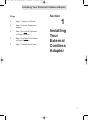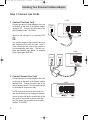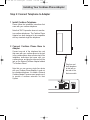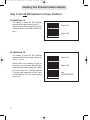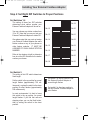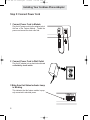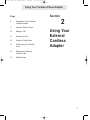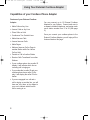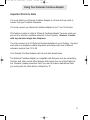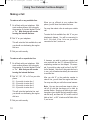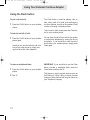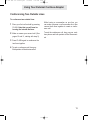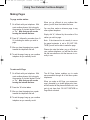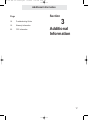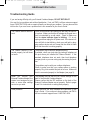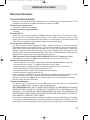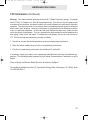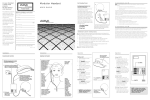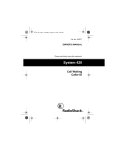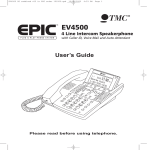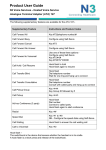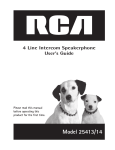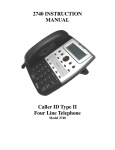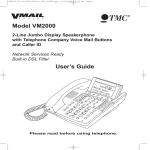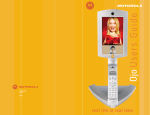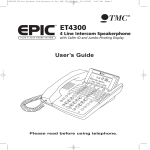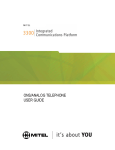Download Section 1 Installing Your External Cordless Adapter
Transcript
ECA for PDF v13 070903.qxd 7/9/2003 3:30 PM Page 2 Model 810-ECA External Cordless Adapter User’s Guide 810-ECA Please read before using feature module. ECA for PDF v13 070903.qxd 7/9/2003 3:30 PM Page 3 Getting Started Getting Started Congratulations! You’ve purchased a TMC Model 810-ECA External Cordless Adapter that meets the highest standards for quality and convenience in the Small Office/Home Office environment. To get the most from your Feature Module, please take time to read this guide thoroughly. IMPORTANT SAFETY INSTRUCTIONS When using your telephone equipment, basic safety precautions should always be followed to reduce the risk of fire, electric shock and injury to persons, including the following: 1. Do not use this product near water, for example, near a bath tub, wash bowl, kitchen sink, or laundry tub, in a wet basement, or near a swimming pool. 2. Avoid using a telephone (other than a cordless type) during an electrical storm. There may be a remote risk of electric shock from lightning. 3. Do not use the telephone to report a gas leak in the vicinity of the leak. 4. Use only the power cord and batteries indicated in this manual. Do not dispose of batteries in a fire. They may explode. Check with local codes for possible special disposal instructions. 5. ! Use only the class 2 power adapter 12VDC 500 mA. SAVE THESE INSTRUCTIONS i ECA for PDF v13 070903.qxd 7/9/2003 3:30 PM Page 4 Getting Started Before you begin . . . The TMC Model 810-ECA External Cordless Adapter is designed for easy installation in your home or office. However, it is important that you follow these few simple guidelines: - Take a few minutes to read this manual so that you thoroughly understand the instructions to be followed for proper installation of your Cordless Adapter. - This User’s Guide provides easy to understand directions for operation of your Feature Module. Please retain these instructions for future reference. Packing List Remove the unit from the package and check this list to be certain all parts are included: Feature Module AC Adapter Two Telephone Line Cords To order any packing list items, call toll-free 1-800-TMC-1638. ii ECA for PDF v13 070903.qxd 7/9/2003 3:30 PM Page 6 Table of Contents Getting Started . . . . . . . . . . . . . . . . . . . . . . . . . . . . . . . . . . . . . . . . . . . . . .i Reference Drawing . . . . . . . . . . . . . . . . . . . . . . . . . . . . . . . . . . . . . . . . . . .v Section 1 - Installing Your External Cordless Adapter . . . . . . . . . . . . . .1-6 Step 1: Connect Line Cords . . . . . . . . . . . . . . . . . . . . . . . . . . . . . . .2 Step 2: Connect Telephone to Adapter . . . . . . . . . . . . . . . . . . . . . . .3 Step 3: Set Left DIP Switches to Proper Postions . . . . . . . . . . . . . .4 Step 4: Set Right DIP Switches to Proper Postions . . . . . . . . . . . . .5 Step 5: Connect Power Cord . . . . . . . . . . . . . . . . . . . . . . . . . . . . . .6 Section 2 - Using Your External Cordless Adapter . . . . . . . . . . . . . . . .7-15 Capabilities of your External Cordless Adapter . . . . . . . . . . . . . . . . .8 Important Points to Note . . . . . . . . . . . . . . . . . . . . . . . . . . . . . . . . . .9 Making a Call . . . . . . . . . . . . . . . . . . . . . . . . . . . . . . . . . . . . . . . . . .10 Answering a Call . . . . . . . . . . . . . . . . . . . . . . . . . . . . . . . . . . . . . . . .11 Using the Flash Button . . . . . . . . . . . . . . . . . . . . . . . . . . . . . . . . . . .12 Conferencing Two Outside Lines . . . . . . . . . . . . . . . . . . . . . . . . . . .13 Making and Answering Intercom Calls . . . . . . . . . . . . . . . . . . . . . . .14 Making Pages . . . . . . . . . . . . . . . . . . . . . . . . . . . . . . . . . . . . . . . . . .15 Section 3 - Additional Information . . . . . . . . . . . . . . . . . . . . . . . . . . . . . .17-21 Troubleshooting Guide . . . . . . . . . . . . . . . . . . . . . . . . . . . . . . . . . . .18 Warranty Information . . . . . . . . . . . . . . . . . . . . . . . . . . . . . . . . . . . . .19 FCC Information . . . . . . . . . . . . . . . . . . . . . . . . . . . . . . . . . . . . . . . .20 iv ECA for PDF v13 070903.qxd 7/9/2003 3:30 PM Page 7 Reference Drawing Jack for connection to a Cordless Phone AC Adapter Jack Strain Relief Tab Left Dip Switches Jacks for connection to Wall Right Dip Switches Jacks for connection to a Phone IMPORTANT NOTE: These two jacks are designed to allow you to share your feature module with another phone, such as a TMC ET4000. These jacks ARE NOT for connection to the cordless phone. Please connect the base of your single-line cordless phone into the jack labeled “TO CORDLESS PHONE.” v Status Indicator Lamp ECA for PDF v13 070903.qxd 7/9/2003 3:30 PM Page 8 Installing Your External Cordless Adapter Section Page 2 Step 1: Connect Line Cords 3 Step 2: Connect Telephone to Adapter 4 Step 3: Set Left DIP Switches to Proper Positions 5 Step 4: Set Right DIP Switches to Proper Positions 6 Step 5: Connect Power Cord 1 Installing Your External Cordless Adapter 1 ECA for PDF v13 070903.qxd 7/9/2003 3:30 PM Page 9 Installing Your External Cordless Adapter Step 1: Connect Line Cords L1/L2 1 Connect First Line Cord Connect one end of a long telephone line cord to the jack on the back of the feature module labeled L1/L2. Connect the other end to the jack(s) labeled Lines 1 & 2 either: Lines 1&2 directly to the wall jack if it is a two-line RJ14 jack OR to a two-line coupler (not provided) if you have two single-line RJ11 jacks for lines 1 and 2. Then connect the two cords of the coupler to the corresponding wall jacks. Two-line couplers are available many places, for example Radio Shack (part #279-401). L1/L2 Line 1 Line 2 2 Connect Second Line Cord Connect one end of a long telephone line cord to the jack on the back of the feature module labeled L3/L4. Connect the other end to the jack(s) labeled Lines 3 & 4 in the same manner as described in the previous step. NOTE: If you wish to plug in the module to a jack that is already in use, unplug the existing device from the wall jacks, connect both of the line cords to the module as shown, and then plug the device into the jacks on the module labeled “TO PHONE.” 2 L3/L4 ECA for PDF v13 070903.qxd 7/9/2003 3:30 PM Page 10 Installing Your Cordless Phone Adapter Step 2: Connect Telephone to Adapter 1 Install Cordless Telephone Please follow the installation instructions that came with your cordless telephone. Note that TMC Corporation does not manufacture cordless telephones. The Cordless Phone Adapter has been designed to be compatible with any standard single-line telephone. 2 Connect Cordless Phone Base to Adapter Connect one end of the telephone line cord that came with your cordless phone to the jack in the cordless phone base as instructed in the installation instructions that came with your cordless phone, and plug the other end into the jack on the External Cordless Adapter labeled “To Cordless Phone.” Note that you can use any single line device with your Cordless Phone Adapter; it need not be a cordless telephone. It is called a “External Cordless Adapter” because most people use it to provide a cordless extension for their System. Plug line cord from telephone to this jack on the rear of the feature module 3 ECA for PDF v13 070903.qxd 7/9/2003 3:30 PM Page 11 Installing Your External Cordless Adapter Step 3: Set Left DIP Switches to Proper Positions Set Switches 1-2 The setting of these two DIP switches determines the ringer setting for line 1. Please refer to the drawing at the right to determine how to set the DIP switches for line 1. Ringer ON Ringer OFF Set Switches 3-8 The setting of these six DIP switches determines the line and ringer settings for lines 2, 3, and 4. Please refer to the drawing at right for instructions on setting each line. Note that the drawing illustrates setting DIP switches 3-4 for setting line 2. Set DIP switches 5-6 in the same manner to set line 3, and set DIP switches 7-8 in the same manner to set line 4. 4 Ringer ON Ringer OFF Line UNCONNECTED ECA for PDF v13 070903.qxd 7/9/2003 3:30 PM Page 12 Installing Your External Cordless Adapter Step 4: Set Right DIP Switches to Proper Positions Set Switches 1-4 The setting of these four DIP switches determines what station number your External Cordless Adapter will be set as. You may choose any station number from 12 to 26. Note that you may not set your External Cordless Adapter as station #11. Also please note that you must not assign your External Cordless Adapter the same station number as any of your phones or other feature modules. IT MUST BE ASSIGNED ITS OWN UNIQUE STATION NUMBER. Refer to the drawing at right to determine how to set the DIP switches for the station number you choose. Stn 19 Stn 12 Stn 20 Stn 13 Stn 21 Stn 14 Stn 22 Stn 15 Stn 23 Stn 16 Stn 24 Stn 17 Stn 25 Stn 18 Stn 26 Set Switch 5 The setting of this DIP switch determines flash length. Set the switch in the up position for normal length flashes (approximately 700 milliseconds), or place the switch in the down position for short flashes (approximately 200 milliseconds). Set switch 5 in the up position to set this External Cordless Adapter to normal length flashes Set switch 5 in the down position to set this External Cordless Adapter to short flashes In most environments it is best to leave this switch in the up position, for normal length flashes. If you find that calls are dropping when you use the flash button, then try setting the switch in the down position. 5 ECA for PDF v13 070903.qxd 7/9/2003 3:30 PM Page 13 Installing Your Cordless Phone Adapter Step 5: Connect Power Cord 1 Connect Power Cord to Module Plug the AC power cord into the adapter jack at the rear of the Feature Module. Thread the power cord around the strain relief tab. 2 Connect Power Cord to Wall Outlet Plug the AC adapter into an electrical outlet not controlled by a wall switch. 3 Make Sure that Status Indicator Lamp is Blinking This indicates that the feature module is properly connected to electrical power. 6 ECA for PDF v13 070903.qxd 7/9/2003 3:30 PM Page 14 Using Your Cordless Phone Adapter Section Page 8 Capabilities of your External Cordless Adapter 9 Important Points to Note 10 Making a Call 11 Answering a Call 12 Using the Flash Button 13 Conferencing Two Outside Lines 14 Making and Answering Intercom Calls 15 Making Pages 2 Using Your External Cordless Adapter 7 ECA for PDF v13 070903.qxd 7/9/2003 3:30 PM Page 15 Using Your External Cordless Adapter Capabilities of your Cordless Phone Adapter Features of your External Cordless Adapter • • • • • • • • Make Calls on Any Line Answer Calls on Any Line Place Calls on Hold Conference Two Outside Lines Make Intercom Calls Answer Intercom Calls Make Pages Make an Intercom Call or Page to another Station while You Have a Call on Hold • Transfer a Call to Another Station • Receive Calls Transferred from other Stations • If your cordless phone has a caller ID display, it will indicate which line an incoming call is ringing on. • If you subscribe to caller ID and your cordless phone has a caller ID display, it will display the caller ID information • If you are engaged in a call and a call is ringing on another line, you will hear one, two, three, or four beeps in your ear to indicate which line the call is coming in on. 8 You may connect up to 15 External Cordless Adapters to your System. Connect each one to a separate cordless telephone, and assign each one a station number from 12 to 26 (See page 5). Once you connect your cordless phone to the External Cordless Adapter, you will enjoy all the features listed on this page. ECA for PDF v13 070903.qxd 7/9/2003 3:30 PM Page 16 Using Your External Cordless Adapter Important Points to Note You must attach your External Cordless Adapter to all lines that you wish to access from your cordless telephone. You must connect your External Cordless Adapter to line 1 for it to function. This feature module is called a “External Cordless Adapter” because most people use it to provide a cordless extension to their System. However, it works with any standard single-line telephone. You may connect up to 15 External Cordless Adapters to your System. Connect each one to a separate cordless telephone and assign each one a different extension number from 12 to 26. Your External Cordless Adapter will not work with private lines. The External Cordless Adapter is compatible with features such as call waiting, Centrex, and other central office features that require the use of the Flash button. However, please remember that if you want to make a switchhook flash, you must press the Flash button, followed by “0.” 9 ECA for PDF v13 070903.qxd 7/9/2003 3:30 PM Page 17 Using Your External Cordless Adapter Making a Call To make a call on any available line: 1 Go off-hook with your telephone. With most cordless phones, this is done by the pressing of a button labeled “Phone” or “On.” Note that you will now be hearing the internal dial tone. 2 Dial “9” on your telephone. This will seize the first available line, and you should now be hearing the regular dial tone. When you go off-hook at your cordless telephone, you will hear the internal dial tone. You may then select a line to make your outside call. To seize the first available line, dial “9” on your telephone’s dialpad. You will be connected to line 1, if it is free. If line 1 is in use, you will be connected to line 2, and so on. 3 Dial your call normally. To make a call on a particular line: 1 Go off-hook with your telephone. With most cordless phones, this is done by the pressing of a button labeled “Phone” or “On.” Note that you will now be hearing the internal dial tone. 2 Dial “81”, “82”, “83” or “84” on your telephone. 81 ...if you 82 ...if you 83 ...if you 84 ...if you wish wish wish wish to to to to seize seize seize seize line line line line 1 2 3 4 This will seize that particular line, and you should now be hearing the regular dial tone. 3 Dial your call normally. 10 If, however, you wish to make an outgoing call on a particular line, dial “8”, followed by the corresponding number on the dialpad. For example, if you wish to make a call on line 3, dial “83” on the dialpad. Note that if that particular line is in use, you will not automatically be connected to another line. After you dial “9” or the particular number to seize a line, you will hear the regular dial tone. You may now dial your call in the normal manner. Note: You can also use these steps to take a call off of hold that has been put on hold by another Station. Simply go off hook at your cordless phone (you should now be hearing the internal dial tone), and then dial “81” to take a call off hold on line 1, or “82” to take a call off hold at line 2, and so on. ECA for PDF v13 070903.qxd 7/9/2003 3:30 PM Page 18 Using Your External Cordless Adapter Answering a Call To answer a call that is ringing at your cordless telephone: 1 Go off-hook at your telephone. With most cordless phones, this is done by the pressing of a button labeled “Phone” or “On.” Note that this is exactly the same way that you would answer a ringing call if your cordless telephone were connected directly to the line. Note that if your cordless phone has caller ID capability, the display will indicate which line the call is ringing on. The display will read “L1:”, “L2:”, “L3:”, or “L4:” and will also display the caller ID info if you subscribe to the caller ID service on that line. To answer a call that is not ringing at your cordless telephone: 1 Go off-hook at your telephone. With most cordless phones, this is done by the pressing of a button labeled “Phone” or “On.” Note that you will now be hearing the internal dial tone. 2 Dial “81”, “82”, “83” or “84” on your telephone. 81 ...if you 82 ...if you 83 ...if you 84 ...if you wish wish wish wish to to to to answer answer answer answer a a a a call call call call on on on on line line line line This will seize that particular line, and you should now be speaking to the calling party. 1 2 3 4 When your cordless telephone is ringing, you may answer the call by simply going off-hook at that telephone. You will automatically be connected to the ringing line. You may however wish to turn some or all of your ringers OFF at your cordless phone (See page 4 for instructions on doing this). If you wish to answer a particular line that you hear ringing at another phone, but whose ringer is OFF at your cordless phone, do the following: Go off-hook at your telephone. Note that you will now be hearing the internal dial tone. To answer the ringing line, dial “8”, followed by the corresponding number on the dialpad of your cordless telephone. IMPORTANT NOTE: If you are engaged in a call on your cordless phone, and a call is ringing on another line, you will hear one, two, three, or four beeps in your ear to indicate which line the call is ringing on. If you wish to answer that call, you may hang up your cordless phone, wait for your cordless phone to start ringing, then go off hook to answer the new call. Or you may put your current call on hold by pressing FLASH, then dial “81”, “82”, “83” or “84” to answer the ringing line. When you wish to return to your call on hold, hang up your cordless phone, wait for your cordless phone to start ringing, then go off hook and you will be connected to the original call. 11 ECA for PDF v13 070903.qxd 7/9/2003 3:30 PM Page 19 Using Your External Cordless Adapter Using the Flash button To put a call on hold: 1 Press the FLASH button on your cordless phone. To take the call off of hold: 1 Press the FLASH button on your cordless phone again. Note that you can also take the call off of hold at any other phone by simply seizing that line at the other telephone. To make a switchhook flash: 1 Press the FLASH button on your cordless The Flash button is used for placing calls on hold, taking calls off of hold, and conferencing two lines together, as well as the standard Flash function of causing a switchhook flash. To put a call on hold, simply press the Flash button on your cordless phone. You can take the call of from hold at any system or non-system telephone by seizing the line at that phone. If you would like to take the call of from hold at your cordless phone, simply press Flash again. IMPORTANT: If you would like to use the Flash button to make a switchhook flash, press the Flash button and then dial “0.” phone. 2 Dial “0.” 12 This feature is used to activate services such as Call Waiting or 3-Way Calling, or certain Centrex features or other features that may be offered by your Telephone Company. ECA for PDF v13 070903.qxd 7/9/2003 3:30 PM Page 20 Using Your External Cordless Adapter Conferencing Two Outside Lines To conference two outside lines: 1 Place your first call on hold by pressing FLASH. Note that you will now be hearing the internal dial tone. 2 Make or answer your second call. (See pages 10 and 11, starting with step 2). While having a conversation on one line, you can make or answer a call on another line, then connect both lines together to create a conference call. To end the conference call, hang up your cordless phone and both parties will be disconnected. 3 Press FLASH again to conference the two lines together. 4 To end a conference call, hang up. Both parties will be disconnected. 13 ECA for PDF v13 070903.qxd 7/9/2003 3:30 PM Page 21 Using Your External Cordless Adapter Making and Answering Intercom Calls To intercom another station: 1 Go off-hook with your telephone. With most cordless phones, this is done by the pressing of a button labeled “Phone” or “On.” Note that you will now be hearing the internal dial tone. 2 Dial “ ”, followed by a number from 11- * 26, indicating the station you wish to intercom. 3 After someone answers or you hear the confirming tone, speak towards the telephone and talk. 4 To end the conversation, hang up your cordless telephone as you normally would. To answer an intercom call to your cordless telephone: 1 Go off-hook with your telephone. With most cordless phones, this is done by the pressing of a button labeled “Phone” or “On.” 2 You will automatically be connected to the ringing intercom call. 14 When you go off-hook at your cordless telephone, you will hear the internal dial tone. You may then place an intercom call to any other system telephone. * Simply dial “ ”, followed by the number of the station you wish to intercom. Note: If the intercom line is currently in use or the called extension is set to DO NOT DISTURB, you will not be able to place the intercom call. Please also note that when you go off-hook at your cordless telephone, you will hear the internal dial tone whether or not the intercom is currently in use. When your cordless telephone is ringing because someone is calling you on the intercom, you may answer the intercom call by simply going off-hook exactly the same as if you were answering a call ringing on an outside line. You will automatically be connected to the ringing intercom call. ECA for PDF v13 070903.qxd 7/9/2003 3:30 PM Page 22 Using Your External Cordless Adapter Making Pages To page another station: 1 Go off-hook with your telephone. With most cordless phones, this is done by the pressing of a button labeled “Phone” or “On.” Note that you will now be hearing the internal dial tone. 2 Press “#”, followed by a number from 1126, indicating the station you wish to page. 3 After you hear the paging tone, speak towards the telephone and talk. 4 To end the page, hang up your cordless telephone as you normally would. When you go off-hook at your cordless telephone, you will hear the internal dial tone. You may then make an intercom page to any other system telephone. Simply dial “#”, followed by the number of the station you wish to page. Note: If the intercom line is currently in use or the paged extension is set to DO NOT DISTURB, you will not be able to make the page. Please also note that when you go off-hook at your cordless telephone, you will hear the internal dial tone whether or not the intercom is currently in use. To make an All Page: 1 Go off-hook with your telephone. With most cordless phones, this is done by the pressing of a button labeled “Phone” or “On.” Note that you will now be hearing the internal dial tone. 2 Press the “#” button twice. 3 After you hear the paging tone, speak The All Page feature enables you to make announcements through all of the other system telephones. When you make an All Page, your announcement, preceded by a double paging alert tone, will be heard at all the phones that are not in use and do not have their DO NOT DISTURB or Page Block activated. towards the telephone and talk. 4 To end the page, hang up your cordless telephone as you normally would. 15 ECA for PDF v13 070903.qxd 7/9/2003 3:30 PM Page 24 Additional Information Section Page 18 Troubleshooting Guide 19 Warranty Information 20 FCC Information 3 Additional Information 17 ECA for PDF v13 070903.qxd 7/9/2003 3:30 PM Page 25 Additional Information Troubleshooting Guide If you are having difficulty with your External Cordless Adapter, DO NOT RETURN IT! You may find your problem and solution listed below. If not, call TMC’s toll-free customer support line at 1-800-TMC-1638, and an expert will walk you through your problem. You may also use this toll-free line if you ever have a question that is not answered in your User’s Guide. The Feature Module does not work. Check all connections and make sure that they are securely in place. Make sure that the AC adapter is plugged into a jack not controlled by a wall switch. Check to make sure that the status indicator lamp is blinking. If it is not, unplug and then replug the AC power cord. If the status indicator still fails to start blinking, check your wall jack by plugging another device such as a lamp into the outlet to make sure that the outlet is working properly. The Feature Module is connected properly, but still does not work. The problem may be with the telephone wiring: If possible, check your jack wiring by testing a telephone at the jack where you installed the Feature Module. If this standard telephone does not work, then local telephone company lines or your own wiring may be causing the problem. The problem may be with your cordless telephone: Check to make sure that your cordless phone is working properly. Plug it into another line jack to be sure. Make sure that it is connected properly to the Adapter (see page 3). When you connect your External Cordless Adapter, the station is not assigned as you wish, or some other settings are not as you wish. The problem may be with the DIP Switch settings on the back of the External Cordless Adapter: Please confirm that the DIP switches on the back of the External Cordless Adapter are set properly. Refer to pages 4 and 5 for instructions on setting them properly. Other problems. Make sure that you have followed the instructions in this User’s Guide. If you continue to have problems, call TMC’s toll-free customer support line at 1-800-TMC-1638. 18 ECA for PDF v13 070903.qxd 7/9/2003 3:30 PM Page 26 Additional Information Warranty Information TWO-YEAR LIMITED WARRANTY We urge you to complete the Warranty Registration Form enclosed with your product and send it in. This will enable you receive future updates and product information from TMC. What does your warranty cover? Any defect in material or workmanship. For how long after the original purchase? Two years. What will TMC do? We will repair or, at our option, replace your TMC product at no charge to you. If we repair your product, we may use new or reconditioned replacement parts. If we choose to replace your product, we may replace it with a new or reconditioned one of the same or of a similar design. The exchange unit will be warranted for the remainder of your product’s original two-year warranty period. How do you make a warranty claim? Call TMC to receive a Return Authorization Number. Properly pack your unit, and write the Return Authorization Number on the outside of the box. Do not include the cords etc. which were originally provided with the product unless specifically requested to do so by the TMC representative. Include in the package a copy of the sales receipt or other proof of the date of original purchase. Also print your name, address, phone number, and a detailed description of the defect or operating problem. Ship the product standard UPS or equivalent (you must prepay all shipping costs) to: TMC Corporation, Product Service Center, 2540 Route 130, Unit 117, Cranbury, NJ 08512 After repairing or replacing your TMC product, we will ship it back to you at no cost to you. What does this warranty not cover? - Customer instruction. Your User’s Guide provides information regarding installation, operating instructions and user controls. For additional information, ask your dealer. - Defects resulting from accidents, alterations, unauthorized repair, failure to follow instructions, misuse, neglect, fire, floods, lightning, and acts of God. - Product which has been modified or incorporated into other products. - Product purchased or serviced outside the U.S. We do not warrant your TMC products to be compatible with any particular telephone equipment or party line, key telephone systems, or more sophisticated customer premises switching systems. Neither do we warrant your TMC products to function properly in all user environments, since wiring and other factors can affect performance. Limitations and Exclusions This warranty is the only one we offer for your TMC product, and it sets forth all our responsibilities regarding your TMC product. There are no other express warranties. TMC CORPORATION SHALL NOT BE LIABLE FOR INCIDENTAL OR CONSEQUENTIAL DAMAGES RESULTING FROM THE USE OF THIS PRODUCT, OR ARISING OUT OF ANY BREACH OF THIS WARRANTY. ALL EXPRESS AND IMPLIED WARRANTIES, INCLUDING THE WARRANTIES OF MERCHANTABILITY AND FITNESS FOR A PARTICULAR PURPOSE, ARE LIMITED TO THE APPLICABLE WARRANTY PERIOD SET FORTH ABOVE. Some states do not allow the exclusion or limitation of incidental or consequential damages, or limitations on how long an implied warranty lasts, so the above exclusions or limitations may not apply to you. This warranty gives you specific legal rights and you may also have other rights which vary from state to state. 19 ECA for PDF v13 070903.qxd 7/9/2003 3:30 PM Page 27 Additional Information FCC Information This equipment complies with Part 68 of the FCC rules. On the base of this equipment is a label that contains, among other information, the FCC registration number and ringer equivalence number (REN) for this equipment. If requested, this information must be provided to the telephone company. The FCC requires that you connect your feature module to the telephone network through a modular telephone outlet or jack, which must comply with FCC part 68 rules.The modular telephone outlet or jack to which your feature module must be connected is a USOC RJ11C or RJ14C. The REN is used to determine the quantity of devices which may be connected to the telephone line. The REN for your feature module is 0.1. Excessive RENs on the telephone line may result in the devices not ringing in response to an incoming call. In most, but not all areas, the sum of the RENs should not exceed five (5). To be certain of the number of devices that may be connected to the line, as determined by the total RENs, contact the telephone company to determine the maximum REN for the calling area. If the terminal equipment feature module causes harm to the telephone network, the telephone company will notify you in advance that temporary discontinuance of service may be required. But if advance notice isn’t practical, the telephone company will notify you as soon as possible. Also, you will be advised of your right to file a complaint with the FCC if you believe it is necessary. The telephone company may make changes in its facilities, equipment, operations or procedures that could affect the operation of the equipment. If this happens, the telephone company will provide advance notice in order for you to make the necessary modifications in order to maintain uninterrupted service. If trouble is experienced with your feature module, please contact TMC Corporation at 1-800TMC-1638 for repair and/or warranty information. If the trouble is causing harm to the telephone network, the telephone company may request you remove the equipment from the network until the problem is resolved. Do not attempt to repair or modify this equipment. Please contact TMC Corporation for information on obtaining service for this product. This equipment cannot be used on public coin service provided by the telephone company. Connection to Party Line Service is subject to state tariffs. (Contact the state public utility commission, public service commission or corporation commission for information.) 20 ECA for PDF v13 070903.qxd 7/9/2003 3:30 PM Page 28 Additional Information FCC Information (Continued) Warning: Your feature module generates and uses R.F. (Radio Frequency) energy. It complies with FCC Part 15, Subpart J for Class B computing devices. If not used in strict accordance with manufacturer’s instructions, the feature module can cause interference to radio and/or television reception. The rules with which it must comply afford reasonable protection against interference when used in most locations. However, there can be no guarantee that such interference will not occur in a particular installation. In the event that such interference does occur, make sure this unit is the source of interference. To do so, disconnect the feature module from the telephone line and unplug it from the AC wall outlet. If interference is still present, this unit is not the source of R.F. If this does stop the interference, proceed as follows: 1. Reorient or relocate the receiving antenna on the unit experiencing interference. 2. Move the feature module away from the unit experiencing interference. 3. Plug the unit experiencing interference into a different AC wall outlet. If necessary, consult your dealer or an experienced radio/television technician for additional suggestions. The following booklet, prepared by the Federal Communications Commission, may be helpful: “How to Identify and Resolve Radio-Television Interference Problems” The booklet is available from the U.S. Government Printing Office, Washington, DC 20402, Stock No. 004-000-0345-4. 21