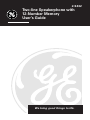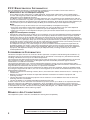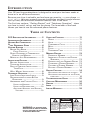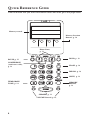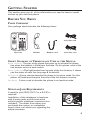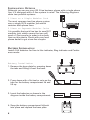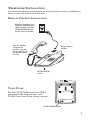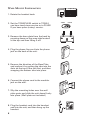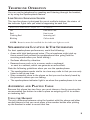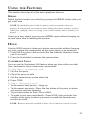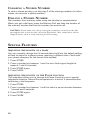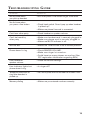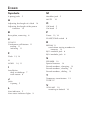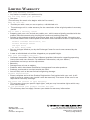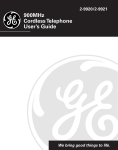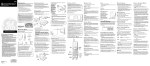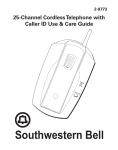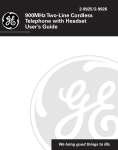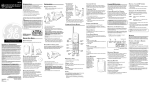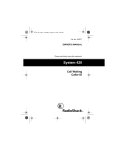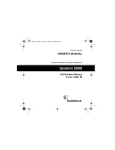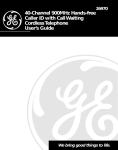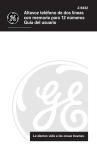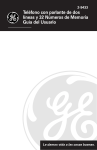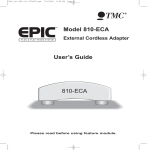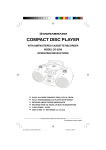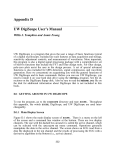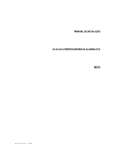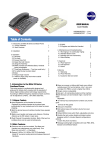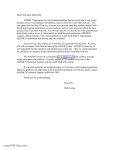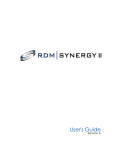Download Two-line Speakerphone with 12
Transcript
2-9432 Two-line Speakerphone with 12-Number Memory User’s Guide We bring good things to life. FCC REGISTRATION INFORMATION Your GE telephone equipment is registered with the Federal Communications Commission and is in compliance with parts 15 and 68, FCC Rules and Regulations. 1 Notification to the Local Telephone Company On the bottom of this equipment is a label indicating, among other information, the FCC Registration number and Ringer Equivalence Number (REN) for the equipment. You must, upon request, provide this information to your telephone company. The REN is useful in determining the number of devices you may connect to your telephone line and still have all of these devices ring when your telephone number is called. In most (but not all) areas, the sum of the RENs of all devices connected to one line should not exceed 5. To be certain of the number of devices you may connect to your line as determined by the REN, you should contact your local telephone company. Notes • This equipment may not be used on coin service provided by the telephone company. • Party lines are subject to state tariffs, and therefore, you may not be able to use your own telephone equipment if you are on a party line. Check with your local telephone company. • Notice must be given to the telephone company upon permanent disconnection of your telephone from your line. 2 Rights of the Telephone Company Should your equipment cause trouble on your line which may harm the telephone network, the telephone company shall, where practicable, notify you that temporary discontinuance of service may be required. Where prior notice is not practicable and the circumstances warrant such action, the telephone company may temporarily discontinue service immediately. In case of such temporary discontinuance, the telephone company must: (1) promptly notify you of such temporary discontinuance; (2) afford you the opportunity to correct the situation; and (3) inform you of your right to bring a complaint to the Commission pursuant to procedures set forth in Subpart E of Part 68, FCC Rules and Regulations. The telephone company may make changes in its communications facilities, equipment, operations of procedures where such action is required in the operation of its business and not inconsistent with FCC Rules and Regulations. If these changes are expected to affect the use or performance of your telephone equipment, the telephone company must give you adequate notice, in writing, to allow you to maintain uninterrupted service. INTERFERENCE INFORMATION This device complies with Part 15 of the FCC Rules. Operation is subject to the following two conditions: (1) This device may not cause harmful interference; and (2) This device must accept any interference received, including interference that may cause undesired operation. This equipment has been tested and found to comply with the limits for a Class B digital device, pursuant to Part 15 of the FCC Rules. These limits are designed to provide reasonable protection against harmful interference in a residential installation. This equipment generates, uses, and can radiate radio frequency energy and, if not installed and used in accordance with the instructions, may cause harmful interference to radio communications. However, there is no guarantee that interference will not occur in a particular installation. If this equipment does cause harmful interference to radio or television reception, which can be determined by turning the equipment off and on, the user is encouraged to try to correct the interference by one or more of the following measures: • Reorient or relocate the receiving antenna (that is, the antenna for radio or television that is “receiving” the interference). • Reorient or relocate and increase the separation between the telecommunications equipment and receiving antenna. • Connect the telecommunications equipment into an outlet on a circuit different from that to which the receiving antenna is connected. • Consult the dealer or an experienced radio/TV technician for help. If these measures do not eliminate the interference, please consult your dealer or an experienced radio/ television technician for additional suggestions. Also, the Federal Communications Commission has prepared a helpful booklet, “How To Identify and Resolve Radio/TV Interference Problems.” This booklet is available from the U.S. Government Printing Office, Washington, D.C. 20402. Please specify stock number 004-000-00345-4 when ordering copies. HEARING AID COMPATIBILITY This telephone system meets FCC standards for Hearing Aid Compatibility. FCC NUMBER IS LOCATED ON THE CABINET BOTTOM REN NUMBER IS LOCATED ON THE CABINET BOTTOM 2 INTRODUCTION Your GE two-line speakerphone is designed to meet your business needs at home or in an office environment. Because your time is valuable, and we know you want to use your phone not read about , it this user manual presents installation and basic usage information up front, and discusses advanced features later in the book. The first two sections, “Getting Started” and “Telephone Operation,” show you how to install, set up, and use the phone. The remainder of the book shows you how to use the advanced phone features. TABLE OF CONTENTS FCC REGISTRATION INFORMATION ......... 2 INTERFERENCE INFORMATION ................. 2 HEARING AID COMPATIBILITY ................. 2 QUICK REFERENCE GUIDE .................... 4 GETTING STARTED .............................. 5 BEFORE YOU BEGIN ......................... 5 PARTS CHECKLIST ........................ 5 SHORT GLOSSARY OF TERMINOLOGY USED IN THIS MANUAL ................. MODULAR JACK REQUIREMENTS ........ INSTALLATION OPTIONS ........................ BATTERY INSTALLATION .................... TELEPHONE INSTALLATION ................. DESK OR TABLETOP INSTALLATION ...... 5 5 6 6 7 7 TONE/PULSE ............................... 7 WALL MOUNT INSTALLATION ............ 8 TELEPHONE OPERATION ....................... 9 LINE STATUS INDICATOR LIGHTS ........ 9 SPEAKERPHONE LOCATION & USE GUIDELINES ................................ 9 ANSWERING AND PLACING CALLS ...... 9 USING THE HANDSET .................... 9 USING THE SPEAKERPHONE ........... 10 ADJUSTING HANDSET AND SPEAKER VOLUMES ............................... 10 USING THE FEATURES ......................... 11 REDIAL ......................................... 11 HOLD ........................................... 11 CONFERENCE CALLS ....................... 11 MUTE ......................................... 12 FLASH ......................................... 12 TEMPORARY TONE ......................... 12 MEMORY DIALING ............................ 13 STORING A NUMBER ...................... 13 INSERTING A PAUSE IN THE DIALING SEQUENCE ................................ 13 STORING THE LAST NUMBER DIALED 13 CHANGING A STORED NUMBER ........ 13 CLEARING A STORED NUMBER ......... 14 DIALING A STORED NUMBER ........... 14 SPECIAL FEATURES ............................ 14 ADJUSTING THE LENGTH OF A FLASH . 14 ADJUSTING THE LENGTH OF THE PAUSE FUNCTION ................................. 14 TROUBLESHOOTING GUIDE ................. 15 CARE AND MAINTENANCE .................. 16 SERVICE .......................................... 16 INDEX ............................................. 17 LIMITED WARRANTY .......................... 18 CAUTION RISK OF ELECTRIC SHOCK DO NOT OPEN WARNING: TO PREVENT FIRE OR ELECTRICAL SHOCK HAZARD, DO NOT EXPOSE THIS PRODUCT TO RAIN OR MOISTURE. T H E L I G H T N I N GCAUTION: TO REDUCE THE THE EXCLAMATIO FLASH AND ARROWRISK OF ELECTRIC SHOCK, POINT WITHIN TH HEAD WITHIN THE TR RIANGLE IS A DO NOT REMOVE COVE T R I A N G L E I S A( O R B A C K ) . N O U S E R WARNING SIG W A R N I N G S I G NS E RV I C E A B L E PA R T S IALERTING YOU O NALERTING YOU OF M P O R T A N T S I D E . R E F E R S E R V I C I NI G " D A N G E R O U ST O Q U A L I F I E D S E R V I CI N ESTRUCTIONS VOLTAGE" INSIDE A C C O M PA N Y I N PERSONNEL. THE PRODUCT THE PRODUCT. SEE MARKING ON BOTTOM / BACK OF PRODUCT 3 QUICK REFERENCE GUIDE Find the button that you want information about and then go to the page listed. OPEN PHONE NUMBER LINE 1 LINE 2 PHONE NUMBER 1 2 3 4 5 6 7 8 9 Memory records QUICK DIAL EMERGENCY NUMBERS STORE A B Memory Location Buttons, p. 14 C Phone Lines, p. 11 PAUSE PAUSE, p. 15 CONFERENCE (conference calls), p. 13 1 HOLD CONFERENCE 1 2 LINE LINE ABC 2 DEF HOLD, p. 13 FLASH 3 FLASH, p. 14 REDIAL GHI 4 JKL 5 MNO 7 TUV 8 WXYZ 6 REDIAL, p. 12 MUTE PQRS MUTE, p. 13 9 MEMORY MEMOR Y DIAL TEMPORARY TONE, p. 14 OPER 0 VOL VOL SPEAKER SPEAKER, p. 11 VOLUME Control, p. 12 4 MEMORY REDIAL, p. 13 GETTING STARTED This section gives you all of the information you need to know to install and set up your two-line phone. BEFORE YOU BEGIN PARTS CHECKLIST Your package should contain the following items: OPEN PHONE NUMBER LINE 1 LINE 2 PHONE NUMBER 1 2 4 5 6 7 8 9 3 QUICK DIAL EMERGENCY NUMBERS STORE A B PAUSE C ABC 4-wire line cord HOLD CONFERENCE 1 2 LINE 1 LINE 2 DEF FLASH 3 REDIAL GHI 4 JKL 5 MNO TUV 8 WXYZ 6 MUTE 7 PQRS 9 MEMORY MEMOR Y DIAL OPER 0 VOL VOL SPEAKER Base unit Handset Handset cord 2-wire line cord SHORT GLOSSARY OF TERMINOLOGY USED IN THIS MANUAL Hook switch.The part of the phone that pops up to activate the phone line when the handset is lifted from the base. On this phone, each of the line buttons acts as a hook switch. Line indicator. The light located next to each of the line buttons; it shows you the status of each line (see page 8 for details). Off-hook. A term used to describe the phone in its active mode. For this phone, off hook would require that one of the line buttons is active. On-hook. A term used to describe the phone in an inactive mode. MODULAR JACK REQUIREMENTS A modular jack USOC: RJ11C or a RJ14C is required. Installation of this telephone in locations with 4-prong jacks or with hard-wired outlets requires additional converters (not included). The dealer from whom you purchased the system, or a telephone supply store, can advise you regarding the proper converter. 5 INSTALLATION OPTIONS Although you can use your GE 2-line business phone with a single phone line, it is designed with a 2-line system in mind. The following diagrams show two possible systems: 2 Lines on a Single Modular Jack The most common two-line phone system uses a single RJ14 modular jack which contains both phone lines. 2 Lines on Separate Modular Jacks It is possible that each line has its own RJ11 modular jack, which means that you will need a 2-line coupler in order to use both lines on this phone. Check with your local phone dealer to get a two-line coupler. BATTERY INSTALLATION Install 4 AA batteries for Line-in-Use indicator, Ring indicator and Conference mode: Battery Installation 1. Remove the base plate by pressing down the tabs and lifting it from the base. THIS END UP FOR DESK USE THIS END UP FOR W ALL USE ATTENTION: 3. Insert the batteries as shown in the diagram inside the battery compartment. CAUTION: 2. Press down with a flat tool or coin on the tabs for the battery compartment lid and lift up. + _ + _ _ + _ + THIS END UP FOR DESK USE 6 THIS END UP FOR W ALL USE 4. Snap the battery compartment lid back into place and replace the base plate. TELEPHONE INSTALLATION Your two-line phone can be placed on a level surface such as a tabletop or desk, or you can mount it on the wall. DESK OR TABLETOP INSTALLATION Plug the telephone line cord into a modular jack (RJ11 or RJ14) and into the PHONE LINE jack on the back of the unit. Plug the handset cord into the handset, and into the telephone jack on the left side of the unit. Ringer Volume switches 4 1 GHI 7 PRS TONE MUTE 2 ABC 5 JKL 8 TUV 0 OPER - VOL + 3 DEF 6 MNO 9 WXY # TONE/PULSE switch THIS END UP FOR DESK USE TONE/PULSE THIS END UP FOR W ALL USE Set the PULSE/TONE switch to TONE if you have Touch-Tone service, or to PULSE if you have Pulse (rotary) service. TONE PULSE TONE/PULSE switch 7 WALL MOUNT INSTALLATION 1 9 2 10 3 11 4 12 5 3. Remove the base plate from the back by pressing down on the snap tabs located at the top and then lifting it off. 14 7 15 LOWER 8 TONE 16 PULSE THIS END UP FOR DESK USE THIS END UP FOR W ALL USE 2. Set the TONE/PULSE switch to TONE if you have touch-tone service or to PULSE if you have pulse (rotary) service. 13 6 1. Rotate the handset hook. 4. Plug the phone line cord into the phone jack on the back of the unit. 5. Reverse the direction of the Base Plate and replace it by putting the tabs into the slots on the top of the unit first, and then snapping the bottom tabs into place. 6. Connect the phone cord to the modular jack on the wall. 7. Slip the mounting holes over the wall plate posts and slide the unit down firmly into place. (Wall plate not included.) OPEN PHONE NUMBER LINE 1 LINE 2 PHONE NUMBER 1 2 4 8 6 8 9 QUICK DIAL EMERGENCY NUMBERS A 8. Plug the handset cord into the handset and into the unit, and then hang up the handset. 3 5 7 STORE B PAUSE C HOLD CONFERENCE 1 2 LINE LINE 1 ABC 2 DEF 3 4 JKL 5 MNO 6 7 TUV 8 WXYZ FLASH REDIAL GHI MUTE PQRS 9 MEMORY MEMOR Y DIAL OPER 0 VOL VOL SPEAKER TELEPHONE OPERATION You can use the telephone by speaking and listening through the handset, or by using the Speakerphone feature. LINE STATUS INDICATOR LIGHTS This two-line phone is designed for use at multiple stations, the status of the indicator lights tells you what is happening on each line. When the Indicator Light Is It Means Off Line not in use Red Line in use Flashing Red Incoming call Blinking Call on hold NOTE: Batteries must be installed for the indicator lights to work. SPEAKERPHONE LOCATION & USE GUIDELINES For best speakerphone performance, avoid the following: • Areas with high background noise. (The microphone might pick up these sounds and prevent the speakerphone from going into the receiving mode when you finish talking.) • Surfaces affected by vibration. • Recessed areas such as in a corner, under a cupboard, or next to a cabinet, which can generate an echo effect. Note the following guidelines when you use the speakerphone: • The speakerphone works similar to a two-way radio in that you can only listen or talk at one time. • Stay reasonably close to the phone so that you can be clearly heard by the person to whom you are talking. • The speakerphone indicator light is on when the speakerphone is in use. ANSWERING AND PLACING CALLS Because this phone has two lines, you must choose a line by pressing the corresponding line button in order to place an outgoing call or to answer an incoming call. USING THE HANDSET The only difference between using the handset with this phone and other corded phones is that you must press a line number button after picking up the handset in order to access that line. 9 USING THE SPEAKERPHONE To use the speakerphone feature, press a line button and then press SPEAKER. Placing a Call 1. Press the line number (1 or 2). 2. Press SPEAKER. 3. Dial the phone number you want to call. 4. Press SPEAKER to hang up. Receiving a Call 1. Press the line number button next to the indicator that is flashing red to answer an incoming call. 2. Press SPEAKER to answer the call. 3. Press SPEAKER to hang up the phone. Placing a Call While Talking on Another Line To place a call without hanging up on the first caller: 1. Press the HOLD button to put the first caller on hold. 2. Press the available line number button to get a dial tone. 3. Dial the phone number you want to call. Receiving a Call While Talking on Another Line When you receive a call while you are talking on another line, you hear the phone ring. 1. Press the HOLD button to put the first caller on hold. 2. Press the line number button next to flashing red indicator light to answer that call. If you want to hang up on the first caller, just push the line button that is flashing red to answer that line. NOTE: You always need to put the first caller on hold before answering a second call, or you will hang up on the first caller. ADJUSTING HANDSET AND SPEAKER VOLUMES The volume controls for the handset and speaker are separate, so you can adjust one without affecting the other. Use the VOLUME arrows at the bottom of the keypad to adjust the handset volume while using the handset, or the speaker volume while using the speakerphone. TIP: To return to the default volume settings, press both volume arrows at the same time. 10 USING THE FEATURES This section discusses all of the basic telephone features. REDIAL Redial the last number you called by pressing the REDIAL button after you get a dial tone. NOTE: The Redial feature holds in memory the last numbers that you pressed. If you pressed any numbers after dialing the phone number you last called (for example, when accessing a voice-menu system) those numbers are dialed. If you get a busy signal, you can press REDIAL again without hanging up to save some time in redialing the number. HOLD Use the HOLD button to interrupt a phone conversation without hanging up; then resume the conversation on the same phone or an extension. 1. Press HOLD to place a line on hold (the line indicator flashes to show you it’s on hold). 2. Press the line button to resume the conversation. CONFERENCE CALLS You can use the Conference Call feature when you have callers on both lines, and want to have a three-way conversation. To initiate a conference call: 1. Call the first party. 2. Place first party on hold. 3. Call the second party on the other line. 4. Press CONF. To end a conference call: • To disconnect both parties —Hang up • To disconnect one party—Press the line button of the party to whom you want to continue speaking. • To put both parties on hold—Press HOLD. • To speak to one party individually—Press HOLD; then press the line number of the party to whom you want to speak (the second party remains on hold). NOTE: Batteries must be installed in Line 1 for Conference mode to work. 11 MUTE The MUTE button deactivates the microphone for both the speakerphone and the handset, so that anything you say cannot be heard by the caller on the other end of the line. • Press MUTE to mute the microphone — the indicator light turns on. • Press MUTE again to continue the phone conversation — the indicator light turns off. FLASH Press the FLASH button instead of pressing the hook switch to activate customer calling services such as call waiting or call transfer, which are provided by your local phone company. TEMPORARY TONE If you have Pulse (rotary) service, and want to access customer calling services that require Tone dialing (such as getting information from a local bank), you can use this feature. 1. Press the TONE button ( * ) after you have connected to the customer calling service to enable Tone dialing. 2. When you hang up, the phone automatically resumes Pulse dialing. TIP: Temporary Tone can also be used while storing numbers in memory by pressing TONE at the necessary point in storage sequence. 12 MEMORY DIALING You can store up to 12 numbers with the phone off-hook. Be careful when you store numbers with the phone off-hook, because if you do not follow the correct procedures, you might actually call someone instead of storing their number in memory. STORING A NUMBER 1. 2. 3. 4. 5. Pick up handset or press SPEAKER. Press the STORE button. Dial the number to be stored. Press the STORE button again. Press a number button to store the number and replace the handset or press SPEAKER. 6. Record whose phone number it is on the memory directory (located under the plastic cover on the front of the unit). Use memory locations A, B and C to store emergency numbers, such as the fire department, police and poison control TIP: If you make a mistake while entering a number into memory, replace the handset or press SPEAKER to start over again. INSERTING A PAUSE IN THE DIALING SEQUENCE Press the PAUSE button to insert a delay in the dialing sequence of a stored telephone number when a pause is needed to wait for a dial tone (for example after you dial 9 for an outside line, or to wait for a computer access tone). Each pause counts as 2 digit in the dialing sequence. STORING THE LAST NUMBER DIALED Store the last number you dialed by pressing REDIAL instead of entering a number in step 2 of the procedure for memory. CHANGING A STORED NUMBER To change a stored number, you replace it with a different number using the procedure for storing a number. Just make sure that you update your memory directory when you make changes. 13 CLEARING A STORED NUMBER To clear a stored number, just skip step 2 of the storing procedure (in other words, do not enter a phone number). DIALING A STORED NUMBER Dial numbers from memory when using the handset or speakerphone. When you get a dial tone, press the Memory Dial and then the number of the memory location that has the number you want to call. CAUTION: If you make test calls to emergency numbers, remain on the line and explain the reason for the call to the dispatcher. Also, make these calls in off-peak hours, such as early morning or late evening. SPECIAL FEATURES ADJUSTING THE LENGTH OF A FLASH You can manually change the 0.6 second delay built into the default setting of flash to adjust to a phone system requiring a different time. Check with your phone company for the correct time needed. 1. Press STORE. 2. Press a number key between 1 and 9 to set a flash signal length between 0.1 and 0.9 seconds. 3. Press STORE again. 4. Press FLASH. ADJUSTING THE LENGTH OF THE PAUSE FUNCTION This telephone allows you to change the Pause function to suit a special telephone situation. Normal Pause operation is a wait of 4 seconds before continuing a dial sequence. 1. Press STORE. 2. Press a number key between 1 and 9 to select a pause duration between 1 second and 9 seconds. 3. Press STORE again. 4. Press PAUSE. 14 TROUBLESHOOTING GUIDE Problem Solution No dial tone when you pick up handset • You must press a line button to get a dial tone. No dial tone when you press a line button • Check hook switch. Does it pop up when handset is picked up? • Make sure phone line cord is connected. Can't hear other party • Check handset or speaker volume. Can’t be heard by other party • Make sure handset cord is securely plugged in. • Make sure phone cord is securely plugged in. • Make sure MUTE indicator is off. Will not dial. • Make sure TONE/PULSE is set to correct position. Phone doesn’t ring • Check RINGER VOLUME. • Make sure ringer is turned on. • Could have too many phones on one line. (See FCC registration information regarding REN) Low handset or speaker volume • Check the volume settings . Line indicator lights but phone doesn’t ring. • Is ringer off? Telephone continues to ring after handset is picked up. • You must press the line number to answer a call. Memory dialing • Make sure you entered numbers correctly. 15 CARE AND MAINTENANCE To keep your GE telephone working and looking good, follow these few simple guidelines: • Avoid putting telephone near heating appliances and devices that generate electrical noise. (i.e., motors, fluorescent lamps.) • Telephone should not be exposed to direct sunlight or moisture. • Avoid dropping the handset and other rough treatment to the phone. • Clean telephone with a soft cloth. (Remember to first unplug the phone from the wall outlet.) • Never use a strong cleaning agent or abrasive powder, as this can damage the finish. • Retain the original packaging for future use. SERVICE FCC requires this product be serviced only by the manufacturer or its authorized service agents. In accordance with FCC requirements, changes or modifications not expressly approved by Thomson Consumer Electronics could void the user’s authority to operate this product. For instructions on how to obtain service, refer to the warranty included in this guide. Attach your sales receipt to the booklet for future reference or jot down the date this product was purchased or received as a gift. This information will be valuable if service should be required during the warranty period. Purchase date _________________________________________________ Name of store _________________________________________________ INDEX Symbols M 4-prong jacks 5 Modular jack 5 MUTE 12 A Adjusting the length of a flash 14 Adjusting the length of the pause function 14 O B P Base plate, removing 6 Pause 13, 14 PULSE/TONE switch 8 C CONF 11 Conference call feature 11 ending 11 initiating 11 F Flash 12, 14 Off hook 5 On hook 5 R REDIAL 11 used when storing numbers in memory 13 RJ11 modular jack 6 RJ14 modular jack 6 S H HOLD 10, 11 I Installation desk or tabletop 7 wall mount 8 J Jacks 4-prong 5 L Line indicator 5 Line status indicator lights 9 SPEAKER 10 Special features 14 Stored numbers, changing 13 Stored numbers, clearing 13 Stored numbers, dialing 13 T Temporary tone feature 12 TONE 12 V VOLUME 10 resetting to default 10 LIMITED WARRANTY What your warranty covers: • Any defect in materials or workmanship. For how long after your purchase: • One year. (The warranty for rental units begins with the first rental.) What we will do: • Provide you with a new, or at our option, a refurbished unit. • The exchange unit is under warranty for the remainder of the original product’s warranty period. How to make a warranty claim: • Properly pack your unit. Include any cables, etc., which were originally provided with the product. We recommend using the original carton and packing materials. • Include in the package evidence of purchase date such as the bill of sale. Also print your name and address and a description of the defect. Send standard UPS or its equivalent to: Thomson Consumer Electronics, Inc. Product Exchange Center 32B Spur Drive El Paso, Texas 79906 • Pay any charges billed to you by the Exchange Center for service not covered by the warranty. • A new or refurbished unit will be shipped to you prepaid freight. What your warranty does not cover: • Customer instruction. (Your Owner’s Manual provides information regarding operating instructions and user controls. For additional information, ask your dealer.) • Installation and set-up service adjustments. • Batteries. • Damage from misuse or neglect. • Products which have been modified or incorporated into other products. • Products purchased or serviced outside the USA. • Acts of God, such as but not limited to lightning damage. Product Registration: • Please complete and mail the Product Registration Card packed with your unit. It will make it easier to contact you should it ever be necessary. The return of the card is not required for warranty coverage. How state law relates to this warranty: • This warranty gives you specific legal rights, and you may have other rights which vary from state to state. If you purchased your product outside the USA: • This warranty does not apply. Contact your dealer for warranty information. Model 2-9432 20876960 (Rev. 3 E/S) 98-10 Printed in Philippines P.O. Box 1976, Indianapolis, IN 46206 © 1998 Thomson Consumer Electronics, Inc. Trademark(s) ® Registered Marca(s) Registrada(s)