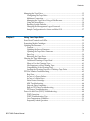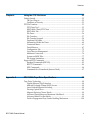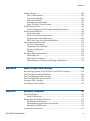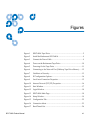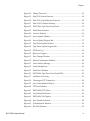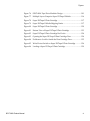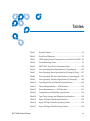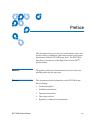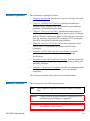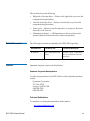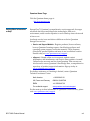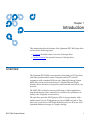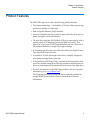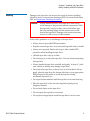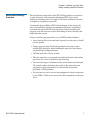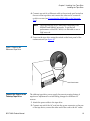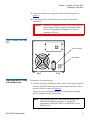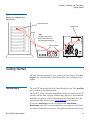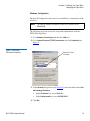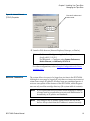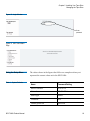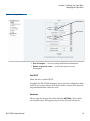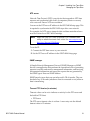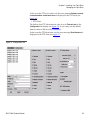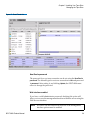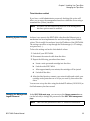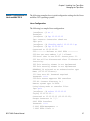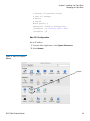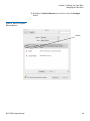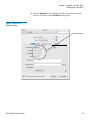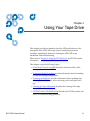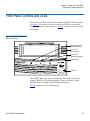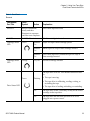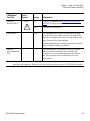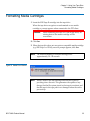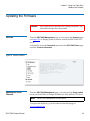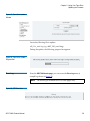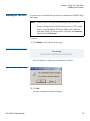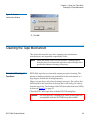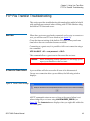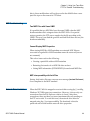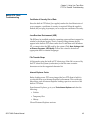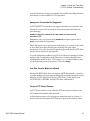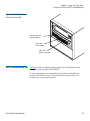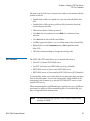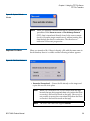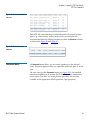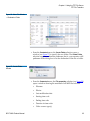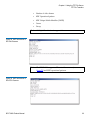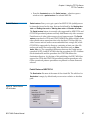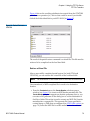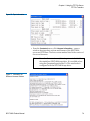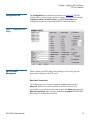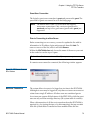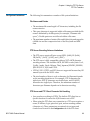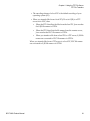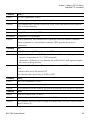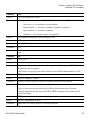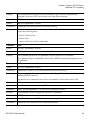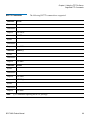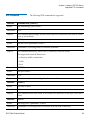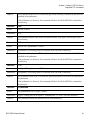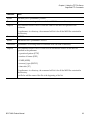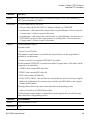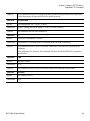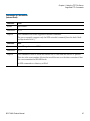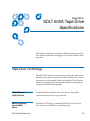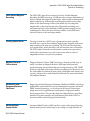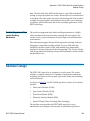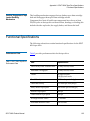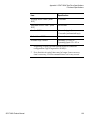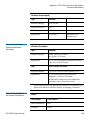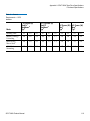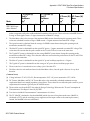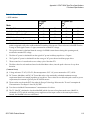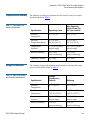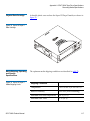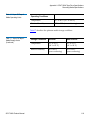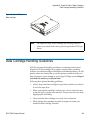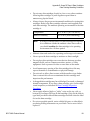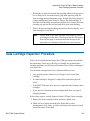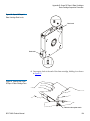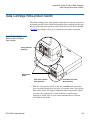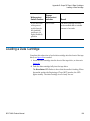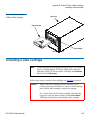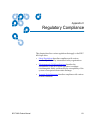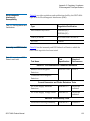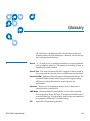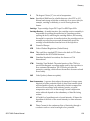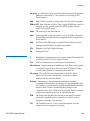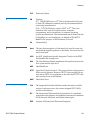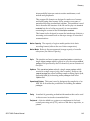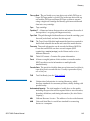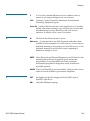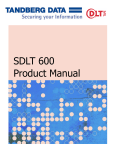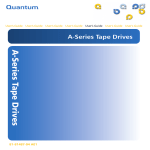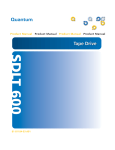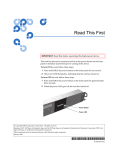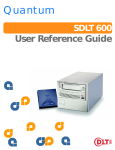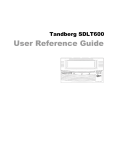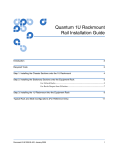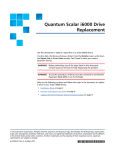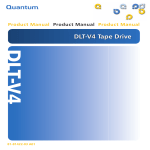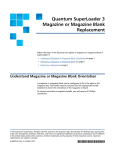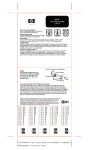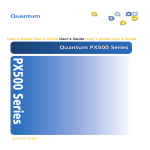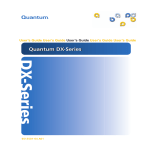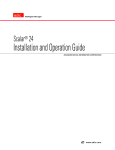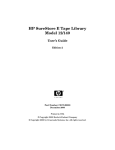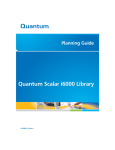Download Quantum SuperLoader 3A User's Manual
Transcript
3URGXFW0DQXDO 3URGXFW0DQXDO 3URGXFW0DQXDO 3URGXFW0DQXDO 7DSH'ULYH 6'/7$ $ SDLT 600A Product Manual, 81-81487-02 A01, December 2006, Made in USA. Quantum Corporation provides this publication “as is” without warranty of any kind, either express or implied, including but not limited to the implied warranties of merchantability or fitness for a particular purpose. Quantum Corporation may revise this publication from time to time without notice. COPYRIGHT STATEMENT Copyright 2006 by Quantum Corporation. All rights reserved. Your right to copy this manual is limited by copyright law. Making copies or adaptations without prior written authorization of Quantum Corporation is prohibited by law and constitutes a punishable violation of the law. TRADEMARK STATEMENT Quantum, DLT, DLTtape, the Quantum logo, and DLTtape logo are all registered trademarks of Quantum Corporation. SDLT, and Super DLTtape are trademarks of Quantum Corporation. Other trademarks may be mentioned herein which belong to other companies. Contents Preface Chapter 1 xiv Introduction 1 Overview ........................................................................................................................... 1 Product Features............................................................................................................... 3 Chapter 2 Installing Your Tape Drive 4 Warranty Note .................................................................................................................. 4 Safety, Handling, and ESD Protection .......................................................................... 5 Safety Precautions ..................................................................................................... 5 Handling..................................................................................................................... 6 Electrostatic Discharge Protection .......................................................................... 7 Pre-Installation Guidelines ............................................................................................. 8 Installing the Tape Drive................................................................................................. 8 Secure the Rackmount Tape Drive into a Rack..................................................... 8 Connect the Power to the Tabletop Tape Drive.................................................. 10 Connecting the SDLT 600A to the Network Port ............................................... 11 Getting Started ................................................................................................................ 12 The Java Plug-in ...................................................................................................... 12 Certificate of Security ............................................................................................. 13 SDLT 600A Product Manual iii Contents Managing the Tape Drive ............................................................................................. 13 Configuring the Tape Drive................................................................................... 13 Multiuser Connection............................................................................................. 16 Managing the Tape Drive Using a Web Browser............................................... 17 Using the Setup Menu ............................................................................................ 18 Resetting System Defaults ..................................................................................... 25 Changing the Management Logon Password..................................................... 25 Sample Configurations for Linux and Mac OS X ............................................... 27 Chapter 3 Using Your Tape Drive 31 Front Panel Controls and LEDs.................................................................................... 32 Formatting Media Cartridges ....................................................................................... 35 Updating the Firmware ................................................................................................. 36 Versions .................................................................................................................... 36 Updating the Server Firmware ............................................................................. 36 Updating the Tape Drive Firmware ..................................................................... 37 Error Log .................................................................................................................. 38 Rebooting the Tape Drive ...................................................................................... 39 Cleaning the Tape Mechanism ..................................................................................... 40 Occasional Cleaning of Tape Head ...................................................................... 40 When to Use the Cleaning Tape............................................................................ 41 Life Expectancy of the Cleaning Tape.................................................................. 41 Compatibility of the Cleaning Tape ..................................................................... 41 Loading the Cleaning Tape Into a Tabletop Tape Drive ................................... 41 FTP File Transfer Troubleshooting .............................................................................. 42 Root User .................................................................................................................. 42 In Case of a Power Failure ..................................................................................... 42 In Case of a Write Error.......................................................................................... 43 Write Protect Cartridge .......................................................................................... 43 MXF Troubleshooting............................................................................................. 44 Network Drive Limitation ..................................................................................... 44 Built-in FTP Client Troubleshooting .................................................................... 45 FTP Server Troubleshooting .................................................................................. 46 Power-On Self-Test (POST) Troubleshooting ............................................................ 48 POST Operation....................................................................................................... 48 POST Troubleshooting Tips................................................................................... 50 Over Temperature Condition................................................................................ 51 Frequently Asked Questions ................................................................................. 51 SDLT 600A Product Manual iv Contents Chapter 4 Using the FTP File Server 52 Getting Started ................................................................................................................ 52 The Java Plug-in ...................................................................................................... 52 Certificate of Security ............................................................................................. 53 FTP File Transfers........................................................................................................... 53 FTP Client Tool........................................................................................................ 53 SDLT 600A Client/FTP Client .............................................................................. 55 SDLT 600A Tab........................................................................................................ 55 File Panes.................................................................................................................. 56 File Transfers............................................................................................................ 57 File Transfer Stopped.............................................................................................. 58 Duplicate File Name ............................................................................................... 59 Information Within the Panes ............................................................................... 60 Contextual Menu..................................................................................................... 61 Partial Restore.......................................................................................................... 67 Configuration Tab ................................................................................................... 75 List of Servers Management .................................................................................. 75 Multiuser Connection............................................................................................. 76 System and MXF Files ............................................................................................ 77 File System Limitations .......................................................................................... 80 Supported FTP Commands .......................................................................................... 82 Standard Commands (RFC959)............................................................................. 82 RFC775 Commands ................................................................................................ 89 SITE Commands...................................................................................................... 90 Commands Not Normalized (Internet Draft) ..................................................... 97 Appendix A SDLT 600A Tape Drive Specifications 98 Tape Drive Technology ................................................................................................. 98 Gigabit Ethernet (GigE) Interface ......................................................................... 98 Material Exchange Format (MXF) Aware............................................................ 98 Laser Guided Magnetic Recording....................................................................... 99 Pivoting Optical Servo............................................................................................ 99 Magneto Resistive Cluster Heads......................................................................... 99 Advanced Partial Response Maximum Likelihood ........................................... 99 Advanced Metal Powder Media ........................................................................... 99 Positive Engagement Tape Leader Buckling Mechanism ............................... 100 SDLT 600A Product Manual v Contents Modular Design............................................................................................................ 100 Data Control Module............................................................................................ 101 Tape Control Module ........................................................................................... 102 Front Panel Module .............................................................................................. 103 Electronic Interface Module................................................................................. 103 Super DLTtape II Data Cartridge ....................................................................... 104 Product Specifications ................................................................................................. 104 Positive Engagement Tape Leader Buckling Mechanism ............................... 105 Functional Specifications............................................................................................. 105 Performance Data.................................................................................................. 105 Shock and Vibration Specifications .................................................................... 107 Current and Power Requirements...................................................................... 109 SDLT 600A Tape Drive Recording Method ...................................................... 113 Environmental Specifications ..................................................................................... 113 Air Flow Requirements ........................................................................................ 113 Temperature and Humidity ................................................................................ 114 Storage and Shipment........................................................................................... 114 Altitude................................................................................................................... 115 Recording Media Specifications ................................................................................. 115 Media Structure ..................................................................................................... 116 Physical Data Cartridge ....................................................................................... 117 Media Shipping, Operating, and Storage Specifications................................. 117 Appendix B Super DLTtape II Data Cartridges 119 Recognizing Quantum Super DLTtape I and II Data Cartridges.......................... 119 Data Cartridge Handling Guidelines ........................................................................ 120 Data Cartridge Inspection Procedure........................................................................ 122 Data Cartridge Write-protect Switch......................................................................... 126 Loading a Data Cartridge............................................................................................ 128 Unloading a Data Cartridge ....................................................................................... 129 Appendix C Regulatory Compliance 131 Safety Regulations ........................................................................................................ 132 Safety Certifications .............................................................................................. 132 Electromagnetic Field Specifications ......................................................................... 132 Electromagnetic Emissions .................................................................................. 132 Electromagnetic Interference Susceptibility...................................................... 133 Immunity and ESD Limits ................................................................................... 133 Acoustic Noise Emissions ........................................................................................... 134 SDLT 600A Product Manual vi Contents Environmental Compliance ........................................................................................ 135 Disposal of Electrical and Electronic Equipment .................................................... 135 Glossary SDLT 600A Product Manual 136 vii Figures Figure 1 SDLT 600A Tape Drive .............................................................................. 2 Figure 2 Install the Rackmount SDLT 600A ........................................................... 9 Figure 3 Connect the Power Cable .......................................................................... 9 Figure 4 Power on the Rackmount Tape Drive.................................................... 10 Figure 5 Powering On the Tape Drive .................................................................. 11 Figure 6 Connecting to the Network Port (Tabletop Tape Drive Shown) ....... 12 Figure 7 Certificate of Security ............................................................................... 13 Figure 8 IP Configuration Options ........................................................................ 14 Figure 9 Local Area Connection Properties.......................................................... 15 Figure 10 Internet Protocol (TCP/IP) Properties................................................... 16 Figure 11 Start Window............................................................................................. 17 Figure 12 Login Window .......................................................................................... 18 Figure 13 SDLT 600A Main Page ............................................................................. 18 Figure 14 Setup Window........................................................................................... 19 Figure 15 Configuration Tab..................................................................................... 22 Figure 16 Connection Abort...................................................................................... 23 Figure 17 Read Timed Out........................................................................................ 24 SDLT 600A Product Manual viii Figures Figure 18 Change Password ..................................................................................... 26 Figure 19 Mac OS X System Network ..................................................................... 28 Figure 20 Mac OS X System Ethernet Network ..................................................... 29 Figure 21 Mac OS X IP Address Settings ................................................................ 30 Figure 22 SDLT 600A Tape Drive Front Panel....................................................... 32 Figure 23 Media Error Window ............................................................................... 35 Figure 24 Versions Window ..................................................................................... 36 Figure 25 Server Update Window ........................................................................... 37 Figure 26 Server Update Progress Bar .................................................................... 37 Figure 27 Tape Drive Update Window................................................................... 38 Figure 28 Tape Drive Update Progress Bar ............................................................ 38 Figure 29 FTP Error Log ............................................................................................ 38 Figure 30 Reboot in Progress .................................................................................... 39 Figure 31 Save Changes Window ............................................................................ 39 Figure 32 Restart Confirmation Window ............................................................... 40 Figure 33 Power Failure Message ............................................................................ 42 Figure 34 Acknowledge Error .................................................................................. 43 Figure 35 Write Error Window ................................................................................ 43 Figure 36 SDLT 600A Tape Drive Front Panel LEDs ............................................ 50 Figure 37 Certificate of Security ............................................................................... 53 Figure 38 Choosing an FTP Connection.................................................................. 54 Figure 39 Java Virtual Machine Plug-in.................................................................. 54 Figure 40 FTP Error Window ................................................................................... 54 Figure 41 SDLT 600A/FTP Client............................................................................ 55 Figure 42 Local Selection Window .......................................................................... 56 Figure 43 SDLT 600A Tab Display........................................................................... 56 Figure 44 Stop Transfer Selection............................................................................. 58 Figure 45 System Refresh Window.......................................................................... 59 Figure 46 File Exist Window..................................................................................... 59 SDLT 600A Product Manual ix Figures Figure 47 MXF Files and Metadata.......................................................................... 60 Figure 48 Additional Metadata Columns ............................................................... 61 Figure 49 Audio Essence Metadata ......................................................................... 61 Figure 50 Contextual Menu ...................................................................................... 62 Figure 51 Renaming Files or Folders ....................................................................... 62 Figure 52 Delete Window ......................................................................................... 63 Figure 53 Retrieving Files from the Trash Folder.................................................. 63 Figure 54 Remove Window ...................................................................................... 64 Figure 55 Move File Window ................................................................................... 64 Figure 56 Move File Window — Destination Folder ............................................ 65 Figure 57 Create Folder Window............................................................................. 65 Figure 58 MXF Information of D10 PAL Essence .................................................. 66 Figure 59 MXF Information of DV NTSC Essence ................................................ 66 Figure 60 Partial Restore OP1A Window ............................................................... 67 Figure 61 Partial Restore OPATOM Window........................................................ 68 Figure 62 Partial Restore Successful Window........................................................ 69 Figure 63 Partial File List........................................................................................... 69 Figure 64 Partial File List in OPATOM ................................................................... 70 Figure 65 Create Header Window ........................................................................... 71 Figure 66 Metadata Header — Virtual File ............................................................ 71 Figure 67 Erase Tape Window ................................................................................. 72 Figure 68 Eject Tape Window................................................................................... 73 Figure 69 Eject Tape Error Window ........................................................................ 73 Figure 70 Tape Information ...................................................................................... 74 Figure 71 Information on Software Licenses Window ......................................... 74 Figure 72 Configuration Tab Display...................................................................... 75 Figure 73 FTP Server Connect Error Window ....................................................... 76 Figure 74 FTP Server Root User Connect Error Window..................................... 77 Figure 75 Encoding Schemes .................................................................................... 78 SDLT 600A Product Manual x Figures Figure 76 SDLT 600A Tape Drive Modular Design ............................................ 101 Figure 77 Multiple Layers Comprise Super DLTtape II Media......................... 116 Figure 78 Super DLTtape II Data Cartridge ......................................................... 117 Figure 79 Super DLTtape II Media Shipping Limits........................................... 117 Figure 80 Super DLTtape II Data Cartridge ......................................................... 120 Figure 81 Bottom View of Super DLTtape II Data Cartridge ............................ 123 Figure 82 Super DLTtape II Data Cartridge Reel Locks ..................................... 124 Figure 83 Opening the Super DLTtape II Data Cartridge Door ........................ 124 Figure 84 Problems to Look for Inside the Data Cartridge Door ...................... 125 Figure 85 Write-Protect Switch on Super DLTtape II Data Cartridge.............. 126 Figure 86 Loading a Super DLTtape II Data Cartridge ...................................... 129 SDLT 600A Product Manual xi Tables Table 1 System Defaults .......................................................................... 18 Table 2 Front Panel Elements ................................................................. 33 Table 3 LED Lighting Pattern During Power-On Self-Test (POST).. 48 Table 4 Troubleshooting Chart .............................................................. 51 Table 5 SDLT 600A Tape Drive Performance Data ........................... 105 Table 6 Non-operating Shock Specifications (Unpackaged)............ 107 Table 7 Non-Operating Shock Specifications (Packaged, Drop)..... 107 Table 8 Non-Operating Vibration Specifications (Unpackaged) .... 107 Table 9 Non-Operating Vibration Specifications (Packaged).......... 108 Table 10 Operating Shock and Vibration Specifications .................... 108 Table 11 Current Requirements — SCSI Interface .............................. 110 Table 12 Power Requirements — SCSI Interface................................. 112 Table 13 Temperature and Humidity Specification............................ 114 Table 14 Tape Drive Storage and Shipment Specifications................ 114 Table 15 Super DLTtape II Media Specifications................................. 115 Table 16 Super DLTtape II Media Operating Limits .......................... 118 Table 17 Super DLTtape II Media Storage Limits ............................... 118 SDLT 600A Product Manual xii Tables Table 18 Write-Protect Switch Positions ...............................................127 Table 19 EMI Regulations and Certifications .......................................133 Table 20 Immunity and ESD Failure Level Limits...............................133 Table 21 Acoustic Noise Emissions, Nominal ......................................134 SDLT 600A Product Manual xiii Preface This document serves as an easy-to-use information source and product catalog to familiarize Quantum customers and systems professionals with the SDLT 600A tape drive. The SDLT 600A tape drive is an extension of the Digital Linear Tape (DLT®) product family. Audience The primary audience for this document consists of end users installing and using the tape drive. Purpose This document provides information on the SDLT 600A tape drive including: SDLT 600A Product Manual • Product description • Installation instructions • Operation instructions • Tape usage and care • Regulatory compliance and statements xiv Document Organization This document is organized as follows: • Chapter 1, Introduction, provides an overview of the tape drive and product features. • Chapter 2, Installing Your Tape Drive, includes information on warranty, safety, handling, and ESD precautions, pre-installation guidelines, and installation procedures. • Chapter 3, Using Your Tape Drive, provides information that you need to use the tape drive, including front panel controls, loading the built-in FTP client, updating the firmware and software, viewing the error log, rebooting, supported FTP commands, POST, cleaning the tape drive, and general troubleshooting guidelines. • Chapter 4, Using the FTP File Server, provides information about remote access, FTP file transfer procedures, and FTP client commands. • Appendix A, SDLT 600A Tape Drive Specifications, provides product, functional, environmental, and recording media specifications. • Appendix B, Super DLTtape II Data Cartridges, provides information on recognizing, handling, inspecting, write-protecting, loading, and unloading cartridges. • Appendix C, Regulatory Compliance, provides electromagnetic field specifications, acoustic noise emissions, and environmental compliance. This document concludes with a glossary and a detailed index. Notational Conventions This document uses the following conventions: Note: SDLT 600A Product Manual Notes emphasize important information related to the main topic. Caution: Cautions indicate potential hazards to equipment and are included to prevent damage to equipment. Warning: Warnings indicate potential hazards to personal safety and are included to prevent injury. xv This document uses the following: Related Documents Contacts • Right side of the tape drive — Refers to the right side as you face the component being described. • Left side of the tape drive — Refers to the left side as you face the component being described. • Power cycle — Means to turn the tape drive or system on, then turn them off (or off, then on). • Dimensions in figures — All dimensions are shown with no units specified (Inches understood unless otherwise specified). The following documents are related to the SDLT 600A tape drive: Document No. Document Title Document Description 81-81488-0x SDLT 600A Quick Start Guide Provides “quick” instructions on how to install and run the tape drive Quantum company contacts are listed below. Quantum Corporate Headquarters 0 To order documentation on the SDLT 600A or other Quantum products, contact: Quantum Corporation P.O. Box 57100 Irving, CA 92619-7100 (949) 856-7800 (800) 284-5101 Technical Publications 0 To comment on existing documentation send e-mail to: [email protected] SDLT 600A Product Manual xvi 0 Quantum Home Page Visit the Quantum home page at: http://www.quantum.com Getting More Information or Help 0 StorageCare™, Quantum’s comprehensive service approach, leverages advanced data access and diagnostics technologies with crossenvironment, multi-vendor expertise to resolve backup issues faster and at lower cost. Accelerate service issue resolution with these exclusive Quantum StorageCare services: • Service and Support Website - Register products, license software, browse Quantum Learning courses, check backup software and operating system support, and locate manuals, FAQs, firmware downloads, product updates and more in one convenient location. Benefit today at: www.quantum.com/support. • eSupport - Submit online service requests, update contact information, add attachments, and receive status updates via email. Online Service accounts are free from Quantum. That account can also be used to access Quantum’s Knowledge Base, a comprehensive repository of product support information. Sign up today at: www.quantum.com/support. For further assistance, or if training is desired, contact Quantum Technical Assistance Center: North America: +1-800-284-5101 UK, France and Germany 00800 4 QUANTUM EMEA +44 1256 848 766 For worldwide support: www.quantum.com/contactsupport For the most up to date information on Quantum Global Services, please visit www.quantum.com/support. SDLT 600A Product Manual xvii Software License The SDLT 600A uses edtFTPj 1.4.5 Java API which is under the GNU Lesser General Public License (LGPL) and hence can be freely used in commercial or non-commercial products. It should be noted, however, that under the LGPL, edtFTPj must be used as a library and not directly incorporated into codebase. SDLT 600A Product Manual • edtFTPj Web site: www.enterprisedt.com/products/edtftpj/ overview.html • GNU Lesser General Public License: www.gnu.org/licenses/ lgpl.html xviii Chapter 1 1 Introduction This chapter describes the features of the Quantum SDLT 600A tape drive and covers the following topics: • Overview describes a basic overview of the tape drive. • Product Features lists product features of the tape drive. Overview 1 The Quantum SDLT 600A is an extension to the family of DLT products with video professionals in mind. Using the built-in FTP client in conjunction with a standard Web browser, Material Exchange Format (MXF) files can be stored and retrieved. A Gigabit Ethernet (GigE) interface allows this drive to be quickly connected and accessed on your network. The SDLT 600A is ideal for serving a full range of video applications; from hand-carrying video content out to a truck for live production to facility-wide, long-term, secure archive. The tape drive provides 300 Gigabytes (GB) of storage capacity with a transfer speed of up to 36 Megabytes per second (MB/sec) native. This allows for over 6 hours of HD (high definition) and over 25 hours of SD (standard definition) storage on a single cartridge. SDLT 600A Product Manual 1 Chapter 1 Introduction Overview The SDLT 600A is available in either a tabletop (as shown in figure 1) or rackmount unit. Figure 1 SDLT 600A Tape Drive SDLT 600A Product Manual 2 Chapter 1 Introduction Product Features Product Features 1 The SDLT 600A tape drive offers the following product features: • Convergent technology — the benefits of file-based data tape storage and the accessibility of video tape. • Built-in Gigabit Ethernet (GigE) interface. • Access to metadata and clip content by timecode-indexed in and out points through a web-based interface. • The tape drive provides 300 Gigabyte (GB) of storage capacity with a transfer speed of 36 Megabyte per second (MB/sec) native. This allows for over 6 hours of HD (high definition) and over 25 hours of SD (standard definition) storage on a single cartridge. • A streaming tape drive that uses half-inch wide Super Digital Linear Tape (Super DLTtape II) media. • A standard 5.25-inch full-height form factor to simplify integration into system and tape library solutions. • iTalk (and Pocket DLTSage iTalk)—Infrared (wireless) interface that provides a remote testing base allowing customers and integrators to access system diagnostic information from the front of the tape drive. • For more information on the SDLT tape products and other product information, go to www.dlttape.com. This Web page provides information that is constantly updated as needed. Refer to this Web site often to obtain the most current information. SDLT 600A Product Manual 3 Chapter 2 2 Installing Your Tape Drive This chapter describes how to install the SDLT 600A tape drive. This includes installation instructions, power and signal cabling descriptions, and operating instructions. This chapter also includes information on configuring and connecting the tape drive into a system. This chapter covers the following topics: • Warranty Note provides a general reminder of certain precautions to follow so that you do not void your warranty. • Safety, Handling, and ESD Protection describes appropriate safeguards to use when working with the tape drive. • Pre-Installation Guidelines describes proper steps to take before installing the tape drive. • Managing the Tape Drive provides information on how to configure and manage the tape drive from a remote workstation. Warranty Note 2 See the warranty before installing your tape drive. Certain actions taken during installation could void the warranty if not properly conducted. Generally, the Limited Product and Limited Repair Warranties are contingent upon proper use in the application for which the product is SDLT 600A Product Manual 4 Chapter 2 Installing Your Tape Drive Safety, Handling, and ESD Protection intended; and do not cover the product if you perform any of the following actions: • Modify the product without the manufacturer’s written approval. • Subject the product to unusual physical, environmental, or electrical stress, including damage caused by handling or shipping in unapproved containers or packaging. • Disturb any warranty labels, or the integrity of the product in any other way. • Remove or damage the serial number label to the extent that warranty status of the product cannot be determined. Safety, Handling, and ESD Protection 2 Inappropriate or careless handling of SDLT 600A tape drives may result in damage to the product. Follow the precautions and directions to prevent damaging the tape drive. In addition, follow the steps in PreInstallation Guidelines to ensure that you have the correct hardware for your system configuration. Safety Precautions 2 For your safety, follow all safety procedures described here and in other sections of the manual. 1 Power off the system before installing or removing the tape drive to prevent the possibility of electrical shock or damage to the tape drive. Unplug the unit that contains—or is to contain—the tape drive from AC power to provide an added measure of safety. 2 Read, understand, and observe all label warnings. 3 The Pivoting Optical Servo (POS) uses a Class I laser product. This laser product complies with 29 CFR 1200 and 29 CFR 1910 as applicable on the date of manufacture. Warning: SDLT 600A Product Manual If you open the tape drive chassis, you may become exposed to invisible laser emission which could be harmful if you are directly exposed to the beam. 5 Chapter 2 Installing Your Tape Drive Safety, Handling, and ESD Protection Handling 2 Damage to the tape drive can occur as the result of careless handling, vibration, shock, or electrostatic discharge (ESD). For more details about ESD, see Electrostatic Discharge Protection. Caution: Always handle the SDLT 600A tape drive with care to avoid damage to the precision internal components. Hold the tape drive only by its sides. Never hold either tape drive by inserting fingers into the receiver area on the front of the tape drive. Damage to the receiver area may occur if you lift or carry it in this manner. Follow these guidelines to avoid damage to the tape drive: • Always observe prescribed ESD precautions. • Keep the external tape drive in its anti-static bag until ready to install. • Always use a properly fitted wrist strap or other suitable ESD protection when handling the tape drive. • Hold the tape drive only by its sides. • Do not bump, jar, or drop the tape drive. Use care when transporting the tape drive. • Always handle the tape drive carefully and gently. A drop of ¼ inch onto a bench or desktop may damage a tape drive. • Never place the tape drive so that it rests on its front bezel. Always gently place the tape drive flat, bottom side down, on an appropriate ESD-protected work surface to avoid the tape drive being accidentally knocked over. • Do not pack other materials with the tape drive in its anti-static bag. • Place the tape drive in the anti-static bag before placing it in a shipping container. • Do not stack objects on the tape drive. • Do not expose the tape drive to moisture. • Do not place foreign objects inside the tape drive’s receiver area. SDLT 600A Product Manual 6 Chapter 2 Installing Your Tape Drive Safety, Handling, and ESD Protection Electrostatic Discharge Protection Several electrical components of the SDLT 600A tape drive are sensitive 2 to static electricity and electrostatic discharge (ESD). Even a static buildup or discharge that is too slight to feel can be sufficient to destroy or degrade a component’s operation. To minimize the possibility of ESD-related damage to the system, the drive’s manufacturer strongly recommends using both a workstation anti-static mat and an ESD wrist strap. When correctly installed and properly used, these devices reduce the buildup of static electricity that might harm the system. Observe the following precautions to avoid ESD-related problems: • Leave the tape drive in its anti-static bag until you are ready to install it in the system. • Always use a properly fitted and grounded wrist strap or other suitable ESD protection when handling the tape drive and observe proper ESD grounding techniques. • Hold the tape drive only by its sides. • Place the tape drive on a properly grounded anti-static work surface pad when it is out of its protective anti-static bag. • Do not use the bag as a substitute for the work surface anti-static pad. The outside surface of the bag may not have the same anti-static properties as the inside surface. It could actually increase the possibility of ESD problems. • Do not remove covers to use any test equipment to check components on the PCBAs. There are no user-serviceable components on the tape drive. SDLT 600A Product Manual 7 Chapter 2 Installing Your Tape Drive Pre-Installation Guidelines Pre-Installation Guidelines 2 Before you begin, check the contents of the box and record the applicable numbers and confirm software and operating system compatibility. Check the tape drive to be certain it is operating properly before installing it in a system. 1 Unpack and review the contents of the box for any physical damage. If you find damaged items, contact your tape drive provider. 2 Record the model and serial number of the tape drive. These numbers provide specific information about the tape drive and will be very helpful if you must contact technical support. You can find these numbers on the bottom of the tape drive enclosure. The Model Number/Serial Number: 3 Make sure that the host computer is functioning properly and is prepared for a network. Installing the Tape Drive 2 The SDLT 600A tape drive is available in a rackmount version or a tabletop version; for rackmount installation procedures, see Secure the Rackmount Tape Drive into a Rack and for tabletop installation procedures, see Connect the Power to the Tabletop Tape Drive. Secure the Rackmount Tape Drive into a Rack 2 This section describes how to secure the rackmount tape drive into a rack. Note: If you are installing a tabletop tape drive, proceed to Connect the Power to the Tabletop Tape Drive. 1 Slide the rackmount tape drive into the equipment rack. 2 Secure the unit to the rack with the thumbscrews. See figure 2. SDLT 600A Product Manual 8 Chapter 2 Installing Your Tape Drive Installing the Tape Drive Figure 2 Install the Rackmount SDLT 600A Thumbscrews 3 Connect one end of the power cord to the power cord connector on the rear of the rackmount tape drive and the other end of the power cord to an AC outlet. See figure 3. Figure 3 Connect the Power Cable Power cord connector Network port SDLT 600A Product Manual 9 Chapter 2 Installing Your Tape Drive Installing the Tape Drive 4 Connect one end of an Ethernet cable to the network port located on the rear of the tape drive and connect the other end to a network switch or router (see Connecting the SDLT 600A to the Network Port). Note: The GigE network port is backward compatible with 100BaseT and 10BaseT networks. To get the full performance of the SDLT 600A, it is advisable to use a GigE network. 5 Power on the tape drive using the switch on the front panel of the rackmount unit (see figure 4). Figure 4 Power on the Rackmount Tape Drive Power button Connect the Power to the Tabletop Tape Drive The tabletop tape drive power supply has an auto-sensing feature; it 2 requires no adjustment or switch setting changes for different AC sources. 1 Attach the power cable to the tape drive. 2 Connect one end of the AC cord into the power connector on the rear of the tape drive; connect the other end of the cord to the AC outlet. SDLT 600A Product Manual 10 Chapter 2 Installing Your Tape Drive Installing the Tape Drive 3 Power on the tape drive using the switch on the rear panel (see figure 5). 4 Upon completion, proceed to the next section to confirm the installation. Caution: Quantum recommends the use of an uninterruptible power supply (UPS). If power is interrupted while the drive is operating, all changes to an inserted cartridge will be lost. Figure 5 Powering On the Tape Drive Power connector On/off switch Connecting the SDLT 600A to the Network Port 2 To connect to the network port: 1 Connect one end of an Ethernet cable to the network port located on the rear of the SDLT 600A tape drive and connect the other end to a network switch or router (see figure 6). The drive may be connected directly to a computer host network port; no external network is necessary. Note: SDLT 600A Product Manual The GigE network port is backward compatible with 100BaseT and 10BaseT networks. To get the full performance of the SDLT 600A, it is advisable to a use GigE network. 11 Chapter 2 Installing Your Tape Drive Getting Started Figure 6 Connecting to the Network Port (Tabletop Tape Drive Shown) Host network port Network port Router Note: The SDLT 600A may be directly connected to the host computer network port. Ethernet cables Getting Started 2 The only software required on your system is the Java Plug-in. The Java Plug-in is the virtual machine software that allows the execution of Java applets. The Java Plug-in 2 The Java FTP client needs the Java Virtual Machine to run. This Java Plugin is provided by Sun Microsystems. The Java FTP client will install immediately. When you load the Java FTP client for the first time, a display window may ask you to download and install the Java plug-in. If you need that plug-in you can just follow the instructions on the screen or go to www.java.com to download it. If you have Java Plug-in version 1.5 or later or the Java Runtime Environment version 1.5 or later installed on your computer, you should not need to download new software. The plug-in should activate on your SDLT 600A Product Manual 12 Chapter 2 Installing Your Tape Drive Managing the Tape Drive Web browser automatically once installed. For Mac OSX, the supported JRE version is 1.4.2. Certificate of Security 2 Since the Java FTP client reaches the local directories of your computer, a certificate of security is required. When the Java FTP client is loaded, the Java Plug-in displays a window prompting you to accept our certificate of security. Figure 7 Certificate of Security Managing the Tape Drive 2 The SDLT 600A utilizes a Web-based interface allowing you to manage the tape drive from a remote workstation on the same network. The tape drive is configured and managed through Web pages accessible by Internet browser software installed on the host computer. Configuring the Tape Drive 2 There are several options available when configuring the SDLT 600A within your network. Select the best solution based on the diagram presented in figure 8. SDLT 600A Product Manual 13 Chapter 2 Installing Your Tape Drive Managing the Tape Drive Figure 8 IP Configuration Options To configure IP yes Is SDLT 600A on its own network? no Open PC's network properties Leave SDLT 600A on 10.10.10.10 yes Is PC configured for DHCP? no Obtain valid IP and netmask for SDLT 600A from network admin Configure PC to IP 10.10.10.1 Configure SDLT 600A for DHCP Configure SDLT 600A as advised done Depending upon the network and IP configuration of the host computer, it may be necessary to initially reconfigure the IP address and subnet mask of the host computer in order to communicate and recognize the SDLT 600A on a network. Please contact your network administrator if you need further assistance in configuring the SDLT 600A for use on an internal network. SDLT 600A Product Manual 14 Chapter 2 Installing Your Tape Drive Managing the Tape Drive 2 Windows Configuration The host IP configuration may have to be modified to communicate with the drive. Note: The factory default IP address for the SDLT 600A is set to 10.10.10.10. The following steps can be used to setup and communicate with the SDLT 600A tape drive: 1 Go to Network Connections and click the LAN icon. 2 Go to Internet Protocol (TCP/IP) connection and click Properties (see figure 9). Figure 9 Local Area Connection Properties Select the TCP/IP connection 3 In the General dialogue box (see figure 10), select the radio button Use the following IP address. • In the IP address box, enter 10.10.10.1 • In the Subnet mask box, enter 255.255.255.0 4 Click OK. SDLT 600A Product Manual 15 Chapter 2 Installing Your Tape Drive Managing the Tape Drive Figure 10 Internet Protocol (TCP/IP) Properties Enter the IP address and Subnet mask 5 Launch a Web browser (Internet Explorer, Netscape, or Firefox). Note: For Linux — Configure using the following: ifconfig eth0:1 10.10.10.1 For Macintosh — Configure using System Preferences, Built-In Ethernet, and Manually 10.10.10.10. For other configurations, refer to Sample Configurations for Linux and Mac OS X. Multiuser Connection 2 The system allows six users to be logged on at a time to the SDLT 600A. Although six users may be logged on, only three root users can connect at a time from a single IP address. All other users are considered guests. A root user can operate all the features of the SDLT 600A, while the guest user can only read the cartridge directory (file system table of contents). SDLT 600A Product Manual Note: If you require additional assistance when changing IP settings, you may need to consult either your network administrator or an authority on IP policies and standards. Note: Any change to the IP address could result in the loss of the device. Always check that the IP address is entered correctly. 16 Chapter 2 Installing Your Tape Drive Managing the Tape Drive Managing the Tape Drive Using a Web Browser The SDLT 600A main page is available by entering the drive’s product IP 2 address (or URL) in the address bar of a Web browser. 1 Type in the IP address of the drive (http://10.10.10.10) in the address line of the browser. 2 From the Start window, select Login (see figure 11). 3 When prompted for a password (see figure 12), enter admin. Once the correct password is entered, the SDLT 600A Management menu options are fully populated as shown in figure 13. 4 For network configuration settings, go to the SDLT 600A management sub menu Setup (see figure 14). Figure 11 Start Window Select Login SDLT 600A Product Manual 17 Chapter 2 Installing Your Tape Drive Managing the Tape Drive Figure 12 Login Window Enter password Figure 13 SDLT 600A Main Page Using the Setup Menu 2 The values shown in the figures that follow are samples and may not represent the current values set in the SDLT 600A. Table 1 System Defaults SDLT 600A Product Manual Name Password/Setting Static IP address 10.10.10.10 Netmask 255.255.255.0 Main login admin Username root Default password password 18 Chapter 2 Installing Your Tape Drive Managing the Tape Drive Figure 14 Setup Window p IP address NTP server • Save all changes — saves any setup modification information. • Restore all previous values — restores the previous setup information. Use DHCP 2 Check this box to enable DHCP. If enabled, the SDLT 600A attempts to get its network configuration from a DHCP server when it boots. If the device fails to connect to the network, the predefined default values are used. Hostname 2 Enter a name for the tape drive (the default is SDLT600A). This can be a user friendly name. This appears as part of the IQN and will also be SDLT 600A Product Manual 19 Chapter 2 Installing Your Tape Drive Managing the Tape Drive passed to the DHCP Server for dynamic DNS updates. For more information, contact your network administrator. Note: When installing multiple drives, be sure each tape drive has a unique IP address and host name. 2 IP address For a manual IP address configuration (DHCP disabled), enter a valid IP address here according to the network configuration. For more information, contact your network administrator. Note: The IP address must be unique; it cannot be in use by another device on the network. Select an IP address that is appropriate for your network environment. Netmask 2 Enter the subnet mask for your particular network here. It is advisable to enter a fallback subnet mask when using DHCP in case the DHCP server is unavailable. For more information, contact your network administrator. Broadcast address 2 Enter the broadcast address for your particular network here. It is advisable to enter a fallback broadcast address here when using DHCP just in case the DHCP server is unavailable. For more information, contact your network administrator. Default gateway 2 You can enter the IP address of the default gateway for your particular network. Enter a default gateway only if you wish to connect from a network. For more information, contact your network administrator or see other third-party technical references for more details. 2 SDLT 600A Product Manual 20 Chapter 2 Installing Your Tape Drive Managing the Tape Drive 2 NTP server Network Time Protocol (NTP) is any device that responds to NTP time requests and synchronizes the clocks of computers (clients or servers) over a network. Enter a NTP server address. You can set the NTP server IP address in the SDLT 600A Setup page. This is required to synchronize the SDLT 600A tape drive on a network. For example, the NTP server stamps its date and time metadata when a new file is stored on a SDLT 600A cartridge. Note: Make sure your PC’s clock is accurate. Use a standard time utility to match the atomic clock value. See www.ntp.isc.org/ bin/view/Servers/WebHome. To set the IP: 1 Connect the NTP time server to your network. 2 Set the NTP server IP address in the SDLT 600A Setup page. SNMP manager 2 A Simple Network Management Protocol (SNMP) Manager or SNMP Service is an application that performs the operational roles of generating requests to modify and retrieve management information, and receiving the requested information and trap-event reports that are generated by the SNMP agent. Enter an SNMP address. SNMP traps for tape alerts are sent after each 1 GB of transfer. They are checked every 30 seconds (whether a client is connected or not) when no data is transferring. Timeout FTP Session (in minutes) 2 Timeout values can be set to indicate no activity for the FTP server and the built-in FTP client. • FTP Server The FTP server timeout value is set here. A zero entry sets the default timeout value to 15 minutes. SDLT 600A Product Manual 21 Chapter 2 Installing Your Tape Drive Managing the Tape Drive In the event the FTP server times out, the error message Software caused connection abort: socket write error is displayed at the FTP client (see figure 16). • FTP Client The built-in Java FTP client timeout value is set in Timeout (sec) in the Configuration tab display (see figure 15). A zero entry sets the default timeout value to 900 seconds (15 minutes). In the event the FTP client times out, the error message Read timed out is displayed at the FTP client (see figure 17). Figure 15 Configuration Tab SDLT 600A Product Manual 22 Chapter 2 Installing Your Tape Drive Managing the Tape Drive Figure 16 Connection Abort SDLT 600A Product Manual 23 Chapter 2 Installing Your Tape Drive Managing the Tape Drive Figure 17 Read Timed Out . New Root’s password 2 The password for a root user connection can be set using the New Root's password. The default login for root user connection is root and password is password. After setting it, and clicking Update, the SDLT 600A must reboot to change the password. Web interface enabled 2 If you have a valid administrator password, checking this option will allow you to access the management functions within the server using the Web browser interface. Note: SDLT 600A Product Manual In order to use this function at least one of the management interface options must be enabled. 24 Chapter 2 Installing Your Tape Drive Managing the Tape Drive 2 Telnet interface enabled If you have a valid administrator password, checking this option will allow you to access the management functions within the server using a command-line (Telnet) interface. Note: In order to use this function at least one of the management interface options must be enabled. Resetting System Defaults 2 As there is no access to the SDLT 600A other than the Ethernet port, a mechanism has been implemented to reset the settings to their default values. This is useful if an end user loses the IP address of the SDLT 600A. The settings can all be set up through the Web manager (i.e. IP settings, root password, ...). To have the settings set back to their default values: 1 Switch off your SDLT 600A. 2 Disconnect the network cable from the drive. 3 Repeat the following procedure three times: a Insert a write protected cartridge into the drive. b Switch on the SDLT 600A. c After approximately one minute, the cartridge will be ejected. d Switch off the drive. 4 After the third ejection, connect your network cable and switch your cartridge write protection on or off (as you need it), then reboot the drive. You can now set up the drive using the default IP address (10.10.10.10) as the flash memory has been erased. Changing the Management In the SDLT 600A main page, you can access the Change password menu Logon Password 2 (on the left side) to change the password of the SDLT 600A management page. Note: SDLT 600A Product Manual This is not the password for the FTP client user connection. 25 Chapter 2 Installing Your Tape Drive Managing the Tape Drive Figure 18 Change Password SDLT 600A Product Manual 26 Chapter 2 Installing Your Tape Drive Managing the Tape Drive Sample Configurations for The following examples show typical configuration settings for the Linux Linux and Mac OS X 2 and Mac OS X operating systems: Linux Configuration 2 The following is a sample Linux configuration. [user@host ~]$ su -l Password: [root@host ~]# ftp 10.10.10.10 ftp: connect: Connection timed out ftp> quit [root@host ~]# ifconfig eth0:1 10.10.10.1 up [root@host ~]# ftp 10.10.10.10 Connected to 10.10.10.10. 220---------- Welcome to SDLT 600A ---------220-You are user number 1 of 1 allowed. 220-Local time is now 00:52. Server port: 21. 220 You will be disconnected after 15 minutes of inactivity. 500 This security scheme is not implemented 500 This security scheme is not implemented KERBEROS_V4 rejected as an authentication type Name (10.10.10.10:root): 331 User root OK. Password required Password: ***** 230-This server supports FXP transfers 230 OK. Current directory is / Remote system type is UNIX. Using binary mode to transfer files. ftp> quit [root@host ~]# telnet 10.10.10.10 Trying 10.10.10.10... Connected to 10.10.10.10 (10.10.10.10). Escape character is '^]'. SDLT 600A Interface Password: ***** 0 SDLT 600A Management -> 1 SDLT 600A Client -> SDLT 600A Product Manual 27 Chapter 2 Installing Your Tape Drive Managing the Tape Drive r Restore all previous values s Save all changes b Reboot q Logoff Enter option: q Connection closed by foreign host. [root@host ~]# ifconfig eth0:1 down [root@host ~]# 2 Mac OS X Configuration Set an IP address: 1 From the blue Apple menu, select System Preferences. 2 Select Network. Figure 19 Mac OS X System Network Network SDLT 600A Product Manual 28 Chapter 2 Installing Your Tape Drive Managing the Tape Drive 3 Highlight the Built-in Ethernet item and then select the Configure button. Figure 20 Mac OS X System Ethernet Network Network SDLT 600A Product Manual 29 Chapter 2 Installing Your Tape Drive Managing the Tape Drive 4 Select the Manually in the Configuration IPv4 drop-down box and enter the IP address in the IP Address dialogue box. Figure 21 Mac OS X IP Address Settings IP address settings SDLT 600A Product Manual 30 Chapter 3 3 Using Your Tape Drive This chapter provides information about the LEDs and buttons on the front panel of the SDLT 600A tape system, formatting tape media cartridges, updating the firmware, cleaning the SDLT 600A tape mechanism, and troubleshooting. Please refer to Chapter 4, Using the FTP File Server for FTP file transfer information. This chapter covers the following topics: • Front Panel Controls and LEDs describes the functionality of the front panel controls and LEDs. • Formatting Media Cartridges provides information about formatting and media cartridge compatibility. • Updating the Firmware provides information about updating tape drive and server firmware, drive rebooting, and viewing the error log. • Cleaning the Tape Mechanism describes the cleaning of the tape drive mechanism. • FTP File Transfer Troubleshooting describes the FTP file transfer and the POST troubleshooting guidelines. SDLT 600A Product Manual 31 Chapter 3 Using Your Tape Drive Front Panel Controls and LEDs Front Panel Controls and LEDs 3 All controls and LEDs are on the front panel of the SDLT 600A tape drive. See figure 22 for details. Use these controls and LEDs to operate and monitor the activity of the tape drive. Table 2 describes control and LED functionality. Figure 22 SDLT 600A Tape Drive Front Panel Green/Orange LED (Cartridge Status) Green LED (Drive Status) Yellow LED (Cleaning Required) Eject Button iTalk Port On the SDLT 600A tape drive, the leftmost LED is dual color (green/ orange) This LED is the density indicator. When you insert a Super DLTtape II data cartridge, this LED illuminates green. Table 2 summarizes these combinations. SDLT 600A Product Manual 32 Chapter 3 Using Your Tape Drive Front Panel Controls and LEDs Table 2 Front Panel Elements LED/Button/ Port Title Color/ Symbol All LEDs All LEDs illuminate briefly and then illuminate in sequence until the reset completes SDLT 600A tape drive reset No LED No LEDs illuminate No data cartridge is inserted Cartridge Status LED Green Remains On Super DLTtape II data cartridge ejected Remains On Blank Super DLTtape II data cartridge inserted Remains On SDLT 600A tape drive formatted Super DLTtape II data cartridge inserted On/Off Incorrect cartridge inserted Cartridge Status LED Orange Action Explanation The tape drive is in use. This includes functions such as: Green Flashing Drive Status LED SDLT 600A Product Manual • The tape is moving. • The tape drive is calibrating, reading, writing, or rewinding the tape. • The tape drive is loading, unloading, or rewinding. On The tape drive is idle. There may or may not be a data cartridge in the tape drive. Off The tape drive has not been powered on or is not plugged into a power source. 33 Chapter 3 Using Your Tape Drive Front Panel Controls and LEDs LED/Button/ Port Title Cleaning Required LED Color/ Symbol Yellow Eject Button ! Action Explanation On Cleaning is required. See Front Panel Controls and LEDs for cleaning information. Off Cleaning is not required. Press Use the Eject button to eject the tape data cartridge from the tape drive. When you press the button, the tape drive completes any active writing of data to the tape, then ejects the data cartridge. See the applicable data cartridge appendix for detailed data cartridge handling procedures. Infrared Communication Port Note: This infrared port, also known as iTalk, provides a wireless remote testing base for customers and integrators to access system diagnostic information. See your Quantum sales representative for more information. Whenever the tape drive resets, all LEDs illuminate briefly and then illuminate in sequence until the reset completes. Whenever the tape drive encounters an error, all LEDs flash together. SDLT 600A Product Manual 34 Chapter 3 Using Your Tape Drive Formatting Media Cartridges Formatting Media Cartridges 3 1 Insert the SDLTtape II cartridge into the tape drive. When the tape drive recognizes an unformatted or new media cartridge, a prompt appears when connected to the FTP client. Caution: When formatting with the SDLT 600A tape drive, all existing data on the media cartridge will be overwritten. 2 Click Yes. 3 When the tape drive does not recognize a compatible media cartridge (e.g. SDLTtape I or VS160), an error prompt appears, click Yes. Note: The initial formatting of a media cartridge takes approximately 30 – 40 seconds. Note: Always remove the data cartridge from the drive prior to powering down the unit. This guarantees the update of any change, that the file system stored on the tape is consistent, and that the tape in the tape path is not damaged when the unit is powered up. Figure 23 Media Error Window SDLT 600A Product Manual 35 Chapter 3 Using Your Tape Drive Updating the Firmware Updating the Firmware 3 Caution: Versions Do not power down the tape drive during an update. This will render the tape drive inoperable. 3 From the SDLT 600A Management page, you can access the Versions menu (see figure 24). to display product versions used in the SDLT 600A FTP server. You can also access the Contextual menu from the SDLT 600A Client page and click Licenses information. Figure 24 Versions Window Updating the Server Firmware From the SDLT 600A Management page, you can access the Server update 3 menu (on the left side) to change the firmware of the built-in FTP server. Note: There is no confirmation of your choice. To acquire the firmware, go to the software download page at www.quantum.com. SDLT 600A Product Manual 36 Chapter 3 Using Your Tape Drive Updating the Firmware Figure 25 Server Update Window Locate the following file to update: SDLT600A.system.build_date (e.g. SDLT600A.system.2006-01-18-15_07) During the update, the following progress bar appears: Figure 26 Server Update Progress Bar Updating the Tape Drive Firmware From the SDLT 600A Management page, you can access the Tape Drive 3 update menu (on the left side) to change the firmware of the tape drive. Note: There is no confirmation of your choice. To acquire the firmware, go to the software download page at www.quantum.com. SDLT 600A Product Manual 37 Chapter 3 Using Your Tape Drive Updating the Firmware Figure 27 Tape Drive Update Window Locate the following file to update: sdlt_Vxx_oem1.img (e.g. sdlt2_V42_oem1.img) During the update, the following progress bar appears: Figure 28 Tape Drive Update Progress Bar Error Log 3 From the SDLT 600A main page, you can access the Error log menu (a sample log shown in figure 29). Note: The Error log is available for HTTP Web pages only. Figure 29 FTP Error Log SDLT 600A Product Manual 38 Chapter 3 Using Your Tape Drive Updating the Firmware Rebooting the Tape Drive 3 A system reset is available through a reboot command on the SDLT 600A main page. Note: Always remove the tape before turning off the SDLT 600A. A tape cartridge can be unloaded during an active FTP session only by using the built-in FTP client. Right-click within the right pane of the FTP client window to display the Contextual menu, then click Eject tape. To reboot: 1 Click Reboot on the left side of the page. Figure 30 Reboot in Progress This will launch a configuration confirmation window. Figure 31 Save Changes Window 2 Click OK. A restart confirmation window displays. SDLT 600A Product Manual 39 Chapter 3 Using Your Tape Drive Cleaning the Tape Mechanism Figure 32 Restart Confirmation Window 3 Click OK. Cleaning the Tape Mechanism 3 This section discusses the tape drive cleaning tape, maintenance considerations, and important compatibility issues. Note: Occasional Cleaning of Tape Head 3 When the yellow LED is lit, use the SDLT CleaningTape to clean the unit. Do not clean the tape drive unless the tape drive specifically indicates cleaning is necessary. SDLT 600A tape drives occasionally require preventive cleaning. The amount of ambient pollution and particulates in the environment, to a large degree, dictates the cleaning frequency. Clean your tape drive only when cleaning is necessary. The yellow alert LED located on the front bezel of the tape drive will notify you when to clean the tape drive. The location of this LED (and other front bezel LEDs) is shown in figure 22 on page 32. Clean the SDLT 600A tape drive with the SDLT CleaningTape. Caution: SDLT 600A Product Manual Use only the SDLT CleaningTape. Other cleaning tapes are incompatible with the SDLT 600A tape drive heads. 40 Chapter 3 Using Your Tape Drive Cleaning the Tape Mechanism When to Use the Cleaning The SDLT 600A tape drive uses a built-in tape cleaning algorithm in Tape 3 conjunction with a cleaning tape. The SDLT CleaningTape is packaged in a plastic case, and is light gray in color. A yellow LED located on the front bezel of the SDLT 600A tape drive indicates when cleaning is needed; figure 22 on page 32 shows the location of this LED (and other front bezel LEDs). Life Expectancy of the Cleaning Tape Each SDLT CleaningTape is good for 20 uses. Use one of the labels that is 3 supplied with the tape to track the number of uses. If the cleaning LED stays lit after you clean the drive, the tape life has expired. Acquire a new cleaning tape and repeat the cleaning process. Compatibility of the Cleaning Tape The SDLT CleaningTape is intended for use in SDLT 600A tape drives 3 Alternatively stated, the SDLT CleaningTape only cleans the SDLT MRC heads. Loading the Cleaning Tape Follow these steps to load an SDLT CleaningTape into an SDLT 600A Into a Tabletop Tape Drive 3 tape drive: 1 Insert the cleaning tape, with the Front Slide Label Slot facing outward, into the tape drive until the tape drive engages with the cleaning tape and begins to take up the cleaning media. The green Drive Status LED flashes and the cleaning cycle begins automatically. 2 When the cleaning cycle completes, the cleaning tape automatically ejects from the tape drive and the yellow alert LED turns off. Note: On the last cleaning, the cleaning tape will not eject. Use the Eject button on the front of the tape drive to eject the expired cleaning tape and dispose of the cleaning tape. 3 Remove the cleaning tape, place it back into its plastic case, and mark the label after each cleaning. SDLT 600A Product Manual 41 Chapter 3 Using Your Tape Drive FTP File Transfer Troubleshooting FTP File Transfer Troubleshooting 3 This section provides troubleshooting information that might be helpful with problems encountered when working with FTP file transfers using the built-in FTP client and server. Root User 3 When three root users are already connected, and you try to connect as a root, you will have an FTP error window (see figure 74). Given the time out setting of the built-in FTP client, it may need some time before the root connection becomes available. Connecting as a guest user, it is possible to kill a root connection using a site command: SITE KILLROOT <SP> <root password> <CRLF> This command allows a guest user to disconnect the root user. Caution: Before attempting such an operation, we encourage you to report your intention to the root user. In Case of a Power Failure 3 A power failure will also cause also all users to be disconnected. On any new connection after a power failure, the following window displays: Figure 33 Power Failure Message All FTP commands return an error as long as the power failure is not acknowledged by a root user using ACKNOWLEDGE_ERROR (see figure 34). The Contextual menu displays when you right-click within the FTP client pane. SDLT 600A Product Manual 42 Chapter 3 Using Your Tape Drive FTP File Transfer Troubleshooting Figure 34 Acknowledge Error In Case of a Write Error 3 Any write error will cause all users to be disconnected. On any new connection after a write error, the following window displays (see figure 35): Figure 35 Write Error Window All FTP commands return an error as long as the write error is not acknowledged by a root user using ACKNOWLEDGE_ERROR (see figure 34). Write Protect Cartridge 3 When the table of contents of the file system is modified before the cartridge is protected (protection is made when the cartridge is inside the SDLT 600A Product Manual 43 Chapter 3 Using Your Tape Drive FTP File Transfer Troubleshooting drive), these modifications will not be saved in the eMAM when a user ejects the tape or disconnects its FTP client. MXF Troubleshooting 3 3 Two MXF Files with Same UMID It is possible that two MXF files have the same UMID when the MXF header metadata file is reingested into the SDLT 600A. On a partial restore operation, the FTP server searches for the file according to the UMID. This way it can find the good file and bad file if there are two (the header metadatafile). 3 Cannot Display MXF Properties When storing MXF files, MXF metadata are extracted. MXF files are converted to regular files if MXF metadata cannot be retrieved (but are not renamed). This solves issues such as the following: • Creating a partial file without MXF metadata • Restarting the transfer of an MXF file after an abort • Listing MXF information (SITE MXFNFO) from aborted MXF files 3 MXF Interoperability with Avid Files Storing Avid native files may cause an error message (bad mxf file format) if not compliant to the MXF standard. Network Drive Limitation 3 When the SDLT 600A is mapped as a network drive using ftp://root@Ip, Windows XP/2000 opens two connections. However, it closes only one connection when the File Explorer window is closed. After three connections, there are three root users (maximum allowed) pending on the FTP server side. To avoid this issue, the network drive must be mapped using ftp://root:password@Ip. The drawback is that the password can be read from the network drive properties. SDLT 600A Product Manual 44 Chapter 3 Using Your Tape Drive FTP File Transfer Troubleshooting Built-in FTP Client Troubleshooting 3 3 Certificate of Security Out of Date Since the built-in FTP client (Java applet) reaches the local directories of your computer, a certificate of security is required. When the applet is loaded, the Java plug in prompts you to accept our certificate of security. 3 Java Run-time Environment (JRE) The JRE may be installed under the operating system without support for oriental or occidental scripts. That is, certain coding schemes do not appear in the built-in FTP client combo box.To add them with Windows XP, you must select the JRE used by the system. Click Start, Settings, Add or Remove Programs, JRE, Modify. Follow the wizard to download appropriate files for oriental languages. 3 File Transfer Stops A file transfer using the built-in FTP client stops if the file is reserved by the FTP client file system (workstation) or the file name contains characters not in the supported character list. Internet Explorer Cache 3 Before loading a new FTP server image (the Java FTP client is built in) you should clean your Internet Explorer environment. This avoids any side effects, such as Internet Explorer loading a previous version of the built-in FTP client. From Internet Explorer, go to your Tools/Internet Options and clear the following: • Cookies • Temporary files • History Close all Internet Explorer sessions. SDLT 600A Product Manual 45 Chapter 3 Using Your Tape Drive FTP File Transfer Troubleshooting FTP Error Window 3 On occasion, a FTP error window requiring acknowledgement may be hidden behind a main window. As a result, all operations are disabled until the error is acknowledged. Use <Alt+Tab> to bring the error window to the front. Deleted File Removal 3 When you type <Ctrl+A> in a root folder for file selection and then delete the selection, the files are definitively removed from the file system. Drag and Drop 3 Drag and drop does not work as it does in Microsoft Windows. You must first select the item before doing this operation. Communication Problem with Windows Server 2000 3 There is an incompatibilty issue only with the RETR operation (not with STOR). As soon as the FTP server responds with 150, an error may rise locally on the client system indicating a communication buffer problem. A work around for the built-in FTP client is to change the buffer size in the configuration menu. FTP Server Troubleshooting 3 Encoding Modification Not Taken Into Account 3 After any encoding modification, the client has to reconnect the server to take it into account. Encoding Modification Side Effects 3 Before changing the FTP server encoding, it is safer to erase the tape to avoid any side effects. For example, files transferred with filenames set to SDLT 600A Product Manual 46 Chapter 3 Using Your Tape Drive FTP File Transfer Troubleshooting a specific character set may not be listed into another encoding character set and may not be available for FTP operations. Anonymous Connection Not Supported 3 A SDLT 600A FTP server does not support anonymous connection. Any attempt to connect with anonymous connection causes the following error message: Unable to connect to remote server and unable to setup a secure anonymous FTP Remember, only root (password is password) and guest (password is guest) connections are supported. When the login is set to anonymous at the first try to connect to the builtin Java client, then the following tries will keep the same login anonymous. If you do not enter a login and password, the Java FTP client always tries to connect as anonymous. To work around this problem, type OK to exit the error message window and go to the Configuration page. Select the connection that has been automatically named as @x.x.x.x:21 (where x.x.x.x is the IP address) and set the login and password correctly. Then select Apply. Text Data Transfer Mode Not Allowed 3 Because the SDLT 600A does not support ASCII data transfer, a user has to set the mode for the put (upload) and get (download) operations of text files into its FTP client (if not the Java FTP client). Set the mode from AUTOMATIC to BINARY, exit the FTP client, and reload it. Frequent FTP Client Timeouts 3 An FTP client timeout occurs when the FTP server does not answer an FTP command within the allocated time. A client timeout may occur on long tape operations such as a locate. A work around for the built-in FTP client is to increase the timeout value. SDLT 600A Product Manual 47 Chapter 3 Using Your Tape Drive Power-On Self-Test (POST) Troubleshooting Note: There is no timeout in effect during a data transfer phase. Following the locate operation on tape, the FTP server returns 150 Connecting to port xxx to the client and starts transferring data. Resume is Disabled 3 Resume on store and retrieve operations is disabled for graphical clients, including the built-in FTP client. Abort Transfer 3 The ABORT command during a FTP transfer is not supported. Power-On Self-Test (POST) Troubleshooting 3 This section provides troubleshooting information that might be helpful should the system fail its Power-On Self-Test (POST). See the data cartridge appendices in this document (Super DLTtape II Data Cartridges on page 119) for complete visual inspection instructions for Super DLTtape II data cartridges. The Web site www.dlttape.com also includes valuable information about SDLT systems. POST Operation 3 The SDLT 600A tape drive performs a Power-On Self-Test (POST) each time the tape drive is powered on. POST normally completes in 10 to 15 seconds—when a data cartridge is not in the tape drive— when the unit is powered on. However, if a data cartridge is in the tape drive when the unit is powered on, POST duration is longer, depending on how much tape in the data cartridge may be loaded in the tape drive. SDLT 600A Product Manual 48 Chapter 3 Using Your Tape Drive Power-On Self-Test (POST) Troubleshooting See figure 36 to help familiarize yourself with the LEDs on the front panel. Stage 3 in the following table provides the sequence of operations to expect when power is turned on. Table 3 LED Lighting Pattern During Power-On Self-Test (POST) Stage What You Observe 1 (Power On) All LEDs illuminate for approximately one second. 2 The LEDs flash on, then off in a progressing pattern from left to right. Stages 1 and 2 generally complete within approximately five seconds. 3 The right LEDs remain off, the left LED illuminates steadily, and the middle LED flashes until POST completes. This stage typically lasts for 5 to 10 seconds. 4 When POST is complete, the middle LED stops flashing and remains illuminated; the left LED turns off, and right LED remains off. POST Failure If POST fails, the middle and right LEDs illuminate steadily and the left LED flashes. Note: SDLT 600A Product Manual If a data cartridge is in place when power is turned on, all stages remain the same except stage 3. It may take a considerably longer time for stage 3 to complete due to tape rewind and searching operations that occur during that stage. 49 Chapter 3 Using Your Tape Drive Power-On Self-Test (POST) Troubleshooting Figure 36 SDLT 600A Tape Drive Front Panel LEDs Green/Orange LED (Cartridge Status) Green LED (Drive Status) Yellow LED (Cleaning Required) POST Troubleshooting Tips3 Table 4 provides troubleshooting tips that you will find useful in the event that your tape drive fails its POST. If, after attempting the recommended actions listed in the table, the problem still exists or recurs, a hardware failure may be the cause. Contact your service representative. SDLT 600A Product Manual 50 Chapter 3 Using Your Tape Drive Power-On Self-Test (POST) Troubleshooting Table 4 Troubleshooting Chart If… Then… You should… The system does not recognize the tape drive. Host computer may not be configured to recognize the network. Configure system to recognize the tape drive’s ID. Network/IP parameters may not be correct. Configure network/IP parameters. Network cable may be loose. Ensure that the network cable is fully seated at each connector end. The tape drive does not power on. No power is reaching the tape drive. Check the tape drive’s power cable connection at the back of the system. You are experiencing reduced drive transfer rates. Check your operating environment (host PC) and cabling. Update the cable to CAT-5E or CAT-6. If the problem persists, please contact customer support. Over Temperature Condition 3 The tape drive has a thermal sensor located in the tape path. This sensor, which is used to accurately monitor the air temperature in the tape path, issues a TapeAlert warning at 47 degrees C, and detects an overtemp condition when the temperature in the tape path reaches 50 degrees C. When the tape path temperature sensor detects an overtemp condition, the tape rewinds, unloads, and ejects from the tape drive. (As long as the tape drive is not mounted in a tape automation library, the tape ejects.) If the tape drive is mounted in a tape automation library, the data cartridge rewinds to BOT and unbuckles in preparation for unloading, but does not automatically eject. Frequently Asked Questions SDLT 600A Product Manual 3 For the latest FAQs, go to www.quantum.com and click Knowledgebase/ FAQs under Service and Support. 51 Chapter 4 4 Using the FTP File Server This chapter describes how to use your SDLT 600A tape drive for FTP file transfers and provides information about the FTP client commands. Getting Started 4 The only software required on your system is the Java Plug-in. The Java Plug-in is the virtual machine software that allows the execution of Java applets. The Java Plug-in 4 The Java FTP client needs the Java Virtual Machine to run. This Java Plugin is provided by Sun Microsystems. The Java FTP client will install immediately. When you load the Java FTP client for the first time, a display window may ask you to download and install the Java plug-in. If you need that plug-in you can just follow the instructions on the screen or go to www.java.com to download it. If you have Java Plug-in version 1.4.2_xx or later, or the Java Runtime Environment version 1.4.2_xx or later installed on your computer, you should not need to download new software. The plug-in should activate on your Web browser automatically once installed. SDLT 600A Product Manual 52 Chapter 4 Using the FTP File Server FTP File Transfers Certificate of Security 4 Since the Java FTP client reaches the local directories of your computer, a certificate of security is required. When the Java FTP client is loaded, the Java Plug-in displays a window prompting you to accept our certificate of security. Figure 37 Certificate of Security FTP File Transfers 4 The FTP Client GUI of the SDLT 600A is composed of two views, which allows you to select from the corresponding tabs: • SDLT 600A Tab — Main view allows you to explore local and remote systems and make transfers • Configuration Tab — Shows a list of servers and the specifications of the FTP communication within the application FTP Client Tool 4 If several connections are configured within the configuration tab, the following window appears when restarting the FTP client. SDLT 600A Product Manual 53 Chapter 4 Using the FTP File Server FTP File Transfers Figure 38 Choosing an FTP Connection When selecting the FTP client, the Java Virtual Machine is first loaded (see figure 39). Figure 39 Java Virtual Machine Plug-in If the cartridge is not inserted, the following window appears (see figure 40). Figure 40 FTP Error Window SDLT 600A Product Manual 54 Chapter 4 Using the FTP File Server FTP File Transfers SDLT 600A Client/FTP Client The SDLT 600A Client/FTP client allows you to transfer files to and from the tape drive, partially restore MXF files, and view the MXF metadata. 4 In the SDLT 600A main page, click SDLT 600A Client, then FTP client. Figure 41 SDLT 600A/FTP Client SDLT 600A Tab 4 SDLT 600A is the main tab view with a standard FTP client interface, providing two file panes. When loaded, the FTP client connects you to the SDLT 600A server when the login name and password are correctly entered. If not, correct the information in the configuration menu. Once connected, you can choose Local instead of the SDLT 600A server to disconnect the FTP client. SDLT 600A Product Manual 55 Chapter 4 Using the FTP File Server FTP File Transfers Figure 42 Local Selection Window Figure 43 SDLT 600A Tab Display Server Drive Address bar Panes File Panes 4 On the top of each pane, there are three text zones: • The first zone allows you to select the system or server. • The second zone allows you to select the drive (only available on Local). • The third zone displays the currently navigated path and allows you to type the path within the address bar. SDLT 600A Product Manual 56 Chapter 4 Using the FTP File Server FTP File Transfers The panes can be local view or remote view and you can interact with the system as follows: • Double-click a folder to expand it to view the enclosed folders and files • Double-click a folder at the top followed by leader dots that lead toward the parent folder • Click an item (file or folder) to select it • Use <Ctrl> for non-continuous and <Shift> for continuous item selection • Use <Ctrl + A> to select all files and folders • Use F2 is supported (allows you to edit the name of the selected file) • Right-click to see the Contextual menu (<Ctrl>+right-click under Mac OSX) • Click the column headings to change the sorting order File Transfers 4 The SDLT 600A FTP client allows you to transfer files from a: • Local PC to/from a SDLT 600A server • Local PC to/from a non-SDLT 600A server (e.g. Filezilla) • SDLT 600A server to/from a non-SDLT 600A server • SDLT 600A server to/from another SDLT 600A server (FXP transfer) To transfer files, select one or more items in one pane, then drag and drop them to the other pane. You can also transfer files within folders of the same pane, local or remote (e.g. into the SDLT 600A FTP server or into another FTP server). When transferring files of 4 MB and larger, transfer rates up to 36 MB/sec native may be achieved. When transferring files of less than 4 MB, you may see degraded drive transfer rates. Note: SDLT 600A Product Manual The maximum storage capacity of the SuperDLTtape II data cartridge is 300GB. 57 Chapter 4 Using the FTP File Server FTP File Transfers Once a transfer is initiated, the bars show the transfer progress—when the indicator is moving back and forth, the tape is seeking, and once data copying actually begins the bar shows the progress. The queue lists the files to transfer as well as the status of the transfer. By selecting a file from the list and then right-clicking it, you can: • Start the transfer queue • Stop the file transfer • Remove the file from the list • Retry the operation • Display the file transfer properties Note: File Transfer Stopped Canceling a transfer aborts it. Skipping a transfer cancels the current file transfer. The sequence of file transfers continues if there are other files in the transfer queue. 4 A sequence of file transfers stops when a file is reserved by the FTP client system or the file name contains characters not supported. Figure 44 Stop Transfer Selection When a transfer is stopped, the following window informs you that the file system is refreshing: SDLT 600A Product Manual 58 Chapter 4 Using the FTP File Server FTP File Transfers Figure 45 System Refresh Window Note: Duplicate File Name When you perform a transfer between two remote servers (a procedure called Server to server or File eXchange Protocol (FXP), data is transferred directly from/to the source remote server to/from the target remote server, without routing this data through the client’s workstation. The client has no indication of the exact progression. 4 When you transfer a file, if there is already a file with the same name in the destination, there is a conflict and the following window appears: Figure 46 File Exist Window • Overwrite/Overwrite all — Erases the file already on the target and copies the new file in its place. SDLT 600A Product Manual Note: When you overwrite a file, it is not erased from the tape, because the tape drive appends data only (unless the file to overwrite is the last file stored on the tape). However it is not possible to access the overwritten file (unless the file to overwrite is the last file stored on the tape). Note: The SDLT 600A does not support Resume. 59 Chapter 4 Using the FTP File Server FTP File Transfers • Skip/Skip all— Continues the transfer for other selected files without overwriting the specified file(s). The source files must be selected (highlighted in blue) prior to attempting the drag and drop procedure. Information Within the Panes In addition to the information about a file (size, date, and so forth), 4 metadata information relative to the MXF files (file top, file end, essence, and so forth) is provided within the pane. The figure 47 shows the metadata columns of the MXF files. Note: You can select which metadata columns to display in the Configuration tab. Figure 47 MXF Files and Metadata Figure 48 shows additional metadata columns which can be viewed by moving the slider at the bottom of the pane to the right. SDLT 600A Product Manual 60 Chapter 4 Using the FTP File Server FTP File Transfers Figure 48 Additional Metadata Columns Each MXF file’s metadata may contain information for several essence types (e.g. video essence, audio essence) and you can display the associated metadata by clicking the selector within the Essence column, as indicated in figure 48 and figure 49. Figure 49 Audio Essence Metadata Contextual Menu 4 A Contextual menu allows you to control operations on the selected items. This menu appears when you right-click within the pane or on an icon. The zone on top of the Contextual menu (see figure 50) is for standard operations available on all systems (local, standard server, application, and so forth). The other two zones present operations that are only available on the application (MXF operations, tape operations). SDLT 600A Product Manual 61 Chapter 4 Using the FTP File Server FTP File Transfers Figure 50 Contextual Menu Standard operations MXF operations Tape operations Standard Operations 4 • From the Contextual menu, the Rename selection allows you to rename the selected folder. Enter the new name (see figure 51). To cancel the procedure, type <Esc>. Figure 51 Renaming Files or Folders • From the Contextual menu, the Delete selection opens a window (see figure 52) to confirm the deletion of files. Once the deletion is confirmed, the deleted file or folder is moved into the Trash folder. The Trash folder is a system folder located at the root of the file system (i.e. /Trash). It cannot be deleted. Deleting a folder will delete all the files within the folder as well as any subfolders and their corresponding files. Folders are not stored in the Trash, and therefore cannot be undeleted. • From the Contextual menu, the Remove selection opens a window (see figure 54) to confirm file removal. Once the remove is confirmed, the removed file or folder is definitely erased and not moved into the Trash folder. Removing an MXF file erases all its associated files; all SDLT 600A Product Manual 62 Chapter 4 Using the FTP File Server FTP File Transfers the virtual files resulting from a partial restore or create header commands. Removing a folder will delete all the files within the folder as well as any subfolders and their corresponding files. Figure 52 Delete Window Note: The Trash folder (see figure 53) shows the list of files that you have deleted. When you delete a file, it is not entirely deleted from the tape, but rather, it is moved to the Trash folder. Therefore, it is possible to “undelete” files from the Trash folder by moving the file back to its original location. When a file is deleted and the same file is already located in the Trash folder, the second instance of file is renamed with <filename>xyz.extension (xyz starting with 000). Since the maximum number of characters of the filename is 97 (including the extension), if the deleted filename is greater than 94 characters long, the second instance of file is renamed with <truncated filename>xyz.extension (<truncated filename> means the last three characters of the filename are truncated). Figure 53 Retrieving Files from the Trash Folder SDLT 600A Product Manual 63 Chapter 4 Using the FTP File Server FTP File Transfers Figure 54 Remove Window • From the Contextual menu, the Move selection opens a window (see figure 55) to specify the destination of the file or folder. The Move selection supports an absolute pathname, that is, you can enter a full pathname in the dialog box to set the destination of the file or folder. Note: The Trash folder cannot be moved. Figure 55 Move File Window Note: This operation can be useful to undelete a file. Enter the destination folder name (see figure 56). SDLT 600A Product Manual 64 Chapter 4 Using the FTP File Server FTP File Transfers Figure 56 Move File Window — Destination Folder • From the Contextual menu, the Create Folder selection opens a window (see figure 57) to specify the new folder. The Create Folder selection supports an absolute pathname, that is, you can enter a full pathname in the dialog box to set the destination of the file or folder. Figure 57 Create Folder Window • From the Contextual menu, the File properties selection (see figure 58) opens a window showing the metadata of all MXF files selected: SDLT 600A Product Manual • Filename • Filesize • Last modification date • Starting time code • Ending time code • Duration in time codes • Video essence type(s) 65 Chapter 4 Using the FTP File Server FTP File Transfers • Number of video frames • MXF Operational pattern • MXF Unique Media Identifier (UMID) • Owner • Group Note: Multiple file selection is supported. Note: The SDLT 600A supports different video essences (see figure 59) and MXF operational patterns. Figure 58 MXF Information of D10 PAL Essence Figure 59 MXF Information of DV NTSC Essence SDLT 600A Product Manual 66 Chapter 4 Using the FTP File Server FTP File Transfers • From the Contextual menu, the Partial restore… selection opens a window to do a partial restore of a selected MXF file. Partial Restore 4 Partial restore allows you to get a part of an MXF AV file (subclip access by timecode) stored on the tape, that can be defined by the Starting time code and Ending time code or Starting time code and Number of frames. The Partial restore feature is currently only supported for MXF OP1A and OPATOM operational patterns and only with Iframe-only video essences. Partial restore of other video essences is not frame accurate. The Partial restore procedure for OP1A and OPATOM MXF files differs slightly from other partial restore operations due to the fact that OP1A has only one video essence and one audio essence embedded into a single file, while OPATOM is composed of a directory containing at least one video file and several audio files and possibly other directories such as Video, Audio, Clip, etc. The operational differences between the Partial restore operation of OP1A and OPATOM is that the procedure for OP1A defines the destination file and the procedure for OPATOM defines the destination directory. At the time of this publishing, the SDLT 600A has support for OP1A and OPATOM operational patterns procedures only. Other operational patterns procedures are planned on future firmware releases. 4 Partial Restore of MXF OP1A The Destination file name is the name of the virtual file. The edit box for Destination is empty by default and you can enter a relative or absolute path. Figure 60 Partial Restore OP1A Window SDLT 600A Product Manual 67 Chapter 4 Using the FTP File Server FTP File Transfers When you click OK, and then Quit in the Partial Restore dialog, the Partial restore command creates a corresponding file into the current folder. The file is referred to as a virtual file as it contains no data but is actually a directory entry which points to the designated sub clip in the original file. Note: The .mxf extension is a required part of the destination file name, but will not be added automatically. Add the extension to the file name within the Destination file name box. Note: The partial restore of OP1A is not successful if the destination file name already exists. Partial Restore of MXF OPATOM 4 The Destination file name is the name of the directory where the virtual files will be stored. There is one virtual file per AV source file. The edit box for Destination is empty by default and you can enter a relative or absolute path. Figure 61 Partial Restore OPATOM Window Note that in this case, the Destination field defines the directory where the OPATOM subdirectories and files will be created. When you click OK, and then Quit in the Partial Restore dialog, the virtual files are created into the current folder when the OPATOM or video audio MXF files are complete. Note: The partial restore of OPATOM is not successful if the destination directory already exists. Once the virtual file is created, a window displays. SDLT 600A Product Manual 68 Chapter 4 Using the FTP File Server FTP File Transfers Figure 62 Partial Restore Successful Window When you click OK, the complete partial restore list displays. Once the partial restore has been successfully completed, the virtual file(s) are listed in the directory. Since there is only one virtual file for OP1A but several for OPATOM, when OPATOM virtual files are listed in the directory, they appear within subdirectories as shown in figure 63. Figure 63 Partial File List In OPATOM, all of the files are organized the same as on a P2 Solid State Media (SSM) Card in a directory, which contains the clip metadata directory, video essence directory, and the audio essence directory, which are mandatory. The Clip directory contains a clip metadata virtual file which stores the clip structural and descriptive metadata and is located under the Destination file name directory. The Video directory contains the video virtual file and is located under the Destination file name directory. The Audio directory contains all audio virtual file files and is located under the Destination file name directory. Note: Video, audio, and clip file name syntax must be compliant with P2 SSM version 1 or 2. Occasionally, you may need to add additional directories (not mandatory) for an OPATOM player as there is no automatic updating feature for this within Partial restore... The result of the partial restore is compliant with PS2 SSM version 2. Other directories are not mandatory and are described with the SITE command (see the PARTIAL command on page 94). SDLT 600A Product Manual 69 Chapter 4 Using the FTP File Server FTP File Transfers Figure 64 shows the resulting subdirectories created from the OPATOM partial restore operation (i.e., this is what would be seen if you doubleclicked the folder identified as partialP2-0005AJ in figure 63). Figure 64 Partial File List in OPATOM The result of the partial restore command is a virtual file. This file must be retrieved to be completed on the local hard disk. 4 Retrieve a Virtual File After a successfully completed partial restore (for both OP1A and OPATOM), you can retrieve the virtual file to the local hard disk. Note: The destination of the virtual must be set to the local hard disk. Once transferred, a MXF-compliant file is saved to its destination location. • From the Contextual menu, the Create Header selection opens a window (see figure 65) to create an MXF header metadata file. The Create Header selection supports an absolute pathname, that is, you can enter a full pathname in the dialog box to set the destination of the file or folder.This action is used to extract any MXF file’s header metadata into a separate file. This separate file is user specified to contain binary or XML data as configured (see SDLT 600A options on page 79). Select the MXF file for which metadata is to be extracted SDLT 600A Product Manual 70 Chapter 4 Using the FTP File Server FTP File Transfers and then select the Create Header item from the Contextual menu. The result of this command is a virtual file. In XML, its size is always 65536 (64 KB). Figure 65 Create Header Window Choose the appropriate extension as configured (see figure 66). Figure 66 Metadata Header — Virtual File This file must be retrieved to be completed. This file can be in text format (XML) or binary format depending on the setup option (see SDLT 600A options on page 79). Once the file is transferred, the MXF header file is saved to your local disk. Note: SDLT 600A Product Manual Since the MXF header in binary format has the same UMID as the original MXF file, storing it may cause problems during a Partial restore operation as the file system will find several files previously allocated to the UMID. 71 Chapter 4 Using the FTP File Server FTP File Transfers Enter the new header name with any extension you want. You can choose the appropriate extension as configured into Configuration tab display (see figure 72 on page 75). Figure 66 shows the new header file. 4 Tape Operations • From the Contextual menu, click Erase tape. This will open a window (see figure 67) to erase the entire tape after your confirmation. Caution: All existing data on the file system will be overwritten when you click Erase tape. Figure 67 Erase Tape Window • From the Contextual menu, click Eject tape. This will open a window (see figure 68) to eject the loaded tape and disconnect the user. Note: If the file system table of content has been modified before the tape is set to write protected, these modification will not be saved to tape. • From the Contextual menu, click Acknowledge error. This command is necessary on occurrence of a write error or a power failure: Any write error caught will cause all users to be disconnected. A power failure will also cause all users to be disconnected. On any new connection after a write error or a power failure, all FTP commands return an error when the write error is not acknowledged by a root user using the SITE command ACKNOWLEDGE_ERROR or by disconnecting and reconnecting again. When a write error is detected, the file system table of content is not written to tape in order to prevent a full eMAM data corruption (because of the write error). All modifications during the connection session are lost. When a power failure is detected, the file system table of content is not written to tape. All modifications during the connection session are lost. SDLT 600A Product Manual 72 Chapter 4 Using the FTP File Server FTP File Transfers Figure 68 Eject Tape Window Note: You cannot eject the tape without root privileges (see figure 69). Figure 69 Eject Tape Error Window • From the Contextual menu, click Tape info.... This will open an information window (figure 70) about the tape identifier and how space is utilized on the tape as follows. SDLT 600A Product Manual • Tape space — This indicates the total space used on the tape and the total free space available on it (the native capacity after an erase operation is 300 GB). • eMAM space — This indicates the total space used on eMAM (total number of entries used in the file system) and the total free space available on eMAM. • Files inventory — This indicates the number of entries in the file system for each file type; MXF files, regular files, directories, deleted files, virtual files (virtual files are created by a partial restore command or by a create header command). A virtual file exists only in the file system and is not stored on tape. The number of directories takes into account the two system folders: / and /Trash. • Medium ID — This is a unique 8-digit ID assigned to the medium. • User Medium ID — An eMAM attribute - up to 160 ASCII bytes for the user to describe the medium. • Manufacturer Medium ID — A combination of the Medium ID and the drive serial number to make a completely unique ID to assign to the medium. 73 Chapter 4 Using the FTP File Server FTP File Transfers Figure 70 Tape Information • From the Contextual menu, click Licenses information… opens a window about product versions and licenses of the SDLT 600A server and FTP client. The first version number listed is the version of the server firmware. Note: From the Contectual menu, Unlock system... is disabled for the standalone SDLT 600A tape drive. It is available when using the Quantum SuperLoader 3A. This autoloader is configured with the SDLT 600A tape drive. Figure 71 Information on Software Licenses Window SDLT 600A Product Manual 74 Chapter 4 Using the FTP File Server FTP File Transfers 4 The Configuration tab contains four columns (see figure 72). The left Configuration Tab column allows you to manage the list of servers. The next three columns (Columns to show, File data to extract, and FTP Client options) are configuration options for metadata and FTP client parameters. Figure 72 Configuration Tab Display List of Servers Management 4 While loading, the SDLT 600A client prompts you for the login and password to connect to the FTP server. Root User Connection 4 The default login for root user connection is root and password is password. This server is the first added in the list of servers. The password for root user connection can be set in the Setup page using the New root's password. After setting it, and clicking Update, the SDLT 600A must reboot to change the password. SDLT 600A Product Manual 75 Chapter 4 Using the FTP File Server FTP File Transfers 4 Guest User Connection The login for guest user connection is guest and password is guest. The password for guest user cannot be set in the Setup page. Note: The built-in SDLT 600A FTP server does not support anonymous connections. Only a root user (password is password) and up to five guest users (password is guest) are supported. 4 Prior to Connecting to a New Server Before connecting to a new server, you need to update the list with its information: its IP address, login and password; then click Add. To remove a server of the list, select it and click Remove. Within the SDLT 600A client tab, choose the name of the server you want in the combo box on the top of a pane. Note: Your list of servers is saved locally on your computer. If a remote server cannot be connected, the following window appears. Figure 73 FTP Server Connect Error Window Multiuser Connection 4 The system allows six users to be logged on at a time to the SDLT 600A. Although six users may be logged on, only three root users can connect at a time from a single IP address. All other users are considered guests. A root user can operate all the features of the SDLT 600A, while the guest user can only read the cartridge directory (file system table of contents). When a disconnection of all the root connections from the SDLT 600A is required (e.g. by ejecting the tape or by disconnecting), the tape rewinds if the file system table of contents has been modified since the last SDLT 600A Product Manual 76 Chapter 4 Using the FTP File Server FTP File Transfers connection. Therefore, a user cannot reconnect the root as long as the tape is not rewound. However, a guest connection is allowed. Several FTP commands are not allowed for a: • Guest connection • ACKNOWLEDGE ERROR, DELE, MKD, RMD, RETR, STOR, RNTO, SITE DELE, SITE EJECT, SITE ERASE, SITE HEADER, SITE PARTIAL, SITE RELEASEMEDIA, SETMEDIUMID • Root connection while another root transfers on the same path • DELE, RMD, RETR, STOR, RNTO, SITE DELE, SITE EJECT, SITE ERASE, SITE RELEASEMEDIA, SITE SETMEDIUMID . Note: When several root users are connected, be aware that all operations are not allowed in parallel at the same time. Note: If three root users are already connected, and you try to connect as a root, you will have the following FTP error window (see figure 74). Figure 74 FTP Server Root User Connect Error Window System and MXF Files 4 The application is designed to connect to a FTP server and to transfer MXF files (see figure 72). You can set up several FTP servers. The FTP server can be a SDLT 600A or any other FTP server. Configuration 4 Name — identifier of the FTP server IP Address — network IP address of the FTP server Login — login to the FTP server SDLT 600A Product Manual 77 Chapter 4 Using the FTP File Server FTP File Transfers Password —password to the FTP server Port — port of the FTP server Encoding — Specifies the encoding scheme of a connection in order to support FXP transfers between two servers with different encoding schemes. All encoding schemes available from the Java Runtime Environment (JRE) — even those that do not work with the SDLT 600A FTP server — are displayed in order to work with servers that would support them (see figure 75). The default is US_ASCII. Figure 75 Encoding Schemes Columns to show 4 These checkboxes specify what you want to see in the columns of the panes (SDLT 600A client tab) in the list of files. Note: You can dynamically change the order of the columns in the pane using the mouse by simply moving one column to another place. File data to extract 4 These check boxes specify what information you want to extract when you select File properties on the MXF files. You can click File properties in the Contextual menu. SDLT 600A Product Manual 78 Chapter 4 Using the FTP File Server FTP File Transfers 4 FTP Client Options Font name — Specifies the character policy. The default is Arial (this font does not allow for display of Japanese charcters). Font size — Specifies the font size of the character policy. The default is 12. List parameter — Specifies the format of the LIST command. The default is al. This long format shows all files, including hidden files, and allows for full compatibility with FTP servers. You can set two connection specifications: • Buffer size — Specifies the size in bytes of the buffers used by the FTP client to send or receive data on the network. 65536 bytes is selected by default. You can modify the buffer size by entering a new value after selecting the current value in the dialog box. Note: This option has no effect on other servers not using this application. The optimal file size is 65,536 bytes, but you may also have to configure the settings on your network card to forward blocks of 65,536 bytes on the network. Ensuring that these two settings are set is the only way to have the best transfer rate. • Timeout (sec) — Specifies the timeout of the built-in FTP client session in seconds. The default value is 900 seconds (15 minutes). The session is disconnected after the timeout occurs. SDLT 600A options 4 Headers to XML — Allows you to retrieve the header files of MXF files in the XML text format (default) or in MXF binary format. SDLT 600A Product Manual 79 Chapter 4 Using the FTP File Server FTP File Transfers File System Limitations 4 The following list summarizes a number of file system limitations. 4 File Names and Entries • The maximum file name length is 97 characters, including the file name extension. • This space character is supported within a file name provided the file name is delimited by double quotes (for example, “filename with space”). Double quotes are not allowed within a file name. • The maximum number of entries (files and folders) depends upon the eMAM size and the compression rate of the file system and MXF data. 4 FTP Server Encoding Scheme Limitations • The FTP server accepts all bytes except NULL (0x00), LF (0x0A), CR (0x0D), “ (0x22), / (0x2F), and \ (0x5C). • The FTP server is fully compatible with any NVT-ASCII character encoding scheme. This includes ASCII, ISO 8859-x suite (Latin-1 to 9, Cyrillic, Arabic, Greek, Hebrew, Thai), Japanese JISX0201, JISX0208, JISX 0212, EUC, S-JIS, and UTF-8. • UTF16, UCS-2, UTF32, and UCS-4 are not supported because they fill unused bytes with the NULL value. • The total number of bytes to code a character of a filename depends on the encoding character set. For example, UTF-8 characters are triple bytes, EUC-JP characters are double bytes, and US-ASCII characters are single bytes. Therefore, the maximum number of characters per filename depends on its character encoding. FTP Server and FTP Client Character Set Handling 4 • Java encodes everything in UTF16. The built-in FTP client has no specific function to convert the S-JIS character set to EUC. • When using the FTP client, any connection to a FTP server requires a name, IP address, login, password, port, and an encoding scheme (character set). These parameters are entered via text areas and combo boxes located on the Configuration tab of the FTP client. SDLT 600A Product Manual 80 Chapter 4 Using the FTP File Server FTP File Transfers • The encoding scheme of a local PC is the default encoding of your operating system (OS). • When you transfer files from a local PC (OS set to S-JIS) to a FTP server set to EUC, then: • When the FTP client lists the files from the local PC, Java encodes the S-JIS file names to UTF16. • When the FTP client lists the file names from the remote server, Java encodes the EUC file names to UTF16. • When you transfer a file from a local PC to a FTP server, S-JIS file names are converted to EUC file names via UTF16. When you transfer files from a FTP server to a local PC, EUC file names are converted to S-JIS file names via UTF16. SDLT 600A Product Manual 81 Chapter 4 Using the FTP File Server Supported FTP Commands Supported FTP Commands 4 To take full advantage of the SDLT 600A tape drive capabilities, you must have an FTP client that allows you to send SITE commands. The following FTP commands are supported by the SDLT 600A: • Standard Commands (RFC959): ABOR, CDUP, CWD, DELE, HELP, LIST, MKD, MODE, NLST, NOOP, PASS, PASV, PORT, PWD, QUIT, REST, RETR, RMD, RNFR, RNTO, SITE, STOR, STRU, SYST, TYPE, and USER • RFC775 Commands: XCUP, XCWD, XMKD, XPWD, and XRMD • SITE Commands: ACKNOWLEDGE_ERROR, DELE, EJECT, ERASE, ESSTYP, FREE, FSIZ, FTYP, GETMEDIUMID, HELP, HDR2XML, HEADER, IDLE, MEID, MXFNFO, PARTIAL, RELEASEMEDIA, SETMEDIUMID, TC, TIME, and VERSION • Commands Not Normalized (Internet Draft): FEAT and SIZE Standard Commands (RFC959) The following RFC959 standard commands are supported: 4 Command ABOR Syntax abor <CRLF> Parameters N/A Purpose aborts a file transfer (STOR or RETR). Command CDUP Syntax cdup <CRLF> Parameters N/A Purpose equivalent to "cwd .." Command CWD Syntax cwd <SP> <pathname> <CRLF> Parameters - <pathname>: an existing relative or absolute directory. Purpose This command allows the user to work with a different directory. SDLT 600A Product Manual 82 Chapter 4 Using the FTP File Server Supported FTP Commands Command DELE (*) Syntax dele <SP> <pathname> <CRLF> Parameters <pathname>: an existing relative or absolute pathname. Purpose This command allows the user to send a file to the Trash. RMD must be used instead of DELE to delete a directory. Command HELP Syntax help [ <SP> <command> ] <CRLF> Parameters <command>: a FTP command. Purpose Without parameters, this command lists in alphabetic order the standard commands. When <command> is a valid standard command, HELP provides the syntax of <command>. Command LIST Syntax list [<SP> <options>] [<SP> <pathname>] <CRLF> Parameters • <options>: same format as ls UNIX command. '-a' and '-l' are currently supported. If no options, it is equivalent to a "ls -l" UNIX command. • <pathname>: the directory or the filename that will be listed. A null argument implies the current working directory. Purpose This command lists directory or file contents the same way the UNIX command 'ls -l' does. Contents will be sent to the passive DTP. The client must have previously set TYPE to ASCII. Command MKD (*) Syntax mkd <SP> <pathname> <CRLF> Parameters <pathname>: a relative or absolute pathname. Purpose This command causes the directory specified in the pathname to be created as a directory. Command MODE Syntax mode <SP> <mode-code> <CRLF> Parameters <mode-code>::= S | B | C. Transfer mode. Only 'S' (Stream) is supported. Purpose This command allows the client to change the transfer mode. The only available transfer mode is Stream ('S'). SDLT 600A Product Manual 83 Chapter 4 Using the FTP File Server Supported FTP Commands Command NLST Syntax nlst [<SP> <options>] [<SP> <pathname>] <CRLF> Parameters • <options>: same format as ls UNIX command. '-a' and '-l' are currently supported. If no options, it is equivalent to a "ls" UNIX command. • <pathname>: the directory or the filename that will be listed. A null argument implies the current working directory. Purpose This command lists directory or file contents the same way the UNIX command "ls" does. Contents will be sent to the passive DTP. The client must have previously set TYPE to ASCII. Command NOOP Syntax noop <CRLF> Parameters N/A Purpose This command does not affect any parameters or previously entered commands. It specifies no action other than that the server send an OK reply. Command PASS Syntax pass <SP> <string> <CRLF> Parameters <string>: the user's password. Purpose This command must be immediately preceded by the USER command. Any attempt to use this command when connected will be refused. Command PASV Syntax pasv <CRLF> Parameters N/A Purpose This command requests the server-DTP to "listen" on a data port (which is not its default data port) and to wait for a connection rather than initiate one upon receipt of a transfer command. The response to this command includes the host and port address this server is listening on. SDLT 600A Product Manual 84 Chapter 4 Using the FTP File Server Supported FTP Commands Command PORT Syntax port <SP> <host-port> <CRLF> Parameters - <host-port>: the concatenation of a 32-bit IP address and a 16-bit TCP port address. <host-port> ::= <host-number>,<port-number> <host-number> ::= <number>,<number>,<number>,<number> <port-number> ::= <number>,<number> <number> ::= any decimal integer 1 through 255 Purpose This command changes the default data port value. Command PWD Syntax pwd <CRLF> Parameters N/A Purpose This command causes the name of the current working directory to be returned in the reply. Command QUIT Syntax quit <CRLF> Parameters N/A Purpose This command closes the control connection opened with the sequence USER+PASS, if a file transfer is not in progress. If file transfer is in progress, the client should send an ABOR command before a QUIT. Command REST Syntax rest <SP> <marker> <CRLF> Parameters <marker>: offset in the file (in bytes) at which the transfer will be restarted. Purpose This command is useful to restart an interrupted transfer. It gives to the server the byte position in the file at which the transfer will restart. It must be immediately followed by a STOR or RETR command which shall cause file transfer to resume. Command RETR (*) Syntax retr <SP> <pathname> <CRLF> Parameters <pathname>: an existing relative or absolute pathname. SDLT 600A Product Manual 85 Chapter 4 Using the FTP File Server Supported FTP Commands Purpose This command causes the server-DTP to transfer a copy of the file, specified in the pathname, to the server DTP at the other end of the data connection. Command RMD (*) Syntax rmd <SP> <pathname> <CRLF> Parameters <pathname>: an existing relative or absolute directory. Purpose This command allows the user to remove a directory from the file system. It cannot be used in the following cases: • remove Trash or Root • remove a file • remove a directory which contains data. Command RNFR Syntax rnfr <SP> <pathname> <CRLF> Parameters <pathname>: an existing relative or absolute pathname. Purpose This command specifies the old pathname of the file which is to be renamed. This command must be immediately followed by a RNTO command specifying the new file pathname. Command RNTO (*) Syntax rnto <SP> <pathname> <CRLF> Parameters <pathname>: a relative or absolute directory that does not exist yet. Purpose This command specifies the new pathname of the file specified in the immediately preceding RNFR command. Together the two commands cause a file to be renamed. Can be used to move a file. Command SITE Syntax site <SP> <command> : an existing SITE command. Parameters <some optional arguments...>: cf. each SITE command for details. Purpose This command is used to implement custom FTP commands. Command STOR (*) Syntax stor <SP> <pathname> <CRLF> Parameters <pathname>: an existing relative or absolute pathname. SDLT 600A Product Manual 86 Chapter 4 Using the FTP File Server Supported FTP Commands Purpose This command causes the server-DTP to accept the data transferred via the data connection and to store the data as a file at the server site. If the file specified in the pathname exists at the server site, then its contents shall be replaced by the data being transferred. A new file is created at the server site if the file specified in the pathname does not already exist. Command STRU Syntax stru <SP> <structure-code> <CRLF> Parameters <structure-code>: file structure. Only 'F' (File) is supported. Purpose This command allows the client to change the file structure. The only available transfer mode is 'File' ('F'). Command SYST Syntax syst <CRLF> Parameters N/A Purpose This command is used to find out the type of operating system at the server. Its successful answer is "UNIX Type : L8”. Command TYPE Syntax type <SP> <type-code> <CRLF> Parameters - <type-code> ::= A [<sp> <form-code>] | E [<sp> <form-code>] |I | L <sp> <byte-size> <form-code> ::= N | T | C Purpose changes data Representation and Storage type. Supported types: 'A'(ASCII), and 'I' or 'L 8' (8-bit binary). Command USER Syntax user <SP> <string> <CRLF> Parameters <string> : user name. SDLT 600A Product Manual 87 Chapter 4 Using the FTP File Server Supported FTP Commands Purpose This command allows the client to be identified by the server. It will be the first command transmitted by the user after the control connections are made. It must be immediately followed by the PASS command. The command sequence USER+PASS is necessary to access to the server file system. Any attempt to use this command when connected will be refused. Note: (*) = Commands requiring the ROOT privilege. SDLT 600A Product Manual 88 Chapter 4 Using the FTP File Server Supported FTP Commands RFC775 Commands Command 4 The following RFC775 commands are supported: XCUP Syntax Parameters Purpose see CDUP Command XCWD Syntax Parameters Purpose see CWD Command XMKD (*) Syntax Parameters Purpose see MKD Command XPWD Syntax Parameters Purpose see PWD Command XRMD (*) Syntax Parameters Purpose Note: see RMD (*) = Commands requiring the ROOT privilege. SDLT 600A Product Manual 89 Chapter 4 Using the FTP File Server Supported FTP Commands SITE Commands 4 The following SITE commands are supported: Command ACKNOWLEDGE_ERROR (*) Syntax site acknowledge_error <CRLF> Parameters N/A Purpose This command acknowledges an error which may have caused data loss, such as a write error or power failure. Command DELE (*) Syntax site dele <SP> <pathname> <CRLF> Parameters <pathname>: an existing relative or absolute pathname. Purpose This command definitively erases a file or a directory in the file system. The targets that cannot be deleted are: • a directory which contains data • Trash • Root Command EJECT (*) Syntax site eject <CRLF> Parameters N/A Purpose This command ejects the cartridge then disconnects all users. Command ERASE (*) Syntax site erase <CRLF> Parameters N/A Purpose This command erases the EMAM. It also creates two directories on the tape: a root and a Trash. Command ESSTYP Syntax site esstyp <SP> <pathname> <CRLF> Parameters <pathname>: an existing relative or absolute MXF file name or directory. SDLT 600A Product Manual 90 Chapter 4 Using the FTP File Server Supported FTP Commands Purpose This command sends to the FTP client the type of the essence(s) contained in the MXF file specified in the pathname. If the pathname is a directory, the command will do it for all the MXF files contained in the directory. Command FREE Syntax site free <CRLF> Parameters N/A Purpose This command returns some useful information about Tape Space, eMAM space, and a file inventory. Command FSIZ Syntax site fsiz <SP> <pathname> <CRLF> Parameters <pathname>: an existing relative or absolute MXF file name or directory. Purpose This command sends to the FTP client the number of frames contained in the MXF file specified in the pathname. If the pathname is a directory, the command will do it for all the MXF files contained in the directory. Command FTYP Syntax site ftyp <SP> <pathname> <CRLF> Parameters <pathname>: an existing relative or absolute MXF file name or directory. Purpose This command sends to the FTP client the operational pattern of the MXF file specified in the pathname. If the pathname is a directory, the command will do it for all the MXF files contained in the directory. Command GETMEDIUMID Syntax site getmediumid <SP> <type> <CRLF> Parameters <type>: a string that can be equal to “manufacturer” or “user” (not case sensitive) Purpose This command returns the manufacturer or user medium ID. SDLT 600A Product Manual 91 Chapter 4 Using the FTP File Server Supported FTP Commands Command HELP Syntax site help [ <SP> <command> ] <CRLF> Parameters <command>: a FTP SITE command. Purpose Without parameters, this command lists in alphabetic order the implemented SITE commands. When <command> is a valid SITE command, HELP provides the syntax of <command>. Command HDR2XML Syntax site hdr2xml <SP> <switch> <CRLF> Parameters <switch> : a string that can be equal to ‘on’ or ‘off’ (case insensitive). Purpose Enable (switch=’on’) or disable (switch=’off’) XML mode for MXF header files. Side effects in XML mode: - RETR: the header files are generated in XML before being sent to the client. Command HEADER (*) Syntax site header ["]<in-filename>["] <SP> ["]<out-filename>["] <CRLF> Parameters • <in-filename>: a relative or absolute pathname of a MXF file. The user must use <”source name”> if there is space in that name. • <out-filename>: the desired relative or absolute header path name. It must be located in an existing folder. The user must use <”source name”> if there is space in that name. Purpose This command extracts the header of a MXF file and creates a corresponding entry in the file system. Command IDLE Syntax site idle <SP> <time> <CRLF> Parameters <time>: timeout value in seconds. <time> may also be equal to the string “DEFAULT” (case insensitive). In this case the timeout is reset to its default value. Purpose This command changes the default value of the idle time. If the server does not detect any activity of a client for <time> seconds, it disconnects it. SDLT 600A Product Manual 92 Chapter 4 Using the FTP File Server Supported FTP Commands Command MEID Syntax site meid [<SP> <pathname> ]<CRLF> Parameters <pathname>: an existing relative or absolute MXF file name or directory. Purpose This command sends to the FTP client the UMID of the MXF file specified in the pathname. If <pathname> is a directory, the command will do it for all the MXF files contained in the directory. Command MXFNFO Syntax site mxfnfo <SP> <pathname> <CRLF> Parameters <pathname>: an existing relative or absolute MXF file name or directory. Purpose This command sends to the FTP client a list of information relative of the MXF file specified in the pathname: • operational pattern (FTYP) • number of frames (FSIZ) • UMID (MEID) • essence(s) type (ESSTYP) • timecodes (TC) If <pathname> is a directory, the command will do it for all the MXF files contained in the directory. It will also add the name of the file at the beginning of the list. SDLT 600A Product Manual 93 Chapter 4 Using the FTP File Server Supported FTP Commands Command PARTIAL (*) Syntax site partial <SP> <tcin> <SP> <tcout or number of frames> <SP> ["]<in-filename>["] <SP> ["]<out-filename>["] <CRLF> Parameters • <Tcin>: time code XX:XX:XX:XX • <Tcout>: time code XX:XX:XX:XX or a number of frame 0 to 2147483647. • <in-filename>: a file name in the current folder or a path/filename. The user must use <”source name”> if there is space in that name. • <out-filename>: a file name in the current folder or a path/filename. Except in case of OPATOM file, in this case the output must be an existing folder. The user must use <”output name”> if there is space in that name. Purpose Create partial MXF file(s). Expected results: • Source is one OP1A file: A file named <output name> is created in the current folder or in the target folder if specified in <output name>. • Source is one file of a complete OPATOM P2 set of files: A folder named CONTENTS/ is created in the folder <output name>. This folder will be composed of six subfolders: • AUDIO/ that contains MXF audio files. • VIDEO/ that contains MXF video file. • CLIP/ that contains the XML file. • ICON, VOICE, PROXY / these folders are non-mandatory and are necessary to import third-party applications. No operation is provided by the SDLT 600A on the original content of these folders. The target files will have the same names than there corresponding sources. • Source is one file of an OPATOM set of files: A folder named <output name> is created that contain targeted files, all with the same names than there corresponding sources. Command RELEASEMEDIA Syntax site releasemedia <CRLF> Parameters N/A SDLT 600A Product Manual 94 Chapter 4 Using the FTP File Server Supported FTP Commands Purpose This command saves all file systems (eMAM is written to tape) that are not yet up to date. It also disconnects all users and allows for media removal. Command SETMEDIUMID Syntax site setmediumid <SP> <type> <CRLF> Parameters <type>: a string that can be equal to “user” (not case sensitive) Purpose This command sets the user medium ID. Command TC Syntax site tc <SP> <pathname> <CRLF> Parameters <pathname>: an existing relative or absolute MXF file name or directory. Purpose This command sends to the FTP client the Timecodes of the MXF file specified in the pathname. If the pathname is a directory, the command will do it for all the MXF files contained in the directory. Command TIME Syntax site time <CRLF> Parameters N/A Purpose This command sends to the FTP client the current date and time of the system. Command VERSION Syntax site version <CRLF> Parameters N/A SDLT 600A Product Manual 95 Chapter 4 Using the FTP File Server Supported FTP Commands Purpose This command sends to the FTP client the following list of versions: • Server version and build date • System type (stand-alone tape drive or autoloader) • File system library version and build date • Tape manager library version and build date • Media changer manager library and build date • SCSI library version and build date • MXF interface library version and build date • MXF Tk library version and build date • BZip2 library version and build date • Tape drive firmware version • Autoloader firmware version • U-boot version • Kernel version and build date • Libc used Note: (*) = Commands requiring the ROOT privilege. SDLT 600A Product Manual 96 Chapter 4 Using the FTP File Server Supported FTP Commands Commands Not Normalized (Internet Draft) 4 Command FEAT Syntax feat <CRLF> Parameters N/A Purpose This command lists all the supported extended commands. The server currently supports only the SIZE extended command (from the draft "draftietf-ftpext-mlst-16.txt").. Command SIZE Syntax size <SP> <pathname> <CRLF> Parameters N/A Purpose This command is used to obtain the transfer size of a file from the server-FTP process. This size is the exact number of bytes that would be sent over the data connection if that file were transmitted in BINARY mode. A SIZE command on a directory will fail. SDLT 600A Product Manual 97 Appendix A SDLT 600A Tape Drive Specifications A This chapter describes the technology behind the drive as well as the various specifications that apply to the Quantum SDLT 600A tape drive. Tape Drive Technology 1 The SDLT 600A tape drive incorporates various new state-of-theart technologies that contribute to the SDLT architecture. Some of these ideas are trademarked, others are patented. The following subsections introduce the important technologies that together, comprise the SDLT 600A tape drive. Gigabit Ethernet (GigE) Interface 1 A Gigabit Ethernet interface allows the drive to be quickly connected and accessed on your network. Material Exchange Format (MXF) Aware 1 The built-in FTP client or a standard FTP client can be used to store and retrieve MXF files to (and from) tape. SDLT 600A Product Manual 98 Appendix A SDLT 600A Tape Drive Specifications Tape Drive Technology Laser Guided Magnetic Recording 1 Pivoting Optical Servo The SDLT 600A tape drives are based on Laser Guided Magnetic Recording (LGMR) technology. LGMR provides a unique combination of the best optical and magnetic technologies, which results in dramatically higher capacities by substantially increasing the number of recording tracks on the data-bearing surface of the media. By recording data magnetically on the data-bearing side of the media and using servo movement optically on the backside, LGMR optimizes highly proven technologies to deliver the most efficient, reliable, and scalable data retrieval solution to the mid-range market. 1 Pivoting Optical Servo (POS) is an a Quantum-invented, optically- encoded servo system, that combines high-density magnetic read/write data recording with laser servo guiding. The POS provides high-dutycycle applications, which decreases cost and increases user convenience. The POS enables the head to track dynamic variations in tape motion. which allows Quantum to provide a track count with an order of magnitude increase over previous products. Magneto Resistive Cluster Heads 1 Magneto Resistive Cluster (MRC) heads are a densely packed array of small, cost-effective Magneto Resistive (MR) tape heads precisely positioned using advanced thin-film processing technology. SDLT MRC heads provide high wafer usage efficiency resulting in low head costs, are less susceptible to variations in tape speed, yield higher track density and capacity, and provide a multi-channel architecture for increased transfer rate and performance. Advanced Partial Response Maximum Likelihood 1 Improving on Partial Response Maximum Likelihood (PRML) technology traditionally used in disk drives and communication systems, advanced PRML channel technology,, co-developed with Lucent Technologies, brings new levels of performance and capacity to high-performance linear tape products. This provides high-encoding efficiency recording densities for greater capacity and performance that enables SDLT to increase transfer rates and capacity substantially. Advanced Metal Powder Media 1 Advanced Metal Powder (AMP) media is a state-of-the-art media using durable metal powder technology for recording very high densities of SDLT 600A Product Manual 99 Appendix A SDLT 600A Tape Drive Specifications Modular Design data. The back side of the AMP media receives a specially formulated coating to accept the optical servo tracks. Because the servo information is on the back side of the media, the entire data-bearing side of the media is available for recording data and eliminates the need for pre-formatting. In addition, AMP media meets the needs of multiple generations of the SDLT technology. Positive Engagement Tape Leader Buckling Mechanism 1 The positive engagement tape leader buckling mechanism is a highly robust mechanism that increases data cartridge life and supports the extensive duty-cycle environments found in high-end and automation environments. This mechanism engages the tape leader upon data cartridge load and disengages it upon data cartridge unload. It uses a solid metal pin attached to the drive leader to link with molded clips permanently attached to the tape leader inside the data cartridge. The Positive Leader Link design makes the buckling of Super DLTtape media a totally reliable mechanical process. Modular Design 1 The SDLT 600A tape drive is designed as a total system. The system includes a complex interaction of a number of important components including such items as the tape path, tape heads, media, data cartridge, and host interface. As shown in figure 76, the SDLT 600A tape drive consists of five distinct modules: • Data Control Module (DCM) • Tape Control Module (TCM) • Front Panel Module (FPM) • Electronic Interface Module (EIM) • Super DLTtape II Data Cartridge (Data Cartridge). The modular concept makes the SDLT 600A tape drive easy to manufacture and configure. Each module is optimized to perform a SDLT 600A Product Manual 100 Appendix A SDLT 600A Tape Drive Specifications Modular Design specific set of functions and designed to interface with the other modules in a well defined and flexible manner. The following subsections provide a brief overview of each module. Figure 76 SDLT 600A Tape Drive Modular Design TCM FPM Data cartridge DCM EIM ICM EIM HIM Note: Data Control Module Despite the deliberate modularity of each module, with the exception of the FPM, individual users should not swap modules. The FPM is the only module that is field replaceable. Customer adjustments to the TCM, DCM, or EIM will void the tape drive’s warranty. 1 The Data Control Module (DCM) contains several of the functions and features of LGMR technology, which is at the heart of the SDLT technology. Of the five technologies that constitute the LGMR technology, two are in the DCM. These are the POS and the MRC heads. The main functions of the DCM are to provide the path and guides for all tape motion inside the tape drive and to write data to and read data from the tape. In addition to the POS and MRC heads described in Pivoting Optical Servo and Magneto Resistive Cluster Heads, the DCM contains a SDLT 600A Product Manual 101 Appendix A SDLT 600A Tape Drive Specifications Modular Design number of components that interact to perform these functions. These components include: • Advanced head guide assembly • Take-up reel • Drive motor • Optical servo system • Tape heads. In addition to its mechanical components, the DCM also contains printed circuit boards that control the functions of the DCM and the tape heads. 1 The Tape Control Module (TCM) implements the functions required to Tape Control Module buckle and unbuckle the tape and control the tape motion. The TCM consists of a variety of components: • TCM Printed Circuit Board Assembly (PCBA) • Base Plate • Data Cartridge Receiver • Positive Engagement Tape Leader Buckling Mechanism • Tape supply motor assembly • Floor plate assembly. TCM PCBA 1 The TCM has its own PCBA that controls the functions of the TCM and interfaces with the main controller board in the EIM. By designing the TCM as a distinct module, it allows manufacturing and testing the TCM as a stand-alone module, simplifying the design, manufacturing, and troubleshooting processes. Base Plate 1 The SDLT 600A tape drive base plate is an aluminum die casting with precisely machined surfaces. The casting acts as the support platform for the other modules and for the tape drive enclosure. The base plate also includes the precision mounting holes used to install SDLT 600A tape SDLT 600A Product Manual 102 Appendix A SDLT 600A Tape Drive Specifications Modular Design drives into a server or tape library. The SDLT 600A tape drive base plate, and therefore the entire SDLT 600A tape drive, conforms to the 5.25 inch, full-height form factor. 1 Data Cartridge Receiver On tape insertion, the data cartridge receiver assembly guides the tape into its operating position, opens the data cartridge door, unlocks the data cartridge brakes, engages the data cartridge drive motor, and secures the tape for operation. On tape ejection, the data cartridge receiver assembly reverses the process and automatically ejects the tape a fixed distance from the front of the tape drive. 1 Positive Engagement Tape Leader Buckling Mechanism The buckling mechanism is responsible for engaging the tape leader upon data cartridge load and disengaging it on data cartridge unload. See Positive Engagement Tape Leader Buckling Mechanism on page 100 for more information. 1 The Front Panel Module (FPM) of the system (sometimes referred to as Front Panel Module the bezel) performs a number of functions: • Protecting the front of the TCM from physical damage • Channeling airflow through the system • Aligning the data cartridge when it is inserted into the system • Providing system status and information through LEDs • Enabling data cartridge ejection • Delivering the overall cosmetic look of the system. The FPM is a single module with lenses for the system’s LEDs and a button to activate the drive eject switch. The SDLT 600A tape drive front panel contains no electronics. Electronic Interface Module SDLT 600A Product Manual 1 The Electronic Interface Module (EIM) is the electronic heart of the tape drive. It provides the main control function for the system and the 103 Appendix A SDLT 600A Tape Drive Specifications Product Specifications interface from the system to the host computer, library, or autoloader. The EIM provides the Advanced PRML feature of theQuantum’s SDLT technology. See Advanced Partial Response Maximum Likelihood on page 99 for a brief description of PRML. The EIM consists of two major boards: the Integrated Controller Module (ICM), and a separate Host Interface Module (HIM), see figure 76. The ICM contains the main controller and servo microprocessor, the customdesigned SDLT ASICs, and the cache memory while the HIM implements the interface between the host system and the tape drive. This allows easy configuration of the tape drive to match different host interfaces by simply substituting the appropriate HIM card. As with the other major modules of the SDLT technology, the EIM is manufactured and tested as a distinct module. Super DLTtape II Data Cartridge 1 As with all tape technologies, the Super DLTtape II data cartridge is a key part of the overall system. The main function of the data cartridge is to provide the magnetic recording media used by the system to store customer information. The data cartridge also provides the protective casing that allows safe media movement and storage. From the outside, the Super DLTtape II data cartridge looks very similar to the Super DLTtape I and DLTtape VS1 data cartridges. The basic geometry, write protection switch, and label space are the same. This simplifies the integration of the SDLT 600A tape drive into existing operating environments and into automated tape libraries. The Super DLTtape II data cartridge is easy to recognize; it has a different color than the Super DLTtape I and DLTtape VS1 data cartridges, and contains a distinctive pattern molded into the shell. The DLTtape logo and the product name are also molded into the shell, which ensure you have a genuine Quantum Super DLTtape II data cartridge. Product Specifications 1 The following subsections contain product specifications for the Quantum SDLT 600A tape drive. SDLT 600A Product Manual 104 Appendix A SDLT 600A Tape Drive Specifications Functional Specifications Positive Engagement Tape Leader Buckling Mechanism 1 This buckling mechanism engages the tape leaders upon data cartridge load and disengages them upon data cartridge unload. Component level tests of buckle arm components have shown at least 250,000 cycles on the tape drive without failure, breakage, or binding; this includes the take-up leader, the supply leader, and the media itself. Functional Specifications 1 The following subsections contain functional specifications for the SDLT 600A tape drive. Performance Data Table 5 SDLT 600A Tape Drive Performance Data SDLT 600A Product Manual 1 Table 5 provides performance data for the tape drive. Item Specification Drive Read/Write Transfer Rate* 36 MB/second, native Maximum Thoughput* 11 MB/second, native Tracks 40 logical tracks 640 physical tracks Track Density 1502 tracks per inch (tpi) Linear Bit Density 233 Kbits per inch (Kbpi) Read/Write Tape Speed 108 inches per second (ips) Rewind Tape Speed 160 ips Linear Search Tape Speed 160 ips Average Rewind Time** 77 seconds Maximum Rewind Time** 156 seconds 105 Appendix A SDLT 600A Tape Drive Specifications Functional Specifications SDLT 600A Product Manual Item Specification Average Access Time** (from BOT) 79 seconds Maximum Access Time** (from BOT) 190 seconds Load to BOT** 18 seconds (typical) 63 seconds (unformatted tape) Unload from BOT** 19 seconds Nominal Tape Tension Stationary: 3.0 ± 0.5 oz Operating Speed: 3.5 ± 0.5 oz * Depending on data type and Ethernet network connection configuration. GigE is required for 36 MB/s. ** Note that data is typical; times may be longer if error recovery time is necessary, or if the command times out for any reason. 106 Appendix A SDLT 600A Tape Drive Specifications Functional Specifications Shock and Vibration Specifications 1 Table 6 Non-operating Shock Specifications (Unpackaged) Table 7 Non-Operating Shock Specifications (Packaged, Drop) Table 8 Non-Operating Vibration Specifications (Unpackaged) SDLT 600A Product Manual The following tables provide non-operating and operating shock and vibration specifications for the SDLT 600 tape drive. Shock (Unpackaged) Pulse Shape Square wave ½ sine pulse Peak Acceleration 40 G 140 G Duration 10 ms (180 inches/ second) 2 ms Application X,Y,Z axes, twice in each axis (once in each direction) Shock (Packaged, Drop) Height of Drop Number of Drops Package Weight Drop 42 inches 16 drops total 0 lbs. < package weight ≤ 20 lbs. 36 inches 16 drops total 20 lbs. < package weight ≤ 50 lbs. Vibration (Unpackaged) Type Sine Sweep Frequency Range 5 to 500 to 5 Hz Upward and downward sweep Acceleration Level 0.02" DA 1.0 G Between 5 and 31 Hz (crossover) Between 31 and 500 Hz (crossover) Application X,Y,Z axes Sweep rate = ½ octave/minute 107 Appendix A SDLT 600A Tape Drive Specifications Functional Specifications Vibration (Unpackaged) Table 9 Non-Operating Vibration Specifications (Packaged) Type Random Frequency Range 10 to 500 Hz Acceleration Level 2.0 G PSD Envelope 0.008 G2/Hz Application X,Y,Z axes Vibration (Packaged) Type Random Frequency Range Truck Profile* (0.5 Grms) Air Profile* (1.0 Grms) Application X,Y,Z axes (30 minutes, each profile and each axis, for a total of 3 hours) Type Sine, Sweep, and Dwell Frequency Range 5 to 150 to 5 Hz; 0.5 octave/minute, 0.5 G Application X,Y,Z axes; dwell at lowest resonant frequency in axis for 30 minutes. Additional 30 minutes for each additional resonance; up to 4 resonances total. * Table 10 Operating Shock and Vibration Specifications SDLT 600A Product Manual Sweep rate = 60 minutes/axis Air and truck profiles are specified in ASTM D4728, Standard Test Method for Random Vibration Testing of Shipping Containers. Shock Pulse Shape ½ sine pulse Peak Acceleration 10 G Duration 10 ms 108 Appendix A SDLT 600A Tape Drive Specifications Functional Specifications Shock Application X,Y,Z axes, twice in each axis (once in each direction) Vibration Current and Power Requirements 1 Type Sine Sweep Frequency Range 5 to 500 to 5 Hz Upward and downward sweep Acceleration Level 0.25 G 0.010" DA Between 22 and 500 Hz Between 5 and 22 Hz (crossover) Application X,Y,Z axes Sweep rate = 1.0 octave/ minute The tape drive draws the highest current (and power) during the native write modes. Standby is measured with the tape loaded and tensioned or untensioned, and Idle is measured with power on with no tape loaded. (The power drawn in these two modes is similar enough that they are listed together.) Note: SDLT 600A Product Manual In table 11, the current and DC power values pertain to the internal tape drive, while the AC power values apply to the tabletop tape drive. 109 Appendix A SDLT 600A Tape Drive Specifications Functional Specifications Table 11 Current Requirements — SCSI Interface Mode 5 V Current (A) MaxPk1 MaxMean2 Typ3 12 V Current (A) MaxPk1 MaxMean2 Typ3 DC Power (W) AC Power (W) Max4 Max6 5 Typ Typ7 Standby/Idle 2.5 2.5 2.5 0.7 0.7 0.7 2.5 2.5 2.5 0.7 Media Loading/ Unloading 3.8 3.8 3.4 2.2 2.1 1.7 3.8 3.8 3.4 2.2 600A Write – Motor Start8 3.4 3.4 3.3 2.0 1.2 1.1 3.4 3.4 3.3 2.0 600A Write – Streaming 3.7 3.7 3.5 2.0 1.1 1.1 3.7 3.7 3.5 2.0 SDLT 600A Product Manual 110 Appendix A SDLT 600A Tape Drive Specifications Functional Specifications Mode Max for SDLT 600A tape drive Modes9 5 V Current (A) MaxPk1 MaxMean2 Typ3 N/A 3.8 12 V Current (A) MaxPk1 MaxMean2 Typ3 N/A N/A 2.1 DC Power (W) AC Power (W) Max4 Max6 5 Typ Typ7 N/A N/A 3.8 N/A N/A 1. The Max-Peak value represents short current spikes drawn for durations of < 50ms. On the 12V supply, the peaks correspond to the pulse-width-modulated switching of the motors. These values are calculated from the average of Peak-ripple-current + 2 sigma, measured at nominal DC voltage. 2. The Max-Mean value is the average of the maximum RMS current drawn during this operating mode. These values are calculated from the average of RMS current + 3 sigma, measured at nominal DC voltage. 3. The typical current is calculated from the average of all RMS current drawn during this operating mode, measured at nominal DC voltage. 4. The Max DC power is calculated from the typical DC power + 3 sigma, measured at nominal DC voltage. This value takes into account that the peak currents on the 5V and 12V do not occur at the same time. 5. The Typical DC power is calculated from the average RMS DC power drawn during this operating mode, measured at nominal DC voltage. This value also takes into account that the peak currents on the 5V and 12V do not occur at the same time. 6. The Max AC power is calculated from the typical AC power in tabletop tape drives + 3 sigma. 7. The Typical AC power is calculated from the average of AC power drawn in tabletop tape drives. 8. These events last < 1 second and occur at a duty cycle of less than 25%. 9. The Max values for each mode are based on the Max-Mean values, since the peak values are of very short duration. (Common Notes) (1) Voltage tolerance: 5V ±5%, 12V ±5%; Room temperature 24 °C. AC power measured at 117 V, 60 Hz. (2) DC Current, MaxMean, and DC/AC Power Max refer to the statistically calculated maximum average requirement based on a sample population of tape drives. These values do not reflect the peak current or power requirement; this amount is given by the DC MaxPk current. (3) These results were from the DVT data taken by Percept Technology. Reference the “Power Consumption & Characterization Test Report” dated 11/28/2005. (4) Test data set included 12 measurements: 3 measurements of 4 drives. (5) The 5V “MaxPK” calculated to less than MaxRMS, which does not at first glance make sense. (MaxPK is calculated at 5.25V, and the switching power supplies need less input current to the same input current.) Instead, the MaxRMS value was substituted. SDLT 600A Product Manual 111 Appendix A SDLT 600A Tape Drive Specifications Functional Specifications Table 12 Power Requirements — SCSI Interface Mode Standby/Idle Media Loading/Unloading 600A Write – Motor AC Power (W) Max3 Typ4 DC Power MaxPk1 Typ2 Start5 600A Write – Streaming Max for SDLT 600A tape drive Modes 6 21 21 51 46 43 37 83 73 32 29 78 71 32 31 73 64 43 N/A 83 N/A 1. The Max-Peak value represents short current spikes drawn for durations of < 50ms. On the 12V supply, the peaks correspond to the pulse-width-modulated switching of the motors. These values are calculated from the average of Peak-ripple-current + 2 sigma, measured at nominal DC voltage. 2. The typical current is calculated from the average of all RMS current drawn during this operating mode, measured at nominal DC voltage. 3. The Max AC power is calculated from the typical AC power in tabletop tape drives + 3 sigma. 4. The Typical AC power is calculated from the average of AC power drawn in tabletop tape drives. 5. These events last < 1 second and occur at a duty cycle of less than 25%. 6. The Max values for each mode are based on the Max-Mean values, since the peak values are of very short duration. (Common Notes) (1) Voltage tolerance: 5V ±5%, 12V ±5%; Room temperature 24 °C. AC power measured at 117 V, 60 Hz. (2) DC Current, MaxMean, and DC/AC Power Max refer to the statistically calculated maximum average requirement based on a sample population of tape drives. These values do not reflect the peak current or power requirement; this amount is given by the DC MaxPk current. (3) These results were from the DVT data taken by Percept Technology. Reference the “Power Consumption & Characterization Test Report” dated 11/28/2005. (4) Test data set included 12 measurements: 3 measurements of 4 drives. (5) The 5V “MaxPK” calculated to less than MaxRMS, which does not at first glance make sense. (MaxPK is calculated at 5.25V, and the switching power supplies need less input current to the same input current.) Instead, the MaxRMS value was substituted. SDLT 600A Product Manual 112 Appendix A SDLT 600A Tape Drive Specifications Environmental Specifications SDLT 600A Tape Drive Recording Method 1 The SDLT 600A tape drive uses the Partial Response Maximum Likelihood (PRML) 32/33 encoding method for reading/writing SDLT 600A tape drive format. It uses the same algorithmm for reading SDLT 220, SDLT 320, and the DLT VS160 tape drive formats. Environmental Specifications 1 The SDLT 600A tape drive operates in environments that include general offices and work spaces with systems capable of maintaining standard comfort levels. The following subsections provide the environmental specifications for the SDLT 600A tape drives (both the internal and the tabletop configurations). For long-term trouble-free operation, the manufacturer strongly recommends that SDLT 600A tape drives be used in a clean, smoke-free environment. Air Flow Requirements 1 The internal tape drive requires adequate air flow to dissipate the heat resulting from continuous drive operation. Specifically, the air flow must be sufficient to keep the tape path temperature below 50 °C. To allow enough air into the tape drive to keep the tape path below this temperature, it is important to keep the cooling holes in the rear and the grill in the front of the tape drive clear of any obstructions that may hinder the air flow. Note: SDLT 600A Product Manual It is also important to limit the ambient air temperature to no greater than 40 °C. 113 Appendix A SDLT 600A Tape Drive Specifications Environmental Specifications Temperature and Humidity 1 The ambient operating environment for the tape drive may not exceed the limits shown in table 13. Table 13 Temperature and Humidity Specification Storage and Shipment Specification Operating Limits Non-Operating Limits (Power On, No Tape Loaded) Wet Bulb Temperature 25 °C (77 °F) 25 °C (77 °F) Dry Bulb Temperature Range 10 °C to 40 °C (50 °F to 104 °F) 10 °C to 40 °C (50 °F to 104 °F) Temperature Gradient 11 °C (20 °F)/hour (across range) 15 °C (27 °F)/hour (across range) Relative Humidity 20% to 80% (non-condensing) 10% to 90% (non-condensing) Humidity Gradient 10%/hour 10%/hour 1 The ambient storage and shipment environment for the tape drive may not exceed the limits shown in table 14. Table 14 Tape Drive Storage and Shipment Specifications Storage (Unpacked or Packed) Shipping Wet Bulb Temperature 46 °C (114 °F) 46 °C (114 °F) Dry Bulb Temperature –40 °C to 66 °C (–40 °F to 150 °F) –40 °C to 66 °C (–40 °F to 150 °F) Temperature Gradient 20 °C (36 °F)/hour (across range) 20 °C (36 °F)/hour (across range) Relative Humidity 10 to 95% (non-condensing) 10 to 95% (non-condensing) Specification* SDLT 600A Product Manual 114 Appendix A SDLT 600A Tape Drive Specifications Recording Media Specifications Humidity Gradient Note: Altitude 10%/hour 10%/hour These specifications apply to the tape drive only. Media specifications are listed in Recording Media Specifications on page 115. 1 Both the internal and tabletop tape drives operate in normal pressures from –500 to 10,000 feet when operated within the ambient operating environments specified in Temperature and Humidity on page 114. The SDLT 600A tape drive will operate to 30,000 feet for temperatures within 15 ± 5 °C. Recording Media Specifications 1 Super DLTtape II media differs slightly from previous generations of Super DLTtape media. Table 15 shows overall specifications for Super DLTtape II media. Table 15 Super DLTtape II Media Specifications SDLT 600A Product Manual Characteristic Specification Overall tape thickness 8.0 µm Media length, total 2066 feet Media length, usable 1957 feet 115 Appendix A SDLT 600A Tape Drive Specifications Recording Media Specifications Media Structure Figure 77 Multiple Layers Comprise Super DLTtape II Media 1 Super DLTtape II media comprises several layers, as shown in figure 77. High Coercivity Magnetic Layer Under Layer Enhanced Base Film Layer Back Coat Layer with Servo Guides Layers not drawn to scale SDLT 600A Product Manual 116 Appendix A SDLT 600A Tape Drive Specifications Recording Media Specifications Physical Data Cartridge 1 A durable plastic case encloses the Super DLTtape II media, as shown in figure 78. Figure 78 Super DLTtape II Data Cartridge Media Shipping, Operating, and Storage Specifications 1 Figure 79 Super DLTtape II Media Shipping Limits SDLT 600A Product Manual The optimum media shipping conditions are described in table 79. Shipping Conditions Temperature –18 °C to 49 °C (0 °F to 120 °F) Relative Humidity 20 to 80% (non-condensing) Maximum Wet Bulb Temperature 26 °C (79 °F) Maximum Dew Point 2 °C (36 °F) 117 Appendix A SDLT 600A Tape Drive Specifications Recording Media Specifications Table 16 Super DLTtape II Media Operating Limits Operating Conditions Temperature 10 ° to 40 °C (50 ° to 104 °F) Relative Humidity 20% to 80% (non-condensing) Table 17 describes the optimum media storage conditions. Table 17 Super DLTtape II Media Storage Limits (Continued) SDLT 600A Product Manual Storage Conditions Archival Non Archival Temperature 18 ° to 28 °C (64 ° to 82 °F) 16 ° to 32 °C (60 ° to 90 °F) Relative Humidity 40% to60% (non-condensing) 20% to 80% (non-condensing) 118 Appendix B Super DLTtape II Data Cartridges B This appendix discusses Super DLTtape II data cartridge information. Information in this appendix includes the following topics: • Recognizing Quantum Super DLTtape I and II Data Cartridges • Data Cartridge Handling Guidelines • Data Cartridge Inspection Procedure • Data Cartridge Write-protect Switch • Loading a Data Cartridge • Unloading a Data Cartridge. Recognizing Quantum Super DLTtape I and II Data Cartridges 2 The Super DLTtape II data cartridge is dark blue and has a keying feature that prevent insertion into the older generation DLT tape drives, as shown in figure 80. SDLT 600A Product Manual 119 Appendix B Super DLTtape II Data Cartridges Data Cartridge Handling Guidelines Figure 80 Super DLTtape II Data Cartridge Note: The Super DLTtape II data cartridge has a keying feature to ensure you cannot load it into a previous generation DLT tape drives. Data Cartridge Handling Guidelines 2 By following general handling procedures, conducting careful visual inspections of data cartridges on a regular, ongoing basis, and being certain to store data cartridges within their environmental limits, you will greatly reduce any chance that you will experience problems with your data cartridges or cause damage to your Super DLTtape system. Respect your media as much as you do your data. Following these general handling guidelines: SDLT 600A Product Manual • Always keep each data cartridge in its protective plastic case when it is not in the tape drive. • When carrying data cartridges in their cases, always orient the cases so that the grooves in the cases interlock. This prevents the cases from slipping apart and falling. • Never stack the data cartridges in a stack of more than five. • When placing data cartridges in archival storage, be certain you stand each data cartridge vertically. 120 Appendix B Super DLTtape II Data Cartridges Data Cartridge Handling Guidelines • Do not carry data cartridges loosely in a box or any other container. Allowing data cartridges to jostle together exposes them to unnecessary physical shock. • Always observe the proper environmental conditions for storing data cartridges. Refer to the data cartridge reference card supplied with each data cartridge. The ambient operating environment for the data cartridge is Temperature 10 °C to 40 °C (50 °F to 104 °F) Relative Humidity 20% to 80% (non-condensing) Note: SDLT 600A Product Manual If storage or transportation of a data cartridge has exposed it to conditions outside the ambient values shown above, you should condition the data cartridge to its operating environment for a 24-hour period. • Maintain clean and smoke-free operating and storage environments. • Never expose the data cartridge to moisture or direct sunlight. • Do not place data cartridges on or near devices that may produce magnetic fields, such as computer monitors, motors, or video equipment. Such exposure can alter or erase data on the media. • Avoid unnecessary opening of the data cartridge door; this may expose the media to contamination or physical damage. • Do not touch or allow direct contact with the media or tape leader. Dust or natural skin oils can contaminate the data cartridge and impact media performance. • A dropped data cartridge may have dislodged, loosened, or damaged internal components. If you drop a data cartridge, give it a thorough visual inspection, as described in Data Cartridge Inspection Procedure. • Never apply adhesive labels or “sticky” notes on the top, side, or bottom of your Super DLTtape II data cartridge. Only use the slide-in type label provided with each data cartridge and slide it into the label slot on the data cartridge. • Do not use graphite pencils, water-soluble felt pens, or other debrisproducing writing instruments on your labels. Never erase a label— replace it. 121 Appendix B Super DLTtape II Data Cartridges Data Cartridge Inspection Procedure • Be certain you place the unused data cartridge labels in the protective box so that you do not inadvertently pick them up along with the data cartridge during subsequent usage. A static electricity charge on a data cartridge may cause a label to cling to the data cartridge. A label that is accidentally inserted into the tape drive along with a data cartridge can prevent the hub reel and drive gear from meshing. • Follow all data cartridge handling instructions that accompany your data cartridges or tape drive. Note: Always remove the data cartridge from the drive prior to powering down the drive. This ensures that the file system stored on the tape is consistent and that the tape in the tape path is not damaged when the unit is powered up. Data Cartridge Inspection Procedure 2 Follow the Visual Mechanical Inspection (VMI) procedures described in this subsection. These steps will help you identify any potential data cartridge problems, and will prevent accidental loss of data or damage to your tape drive. You should do an inspection if any of these conditions occur: • As a general practice whenever you change or load a new data cartridge. • If a data cartridge is dropped or subjected to some hard physical shock. • If the SDLT 600A tape drive becomes inoperable after loading a data cartridge. • If you receive a shipment of data cartridges that show any sign of shipping damage. Follow these steps to visually inspect a Super DLTtape II data cartridge: 1 Remove the data cartridge from its protective plastic case. 2 Check for loose debris attached to the shell, and for other contamination (oily, slimy, or sticky substances) that may have built up on the surface of the shell. SDLT 600A Product Manual 122 Appendix B Super DLTtape II Data Cartridges Data Cartridge Inspection Procedure 3 Check the data cartridge for any obvious cracks or other physical damage to the shell. Rotate the data cartridge in your hands, looking for broken or missing parts. 4 Grasp the data cartridge to view the bottom as shown in figure 81. (The media access door is on the top edge and the write protect switches are on the bottom edge.) Figure 81 Bottom View of Super DLTtape II Data Cartridge Spring-loaded Hub Reel Lock 5 See figure 82 and check the reel lock openings to ensure the small plastic tabs inside are partially visible. The reel locks are black. The reel locks can break if you drop the data cartridge. If the reel lock tabs are not visible, do not use the data cartridge. SDLT 600A Product Manual 123 Appendix B Super DLTtape II Data Cartridges Data Cartridge Inspection Procedure Figure 82 Super DLTtape II Data Cartridge Reel Locks Reel Lock Reel Lock 6 Once again, look at the end of the data cartridge, holding it as shown in figure 83. Figure 83 Opening the Super DLTtape II Data Cartridge Door Tab in the door pivot notch SDLT 600A Product Manual 124 Appendix B Super DLTtape II Data Cartridges Data Cartridge Inspection Procedure 7 Open the data cartridge door by pressing on the tab in the door pivot notch as shown in figure 83. Use care that you do not touch the tape leader. 8 Compare what you see inside the data cartridge door to figure 84. Look for damage to the data cartridge clips, including: • Bent or towed-in appearance on one or both clips • Improper seating (clips should be fully retracted towards the left side of the opening) • Bending of the leader bar that supports the clips. Figure 84 Problems to Look for Inside the Data Cartridge Door Leader bar Properly “toed” data cartridge buckling clips Data cartridge buckling clips excessively toed-in 9 Examine the visible tape leader for excessive debris, oily or sticky residue, condensed droplets of moisture, or any other signs of contamination. 10 Finally, check for proper operation of the data cartridge’s write- protect switch (see figure 85). This sliding switch, located on the end of the data cartridge used for the label, should snap smartly back and forth, and the orange tab should be visible when the data cartridge is set to provide write protection (you cannot write over the data already on the media). SDLT 600A Product Manual 125 Appendix B Super DLTtape II Data Cartridges Data Cartridge Write-protect Switch Data Cartridge Write-protect Switch 2 Each data cartridge has a write-protect switch that you can use to prevent accidental erasure of data. Before inserting the data cartridge into the tape drive, position the write-protect switch on the front of the data cartridge (figure 85) according to the type of operations you expect to perform. Figure 85 Write-Protect Switch on Super DLTtape II Data Cartridge Orange Indicator Rectangle Write-protect Switch Slide LEFT to Enable Write-protection • SDLT 600A Product Manual Slide RIGHT to Disable Write-protection Slide the write-protect switch to the left to enable write protection (you can read existing data; however, you cannot write over existing data on the media, nor append additional data to the media). When you move the write-protect switch to the left, a small orange rectangle is visible. This is your visual reminder that you cannot write data to the media. 126 Appendix B Super DLTtape II Data Cartridges Data Cartridge Write-protect Switch • Slide the write-protect switch to the right to disable write protection (you can write over existing data on the media, and you can append additional data to the media unless the data cartridge is writeprotected via firmware). When write-protection is disabled, no orange rectangle is visible. For more details about the write-protect switch, see table 18. Table 18 Write-Protect Switch Positions Orange Write-protect Indicator Write-protect Switch Position Result Before Loading the Data Cartridge Enabled (Slide switch to left) Visible You cannot write data to3 the media. You cannot overwrite existing data on the media. You cannot append additional data to the media. Disabled (Slide switch to right) Not Visible Unless the data cartridge is write-protected via firmware: - You can write data to the media. - You can overwrite existing data on the media. - You can append additional data to the media. After Loading the Data Cartridge and During Operation If you move the write-protect switch from its right (disabled) position to its left (enabled) position SDLT 600A Product Manual Visible If the tape drive is currently writing to a data cartridge, the write-protect feature does not take effect until after the current write operation completes. 127 Appendix B Super DLTtape II Data Cartridges Loading a Data Cartridge Write-protect Switch Position If you move the write-protect switch from its left (enabled) position to its right (disabled) position Orange Write-protect Indicator Not Visible Result The data cartridge becomes write-enabled after a variable amount of seconds. Loading a Data Cartridge 2 Complete this subsection to load a data cartridge into the front of the tape drive; see figure 86 as needed. 1 Insert the data cartridge into the front of the tape drive, as shown in figure 86. 2 Push the data cartridge fully into the tape drive. The Drive Status LED flashes to show that the media is loading. When the media reaches the Beginning of Tape (BOT) marker, the LED lights steadily. The data cartridge is now ready for use. SDLT 600A Product Manual 128 Appendix B Super DLTtape II Data Cartridges Unloading a Data Cartridge Figure 86 Loading a Super DLTtape II Data Cartridge Tape Drive Data Cartridge Eject Button Drive Status LED Unloading a Data Cartridge Note: 2 A tape cartridge can be unloaded during an active FTP session only by using the built-in FTP client. Right-click within the right pane of the FTP client window to display the Contextual menu, then click Eject tape. Follow these steps to unload a data cartridge; see figure 86 as needed. Caution: Remove the data cartridge from the tape drive before turning off host power. Failure to remove a data cartridge may result in data cartridge or tape drive damage. Do not rush removal of the data cartridge. Wait until the tape drive ejects the data cartridge and the Drive Status LED lights steady before removing the data cartridge. SDLT 600A Product Manual 129 Appendix B Super DLTtape II Data Cartridges Unloading a Data Cartridge 1 Press the Eject button (or issue an appropriate system software command); the tape drive completes any active writing of data to the media, then rewinds. The Drive Status LED flashes as the media rewinds. When the media is finished rewinding, the tape drive ejects the data cartridge and the Drive Status LED lights steadily. 2 Remove the data cartridge from the tape drive and return the data cartridge to its plastic case to protect it from damage. SDLT 600A Product Manual 130 Appendix C Regulatory Compliance C This chapter describes various regulations that apply to the SDLT 600A tape drive: SDLT 600A Product Manual • Safety Regulations describes compliance with various standards published by international safety organizations. • Electromagnetic Field Specifications describes the susceptibility of the SDLT 600A tape drive to ambient electromagnetic fields, and describes the susceptibility of the system to unexpected electrostatic discharge. • Acoustic Noise Emissions describes compliance with various acoustic standards. 131 Appendix C Regulatory Compliance Safety Regulations Safety Regulations 3 This section lists the safety regulations that the SDLT 600A tape drive meets or exceeds. Safety Certifications 3The SDLT 600A tape drive meets or exceeds the following safely requirements: • UL 60950: Information Technology Including Electrical Business Equipment (USA) • EN60950/IEC 950: Information Technology Including Electrical Business Equipment (Europe) • EN60825-1 Information Technology Equipment The SDLT 600A tape drive is also certified to bear the GS mark. The SDLT 600A tape drive is a Class I laser product that complies with 21 CFR 1040.10 as applicable on the date of manufacture. Electromagnetic Field Specifications 3 SDLT 600A tape drives are electrical devices; as such, this equipment generates, uses, and may emit radio frequency energy. The tape drives may emit energy in other frequencies, as well, as discussed in the following subsections. Electromagnetic Emissions3 The internal version of the SDLT 600A tape drive complies with FCC Class A limits in a standard enclosure; the tabletop version also complies with FCC Class A limits. SDLT 600A Product Manual 132 Appendix C Regulatory Compliance Electromagnetic Field Specifications Electromagnetic Interference Susceptibility Table 19 provides regulations and certifications held by the SDLT 600A tape drive for Electromagnetic Interference (EMI). 3 Table 19 EMI Regulations and Certifications Type Regulation/Certification EEC Directive 89/336 CE EN55022 (EU) EN55024 (EU) Immunity and ESD Limits CFR 47/ICES-003 FCC Rules Part 15B Class A ICES-003 Canada 3 Table 20 lists the immunity and ESD failure level limits to which the SDLT 600A tape drive has been tested. Table 20 Immunity and ESD Failure Level Limits Test Specification Test Name Required Performance EN55022: 1998 Radiated and Conducted Emissions Radiated Electromagnetic Emissions EN55022: 1998 Class A Conducted Electromagnetic Emissions Current Harmonics and Flicker Emissions Tests AC Power Supply Harmonic Emissions EN61000-3-2 As per the standard AC Power Supply Voltage Flicker EN61000-3-3 As per the standard EN55024: 1998 Immunity Tests Electrostatic Discharge Immunity SDLT 600A Product Manual EN61000-4-2 Criteria A 133 Appendix C Regulatory Compliance Acoustic Noise Emissions Test Specification Required Performance Radiated Electromagnetic Immunity EN61000-4-3 Criteria A Electrical Fast Transient / Burst Immunity EN61000-4-4 Criteria B Electrical Surge Immunity EN61000-4-5 Criteria B Conducted Electromagnetic Immunity EN61000-4-6 Criteria A Power Frequency Magnetic Field Immunity EN61000-4-8 Criteria A AC Voltage Dips and Interrupts Immunity EN61000-4-11 Criteria B Test Name Acoustic Noise Emissions 3 Table 21 lists acoustic noise emission levels, both as noise power and sound pressure, for the SDLT 600A tape drive. The table provides the preliminary declared values per ISO 9296 and ISO 7779/EN27779. Table 21 Acoustic Noise Emissions, Nominal Noise Power Emission Level (LNPEc) Sound Pressure Level (LPAc)* Internal Tabletop Internal Tabletop Idle Not applicable 5.4 Bel Not applicable 42 dB Streaming 5.9 Bel 5.9 Bel 47 dB 53 dB Mode * SDLT 600A Product Manual Sound pressure level measured at front of tape drive. 134 Appendix C Regulatory Compliance Environmental Compliance Environmental Compliance 3 Quantum is committed to providing quality products in an environmentally sound manner and to comply with all applicable environmental laws, rules and regulations. This product was designed, manufactured and made available with consideration to worldwide laws, rules and regulations applicable to the product and the electronics industry including the European Union Directives 2002/95/EC & 2002/96/EC (RoHS and WEEE). For further information on Quantum’s Environmental Compliance and Global Citizenship, please consult the following Web site at http://qcare.quantum.com. Disposal of Electrical and Electronic Equipment 3 This symbol on the product or on its packaging indicates that this product should not be disposed of with your other waste. Instead, it should be handed over to a designated collection point for the recycling of electrical and electronic equipment. The separate collection and recycling of your waste equipment at the time of disposal will help to conserve natural resources and ensure that it is recycled in a manner that protects human health and the environment. For more information about where you can drop off your waste equipment for recycling, please visit our Web site at http://qcare.quantum.com or contact your local government authority, your household waste disposal service or the business from which you purchased the product. SDLT 600A Product Manual 135 Glossary The following is an alphabetical list of specialized words and technical terms with their definitions, commonly used in the tape drive and tape media industry. A Access (v.) To read, write, or update information on a storage medium, such as magnetic media. (n.) The operation of reading, writing, or updating stored information. Access Time The interval between the time a request for data is made by the system and the time the data is available from the tape drive. Advanced PRML Advanced Partial Response Maximum Likelihood. The advanced PRML channel technology provides high-encoding efficiency recording densities for greater capacity and performance. Allocation The process of assigning particular areas of the media to particular data or instructions. AMP Media Advanced Metal Powder Media. A state-of-the-art media first designed for Super DLTtape. It incorporates durable metal powder technology for high-density data storage and embedded non-magnetic information for head tracking. API SDLT 600A Product Manual Application Programming Interface. 136 Glossary Applet Java applets are small Java programs that get downloaded to the client computer and then run from a web browser when a web page that uses Java is loaded. Archiving The removal or copying of data from the computer system onto secondary storage media that is safely stored away. B ASIC Application Specific Integrated Circuit. ASTM American Society for Testing and Materials. A/V A/V or Audio/Video is a generic term used to describe products and services associated with audio and video. Bad Data Block A block that cannot reliably hold data because of a media flaw or damaged format markings. Base Plate An aluminum die casting that acts as the support platform for the other modules and for the tape drive enclosure. The base plate includes the precision mounting holes used to install SDLT tape drives into a server or tape library. Bezel (Also known as the faceplate.) A plastic panel that extends the face of a tape drive so that it covers a computer’s tape drive bay opening. The internal model of SDLT 600A has two bezels: a library bezel and an internal bezel. BIOS Basic Input/Output System. A set of routines that work closely with the hardware to support the transfer of information between various elements of the system, such as memory, disks, and peripheral devices. Block A sector or group of sectors. SDLT 600A supports block sizes up to 16 MB. BOM or BOT Beginning of Media or Beginning of Tape. The physical beginning of the media. BSMI Bureau of Standards, Metrology, and Inspection (Taiwan). The buckling mechanism engages the media leaders on cartridge load and disengages them on cartridge unload. Buckling Mechanism Buffer SDLT 600A Product Manual An area of RAM reserved for temporary storage of data that is waiting to be sent to a device. The data is usually on its way to or from the tape drive or some other peripheral device. 137 Glossary C C The degree Celsius (°C) is a unit of temperature. Cache Specialized RAM used as a buffer between a fast CPU or I/O channel and storage which has a relatively slow access time (for example, cartridge or diskette), to avoid slowing down the former. Cartridge Tape cartridge. Super DLT tape II or SDLTtape 600A. Cartridge Receiver At media insertion, the cartridge receiver assembly is responsible for guiding the media into its operating position, opening the door, unlocking the cartridge brakes, and securing the media for operation. At media ejection, the cartridge receiver assembly reverses the process and automatically ejects the cartridge a fixed distance from the front of the tape drive. D CE Council of Europe. CFR Code of Federal Regulations (United States). Client This could be a standard FTP client or the built-in FTP client embedded in the SDLT 600A firmware. CSA Canadian Standards Association, also known as CSA International. CTM Cartridge Tape Module. The main function of the CTM is to provide the magnetic recording media used by the tape drive to store customer information. The CTM also provides the protective cartridge, which allows the media to be removed and stored safely. CUP Code Update (a firmware update). Data Compression A process that reduces the amount of storage space required to hold a particular block of data. Data transfer speed and total media capacity are affected by the data compression achieved. In accordance with industry practice, a typical compression ratio is 2:1 of data storage. Actual compression ratios achieved depend on the redundancy of data files being written. SDLT 600A Product Manual dB A Decibel is a logarithmic unit of sound intensity; 10 times the logarithm of the ratio of the sound intensity to some reference intensity. DC Direct Current is the continuous flow of electricity through a conductor such as a wire from high to low potential. 138 Glossary DCM The Data Control Module provides the path and guides for all media motion inside the tape drive and to write data to and read data from the media. Device Driver A low-level (usually kernel-mode) operating system component that enables a PC to communicate with peripheral devices such as printers, CD-ROMs, and tape drives. Each kind of device requires a different driver. DHCP Dynamic Host Configuration Protocol – This is a protocol that lets network administrators centrally manage and automate the assignment of IP Addresses on the corporate network. DLT Digital Linear Tape. DLTIce Quantum’s firmware compliance management function of DLTSage, which provides secure archival functionality to the SDLT 600A tape drive and DLTtape II cartridges. DLTSage Quantum’s suite of preventative maintenance diagnostic software tools that enables users to more simply mange tape storage environments. E DLZ Digital Lempel-Ziv 1 Algorithm is named after Abraham Lempel and Jacob Ziv. It is a data compression technique used in all SDLT tape drives. EEC European Economic Community. EEPROM Electronically Erasable Programmable Read-Only Memory. An integrated circuit memory chip that can store programs and data in a non-volatile state. These devices store firmware in DLT and SDLT tape drives, and can be erased and reprogrammed with new data. SDLT 600A Product Manual EIM The Electronic Interface Module provides the main control function for the system and the interface from the system to the host computer, library, or autoloader. eMAM Enhanced Media Auxiliary Memory - The memory on a cartridge associated with the file system table of contents. EMC Electromagnetic Compatibility. EMI Electromagnetic Interference. EN EN standards are voluntary technical standards of the European Union and European Economic Area. 139 Glossary Encoding (n.) Characters (or bytes) of information converted to magnetic patterns on the media. (v.) The process of converting to the desired pattern. EOD End of Data. Location on media where the last session stopped. EOM or EOT End of Media or End of Tape. Logical EOM allows space to complete a write operation; physical EOM signifies that the media is completely used. F Erase The removal of data from media. Error A message that occurs when there is a loss of ability to interpret recorded data; usually because of magnetic issues or defects in or on the media. ESD An Electrostatic Discharge is a sudden flow of electric current through a material that is normally an insulator. ETH Ethernet 1Gb; GigE; Gigabit Ethernet EU European Union. F Fahrenheit is a temperature scale where a degree Fahrenheit (°F) is 5/9ths of a kelvin (or of a degree Celsius). FCC Federal Communications Commission (United States). Fibre Channel A high-speed serial architecture that allows either optical or electrical connections at data rates from 265 MB to 2 Gb per second. Fibre Channel is sometimes abbreviated FC. File system This is the file system embedded in the SDLT 600A firmware. File system information is saved into a table of contents and also into the eMAM. Firmware Permanent or semi-permanent instructions and data programmed directly into the circuitry of a programmable readonly memory or electronically erasable programmable read-only memory chips. Used for controlling the operation of the computer or tape drive. Distinct from software, which is stored in random access memory and can be altered with ease. SDLT 600A Product Manual FPM The Front Panel Module (also known as the bezel) is a plastic panel that extends the face of a tape drive so that it covers a computer’s tape drive bay opening. FTP File Transfer Protocol - A way of transferring files over the Internet from one computer to another. 140 Glossary G H I SDLT 600A Product Manual FUP Firmware Update. GB Gigabyte SI — 1,000,000,000 bytes or 109. This is the International System of Units (SI) definition commonly used by telecommunications and storage manufacturers. GiB — 1,073,741,824 bytes, equal to 10243, or 230. This is the definition often used in computer science, computer programming, and in the majority of computer operating systems documentation. This measurement can be abbreviated as GiB (gibibyte) to avoid ambiguity, as defined in IEC 60027-2. Note: For the purpose of this document, SI is used. GS German Safety. Head The tiny electromagnetic coil and metal pole used to create and read back the magnetic patterns on the media. Also known as the read/write head. HiFN An ASIC (Application Specific Integrated Circuit) for the SDLT that handles data compression. HIM The Host Interface Module implements the interface between the host system and the tape drive. HRE Hard Read Error. HTTP HyperText Transfer Protocol - The protocol for moving hypertext files across the Internet. Requires a HTTP client program on one end, and an HTTP server program on the other end. HTTP is the most used protocol on the Internet. HWE Hard Write Error. ICM The Integrated Controller Module contains the main controller and servo microprocessor, the custom-designed SDLT ASICs, and the cache memory. IEC The International Electrotechnical Commission is a standards organization that prepares and publishes international standards for all electrical, electronic, and related technologies. IEEE Institute of Electrical and Electronics Engineers 141 Glossary Interface A hardware or software protocol—contained in the electronics of the media controller and tape drive—that manages the exchange of data between the tape drive and computer. IP Internet Protocol. ISO The International Organization for Standardization is an international non-governmental standard-setting body made up of representatives from national standards bodies. ISV Independent Software Vendor. K KB A kilobyte is a unit of measure equal to 1 thousand (1024) bytes. SI — 1 000 000 bytes or 106 bytes. Computer usage — 1024 bytes. L LED Light Emitting Diode. LGMR Laser Guided Magnetic Recording. µM A Micrometer is an SI unit of length. It is defined as one millionth of a metre (1 × 10-6 m), equivalent to one thousandth of a millimeter. MAM Medium Auxiliary Memory (MAM) is an SDLT 600A tape drive feature that provides information on the status and prior use history of a Super DLTtape cartridge. MB Megabyte SI — 1 000 000 bytes or 106 bytes. This is the International System of Units (SI) definition used by telecommunications engineers and storage manufacturers. 1 048 576 bytes - 10242, or 220. This definition is often used in computer science and computer programming, when talking about the size of files or computer memory. The reason is that computers use the binary numeral system internally. Note: For the purpose of this document, SI is used. M MRC Heads Magneto Resistive Cluster Heads. A cluster of small, cost- effective Magneto Resistive (MR) media heads packed densely together. SDLT 600A Product Manual ms A Millisecond is equal to one thousandth of a second. MTBF Mean Time Between Failures. MXF Material eXchange Format, is a file format designed to improve data and metadata exchange. The targeted objective is the 142 Glossary interoperability between content creation mainframes, work stations and peripherals. This wrapper file format was designed to make use of current and forthcoming data formats. It also permits conveyance of metadata following standardized schemes. This metadata is used first to describe the structure of the file and its play out structural metadata but also to let the user specify its own metadata annotating the content of the file descriptive metadata. This format is also designed to ensure the interchange of data in a streaming environment such as data tape storage or networked communications. N Native Capacity The capacity of a given media product in its basic recording format (without the use of data compression). Native Mode Refers to the uncompressed storage capacity of a media subsystem. (See Native Capacity.) O Op1a The simplest and most common operational pattern containing a single source package which is played as is by the unique material package. Files produced by the Evtr from Sony are an extension of the Op1a. OpAtom This operational pattern embeds a single source package which consists in a single source (only video or audio). However, the material package may allow building complex editing (Op1a, Op1b, Op2a, and Op2b) by referencing source packages from other OpAtom files. Operational Pattern This term is used to designate the complexity of an MXF file. It describes the possibilities for building the material packages. P Parity A method of generating redundant information that can be used to detect errors in stored or transmitted data. Peripheral A device added to a system as a complement to the basic central processing unit (CPU), such as a disk drive, tape drive, or printer. SDLT 600A Product Manual 143 Glossary Positive Engagement Buckling Mechanism A highly robust, solidly engineered media leader-buckling mechanism for heavy-dutycycle automated environments. POST Power-on Self-Test. When power is applied to the tape drive, it performs a POST. PRML Partial Response Maximum Likelihood is a method for converting the weak analog signal from the head of a magnetic disk drive into a digital signal. Also see Advanced PRML. PWA Printed Wiring Assembly - Commonly known as PCB(A) for Printed Circuit Board (Assembly). Q QEZ An Application Specific Integrated Circuit (ASIC) for the tape drive. R Restore To replace data on the hard drive with data obtained from another media device. S RoHS Restrictions on Hazardous Substances is an EU directive that restricts, and in some cases bans, the use of certain compounds in the manufacture of electronic equipment. RoHS mandates that new electrical and electronic equipment put on the market does not contain lead, mercury, cadmium, hexavalent chromium, poly-brominated biphenyls (PBB), or poly-brominated diphenyl ethers (PBDE). SAN Storage Area Network. SDLT Super Digital Linear Tape. Seek The movement of a read/write head to a specific data track. Server This is a FTP server embedded in the SDLT 600A firmware. The length of time that media can be stored without losing its magnetic strength. For Super DLTtape II media, this period is 30 years or more. Shelf Life SDLT 600A Product Manual SI The International System of Units. SITE This command is used for site-specific commands. Compliant to FTP norm. SRAM Static RAM. A memory chip that requires power to hold its content. 144 Glossary T The reel inside every tape drive onto which DLTtape or Super DLTtape media is wound. The in-the-tape drive take-up reel enables DLTtape and Super DLTtape systems to operate using a single-reel cartridge and thereby pack more media and data into every cartridge. Take-up Reel Tape Tape cartridge. TapeAlert™ A firmware feature that monitors and returns the results of the tape drive’s on-going self-diagnosis activity. Tape Path The path through which media moves from the cartridge, past the read/write head, and onto the take-up reel. TCM The Tape Control Module implements the functions required to buckle and unbuckle the media and control the media motion. Timecode Timecode information can be recorded within an MXF file. Given that an MXF file can have several outputs (MXF terminology: material package), each of them can be set to a different timecode. TOC Table Of Contents - Contains file system information. Track A linear or angled pattern of data written on a media surface. SDLT tape drives write information on multiple tracks simultaneously. Transfer Rate The speed at which the data moves between a host (that is, tape drive) and a recorded device. Usually expressed as bytes/ sec or bits/sec. U TUR Test Unit Ready (see also Take-up Reel). UL Underwriters Laboratories is a testing laboratory, which develops standards for consumer products, chiefly dealing with product safety. Unformatted Capacity The total number of usable byes on the media, including the space that will be required later to record location, boundary definitions, and timing information. (See also Native Capacity.) SDLT 600A Product Manual URL Uniform Resource Locator - The address of a site on the Internet. USB Universal Serial Bus is a serial bus standard for connecting devices to a computer. 145 Glossary V V A Volt is the potential difference across a conductor when a current of one ampere dissipates one watt of power. VCCI Voluntary Control Council for Interference by Information Technology Equipment (Japan). Virtual file A kind of edit list used only for the partial restore of .mxf files. Storing a file means creating a copy of a file from your local disk and transferring it to tape. Retrieving a file is the reverse operation. A transfer can be a store or a retrieve. W W The Watt is the SI derived unit of power. A computer that stores Web documents and makes them available to other computers via a web browser. A server may be dedicated, meaning its sole purpose is to be a Web server, or nondedicated, meaning it can be used for basic computing in addition to acting as a server. Web server WEEE Waste Electronic and Electrical Equipment is an EU directive that mandates that producers of electronic goods assume the responsibility of recycling WEEE and create sustainable development programs to design more easily reusable and recyclable products. WORM Write Once Read Many is a functionality, which provides secure archived records needed for government compliance. X SDLT 600A Product Manual XEZ An Application Specific Integrated Circuit (ASIC) used in SuperDLT tape drives. XML eXtensible Markup Language. 146