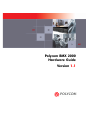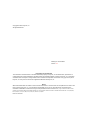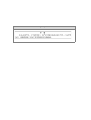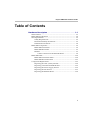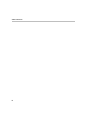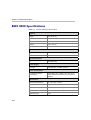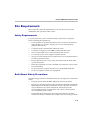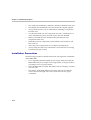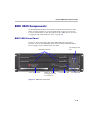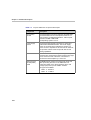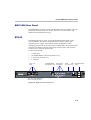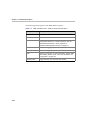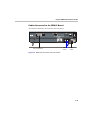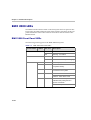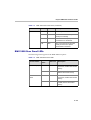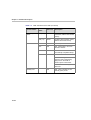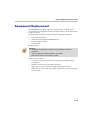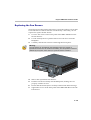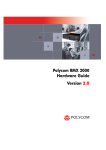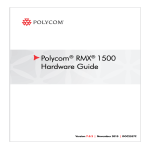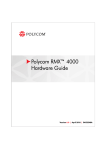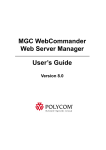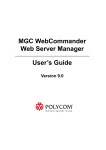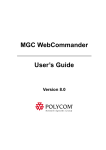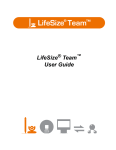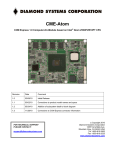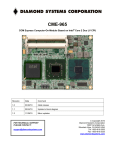Download Polycom Webcam RMX 2000 User's Manual
Transcript
Polycom RMX 2000 Hardware Guide Version 1.1 Copyright © 2007 Polycom, Inc. All Rights Reserved Catalog No. DOC2160A Version 1.1 Proprietary and Confidential The information contained herein is the sole intellectual property of Polycom, Inc. No distribution, reproduction or unauthorized use of these materials is permitted without the expressed written consent of Polycom, Inc. Information contained herein is subject to change without notice and does not represent commitment of any type on the part of Polycom, Inc. Polycom and Accord are registered trademarks of Polycom, Inc. Notice While reasonable effort was made to ensure that the information in this document was complete and accurate at the time of printing, Polycom, Inc., cannot assume responsibility for any errors. Changes and/or corrections to the information contained in this document may be incorporated into future issues.Portions, aspects and/or features of this product are protected under United States Patent Law in accordance with the claims of United States Patent No: US 6,300,973; US 6,496,216; US 6,757,005; US 6,760,750; and US 7,054,620. PATENT PENDING Regulatory Notices United States Federal Communication Commission (FCC) CE Mark R&TTE Directive Part 15: Class A Statement. This equipment has been tested and found to comply with the limits for a Class A digital device, pursuant to Part 15 of the FCC Rules. Test limits are designed to provide reasonable protection against harmful interference when the equipment is operated in a commercial environment. This equipment generates, uses and can radiate radio-frequency energy and, if not installed and used in accordance with the instruction manuals, may cause harmful interference to radio communications. Operation of this equipment in a residential area is likely to cause harmful interference, in which case the user will be required to correct the interference at his or her own expense. Polycom Inc., declares that the Polycom RMX 2000 is in conformity with the following relevant harmonized standards: Part 68: Network Registration Number. This equipment is registered with the FCC in accordance with Part 68 of the FCC Rules. This equipment is identified by the FCC registration number. If requested, the FCC registration Number and REN must be provided to the telephone company. Any repairs to this equipment must be carried out by Polycom Inc. or our designated agent. This stipulation is required by the FCC and applies during and after the warranty period. • United States Safety Construction Details: Unit is intended for RESTRICTED ACCESS LOCATION. • Unit is to be installed in accordance with the National Electrical Code. • The branch circuit overcurrent protection shall be rated 20 A for the AC system. • This equipment has a maximum operating ambient of 40°C, the ambient temperature in the rack shall not exceed this temperature. To eliminate the risk of battery explosion, the battery should not be replaced by an incorrect type. Dispose of used batteries according to their instructions. EN 60950-1:2001 EN 55022: 1998+A1:2000+A2:2003 class A EN 300 386 V1.3.3: 2005 Following the provisions of the Council Directive 1999/CE on radio and telecommunication terminal equipment and the recognition of its conformity. Canadian Department of Communications This Class [A] digital apparatus complies with Canadian ICES-003. Notice: The Industry Canada label identifies certified equipment. This certification means that the equipment meets telecommunication network protective, operational and safety requirements as prescribed in the appropriate Terminal Equipment Technical Requirements document(s). The Department does not guarantee the equipment will operate to the user's satisfaction. Before installing this equipment, users should ensure that it is permissible to be connected to the facilities of the local telecommunications company. The equipment must also be installed using an acceptable method of connection. The customer should be aware that compliance with the above conditions may not prevent degradation of service in some situations. Repairs to certified equipment malfunctions, may give the telecommunications company causes to request the user to disconnect the equipment. Users should ensure for their own protection that the electrical ground connections of the power utility, telephone lines and internal metallic water pipe system, if present, are connected together. This precaution may be particularly important in rural areas. Caution: Users should not attempt to make such connections themselves, but should contact the appropriate electric inspection authority, or electrician, as appropriate. Regulatory Notices Chinese Communication Certificate Polycom RMX 2000 Hardware Guide Table of Contents Hardware Description . . . . . . . . . . . . . . . . . . . . . . . . . . 1-1 Main Features .......................................................................................... 1-1 RMX 2000 Specifications ....................................................................... 1-2 Site Requirements ................................................................................... 1-3 Safety Requirements ...................................................................... 1-3 Rack Mount Safety Precautions .................................................... 1-3 Installation Precautions ................................................................. 1-4 RMX 2000 Components ......................................................................... 1-5 RMX 2000 Front Panel ................................................................... 1-5 RMX 2000 Rear Panel ..................................................................... 1-7 RTM IP ............................................................................................. 1-7 Cables Connected to the RTM IP Board .............................. 1-9 RMX 2000 LEDs .................................................................................... 1-10 RMX 2000 Front Panel LEDs ....................................................... 1-10 RMX 2000 Rear Panel LEDs ........................................................ 1-11 Component Replacement .................................................................... 1-13 Replacing the CPU (CNTL) Module .......................................... 1-14 Replacing a Functional MPM Module ....................................... 1-15 Replacing the Power Supply Drawer ........................................ 1-16 Replacing the Fan Drawer ........................................................... 1-17 Replacing the RTM IP Board ...................................................... 1-18 i Table of Contents ii 1 Hardware Description This Hardware Guide provides information on the RMX 2000 and its components. This system utilizes a modular “universal slot” platform, whose components are designed for high performance, capacity and reliance. Main Features The Polycom RMX 2000 offers the following features: • Linux® based • Chassis based on the ATCA standard • Support for a large number of ports • New hardware technologies • Telco grade high availability, redundancy, on-line upgrading and dynamic resource allocation • Easy integration of conference elements into external network management • H.323 & SIP video • Enhanced Continuous Presence (multi-image video) • IVR (Interactive Voice Response) module 1-1 Chapter 1- Hardware Description RMX 2000 Specifications Table 1-1 Polycom RMX 2000 Specifications Physical Height 3U (13.28 cm.) Width 19” (48.26 cm.) Depth 15.74” (40 cm.) Weight Up to 16.5 Kg. Free space above MCU 3” standard installation IP Protocols Audio G.711, G.722, G.722.1, G.729A, G.723.1, Siren14 Video H.263, H.264 Network Interfaces IP H.323 and SIP Power Supply AC Input 100-240 VAC, 4-2 AMP, 50/60 Hz Power Consumption AC Maximum Power consumption AC Voltage–up to 7 AMP at 110 VAC, and 4 AMP 220 VAC protected by a 10 Amp circuit breaker. Environment 1-2 Operating temperature 0°– 40°C (22°– 104°F) Storage temperature -30°– 70°C (40°– 158°F) Relative humidity 15% - 90% no condensing Operating altitude Up to 3,000 m (10,000 ft.) Operating ESD 4 kV Polycom RMX 2000 Hardware Guide Site Requirements This section describes the requirements your site must meet for safe installation and operation of the system. Safety Requirements For your protection, please read these safety instructions completely before operating the equipment. • Look carefully for potential hazards in your work area: moist floors, ungrounded power cables, frayed power cords, missing safety grounds and so forth. • Locate the main circuit breaker within the room. • Locate the emergency power OFF switch within the room. • Never assume that power is disconnected from a circuit. • Use only the power cord supplied with the system. • The power cord should only be connected to a power outlet that has a protective ground contact. • Ensure that the power cord is easily accessible from the back of the system at all times. • Place the equipment in a well-ventilated area where the vents are free from obstruction. • Do not place heavy objects directly on top of the RMX 2000 unit. • Do not use liquids around your equipment. Rack Mount Safety Precautions The following precautions should be followed with regards to rack mount safety: • Keep the area around the RMX 2000 clean and free of clutter. • Decide on a suitable location for the equipment rack that will hold the RMX 2000 unit. It should be situated in a clean, dust-free area that is well ventilated. Avoid areas where heat, electrical noise and electromagnetic fields are generated. You will also need it placed near a grounded power outlet. • Ensure that the leveling jacks on the bottom of the rack are fully extended to the floor with the full weight of the rack resting on them. 1-3 Chapter 1- Hardware Description • In a single rack installation, stabilizers should be attached to the rack. • In multiple rack installations, the racks should be coupled together. • Always make sure the rack is stable before extending a component from the rack. • You should extend only one component at a time - extending two or more simultaneously may cause the rack to become unstable. • Before you install the rails, determine the placement of each component in the rack. • Install the heaviest components on the bottom of the rack first, and then work up. • Allow the power supply units to cool before touching them. • Always keep the rack’s trays and board’s closed when not servicing, to maintain proper cooling. Installation Precautions The following precautions should be followed with regards to installation of the RMX 2000: 1-4 • Use a regulating uninterruptable power supply (UPS) to protect the RMX 2000 from power surges and voltage spikes, to keep your MCU operating in case of a power failure. • Place the RMX 2000 on a hard, flat surface such as a desktop or mount it on 19” rack. • The airflow of the RMX 2000 is from left to right. Be sure that the areas in the left and right side of the system are clear for proper ventilation. Polycom RMX 2000 Hardware Guide RMX 2000 Components On the RMX 2000 modules are located on both the front and rear of the MCU as listed in Table 1-2, "Polycom RMX 2000 Component Description". For more information see the descriptions of the "RMX 2000 Front Panel” on page 1-5 and "RMX 2000 Rear Panel” on page 1-7. RMX 2000 Front Panel Figure 1-1 shows the front panel of the RMX 2000. The front panel provides access to the RMX 2000 main CNTL modules, MPM modules, Power Supply drawer, Status LEDs, and Fans. MPM Boards & LEDs Power supply drawer USB ports - are only for debugging and not for customer use Fan drawer & Power LED Control Unit & LEDs 2nd CPU & LEDs Figure 1-1 RMX 2000 Front Panel 1-5 Chapter 1- Hardware Description Table 1-2 Polycom RMX 2000 Component Description Component Description CPU (CNTL) Module The CPU Module controls and manages the RMX 2000. The CPU Module has an ComExpress Pentium-M 1.4 GHz processor, a 40GB hard disk drive, 1GB Compact Flash and 512MB of DDR RAM. The Operating System is Linux. Power Supply Drawer The Power Supply Module is housed in a drawer and located below the MPM Modules. The Power Supply drawer is connected to the backplane by means of a power connector. Operates at 100-240 volts AC 50/60 Hz, and provides +48VDC 700W output with built-in load sharing capabilities. Fan Drawer Three fans are mounted sideways in the right front panel. Three fans are mounted in the drawer. Airflow is from right to left, and out the side of the MCU. The drawer is connected to the back plane by a connector. Multi Processor Module (MPM) Board The MPM Boards, perform the various RTP, audio and video processing functions on the RMX 2000 unit. Boards are based on the ATCA standard, with a card manager (CM) and up to 26 720Mhz TI DSP’s. Two types are available: • MPM - F - 26 DSP’s • 1-6 MPM - H - 13 DSP’s Polycom RMX 2000 Hardware Guide RMX 2000 Rear Panel The RMX 2000 rear panel contains the RTM IP board. In addition, the rear panel houses the main power switch, AC inlet, a circuit breaker, and additional communications ports. RTM IP The RTM IP board provides system shelf management based on the ATCA standard. It controls and monitors fans on the system and regulates power supply. This board contains an Ethernet Switch managing the network of the system and routing traffic. This board routes data between the boards and components of the system, and provides connectivity to external IP networks. Connections include: • 3 LAN ports • 10/100Mb ShMC connection (Future Use) • 1 Serial port (Future Use) • 1 USB port LAN 1-3 & LEDs 10/100Mb ShMC Internal LAN LAN & LEDs - NA* connections USB Serial Port - NA* Port Standby button & LED * NA- are only for debugging and not for customer use Figure 1-2 RMX 2000 Rear Panel Layout 1-7 Chapter 1- Hardware Description The following items appear on the RMX 2000 rear panel: Table 1-3 1-8 RMX 2000 Rear Panel - RTM IP Component Description Function Name Description LAN 1 NA - Disconnected. LAN 2 Used for the Network connection. LAN 3 For Remote Access only using the Permanent Management Network. For more information, see the RMX 2000 Administrator’s Guide, Appendix F: "Permanent Management Network” on page F-1. 10/100 ShMC NA - For debugging purposes only. Serial NA - For debugging purposes only. USB USB key connection. For more information, see the RMX 2000 Getting Started Guide, "First Time Installation and Configuration” on page 2-1. Standby button Toggle between CPU activation and standby Polycom RMX 2000 Hardware Guide Cables Connected to the RTM IP Board All external connectors are located on the rear panel. LAN 2 Connection Off/On switch Power Cable Figure 1-3 RMX 2000 Rear Panel View with Cables 1-9 Chapter 1- Hardware Description RMX 2000 LEDs The RMX includes LEDs located on the front panel and rear panel. In the front panel, the LEDs reflect the state of the module. The LEDs on the rear panel indicate the state of the external connections and the status of the RTM IP board RMX 2000 Front Panel LEDs The following items appear on the RMX 2000 front panel: Table 1-4 RMX 2000 Front Panel LED’s Function Name LED ID LED Color Description Green OK. Red Warning - Fan failure. Green OK. Red Error - Problem with power supply. ERR Red ON - Major system error. RDY Green ON - CPU board has successfully completed startup. ACT Amber ON - At least one endpoint is connected to the system. HD Red OFF - Normal Fan Status Power Status CNTL Flashes - Hard disk is active HS Blue Flashes - Shut down process initiated when pulling the CPU ejector mechanism. ON - CPU may be removed. 1-10 Polycom RMX 2000 Hardware Guide Table 1-4 RMX 2000 Front Panel LED’s (Continued) Function Name LED ID LED Color Description MPM ERR Red ON - Major error on board. RDY Green ON - The board has completed startup successfully. ACT Amber ON - At least one participant is connected to a conference. HS Blue ON - The card can be removed safely once the CPU ejector mechanism is activated. RMX 2000 Rear Panel LEDs The following items appear on the RMX 2000 rear panel: Table 1-5 RMX 2000 Rear Panel LEDs Function Name LED Name LED Color Description LAN LEDs (1-3) LNK Green Lit with active network connection, flickers with Packet activity. 1 Gb Amber Lit when 1Gb connection online, flickers with Packet activity LNK Green Lit with active network connection, flickers with Packet activity. 100 Amber Lit when active network is 10/ 100Mb, flickers with Packet activity. 10/100 ShMC LEDs 1-11 Chapter 1- Hardware Description Table 1-5 RMX 2000 Rear Panel LEDs (Continued) Function Name SLOT (1-4) LEDs ShMC LEDs LED Name LED Color Description LNK (1-4) Green Lit with active network connection, flickers with Packet activity. 1Gb (1-4) Amber Lit when 1Gb connection online, flickers with Packet activity. ERR Red ON - Major error on RTM board. ACT Red ON - Packet flow to and from the MCU chassis. RDY Green ON - RTM IP board has successfully completed startup. HS Blue OFF - Normal. Flashes - During shut down process. This is activated by light push on the RTM IP board’s ejector mechanism. ON - RTM IP board may be removed. Standby LED 1-12 Red ON - CPU & System are in a standby (OFF) mode. Polycom RMX 2000 Hardware Guide Component Replacement The RMX 2000 is designed with ease of maintenance in mind. Most components are swappable and are accessible directly via the front panel or the rear panel. The following components can be replaced when they are faulty: • CPU (CNTL) Module • Multi Processor Module (MPM) Board(s) • Power Supply Module • Fan Drawer RTM IP Board Warning! • All maintenance tasks are to be performed by qualified, authorized personnel. • • Use only replacement parts supplied by your dealer. Follow all procedures. Do not skip any steps. Before replacing parts: • To ensure a part needs replacing, complete the troubleshooting procedures. • Identify exactly which part needs replacing. • Make sure you have the correct replacement part on hand. • Make sure you are using proper ESD equipment, to prevent damage to the system. 1-13 Chapter 1- Hardware Description Replacing the CPU (CNTL) Module The CPU module is the management system of the RMX 2000. Use the following procedure to replace a CPU (CNTL) Module: 1-14 1 Ensure that power switch to the RMX 2000 is turned OFF (O). 2 Unscrew the screws on the front panel of the RMX 2000 that secure the CPU (CNTL) Module. 3 Use the metal ejectors to pull the CPU (CNTL) Module out of its slot in the Backplane. 4 Carefully slide the CPU (CNTL) Module out through the front panel. 5 Slide in the replacement CPU (CNTL) Module. 6 Push the CPU (CNTL) Module firmly into the Backplane, making sure it is properly seated in its slot. 7 Ensure that the metal ejectors are fully retracted into their housings. 8 Tighten the screws on the front panel of the RMX 2000 that secure the Functional CPU (CNTL) Module. 9 Turn ON the RMX 2000. Polycom RMX 2000 Hardware Guide Replacing a Functional MPM Module Use the following procedure to replace a faulty MPM Module types F or H: 1 Ensure that power switch to the RMX is turned OFF (O). 2 Unscrew the screws on the front panel of the RMX that secure the MPM Module. 3 Use the metal ejectors to pull the MPM Module out of its slot in the Backplane. 4 Carefully slide the MPM Module out through the front panel. 5 Slide in the replacement MPM Module. 6 Push the MPM Module firmly into the Backplane, making sure it is properly seated in its slot. 7 Ensure that the metal ejectors are fully retracted into their housings. 8 Tighten the screws on the front panel of the RMX that secure the MPM Module. 9 Turn ON the RMX. 1-15 Chapter 1- Hardware Description Replacing the Power Supply Drawer A single supply unit powers the RMX 2000. Use the following procedure to replace a Power Supply: 1-16 1 Ensure that power switch to the RMX 2000 is turned OFF (O). 2 Unscrew the screws on the front panel of the RMX 2000 that secure the Power Supply. 3 Use the metal ejectors to pull the Power Supply Module out of its slot in the Backplane. 4 Carefully slide the Power Supply Module out through the front panel. 5 Slide in the replacement Power Supply Module. 6 Push the Power Supply Module firmly into the Backplane, making sure it is properly seated in its slot. 7 Ensure that the metal ejectors are fully retracted into their housings. 8 Tighten the screws on the front panel of the RMX 2000 that secure the Power Supply Module. 9 Turn ON the RMX 2000. Polycom RMX 2000 Hardware Guide Replacing the Fan Drawer Three fans are mounted in the Fan Drawer, where the airflow is from right to left. Should one of these fans fail as indicated by a Fan LED, you are required to replace the fan drawer. 1 Unscrew the screws on the front panel of the RMX 2000 that secure the Fan Drawer. 2 Use the metal ejectors to pull the Fan Drawer out of its slot in the Backplane. 3 Carefully slide the Fan Drawer out through the front panel. Warning! The Fan drawer can be replaced when the RMX unit is ON, however a replacement drawer must be inserted immediately. The temperature increase is detected by the system, when critical, a system shutdown is initiated. 4 Slide in the replacement Fan Drawer. 5 Push the Fan Drawer firmly into the Backplane, making sure it is properly seated in its slot. 6 Ensure that the metal ejectors are fully retracted into their housings. 7 Tighten the screws on the front panel of the RMX 2000 that secure the Fan Drawer. 1-17 Chapter 1- Hardware Description Replacing the RTM IP Board The RTM IP board on the rear of the RMX 2000 provides connectivity to all the MCU modules. Use the following procedure to replace the RTM IP board: 1-18 1 Ensure that power switch to the RMX 2000 is turned OFF (O). 2 Unscrew the screws on the rear panel of the RMX 2000 that secure the RTM IP board. 3 Use the metal ejectors to pull the RTM IP board out of its slot in the Backplane. 4 Carefully slide the RTM IP board out through the rear panel. 5 Slide in the replacement RTM IP board. 6 Push the RTM IP board firmly into the Backplane, making sure it is properly seated in its slots. 7 Ensure that the metal ejectors are fully retracted into their housings. 8 Tighten the screws on the rear panel of the RMX 2000 that secure the RTM IP board. 9 Turn ON the RMX 2000.