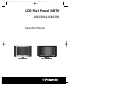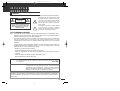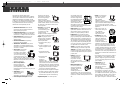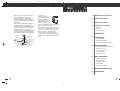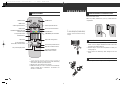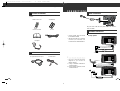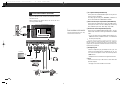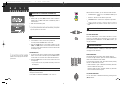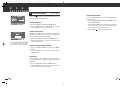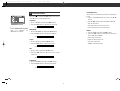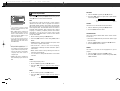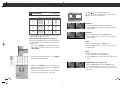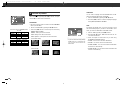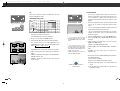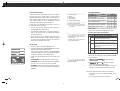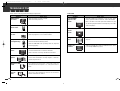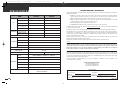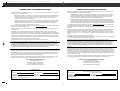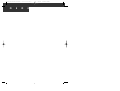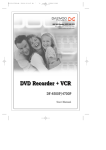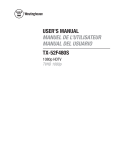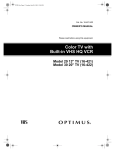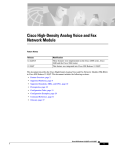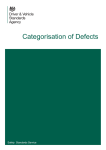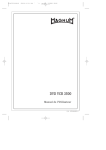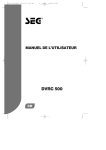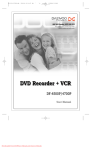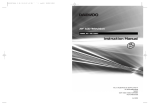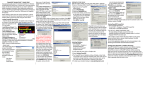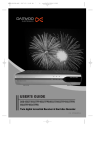Download Polaroid LCD-1550 User's Manual
Transcript
polaroid LCD1550/1750(NT) 03.6.19 9:56 AM ˘ ` A mac001 1200DPI 90LPI LCD Flat Panel HDTV LCD-1550 & LCD-1750 Operation Manual polaroid LCD1550/1750(NT) 03.6.19 9:56 AM ˘ ` 1 mac001 1200DPI 90LPI I M P O R T A N T INFORMATION WARNING TO REDUCE THE RISK OF FIRE OR ELECTRIC SHOCK, DO NOT EXPOSE THIS PRODUCT TO RAIN OR MOISTURE. CAUTION RISK OF ELECTRIC SHOCK, DO NOT OPEN. CAUTION : TO REDUCE THE RISK OF ELECTRIC SHOCK, DO NOT REMOVE COVER (OR BACK). NO USER-SERVICEABLE PARTS INSIDE. REFER SERVICING TO QUALIFIED SERVICE PERSONNEL. The lightning flash with arrowhead symbol, within an equilateral triangle, is intended to alert the user to the presence of uninsulated “dangerous voltage” within the product’s enclosure that may be of sufficient magnitude to constitute a risk of electric shock to persons. The exclamation point within a triangle is intended to alert the user to the presence of important operation and maintenance (servicing) instructions in the literature accompanying the product. FCC RF INTERFERENCE STATEMENT NOTE : This equipment has been tested and found to comply with the limit for a Class B digital device, pursuant to Part 15 of the FCC Rules. These limits are designed to provide reasonable protection against harmful interference in a residential installation. This equipment generates, uses and can radiate radio frequency energy and, if not installed and used in accordance with the instructions, may cause harmful interference to radio communications. However, there is no guarantee that interference will not occur in a particular installation. If these equipment does cause harmful interference to radio or television reception which can be determined by turning the equipment off and on, the user is encouraged to try to correct the interference by one or more of the following measure. • Reorient or relocate the receiving antenna. • Increase the separation between the equipment and receiver. • Correct the equipment into an outlet on a circuit different from that to which the receiver is connected. • Consult the dealer or an experienced radio, TV technical for help. • Only shielded interface cable should be used. WARNING : FCC regulations state that any unauthorized changes or modifications to this equipment not expressly approved by the manufacturer could void the user’s authority to operate this equipment. U.S.A. ONLY Note to CATV system installer : This reminder is provided to call the CATV system installer’s attention to Article 820-40 of the National Electrical Code that provides guidelines for proper grounding and, in particular, specifies that the cable ground shall be connected to the grounding system of the building, as close to the point of cable entry as practical. This product utilizes tin-lead solder, and fluorescent lamp containing a small amount of mercury. Disposal of these materials may be regulated due to environmental considerations. For disposal or recycling information, please contact your local authorities or the Electronic Industries Alliance : www.eia.org 1 polaroid LCD1550/1750(NT) 03.6.19 9:57 AM ˘ ` 2 mac001 1200DPI 90LPI safety precautions S A F E T Y PRECAUTIONS The present set has been designed and manufactured to assure personal safety. Improper use can result in electric shock or fire hazard. The safeguards incorporated in the present unit will protect you if you observe the following procedures in installing, using and servicing. The present unit is fully transistorized and does not contain any element that can be repaired by the user. • Read these instructions : All functional instructions must be read and understood before operating the product. • Keep these instructions : It is recommended to keep these safety guidelines and operating instructions in a safe place for future reference. • Heed all warnings : All warnings on the product and in the instructions must be observed closely. • Follow all instructions : All operating instructions must be followed. • Attachments / Accessories : Only use the attachments / accessories specified by the manufacturer. Using inadequate attachments can result in accidents. • Power source : This product AC 100~240V must operate according to the power source indicated on the specification label. If you are not sure of the type of power supply used in your home, consult your dealer or local electric company. For the units designed to operate on batteries or another power source, refer to the operating instructions. • Power cord protection : Protect the power cord from being walked on or pinched particularly at plugs, convenience receptacles, and the point where they exit from the apparatus. • Overloading : Do not overload AC outlets or extension cords. Overloading can cause fire or electric shock. • Influx of objects and liquids : Never let 2 objects into the product through vents or openings. Due to the high voltage flows in the product, inserting a foreign object in the product can cause electric shock and/or shorten internal elements. For the same reason, be careful not to spill water or other liquids over the product. • Servicing : Do not attempt to service the product yourself. Removing covers can expose you to high voltage and other dangerous conditions. Request a qualified service person to perform servicing. • Repair : Unplug the AC cord from the outlet, and request a qualified service person to perform repairs when: a. The power cord or plug is damaged. b. A liquid is spilled on or an object is dropped into the product. c. The product has been exposed to rain or water. d. The product does not function properly as described in the operating instructions. Do not touch the controls other than those described in the operating instructions. Improper adjustment of controls out of the instructions can cause damage, which often requires a qualified technician for extensive adjustments. e. The product has been dropped or damaged. f. The product displays an abnormal condition. Any noticeable abnormality in the product indicates that the product needs servicing. • Replacement parts : In case the product SERVICE DEPT needs certain parts to be replaced, make sure that the service engineer uses the replacement elements either specified by the ALL SETS RECEIVE OUR OK SAFETY CHECK. manufacturer, or with the same characteristics and performance as original ones. Using unauthorized parts can result in fire, electric shock and/or other danger. • Safety checks : Upon completion of service or repair work, request the service technician to perform safety checks to ensure that the product is in proper operating condition. • Polarization : Do not defeat the safety purpose of the polarized or grounding type plug. A polarized plug has two blades with one wider than the other. A grounding type plug has two blades and a third grounding prong. The wide blade or the third prong is provided for your safety. When the provided plug does not fit into your outlet, consult an electrician for replacement of the obsolete outlet. Caution : To prevent electric shock, match wide blade of plug to wide slot, fully insert. Attention : Pour éviter les choc électriques, introluire la lame la plus large de la fiche dans la borne correspondante De la prise et pousser jusqu’au pond. • Cleaning : Unplug the AC cord from the AC outlet before cleaning the product. Use only with a dry cloth to clean this apparatus. Do not use liquid or aerosol cleaners. • Water and moisture : Do not use this product near water such as bathtub, washbasin, kitchen sink and laundry tub, swimming pool and in a wet basement. TV set shall not be exposed to dripping or slashing and no objects filled with liquids, such as vases, shall be placed on the TV set. • Stand : Do not place the product on an unstable cart, stand, tripod or table. Unstable installation is likely to make the product fall resulting in serious injuries as well as material damage. Use only the cart, stand, tripod, bracket, or table specified by the manufacturer, or sold with the apparatus. • When a cart is used, use caution when moving the cart / apparatus combination to avoid injury from tip-over. • Ventilation : The vents and other openings in the cabinet are designed for ventilation. Do not cover or block them since insufficient ventilation can overheat and/or shorten the product’s life span. Do not place the product on the bed, sofa, rug or other similar surfaces since they can block ventilation openings. This product is not designed for built-in installation; do not place the product in an enclosed place such as a bookcase or rack unless proper ventilation is provided or the manufacturer’s instructions are followed. • The LCD panel used in this product is made of glass. Therefore, it can be broken when the product is dropped or gets shock. Be careful not to be injured by glass pieces in case the panel is broken. • Heat sources : Do not install near any heat sources such as radiators, heat registers, stoves, or other apparatus (including amplifiers) that produce heat. • The LCD panel is a product of very high technology with 2,359,296 (15”)/ 2,949,120 (17” Wide) thin film transistors, giving you fine picture details. Occasionally, a few non-active pixels may appear on the screen as a fixed blue, green or red point . Please note that this 3 polaroid LCD1550/1750(NT) 03.6.19 9:57 AM ˘ ` 4 mac001 1200DPI 90LPI safety precautions does not affect your product’s performance. • If an outside antenna is connected to television equipment, be sure the antenna system is grounded so as to provide some protection against voltage surges and built-up static charges. Section 810 of the National Electrical Code provides information concerning proper grounding of the mast and supporting structure as well as of the lead-in wire to an antenna discharge unit, the size of grounding conductors, the location of antenna-discharge unit, the connection to grounding electrodes and the requirements for grounding electrode. EXAMPLE OF ANTENNA GROUNDING ANTENNA LEAD IN WIRE • As a measure of additional protection of this television equipment, unplug this apparatus during lightning storms or when unused for long periods of time. This will prevent the equipment from being damaged by lightning and power-line surges. • Outside antenna system should not be located in the vicinity of overhead power lines or other electric or power circuits including the place where it can fall onto such power lines or circuits. Installing outside antenna system requires a full care to keep such power lines or circuits out of reach as it may be fatal to touch them. TABLE OF C O N T E N T S 1 IMPORTANT INFORMATION 2 SAFETY PRECAUTIONS 5 TABLE OF CONTENTS 6 FUNCTIONAL OVERVIEW 6 FRONT VIEW 7 REAR VIEW 8 REMOTE CONTROL 9 PREPARATION 11 CONNECTIONS 11 MAIN CONNECTION 11 ANTENNA CONNECTION 12 CONNECTING EXTERNAL EQUIPMENT GROUND CLAMP ANTENNA DISCHARGE UNIT (NEC SECTION 810-20) ELECTRIC SERVICE EQUIPMENT GROUNDING CONDUCTORS (NEC SECTION 810-21) GROUND CLAMPS NEC - NATIONAL ELECTRICAL CODE 4 POWER SERVICE GROUNDING ELECTRODE SYSTEM (NEC ART 250 PART H) 14 BASIC OPERATIONS 14 WHEN THE TV IS INITIALLY POWERED ON, 14 SWITCHING ON/OFF 14 TV/AV MODE SELECTION 15 VOLUME CONTROL 15 CHANNEL SELECTION 16 MENU ADJUSTMENT 16 CHANNEL ADJUSTMENT 18 PICTURE ADJUSTMENT 20 SOUND ADJUSTMENT 22 PC ADJUSTMENT 24 FUNCTIONS ADJUSTMENT 30 TROUBLESHOOTING GUIDE 32 SPECIFICATION 5 polaroid LCD1550/1750(NT) 03.6.19 9:57 AM ˘ ` 6 mac001 1200DPI 90LPI FUNCTIONAL O V E R V I E W FRONT VIEW REAR VIEW LCD-1750 17” ! PC AUDIO @ DC 12V # Remote Sensor PC RGB POWER indicator VOL Volume up/down buttons CH Channel up/down buttons MENU button MENU TV/VIDEO TV/VIDEO button $ % ^ & * POWER button POWER LCD-1550 15” ! PC AUDIO input ^ AV IN @ Power (DC 12V) input & Headphone jack # PC RGB input * ANT IN $ MONITOR OUTPUT % COMPONENT (Y, Pb, Pr) Video&Audio input ! Adjust the angle to where it is most comfortable. 6 7 polaroid LCD1550/1750(NT) 03.6.19 9:57 AM ˘ ` 8 mac001 1200DPI 90LPI PREPARATION REMOTE CONTROL INSERTING BATTERIES INTO THE REMOTE CONTROL Insert supplied batteries via the battery compartment on the back of the remote control. Make sure polarity matches the (+) and (-) marks inside the compartment. POWER DISPLAY DISPLAY button POWER button CH MENU MENU button Volume Up/Down buttons VOL VOL MUTE PIC.SIZE MUTE button TV/VIDEO/S-VIDEO input mode selection button Channel Up/Down buttons Picture size selection button TV/VIDEO CH PC CAPTION COMPONENT CAPTION button 1 2 3 PC input mode button 4 5 6 7 8 9 COMPONENT input mode button ! To avoid damage from possible battery leakage, remove the batteries during storage. Number buttons +100 0 SLEEP +100 button Sound mode (Mono/ Stereo/SAP) selection button Sleep timer setting button MTS PIP INPUT POSITION CH- PIP channel Up/Down buttons PIP position selection button PIP picture display button USING THE REMOTE CONTROL UNIT CH+ PIP source (TV/VIDEO/SVIDEO) selection button ! 1) DISPLAY button displays the current channel number, broadcasting sound mode (or external input mode) and time. • Use the remote control by pointing it towards the remote sensor on the TV. Objects between the remote control and the sensor may disrupt operation. • Effective range is 20 feet but is dependant on what your viewing angle is. • Range can also be affected by direct sunlight on the TVs sensor. CAUTIONS REGARDING REMOTE CONTROL UNIT • Do not expose remote to liquids, direct sunlight or shock. 2) See page 28 for more information of PIP function. 3) SLEEP button allows you to set a time when the TV automatically switches to standby: OFF ➔ 30 MINUTES ➔ 60 MINUTES ➔ 90 MINUTES ➔ 120 MINUTES 8 9 polaroid LCD1550/1750(NT) 03.6.19 9:58 AM ˘ ` 10 mac001 1200DPI 90LPI preparation CONNECTIONS SUPPLIED ACCESSORIES MAIN CONNECTION Make sure the following accessories are provided with the product. Remote control unit AAA Batteries DISP LAY CH MENU POWE R VOL MUTE VOL TV/V IDEO PIC. SIZE CH PC COMPON ENT CAPTI ON 1 2 4 3 5 7 6 8 9 +100 0 SLEE P MTS CH+ PIP INPU T POSITIO N CH- Plug the mains cable into the power socket with AC100V 240V , 50/60Hz . Instruction manual AC cord ANTENNA CONNECTION • 75-ohm coaxial cable connected to the ANT-IN terminal Standard Cable TV (CATV) and outdoor antenna hookup options: • 300-ohm flat cable to an antenna converter (not included) and connected to the ANT-IN terminal AC Adapter Turn clockwise to tighten. antenna converter coaxial cable 75Ω round cable 300Ω flat cable OPTIONAL ACCESSORIES PC signal cable (D-sub 15pin) wall connecting port PC Audio cable ! • Use one of the two following diagrams if you connect an outdoor antenna. A : Using a VHF/UHF combination outdoor antenna. B : Using separate VHF and/or UHF outdoor antennas. A Combination VHF/UHF Antenna 75Ω round cable 300Ω flat cable B Turn clockwise to tighten. coaxial cable antenna converter UHF VHF Signal Amplifier 10 11 polaroid LCD1550/1750(NT) 03.6.19 9:58 AM ˘ ` 12 mac001 1200DPI 90LPI connections connections !TV output terminal [MONITOR OUT] CONNECTING EXTERNAL EQUIPMENT These jacks have TV, VIDEO/AUDIO outputs. These jacks are used to connect a TV Monitor. You can enjoy picture and sound by connecting VCR, DVD player (or DTV Set-Top Box) and PC to the terminals located on the back of TV set. The image signals coming into COMPONENT, S-VIDEO or PC will not be transmitted to MONITOR OUT terminals. Before connecting an external device, turn the TV set off to avoid any possible damage. @DVD or DTV Set-Top Box input terminal [COMPONENT IN] These jacks have Y/Pb(Cb)/Pr(Cr) inputs and AUDIO inputs. These jacks are used to connect a DVD player, DTV Set-Top Box. (Available input mode : 480i, 480p, 720p, 1080i) PC AUDIO ! % #External AV devices input terminal [AV IN] These jacks have VIDEO/AUDIO/S-VIDEO inputs. Connect them to VCR, Camcorder or Video game with RCA or S-VIDEO cable. VIDEO and S-VIDEO in AV IN share the same jack with AUDIO input. Thus, they can’t be used at the same time. DC 12V Personal Computer PC RGB ! * If your AV device has both VIDEO OUT terminal and SVIDEO OUT terminal, S-VIDEO connection is recommended for better picture quality. Whenever you connect external equipment system to TV, make sure that all elements are switched off. Refer to the documentation supplied with your equipment for detailed connection instructions and associated safety precautions. $Headphone Jack Insert the headphone plug (3.5mmØ) into this jack. The sound from the speaker will be automatically cut off. You can control the headphone sound with Volume Up/Down (œ/√) buttons. TV Monitor ! * Headphones are not included in the supplied accessories. DVD @ % PC In $ Headphone DTV Set-Top Box Connect the D-sub 15 pin cable and the audio cable with personal computer. * See page 22 for more information of PC mode. # Camcorder VCR Video game 12 13 polaroid LCD1550/1750(NT) 03.6.19 9:58 AM ˘ ` 14 mac001 1200DPI 90LPI basic operations B A S I C OPERATIONS WHEN THE TV IS INITIALLY POWERED ON, When your TV is powered on for the first time, the left figure is displayed. 1 Pressing VOL up/down (œ/√) buttons makes a selection between AIR or CABLE mode which automatically starts a channel search. 2 Wait until the searching ends. ! • If you press power button while channel searching, this process stops and goes back to initial status. With the remote controller, you can select the mode as below. • TV/VIDEO button : Selection for TV/VIDEO/S-VIDEO input mode. • PC button : Selection for PC monitor input mode. • COMPONENT button : Selection for Component input mode. ! • If CH(…/†) buttons are pressed in external mode, it turns to TV mode. 3 VOLUME CONTROL Adjust the volume with VOL (œ/√) buttons. TO MUTE THE SOUND 1 SWITCHING ON/OFF SWITCHING ON 1 If the indicator is not lit, the TV set is powered off. You must press the POWER button of the TV set. 2 Press the POWER button on the remote controller, or VOL (…†) / CH (…†) button on the TV set when the indicator is red. The TV set will be switched on and the indicator will be changed to green. ! If you don't use the set for extended periods of time, unplug the AC cord from power outlet. Press the MUTE button on the remote controller to cut the sound off. The MUTE will be displayed for 3 seconds. By pressing either the MUTE button or VOL (œ/√) buttons, you can get sound back. 4 CHANNEL SELECTION The TV set has 68 channels [AIR02 ~ AIR69] in AIR mode and 125 channels [CATV01 ~ CATV125] in CATV mode. (Refer to next page for each selection.) SWITCHING OFF 1 To set the TV set back to stand-by mode, press the POWER button on the remote controller or press the MENU button on the TV set for 2 seconds. The indicator will become red. 2 Press the POWER button on the TV set to switch the TV set off completely. * If you turn the TV off, the present time that you have set will disappear. 2 TV/AV MODE SELECTION By pressing the TV/VIDEO button on the TV set, you can change the mode as follows: TV ➔ VIDEO ➔ S-VIDEO ➔ COMPONENT ➔ PC ➔ TV ➔ .... DIRECT SELECTION The numeric buttons are used for direct channel selection. To select two-digit channels, press the second number button within 2 seconds after the first number. To select 3-digit channels, press ‘+100’ button before pressing the rest of number buttons in order. • Channel number in green : Memorized channels by automatic search or added channels by user Channel number in white : Skipped channels by automatic search or deleted channels by user UP/DOWN SELECTION You can also select a memorized channel by pressing the CH (…/†) buttons. 14 15 polaroid LCD1550/1750(NT) 03.6.19 9:58 AM ˘ ` 16 mac001 1200DPI 90LPI MENU adjustment M E N U ADJUSTMENT 1 CHANNEL ADJUSTMENT (ONLY IN TV MODE) Press MENU ( ) button to display the MENU screen. Press CH down (†) button to enter into the items below. The color of selected items becomes yellow. AIR/CABLE SELECTION 1 Move to “AIR/CABLE” by pressing CH (…/†) buttons. 2 Press VOL (œ/√) buttons to select either AIR or CABLE which is appropriate to your antenna system. ADD OR DELETE CHANNEL You can add additional channels or erase unwanted channels from TV memory. 1 Move to “CURRENT CHANNEL” by pressing CH (…/†) buttons and select desired channel. 2 By pressing VOL (œ/√) buttons, select ADD for adding the current channel to the TV’s memory or select DEL for erasing the channel from the TV’s memory. 3 Exit with MENU( ) button. The change is stored. CHANNEL AUTO SEARCH CHANNEL AUTO SEARCH function memorizes all the channels which are being received at real time. Before operating this function, select one between AIR and CABLE. 1 Move to “AUTO SEARCH” by pressing CH (…/†) buttons. ! To interrupt AUTO SEARCH, press MENU button. SEARCH will stop at the current channel and will not add any higher channels. 2 Press VOL up (√) button to operate the searching. Wait until the searching ends. CURRENT CHANNEL NUMBER SELECTION 1 Move to “CURRENT CHANNEL” by pressing CH (…/†) buttons. 2 Press VOL (œ/√) buttons to select a current channel number you want. FINE TUNING If you are unable to get a good picture or sound because of a poor broadcast signal, it is possible to adjust the channel with FINE TUNE. 1 Move to “FINE TUNE” by pressing CH (…/†) buttons. 2 Press VOL (œ/√) buttons to tune for a better picture and sound. The change is stored automatically. 16 17 polaroid LCD1550/1750(NT) 03.6.19 9:58 AM ˘ ` 18 mac001 1200DPI 90LPI MENU adjustment 2 NOISE REDUCTION PICTURE ADJUSTMENT Press MENU ( ) button to display the MENU screen. Select “PICTURE” by pressing VOL (œ/√) buttons and press CH down (†) button to enter into below items. CONTRAST 1 Move to “CONTRAST” by pressing CH (…/†) buttons. 2 Press VOL (œ/√) buttons to adjust the picture contrast. ← For less contrast For more contrast BRIGHTNESS This function is to reduce the noise remains in the background picture. 1 Move to “NOISE REDUCTION” by pressing CH (…/†) buttons. 2 Press VOL (œ/√) buttons to select among HIGH, LOW or OFF. • OFF : Off this function. • LOW : Reduce the picture noise more or less. • HIGH : Reduce the picture noise a little more. PRESET 1 Move to “BRIGHTNESS” by pressing CH (…/†) buttons. 1 Move to “PRESET” by pressing CH (…/†) buttons. 2 Press VOL (œ/√) buttons to adjust picture brightness. 2 Press VOL (œ/√) buttons to preset picture mode among VIVID, USER, SOFT or NORMAL. ← For less brightness For more brightness ← • VIVID : bright indoor mode COLOR • USER : the mode set by the user 1 Move to “COLOR” by pressing CH (…/†) buttons. • SOFT : dark indoor mode 2 Press VOL (œ/√) buttons to adjust color intensity. • NORMAL : normal indoor mode ← For less color intensity For more color intensity ← For PC or COMPONENT mode (except 480i mode), only “CONTRAST” and “BRIGHTNESS” can be selected. ← ! MENU adjustment TINT 1 Move to “TINT” by pressing CH (…/†) buttons. 2 Press VOL (œ/√) buttons to adjust skin color to a more natural tone. ← ← Skin tones become purplish Skin tones become greenish SHARPNESS 1 Move to “SHARPNESS” by pressing CH (…/†) buttons. 2 Press VOL (œ/√) buttons to adjust picture sharpness. 18 For more sharpness ← ← For less sharpness 19 03.6.19 9:58 AM ˘ ` 20 mac001 1200DPI 90LPI MENU adjustment 3 MENU adjustment BALANCE SOUND ADJUSTMENT Press MENU ( ) button to display the MENU screen. Select “SOUND” by pressing VOL (œ/√) buttons, then press CH down (†) button to enter into the items below. 1 Move to “BALANCE” by pressing CH (…/†) buttons. 2 Press VOL (œ/√) buttons to adjust audio output between left and right speakers. MTS ! • MTS item can be activated only when TV mode is selected. • When “MONO” mode is selected, the sound remains mono even if the TV set receives a stereo broadcast. You must switch the mode to “STEREO” if you want to hear stereo sound. • If you get some strange sound on stereo mode in poor signal area or nondual signal service area, make sure to select MONO mode. ! • Bilingual (dual language) signal - This contains the secondary language signal in addition to the primary one. - There are the primary and secondary languages and stereo modes in bilingual signal. • STEREO or SAP mode is available only when broadcasting signal contains the data. The System has a feature that allows a sound reception different from the main audio for programs. This feature is called Multi-channel Television Sound (MTS). The System with MTS can receive mono sound, stereo sound and Secondary Audio Programs (SAP). The SAP feature allows a TV station to broadcast other information, which could be audio in another language or something completely different like weather information. You can enjoy hi-fi stereo sound or SAP broadcasts in the available location. If stereo sound is difficult to hear, select MONO. ← Decrease right speaker sound Decrease left speaker sound ← polaroid LCD1550/1750(NT) SPATIAL This function is to work virtual surround sound effect. 1 Move to “SPATIAL” by pressing CH (…/†) buttons. 2 Press VOL (œ/√) buttons to select. SOUND SOURCE 1 Move to “MTS” by pressing CH (…/†) buttons. Select sound output between Main Picture Sound and PIP Picture sound. 2 Press VOL (œ/√) buttons to select among STEREO, SAP or MONO. * This item is available while PIP picture exists. (Refer to page 26 for PIP mode) • STEREO broadcasts : Watch programs like live sports, shows and concerts in dynamic stereo sound. 2 Press VOL (œ/√) buttons to select. • SAP broadcasts : Listen to the second language, supplementary commentary and other information. (SAP is mono sound.) • MONO : Obtain clearer sound by switching the mode into fixed mono-sound manually. * You can select one directly with MTS button on the remote controller. 1 Move to “SOUND SOURCE” by pressing CH (…/†) buttons. PRESET This function is to select the sound appropriate to your TV program. 1 Move to “PRESET” by pressing CH (…/†) buttons. 2 Press VOL (œ/√) buttons to select among USER, NEWS, MOVIE and MUSIC. TREBLE To stress high frequency sound 1 Move to “TREBLE” by pressing CH (…/†) buttons. 2 Press VOL (œ/√) buttons to adjust the treble weaker or stronger. For stronger treble ← ← For weaker treble BASS 1 Move to “BASS” by pressing CH (…/†) buttons. 2 Press VOL (œ/√) buttons to adjust the bass weaker or stronger. For stronger bass ← ← For weaker bass 20 21 polaroid LCD1550/1750(NT) 03.6.19 9:58 AM ˘ ` 22 mac001 1200DPI 90LPI MENU adjustment 4 PC ADJUSTMENT MENU adjustment Press MENU ( ) button to display the MENU screen. Select “PC” by pressing VOL (œ/√) buttons and press CH down (†) button to enter into the items below. (ONLY IN PC MODE) PC mode input format VGA SVGA XGA Resolution 640*480 640*480 640*480 640*480 720*400 800*600 800*600 800*600 800*600 1024*768 1024*768 1024*768 V freq. (Hz) 60 72 75 85 70 60 75 85 72 60 70 75 H freq. (KHz) 31.5 37.9 37.5 43.3 31.5 37.9 46.9 53.7 48.1 48.4 56.5 60.2 H-POSITION 1 Move to “H-POSITION” by pressing CH (…/†) buttons. before adjustment after adjustment V-POSITION 1 Move to “V-POSITION” by pressing CH (…/†) buttons. In case of inputting the PC signal other than above signals, “OUT OF RANGE” will appear on the screen. Before adjustment, please setup your PC software... 2 Press VOL (œ/√) buttons to adjust the horizontal position of displayed image. before adjustment after adjustment Even if your actual display-settings screen looks different from the windows below, basic setup methods will be applied in most of the cases. 2 Press VOL (œ/√) buttons to adjust the vertical position of displayed image. H-SIZE 1 Move to “H-SIZE” by pressing CH (…/†) buttons. 1 First, click on “Settings” on the Windows Start menu. While “Settings” is selected, move the cursor to submenu “Control Panel”. 2 Press VOL (œ/√) buttons to adjust the horizontal size of displayed image. PHASE (Fine image adjustment in PC monitor mode) 1 Move to “PHASE” by pressing CH (…/†) buttons. 2 When the control panel screen appears, click on “Display” and a display dialog box will appear. 2 Press VOL (œ/√) buttons to adjust the phase to get a clearer picture. SCREEN EXPAND (only 17” wide model) 1 Move to “SCREEN EXPAND” by pressing CH (…/†) buttons. 3 Navigate to the “Settings” tab on the display dialog-box. The correct setting of size (resolution) is “1024 x 768 pixels”. (optical resolution) expand OFF expand ON 2 Press VOL (œ/√) buttons to select screen expand type. You can select a Screen Expand successively that has its own aspect ratio. Check the vertical frequency of your PC. (Available vertical frequency at 1024*768 mode : 60Hz, 70Hz, 75Hz) 22 23 polaroid LCD1550/1750(NT) 03.6.19 9:58 AM ˘ ` 24 mac001 1200DPI 90LPI MENU adjustment 5 MENU adjustment LANGUAGE FUNCTION ADJUSTMENT You can select a language from the FUNCTION menu as well. Select one among English, French and Spanish. Press MENU ( ) button to display the MENU screen. Select “FUNCTION” by pressing VOL (œ/√) buttons, and press CH down (†) to enter into the items below. 1 Move to “LANGUAGE” by pressing CH (…/†) buttons. 2 Press VOL (œ/√) buttons to select the displayed language among ENGLISH, FRENCH and SPANISH. PICTURE SIZE * This function doesn’t work in PC mode and some COMPONENT modes. (see left tables) TIME By selecting the “TIME” menu, you can set the clock to have the actual time displayed. If you want to use automatic on/off timer, you must set “ON TIME” and “OFF TIME” as well. 1 Move to “PICTURE SIZE” by pressing CH (…/†) buttons. Picture size control in COMPONENT modes 15” model 480i/480p 720p/1080i NORMAL O O WIDE O O ZOOM O X NORMAL WIDE ZOOM 17” Wide model 480i/480p 720p/1080i O X O O O X 2 Press VOL (œ/√) buttons to select the picture size among NORMAL, WIDE and ZOOM. 2 Press VOL right (√) button. TIME screen will come out. You can confirm actual time. WIDE : Setting for the 16:9 screen format ZOOM : Expansion of 16:9 picture to full screen format [17inch wide model] ! • If you turn the TV set off by pressing POWER switch or by unplugging the cord, the clock will be reset to the default value. NORMAL(4:3) WIDE(16:9) ZOOM NORMAL(4:3) 3 Select and adjust the items below as you want using UP/DOWN and LEFT/RIGHT buttons. • ON TIME : You can turn on the TV at desired time. • OFF TIME : You can turn off the TV at desired time. • ON TIME CHANNEL : You can set the channel number when the TV turns on automatically. • ON TIME VOLUME : You can set the sound volume when the TV turns on automatically. [15inch model] 24 1 Move to “TIME” by pressing CH (…/†) buttons. NORMAL : Setting for normal 4:3 format WIDE(16:9) ZOOM 25 polaroid LCD1550/1750(NT) 03.6.19 9:58 AM ˘ ` 26 mac001 1200DPI 90LPI MENU adjustment MENU adjustment PIP CLOSED CAPTION Allows you to watch two pictures simultaneously. See chart below for available PIP modes. • This TV set is equipped with an internal closed caption decoder. Closed caption is the system which allows you to view conversations, narration and sound effects of TV programs and home videos in the form of subtitles on your Display. Available PIP setting mode MTS CH+ PIP INPUT POSITION CH- sub main TV VIDEO S-VIDEO COMPO- 480i NENT others PC TV X X X X O O VIDEO S-VIDEO COMPONENT 480i others X X X 0 X X X 0 X X X 0 X X X X O O X X O O X X PC • Not all the programs and videos offer closed caption. Please look for the “CC” symbol to ensure that captions will be shown. X X X X X X • “CC1” or “CC2” displays the subtitles of TV dramas and news programs while allowing a full picture view. You want some bread? ✍ O : Available, X : not available Gray blocks are available for POP function. Other COMPONENT modes : 480p, 720p, 1080i mode 1 Move to “PIP” by pressing CH (…/†) buttons. 2 Press VOL right ( √) button. PIP screen will be displayed. - PIP POSITION- • PIP : Turn PIP mode on or off. When MAIN Picture is in COMPONENT mode of 480p, 720p and 1080i, POP function works. ➝ PIP on ➝ POP ➝ PIP off When MAIN Picture is in PC mode, only PIP function works. • INPUT : Select the PIP input signal among TV, VIDEO or SVIDEO. - POP - 1 Move to “CLOSED CAPTION” by pressing CH (…/†) buttons. ! • You can’t select this item in PC mode and COMPONENT (480p, 720p, 1080i) mode. ! • CLOSED CAPTION function does not work when OSD is displayed. • CAPTION MODE : Select the CAPTION MODE in CAPTION or TEXT. • CHANNEL : For each caption mode, two channels are available ; 1&2. ! Poor reception conditions. CAPTION 26 3 Select and adjust the items below as you want using CH (…/†), VOL (œ/√) buttons. • The TV may not receive CLOSED CAPTION signals normally in the following situations. • CHANNEL : Select the channel of PIP picture when PIP input is TV mode. sub (POP) 2 Press VOL right (√) button. CLOSED CAPTION screen will be displayed. • CAPTION : Turn CAPTION mode ON or OFF. • In the event you receive a poor signal, an empty black box may appear even when the TEXT mode is selected. This is normal in such an event. • POSITION : Select the picture position among R-BOTTOM, LBOTTOM, R-TOP or L-TOP. main picture • “T1” or “T2” superimposes other information (e.g. TV guide, weather) on the screen, which is independent from the program in progress. CLOSED CAPTION on/off button on the remote control @ As old, bad or illegally recorded tape is played. # Strong, random signals from a car interface with the TV signal. $ The program wasn’t captioned when it was produced, transmitted or taped. 27 polaroid LCD1550/1750(NT) 03.6.19 9:59 AM ˘ ` 28 mac001 1200DPI 90LPI MENU adjustment MENU adjustment V-CHIP (Parental control) ! V-CHIP is an electronic filtering device built into your System. This tool gives parents a great degree of control over the broadcasts within their children’s reach. It allows parents to select programs judged suitable to child while blocking the other judged unsuitable. It does so automatically once you activate the V-CHIP feature in your LCD Television. FV : Fantasy violence V : Violence S : Sexual situation L : Adult language D : Sexually suggestive dialog “V-Chip” will not be selectable from the menu if you do not first configure your secret number. • The U.S. has two rating systems for viewing content: TV Parental Guidelines and movie ratings. • The TV Parental Guidelines work in conjunction with the VCHIP to help parents screen out inappropriate television shows for their children. • Movie ratings are used for original movies rated by the Motion Picture Association of America (MPAA) as watched on cable TV and not edited for television. The V-CHIP can also be set to block MPAA-rated movies O : Content rating can be set. O : The content rating can be set, but O this rating is not normally broadcast by TV station. ! • If you select “PG-13”, this will automatically block higher ratings “R”, “NC-17” and “X”. • Voluntary movie rating system uses only an age-based rating. 1 Move to “V-CHIP” by pressing CH (…/†) buttons. 2 Press VOL right (√) button. ENTER PASSWORD screen will be displayed. Input 4-digit number password. (If this item is selected the first time NEW PASSWORD screen will be displayed. Input 4-digit number and repeat it to register the password in the CONFIRM screen.) • V-CHIP ON/OFF : ON or OFF selection for V-CHIP function. • TV RATING : Select the desired TV Rating among UNBLOCK, TV-Y, TV-Y7, TV Y7 FV, TV-G, TV-PG, TV-14 and TV-MA. • TV CONTENTS : Adjust each TV Rating with detailed contents. See the table at next page for detailed TV RATING and CONTENTS. Rating Suggested age TV-Y (All children) TV-Y7 (Directed to older children) TV-Y7 FV (Directed to older children) TV-G (General audience) TV-PG (Parental Guidance suggested) TV-14 (Parents strongly cautioned) TV-MA (Mature audience only) Contents V S L D O O O O O O O O O O O O O O O O O O O O O O O O O O O O O O O O O O O O • MPAA RATING : Select the desired TV Rating among G, PG, PG-13, R, NC-17 and X. See the table below for details. Set up V-CHIP 3 V-CHIP menu will be appeared and set up the V-CHIP items below. TV Parental Guidelines Voluntary movie rating system (MPAA) Rating Description G General audiences. All ages admitted. PG Parental guidance suggested. Some materials may not be suitable for children. PG-13 Parents strongly cautioned. Some materials Age may be inappropriate for children under 13. R Restricted. Under 17 requires accompanying parent or adult guardian (age varies in some jurisdictions). NC-17 No one under and at the age of 17 admitted. X A rating that has now been superseded by NC17. • CHANGE PASSWORD : ! If you forget the password, input 5050 to initialize the password. i) Press VOL right (√) button when CHANGE PASSWORD item is selected. ii) OSD will be displayed. Enter new 4-digit secret number. iii) OSD will be displayed. Enter new 4-digit secret number again. After “THE PASSWORD WAS CHANGED” message is displayed, you will have previous menu automatically. ◆ Clear the V-CHIP block while V-CHIP block is activated. 1. Press MENU button then ENTER PASSWORD will be displayed. 2. Input the password to clear the V-CHIP block. 28 29 polaroid LCD1550/1750(NT) 03.6.19 9:59 AM ˘ ` 30 mac001 1200DPI 90LPI Troubleshooting Guide TROUBLESHOOTING G U I D E Please check the following items before asking for repair service. Symptom IN PC MODE Check items Symptom Neither picture - Check the contact of sockets is all right. “OUT OF RANGE” nor sound. - Check the TV main power is on. appears on the screen. Check items - Check the resolution and frequency of your PC. Then, adjust them to optimum condition for LCD TV ; 1024 x 768 and 60Hz. - Refer to the table of PC mode input format indicated on page 22. (Not being registered resolution and frequency on the table Picture is OK, won’t be displayed.) - Check the Volume control is set to minimum or mute. but no sound. “NO SIGNAL” appears - Ensure that the signal cable is firmly connected to PC and TV. on the Sound is OK, but - Check the color control and adjust it properly. no color. - Check the program is in color or in black & white. The picture is - Check the antenna is installed correctly and if not, adjust the screen. Image is not overlapped image. clear. - Adjust the PHASE control. (Refer to the PC ADJUSTMENT of page 23.) antenna toward the broadcasting station. - Check the “FINE TUNE” is set up correctly and if not, adjust the fine tuning properly. Image is not centered. Picture has “snow noise”. - Adjust the H-POSITION, H-SIZE and V-POSITION control. (Refer to the PC ADJUSTMENT on page 23.) - Check the antenna or its connection is correct and if not, correct the antenna fault or connection cable fault. - Check if car traffic or neon sign disturbs the sound effect. Stripes on picture. - Check the susceptible interference by other electronic devices such as radio and television and keep magnetic or electronic devices away from the TV. Bad stereo or SAP sound. - Long distance from the station or other radio waves can generate bad sound reception. If so, change the mode to Mono. Remote control - Check if the batteries in the Remote control die. does not - Check if any object between IR sensor of the TV and the work. 30 Remote control does not obstruct. 31 polaroid LCD1550/1750(NT) 03.6.19 9:59 AM ˘ ` 32 mac001 1200DPI 90LPI LIMITED WARRANTY- ELECTRONICS SPECIFICATION Petters Consumer Brands, LLC (PCB) warrants this Product (including any accessories) against defects in material or workmanship as follows: MODEL LCD-1550 LCD-1750 PANEL 15.1” TFT LCD 17”WIDE TFT LCD 1. LABOR: For a period of 1 year from date of purchase, if this Product is determined to be defective, PCB will repair or replace the Product, at its option, at no charge to the customer, or pay the labor charges to any PCB authorized service facility. After the warranty period, you must pay for all labor charges. 1024 X RGB X 768 (XGA) 1280 X RGB X 768 (WXGA) 2. PARTS: In addition, PCB will supply, at no charge to the customer, new or rebuilt replacements in exchange for defective parts for a period of 1 year from date of purchase. 307.0 x 230.4 372.5 x 223.5 RESOLUTION LCD ACTIVE AREA [mm] VIEWING ANGLE [°, U / D/ L/ R] BRIGHTNESS [cd/m2] DIMENSION WITH STAND [mm, W X H X D] WITHOUT STAND [mm, W X H X D] WEIGHT [WITHOUT ACCESSORIES] 45/ 45/ 60/ 60 45/ 45/ 60/ 60 400 450 484 X 360 X 185 532 X 352 X 185 484 X 303 X 59.7 532 X 297 X 58 12.8lbs [5.8kg] 13.7lbs [6.6kg] TV STANDARD TUNING SYSTEM After the warranty period, you must pay for all parts costs. 3. ACCESSORIES: Parts and labor for all accessories are for 1 year from date of purchase. To obtain warranty service, visit our website at www.polaroidelectronics.com or in the US call 1-(866) 289-5168 and in Canada call 1-866-301-7922. This Warranty does not cover customer instruction, installation, set-up, adjustments or signal reception problems. This Warranty does not cover cosmetic damage or damage due to acts of God, accident, misuse, abuse, negligence, commercial use, or modification of, or to any part of the Product, including the antenna. This warranty does not cover products sold AS IS or WITH ALL FAULTS, or consumables (such as fuses or batteries). This Warranty is valid only in the United States and in Canada. Proof of purchase in the form of a bill of sale or receipted invoice, which is evidence that the unit is within the Warranty period, MUST be presented to obtain service. NTSC-M ELECTRIC TUNING SYSTEM WITH PLL 181 CHANNELS TV-FUNCTION This Warranty is invalid if the factory-applied serial number has been altered or removed from the Product. STEREO MTS + SAP CATV 125 CHANNELS INPUT POWER DC12V, AC 100-240V~, 50/60Hz SOUND OUTPUT 2W + 2W POWER CONSUMPTION AV IN COMPONENT 43W 44W VIDEO (COMPOSITE), S-VIDEO (Y/C), AUDIO L&R REPAIR OR REPLACEMENT AS PROVIDED UNDER THIS WARRANTY IS THE EXCLUSIVE REMEDY OF THE CONSUMER. PETTERS CONSUMER BRANDS, LLC AND POLAROID CORPORATION WILL NOT BE LIABLE FOR ANY INCIDENTAL OR CONSEQUENTIAL DAMAGES FOR BREACH OF ANY EXPRESS OR IMPLIED WARRANTY ON THIS PRODUCT. EXCEPT TO THE EXTENT PROHIBITABLE BY LAW, ANY APPLIED WARRANTY OF MERCHANTIBILITY OR FITNESS FOR A PARTICULAR PURPOSE ON THIS PRODUCT IS LIMITED IN DURATION OF THIS WARRANTY. Some states do not allow the exclusion or limitation of incidental or consequential damages, or allow limitations on how long an implied warranty lasts, so the above limitations or exclusions may not apply to you. In addition, if you enter into a service contract with the Petters Consumer Brands, LLC Partnership within 90 days of sale, the limitation on how long an implied warranty lasts does not apply to you. This Warranty gives you specific rights, and you may have other rights, which vary from state to state. Y, Pb(Cb), Pr(Cr) [480i, 480p, 720p, 1,080i], AUDIO L&R MONITOR OUT VIDEO (COMPOSITE) OUT HEADPHONE 3.5G STEREO MINI-JACK To locate the servicer or dealer nearest you, or for service assistance or resolution of a service problem, or for product information or operation: TERMINALS PC IN D-SUB 15PIN RGB IN, PC AUDIO IN ANT. IN ACCESSORIES F-TYPE REMOTE CONTROLLER, BATTERIES, AC ADAPTER, AC CORD, INSTRUCTION MANUAL * Design and specifications are subject to change without notice. 32 Electronics Consumer Care Center www.polaroidelectronics.com in the US call 1-866-289-5168 in Canada call 1-866-301-7922 CUSTOMER’S RECORD (retain for your records) Date of Purchase Store/Dealer Model No. Serial No. Important Keep all original product packaging materials and a copy of original receipt in the event that your product needs service. ELEC110602 polaroid LCD1550/1750(NT) 03.6.19 9:59 AM ˘ ` 34 mac001 1200DPI 90LPI GARANTIE LIMITEE - EQUIPEMENTS ELECTRONIQUES GARANTÍA LIMITADA-PRODUCTOS ELECTRÓNICOS Petters Consumer Brands, LLC (PCB) garan tit ce produ it (y comp ris tou t accesso ire ) contre les vices d e m ate riau x et d fabrication dans les conditions suivantes: Petters Consumer Brands, LLC (“PCB”) garantiza este producto (incluyendo cualquier accesorio) contra defectos en sus materiales o en su fabricacion según los terminos siguientes: 1. MANO DE OBRA: Si se determina que este producto está defectuoso, durante un periodo de un año posterior a la fecha de compra PCB tendrá la opción de repararlo o reemplazarlo sin costo alguno para el cliente, o pagar los gastos de mano de obra a cualquier centro de reparaciones autorizado por PCB. Una vez que el periodo de garantia haya expirado, los gastos de mano de obra son responsabilidad del cliente. 2. PIEZAS DE REPUESTO: Durante un período de un ano a partir de la fecha de compra, PCB proveerá además, sin costo alguno para el cliente, piezas de repuesto nuevas o reconstruidas a cambio de las piezas defectuosas. Los gastos de envío para hacer llegar las piezas al centro de reparaciones autorizado correrán por cuenta del cliente. Una vez que el periodo de garantia haya expirado, el cliente debera pagar el costo de todas las piezas de repuesto. Para obtener servicio de garantía, visite nuestro sitio en Internet, www.polaroidelectronics.com o, en los Estados Unidos llame al 1-866-289-5168; en Canadá, llame al 1-866-301-7922. Esta garantía no cubre los costos de instrucción al cliente, instalación, configuración, ajustes o problemas con la recepción de la señal. Esta garantía no cubre daños que alteren la estética del equipo o daños fortuitos causados por las fuerzas de la naturaleza; tampoco los debidos a uso erróneo, accidentes, abuso, negligencia, ni aquellos causados por uso comercial o por la modificacion del producto mismo o cualquiera de sus partes, incluyendo la antena. Esta garantia no cubre los productos vendidos ”ta l como se ven” o “co n tod os sus defectos” , ni tampoco los pro ductos con sumib les tales como fu sib les o bateris. Esta garantia es válida únicamente en los Estados Unidos y Canadá. Para obtener servicio se DEBE presentar una prueba de compra, tal como una factura o recibo, con la cual se demuestre que la unidad se encuentra dentro del periodo de cobertura de la garantía. Esta garantía se invalida si el número de serie asignado en fábrica al producto se ha modificado o extraído. LAS REPARACIONES O CAMBIOS PROVISTOS BAJO ESTA GARANTÍA CONSTITUYEN LA ÚNICA SOLUCIÓN JURIDÍCA PARA EL CLIENTE. PETTERS CONSUMER BRANDS, LLC Y POLAROID CORPORATION NO SE HARÁ RESPONSABLE DE CUALQUIER DANO CONSECUENTE O INCIDENTAL DEBIDO AL INCUMPLIMIENTO DE CUALQUIER GARANTIA EXPLICITA O IMPLICITA DE ESTE PRODUCTO. EXCEPTO EN LA MEDIDA EN QUE LA LEY LO PROHIBA, CUALQUIER GARANTÍA DE ESTE PRODUCTO QUE SE APLIQUE A SU MERCANTIBILIDAD O IDEONIDAD PARA UN FIN ESPECIFICO QUEDA LIMITADA A LA DURACIÓN DE ESTA GARANTIA. 1. MAIN-D’OE UVRE : Pendan t une periode d'1 an a compter de la date d'achat, si ce produit s'avere defectueux, PCB repare ou remplace le produit, a sa discretion, sans frais pour l'acheteur ou prend en charge le cout de la maind'oeuvre de tou t etab lissemen t d 'en tretien agree par PCB . Apres exp iration de l periode de garantie, l'acheteur assume le cout de toute main-d'oeuvre 2. PIECES: En outre, PCB fournit, sans frais pour l'acheteur, des pieces de rechange neuves ou reusinees, en echange des pieces defectueuses pendant une periode d'1 an a compter de la date d'achat. L'acheteur assume les frais d'expedition encourus pour l'envoi de l'unite au centre d'entretien agree. Apres expiration de la periode de garantie, l'acheteur assume le cout de toute piece de rechange. Pour obtenir une prestation de garantie, visiter le site Internet a www.polaroidelectronics.com ou appeler le 1-866-289-5168 aux Etats-Unis ou le 1-866-301-7922 au Canada. Cette garantie ne couvre pas la formation de l'acheteur, les problemes d'installation, de configuration, de reglage ou de reception du signal. Cette garantie ne couvre pas les dommages esthetiques ou les dommages resultant de cas fortuits, d'accidents, de mauvaise utilisation, d'abus, de negligence, d'une utilisation commerciale, d'une modification de toute piece du produit, y compris l'antenne. Cette garantie ne couvre pas les produits vendus EN L'ETAT ou SANS GARANTIE QU'ILS SONT EXEMPTS DE DEFAUT ou les consommables (tels que les fusibles ou les piles). Cette garantie n'est valable qu'aux Etats-Unis et Canada. Une preuve d'achat sous la forme d'un acte de vente ou d'une facture acquittee, prouvant que la periode de garantie n'est pas expiree, DOIT etre presentee pour beneficier du service de garantie. Cette garantie est nulle si le numero de serie appose en usine a ete altere ou retire du produit. LA REPARATION OU LE REMPLACEMENT TELS QU'ASSURES PAR CETTE GARANTIE CONSTITUENT LE RECOURS EXCLUSIF DE L'ACHETEUR. PETTERS CONSUMER BRANDS, LLC ET POLAROID CORPORATION N'EST PAS RESPONSABLE DE TOUT DOMMAGE ACCESSOIRE OU INDIRECT CONSECUTIF AU NON-RESPECT DE TOUTE GARANTIE EXPRESSE OU TACITE DE CE PRODUIT. A L'EXCEPTION DES CAS LEGALEMENT INTERDITS, L'APPLICATION DE TOUTE GARANTIE DE QUALITE MARCHANDE OU D'APTITUDE A UNE UTILISATION PARTICULIERE DE CE PRODUIT EST LIMITEE A LA DUREE DE CETTE GARANTIE. Certains etats n'autorisent pas l'exclusion ou la limitation de garantie des dommages accessoires ou indirects ou permettent des limitations de la duree d'une garantie tacite de sorte que les limitations et les exclusions ci-dessus peuvent ne pas s'appliquer. En outre, si l'acheteur souscrit un contrat d'entretien avec le partenariat PCB dans les 90 jours de la vente, la limitation relative a la duree de la garantie tacite cesse de s'appliquer. Cette garantie accorde a l'acheteur des droits particuliers et d'autres droits, variant d'un etat a l'autre, peuvent s'appliquer. Pour trouver le centre d'entretien ou le distributeur le plus proche ou pour toute assistance ou resolution d'un probleme d'entretien ou pour obtenir des informations complementaires concernant le produit et son fonctionnement: Centre de Service a la Clientele de Electronics www.polaroidelectronics.com Aux Etats-Unis, appeler le: 1-866-289-5168 Au Canada, appeler le: 1-866-301-7922 3110 Crossing Park Rd, Norcross GA 30071 DOCUMENT DU CLIENT (a conserver pour vos archives) Date d'achat Magasin/Distributeur N°du mode le N°de serie Important Conserver tous les materiaux de l'emballage original du produit et une copie du recu d'origine dans l'eventualite d'une reparation du produit. Algunos estados no permiten la exclusión o limitación por daños consecuentes o incidentales ni permiten que existan limitaciones respecto a la duración de una garantia implícita, de manera que es posible que las limitaciones o exclusiones mencionadas no se apliquen en su caso. Por otra parte, la limitación de la duración de la garantía implícita no se aplica si el cliente ha establecido un contrato de mantenimiento con “PCB Partnersh“ meno s d e 9 0 días después de la fech a d e com pra Esta garantia le confiere al cliente derechos legales específicos pero, dependiendo del estado en cuestión, puede tener otros derechos adicionales. Para localizar el centro de reparaciones o de ventas más cercano, para obtener ayuda en una reparación o en la resolución de un problema relacionado a ella, o para obtener información acerca del producto o de su funcionamiento: Centro de atención al cliente del departamento de electrónica www.polaroidelectronics.com En los Estados Unidos, llamar al: 1-866-289-5168 En Canadá, llamar al: 1-866-301-7922 3110 Crossing Park Rd, Norcross GA 30071 DATOS DEL PRODUCTO (el cliente debe guardarlo para sus archivos) Fecha de compra Tienda donde se compró N° de mode lo N°de serie Importante Guardar todo el material de empaque original y una copia de la factura original del producto por si éste necesita ser reparado. polaroid LCD1550/1750(NT) M E 03.6.19 9:59 AM M O ˘ ` 36 mac001 1200DPI 90LPI