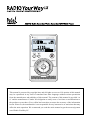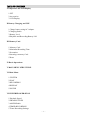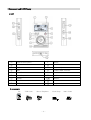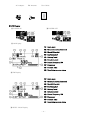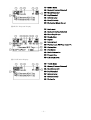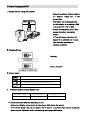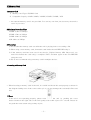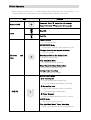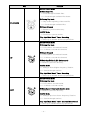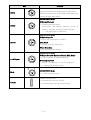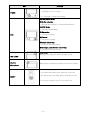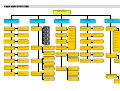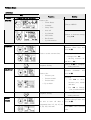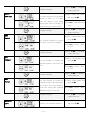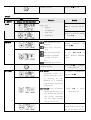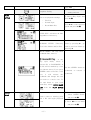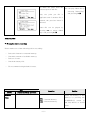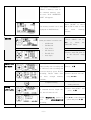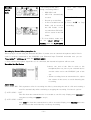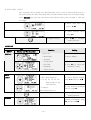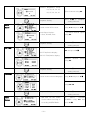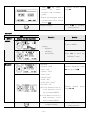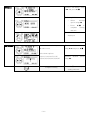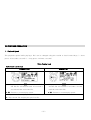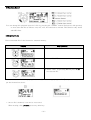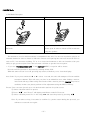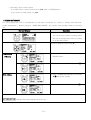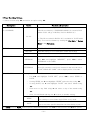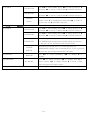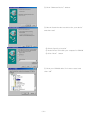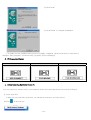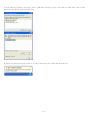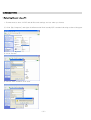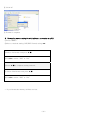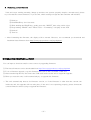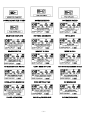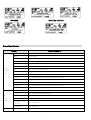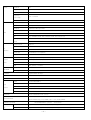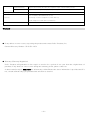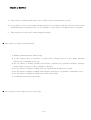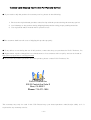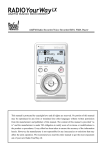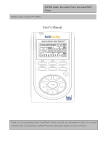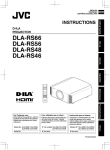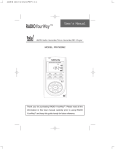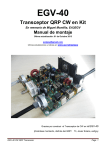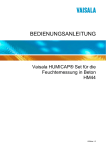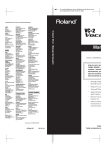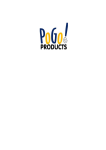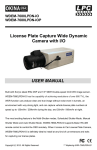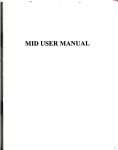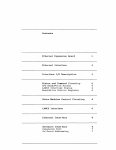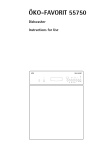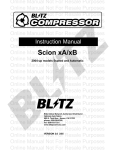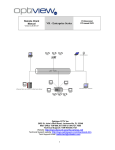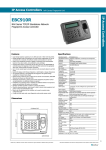Download PoGo Products Recorder/MP3WMA User's Manual
Transcript
AM/FM Radio Recorder/Voice Recorder/MP3WMA Player This manual is protected by copyright laws and all rights are reserved. No portion of this manual may be reproduced in any form or translated into other languages without written permission from the manufacturer and publisher of this manual. The content of this manual is provided “as is” and the manufacturer is under NO obligation to notify users of revisions or modifications to the product or procedures. Every effort has been taken to ensure the accuracy of the information herein. However, the manufacturer is not responsible for any inaccuracies or omissions that may affect the units operation. We recommend you read the entire manual to get the most enjoyment out of Radio YourWay LX. TABLE OF CONTENTS I Component and LCD Display 1 SET 2 Accessories 3 LCD Display II Battery Charging and USE 1 Charge battery using AC Adapter 2 Charging Status 3 Battery Level 4 Playback and Recording Battery Life III Memory Card 1 Memory Card 2 Maximum Recording Time 3 Precaution 4 Inserting a memory Card 5 Reset IV Basic Operations V MAIN MENU STRUCTURE VI Main Menu 1 SYSTEM 2 PLAY 3 RECORDING 4 DISPLAY 5 SOUND VII FURTHER OPERATION 1 Playback Speed 2 ERASING FILES 3 AM/FM Radio 4 TIMER-RECORDING 5 Timer-Recording Settings -1- VIII PC CONNECTION 1 Win XP, 2000 and ME 2 Driver Installation for Win98SE 3 PC Connection Display 4 Safely Removing Hardware from a PC IX FORMATTING 1 Formatting using a PC 2 Formatting using the unit X UPGRADING FIRMWARE and FONT XI DISPLAY MESSAGES General Specification Warranty -2- I Component and LCD Display 1 SET ① Internal Microphone ⑩ MENU ② LED ⑪ SPEED ③ LCD ⑫ External Speaker ④ REC ⑬ USB/POWER Terminal ⑤ ERASE ⑭ Volume +/- ⑥ A↔B/Repeat ⑮ HOLD ⑦ MODE RESET ⑧ TIMER LINE IN ⑨ SD/MMC Card Slot Earphone Jack 2 Accessory Set USB Cable Stereo Earphone -3- Neck Strap Audio Cable AC Adapter FM Antenna User Guide 3 LCD Display ▣ POWER ON ▣ POWER OFF ▣ AM Display ① : Radio band ② : Memory( Internal/External) ③ : Month(Calendar) ④ : Day(Calendar) ⑤ : Battery Level ⑥ : Date(Calendar) ⑦ : Preset Frequency NO ⑧ : Frequency ⑨ : Present Time ⑩ : Remaining memory status ▣ FM Display ① : Radio band ② : Memory( Internal/External) ③ : Month(Calendar) ④ : Day(Calendar) ⑤ : Battery Level ⑥ : Date(Calendar) ⑦ : Preset Frequency NO ⑧ : Frequency ⑨ : Present Time ⑩ : Remaining memory status ▣ MUSIC Initial Display -4- ① : MUSIC Mode ② : Memory( Internal/External) ③ : Month(Calendar) ④ : Day(Calendar) ⑤ : Battery Level ⑥ : Date(Calendar) ⑦ : Navigation (Music list up) ▣ MUSIC Playback Display ① : Radio band ② : Memory( Internal/External) ③ : Recording bit rate ④ : Sound effect ⑤ : Repeat ⑥ : Battery level ⑦ : Playing music NO/Total music No ⑧ : Playing time ⑨ : Play Status ⑩ : Music Information ⑪ : Present time ⑫ : L/R Sound Level ▣ VOICE Initial Display ① : VOICE Mode ② : Memory( Internal/External) ③ : Month(Calendar) ④ : Day(Calendar) ⑤ : Battery Level ⑥ : Date(Calendar) ⑦ : Navigation -5- II Battery Charging and USE 1 Charge battery using AC Adapter - Connect the adaptor jack as shown in the diagram; taking note of the correct side. - The battery can be charged using the AC adaptor, or by making a USB connection with a PC or MAC. - It takes approximately 4hrs to fully charge the battery using either method. ☞ The 4hr charge time (for a full charge) is an estimate only. Actual time may vary depending on charging conditions. 2 Charging Status Charging Charge Complete 3 Battery Level Full charge Some power consumed Power almost drained, should charge battery No power, charge battery 4 Playback and Recording Battery Life BATTERY TYPE File Playback Recording(Voice) Li-polymer APPROX 15HRS APPROX 10HRS ☞ Actual battery life may vary depending on use. Before recording for a long period of time, please fully charge the battery. A Li-polymer battery has its own battery life, if battery consumption has changed drastically, please replace the battery with a new one from www.pogoproducts.com -6- III Memory Card 1 Memory Card 1) Memory Card Type: SD/MMC Card 2) Compatible Capacity: 32MB/64MB/128MB/256MB/512MB/1GB ☞ An external memory card is not provided. You can buy one from just about any electronics store in your area. 2 Maximum Recording Time 128MB: 8.5hrs at 32Kbps 256MB: 17hrs at 32Kbps 512MB: 34hrs at 32Kbps 1GB: 68hrs at 32Kbps 3 Precaution 1) Do not take the memory card out while the unit is playing back or recording a file. 2) When using a new memory card, format the card inside the unit BEFORE using it. 3) If the memory card has been used in any device, (Digital Camera, MP3 Player etc) you must first format the card using a computer (FAT) and then again in the unit BEFORE using the card. 4) We do not recommend using a memory card in multiple devices. 4 Inserting a Memory Card ☞ When inserting a memory card in the unit, be careful and insert the card properly as shown in the diagram (taking note of the correct side up) or you may damage the card and/or Ext card slot. 5 Reset If the unit is not operating properly, please reset the unit by pushing the reset button (found on the right side of the unit) gently with a thin object for 1 second. Please do not push the reset button using a sharp object. -7- IV Basic Operations Please study the chart below “━” means holding the specified key for 1second and means holding the specified key for 2-3seconds. Please make a note of this. Key Power On/Off Function Power On: Hold button for 2-3 seconds. Power Off: Hold button for 2-3 seconds. Hold Off. Hold Hold On. Power ON/OFF ━━ : Power On/Off. MUSIC/VOICE Mode ━: Select/Play back file and stop/Pause a file. During a recording and paused recording. ━: Stop recording. Playback Stop and Selecting a folder in file display mode. ━: Select Directory/File. Play style/Main Menu ━: Confirm the menu selection. Timer-Recorder(Timer Reservation) ━: Save the Timer-Recording. During a timer recording. ━: Stop the timer recording. MUSIC/VOICE Mode ① In selecting file ━: Scroll up through available files. ━━: Scroll up through available files faster. ② During Play back ━: Skip to the beginning of the current file. FILE UP ━━: Scroll through available files. ③ Player Stopped ━: Select a different file/directory or option. AM/FM Mode ━: Search for a preset station Play style/Main Menu/ Timer-Recording ━: Move up to another directory/option/item -8- “━━” Key Function MUSIC/VOICE Mode ① Selecting a file. ━: Scroll through available files. ━━: Scroll through available files faster. ② During Play back FILE DOWN ━: Skip to the beginning of the next file. ━━: Scroll through available files. ③ Player Stopped ━: Return to previous directory. AM/FM Mode ━: Search for a preset station. Play style/Main Menu/ Timer-Recording ━: Move up to another directory/option/item. MUSIC/VOICE Mode ① During Play back ━: 10 Seconds a second fast forward. ━━: 1 minute a second fast forward. ② Player Stopped ━: 10 Seconds a second fast forward. FF ━━: 1 minute a second fast forward. ③ Selecting Folder in file display mode ━: Return to previous directory. AM/FM Mode ━: Tuning to Next (higher frequency) Station. ━━: Search through stations. Play style/Main Menu/ Timer-Recording ━: Move up to another directory/option/item. MUSIC/VOICE Mode ① During Play back ━: 10 Seconds a second rewind. ━━: 1 minute a second rewind. REW ② Selecting a Folder in file display mode ━: Return to previous directory. AM/FM Mode ━: Tuning to previous (lower frequency) Station. ━━: Search through stations. Play style/Main Menu/ Timer-Recorder(Reservation) ━: Move up to another directory/option/item. -9- Key Function ━: Display Main Menu MENU Setup System/Play/Record/Display/Sound options. NOTE: Pressing menu in the Display Main Menu will exit the Display Main Menu. MUSIC/VOICE Mode ① During Playback SPEED ━: Change Playback speed. Each Press will change playback speed as follows: X1,3spd, X15spd, X05spd, X07spd ☞ Only applicable for MP3 files. MUSIC/VOICE Mode ① Selecting a file ━: Erase the selected file or folder. ERASE Main Menu ━: Escape from the main menu. Timer Recording ━: Cancel Timer-Recording. MUSIC/VOICE Mode ① Player Stopped (Except in Display Main Menu) A↔B/Repeat ━: Select Internal or External Memory. ② During Playback ━: Select “A-B Repeat” or “One touch Repeat” ━━: Change File Repeat Option. ━: MUSIC,VOICE,AM,FM Mode Selection. Mode MUSIC/VOICE Mode ━━: Select the play style. Volume Up and Down Volume ━:Increase/decrease the Volume. ━━:Increase/decrease the Volume faster. - 10 - Key Function ━: Display scheduled Timer-Recording(s) TIMER ☞Displays for 10 seconds ━━: Schedule a Timer-Recording. MUSIC/VOICE Mode ① In file selection ━:Record thru internal or external Microphone. AM/FM Mode ━: Record AM/FM Radio. ① Recording REC ━: Pause recording. ② Paused ━: Restart recording. ③ Timer-Recording ━: Pause Timer-Recording. ④ During a paused Timer-Recording ━: Restart Timer-Recording. LED LAMP LED LAMP Internal Microphone During a recording the LED will light up red. High quality internal microphone used for recording. - If the unit hangs up, insert a thin object into the reset hole and gently push. After the reset, the RESET unit will operate normally and no settings are lost. - Do not use a sharp object to reset the unit. - 11 - V MAIN MENU STRUCTURE MAIN MENU SYSTEM Timer Reset PLAY Hr / Min RECORD Repeat AM record SOUND DISPLAY 32Kbps Back light Off,01~30con Equalizer 64Kbps normal 96Kbps Calendar FM record Y/M/D Contrast 01~10 classic 128Kbps rock 192Kbps Sleep Time Off,15~120mi LIN-IN REC 256Kbps Scroll Speed jazz Slow/n/fast pop live AutoOff Time Off,1,3,5,min a-b rep set a-b button MIC RECORD ID3 Tag On/off low-cut hi-cut One touch Sys Default YES NO EXT MICSET External mic Language English/Korea 3D Effect File list Internal mic Int Format YES NO Play style Tuner Screen On/off On/off Normal style Ext Format System Info YES NO Book mark Total/fr/ver Index Play Index set AUTO SYNC off once Def Volume Index play auto 10~25 VI Main Menu 1 SYSTEM Key MENU SYSTEM Function Display and Key operation Setting Used to Set: - Timer Reset - Calendar - Sleep Time - Auto off - Sys Default - Int Format - Ext Format - Sys Information TIME SET ①Press “MENU” ②Move to desired setting using ▲▼ ③Select “Time Set” and press ▶/■ Used to set the current time. ④Setting Hour/Minute - Change time: ▲▼ - Moving between Hr and Min:〈◀▶〉 Complete Setting CALENDAR ⑤Press ▶/■ to complete setting and exit. ③Select Used to Set: - Present year - Present month - Present date “Calendar” and press ▶/■ ④Setting - Use ▲▼ to move between year, month ☞ Up to 2099 and date. - Use ◀▶ to Change year, month and date Complete Setting SLEEP TIMER ⑤Press ▶/■ to complete setting and exit. ③Select “Sleep Timer” and Set unit to turn off after a press ▶/■ designated time (15, 30, 45, 60, 75, 90, 105, 120 min) ④Use◀▶to select desired time. Complete Setting AUTO Unit will turn off when there are OFF Time no button presses for specified amount of time. (1, 3, 5 Min) Auto off doesn’t work when playing back a file, recording, or when receiving a radio station Complete Setting SYS ⑤Press ▶/■ to complete setting and exit. ③Select “Auto Off Time” and press ▶/■ ④Use◀▶to select desired time. ⑤Press ▶/■ to complete setting and exit. ③Select “SYS Default” and Default Use System Default to restore the unit to its factory settings. press ▶/■ ④Use◀▶to select “YES” or “NO” Complete Setting INT FORMAT ⑤Press ▶/■ to complete setting and exit. ③Select “Int format” and Use Int Format to format the press ▶/■ internal memory and erase all files. ④Use◀▶to select “YES” or “NO” Complete Setting EXT Format Use Ext Format to format an external memory card and erase ⑤Press ▶/■ to complete setting and exit. ③ Select “Ext format” and press ▶/■ all its files. You must format a mem-card (using this method) BEFORE using it in the unit. Complete Setting ④Use◀▶to select “YES” or “NO” ⑤Press ▶/■ to complete setting and exit. MEMORY INFO ③Select Used to see available memory. - 15 - “Memory and press ▶/■ info” Complete Setting ⑤Press ▶/■ to exit 2 PLAY Key MENU PLAY REPEAT Function Display and Key operation Setting ①Press “MENU” and use Used to Set - Repeat - A↔B/Repeat - Play style - Index Play ◀▶ to select the “PLAY” menu. ②Move to desired setting using ▲▼ :Play all files in order “REPEAT” ③Select and stop. and press ▶/■ :Play only 1 file and stop. :Play 1 file repeatedly. ④ Use :Play files repeatedly select in order. (5,4,3,2,1 Option. ▲▼and◀▶ desired to REPEAT etc) :Randomly play all files. ⑤Press ▶/■ to complete Complete Setting A↔B/Rep setting and exit. A↔B Button: Repeatedly play a designated section of a fileYou select the section by pressing the ③ Select “A↔B/RepSet” and press ▶/■ (A- B)button at a beginning point and then again at an ending point ONE TOUCH:Press (A-B)button during the playback of a ④Use ▲▼ to select desired option. file, and the unit will play the section repeatedly per the value selected (02, 04, 08, 16 sec) ⑤ If using ONE TOUCH option, select desired time (02, 04, 08 and 16 sec) by - 16 - using ◀▶ ⑥Press ▶/■ to complete Complete Setting setting and exit PLAY STYLE ③ Select “Play Style” and Use to set playback settings - File List - Normal Style - Book-Mark List press ▶/■ ④Use▲▼ to select desired option and press ▶/■ “FILE LIST” will show all files regardless of directory. In this mode select desired “NORMAL STYLE” (Directory View) view folders and/or files. folder by pressing ▶ , go back to previous folder by pressing ◀ “BOOK MARK” will only show bookmark files, max 10. : In any play style mode, select a desired file to BOOKMARK, & the file will be marked by a star icon (shown above) If you press “SPEED” when a file has a star icon, it will release the Use the “SPEED” button to bookmark, or release a bookmark. bookmark and change the star icon back to a music icon. To see and listen to your book mark files, select BOOK-MARK LIST from the PLAY STYLE menu. ③While listening to a file, INDEX PLAY Used to select a starting point that a file will begin playback from. select “INDEX PLAY” and press ▶/■ ④ Press ◀▶ to set index and press ▶/■ - 17 - An index file plays from the selected point of the file. Only one point per You can play index file by selecting “Index Play” file is and pressing ▶/■ applicable and if another file is indexed, the previous index is released. Index file can be played by pressing ▲▼ to select “Index Play” and pressing ▶/■ 3 RECORDING ☞ Precaution before recording Please make sure of the following before recording: - Select the internal or external memory. - Check the amount of available memory. - Select a bit rate. - Check the battery life. - We recommend using default bit rates. Key MENU Function Display and Key operation Memory Setting Select Int memory or Ext Type memory by pressing the : Internal Memory : External memory A-B/REPEAT in AM, FM, MUSIC or VOICE mode. - 18 - button If you press “A-B/REPEAT” without a memory card in the external memory slot, the error “NOT INSERTED CARD” will appear. Press “MODE” to select The memory remain icon is only AM or FM in order to view displayed in AM/FM Mode. how much memory remains. RECORD Same procedure is used to set: - AM Record - FM Record - Line In Rec - Mic Record - Ext Mic Set - Auto Sync ①Press “MENU” and use ◀▶ to select the “RECORD” menu. ②Select “AM, FM, Line-in or Mic Record” using ▲▼ SELECTING The higher the bit rate the BIT RATE better quality the recording will ③Press ▶/■ be. However, the recording will use more memory space. Before recording, Please make sure you have enough memory ④Select desired “bit rate” using ▲▼◀▶ available. Complete Setting Setting ☞ When connecting the unit to LINE-In/Mic an external device (lapel mic etc), the unit must be off. NOTE: MIC/Line-In option is used for recording. - 19 - LINE-IN/MIC-IN ⑤Press ▶/■ to complete setting and exit. ①Select “line-In/Mic” and press ▶/■ ②Use▲▼ to select desired option and press ▶/■ - Recording format: MP3 Recording ② Press “ REC” button to During a recording(“REC”) AM/FM Radio record. - RED LED is ON - MP3 File automatically created. ③ Press” REC” button to - Record up to 999 files. - A file recorded from AM Pause. Radio, will be saved in ④ Press “▶/■” to Stop recording. the AM Folder. A file recorded from FM radio, will be saved in the FM folder. ☞ To view folders, make sure you set “PLAY STYLE” to NORMAL under the PLAY MENU Recording by External Microphone/Line-in When trying to record using the External Mic/Line-in, make sure an external microphone and/or Line in cable is securely connected to the LINE/MIC jack (External Input Terminal) and make sure you set “Line-In/Mic” to MIC/Line-In under the RECORD MENU. ☞ If an external microphone (lapel Mic etc) is connected, the internal microphone will not work. Recording thru Ext Device Connect one end of the Line-in cable to the headphone/line-out jack of your external device and the other end to the LINE/MIC jack of the set. ☞ When recording from an external device, adjust the volume of the source to avoid distorting the recording. AUTO SYNC AUTO SYNC REC: This separates a line-in recording into files by detecting the end of a file and creating a new file automatically while continuing or stopping the recording. You have 3 options: ① AUTO SYNC “OFF” The file from the external device is recorded as one file only Simply press RECORD to start the recording and PLAY to stop it. ② AUTO SYNC “ONCE” Only ONE file from the external device will be recorded Simply press RECORD and once the unit detects the end of the file, it will stop recording. - 20 - ③ AUTO SYNC “AUTO” This separates the recording into individual files (one by one) by detecting the end of a file and creating new files until all the files from the external device are recorded. Simply press RECORD and once the unit detects that all files have been recorded, it will stop recording. ④ Select “Auto Sync” and press ▶/■ ⑤ Select desired option using ▲▼ Complete Setting Press ▶/■ to complete setting and exit. 4 DISPLAY Key MENU DISPLAY Function Display and Key operation Setting Use to set - Back Light ① Press “MENU” - Contrast - Scroll Speed - ID3 TAG - Language ② Use ◀▶ to select the “DISPLAY” menu. - Tuner Screen BACK Select Backlight on time LIGHT - OFF : Back Light off ③ Select “BACK LIGHT” - 01, 03, 05, 10, 20, 30 : using ▲▼ and press ▶/■ Back Light on per selected time - Continue: Back Light always on. Complete Setting ④ Set desired backlight time by using◀▶ Press ▶/■ to complete setting and exit. Contrast Adjust LCD Contrast ③Select CONTRAST using ▲▼ and press ▶/■ - 21 - Contrast Brightness Level 01, 02, 03, 04, 05, 06, 07, 08, 09, 10 Complete Setting ④Set Contrast using◀▶ Press ▶/■ to complete setting and exit. Scroll Select how fast file info ③Select “SCROLL SPEED” Speed scrolls on the LCD screen. using ▲▼ and press ▶/■ Scroll Speed Option: - Slow, Normal, Fast Complete Setting ID3 TAG Display file information. ④ Select desired option using◀▶ Press ▶/■ to complete setting and exit ③ Select “ID3 TAG” using ▲▼ and press ▶/■ ON: Title/Artist display. Off: No Title/Artist display. ④Select desired option using◀▶ Complete Setting Language Press ▶/■ to complete setting and exit “LANGUAGE” Display information on the LCD ③ screen in the selected language. using ▲▼ and press ▶/■ Select ④Select desired option using▲▼◀▶ Complete Setting Press ▶/■ to complete setting and exit. Tuner Screen - Will turn off the Tuner ③ Select “TUNER Screen when receiving or SCREEN” using ▲▼ and recording AM/FM Radio. press ▶/■ - 22 - - Turn OFF Screen the for Tuner better ④Select desired option using◀▶ reception and recording quality. - Display will disappear after 5 seconds when Tuner Screen is set to OFF. Complete Setting Press ▶/■ to complete setting and exit 5 SOUND Key MENU Function Display and Key operation Setting SOUND Setting - Equalizer - 3D Effect - Def Volume ① Press “MENU” ②Use ◀▶ to select the “DISPLAY” menu. Equalizer 8 Equalizer - Normal: “NOR” ③Select “Equalizer” using - Jazz: “JAZ” ▲▼ and press ▶/■ - Classic: “CLA” - POP: “POP” - ROCK: “ROC” - LIVE: “LIV” - LOW-CUT: “LOW” - Hi-CUT: “HI” LOW-CUT: Remove noise at a low frequency. Good ④Select desired option using▲▼◀▶ for recording AM/FM Hi-CUT: Remove noise at a high frequency. Good for recording AM/FM Complete Setting - 23 - Press ▶/■ to complete setting and exit. ③Select “3d Effect” using 3D Effect ▲▼ and press ▶/■ ④ Setting3D Effect - Select desired option using◀▶ - Press ▶/■ complete to setting and exit. ⑤ 3D Icon will be displayed. Def Volume “Def Set the default volume you want ③Select the unit to use. using ▲▼ and press ▶/■ Volume” Def volume options: 10,11,12,13,14,15,16,17, ④Select 18,19,20,21,21,22,23,24,25 using◀▶ Complete Setting - 24 - desired option Press ▶/■ to complete setting and exit. VII FURTHER OPERATION 1. Playback Speed The playback speed (while playing a file) can be changed using the rewind or fast forward keys. (- short press; 10 seconds a second) (- - long press; 1 minute a second) While Playing back 1) Forward and Rewind Forward (▶>) ▶〉: Display will show Rewind(<◀) (- Short) on the LCD 〈◀: Display will show (- short) on the LCD and the file will fast forward 10 seconds a and the file will rewind 10 seconds a second second until the end of the file. until the end of the file. ▶/■ : Return to a normal play speed. ▶/■ : Return to a normal play speed . ▼: Skip current file and play the next file. ▲: Skip current file and play the previous file. - 25 - 2) Playback Speed You can change the playback speed of a file by pressing the “SPEED” button. Each press will speed up or slow down the file as follows: x13, x15, x05, x07 and back to normal. This function only works with MP3 files. 2 ERASING FILES Erase unwanted files in the internal or external memory. Display Key Operation ① Use ▲▼ to select desired file. ② Press “ERASE” ③ Select “YES” by pressing ◀ and press ▶/■ to erase the file. You can’t erase a file that is playing in the unit. ① Please stop playing the file ② so you can erase it per the instructions above. ☞ Once a file is deleted, it can not be recovered. When erasing a file, DO NOT press any other key. - 26 - 3 AM/FM Radio 1) FM Radio Reception ① Stereo Earphone ② External Antenna Stereo earphone acts as the antenna for the Plug in the provided Ext Antenna into the FM radio. phones jack; in order to listen to FM broadcasts using the speaker. 2) AM Radio Reception The antenna to receive AM broadcasts is embedded in the unit. You are not required to plug in an external antenna in order to listen to AM radio. Please avoid placing the unit near electrical devices such as PC, iron structure building, TV or in a closed environment as this can interfere with your ability to get good reception. Place the unit near a window to get the best reception. ☞ If you set “TUNER SCREEN OFF” in the DISPLAY MENU, reception will be better. Noise from LCD operation is decreased by turning off the LCD. When the tuner screen is set off, pressing any button, will allow you to view the display. Auto Seek: If you press and hold <◀ or ▶> about 1 second, the unit will attempt to find an audible broadcast channel. This will save you time in an unfamiliar area. After finding a station, Auto Seek will stop. When using Auto Seek to find a station, precise TUNING may not be available, in that case please perform a fine adjustment using the REW or FF key. Preset: User can save (preset) up to 10 desired radio stations for quick access: ① Select a desired station to preset. ② Press “▶/■”, and “Preset” will display and flicker on the LCD screen. ③ Select a desired preset No (1-10) using ▲▼ and save the preset by pressing ▶/■ Note: If you take too long (4 seconds) to confirm (i.e. push a button during the process) you will have to start all over again. - 27 - ☞ Selecting a preset radio station To quickly select a preset station press ▲▼ when in AM/FM mode. To go back to normal tuning, use ◀▶ 4 TIMER-RECORDING You can program the unit to automatically record radio broadcasts via a daily or weekly timer-function; totally unattended. ☞ Before setting a “TIMER RECORDING”, the current time and date must be correctly set. Key and Display Operation ① Press and hold TIMER (- -) You can not set a timer recording when the unit is playing back a file, recording or in the menu mode. ② Select different items using ▼ ③ Cancel TIMER RECORDING by pressing Cancellation ERASE button. of Setting ④ Use ◀▶ to select YES and press ▶/█ Save setting ③ Save a TIMER RECORDING by pressing ▶/█ during the setting. ④Use ◀▶ to select YES and press ▶/█ ☞ If Start and end times are the same, the TIMER RECORDING screen will display the following error and the Timer-Recording will not be set. - 28 - 5 Timer Recording Settings ☞ Select an item using ▼▲ and select an option using ◀▶ Setting Item Option ① Timer Recording Function and Operation Select Timer Recording No 1-20 using ◀▶ No (SCHEDLE) The file recorded by a TIMER RECORDING is saved its BOX folder (No01 will go in BOX01, No02 in BOX02 etc) 01~20 ☞ The file recorded in BOX01-20 is available in VOICE mode only. You can view folders by setting the Play Style to Normal Style in the Play menu. ② TYPE DISABLE TIMER-RECORDING OFF (WILL NOT RECORD/TURN ON) RECORD Start Recording on a set time/date (Timer-Recording) PLAY Play music/radio on a set time/date (Alarm Function) ③ MEMORY Record to the Internal Memory INTERNAL Use ▲▼ and highlight “MEMORY”, press ◀▶to select INTERNAL or SD CARD. Record to an External memory card (refer to procedure EXTERNAL above)If a memory card is not inserted in the unit, the error “CAN’T READ SD-CARD” will be displayed for 3 seconds. ④ DATE SET Setting Day, Month and Year - Use ▲▼ and highlight “DATE SET”, press ◀▶to select WEEK or DATE. - If using WEEK, use ▼ and highlight “WEEK” and select day using ◀▶ - If using DATE, use ▼ and highlight “DATE” and select Month using ◀▶ - Next move to day field using ▼ and select a day of the month using ◀▶ - Once you set Month and day use ▼ to move to another setting. WEEK DATE Set Day (Mon, Tue, Wed, Thu, Fri, Sat, Sun, M-F) Use setting to record same day(s)/time every week. Set Month and Day (ex Mar 05) Use to record a specific date/time one time during a year. If ②TYPE is set to PLAY, Source option is AM, FM and MUSIC Use ▲▼ to select Source and ◀▶ for option. - 29 - ⑤ SOURCE SOURCE AM SOURCE FM SOURCE MUSIC Use ▲▼ to select FREQ, press ◀▶ to select preset,or ▼ and then ◀▶ to select a station and ▼ to finalize selection. Use ▲▼ to select FREQ press ◀▶ to select preset, or ▼ and then ◀▶ to select a station and ▼ to finalize selection. Use ▼ to highlight folder field and ◀▶ to select a specific folder, Press ▼ to highlight file field and ◀▶ to select a specific file and ▼ to finalize selection. If ②TYPE is set to RECORD, option is AM, FM, MIC and LINE Use ▲▼ to select Source and ◀▶ for option. ⑤ SOURCE SOURCE AM SOURCE FM Use ▲▼ to select FREQ, press ◀▶ to select preset, or ▼ and then ◀▶ to select a station and ▼ to finalize selection. Use ▲▼ to select FREQ, press ◀▶ to select preset, or ▼ and then ◀▶ to select a station and ▼ to finalize selection. Record using the microphone (Ext or Int) a certain day/time SOURCE MIC per WEEK/DATE setting. External Microphone has priority. - Bit rate: 32, 64, 96,128,192 and 256 selectable SOURCE LINE-IN ⑥ BITRATE BITRATE ⑦START/END Record from external device a certain day/time per WEEK/DATE setting; even if external device is not connected. Bit rate: 32, 64, 96,128,192 and 256 selectable Use ▲▼ to select BITRATE, ◀▶ to change ▼ to finalize. Use ▲▼ to select START, ◀▶ to change hour ▼ to Hr and Min select minute, ◀▶ to change minute ▼ to move to End Time and repeat procedure again. ⑧ Save the TIMER-RECORDING Press ▶/■ and use ◀▶ to select “YES” and press ▶/■ - 30 - VIII PC CONNECTION 1 Win XP, 2000 and ME You can connect the unit with a computer using the provided USB cable. No special application is required unless you use Win98SE When you connect the unit to a USB port, it will be recognized as a “Removable Disk” in Win XP, 2000, ME 2 Install Driver for Win98SE ① Connect device to USB port - 31 - ② Click “Unknown Device” window ③ Check ‘Search for the best driver for your device’ and click ‘next’ ④ Check ‘Specify a location’ ⑤ Insert Driver CD inside your computer’s CDROM ⑥ Click “Next” button ⑦ Click your CDROM drive (D: in most cases) and click “OK” - 32 - ⑧ Click ‘Next” ⑨ Click ‘Finish’ to complete installation ☞ To make sure the installation has been successfully completed, check for the device in the device manager: [My Computer]-[Control Panel]-[System]-[Device Manager] 3. PC Connection Display “USB CONNECT” “FILE UPLOAD” “FILE DOWNLOAD” 4. Safely Removing Hardware from a PC You are required to safely remove your hardware before disconnecting the device from the USB port. ① Close open files If there are any open files in the unit, you should close them to avoid any errors. ②Click ( ), in the tool bar: - 33 - ③ The following window will show, select USB Mass Storage Device and click ok. After that, select USB Mass Storage device again and click stop. ④ When you get the message below, it is safe to disconnect the USB cable from the PC. - 34 - IX FORMATTING 1 Formatting Memory using a PC ☞ Format must be done in FAT and all files and settings are lost when you format ○ 1 Click [My Computer] and right click Removable Disk (usually E/F:) and the following toolbar will appear ② Click “Format” ③ Choose FAT and then click ‘start’ - 35 - ④ Click ‘ok’ ⑤ Format is complete 2. Formatting memory using the unit (without a connection to a PC) ①Press “MENU” ②Move to desired setting (INT/EXT Format) using ▲▼ ③Select “Int format” and press ▶/■ ④Use◀▶to select “YES” or “NO” ⑤Press ▶/■ to complete setting and exit. ③ Select “Ext format” and press ▶/■ ④Use◀▶to select “YES” or “NO” ☞ If you format the memory all files are lost. - 36 - 3. Formatting current firmware If the unit stops working normally, (hangs up and does not operate properly despite a normal reset), please try to format the current firmware. If you do this, all the settings except the date and time will initialize. ① Hold On ② Hold ERASE key for 10seconds ③ While holding the ERASE key, gently press the “RESET” hole using a thin object ④ Keep holding “ERASE” until “Please Wait……Formatting” is display on the LCD ⑤ Hold off ⑥ Turn On ☞ After formatting the firmware, the display will be normal. However, we recommend you download and install the latest firmware from http://www.pogoproducts.com/pogoftp.html X UPGRADING FIRMWARE and FONT You can improve functions and/or correct errors by upgrading firmware: ① The latest firmware can be downloaded from http://www.pogoproducts.com/pogoftp.html ② To do a firmware upgrade, copy the firmware file(*yuf) to the root folder of the unit. ③ After transferring the file, disconnect the USB cable and reset the unit to begin the upgrade. ④ When you reset the unit, it will automatically try to upgrade the firmware. ☞ The unit automatically detects its firmware version, so if the firmware is older than the current one inside the unit, the upgrade will not take place. If the unit is not operating properly, please format the current firmware before trying to upgrade the firmware. - 37 - XI DISPLAY MESSAGES NO FILE CHARGING CHARGING COMPLETE CHARGE NEEDED CONNECTING USB TO PC UPLOADING FILE TO PC - 38 - DOWNLOADING FILE TO SET BOOKMARK ADDED BOOKMARK FAILED DELETING COMPLETE NO TIMER RECORDING INITALIZING SEARCHING FILE MEMORY IS FULL INDEX IS FULL NO MEMORY CARD FOUND CAN’T READ SD-CARD NOT ENOUGH MEMORY SPACE OVERLAPPING SCHEDULE NEED SETTING TIME NO BOOKMARK FAILED INITALIZING FAILED to DELETE FILE FAILED UPGRADING - 39 - NO INDEX END TIME NOT SET General Specification MODEL RECORD TIME 128MB: 510Min / 512MB: 2040Min at 32Kbps MODE MP3 FORMAT FILE VOICE : 99pcs / MP3 FM Record AM Record Timer Record VOICE RadioYourWay LX Stereo (875MHz~108MHz) 530 ~ 1710KHz Date / Week Mic Built-in Mic / Line (external Mic) Record Device Built-in Flash Memory / EXT (MMC/ SD CARD ) S/N 45db (62db input 1Khz, speaker output 200mW)75khz Distortion 3%±02 (62db input 1Khz , speaker output 100mW : HQ mode) Freq, Response 400Hz~32Khz (-6db) Output Power Max 8mW (stereo earphone 16ohm) Repeat play One message repeat / Continue message repeat / A-B repeat Timer Record 20 Timer Recording Slots S/N 45db at 1mv 981MHz Distortion 08%(max) at 1mv 981MHz ∆f=225KHz FM Freq, Response 350Hz±30Hz,3KHz±025KHz (150Hz~25KHz,60dbuV) RADIO Sensitivity 5uV at S/N=26db (stereo) Frequency RECORD/ PLAY 875 ~ 108MHz Cover range AM Preset Mode 10 Radio station S/N 35db - 40 - RADIO Distortion 3% Freq, Response 150Hz – 15KHz at 0db Sensitivity 68dbuV at 1KHz Frequency 530 ~ 1710KHz Cover range Preset Mode 10 Radio station Bit/rate 32Kbps~256Kbps (MPEG 1/2 LAYER 3) S/N 85db up (1KHz input 0db) Distortion 03%±005 (1KHz input 0db) Freq, Response 20Hz~20Khz Earphone Max 8mw (16ohm) EQ EQ : NORMAL, ROCK, POP, CLASSIC, LIVE, Low-Cut, Hi-Cut Repeat play NOR/ NOR1/ 1ALL/ ALL/Random Sound 3d Sound communication USB 1.1 System CPU200MHz more than , RAM 64MB more than, 20MB of free space OS Windows98SE , Windows2000 , Windows ME , Windows XP, MAC OS X and above Sound card Sound Blaster 16 compatible Display 640X480 more than Ext mic/line in ∮35 plug-in power microphone(mini plug / stereo) IMP less than 3KΩ IN/OUT Earphone ∮35 earphone(mini plug / stereo) IMP less than 16Ω JACK DC JACK USB JACK USB Mini jack (PC : A TYPE) Diameter ∮16(IMP 8Ω) Max output 200mw (volume max) MP3 PC interface SPEAKER VOLUME Digital volume (30 step) MEMORY Nand flash Memory LED Recording display LED (RED) MODE Messages VOICE/AM/FM/MP3 01~99(INDEX) LCD EQ NOR, ROC, POP, CLA, LIV Repeat NOR/ NOR1/ 1ALL/ ALL CLOCK CLOCK, SUN, MON, TUE, WED, THU, FRI, SAT (FSTN) ADAPTOR DC5V / 500mA(CE, CUL, T, FCC) FF/ PLAY/ STOP/ REW/ FSEARCH/ RSEARCH/ REC/ REPEAT/ KEY FUNCTION MODE/ ERASE/ EQ/ A-B/ TIMER/ VOL+/ VOL-/HOLD/SPEED POWER requirement RECHARGEABLE Li-polymer 37V/1000mA Battery MP3 PLAY Approx 15hour during the mp3 play (earphone output: volume middle position) life VOICE PLAY Approx 15hour during the voice play (earphone output: volume middle position) - 41 - RADIO RECIEVING Approx 15hour during the radio play (earphone output: volume middle position) RADIO/VOICE REC Approx 7hour during the radio play (earphone output: volume middle position) Operating Temp 0℃ - +40℃ Line in cable(1)/ Win 98SE Driver CD (1)/ Accessory Neck strap (1)/ stereo earphone (1) / EXT ANT (1)/ AC/DC adapter(1) / USB cable (1)/ manual (1) SIZE 2.36” (W) X 3.93” (H) X 0.78” (D) Warranty ● If any defect or error occurs, stop using the product and contact PoGo! Products, Inc. General Directory Number: (714) 671-1854 ● Warranty (Warranty Regulation) PoGo! Products will guarantee a free repair or service for a period of one year from the original date of purchase. If any defect or error occurs during the warranty period, please contact us A dated order/receipt is REQUIRED for all warranty claims Ensure the above information is provided and if it not, consult with the shop you purchased the unit from to obtain it - 42 - (Repair or Service) A. This product is manufactured under a strict quality control and inspection process B. If any defect or error occurs under normal operation, in accordance with the caution or notes in this manual during the warranty period, you are entitled to a free repair or exchange from our company C. The repair/service does NOT include shipping charges ● There will be a charge for the following: 1) Without a dated purchase order/receipt 2) If the original date of purchase is passed the warranty period or the dated purchase order/receipt is modified in any way 3) For any defect or damage resulting from misuse, abnormal use, abnormal condition, improper storage and/or exposure to direct sunlight or moisture 4) For any defect or damage resulting from any unauthorized modification or repair 5) For any defect or damage resulting from disasters such as fire, air pollution, earthquake or war 6) For any defect or damage resulting from a leak of the battery 7) Consumable item such as the battery ● The warranty is only valid for service in the USA. - 43 - (Caution Upon Shipping The Product For Warranty Service) ● If you need to ship the product for warranty service, please do the following: 1. Enclose the original dated purchase order/receipt with the product during the warranty period 2. Avoid damage to the product during shipping/transportation using proper packing materials 3. Use registered and/or insured mail to prevent a loss ●The customer shall bear all costs of shipping the product properly. ● If any defect occurs during the use of this product, contact the shop you purchased or PoGo! Products, Inc. ● Replacement, repairs (charge/free) or refunds must be in accordance with our policy and can be found at: http://www.pogoproducts.com/support.html ● If you have any further questions about this product, please contact PoGo! Products, Inc. PoGo! Products Inc 590 W Central Ave Suite E Brea, CA 92821 Phone: 714-671-1854 The warranty may only be used in the USA Please keep your dated purchase order/receipt safely as it is required for any warranty service. - 44 -