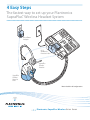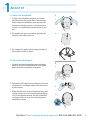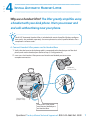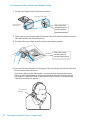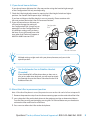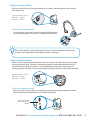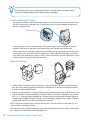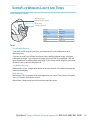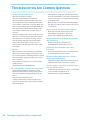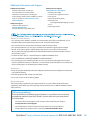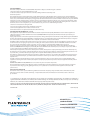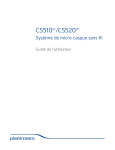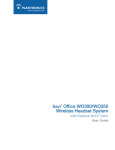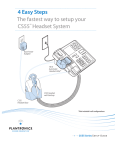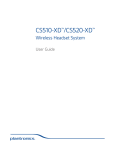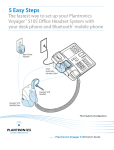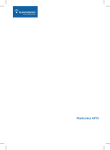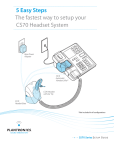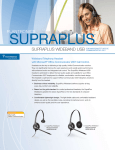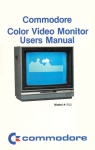Download Plantronics SupraPlus CS351N User's Manual
Transcript
4 Easy Steps The fastest way to set up your Plantronics SupraPlus® Wireless Headset System Base Power Adapter HL10 Automatic Handset Lifter* SupraPlus Wireless Headset SupraPlus Wireless Headset Base *Not included in all configurations Plantronics SupraPlus Wireless S E T U P G U I D E PLANTRONICS SUPRAPLUS WIRELESS PACKAGE CONTENTS 4 Easy Steps The fastest way to set up your Plantronics SupraPlus® Wireless Headset System Alternative Ear Cushions Plantronics SupraPlus Wireless S G Setup Guide Monaural Noise-Cancelling Headset* Binaural Noise-Cancelling Headset* Removable Comfort Pad *One model included in each package–all available models shown. AC Charger Base Telephone Cord Please refer to the separate Safety Instructions for important product safety information prior to installation or use of the product. SupraPlus Wireless With Automatic Handset Lifter** Adds: HL10 Additional Parts Kit (if needed) HL10 Automatic Handset Lifter HL10 User Guide Extender Arm Ringer Microphone Adapter for Nortel i2004 Phones **Automatic Handset Lifter is bundled with certain SupraPlus Wireless configurations and also available separately. Accessories are available separately. 2 Plantronics SupraPlus Wireless Setup Guide STEP 1 ADJUST FIT A. Adjust the Headband A 1. To adjust the headband, lengthen or shorten the band until it fits comfortably. The clickstop feature keeps the headband securely adjusted. 1 Position the headset receivers so that the foam cushions sit comfortably over the center of your ears. 2. On models with only one receiver, position the stabilizer T-bar above your ear. 2 3. For a tighter fit, gently pull the opposite ends of the headset inward as shown. 3 B. Adjust the Mouthpiece 1. Carefully bend and shape the boom with both hands as shown. Avoid bending or twisting the boom near the microphone or earpiece. 2. Position the clickstop turret and boom so that the microphone is two finger-widths from the corner of your mouth. 3. Make sure the front of the microphone faces your mouth. If necessary, twist the micophone slightly so it’s in the proper position. Do not use forceful twisting motions or try to turn the microphone completely around. B 1 2" 50.8 mm 2 3 front back Questions? For fast, efficient Technical Support call: 800-544-4660 Ext. 5538 3 STEP 2 CONNECT BASE TO DESK PHONE It is important for correct and safe operation that the base cord is installed into the proper jack of your telephone. Follow these instructions carefully, especially if your telephone has two jacks where the handset was attached. Be sure to note or mark which jack was used for the handset. Use Configuration A if: You will use the Automatic Handset Lifter or… Your phone does NOT have built-in headset functionality (no Headset button). Configuration A 1. Unplug the handset coil cord from the desk phone handset port [A], then plug it into the handset port [B] on the Headset Base. A Handset Coil Cord Handset Headset Base (bottom view) A B 2. 4 Plantronics SupraPlus Wireless Setup Guide Plug the short black Phone Cable that is pre-installed on the Headset Base into the now-open handset port [ A] on the desk phone. Use Configuration B if: You will NOT use the Automatic Handset Lifter and… Your phone has built-in headset functionality (a Headset button). Configuration B Confirm there is a “HEADSET” button on your phone Headset Base (bottom view) C 1. Plug the short BLACK Phone Cable that is pre-installed on the Headset Base into the Headset port [C] on the desk phone. HANDSET port or HEADSET port? You should only use the headset port if you will NOT be using the Automatic Handset Lifter AND you have a pre-programmed Headset button on your phone. In this configuration you MUST press both the Headset button on your phone AND the Call Control Button on the headset to answer/end calls. Questions? For fast, efficient Technical Support call: 800-544-4660 Ext. 5538 5 STEP 3 CONNECT POWER AND CHARGE HEADSET A. Connect Headset Base to power outlet 1. Plug the Base Power Adapter into a wall outlet, then plug the power cord into the YELLOW labeled connector on the bottom of the Headset Base. The RED Power light on the left front of the Headset Base will turn on. (See illustration on page 13.) Insert into YELLOW labeled power connection on Headset Base as shown to charge. Base Power Adapter Headset Base (bottom view) B. Charge the Headset for at least 20 Minutes before using 1. Slide the earpiece with microphone into the charging cradle as shown below. 2. Gently press down on the earpiece until fully seated into the cradle. The AMBER Charge Status light on the base will flash to indicate the headset battery is charging. (See illustration on page 13.) A solid light indicates full charge. A full charge will take approximately 3 hours. 1 2 6 Plantronics SupraPlus Wireless Setup Guide STEP 4 INSTALL AUTOMATIC HANDSET LIFTER Why use a handset lifter? The lifter greatly simplifies using a headset with your desk phone. It lets you answer and end calls without being near your phone. The HL10™ Automatic Handset Lifter is included with certain SupraPlus Wireless configurations and is also available separately. See www.plantronics.com/SupraPlusWireless for a complete list of accessories. A. Connect Handset Lifter power cord to Headset Base 1. Verify that the base-to-desk phone cable is connected to the handset port of the desk phone, and not the headset port (Refer to Step 2, Configuration A). 2. FIRMLY PRESS the Handset Lifter power cord into the RED labeled port to ensure a complete connection. Automatic Handset Lifter Headset Base (bottom view) FIRMLY press Lifter power cord into RED labeled port on Headset Base. Questions? For fast, efficient Technical Support call: 800-544-4660 Ext. 5538 7 B. Determine Lifter position and height setting 1. Set the Lifter Height Switch to the lowest setting. Handset Lifter Arm Lifter viewed from back Start with Lifter Height Switch in lowest position 2. While wearing your headset slide the Handset Lifter Arm under the handset until the lifter base touches the side of the phone. 3. Slide the Lifter up to where it nearly touches the handset earpiece. Slide Lifter under handset, then up toward the ear piece 4. Press the Call Control Button on the headset. This will activate the Handset Lifter and lift the handset from the phone. If you hear a dial tone, the lifter height is set correctly and needs no adjustment. Press the Call Control Button to return the handset to the cradle. Please continue with section D “Mount the Lifter in permanent position” below. If you do not hear a dial tone continue with section C. Call Control Button 8 Plantronics SupraPlus Wireless Setup Guide C. If you do not hear a dial tone If you do not hear a dial tone, the Lifter may not be raising the handset high enough or the Configuration Dial may need adjusting. 1. Check the Lifter height adjustment by moving the Lifter Height Switch to a higher position. See Section B and repeat steps 2 through 4 . If you hear a dial tone, the lifter height is now set correctly. Please continue with the next section “Mount the Lifter in Permanent Position”. 2. If you still cannot hear a dial tone, you will need to change the setting on the Configuration Dial. Using a coin or paperclip, turn the Configuration Dial to a different setting until you hear a dial tone. If you still cannot hear a dial tone, please call Technical Support at 800-544-4660 Extension 5538. Configuration Dial Position Indicator Multiple settings might work with your phone; however, only one is the optimal position. Use the Extender Arm to Stabilize Handset (if needed) If your handset falls off the phone base or does not return to its cradle when lowered, you will need to attach the Extender Arm to the Lifter as described in the HL10 Additional Parts Kit. D. Mount the Lifter in permanent position Note: If the side of the phone is curved, the protective cover on the side can be left on to improve fit. 1. Remove the protective strips from the three mounting tapes on the underside of the Lifter. 2. GENTLY place the Lifter on the desk phone in the optimum position as determined above. Test the Lifter to verify positioning by pressing the Call Control Button on your headset to activate the Lifter and listen for a dial tone. 3. Press FIRMLY to adhere the Lifter to the desk phone. Questions? For fast, efficient Technical Support call: 800-544-4660 Ext. 5538 9 USING YOUR SUPRAPLUS WIRELESS HEADSET WITH YOUR DESK PHONE For your safety, do not use headset at high volumes for extended periods of time. Doing so can cause hearing loss. Always listen at moderate levels. For more information on headsets and hearing visit: www.plantronics.com/healthandsafety If your desk phone has a volume control, set it to mid-range. Powering the Headset on and off If the headset is charged and the base is connected to power, the headset is automatically on. The SupraPlus Wireless does not have an ON/OFF button. Placing, Answering, or Ending Calls on your Desk Phone Desk phone Configuration To place a call To answer a call To end a call ALL phones with Handset Lifter Phones WITHOUT Headset button and NO Handset Lifter Phones WITH Headset button and NO Handset Lifter 1. Press Call Control Button 1. Press Call Control Button 1. Press Call Control Button 2. Dial number 2. Remove handset from cradle 2. Press Headset button on phone 3. Dial number 3. Dial number 1. Press Call Control Button 1. Press Call Control Button 2. Remove handset from cradle 2. Press Headset button on phone 1. Press Call Control Button 1. Press Call Control Button 2. Place handset back on cradle 2. Press Headset button on phone 1. Press Call Control Button 1. Press Call Control Button Muting a Call To mute headset, press the mute button straight in. Press again to unmute. Talk indicator light on base will flash while muted. You will hear 3 rapid beeps every 15 seconds to indicate that mute is on. Volume settings are pre-set at the factory and for most phones will not require adjustment. To ensure settings are correct for your phone, make a test call. If you can not hear or be heard clearly, refer to the volume adjustments on the following pages. 10 Plantronics SupraPlus Wireless Setup Guide Adjust Listening Volume While on a call, adjust the listening volume by using the Listening Volume Switch on the back of the base. Listening Volume Switch Position 1 = Loudest Position 4 = Softest To Fine Tune Listening Volume On the headset, press the (+) on the Listening Volume Button to increase the volume. Press the (–) to decrease the volume If the sound quality is poor or background noise is evident after these adjustments re-adjust the configuration dial for better quality. See page 9. Adjust Speaking Volume While on a call, set the Speaking Volume Switch to the best setting for the listener (a paper clip or pen tip can help). Too high a setting can produce an uncomfortable echo for you and distorted sound for your listeners. You will be able to make minor adjustments to speaking volume while on a call using the Speaking Volume Control on the back of the base. Speaking Volume Switch Position A = Softest Position D = Loudest To Fine Tune Speaking Volume While on a call, you can adjust your speaking volume by pressing the Speaking Volume Minor Adjustment Control buttons on the back of the base. Speaking Volume Minor Adjustment Control Questions? For fast, efficient Technical Support call: 800-544-4660 Ext. 5538 11 If the sound quality is poor or background noise is evident after these adjustments re-adjust the configuration dial for better quality. See page 9. Set the IntelliStandTM Feature The SupraPlus Wireless IntelliStand feature allows you to choose how to activate your headset when answering or making a call. Consider how you’ll use your headset to determine the best setting for you. IntelliStand Switch In the UP position, answer, make or end a call by pressing the Call Control Button on your headset. Choose the UP position if you plan to wear your headset most of the time. In the DOWN position, calls are initiated, or answered by taking the headset out of the stand. A short delay gives you time to put the headset on. Choose the down position if you think you’ll wear your headset ONLY while on calls. In the DOWN position you can still answer, end or make a call by pressing the Call Control Button. Multi-shift Pairing 1 Enable 2 OR Disable 1. To pair another headset to the same base, you must first enable the multi-shift pairing feature. Press the speaking volume minor adjust UP button for 5 seconds on back of base until the power indicator light flashes. 2. Place a charged headset in charging cradle and red indicator light on base will flash for 2 seconds if the multi-shift pairing feature is enabled. Within 10 seconds of doing so, press either the “+” or “-” listening volume button for 3 seconds until the headset talk indicator lights to indicate pairing mode, and goes out after successful pairing. Repeat steps 1 and 2 if headset and base do not link when call control button is pressed. NOTE: Only the last paired headset will work with the base. You must NOT be in talk mode (i.e. on a call) to enable or disable this feature. To disable the multi-shift pairing feature, press the speaking volume minor adjust DOWN button for 5 seconds until the power indicator light flashes. 12 Plantronics SupraPlus Wireless Setup Guide SUPRAPLUS WIRELESS LIGHTS AND TONES Base Indicator Lights Indicator Lights Talking/Muted (green) Power (red) Charging (amber) Action Light Charging Flashes amber Fully charged Solid amber Power Solid red Talking Solid green Muted Flashes green Tones Out of Range Warning: If you walk out of range of your base, your headset will issue audible tones at its operating limit. If you are on a call, you will hear two tones when reaching edge of range, and again when back in range. If you stray out of range, active calls will be suspended. Calls will be re-established on walking back into range. If you remain out of range for more than 10 minutes the system will drop the call. Low Battery Warning: When battery is low, a single tone repeats every ten seconds. You should recharge the headset immediately. Mute Warning: When Mute is first activated, three rapid high tones will sound. These tones will repeat every 15 seconds while Mute is active. When Mute is deactivated you will hear three rapid low tones. Questions? For fast, efficient Technical Support call: 800-544-4660 Ext. 5538 13 TROUBLESHOOTING AND COMMON QUESTIONS I can’t hear a dial tone at the headset. • • • • • Make sure your headset is charged. Press the Call Control Button on your headset. Make sure the Talking (solid green light) on top of the base is illuminated. If not, the headset lost subscription and needs to be re-subscribed. See the User Guide available on line at www.Plantronics/com/SupraPlusWireless. Make sure the lifter is lifting the handset high enough to operate the hookswitch; set to a higher setting if necessary. Adjust the Configuration Dial on the left side of the base. Align the “1” on the dial with the ridges to the right side of the dial. If there is no dial tone for setting “1” try the other dial settings. Adjust the Listen Volume Button on the headset. If the volume is still too low, select another setting on the Listening Volume Switch on the Headset Base. • If the distortion is still present, lower the volume using the Listen Volume Button on the headset. If the distortion persists, select another Listening Volume Switch setting on the Headset Base. Make sure there is 12” between your SupraPlus Wireless base and your computer, and 6” between your base and your telephone. People I talk to can hear a buzz in the background. • • Move the base further away from your phone. Power Adapter is plugged into a power strip. Plug the Power Adapter into the wall directly. Talk time performance is significantly degraded even after a full recharge. • Battery is wearing out. Call Plantronics at (800) 544-4660 Ext. 5538 to order a new one. I hear static. The Handset Lifter is installed but does not lift the handset. • • • Make sure there is at least 12” between your SupraPlus Wireless base and your computer, and 6” between your base and your telephone. If adjusting the distance doesn’t help, your headset is going out of range, move closer to base or cell phone. Your system may need to be reset. See the User Guide available online at: www.plantronics.com/SupraPlusWireless. The sound is distorted or I hear an echo in the headset. • • • 14 • Reduce speaking volume by pressing the (–) minor adjustment control button on the base. If the problem still persists, change the Speaking Volume setting. See page 11. Point microphone towards your chin. Listening volume may be too high on phone. If your phone has a handset volume control, lower this until the distortion disappears. Plantronics SupraPlus Wireless Setup Guide Be sure the Handset Lifter power cord is firmly pushed into the Handset Lifter jack on the base. My Handset Lifter operates every time I remove or replace my headset in the base. • IntelliStand is enabled. To disable this feature, move the IntelliStand switch to the UP position. See page 12. The call is dropped. (Talk indicator in the headset and base will not be illuminated.) • Headset lost subscription and needs to be re-subscribed. See the User Guide available on line at: www.Plantronics/com/SupraPlusWireless Additional Information and Support Additional Information Additional Information including an Interactive Quick Start Guide, Product Information and Accessories including the HL10 Automatic Handset Lifter and Online Indicator Light can be found at www.plantronics.com/ SupraPlusWireless. Telephone Support Telephone Tech Support at 800-544-4660 Ext. 5538 (Sunday 3:00 PM to Friday 5:00 PM, PST). Online Technical Support www.plantronics.com/support Knowledge Base FAQs Live Chat with a Support Technician Email Support Product Compatibility Guide Product Manuals (including all available language versions) Service Product Registration Plantronics Limited Warranty • This warranty covers defects in materials and workmanship of products manufactured, sold or certified by Plantronics which were purchased and used in the United States. • This warranty lasts for one year from the date of purchase of the products. • This warranty extends to you only if you are the end user with the original purchase receipt. • We will, at our option, repair or replace the products that do not conform to the warranty. We may use functionally equivalent reconditioned/refurbished/remanufactured/pre-owned or new products or parts. • To obtain service in the U.S., contact Plantronics at 800-544-4660 Ext. 5538. • THIS IS PLANTRONICS COMPLETE WARRANTY FOR THE PRODUCT. • This warranty gives you specific legal rights, and you may also have other rights that vary from state to state. Please contact your dealer or our service center for the full details of our limited warranty, including items not covered by this limited warranty. Maintenance • Always unplug the Headset Base from the telephone and the Base Power Adapter from the power source before cleaning. • Clean the equipment with a damp (not wet) cloth. • Do not use solvents or other cleaning agents. Battery replacement The custom battery supplied in your headset should last 2–3 years. When talk time decreases significantly, the battery may need replacing. Please call Plantronics at 800-544-4660 Ext. 5538 to order a new one. Still having problems? Given the hundreds of different types of phones, it’s possible a trick or two may be needed to make the SupraPlus Wireless System work with your desk phone. For further help: • For the product knowledge base and instant live chat with Technical Support: www.plantronics.com/support • For the Plantronics Technical Support Center (open from Sunday 3:00 PM to Friday 5:00 PM PST, except major U.S. holidays): 800-544-4660 Ext. 5538 Questions? For fast, efficient Technical Support call: 800-544-4660 Ext. 5538 15 FCC REQUIREMENTS This device complies with Part 15 of the FCC Rules. Operation is subject to the following two conditions: 1. This device may not cause harmful interference, and 2. This device must accept any interference received, including interference that may cause undesired operation. This equipment has been tested and found to comply with the limits for a Class B digital device, pursuant to Part 15 of the FCC Rules. These limits are designed to provide reasonable protection against harmful interference in a residential installation. This equipment generates, uses, and can radiate radio frequency energy and, if not installed and used in accordance with the instructions, may cause harmful interference to radio communications. However, there is no guarantee that interference will not occur in a particular installation. If this equipment does cause harmful interference to radio or television reception which can be determined by turning the radio or television off and on, the user is encouraged to try to correct interference by one or more of the following measures: 1. Reorient or relocate the receiving antenna. 2. Increase the separation between the equipment and receiver. 3. Connect the equipment into an outlet on another circuit. 4. Consult the dealer or an experienced radio/TV technician for help. FCC REGISTRATION INFORMATION — Part 68 This equipment complies with Part 68 of the FCC rules and the requirements adopted by ACTA. On the exterior of this equipment is a label that contains a product identifier in the format US:AAAEQ##TXXXX. If requested, this information must be provided to your telephone company. A plug and jack used to connect this equipment to the premises wiring and telephone network must comply with the applicable FCC Part 68 rules and requirements adopted by ACTA. A compliant telephone cord and modular plug is provided with this product. It is designed to be connected to a compatible jack that is also compliant. See installation instructions for details. The REN is useful to determine the quantity of devices you may connect to your telephone line. Excessive RENs on a telephone line may result in the devices not ringing in response to an incoming call. In most, but not all areas, the sum of the RENs should not exceed five (5.0). To be certain of the number of devices you may connect to your line, as determined by the REN, contact your local telephone company. For product approved after July 23, 2001, the REN for this product is part of the product identifier that has the format US:AAAEQ##TXXXX. The digits represented by ### are the REN without the decimal point. (For example, 03 represents a REN of 0.3.) For earlier producers, the REN is separately shown on the label. If this telephone equipment causes harm to the telephone network, the telephone company will notify you in advance that temporary discontinuance of service may be required. But if advance notice isn’t practical, the telephone company will notify the customer as soon as possible. Also, you will be advised of your right to file a complaint with the FCC if you believe it is necessary. The telephone company may make changes in its facilities, equipment, operations, or procedures that could affect the proper functioning of your equipment. If they do, you will be notified in advance in order for you to make necessary modifications to maintain uninterrupted service. If trouble is experienced with this unit, for repair or warranty information, please contact customer service at (800) 544-4660. If the equipment is causing harm to the network, the telephone company may request that you disconnect the equipment until the problem is resolved. DO NOT DISASSEMBLE THIS EQUIPMENT: it does not contain any user serviceable components. We recommend the installation of an AC surge arrester in the AC outlet to which this equipment is connected. Telephone companies report that electrical surges, typically lighting transients, are very destructive to customer terminal equipment connected to AC power sources. EXPOSURE TO RF RADIATION The internal wireless radio operates within the guidelines found in radio frequency safety standards and recommendations, which reflect the consensus of the scientific community. Independent studies have shown that the internal wireless radio is safe for use by consumers. © 2007 Plantronics, Inc. All rights reserved. Plantronics, the logo design, HL10, IntelliStand, Sound Innovation, and SupraPlus are trademarks or registered trademarks of Plantronics, Inc. The Bluetooth® word mark and logos are owned by the Bluetooth SIG, Inc. and any use of such marks by Plantronics, Inc. is under license. All other trademarks are the property of their respective owners. Patents U.S. 5,210,791; 6,735,453; D469,756; D505,413; D538,785; Australia 147229; China ZL200630123313.2; ZL200630123314.7; EM 0005437980004; 000543798-0005; France 651,857-651,865; Germany 40108524.4; GB Regd.Des.No. 2104923 and Patents Pending. Printed in USA. 76529-04 (07.07) Plantronics, Inc. 345 Encinal Street Santa Cruz, CA 95060 USA www.plantronics.com