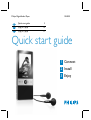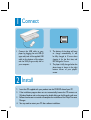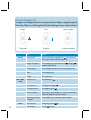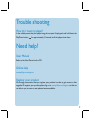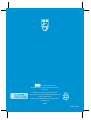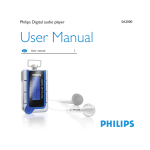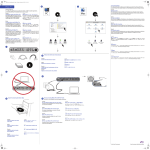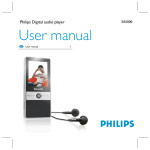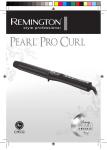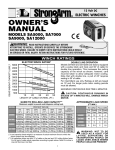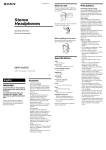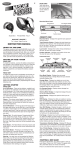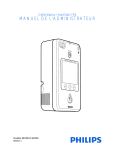Download Philips SA5000 User's Manual
Transcript
Philips Digital Audio Player EN Quick start guide CS 快速入门指南 10 CT 快速入門指南 17 SA5000 3 Quick start guide 1 Connect 2 Install 3 Enjoy Need help? 1. Look at our Support Centre website: www.philips.com/support 2. Call our Customer Care helpline in your country: 如需帮助 1. 请登陆飞利浦公司支持中心网站: www.philips.com/support 2. 或拨打飞利浦公司在当地的客户服务热线: 如需幫助 1. 請登陸飛利浦公司支持中心網站: www.philips.com/support 2. 或撥打飛利浦公司在當地的客戶服務熱線: Country Helpdesk Tariff / min Keep ready 中国 4008 800 008 本地资费 购买日期、产品型号和序列号 Hong Kong 2619 9663 Local tariff Date of Purchase, Model number and Serial number Korea 02 709 1200 Local tariff Date of Purchase, Model number and Serial number What�s in the box In-ear headphones Line-In Cable CD-Rom with software and user manual What else you�ll need Quick Start Guide Computer with: - - - - Computer USB Cable Windows Me, 2000, XP CD-ROM drive USB port Internet connection (for access to updated support documents, manuals, future �rmware and PC software upgrades. 1 Connect 1. Connect the USB cable to your player by plugging the mini USB (B type, male) end of the supplied USB cable to the bottom of the player, and the USB (A type, male) end to your computer. 2 2. The battery of the player will start to charge automatically. It will be fully charged in 5 hours when charging it for the first time, and 80% charged in 3 hours. 3. The player is fully charged when the above image is shown in the right bottom corner of your player's screen. Install 1. Insert the CD supplied with your product into the CD-ROM drive of your PC. 2. If the installation program does not start automatically, browse the CD contents via Windows Explorer and run the program by double clicking on the file ending with .exe. 3. Follow the onscreen instructions to complete the installation of the Philips Firmware Manager. 4. You may need to restart your PC after software installation. Transfer �les with Windows Explorer 1. . 3. . Connect your player to the computer. Open Windows Explorer to �nd the �les which you want to transfer to player. Drag your mouse to select and highlight the �les. See picture on the Right. Drag the �les to the directory of your player. See picture on the Right. 5. You will see the images on the left during connection. The left image means your player is connected to the computer and the right one indicates that �les are being transfered to or from the player. Multimedia The SA5000 supports the following movie formats: File type: .mov and M-JPEG .avi �les, Resolution: QVGA (320x240 pixels), Format: Motion-JPEG B, Frame rate: 10 fps, Maximum length: 10 minutes Audio settings Format Channels Rates PCM Settings Sample size - Linear PCM - Mono - 11.025kHz Max - Big Endian only - 16 bit Max Note: If your Multimedia �le is not .mov or .avi (M-JPEG) format, you have to transfer it into playable format before viewing.You can �nd a Multimedia converter program such as Quick Time Pro on the Internet. 3 Enjoy Power on and play Up Volume Up Lock Record Repeat A->B MENU Play/ Pause Power ON/ OFF LOCK Exit/ Submenu MIC Mic Right Next/ Forward Left Previous/ Rewind Micro SD Slot Down Volume Down Navigator Key 1. 2. 3. 4. 5. 6. 7. To power on, press the Play/Pause button . Press the Navigator key Up and Down to scroll through the Menu. Select Music, Multimedia or Photo by pressing the Navigator key. Press the Navigator key Left or Right to go back or forward. Once you have found a song or recording you�d like to play, press . Press the Navigator key Up or Down to adjust the volume during Playback. Switch the Lock key to the lock position to lock all buttons. Switch the Lock key back to unlock the buttons. Using the Navigator Key Your player has a Navigator key which can be pressed Left and Right to navigate through the Menu, Up and Down to scroll through the list. Press the Navigator key to con�rm a selection Navigate Scroll Press in the middle Through menu Through list To con�rm item selection 1 General Music / Multimedia Photos To Do this Power ON/ OFF When turned off, press the play/pause key once to power on; when turned on, hold for 2 seconds to power off. Navigate through Menu Press the Navigator key Up and Down or Left navigate through the Menu. Scroll through list Press the Navigator key Up and Down to scroll through the list. Select Press the Navigator key Go Back Press the Menu key Play/Pause music Press Play/Pause key Go to next track Press Navigator key Right Go to previous track Press Navigator key Left Add track to Playlist Select or play a track, press MENU for 2 seconds and select ADD to Playlist. Press Navigator or Play key to activate. Delete songs or add them to a playlist Press the MENU key for 2 seconds to enter the submenu. Start a slide show While viewing press the Stop slide show Press the key again key and Right to Trouble shooting How do I reset my player? In the unlikely event that your player hangs, do not panic. Simply push and hold down the Play/Pause button for approximately 10 seconds until the player shuts down. Need help? User Manual Refer to the User Manual on the CD. Online help www.philips.com/support Register your product We strongly recommend that you register your product in order to gain access to free upgrades. To register your product, please log on to www.philips.com/register so that we can inform you as soon as new updates become available. is a trademark of SRS Labs, Inc. SRS WOW technology is incorporated under liscense from SRS Labs, Inc. Specifications are subject to change without notice. Trademarks are the property of Koninkijke Philips Electronics N.V. Or their respective owners 2006 © Koninkijke Philips Electronics N.V. All right reserved. www.philips.com wk6085 Printed in China