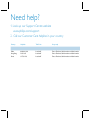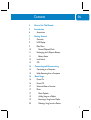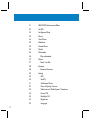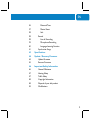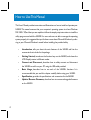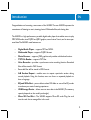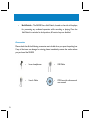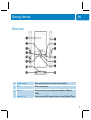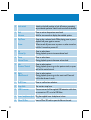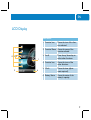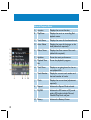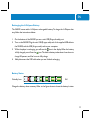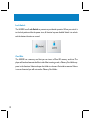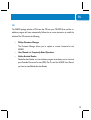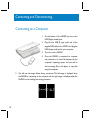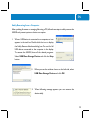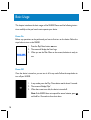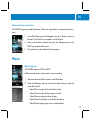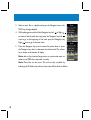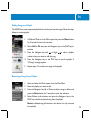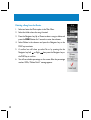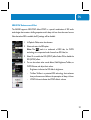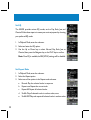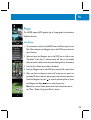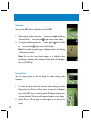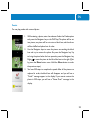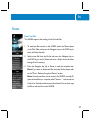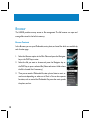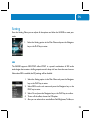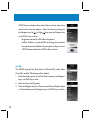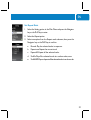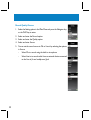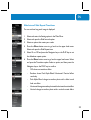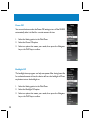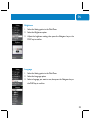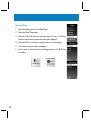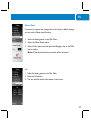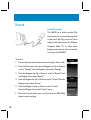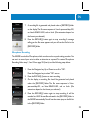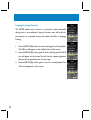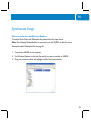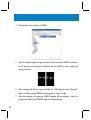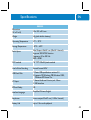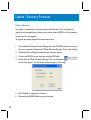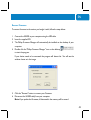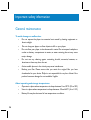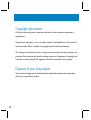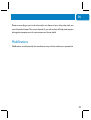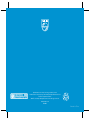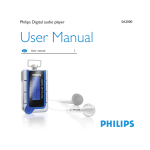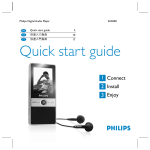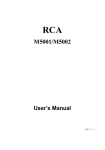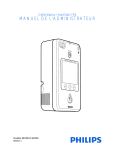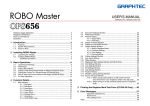Download Philips SA5000 512MB* Flash audio player
Transcript
Philips Digital audio player SA5000 User manual EN User manual 1 Need help? 1. Look up our Support Centre website www.philips.com/support 2. Call our Customer Care helpline in your country Country Helpdesk Tariff / min Keep ready China 4008 800 008 Local tariff Date of Purchase, Model number and Serial number Hong Kong 2619 9663 Local tariff Date of Purchase, Model number and Serial number Korea 02 709 1200 Local tariff Date of Purchase, Model number and Serial number Contents 4 5 6 7 7 9 9 10 11 11 12 13 14 14 15 16 16 16 17 17 17 19 19 20 EN How to Use This Manual Introduction Accessories Getting Started Overview LCD Display Main Menu Normal Playback Mode Recharging the Li-Polymer Battery Battery Status Lock Switch CD Connecting and Disconnecting Connecting to a Computer Safely Removing from a Computer Basic Usage Power On Power Off Select and Enter a Function Music Music Playback Adding Songs to a Playlist Removing a Song from a Playlist Deleting a Song from the Device 21 22 22 23 23 24 24 25 26 26 27 27 28 28 29 29 30 31 32 33 34 34 35 35 SRS WOW Enhancement Effect Set EQ Set Repeat Mode Photo View Photo Slideshow Rotate Photo Puzzle Multimedia Play multimedia Notes Read *.txt File Browser Browse Contents Setting SRS Set EQ Set Repeat Mode Record Quality / Source Slide Interval / Slide Repeat / Transitions Power Off Backlight Off Brightness Language EN 36 37 38 38 38 39 40 41 43 44 44 45 46 46 47 47 48 48 49 Date and Time Master Reset Info Record Line-In Recording Microphone Recording Language Learning Function Synchronize Songs Specifications Update / Recovery Firmware Update Firmware Recover Firmware Important Safety Information General Maintance Hearing Safety Traf�c Safety Copyright Information Disposal of your old product Modi�cations How to Use This Manual This User�s Manual provides instructions and illustrations on how to install and operate your SA5000. This manual assumes that your computer�s operating system is at least Windows ME / 2000 / XP, and that you are capable to follow the step-by-step instructions to install the utility program used with the SA5000. For users who are not able to manage the operating system properly, it is suggested that you first learn more about Microsoft Windows by referring to your Microsoft Windows� manual before installing the provided utility. � � � � � � Introduction, tells you about the main features of the SA5000 and lists the accessories that included in the package. Getting Started, introduces the function keys on the SA5000, and shows the LCD Display�s status in different modes. Connect and Disconnect, describes how to safely connect and disconnect the SA5000 to and from your PC using the USB cable provided. Basic Usage, describes how to use each of the SA5000�s functions. It is recommended that you read this chapter carefully before using your SA5000. Specification, provides the speci�cations and accessories for the SA5000. Update / Recover Firmware, describes how to recover and upgrade firmware on the SA5000. Introduction EN Congratulations on becoming a new owner of the SA5000. The new SA5000 improves the convenience of listening to music, viewing photos/ Multimedia �les, and sharing data. The SA5000 is a high-performance, portable, digital audio player that enables users to play MP3/ WMA audio, view M-JPEG and JPEG graphics, record voice/ Line-in, and to store personal data. The SA5000�s main features are: � � � � � � � � � � Digital Audio Player � supports MP3 and WMA. Multimedia Player � supports M-JPEG format. Photo Browser � supports JPEG graphics and provides a slideshow function. TXT File Reader � supports TXT �les. Voice Recorder � provides a synchronous voice recording function. Recorded �les will be stored in WAV format. Recorded �les will be stored in WAV format. A-B Section Repeat � enables users to repeat a particular section during normal playback. Using this function, users can focus on repeated playback to learn a language. EQ and SRS effect � you are able to select SRS effect or one of the EQ modes to enhance your music listening experience. USB Storage Device � allows users to store data in the SA5000. (The memory capacity depends on the model you bought.) Micro SD Card Slot � The SA5000 supports Micro-SD cards. Plug the card into the card slot to manage �les in the card. � Hold Switch � The SA5000 has a Hold Switch, located on the side of the player, for preventing any accidental operation while recording or playing. Once the Hold Switch is switched to lock position, all function keys are disabled. Accessories Please check that all the following accessories are included when you open the packing box. If any of the items are damaged or missing, please immediately contact the vendor where you purchased the SA5000. � In-ear headphones � USB Cable � Line-In Cable � CD-Rom with software and user manual Getting Started EN Overview 1 Display Screen Status and information is shown in this window. 2 MIC Built-in microphone. 3 Record Press to start/ stop recording (not available in Playback Mode). Press to activate A-B repeat function during Playback Mode. Repeat A->B 4 Lock switch Switch to the hold position to lock all buttons, preventing any accidental operation. Switch back to unlock the buttons. 5 Exit/ Submenu Press to exit to the previous menu level. Hold for two seconds to display the available options. 6 Play/Pause Press to play a selected track. While playing, press to pause playback and press again to resume. When turned off, press once to power on; when turned on, hold for 2 seconds to power off. Power 7 Up Volume Up Press to select items. During playback, press to increase volume level. 8 Down Volume Down Press to select items. During playback, press to decrease volume level. 9 Left Previous/ Rewind Press to select options. During playback, press to go to the previous track, or press and hold to rewind a track. 10 Right Next/Forward Press to select options. During playback, press to go to the next track. Press and hold to fast-forward a track. 11 PLAY/ Enter Press to con�rm item selection. 12 Strap Hole You can tie a strap here. 13 USB Connecter Connect one end of the supplied USB extension cable here to connect to a PC, or to be USB Host. 14 In-ear headphones Jack Plug the supplied in-ear headphones in here. 15 Micro SD Slot Insert a Micro SD card to open the �les on the card. EN LCD Display Main Menu 4 3 2 1 Function Icon Shows the icon of the function selected. 2 Function Name Shows the name of the function selected. 3 Scroll Press the up/ down key to select other functions. 4 Function Icon Shows the icons of the other functions. 5 Clock Shows the time (adjustment required). 6 Battery Status Shows the status of the battery�s capacity. 1 5 6 Normal Playback Mode 10 A Function Displays the current function. B Play/Pause Displays the music or recording file�s playback status. C Track Name Displays the name of the selected track. D Artist Name Displays the name of the singer or the band (edited info required). E Album Name Displays the album name of the track (edited info required). F Equalizer Shows the music performance. G Playback Time Bar Shows the playback�s progress. H Track Timer Displays an on-going timer for the current playback �le. I Track Number Display the current track number and the total number of tracks. J Clock Displays the current time (adjustment required). K Repeat/ Indicates the Repeat Mode selected. L EQ/SRS Indicates the SRS status or EQ mode setting. EQ modes include: Normal, Classical, Pop, Rock, and Jazz. M Battery Indicates the Battery�s Status. EN Recharging the Li-Polymer Battery The SA5000 comes with a Li-Polymer rechargeable battery. To charge the Li-Polymer battery, follow the instructions below: 1. On the bottom of the SA5000 you see a mini USB (B type, female) port. 2. Turn on the SA5000. Plug the mini USB (B type, male) end of the supplied USB cable to the SA5000, and the USB (A type, male) end to your computer. 3. While the player is recharging, you will see the icon in the display. When the battery is fully charged, you will see the icon. The built-in battery takes about three hours to charge 80-percent, and �ve hours to fully charge. 4. Safely disconnect the USB cable when you are �nished recharging. Battery Status Critically Low Full Charge the battery when necessary. Refer to the �gure above to know the battery�s status. 11 Lock Switch The SA5000 has a Lock Switch to prevent any accidental operation. When you switch it to the lock position while the power is on, all function keys are disabled. Switch it to unlock and the buttons function as normal. Card Slot The SA5000 has a memory card slot you can insert a Micro-SD memory card into. The player will read and execute the �les inside. After inserting a card, a Memory Card folder appears in the functions. Select and open the folder to choose a �le inside to execute. If there is no card inserted, you will not see the Memory Card folder. 12 EN CD The SA5000 package includes a CD. Insert the CD into your CD-ROM drive, and the installation program will start automatically. Follow the on screen instruction to install the software. The CD contains the following: � � � Philips Firmware Manager The Firmware Manager allows you to update or recover �rmware for the SA5000. User Manual and Frequently Asked Questions Adobe Acrobat Reader Adobe Acrobat Reader is a free software program that allows you to view and print Portable Document Format (PDF) �les. To read the SA5000 User Manual, you have to install Adobe Acrobat Reader. 13 Connecting and Disconnecting Connecting to a Computer 1. On the bottom of the SA5000 you see a mini USB (B type, female) port. 2. Plug the mini USB (B type, male) end of the supplied USB cable to the SA5000, and plug the USB (A type, male) end to your computer. 3. Then turn on the SA5000. 4. Once the SA5000 is connected to computer and powered on, it should be detected by the computer�s operating system and you will be able to manage files in the player or copy files using the computer. 5. You will see the images below during connection. The left image is displayed when the SA5000 is connecting to the computer, and the right image is displayed when the SA5000 is in the reading and writing processes. 14 EN Safely Removing from a Computer After updating �rmware or managing �les using a PC, follow these steps to safely remove the SA5000 and prevent system or device corruption: 1. When a USB device is connected to a computer, an icon appears in the task bar. Double click the icon to display the Safely Remove Hardware dialog box. You can �nd all USB devices connected to the computer in the display. To remove the SA5000, close all the related programs. Select USB Mass Storage Device and click the Stop button. 2. When you see the window shown on the left side, select USB Mass Storage Device and click OK. 3. When following message appears you can remove the device safely. 15 Basic Usage This chapter introduces the basic usages of the SA5000. Please read the following instructions carefully so that you know how to operate your device. Power On Before any operations can be performed, you have to �rst turn on the device. Follow the steps below to turn on the SA5000. 1. Press the Play/ Pause button once. 2. The screen will display the Start Logo. 3. When you see the Main Menu on the screen, the device is ready to use. Power Off Once the device is turned on, you can turn it off in any mode. Follow the steps below to turn off your SA5000. 1. 2. 3. 16 In any modes, press the Play / Pause button for about 2 seconds. The screen will display �Bye�. When the screen turns dark, the device is turned off. Note: If the SA5000 does not respond for several minutes, press and hold for 10 seconds to force shut down. EN Select and Enter a Function The SA5000 supports multiple functions. Follow the steps below to operate these functions. 1. In the Main Menu, press the Navigator key Up or Down to select a function. The function�s icon appears on the left side. 2. Stop at the function needed, and press the Navigator key or the PLAY key to select the function. 3. The submenu for the selected function appears. Music Music Playback The SA5000 supports MP3 and WAV. Follow the steps below to play music / voice recording. 1. Select and enter the Music option in the Main Menu. 2. Press the Navigator key Up or Down to select how you want the music �les sorted. - Select All List to play all the music �les stored. - Select Artist to select all the songs by an artist. - Select Album to select an album to play. - Select Record to play �les recorded by the device. - Select Playlist to play songs from a created playlist. 17 3. Select a music �le or a playlist, and press the Navigator key or the PLAY key to begin playback. or Right 4. While playing, press and hold the Navigator key Left to rewind / fast-forward the track; press the Navigator key Left once to go to the beginning of the track; press the Navigator key Right once to go to the next track. 5. Press the Navigator key up to increase the volume level, or press 18 the Navigator key down to decrease the volume level. The volume bar is shown at the bottom of display. Note: refer to Synchronize Songs section to synchronize music to make sure all MP3 info is imported correctly. Note: Music �les on the micro SD card are only accesible by selecting the SD folder, they will not show under All list, Artist or Album EN Adding Songs to a Playlist The SA5000 can create a personal playlist that includes your favorite songs. Follow the steps below to create a playlist. 1. In Playback Mode or in the Music option list, press the Menu button for 2 seconds to enter the submenu. 2. Select Add to PL and press the Navigator key or the PLAY key to activate. 3. Press the Navigator key Left or Right to select a playlist number where you want to add the song. 4. Press the Navigator key or the PLAY key to save the playlist. A �Writing� message appears. 5. Repeat steps 1-4 to add more songs to the playlist. Removing a Song from a Playlist 1. Select and enter the Music option from the Main Menu. 2. Select the playlist you want to edit. 3. Press the Navigator key Up or Down to select a song to delete, and press the Menu button for 2 seconds to enter the submenu. 4. Select Delete in the submenu and press the Navigator key or the PLAY key to delete a selected song from the playlist. Note: the deleted song still remains in the device. It is only removed from playlist. 19 Deleting a Song from the Device 1. Select and enter the Music option in the Main Menu. 2. Select the folder where the song is located. 3. Press the Navigator key Up or Down to select a song to delete, and press the MENU button for 2 seconds to enter the submenu. 4. Select Delete in the submenu and press the Navigator key or the PLAY key to activate. 5. A con�rm box will show up, select Yes or by pressing the the or Right , then press the Navigator key or Navigator key Left the PLAY key to con�rm. 6. You will see a delete percentage on the screen. After the percentage reaches 100%, a �Delete Finish!� message appears. 20 EN SRS WOW Enhancement Effect The SA5000 supports SRS WOW effect. WOW is a special combination of SRS audio technologies that creates a thrilling experience with deep rich bass from the sound source. Note that when SRS is enabled, the EQ settings will be disabled. 1. In Playback Mode, enter the submenu. 2. Select and enter the SRS option. Note: The mark is a trademark of SRS Labs, Inc. WOW technology is incorporated under license from SRS Labs, Inc. 3. Select On to enable the SRS (WOW) effect. Select Off to disable the SRS (WOW) effect. 4. You can also select other sound effects, Field Brightness, TruBass, or WOW Volume, and adjust their values. - Brightness: indicates the SRS effect�s brightness. - TruBass: TruBass is a patented SRS technology that enhances bass performance and delivers the perception of deep, rich bass. - WOW Volume: indicates the WOW effect�s volume. 21 Set EQ The SA5000 provides various EQ modes, such as Pop, Rock, Jazz, and Classical. Follow these steps to increase your music enjoyment by choosing your preferred EQ mode. 1. In Playback Mode, enter the submenu. 2. Select and enter the EQ option. 3. Use the Up or Down key to select Normal, Pop, Rock, Jazz or Classical, then press the Navigator key or the PLAY key to con�rm. Note: Once EQ is enabled, the SRS(WOW) settings will be disabled. Set Repeat Mode 1. In Playback Mode, enter the submenu. 2. Select the Repeat option. 3. Select one of the options in the Repeat mode submenu. a. Normal: Play the selected tracks in sequence. b. Repeat one: Repeat the current track. c. Repeat All: Repeat all selected tracks. d. Shuf�e: Play all selected tracks in random order, once. e. Shuf�e REP: Plays and repeats all selected tracks in random order. 22 EN Photo The SA5000 supports JPEG graphics (up to 8 mega pixels) and provides a slideshow function. View Photos 1. To view photos stored on the SA5000, select the Photo option in the Main Menu and press the Navigator key or the PLAY key to enter the photo function. 2. Select and press the Navigator key or the PLAY key on a �le to view. Thumbnails of the �rst 12 photos stored will show in the display. Select and enter a folder where the photo belongs to �rst, if necessary. 3. Use the Up or Down key to select a thumbnail. 4. Press the Navigator key or the PLAY key to view the full screen photo. 5. After one photo is selected to view in full screen, you can view it on the display. There are left and right arrows at the bottom of the photo. to view the previous photo, or press Press the Navigator key Left the Navigator key Right arrow to view the next one. Note: If you want to delete photos from the �le list, please refer to the �Music - Delete a Song from Device� section. 23 Slideshow You can view JPEG �les in a slideshow on the SA5000. 1. While viewing a photo, press the button to start the slideshow. There will be an icon at the bottom right corner of the display. 2. To stop the slideshow, press the button again. And there will be an icon at the bottom right corner of the display. Note: To set how long each image is displayed, refer to the �Setting - Slide Interval� section. Note: You can also have photos appear in a slideshow after performing a rotation when necessary. Simply press the Navigator key or the PLAY key. Rotate Photo You can rotate photos to suit the display for better viewing when necessary. 1. To rotate one photo, enter the submenu while viewing the photo. Select either the 90cw or 90ccw option and press the Navigator key or the PLAY key to rotate the photo 90 degrees clockwise or counter-clockwise. The photo will rotate and appear on the display. 2. Select 90cw or 90ccw again to rotate again, or to restore the photo. 24 EN Puzzle You can play puzzle with a stored photo. 1. While viewing a photo, enter the submenu. Select the Puzzle option and press the Navigator key or the PLAY key. The photo will be cut into pieces, one piece will be cut-out as a black box, and the others will be shuf�ed and placed out of order. 2. Use the Navigator keys to move the pieces surrounding the black box and try to restore the photo. Ex: press the Navigator key Up to bring the piece below the box upwards; press the Navigator key Right to move the piece at the left of the box to the right. (Quit by press the Menu button once. Hold the Menu button to undo the previous steps.) 3. You have 500 steps to complete the puzzle. After all the pieces are replaced in order, the black box will disappear and you will see a �Finish!� message appear in the display. If you cannot restore the photo in 500 steps, you will see a �Game Over!� message in the display. 25 Multimedia Play Multimedia The SA5000 supports the following movie formats: - File type: .mov and M-JPEG .avi �les Resolution: QVGA (320x240 pixels), Format: Motion-JPEG B, Frame rate: 10 fps, Maximum length: 10 minutes 1. To play Multimedia �les stored on the SA5000, select the Multimedia option in the Main Menu and press the Navigator key or the PLAY key to enter the Multimedia function. 2. Select a Multimedia �le from the �le list and press the Navigator key or the PLAY key to play the selected �le. (Select and enter a folder where the �le is located �rst if necessary.) 3. Press the button to pause or resume the Multimedia playback. Note: The Multimedia will be played broad-wise to �t the screen and to create a better view. Note: If you want to delete a Multimedia �le in the �le list, please refer to the �Music - Delete a Song from Device� section. Note: If your Multimedia �le is not .mov or .avi (M-JPEG) format, you have to transfer it into playable format before viewing. You can �nd a Multimedia converter program such as Quick Time Pro on the Internet. 26 EN Notes Read *.txt File The SA5000 supports the reading of .txt Unicode �les. 1. To read text �les stored on the SA5000, select the Notes option in the Main Menu and press the Navigator key or the PLAY key to enter the Notes function. 2. Select a text �le from the �le list and press the Navigator key or the PLAY key to read it. (Select and enter a folder where the video belongs �rst if necessary) 3. Press the Navigator key Up or Down to read the complete text. Note: If you want to delete text �les from the �le list, please refer to the �Music - Delete a Song from Device� section. Note: Unicode text �les can be read on the SA5000 correctly. To open the text �les on a computer, select �Save as�� and choose the Code to be Unicode, and then press Save button. You can then copy the �le to and read it from the SA5000. 27 Browser The SA5000 provides an easy access to �le management. The �le browser can open and arrange �les stored in the built-in memory. Browse Contents In the Browser, you can open Multimedia, music, photo, and note �les which are readable by each function page. 1. Select the Browser option in the Main Menu and press the Navigator key or the PLAY key to enter. 2. Select the �le you want to browse and press the Navigator key or the PLAY key to open a selected �le. (Select and enter a folder where the �le is located �rst if necessary.) 3. Then you can watch a Multimedia �le, view a photo, listen to music, or read a note depending on what sort of �le it is. You can also operate functions, such as rewind the Multimedia �le, pause the music, puzzle the photo, and etc. 28 EN Setting From the Setting Menu you can adjust all the options and allow the SA5000 to meet your needs. 1. Select the Setting option in the Main Menu and press the Navigator key or the PLAY key to enter. SRS The SA5000 supports SRS WOW effect. WOW is a special combination of SRS audio technologies that creates a thrilling experience with deep rich bass from the sound source. Note: when SRS is enabled, the EQ settings will be disabled. 1. Select the Setting option in the Main Menu and press the Navigator key or the PLAY key to enter. 2. Select SRS from the sub menu and press the Navigator key or the PLAY key to enter. 3. Select On and press the Navigator key or the PLAY key to con�rm. 4. To turn off the effect, choose the Off option. 5. Also you can select other sound effects Field Brightness, TruBass, or 29 WOW Volume, and adjust their values. Select and enter these three options and a status bar appears. Adjust the value by pressing the or Right , then press the Navigator key the Navigator key Left or the PLAY key to con�rm. - Brightness: indicates the SRS effect�s brightness. - TruBass: TruBass is a patented SRS technology that enhances bass performance and delivers the perception of deep rich bass. - WOW Volume: indicates the WOW effect�s volume. Set EQ The SA5000 provides Pop, Rock, Jazz, and Classical EQ modes. Note: Once EQ is enabled, SRS settings will be disabled. 1. Select the Setting option in the Main Menu and press the Navigator key or the PLAY key to enter. 2. Select and open the EQ option. 3. Press the Navigator key Up or Down to select Normal, Pop, Rock, Jazz or Classical, then press the Navigator key or the PLAY key to con�rm. 30 EN Set Repeat Mode 1. Select the Setting option in the Main Menu and press the Navigator key or the PLAY key to enter. 2. Select the Repeat option. 3. Select one option from the Repeat mode submenu, then press the Navigator key or the PLAY key to con�rm. a. Normal: Play the selected tracks in sequence. b. Repeat one: Repeat the current track. c. Repeat All: Repeat all the selected tracks. d. Shuf�e: Play all the selected tracks in a random order, once. e. Shuf�e REP:Plays and repeats all the selected tracks in random order. 31 Record Quality/ Source 1. Select the Setting option in the Main Menu and press the Navigator key or the PLAY key to enter. 2. Select and enter the Record option. 3. Select and enter the Quality option. 4. Select and enter Source. 5. You can set the record source to Mic or Line-in by selecting the options in Source. - Select Mic to record using the built-in microphone - Select Line-in to record audio from an external device connected to the Line-in (In-ear headphones) Jack. 32 EN Slide Interval/ Slide Repeat/ Transitions You can set how long each image is displayed. 1. 2. 3. 4. Select and enter the Setting option in the Main Menu. Select and open the Slide Interval option. Select an option that meets your needs. Press the Menu button once to go back to the upper level menu. Select and open the Slide Repeat item. 5. Select On or Off and press the Navigator key or the PLAY key to set the slideshow repeat option. 6. Press the Menu button once to go back to upper level menu. Select and open the Transitions option. Select an option, and then press the Navigator key or the PLAY key to con�rm. - Off: shows no transition effect. - Random: shows Push Alpha Blend/ Horizontal / Vertical effect randomly. - Push Alpha Blend: change to another photo with a fade in and fade out effect. - Horizontal:change to another photo with a horizontal curtain effect. - Vertical: change to another photo with a vertical curtain effect. 33 Power Off You can set the timer under the Power Off setting to turn off the SA5000 automatically after it is idled for a certain amount of time. 1. Select the Setting option in the Main Menu. 2. Select the Power Off option. 3. Select an option that meets your needs, then press the Navigator key or the PLAY key to con�rm. Backlight Off The backlight timer program can help save power. After having been idle for a selected amount of time, the device will turn the backlight off. Press any button to turn the backlight on. 1. Select the Setting option in the Main Menu. 2. Select the Backlight Off option. 3. Select an option that meets your needs, then press the Navigator key or the PLAY key to con�rm. 34 EN Brightness 1. Select the Setting option in the Main Menu. 2. Select the Brightness option. 3. Adjust the brightness setting, then press the Navigator key or the PLAY key to con�rm. Language 1. Select the Setting option in the Main Menu. 2. Select the Language option. 3. Select a language you want to use, then press the Navigator key or the PLAY key to con�rm. 35 Date and Time 1. Select the Setting option in the Main Menu. 2. Select the Date/Time option. 3. Select the Time Format item, and then select 12 hour or 24 hour format to adjust how you want the time to be displayed. 4. Select Set Time or Set date to change the time or date settings. 5. The current set time or date is displayed. 6. Set the time or date, then press the Navigator key or the PLAY key to con�rm. 36 EN Master Reset If you want to restore the settings back to the factory default settings, you can use the Master reset Function. 1. Select the Setting option in the Main Menu. 2. Select the Master Reset option. 3. Select the Yes option, and then press the Navigator key or the PLAY key to con�rm. Note: All the adjustments that you made will be recovered. Info 1. Select the Setting option in the Main Menu. 2. Select the Info option. 3. You can read the device�s information on the screen. 37 Record Line-In Recording The SA5000 has a built-in encoder. With this encoder, you can record external audio via the Line-In Jack. Plug one end of Line-In cable into the Audio-out jack of a Walkman, Computer, Radio, TV, or other Audio Equipment, and plug the other end into the Line-In jack of the SA5000. To record: 1. Connect the player with the external source using the Line-in cable. 2. Press the Menu button and press the Navigator key Up or Down to scroll to "Settings". Press the Navigator key to select "Settings". 3. Press the Navigator key Up or Down to scroll to "Record". Press the Navigator key to select "Record". 4. Press the Navigator key Up or Down to scroll to "Source". Press the Navigator key to select "Source". 5. Press the Navigator key Up or Down to scroll to "Line-in". Press the Navigator key to select "Line-in" source. 6. Play music from the audio source, and then press the REC/A-B[�] button to start recording. 38 EN 7. A recording �le is generated and placed under a [RECORD] folder on the display. The �le name sequence is Line-In-yearmonthday-001, ex: LineIn-20060314-001, and so forth. (File extensions depend on the format you selected.) 8. Press the REC/A-B[�] button again to stop recording. A message telling you the �le name appears and you will see the �le list in the [RECORD] folder. Microphone Recording The SA5000 has a built-in Microphone, which can also work as a synchronizing recorder. You can use it to record your voice in either an interview or a speech. To create a Microphone Recording follow step 1, 2 and 3 from page 38 (Line-in) and the following steps below. 1. 2. 3. Press the Navigator key Up or Down to scroll to "Mic". Press the Navigator key to select "Mic" source. Press the REC/A-B[�] button to start recording. On the display, a recording �le should be generated and placed under the [RECORD] folder. The �le name sequence is Voiceyearmonthday-001, ex: Voice-20060314-001, and so forth. (File extensions depend on the format you selected.) 4. Press the REC/A-B[�] button again to stop recording. It will be encoded to a WAV format �le and saved in the [RECORD] folder in the SA5000 automatically. You will see the status jump to the �le list in the [RECORD] folder. 39 Language Learning Function The SA5000 enables users to listen to a particular section repeatedly during music or voice playback. Using this function, users will be able to pay attention to a repeated section and achieve the effect of language learning. 1. Press the REC/A-B[�] button to set the starting point of the playback. The A-B icon will appear on the middle bottom of the screen. 2. Press the REC/A-B[�] button again to set the �nishing point. The A-B icon will appear on the screen. You will hear the repeating playback that you had set previously, over and over again. 3. Press the REC/A-B[�] button again to return to normal playback. The A-B icon disappears from the screen. 40 EN Synchronize Songs How to transfer �les with Windows Explorer To transfer Music Photo and Multimedia �les please follow the steps below. Note: The following Multimedia �les are suported: .mov and M-JPEG .avi �les. For more infromation about Multimedia �les see page 26. 1. Connect the SA5000 to the computer. 2. Use Windows Explorer to �nd the �les which you want to transfer to SA5000. 3. Drag your mouse to select and highlight the �les. See pictures below: 41 4. Drag the �les to the directory of SA5000. 5. You will see below images during connection. The left one means SA5000 is connected to the computer, and the right one indicates that the SA5000 is under reading and writing processes. 6. After managing the �les by computer, follow the "Safely Remove from Computer" section to safely remove SA5000 to prevent system or device corrupt. 7. After disconnecting and restarting, SA5000 database will be refreshed. After the progress bar is �lled, your SA5000 is ready for media enjoyment. 42 Speci�cations EN SA5000 Dimensions (W x D x H) 90 x 40.5 x 8.5 mm Weight 45g (with built-in battery) Operating Temperature 0∫C ~ 35∫C Storage Temperature -20∫C ~ 60∫C Audio Specs Max Output : 40mW rms (20mW / channel), Supports SRS WOW function. Frequency: 20 to 20K Hz SNR: >90dB LCD module 1.8� TFT 128x160 pixels module Line-In/Voice Reording Record format: WAV USB Flash Disk 1. Meets USB speci�cation revision 2.0 2. Supports OS: Windows ME, Windows 2000, Windows XP Home/ Pro 1. Stereo Audio-out/ Line-in jack, 3.5mm 2. USB interface I/O Input EMI and Safety CB Interface Language Simpli�ed Chinese, English Earphones Stereo output: 32mW rms ( 16Mw/ channel) Battery Life Up to 12hrs audio playback. 43 Update / Recovery Firmware Update Firmware Your player is controlled by an internal program called Firmware. We recommend to regularly check www.philips.com (enter your product number SA5000 to �nd the relevant information) for new upgrades. To upgrade your player, please follow instructions below: 1. If you installed the Philips Firmware Manager from the CD-ROM before then remove it from your computer by deleting the "Philips Firmware Manager" �le from the desktop. 2. Download the new Philips Firmware Manager from the website. 3. Connect the SA5000 to your computer using the USB cable. 4. Double click the "Philips Firmware Manager" icon on the desktop to start the program. You will see the window shown as in the image. 5. Click "Update" to update your Firmware. 6. Disconnect the SA5000 safely from your computer. 44 EN Recover Firmware To recover �rmware to the version you bought it with, follow the steps below. 1. Connect the SA5000 to your computer using the USB cable. 2. Insert the supplied CD. 3. The Philips Firmware Manager will automatically be installed on the desktop of your computer. 4. Double click the "Philips Firmware Manager" icon on the desktop to start the program. If your device needs to be recovered the program will detect this. You will see the window shown as in the image. 5. Click the "Recover" button to recover your Firmware. 6. Disconnect the SA5000 safely from your computer. Note: If you update the Firmware, all data saved in the memory will be erased. 45 Important safety information General maintenance To avoid damage or malfunction: � Do not expose the player to excessive heat caused by heating equipment or direct sunlight. � Do not drop your player or allow objects to fall on your player. � Do not allow your player to be submersed in water. Do not expose headphone socket or battery compartment to water, as water entering the set may cause major damage. � Do not use any cleaning agents containing alcohol, ammonia, benzene, or abrasives as these may harm the set. � Active mobile phones in the vicinity may cause interference. � Backup your �les. Please ensure that you retain the original �les you have downloaded to your device. Philips is not responsible for any loss of data if the product becomes damaged or not readable / legible. About operating and storage temperatures � Operate in a place where temperature is always between 0 and 35∫C (32 to 95F) � Store in a place where temperature is always between -20 and 60∫C (-4 to 113F) � Battery life may be shortened in low temperature conditions. 46 EN Hearing safety Listen at a moderate volume. Using the headphones at high volume can impair your hearing. We recommend headphone no. AY3809 for this product. Important (for models supplied with headphones): Philips guarantees compliance with the maximum sound power of its audio players as determined by relevant regulatory bodies only with the original model of provided headphones. In case this one needs replacement, we recommend that you contact your retailer to order a model identical to that of the original, provided by Philips. Traf�c safety Do not use the headphones while driving or cycling as you may cause an accident. 47 Copyright information All other brands and product names are trademarks of their respective companies or organizations. Unauthorized duplication of any recordings whether downloaded from the Internet or made from audio CDs is a violation of copyright laws and international treaties. The making of unauthorized copies of copy-protected material, including computer programmes, �les, broadcasts and sound recordings, may be an infringement of copyrights and constitute a criminal offence. This equipment should not be used for such purposes. Disposal of your old product Your product is designed and manufactured with high quality materials and components, which can be recycled and reused. 48 EN Please act according to your local rules and do not dispose of your old product with your normal household waste. The correct disposal of your old product will help prevent potential negative consequences to the environment and human health. Modi�cations Modi�cations not authorized by the manufacturer may void user authority to operate this 49 Specifications are subject to change without notice. Trademarks are the property of Koninkijke Philips Electronics N.V. Or their respective owners 2006 © Koninkijke Philips Electronics N.V. All right reserved. www.philips.com wk6085 Printed in China