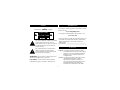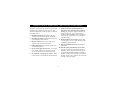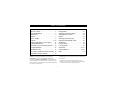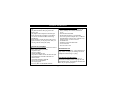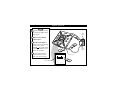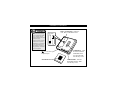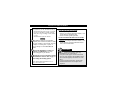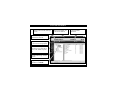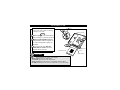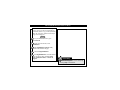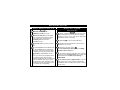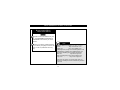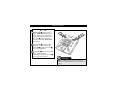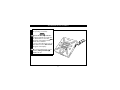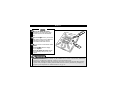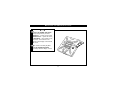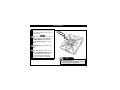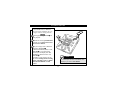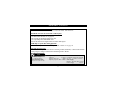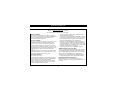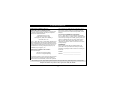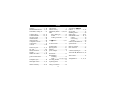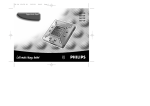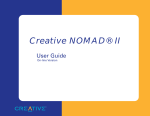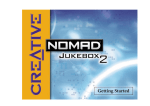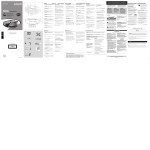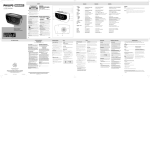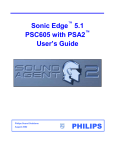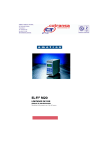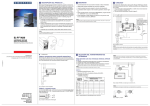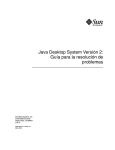Download Philips RUSH SA101 User's Manual
Transcript
Digital Audio Player SA101 NO BOOKMA RK YE S DELETE DIS PLA Y D L O H MO DE /EQ VOL UME 4. 5V D C DA TA I/O SAFETY INFORMATION Know these safety symbols For details on warranty registration or the Player, visit the Philips web site: www.rush.philips.com CAUTION t ATTENTION s For questions about RealJukebox and its features, visit: www.real.com Record your Player’s model and serial numbers here. The serial number is located inside the battery compartment, and the model number is on the back of the Player. Model number: _________________________________ Serial number: __________________________________ This “bolt of lightning” indicates uninsulated material within your unit may cause an electrical shock. For the safety of everyone in your household, please do not remove the product covering. IN CANADA The “exclamation point” calls attention to features for which you should read the enclosed literature closely to prevent operating and maintenance problems. English: This digital apparatus does not exceed the Class B limits for noise emissions from digital apparatus as set out in the Radio Interference Regulations of the Canadian Department of Communications. Français: Cet appareil numérique n’émet pas de bruits radioélectriques dépassant les limites applicables aux appareils numériques de Classe B prescrites dans le Régelement sur le Brouillage Radioélectrique édicté par le Ministère des Communications du Canada. WARNING: To prevent fire or shock hazard, do not expose this equipment to rain or moisture. CAUTION: To prevent electric shock, match the wide blade of the plug to a wide slot, and fully insert. 3 IMPORTANT SAFETY INSTRUCTIONS - Please read before operating equipment. 7. Install in accordance with the manufacturer’s instructions. Do not block any of the ventilation openings. For example, the appliance should not be situated on a bed, sofa, rug, or similar surface or placed in a built-in installation, such as a bookcase or cabinet that may impede the flow of air through the ventilation openings. This product was designed and manufactured to meet strict quality and safety standards. There are, however, some installation and operation precautions which you should be particularly aware of. 1. Read these instructions. Read all the safety and operating instructions before operating the appliance. 2. Keep these instructions. Retain the safety and operating instructions for future reference. 8. Do not install near any heat sources such as radiators, heat registers, stoves, or other apparatus (including amplifiers) that produce heat. 3. Heed all warnings. Adhere to all warnings on the appliance and in the operating instructions. 9. Only use attachments/accessories specified by the manufacturer. 4. Follow all instructions. All operating and use instructions should be followed. 10. Refer all servicing to qualified service personnel. Servicing is required when the apparatus has been damaged in any way, such as the power-supply cord or plug has been damaged; liquid has been spilled or objects have fallen into the apparatus; or the apparatus has been exposed to rain or moisture, does not operate normally, or has been dropped. 5. Do not use this apparatus near water – for example, near a bathtub, washbowl, kitchen sink, or laundry tub, in a wet basement, near a swimming pool, etc. 6. Clean only with a damp cloth. The appliance should be cleaned only as recommended by the manufacturer. 4 TABLE OF CONTENTS RealJukebox Features . . . . . . . . . . . . . .18-20 Playing Music . . . . . . . . . . . . . . . . . . . . . . .21 Adjusting Volume and Sound . . . . . . . . . . .22 Putting Buttons on Hold . . . . . . . . . . . . . . .23 Display . . . . . . . . . . . . . . . . . . . . . . . . . . . .24 Selecting Tracks/Searching . . . . . . . . . . . . .25 Repeating and Shuffling Tracks . . . . . . . . .26 Bookmarks . . . . . . . . . . . . . . . . . . . . . . . . .27 Clearing Tracks . . . . . . . . . . . . . . . . . . . . . .28 Carrying Pouch . . . . . . . . . . . . . . . . . . . . . .29 Smart Help . . . . . . . . . . . . . . . . . . . . . .30-31 Limited Warranty . . . . . . . . . . . . . . . . .32-33 Index . . . . . . . . . . . . . . . . . . . . . . . . . . . . . .34 Safety . . . . . . . . . . . . . . . . . . . . . . . . . . . . .3-4 Table of Contents . . . . . . . . . . . . . . . . . . . . .5 General Information . . . . . . . . . . . . . . . . . . .6 Maintenance . . . . . . . . . . . . . . . . . . . . . . . . .7 Batteries . . . . . . . . . . . . . . . . . . . . . . . . . . . .7 Power Adapter . . . . . . . . . . . . . . . . . . . . . . .8 Controls . . . . . . . . . . . . . . . . . . . . . . . . . .9-10 Connecting RUSH to your Computer . . . .11 Installing RealJukebox . . . . . . . . . . . . . . . .12 Recording Formats (Encoding Options) . . .13 Using RealJukebox . . . . . . . . . . . . . . . . . . .14 SmartMedia Card . . . . . . . . . . . . . . . . . . . .15 Preventing Card Erasure and Overwriting .16 RealJukebox On-line Tutorial . . . . . . . . . . .17 Windows is a registered trademark of Microsoft Corporation. Pentium is a registered trademark of Intel Corporation. RealJukebox is a registered trademark of RealNetworks Corporation. Audible and AudibleReady are registered trademarks of Audible, Inc. All rights reserved. All trade names referenced are the service mark, trademark or registered trademarks of their respective manufacturers. The Player complies with the Federal Communications Commission Rules, Part 15. Operation is subject to the following two conditions: 1. This device may not cause harmful interference, and 2. This device must accept any interference received, including interference that may cause undesired operation. 5 GENERAL INFORMATION COMPUTER REQUIREMENTS • Windows 95 or 98; Internet Explorer 3.01 or above; Netscape 4.0 or above; and Internet access • Intel® Pentium® 200 MHz • 64 MB internal memory (recommended) • Free on the personal computer (PC): 15 MB for the RealJukebox software, plus 1 MB for every minute of music you store on the PC • CD-ROM drive • Parallel port with ECP/EPP mode • 16 bit sound card • 256 color video card RUSH is a solid-state, portable, digital audio player. It can: • play MP3 format files that you get from the Internet, and • play digitized and compressed CD tracks, tape tracks, audio books, newspapers, sound effects, etc., that are encoded into MP3 format using RealJukebox. Because the Player is fully electronic with no moving parts and lasers, you can play music while you are moving without missing the quality. SUPPLIED ACCESSORIES Make sure you received all these items. If an item is missing, please contact your dealer. • one parallel cable • one power adapter • one blue SmartMedia card • one protective rubber seal for the DATA I/O jack • one SmartMedia card holder with label and chrome stickers • one RUSH installation CD-ROM • one set of in-ear headphones • one carrying pouch • two AAA, R03 or UM4 alkaline batteries HEADPHONE USE Listen at a moderate volume. Using headphones at high volume can impair your hearing. Do not use headphones while driving or cycling. COPYRIGHT INFORMATION Unauthorized duplication and distribution of Internet/CD recordings violate copyright law and international treaties. You should use the MP3 software only for personal purposes. 6 MAINTENANCE BATTERIES BATTERIES 1. Remove the battery compartment lid and insert two AAA batteries (preferably alkaline) as indicated by the + and – symbols inside the battery compartment. 2. Replace the battery compartment lid. Powered will appear very briefly on the display. • Do not expose the Player, batteries, or SmartMedia cards to strong magnetic fields, humidity, rain, sand, or excessive heat caused by heating equipment or direct sunlight. • Do not drop the Player or allow objects to fall on the Player. • Do not allow the Player to contact water. Dry the surface of the Player if it becomes wet. Water entering the Player may cause major damage. • To clean the Player, use a soft, slightly dampened chamois leather. Do not use any cleaning agents containing alcohol, ammonia, benzene, or abrasives as these may harm the Player. INDICATION OF EMPTY BATTERIES The number of blocks inside the battery symbol indicates the power level. • When the power is almost empty, the symbol starts to flash. Replace the batteries or change to AC power. Details are on page eight. • Battery Low appears on the display if you ignore the flashing battery symbol. The Player will shut off automatically. Smart Help • Remove the batteries if they are dead or if the Player will not be used for more than two weeks. • Batteries contain chemical substances, so dispose of them properly. • Remove the batteries from the Player when you use the AC adapter. NO BOOKMARK YES DELETE DISP LAY LD HO MOD E/EQ 4.5 V DA TA I/O DC VOLU ME 7 POWER ADAPTER BEGIN 1 Make sure your local voltage matches the 4.5V voltage of the adapter. NO 4 BOOKMA RK YE S 2 DELETE DIS Remove the batteries from the Player. PLA Y D L O H MO DE /EQ VOLU ME 3 3 V D C DA TA I/O 4.5 Connect the adapter to the Player's 4.5V DC jack and to an AC power outlet. Powered will appear briefly on the display (if there are no batteries in the Player). 3 Wall Outlet Power Adapter 1 4 Always disconnect the adapter from the AC power outlet if you are not using it. 4.5V DC jack 3 Player Display 8 CONTROLS NO ■ – Press to turn off the Player or to stop playback. Display – Shows the current activity of the Player and gives details about the current track or file. Details are on page 24. BOOKMARK – Use to set bookmarks. Details are on page 27. YES © – Press to turn on the Player or to start or pause playback. DELETE – Press to delete the current track, erase the SmartMedia card, or clear bookmarks. Details are on page 28. NO BOOKMA RK YE DIS §§, ©© – Press to skip to the PLA Y D L O H MO DE /EQ VOLU ME V D C DA TA I/O 4.5 beginning of a current/previous/next track or file. Press to search backward or forward within a track or file. Details are on page 25. S DELETE VOLUME ▼, ▲ – Press to adjust the volume. DATA I/O – Connect the supplied parallel cable here and to the parallel port of your computer. Details are on page 11. 4.5V DC – Connect the power adapter here when you are not using batteries. Details are on page eight. 9 HOLD © – Slide switch to the right to lock buttons and prevent them from accidental use. Details are on page 23. DISPLAY button – Press to see file details, such as the name of a song, artist, album, track number, or elapsed playing time. Details are on page 24. MODE/EQ – Press to shuffle or repeat playback. Details are on page 26. Press to select a sound mode: Normal, Jazz, Rock, or Classic. Details are on page 22. CONTROLS, CONTINUED General Info Inf o Your Player consists of materials which can be recycled if disassembled by a specialized company. Please observe the local regulations to dispose of packing materials, dead batteries and old equipment. EJEC Two AAA CARD We have reduced the packaging to its minimum and made it easy to separate into two materials: cardboard (box) and polyethylene (bags). Battery Compartment – Install two AAA, R03, or UM4 batteries here. T CARD EJECT – Push the switch toward the SmartMedia card to eject the card. Make sure the Player is off. – 3.5 mm stereo headphone jack SmartMedia Card CARD INSERT – Insert the SmartMedia card here. Make sure the Player is off. 10 CONNECTING RUSH TO YOUR COMPUTER BEGIN 1 Press NO ■ to turn off the Player. Make sure the computer is off. 1 4 NO BOOKMARK YE S DELETE DISP D LAY L O H MO /EQ VOLU ME 5V D C DA TA I/O 4. If a printer cable is connected to the parallel port on your computer, disconnect the printer cable. 5 DE 2 3 TO P 3 DATA I/O Jack Connect the supplied parallel cable to the computer's parallel port. Remove the protective rubber seal from the DATA I/O jack on the Player, then connect the small end of the cable to the DATA I/O jack. 3 Press YES © to turn on the Player. Press the POWER button on the computer to turn on your computer. Parallel Port on back of computer Parallel Cable 4 5 2 Smart Help • Make sure the top of the parallel cable (marked TOP) is facing up when you connect the cable to the DATA I/O jack. • Keep the protective rubber seal in place on the DATA I/O jack when not in use. 11 INSTALLING REALJUKEBOX Install the RealJukebox software to manage your playlist on your PC. RealJukebox lets you: • Record CD tracks onto your PC or send the CD songs to RUSH for portable playback. • Index your songs according to artist, album, or genre. • Download music from the Internet. BEGIN 1 RealJukebox works in ECP (Extended Capability Port or Printer Port) mode. To make sure your computer is in ECP mode, select My Computer → Control panel → System → Device Manager → Ports. Select ECP at Ports. 2 Insert the RealJukebox CD into your computer’s CD-ROM drive. The setup screen will appear on your monitor. 3 Follow the on-screen directions to install the RealJukebox software. Refer to page 13 when setting the Encoding Options. More details about RealJukebox are on pages 13-14 and 17-20. IF YOU ARE NOT IN ECP MODE: • Restart your computer. • Refer to your computer instruction manual, or contact the dealer to enter BIOS setup. • Select ECP as the parallel port mode. IF YOUR COMPUTER DOES NOT SUPPORT ECP MODE: • Refer to your computer instruction manual, or contact the dealer to select EPP (Enhanced Parallel Port) or bi-directional mode. Smart Help • Connect to the Internet while using RealJukebox to use all the features. • If any other media player is listed as the default device for your computer, the RealJukebox player will not function properly until that device is disabled. • ECP provides high performance, bi-directional communication between a host adapter and a peripheral. 12 RECORDING FORMATS (ENCODING OPTIONS) RUSH plays files recorded in MP3, Wave Audio, or RealAudio format. Before recording, select a format and a Secure Files setting. BEGIN 1 While installing RealJukebox (details are on page 12), select Encoding Options. 2 The following formats will be available. Select your format. • MP3 (MPEG layer 3 Audio) compression levels are 96, 64, and 56 Kbps stereo, using the supplied RealJukebox software. If you upgrade your software, RUSH can play music with compression levels up to 224 Kbps. • RealAudio (from RealNetworks) saves your music as RealAudio (.rmx) secure or RealAudio unsecured (.rmj) files. Compression levels are 96, 64, and 44 Kbps stereo and 32 Kbps monaural. • Wave Audio is unencoded, uncompressed music. It has the best sound but uses the most disk space, as much as 650 megabytes per CD. • Secure Files On: Files can only be played on the PC on which they were recorded. • Secure Files Off: The files can be played on more than one PC. 13 Note • A higher Kbps number means better sound quality. However, as the Kbps number increases, so does the amount of disk space used. • For the best recording results, activate Use Error Correction. From the main RealJukebox menu, select Options, then choose Preferences, then Recording Options. Select Use Error Correction, then click OK. USING REALJUKEBOX Play the broadest range of digital music. Listen to music while you record. Download and install new plug-ins and updates. Go to the on-line tutorial, Access the Philips SmartConnect web site. Put your CD collection on your PC. Record CDs at high speed. Create and save Playlists. Sort and manage songs and CDs by genre, artist, album, song title, etc. Portable Players/Storage Find and download music, including MP3 songs, from the Internet. Drag and drop music from RealJukebox to RUSH! 14 Download a CD track or artist and album information. SMARTMEDIA CARD You can store up to an hour of music on the card, erasing and overwriting as much as you want. NO ■ Button 1 Bottom of RUSH BEGIN 1 Press NO ■ to turn off the Player before inserting or removing the card. 2 Insert a SmartMedia Card into CARD INSERT with the clipped corner of the card aligned as shown on the Player. 3 To remove the card, slide the CARD EJECT switch toward the card and remove the card. NO 3 T EJEC SmartMedia Card CARD EJECT Switch CARD INSERT Smart Help • • • • CARD 2 These messages may appear on the display. Blank 32 Mb means your card is blank. Card details appears if the card contains files. Wrong Card appears if the format is incompatible with the Player. No Audio Tr means the track is not an audio track or your card is blank. 15 PREVENTING CARD ERASURE AND OVERWRITING BEGIN 1 To prevent accidental erasure or overwriting of your card, place a chrome sticker (supplied) over the circle on the front of the card. 1 2 2 If you later decide to erase or overwrite your card, remove the chrome sticker first. Details are on page 28. Write Protect may appear on the display if you forget to remove the chrome sticker and try to delete tracks or erase your card. Chrome Sticker SmartMedia Card Note • Use only the Philips blue SmartMedia cards for your Player. Do not use SmartMedia cards from a digital camera or computer. • After a SmartMedia card has been formatted for MP3 files, the card will not be recognized by your PC or digital camera. • Chrome stickers are supplied with the SmartMedia card. 16 REALJUKEBOX ON-LINE TUTORIAL The RealJukebox on-line tutorial is a helpful resource when you want more information on RealJukebox features. To get to this information, follow the steps below. Read the tutorial before using and recording files. BEGIN 1 Use your Internet browser to go to: www.real.com 2 At the www.real.com site, select RealJukebox. 3 Select RealJukebox Central, usually located at the bottom of the page. 4 5 Choose Using RealJukebox. At Using RealJukebox, select the information you want to study, including Quick Start, Advanced Features, or Service & Support. Smart Help You also may go to the on-line tutorial by selecting Help in RealJukebox. 17 REALJUKEBOX FEATURES SENDING FILES TO RUSH FROM YOUR PC MAKING MP3 FILES FROM A CD 1 2 BEGIN Double-click to select the RealJukebox symbol on your PC. Insert an audio CD in the CD-ROM drive. CD track details will appear on the screen. (Make sure you have selected record/play CD at the left of the RealJukebox screen.) 3 Select the track you want to record in MP3. 4 From Controls in the RealJukebox toolbar, choose Record. The recording status will appear on the screen. When recording is complete, the track will be stored in the Music Library of RealJukebox on your PC. Note: If you choose Record without choosing a track, the entire audio CD will be recorded. RealJukebox will record the entire audio CD within the same time it takes to play the first few tracks, depending on the total amount of tracks. You can stop recording at anytime by selecting Stop. BEGIN 1 Before connecting the RUSH Player to your computer, insert batteries or connect the power adapter. Details are on pages seven, eight, and 11. Make sure a SmartMedia card is in the Player. 2 Press YES © to turn on the RUSH Player. 3 Double-click the RealJukebox symbol to select RealJukebox on your PC. 4 Single click the plus symbol beside Portable Players/Storage to access Philips RUSH → Flash Card details. 5 To transfer an MP3 file to RUSH, click on the file and drag it from the Music Library to the Flash Card detail listed under Portable Players/Storage → Philips Rush. 6 Click Flash Card, then Begin Transfer (at the bottom of the screen) to copy the tracks to the RUSH SmartMedia card. The status of the transfer will show on the screen. 18 REALJUKEBOX FEATURES, CONTINUED ORGANIZING THE LIBRARY CREATING A PLAYLIST You can organize the Master Library into three groupings: Artist, Album or Genre. Enter the Master Library from the Options menu: (Options) →Preferences →Music Library →Master Library. Your Master Library can be organized in several ways, allowing you to select the way you want to group your music. Create a playlist for playback on your computer or to download to RUSH. BEGIN 1 Click New Playlist at the bottom of the screen. 2 Type in a name for your playlist. Click OK to add that name to the playlist at the left of your screen. 3 Select the music from your master library that you want to put in the playlist. Note To personalize your groupings while you are in RealJukebox, right click on the track that you want to rename. A menu will appear. Select rename, then rename the information as you wish. 4 Drag and drop the desired songs to your playlist. Click the file name to review the list that you have created. 19 REALJUKEBOX FEATURES, CONTINUED DOWNLOADING MUSIC FROM THE INTERNET BEGIN 1 With access to the Internet on your PC, click get music in RealJukebox. RealJukebox will connect you to the Internet. 2 Select your music and download it to your library and playlist. Follow the steps on the site; different sites may vary. Note For MP3 news and files, try these web sites: Emusic . . . . . . . . . . . . .http://www.emusic.com Audible Inc. . . . . . . . . .http://www.audible.com AudioExplosion, Inc.http://www.audioexplosion.com AudioHighway.comhttp://www.audiohighway.com Big Heavy Worldhttp://www.bigheavyworld.com MP3.com . . . . . . . . . . . . .http://www.mp3.com SINC Recordingshttp://www.sincrecordings.com Songs.com . . . . . . . . . . .http://www.songs.com Some sites may charge you for the music that you download. Carefully review the information provided by the site. 20 PLAYING MUSIC BEGIN 1 Press YES © to turn on the Player. Philips RUSH will appear on the display, then playback will begin. (If the Player is already on, press YES © to start playback.) If no card is inserted, Insert Card will appear. 3 1 2 NO BOOKMARK YE S DELETE DIS PLA Y D L O H Press YES © briefly to pause playback. To resume playback, press YES © again. (Press NO ■ once to stop playback.) MO DE /EQ VOL UME D C DA TA I/O 3 4.5 V 2 Press NO ■ twice to turn off the Player during playback. If playback is stopped, press NO ■ once to turn off the Player. Smart Help Track playback will resume at the point at which it was last stopped, even if you turn off the Player. 21 ADJUSTING VOLUME AND SOUND BEGIN 1 Press and hold VOLUME ▼ or ▲ to decrease or increase the volume. The volume bar will appear on the display. 2 Press and hold MODE/EQ for two seconds until you see one of the sound modes: Normal, Jazz, Rock, or Classic. NO BOOKMARK YE S DELETE DIS PLA Y MO D L O H DE 3 D C DA TA I/O 4.5 V Press MODE/EQ briefly and repeatedly until your preferred sound mode appears on the display. The setting will be saved, even if the Player is turned off. /EQ VOL UME 1 22 2 3 PUTTING BUTTONS ON HOLD HOLD prevents the Player’s buttons from operating accidentally. BEGIN 1 Press the HOLD © switch to the right as indicated to lock the buttons. When HOLD is activated, will appear on the display and the buttons will not function. If you try to turn the Player on or off when HOLD is active, Hold Switch will appear on the display. NO YE S DELETE DIS PLA Y D L O H MO DE 2 /EQ DA TA I/O D C VOL UME 4.5 V To use the buttons again, cancel HOLD by sliding the HOLD © switch to the left. 1 BOOKMARK 23 2 DISPLAY BEGIN 1 Press the DISPLAY button repeatedly to see information about the items stored on the SmartMedia card. 2 3 NO BOOKMARK 2 Press YES © to have your chosen detail remain on the screen. Otherwise, the display will return to the first choice listed within four seconds. YE S DELETE DIS PLA Y D L O H MO DE 3 /EQ VOL UME If you want to see the details under Option? • Press YES © while the display shows Option? • Press the DISPLAY button briefly and repeatedly until you see your option. 3 4.5 V D C 1 DA TA I/O General Info Inf o Display information includes: TRACK song title; ARTIST name, if entered, or No Artist Info; ALBUM title, if entered, or No Album Info; CARD title, if entered, or No Card Info; FILE name; TRACK TIME, including Remained Time (remaining playing time of current track) and Total Time (total playing time of file); and Option?, including technical details such as Free Memory, Total Memory, Sampling Frq. (Frequency) and Compression rate. Additional details are on page 19. 24 SELECTING TRACKS/SEARCHING BEGIN 1 Press §§ or ©© once or repeatedly until the desired track number appears on the display. 2 To search within a track, press and hold §§ or ©©. Watch the track time on the display; when the desired point is reached, release the §§ or ©© button. NO BOOKMARK YE S DELETE DIS PLA Y D L O H MO DE /EQ VOL UME 2 1 4.5 V D C DA TA I/O 1 25 2 REPEATING AND SHUFFLING TRACKS BEGIN 1 Press the MODE /EQ button briefly and repeatedly to select: REPEAT 1 – repeats current track; REPEAT ALL – repeats all tracks; or SHUFFLE – plays tracks in random order. Your selection will appear on the display in the bottom left corner. NO BOOKMARK YE S DELETE DIS PLA Y D L O H 2 To return to normal playback, press the MODE/EQ button repeatedly until the display is clear. MO DE /EQ VOL UME 4.5 V D C DA TA I/O 26 1 2 BOOKMARKS BOOKMARK allows you to start playback instantly at a selected point within a file/track. You can set up to 10 bookmarks. 3 2 1 BEGIN 1 When the desired point is reached during playback, press and hold BOOKMARK for more than two seconds. Mark Set appears on the display. NO BOOKMARK YE S DELETE DIS PLA Y D L O H MO DE 2 Repeat step 1 to set other bookmarks. /EQ VOL UME V D C DA TA I/O 3 4.5 To start playback from a bookmark, press BOOKMARK quickly and repeatedly until you see the desired bookmark on the display. Playback will begin automatically. Note Setting more than 10 bookmarks will overwrite your original set of bookmarks. 27 CLEARING TRACKS When clearing tracks, bookmarks, or the SmartMedia card, use DELETE only when you are absolutely sure you no longer want the existing contents! 3 BEGIN 2 NO BOOKMARK YE 2 S Within 15 seconds, press DELETE repeatedly to see: Delete Track? Erase Card? or Clear Marks? DELETE DIS PLA Y D L O H MO DE 3 /EQ VOL UME If you no longer wish to delete the information, press NO ■. To delete the bookmark, track, or card, press YES ©. If you chose Erase Card at step 2, the display asks: Are You Sure? To delete the entire card, press YES ©. Depending on your selection, the display shows Clearing Marks, Clearing Tracks, or Erasing Card, then Marks Cleared, Track Deleted, or Card Erased. DA TA I/O C During playback, press YES © to pause playback. 4.5 V D 1 1 Note The Player will clear all bookmarks automatically if you choose Clear Marks?. 28 CARRYING POUCH Disconnect the headphones before using the pouch. BEGIN 1 1 Store your extra SmartMedia card(s) in the pocket. 2 2 Insert the Player into the pouch with the display screen facing the plastic square. 3 Insert the strap through the plastic square and pull the strap to adjust it securely. 4 3 Adjust the elastic cords to make sure all the buttons are accessible. Detachable key ring Push back the hinge of the key ring, then hook it onto a belt, etc. Belt strap If your belt is a suitable width, thread the belt through the strap at the back of the pouch. 29 4 SMART HELP If you have questions about RealJukebox, visit www.Real.com . For help with the RUSH Player, visit www.rush.philips.com, or call Philips at 1-800-531-0039. The display is blank or there is no sound. • Make sure the batteries are inserted correctly. Install new ones if necessary. Details are on pages seven and 10. • Make sure the power adapter is connected securely. Check the power supply at the wall outlet. Details are on page eight. • Press YES © until information appears on the display. Details are on page 21. • Make sure the headphones are connected securely. RUSH does not respond when you press buttons. • Turn off Hold. Details are on page 23. • Remove the batteries, then replace them after several seconds. Sound skips during playback on RUSH. • If the file was recorded at a compression level exceeding 224 Kbps, use a lower compression level to record CD tracks into MP3 format. Details are on page 13. Unable to download MP3 file • Check the batteries. Make sure the connections between RUSH and your PC are secure. Details are on pages 11 and 18. • Make sure your computer is in ECP mode. Details are on page 12. 30 SMART HELP, CONTINUED External drive of PC has no power. • Secure all connections. Turn on the power at the wall outlet. Turn on the PC. SmartMedia card can not be inserted or will not play. • Insert card correctly. Details are on page 15. • Use MP3 format. Details are on page 13. • The card may be damaged. Replace the card. • Use only Philips blue SmartMedia cards. Do not use cards from a digital camera or another MP3 player. RUSH skips or repeats files during playback. • Press MODE/EQ to cancel Shuffle or Repeat mode. Details are on page 26. Long delay between songs • This could occur if you alternate between recording in MP3, RealAudio, or Wave Audio formats. Group songs according to format before transferring them to RUSH. Note Player Weight 65 g (without batteries) Player Dimensions (mm) 70.5 (w) x 70.5 (h) x 17.7 (d) Amplifier system Audio out . . . . . . . . . . . .2 x 5mW Signal to Noise ratio . . . . . .>60dB Frequency response .30Hz - 16KHz 31 Connections I/O Interface 26-pin mini connector DC jack . . .3.5 mm, 4.5V center '+' Power Supply Batteries .Two AAA, R03, or UM4 External supply . . . . . . . .4.5V DC LIMITED WARRANTY PORTABLE AUDIO 90 days Free Exchange / One year Free Parts This product must be carried in for an exchange. WHO IS COVERED? You must have proof of purchase to exchange the product. A sales receipt or other document showing that you purchased the product is considered proof of purchase. Attach it to this owner’s manual and keep both nearby. WHAT IS COVERED? Warranty coverage begins the day you buy your product. For 90 days thereafter, a defective or inoperative product will be replaced with a new, renewed, or comparable product at no charge to you. From 90 days to one year from the day of purchase, all parts will be repaired or replaced, but you pay for all labor charges. After one year from the day of purchase, you pay for the replacement or repair of all parts, and for all labor charges. A replacement product is covered only for the original warranty period.When the warranty on the original product expires, the warranty on the replacement product also expires. WHAT IS EXCLUDED? Your warranty does not cover: • labor charges for installation or setup of the product, adjustment of customer controls on the product, and installation or repair of antenna systems outside of the product. • product repair and/or part replacement because of misuse, accident, unauthorized repair or other cause not within the control of Philips Consumer Electronics. • reception problems caused by signal conditions or cable or antenna systems outside the unit. • a product that requires modification or adaptation to enable it to operate in any country other than the country for which it was designed, manufactured, approved and/or authorized, or repair of products damaged by these modifications. • incidental or consequential damages resulting from the product. (Some states do not allow the exclusion of incidental or consequential damages, so the above exclusion may not apply to you.This includes, but is not limited to, prerecorded material, whether copyrighted or not copyrighted.) • a product used for commercial or institutional purposes. WHERE IS EXCHANGE AVAILABLE? You may exchange the product in all countries where the product is officially distributed by Philips Consumer Electronics. In countries where Philips Consumer Electronics does not distribute the product, the local Philips service organization will attempt to provide a replacement product (although there may be a delay if the appropriate product is not readily available). BEFORE REQUESTING EXCHANGE... Please check your owner’s manual before requesting an exchange. Adjustments of the controls discussed there may save you a trip. 32 LIMITED WARRANTY EXCHANGING A PRODUCT IN U.S.A., PUERTO RICO OR U.S.VIRGIN ISLANDS... Contact your dealer to arrange an exchange. Or, ship the product, insured and freight prepaid, and with proof of purchase enclosed, to the address listed below. Small Product Service Center Philips Service Solutions Group 907 Snapps Ferry Road, Plant 2, Building 6 Greeneville, TN 37743 (In U.S.A., Puerto Rico and U.S.Virgin Islands, all implied warranties,including implied warranties of merchantability and fitness for a particular purpose, are limited in duration to the duration of this express warranty. But, because some states do not allow limitations on how long an implied warranty may last, this limitation may not apply to you.) EXCHANGING A PRODUCT IN CANADA... Please contact Philips at: purpose. Philips is not liable under any circumstances for any direct, indirect, special, incidental or consequential damages, howsoever incurred, even if notified of the possibility of such damages.) TO GET OUT-OF-WARRANTY EXCHANGE... In U.S.A., Puerto Rico or U.S.Virgin Islands, contact Philips Service Solutions Group at 1-800-531-0039 to obtain the cost of out-of-warranty exchange. Then carefully pack the product and ship it to the Small Product Service Center (address listed at left). In Canada, call the phone number listed above under “Exchanging a Product in Canada” to obtain the cost of out-ofwarranty exchange. REMEMBER... Please record the model and serial numbers found on the product below. Also, please fill out and mail your warranty registration card promptly. It will be easier for us to notify you if necessary. MODEL # __________________________________ 1-800-661-6162 (French Speaking) 1-800-363-7278 (English Speaking) SERIAL # __________________________________ (In Canada, this warranty is given in lieu of all other warranties. No other warranties are expressed or implied, including any implied warranties of merchantability or fitness for a particular This warranty gives you specific legal rights.You may have other rights which vary from state/province to state/province. Philips Service Solutions Group, P.O. Box 2976, Longview,Texas 75606, (903) 242-4800 33 INDEX batteries ...........................7, 10 BOOKMARK button.......9, 27 bookmarks, setting of...........27 CARD EJECT................10, 15 CARD INSERT .............10, 15 carrying pouch .....................29 chrome sticker......................16 clearing tracks ......................28 compression levels...............13 connections...........................11 controls .............................9-10 DATA I/O jack .................9, 11 DC jack...............................8-9 DELETE button ...............9, 28 Display ...................................9 DISPLAY button..............9, 24 maintenance ...........................7 Master Library .....................19 MODE/EQ button......9, 22, 26 MP3 files, making of ..............18 format.............................13 sending to RUSH ...........18 NO ■ button ....................9, 21 on-line tutorial......................17 parallel cable ........................11 playing music.......................21 Playlist..................................19 power adapter.........................8 headphone jack ....................10 HOLD © switch ..............9, 23 RealAudio ............................13 RealJukebox installing.........................12 using ..............13-14, 17-20 recording formats.................13 repeating tracks ....................26 limited warranty..............32-33 safety precautions ...............3-4 general information................6 34 "searching" §§ , ©© buttons..............................9, 25 secure files ...........................13 shuffling tracks.....................26 Smart Help......................30-31 SmartMedia Card...........10, 16 erasure…… ....................16 overwriting.....................16 storage…… ....................29 software, installation of .......12 specifications........................31 table of contents.....................5 track selection ......................25 volume, adjusting of ............22 VOLUME o,p buttons ..9, 22 Wave Audio..........................13 YES © button.............9, 11, 21 www.rush.philips.com