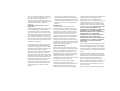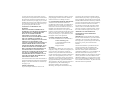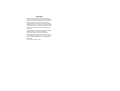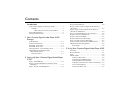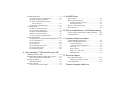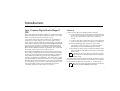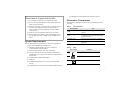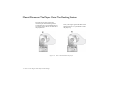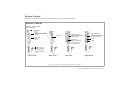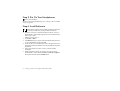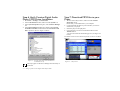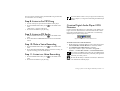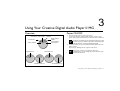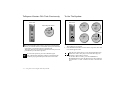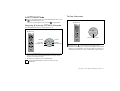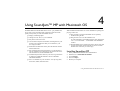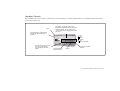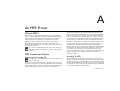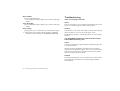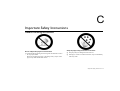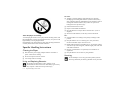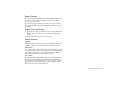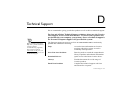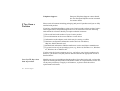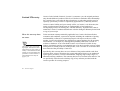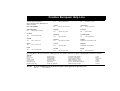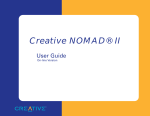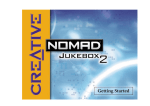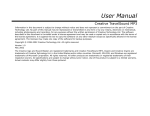Download Creative NOMAD II MG 64MB User`s guide
Transcript
User’s Guide Creative Digital Audio Player II MG Information in this document is subject to change without notice and does not represent a commitment on the part of Creative Technology Ltd. No part of this manual may be reproduced or transmitted in any form or by any means, electronic or mechanical, including photocopying and recording, for any purpose without the written permission of Creative Technology Ltd. The software described in this document is furnished under a license agreement and may be used or copied only in accordance with the terms of the license agreement. It is against the law to copy the software on any other medium except as specifically allowed in the license agreement. The licensee may make one copy of the software for backup purposes. Copyright © 2000 by Creative Technology Ltd. All rights reserved. Version 1.0 September 2000 Sound Blaster, the Sound Blaster logo, and the Creative logo are registered trademarks, and Sound Blaster Live! and Environmental Audio are trademarks of Creative Technology Ltd. in the United States and/or other countries. NOMAD is a registered trademark of Aonix and is used by Creative Technology Ltd. and/or its affiliates under license. EMusic, Emusic.com, and the EMusic.com logo are trademarks of EMusic.com Inc. MP3.com and the MP3.com logo are trademarks of MP3.com, Inc. MusicMatch, MusicMatch Jukebox, and the MusicMatch logo are trademarks of MusicMatch, Inc. Xing and the Xing logo are trademarks of Xing Technology Corporation. Audible and the Audible logo are trademarks of Audible, Inc. audiohighway.com and the audiohighway.com logo are trademarks of audiohighway.com. Microsoft and Windows are either registered trademarks or trademarks of Microsoft Corporation in the United States and/or other countries. Pentium is a registered trademark of Intel Corporation. All other brand and product names listed are trademarks or registered trademarks of their respective holders. All specifications subject to change without prior notice. Use of this product is subject to the limited warranty. Actual contents may differ slightly from those pictured. This product is designed to assist you in reproducing material for which you own the copyright or are authorized to copy by the copyright owner or by exemption in applicable law. Unless you own the copyright or have such authorization, you may be violating copyright law and may be subject to payment of damages and other remedies. If you are uncertain about your rights, you should contact your legal advisor. C re a t ive E nd-U s er S o ftw a re L ic e nse A g re e m en t Version 2. 4.1, Sept em ber 2000 PLEASE READ THIS DOCUMENT CAREFULLY BEFORE INSTALLING THE SOFTWARE. BY INSTALLING AND USING THE SOFTWARE, YOU AGREE TO BE BOUND BY THE TERMS OF THIS AGREEMENT. IF YOU DO NOT AGREE TO THE TERMS OF THIS AGREEMENT, DO NOT INSTALL OR USE THE SOFTWARE. PROMPTLY RETURN, WITHIN 15 DAYS, THE SOFTWARE, ALL RELATED DOCUMENTATION AND ACCOMPANYING ITEMS TO THE PLACE OF ACQUISITION FOR A FULL REFUND. This is a legal agreement between you and Creative Technology Ltd. and its subsidiaries (“Creative”). This Agreement states the terms and conditions upon which Creative offers to license the software sealed in the disk package together with all related documentation and accompanying items including, but not limited to, the executable programs, drivers, libraries and data files associated with such programs (collectively, the “Software”). LICENSE 1. Grant of License The Software is licensed, not sold, to you for use only under the terms of this Agreement. You own the disk or other media on which the Software is originally or subsequently recorded or fixed; but, as between you and Creative (and, to the extent applicable, its licensors), Creative retains all title to and ownership of the Software and reserves all rights not expressly granted to you. 2. For Use on a Single Computer The Software may be used only on a single computer by a single user at any time. You may transfer the machine-readable portion of the Software from one computer to another computer, provided that (a) the Software (including any portion or copy thereof) is erased from the first computer and (b) there is no possibility that the Software will be used on more than one computer at a time. 3. Stand-Alone Basis You may use the Software only on a stand-alone basis, such that the Software and the functions it provides are accessible only to persons who are physically present at the location of the computer on which the Software is loaded. You may not allow the Software or its functions to be accessed remotely, or transmit all or any portion of the Software through any network or communication line. 4. Copyright The Software is owned by Creative and/or its licensees and is protected by United States copyright laws and international treaty provisions. You may not remove the copyright notice from any copy of the Software or any copy of the written materials, if any, accompanying the Software. 5. One Archival Copy You may make one (1) archival copy of the machine-readable portion of the Software for backup purposes only in support of your use of the Software on a single computer, provided that you reproduce on the copy all copyright and other proprietary rights notices included on the originals of the Software. 6. No Merger or Integration You may not merge any portion of the Software into, or integrate any portion of the Software with, any other program, except to the extent expressly permitted by the laws of the jurisdiction where you are located. Any portion of the Software merged into or integrated with another program, if any, will continue to be subject to the terms and conditions of this Agreement, and you must reproduce on the merged or integrated portion all copyright and other proprietary rights notices included in the originals of the Software. 7. Network Version If you have purchased a “network” version of the Software, this Agreement applies to the installation of the Software on a single “file server”. It may not be copied onto multiple systems. Each “node” connected to the “file server” must also have its own license of a “node copy” of the Software, which becomes a license only for that specific “node”. 8. Transfer of License You may transfer your license of the Software, provided that (a) you transfer all portions of the Software or copies thereof, (b) you do not retain any portion of the Software or any copy thereof, and (c) the transferee reads and agrees to be bound by the terms and conditions of this Agreement. 9. Limitations on Using, Copying, and Modifying the Software Except to the extent expressly permitted by this Agreement or by the laws of the jurisdiction where you acquired the Software, you may not use, copy or modify the Software. Nor may you sub-license any of your rights under this Agreement. You may use the software for your personal use only, and not for public performance or for the creation of publicly displayed videotapes. 10.Decompiling, Disassembling, or Reverse Engineering You acknowledge that the Software contains trade secrets and other proprietary information of Creative and its licensors. Except to the extent expressly permitted by this Agreement or by the laws of the jurisdiction where you are located, you may not decompile, disassemble or otherwise reverse engineer the Software, or engage in any other activities to obtain underlying information that is not visible to the user in connection with normal use of the Software. In particular, you agree not for any purpose to transmit the Software or display the Software's object code on any computer screen or to make any hardcopy memory dumps of the Software's object code. If you believe you require information related to the interoperability of the Software with other programs, you shall not decompile or disassemble the Software to obtain such information, and you agree to request such information from Creative at the address listed below. Upon receiving such a request, Creative shall determine whether you require such information for a legitimate purpose and, if so, Creative will provide such information to you within a reasonable time and on reasonable conditions. In any event, you will notify Creative of any information derived from reverse engineering or such other activities, and the results thereof will constitute the confidential information of Creative that may be used only in connection with the Software. TERMINATION The license granted to you is effective until terminated. You may terminate it at any time by returning the Software (including any portions or copies thereof) to Creative. The license will also terminate automatically without any notice from Creative if you fail to comply with any term or condition of this Agreement. You agree upon such termination to return the Software (including any portions or copies thereof) to Creative. Upon termination, Creative may also enforce any rights provided by law. The provisions of this Agreement that protect the proprietary rights of Creative will continue in force after termination. LIMITED WARRANTY Creative warrants, as the sole warranty, that the disks on which the Software is furnished will be free of defects, as set forth in the Warranty Card or printed manual included with the Software. No distributor, dealer or any other entity or person is authorized to expand or alter this warranty or any other provisions of this Agreement. Any representation, other than the warranties set forth in this Agreement, will not bind Creative. Creative does not warrant that the functions contained in the Software will meet your requirements or that the operation of the Software will be uninterrupted, error-free or free from malicious code. For purposes of this paragraph, “malicious code” means any program code designed to contaminate other computer programs or computer data, consume computer resources, modify, destroy, record, or transmit data, or in some other fashion usurp the normal operation of the computer, computer system, or computer network, including viruses, Trojan horses, droppers, worms, logic bombs, and the like. EXCEPT AS STATED ABOVE IN THIS AGREEMENT, THE SOFTWARE IS PROVIDED AS-IS WITHOUT WARRANTY OF ANY KIND, EITHER EXPRESS OR IMPLIED, INCLUDING, BUT NOT LIMITED TO, ANY IMPLIED WARRANTIES OF MERCHANTABILITY AND FITNESS FOR A PARTICULAR PURPOSE. CREATIVE IS NOT OBLIGATED TO PROVIDE ANY UPDATES, UPGRADES OR TECHNICAL SUPPORT FOR THE SOFTWARE. Further, Creative shall not be liable for the accuracy of any information provided by Creative or third party technical support personnel, or any damages caused, either directly or indirectly, by acts taken or omissions made by you as a result of such technical support. You assume full responsibility for the selection of the Software to achieve your intended results, and for the installation, use and results obtained from the Software. You also assume the entire risk as it applies to the quality and performance of the Software. Should the Software prove defective, you (and not Creative, or its distributors or dealers) assume the entire cost of all necessary servicing, repair or correction. This warranty gives you specific legal rights, and you may also have other rights which vary from country/state to country/state. Some countries/states do not allow the exclusion of implied warranties, so the above exclusion may not apply to you. Creative disclaims all warranties of any kind if the Software was customized, repackaged or altered in any way by any third party other than Creative. LIMITATION OF REMEDIES AND DAMAGES THE ONLY REMEDY FOR BREACH OF WARRANTY WILL BE THAT SET FORTH IN THE WARRANTY CARD OR PRINTED MANUAL INCLUDED WITH THE SOFTWARE. IN NO EVENT WILL CREATIVE OR ITS LICENSORS BE LIABLE FOR ANY INDIRECT, INCIDENTAL, SPECIAL OR CONSEQUENTIAL DAMAGES OR FOR ANY LOST PROFITS, LOST SAVINGS, LOST REVENUES OR LOST DATA ARISING FROM OR RELATING TO THE SOFTWARE OR THIS AGREEMENT, EVEN IF CREATIVE OR ITS LICENSORS HAVE BEEN ADVISED OF THE POSSIBILITY OF SUCH DAMAGES. IN NO EVENT WILL CREATIVE’S LIABILITY OR DAMAGES TO YOU OR ANY OTHER PERSON EVER EXCEED THE AMOUNT PAID BY YOU TO USE THE SOFTWARE, REGARDLESS OF THE FORM OF THE CLAIM. Some countries/states do not allow the limitation or exclusion of liability for incidental or consequential damages, so the above limitation or exclusion may not apply to you. PRODUCT RETURNS If you must ship the software to Creative or an authorized Creative distributor or dealer, you must prepay shipping and either insure the software or assume all risk of loss or damage in transit. U.S. GOVERNMENT RESTRICTED RIGHTS All Software and related documentation are provided with restricted rights. Use, duplication or disclosure by the U.S. Government is subject to restrictions as set forth in subdivision (b)(3)(ii) of the Rights in Technical Data and Computer Software Clause at 252.227-7013. If you are sublicensing or using the Software outside of the United States, you will comply with the applicable local laws of your country, U.S. export control law, and the English version of this Agreement. CONTRACTOR/MANUFACTURER The Contractor/Manufacturer for the Software is: Creative Technology Ltd 31, International Business Park Creative Resource Singapore 609921 GENERAL This Agreement is binding on you as well as your employees, employers, contractors and agents, and on any successors and assignees. Neither the Software nor any information derived therefrom may be exported except in accordance with the laws of the U.S. or other applicable provisions. This Agreement is governed by the laws of the State of California (except to the extent federal law governs copyrights and federally registered trademarks). This Agreement is the entire agreement between us and supersedes any other understandings or agreements, including, but not limited to, advertising, with respect to the Software. If any provision of this Agreement is deemed invalid or unenforceable by any country or government agency having jurisdiction, that particular provision will be deemed modified to the extent necessary to make the provision valid and enforceable, and the remaining provisions will remain in full force and effect. For questions concerning this Agreement, please contact Creative at the address stated above. For questions on product or technical matters, contact the Creative technical support center nearest you. ADDENDUM TO THE MICROSOFT SOFTWARE LICENSE AGREEMENT (WINDOWS 95) IMPORTANT: By using the Microsoft software files (the “Microsoft Software”) provided with this Addendum, you are agreeing to be bound by the following terms. If you do not agree to be bound by these terms, you may not use the Microsoft Software. The Microsoft Software is provided for the sole purpose of replacing the corresponding files provided with a previously licensed copy of the Microsoft software product identified above (“ORIGINAL PRODUCT”). Upon installation, the Microsoft Software files become part of the ORIGINAL PRODUCT and are subject to the same warranty and license terms and conditions as the ORIGINAL PRODUCT. If you do not have a valid license to use the ORIGINAL PRODUCT, you may not use the Microsoft Software. Any other use of the Microsoft Software is prohibited. SPECIAL PROVISIONS APPLICABLE TO THE EUROPEAN UNION OF MERCHANTABILITY, QUALITY AND FITNESS FOR A PARTICULAR PURPOSE. IF YOU ACQUIRED THE SOFTWARE IN THE EUROPEAN UNION (EU), THE FOLLOWING PROVISIONS ALSO APPLY TO YOU. IF THERE IS ANY INCONSISTENCY BETWEEN THE TERMS OF THE SOFTWARE LICENSE AGREEMENT SET OUT EARLIER AND IN THE FOLLOWING PROVISIONS, THE FOLLOWING PROVISIONS SHALL TAKE PRECEDENCE. LIMITATION OF REMEDY AND DAMAGES THE LIMITATIONS OF REMEDIES AND DAMAGES IN THE SOFTWARE LICENSE AGREEMENT SHALL NOT APPLY TO PERSONAL INJURY (INCLUDING DEATH) TO ANY PERSON CAUSED BY CREATIVE’S NEGLIGENCE AND ARE SUBJECT TO THE PROVISION SET OUT UNDER THE HEADING “STATUTORY RIGHTS”. DECOMPILATION You agree not for any purpose to transmit the Software or display the Software’s object code on any computer screen or to make any hard copy memory dumps of the Software’s object code. If you believe you require information related to the interoperability of the Software with other programs, you shall not decompile or disassemble the Software to obtain such information, and you agree to request such information from Creative at the address listed earlier. Upon receiving such a request, Creative shall determine whether you require such information for a legitimate purpose and, if so, Creative will provide such information to you within a reasonable time and on reasonable conditions. LIMITED WARRANTY EXCEPT AS STATED EARLIER IN THIS AGREEMENT, AND AS PROVIDED UNDER THE HEADING “STATUTORY RIGHTS”, THE SOFTWARE IS PROVIDED AS-IS WITHOUT WARRANTY OF ANY KIND, EITHER EXPRESS OR IMPLIED, INCLUDING, BUT NOT LIMITED TO, ANY IMPLIED WARRANTIES OR CONDITIONS STATUTORY RIGHTS Irish law provides that certain conditions and warranties may be implied in contracts for the sale of goods and in contracts for the supply of services. Such conditions and warranties are hereby excluded, to the extent such exclusion, in the context of this transaction, is lawful under Irish law. Conversely, such conditions and warranties, insofar as they may not be lawfully excluded, shall apply. Accordingly nothing in this Agreement shall prejudice any rights that you may enjoy by virtue of Sections 12, 13, 14 or 15 of the Irish Sale of Goods Act 1893 (as amended). GENERAL This Agreement is governed by the laws of the Republic of Ireland. The local language version of this agreement shall apply to Software acquired in the EU. This Agreement is the entire agreement between us, and you agree that Creative will not have any liability for any untrue statement or representation made by it, its agents or anyone else (whether innocently or negligently) upon which you relied upon entering this Agreement, unless such untrue statement or representation was made fraudulently. Safety Information The following sections contain notices for various countries: CAUTION: This device is intended to be installed by the user in a CSA/TUV/UL certified/listed IBM AT or compatible personal computers in the manufacturer’s defined operator access area. Check the equipment operating/installation manual and/or with the equipment manufacturer to verify/confirm if your equipment is suitable for user-installed application cards. Modifications Any changes or modifications not expressly approved by the grantee of this device could void the user’s authority to operate the device. Compliance This product conforms to the following Council Directive: ❑ Directive 89/336/EEC, 92/31/EEC (EMC) Copyright It is the users responsibility when using D.A.P II MG to ensure there is no infringement of applicable laws on copyright (whereby the copying of certain materials may require the prior consent of the copyright owners). Creative disclaims any liability with regard to the user’s illegal use of D.A.P II MG and Creative shall in no event be liable with regard to the origin of any data stored in a compressed audio file. The end-user acknowledges and agrees that the use of MP3 Codecs in real-time broadcasting (terrestrial, satelite, cable or other modia) or broadcasting via Internet or other networks, such as but not limited to intranets etc., or in pay-audio or pay-on-demand applications is not authorised and/ or licensed. (http://www.iis.fhg.de/amm/) Contents Introduction Your Creative Digital Audio Player II MG......................i Software ....................................................................i What’s New in Creative D.A.P II MG? ........... ii System Requirements .................................................... ii Document Conventions ................................................. ii 1 Your Creative Digital Audio Player II MG Package In the Package............................................................. 1-1 Location Of Controls .................................................. 1-2 PLAYER - Front View................................................ 1-2 PLAYER - Rear View................................................. 1-3 Docking Station - Front and Rear View ..................... 1-5 Mount/Dismount The Player Onto The Docking Station................................................. 1-6 Remote Control .................................................... 1-7 2 Setting Up Your Creative Digital Audio Player II MG Step 1: Insert Batteries................................................ 2-1 Step 2: Connect Headphones, Remote Control And Player................................................................ 2-1 Step 3: Put On Your Headphones ............................... 2-2 Step 4: Install Software............................................... 2-2 Step 5: Connect Creative Digital Audio Player II MG to PC.................................................................. 2-3 Step 6: Verify Creative Digital Audio Player II MG Driver Installation ............................................. 2-4 Step 7: Download MP3 Files to your Player .............. 2-4 Step 8: Listen to An MP3 Song .................................. 2-5 Step 9: Listen to FM Radio......................................... 2-5 Step 10: Make a Voice Recording............................... 2-5 Step 11: Listen to a Voice Recording.......................... 2-5 Creative Digital Audio Player II MG Detector........... 2-5 LED Status On Docking Station................................. 2-6 Full Charge ........................................................... 2-6 3 Using Your Creative Digital Audio Player II MG Overview..................................................................... 3-1 Power ON/OFF ........................................................... 3-1 Lock ............................................................................ 3-2 MUSIC Mode ............................................................. 3-2 To Play A Music File............................................ 3-2 To Search Forward/Backward .............................. 3-3 To Repeat Music File Playback ............................ 3-3 To Repeat A Section Of A Track Continuously ... 3-4 To Use The Equalizer ........................................... 3-4 To Erase A Music File .......................................... 3-5 In FM RADIO Mode...................................................3-5 To Preset Frequency Automatically ......................3-5 To Preset Frequency Manually..............................3-6 To Search Forward/Backward For A Preset Channel ...............................................3-6 To Record A Radio Broadcast ..............................3-7 In VOICE Mode ..........................................................3-7 To Make A Voice Recording.................................3-7 To Play A Voice Recording...................................3-8 To Search Forward/Backward...............................3-8 To Erase A Voice Recording .................................3-8 To Activate Time-Scaling Playback......................3-8 In SETTINGS Mode ...................................................3-9 Navigating & Accessing SETTINGS Submodes..3-9 To View Information .............................................3-9 To Set Time/Day .................................................3-10 To Set Contrast....................................................3-10 To Set Backlight On Interval...............................3-11 To Set Unit Sleep Time .......................................3-11 To Set FM Sleep Time ........................................3-12 4 Using SoundJam™ MP with Macintosh OS Installing SoundJam MP .............................................4-1 SoundJam MP and Digital Audio Player II MG .........4-2 Digital Audio Player II WINDOW .......................4-2 Opening SoundJam .....................................................4-2 SoundJam Controls ...............................................4-3 Creating a Playlist .......................................................4-4 Converting CD Audio to MP3 ..............................4-4 A An MP3 Primer What Is MP3 ? ............................................................A-1 MP3 Conversion Process............................................A-1 Extracting From Audio CD..................................A-1 Encoding To MP3.................................................A-1 Memory And Audio Quality ......................................A-2 MP3 Web Sites ...........................................................A-2 B Technical Specifications and Troubleshooting Creative Digital Audio Player II MG DAP-6401 ......B-1 Troubleshooting..........................................................B-2 C Important Safety Instructions General Handling Instructions....................................C-1 Specific Handling Instructions ...................................C-2 Cleaning the Player ..............................................C-2 Using and Replacing Batteries .............................C-2 Servicing ..............................................................C-2 Power Sources ......................................................C-3 Proper Care and Usage.........................................C-3 Health Hazards .....................................................C-3 D Technical Support If You Have a Problem ...............................................D-2 Returning a product for repair..............................D-3 Limited Warranty........................................................D-4 Creative European Help Line Introduction Your Creative Digital Audio Player II MG The Creative Digital Audio Player II MG (D.A.P II MG) is a portable digital audio player for the Internet generation. With it, you no longer need to carry cassette tapes or CDs wherever you go. A key feature of the Creative D.A.P II MG is its programmability, designed to be virtually future-proof. You can program Creative D.A.P II MG to support multiple digital audio formats, including all future formats and software extensions at www.europe.creative.com. You can also use Creative D.A.P II MG to download future digital rights management technology, for example, future Secure Digital Music Initiative (SDMI) compliance requirements. This ensures that the formats used in Creative D.A.P II MG are secure. With features that emphasize quick setup and mobility, the Creative D.A.P II MG is designed for the active person. Universal Serial Bus (USB) gives you faster transfer rates and hot-plugging connectivity, and its SSFDC (Solid State Floppy Disk Card)–compliant flash memory card supports all configurations. The Creative D.A.P II MG has a built-in FM tuner, MP3 playback and voice recording capability. Though light, this shock-resistant player will not skip or stretch audio files, even during vigorous exercise or after repeated playbacks. The ID3 Tag information such as song title and artist name are also conveniently displayed on the LCD for easy reference. Software Creative D.A.P II MG comes bundled with the following: ❑ Creative PlayCenter 2.0, which enables you to transfer music or voice files such as MP3 (only from PC to Creative D.A.P II MG) or voice files between Creative D.A.P II MG and your PC. ❑ Creative LAVA! Player, which allows you to create ultra-high quality LAVA! Music Videos to accompany your MP3 files. ❑ Creative MediaRing Talk, which allows you to make long-distance calls from your PC to any other PC that has dial-up Internet access and MediaRing Talk installed. ❑ Free MP3 songs from a variety of well-known MP3 providers, such as Soundbuzz.com, EMusic.com, MP3.com, and Audio Explosion, Inc. Depending on the country that you purchased your player, your Creative D.A.P II MG package may not contain the free MP3 songs. You can also download more MP3 files through worldwide web sites or online services to play them back on your Creative D.A.P II MG. For more details on MP3, refer to Appendix A, “An MP3 Primer”. MPEG Layer-3 audio compression technology licensed by Fraunhofer IIS and THOMSON multimedia. i ❑ CD-ROM drive with digital audio extraction support What’s New in Creative D.A.P II MG? ❑ It is housed in a high-tech, cool magnesium casing. Document Conventions ❑ It has a blue Electro-Luminescent (EL)-backlit LCD for a better viewing experience. The following typographical conventions are used throughout this document. ❑ It allows you to play voice files at up to 1.5 times faster or 0.5 times slower than the original recorded speed, an advanced voice processing capability or what is termed “Time Scaling”. Table i: ❑ It allows you to record FM broadcasts into your player. ❑ It has 64 MB in-built memory and a Flash Memory Card slot that gives you up to 128 MB or even 196 MB in the future. System Requirements Text conventions Text Elements Use bold Text that must be entered exactly as it appears. italic Title of a book or a placeholder. A placeholder represents information that you must provide. UPPERCASE Directory name, file name, or acronym. <> Symbols, letters, and key names on the keyboard. The minimum system requirements for Creative D.A.P II MG are: ❑ Microsoft® Windows® 98/2000 or Me ❑ 200 MHz or higher Pentium processor (Pentium II recommended for MP3 encoding) ❑ SVGA graphics adapter (256 colors, 640x480) ❑ Internet Connection for Internet Content Downloading or CDDB support (any charges incurred are the responsibility of the end-user) ❑ 32 MB RAM (64 MB recommended) Table ii: Icons This symbol Indicates A note. A warning. ❑ USB port ❑ 25 MB free hard disk space (or more for audio content storage) A tip. ❑ Sound Blaster® Live!™ for EAX™ enhanced MP3 encoding i Your Creative Digital Audio Player II MG Package 1 In the Package Your Creative Digital Audio Player II MG player package contains the following items: 2 1 3 4 2 rechargeable AAA NiMH batteries D.A.P player II MG High-quality stereo headphones Docking station 6 5 USB cable Note: Creative’s rechargeable NiMH batteries give optimum playback time. Other lower capacity, standard, off-the-shelf NiMH batteries may result in shorter playback time. 7 AC Adapter 8 1 software installation CD 1 MP3 content CD Figure 1-1: Creative D.A.P II MG package. 9 Protective pouch for player Remote control Your Creative Digital Audio Player II MG Package 1-1 Location Of Controls PLAYER - Front View Microphone High resolution bit-mapped Electro-Luminescent (EL)-backlit LCD Docking station or Traveller’s USB cable connector Figure 1-2: Front view of the player. 1-2 Your Creative Digital Audio Player II MG Package PLAYER - Rear View Flash Memory Card slot Flash Memory Card Eject lever Battery case Figure 1-3: Rear view of the player. Your Creative Digital Audio Player II MG Package 1-3 LEGEND Bold - Press and hold the button; Italics - For menu navigation Right View Left View Power On /Play /Pause /Select Volume + Power Off /Stop /Cancel Volume - Mode Select Repeat 1 /All /Random /None /EAX Time scaling in Voice Mode Top View Skip track forward /Scan frequency forward /Navigate right/down Skip track reverse /Scan frequency reverse /Navigate left/up Headphone jack Note: Your player has a headphone connector that is designed for a future optional LCD wired remote control. Docking station connector Record/Erase Marks segment of track for repeating /Store FM Presets Lock switch Note: This switch only locks the buttons on the player Bottom View Figure 1-4: Left, right, top and bottom views of the player. 1-4 Your Creative Digital Audio Player II MG Package Docking Station - Front and Rear View Connectors LED Red: Charging Green: Fully charged DC Adapter jack USB port Figure 1-5: Front and rear views of the docking station. Your Creative Digital Audio Player II MG Package 1-5 Mount/Dismount The Player Onto The Docking Station Press the player down against the connector pins of the docking station. You should ‘feel’ a click when the player sits snugly on the station. Do NOT force the player down. Place your fingers against the back of the docking station. Use your thumb to slide the player up. Figure 1-6: How to mount/dismount the player. 1-6 Your Creative Digital Audio Player II MG Package Remote Control Each button on the remote control has the same function as its respective button on the player. Remote Control Headphone jack for connecting to your backphones Power On /Play /Pause /Toggle MUSIC/FM/VOICE /Select Pocket clip Power Off /Stop /Cancel Skip Track Reverse /Scan frequency reverse /Navigate left/up Skip Track Forward /Scan frequency forward /Navigate right/down Volume + LOCK switch Note: This switch only locks the buttons on the remote control. Volume - Remote Control plug for connecting to your D.A.P II player backphones jack Front View Rear View Right View Left View Figure 1-7: Front, rear, left and right views of the remote control. Your Creative Digital Audio Player II MG Package 1-7 2 Setting Up Your Creative Digital Audio Player II MG MP3 files can be stored in the internal memory or Flash Memory Card. The player is preloaded with an MP3 song. So you can start enjoying MP3 songs without connecting your Creative Digital Audio Player II MG player to a PC. Just follow these steps and you can listen to the MP3 song immediately: Step 2: Connect Headphones, Remote Control And Player Connect your headphones, remote control and the player as shown in Figure 2-2. Step 1: Insert Batteries Slide open the battery case cover. Insert the batteries correctly. Replace the battery case. Figure 2-1: Insert batteries. Figure 2-2: Connecting the headphones, remote control and player. Setting Up Your Creative Digital Audio Player II MG 2-1 Step 3: Put On Your Headphones Put on your headhones To listen to the preloaded MP3 song, go to “Step 8: Listen to An MP3 Song” on page 2-5. Step 4: Install Software Install all the programs on the software installation CD before accessing its contents or playing the MP3 content CD. 1. Insert the Creative D.A.P II MG installation CD into your PC’s CD-ROM drive. If the Setup program does not run automatically, follow steps 2 and 3. Otherwise, skip to step 4. 2. Click Start -> Run. 3. In the Run dialog box, type D:\CTRUN\CTRUN.EXE (where D:\ is your CD-ROM drive) and click OK. 4. On the Creative D.A.P II MG setup screen, the applications to be installed are selected by default. Click the start button to begin the installation. 5. Follow the instructions on the screen to continue with the installation. 6. When prompted to restart your system, leave the CD in the CD-ROM drive, select the Yes, I want to restart my computer now option and then click the Finish button. 2-2 Setting Up Your Creative Digital Audio Player II MG Step 5: Connect Creative Digital Audio Player II MG to PC You may leave your computer on when you connect your Creative D.A.P player II MG to the PC since USB is Plug-and-Play. The LCD indicates that Creative D.A.P II MG is in communications mode. Be sure that the batteries are in the player. Creative D.A.P II MG is not USB-powered. Position the computer so that its USB ports can be easily accessed. Plug the flat end of the USB cable into the USB connector of the PC. Note: In some PCs, the USB port(s) are found on the front of the computer, not the back. Turn on the power to the adapter. Plug the adapter into the adapter connector behind the Plug the square end of the USB cable into the USB connector behind the Creative D.A.P II MG docking station. Creative D.A.P II MG docking station. Figure 2-3: Connecting the Creative Digital Audio player II MG to a PC. Setting Up Your Creative Digital Audio Player II MG 2-3 Step 6: Verify Creative Digital Audio Player II MG Driver Installation Step 7: Download MP3 Files to your Player 1. Click Start -> Settings -> Control Panel. 2. In the Control Panel window, double-click the System icon. 3. In the System Properties dialog box, click the Device Manager tab. 4. In the Device Manager tabbed page, double-click Universal Serial Bus controllers, and then check that Creative D.A.P II MG is present as shown in Figure 2-4 below. 1. To start Creative PlayCenter 2, double-click the Creative PlayCenter 2 icon. Be sure that you have MP3 files in your computer. 2. Use the left hand side panel to point at the files you want to download to your player. 3. Select the player in the right panel. 4. Choose the files you want to download and then click the Transfer button. A progress bar tracks the downloading process (see Figure 2-5 below). For details on how to use Creative PlayCenter 2, refer to its Online Help file. Figure 2-4: Verifying that Creative D.A.P II MG driver is installed correctly. This only appears in the Device Manager when the Player is connected. 2-4 Setting Up Your Creative Digital Audio Player II MG Figure 2-5: PlayCenter 2 You can now start listening to the preloaded MP3 song or FM radio, or even make a voice recording: For more details on how to use your player more effectively, refer to Chapter 3, “Using Your Creative Digital Audio Player II MG”. Step 8: Listen to An MP3 Song 1. To turn on the power, press the PLAY button on the player. 2. Press the MODE button until you see in the middle of the LCD. “Welcome to..” appears on the LCD. 3. Press the PLAY button to play the song. Step 9: Listen to FM Radio 1. Press the MODE button until you see in the middle of the LCD. 2. Press and hold the FORWARD button to scan for an FM radio station. Step 10: Make a Voice Recording 1. Press the MODE button until you see in the middle of the LCD. 2. Press and hold the ERASE/REC button to start the recording. To stop the recording, press the STOP button. Step 11: Listen to a Voice Recording 1. Press the MODE button until you see LCD. 2. Press the PLAY button to play the song. in the middle of the Creative Digital Audio Player II MG Detector Creative D.A.P II MG Detector is a small utility in the Taskbar (see Figure 2-6 below) that detects the connection between the Creative D.A.P player II MG and the PC via a USB cable. It is installed by default as part of Creative PlayCenter 2. Figure 2-6: Creative D.A.P II MG Detector. To disable Creative D.A.P II MG Detector 1. Right-click the D.A.P II MG Detector icon to show the shortcut menu. Enable D.A.P II MG Detector is selected by default. 2. Click Enable D.A.P II MG Detector to disable it. If you want to enable it again, click Start -> Programs -> Creative -> Creative D.A.P II MG -> D.A.P II MG Detector. You can also click Exit to quit Creative D.A.P II MG Detector if you do not need to use the utility. The utility will appear the next time you restart your PC. Be sure that the utility is enabled or launched, so that the PC can communicate with the player. Setting Up Your Creative Digital Audio Player II MG 2-5 LED Status On Docking Station The LED on the docking station indicates the status of the rechargeable batteries. The following table gives details: LED Color Status Blinking red and green Preparing to charge. This process takes 5 to 10 minutes Red Charging Green Fully charged Full Charge If the batteries’ power is almost fully depleted (as shown by the battery indicator), charging to its full capacity takes about 3 hours. 2-6 Setting Up Your Creative Digital Audio Player II MG Using Your Creative Digital Audio Player II MG Overview Power ON/OFF Repeat 1/ALL indicator Flash Memory Card indicator Lock indicator Repeat Segment indicator Battery indicator Repeat Random Track Indicator MUSIC Mode icon 3 VOICE Mode icon FM RADIO Mode icon 1. Press the PLAY button to turn on the power. A welcome message “Digital Audio in Style” appears. Your player then displays the last Mode used before it was turned off. The Electro-Luminescent (EL) backlight appears for a few seconds every time a button is pressed. You can change the backlight duration in the SETTINGS Submode. 2. To turn off the power, press and hold the STOP button for more than 1 second. The message “Shutting down” appears on the LCD. If the player is idle for 15 minutes, it turns off automatically. You can change the Power Off time in the SETTINGS sub-mode. SETTINGS Mode icon Using Your Creative Digital Audio Player II MG 3-1 Lock Be sure that the LOCK switch is turned off before you continue. Left view Creative D.A.P II MG is designed to be future-proof as it is programmable. New audio formats can be downloaded into the player when they are available. Visit www.nomadworld.com for any new releases. To Play A Music File Lock icon appears Right view When the song being played is on the Flash Memory Card, the icon blinks for 3 seconds. To lock the player’s buttons Slide the LOCK switch downwards. The LOCK switch on the player only locks all the buttons on the player. You can still operate the player by pressing the buttons on the remote control if the LOCK switch on the remote control is not turned on. MUSIC Mode To go to MUSIC Mode, press the MODE button until you see in the middle of the LCD. The track last played is displayed. 3-2 Using Your Creative Digital Audio Player II MG To play back Music files, they must first be downloaded in the Creative D.A.P player II MG. 1. Press the PLAY button to play back the current track, press the PLAY button again to pause. The track’s information scrolls once from right to left. During Pause, the Pause icon appears. Also, “Bal 00x” and more track information scrolls from right to left once above the elapsed time. In “Bal 00x min”, “x” indicates the remaining playback time of the current track. 2. Press the STOP button to stop the playback. If held down for longer than 1 second, the player’s power will be turned off. To Search Forward/Backward Right view Searching Forward/Backward Within The Same Track In PLAY Mode Press and hold the FORWARD or REVERSE button to advance within the same track. To Repeat Music File Playback Repeat Current Track Left view Repeat All Repeat Random Searching Forward/Backward 1 Track In STOP Or PLAY Mode Press the FORWARD or REVERSE button to skip to the next track. Press the REP/EAX button and then select either Repeat Current Track, Repeat All, or Repeat Random, which appear in order. To cancel the operation, press the REPEAT button until the Repeat indicator disappears from the LCD. Using Your Creative Digital Audio Player II MG 3-3 To Repeat A Section Of A Track Continuously Left view To Use The Equalizer Left view Repeat Segment indicator Pop selected Press the A-B button when a track is playing to mark the point where you want the section to start (Point A) and press the button again where you want the section to end (Point B). The player will now play back the marked section from point A to point B until you cancel the operation. To cancel the operation, press the A-B button again. The A-B indicator disappears from the LCD and the track continues playing from the point where the section ends. 3-4 Using Your Creative Digital Audio Player II MG 1. Press and hold the REP/EAX button to select the Equalizer. The LCD shows “EAX Off”. 2. Press the REP/EAX button to select Classic, Pop, Rock, Jazz, and User which appear in turn. Only the User option allows you to customize the Bass and Treble tone control. The player will resume the song if no operation is done within 3 seconds. To set either Bass or Treble, press the FORWARD or REVERSE button to select the desired tone control and then press the VOL + or VOL - button to increase or decrease the level. To Erase A Music File To Preset Frequency Automatically The operation below is best done in an unobstructed area. Right view 1. Press the MODE button to go to the MUSIC Mode. 2. Select the desired track using the FORWARD or REVERSE button. 3. Press the ERASE button. A confirmation message appears on the LCD. Press the PLAY (Select) button to erase the file. 4. To cancel, press the STOP or MODE button. 5. When the action is cancelled, the track last played returns. In FM RADIO Mode To go to FM RADIO mode, press the MODE button until you see in the middle of the LCD. The preset channel last selected is displayed. Left view Right view 1. Press and hold the A-B button. A message “Erase all and rescan?” appears on the LCD. The player will resume FM RADIO mode if no operation is done within 3 seconds. 2. Press the PLAY button if you want to rescan for FM radio stations. The player starts to scan for stations and prompts you to save to a Preset Channel. 3. Press PLAY to save the Preset Channel or STOP to continue scanning. 4. Repeat step 3 to preset other frequencies. “AutoScan completed” appears on the LCD when the process is finished. At any time you can press the MODE button if you want to stop the Scan process. Using Your Creative Digital Audio Player II MG 3-5 To Preset Frequency Manually Right view To Search Forward/Backward For A Preset Channel Left view Right view - STEREO - MONO - None means no signal received Preset Channel Number 1 1. Either press and hold the FORWARD or REVERSE button to scan for FM radio stations automatically. Or, press the FORWARD or REVERSE button once to advance 0.1 MHz every time to scan for stations manually. 2. Press the A-B button to assign the tuned radio frequency to the Preset Channel. You can set up to 32 Preset Channels. 3-6 Using Your Creative Digital Audio Player II MG Preset Channel Number 2 Press the PLAY button or the STOP button to go to the next or previous Preset Channel. You can change the FM Sleep time in the SETTINGS Submode. You can go to Creative D.A.P Play Center 2.0 Settings option to edit the Preset Channels easily. For details, refer to Creative Play Center 2.0 online Help. To Record A Radio Broadcast Right view This is the file name assigned by the player. It increases by 1 whenever a new recording is activated. In VOICE Mode To go to VOICE mode, press the MODE button until you see in the middle of the LCD. The voice recording last played is displayed. To Make A Voice Recording Be sure that you hold your player to the audio source as close as possible for optimum quality. Right view Note: If the recording is activated on the Flash Memory Card, the file name is FMS00001.NVF. 1. Press the FORWARD or REVERSE button to go to the desired Preset Channel. 2. Press and hold the ERASE/REC button to start recording the radio broadcast. By default, a message “Save to Internal Memory” appears for a while (“Save to External Memory” appears if the internal memory is full) and then the assigned file name scrolls from right to left, followed by “Free xxx min”. 3. Press the STOP button to stop recording. The Preset Channel returns. In “Free 00x min”, “x” indicates the remaining recording time that the Memory has. This message also appears while recording in VOICE mode. The recording is in ADPCM format, which is the same format as the voice recording. The recorded quality may not sound as good as the FM radio broadcast as it is recorded in low resolution voice recording format. This is the file name assigned by the player. 1. Press and hold the ERASE/ REC button to start the recording. By default, a message “Save to Internal Memory” appears for a while (“Save to External Memory” appears if the internal memory is full) and then the assigned file name scrolls from right to left, followed by “Free xxx min”. 2. Press the STOP button to stop recording. When the memory is full, a message appears and recording stops automatically. Using Your Creative Digital Audio Player II MG 3-7 To Play A Voice Recording Press the PLAY button to play back the current track, press the PLAY button again to pause. To Search Forward/Backward Refer to “To Search Forward/Backward” on page 3-3. To Erase A Voice Recording 5. When the action is cancelled, the track last played returns. Each of the track numbers following the erased track decreases by one. To Activate Time-Scaling Playback Creative EAX's Time-Scaling technology is able to vary the speed of audio playback without affecting audibility or clarity. Left view Right view 1. Select the desired track using the FORWARD or REVERSE button. 2. Press the ERASE button. A message for confirmation appears on the LCD. 3. Press the PLAY (Select) button to erase. 4. To cancel the operation, press the STOP or MODE button. 3-8 Using Your Creative Digital Audio Player II MG 1. Press and hold the REP/EAX button to display the Time-Scaling. 2. Press the REP/EAX button again immediately to change between “Time Scaling 1.00x” and “Time Scaling Off”. 3. Press the VOL + or VOL - buttons on the player to increase or decrease the Time-Scaling playback speed. The maximum playback speed is 1.5 times the recorded playback speed and the minimum speed is 0.5 times. Time-Scaling is only available in Voice mode. In SETTINGS Mode To View Information To go to SETTINGS mode, press the MODE button until you see in the middle of the LCD. Two rows of icons appear in the LCD and is highlighted. Right view Navigating & Accessing SETTINGS Submodes The SETTINGS Submodes are represented by icons. Right view Player firmware version Time/Day Contrast Information Backlight Unit Sleep Timer FM Sleep Timer Navigate to the icon and then press the PLAY button. Information about the player: “Internal XX.XMB, Free XX.XMB, Memory Card XX.X MB.” scrolls from right to left on the LCD and the player firmware version, “vX.XX.X(X)” appears below. 1. Press the FORWARD button to navigate to the next icon on the right or below. Press the REVERSE button to navigate to the previous icon on the left or up. 2. Press the PLAY button to access the Submode. Press the MODE button if you do not want to set any Submodes. Using Your Creative Digital Audio Player II MG 3-9 To Set Time/Day To Set Contrast Right view Right view Left view 1. Navigate to the icon and then press the PLAY button. The Time/Day submode appears as shown. 2. Press the ERASE/REC button to change the settings. The Hour setting blinks. 3. Press the VOL + or VOL - button to increase or decrease the Hour. 4. Press the FORWARD or REVERSE button to select the next or previous setting. The setting order is Hour, Minutes, Seconds, AM/PM, Day, Month, Year and Day of the week. 5. Press the PLAY button to save the selected settings. The word “Saving” is shown on the LCD and the new settings appear. 3-10 Using Your Creative Digital Audio Player II MG Left view 1. Navigate to the icon and then press the PLAY button. The Contrast submode appears as shown, with the Contrast level blinking. 2. Press the VOL + or VOL - button to increase or decrease the contrast level. 3. Press the PLAY button to save the setting. The word “Saving” is shown on the LCD and the new setting appears. The maximum Contrast level is 30 and the minimum level is 0. To Set Backlight On Interval To Set Unit Sleep Time Backlight is the lighting that illuminates the LCD. Unit Sleep time is the cut-off time after which the player will automatically turn off if there are no operations. Right view Left view 1. Navigate to the icon and then press the PLAY button. The Backlight Submode appears as shown, with the current duration setting blinking. 2. Press the VOL + or VOL - button to increase or decrease the duration of the backlight. 3. Press the PLAY button to save the setting. The word “Saving” is shown on the LCD and the new settings appears. The maximum Backlight duration is 10 seconds. The player will not activate the Backlight if the duration is set to “Off”. Right view Left view 1. Navigate to the icon and then press the PLAY button. The Unit Sleep Submode appears as shown, with the current cut-off time blinking. 2. Press the VOL + or VOL - button to increase or decrease the cut-off time. 3. Press the PLAY button to save the setting. The word “Saving” is shown on the LCD and the new setting appears. Pressing the VOL + or VOL - button once increases or decreases the cut-off time by 15 minutes. The maximum setting is 24 hours. If you do not want the player to switch off automatically, press the VOL - button until “Off” appears. The FM Sleep Timer’s setting will override the Unit Sleep Timer’s setting if you are listening to FM Radio. Using Your Creative Digital Audio Player II MG 3-11 To Set FM Sleep Time FM Sleep time is the cut-off time after which the FM tuner will automatically turn off if there are no operations. Right view Left view 1. Navigate to the icon and then press the PLAY button. The FM Sleep Submode appears as shown, with the current cut-off time blinking. 2. Press the VOL + or VOL - button to increase or decrease the cut-off time. 3. Press the PLAY button to save the setting. The word “Saving” is shown on the LCD and the new setting appears. Pressing the VOL + or VOL - button once increases or decreases the cut-off time by 15 minutes. The maximum setting is 24 hours. The player will not switch off if the setting is set to “Off”. 3-12 Using Your Creative Digital Audio Player II MG That’s all. We hope that you will enjoy using your Creative D.A.P player II MG. Please be advised to backup the digital audio content on your NOMAD player as a precautionary measure against possible data loss due to accidents or other unforeseen circumstances. In such circumstances, Creative Technology Ltd may restore your product to its original factory settings but cannot guarantee that your audio content would remain intact. Using SoundJam™ MP with Macintosh OS SoundJam MP is the ultimate MP3 music center—play all MP3 files, in any order, with a 10-band graphic equalizer to make the sound quality exactly what you want. SoundJam can also: With SoundJam installed there are several methods for opening and playing a music file: ❑ Files opened or created in SoundJam can be opened by double-clicking the file. ❑ Display animated graphics. ❑ Change its look, “skin,” at your command. ❑ Drag the file’s icon over the SoundJam icon. Or, with SoundJam or a SoundJam window open, drag the file icon—or even the folder— to SoundJam or the SoundJam window. ❑ Play music CDs with visuals. ❑ Convert almost any kind of sound file, including those on your favorite CDs, into MP3 files that you can transfer to your D.A.P player II MG. ❑ With SoundJam open, open the File menu, choose Open, and navigate to the folder in which the file or files are located. Double-click on the file you want to play. ❑ Download new MP3 files directly from the Internet with the built-in Web menu. ❑ Play streaming music from the Internet—live broadcasts as well as commercial recordings that come in the form of realtime transmissions, not downloadable files. ❑ Automatically fill in the names of your CDs, songs and artists by linking to CDDB, the Internet’s massive CD-ROM information database. ❑ Serve as a database of your own music. Sort by song name, artist name, album, and much more. 4 Installing SoundJam MP 1. 2. 3. 4. 5. Insert your installation CD into the CD-ROM drive. Double click on SoundJam MP Installer. Click Continue. Then click Open. Restart your computer. Using SoundJam™ MP with Macintosh OS 4-1 SoundJam MP and Digital Audio Player II MG When SoundJam MP is installed on your Mac and the D.A.P player II MG is correctly connected to your Mac, the main D.A.P screen appears and an entry for the D.A.P window is added to SoundJam’s Window menu. Media: Allows you to choose between the External or Internal Memory content. Content Gauge: The content gauge monitors the memory in your D.A.P player II MG. Add...: Clicking this button brings up the standard Macintosh get file dialog box, where you can select files that you want to add to the playlist. Voice files created with the D.A.P II MG have a file name extension of .NVF. SoundJam can manipulate and play .NVF files in the same way it works with any other file. Erase...: Erases the entire contents of the internal memory or flash memory card. Because this operation erases data, SoundJam asks you to confirm the deletion. Digital Audio Player II WINDOW Settings...: Clicking this button allows you to change the Player name and set the radio presets. D.A.P World logo: Click this logo to launch your Web browser and access the Creative Labs Web site: www.europe.creative.com. It includes music downloads, information about the D.A.P hardware and accessories, and more. Opening SoundJam Once SoundJam is properly installed on your hard disk drive, it is ready for you to run and enjoy. To open SoundJam: 1. Double-click on the SoundJam MP icon to start the program. 4-2 Using SoundJam™ MP with Macintosh OS SoundJam Controls The SoundJam control panel contains a volume slider, play and stop buttons, a counter, and other features. The illustration below identifies the controls most useful to you. Close Play Status: The box (or handle) on the progress bar indicates the current point in the track being played. You can replay or skip sections of the track by dragging the box with the mouse. Track Information: Toggles between the track title, album, and artist if available. Plays the current track over and over. Also, pressing again continuously plays the entire playlist. Play Stop Pause Previous Next Eject the CD-ROM Plays tracks in the playlist randomly. Opens the Playlist window. Opens the Equalizer window Using SoundJam™ MP with Macintosh OS 4-3 Creating a Playlist Converting CD Audio to MP3 A playlist is a list of songs arranged in a particular order. SoundJam’s Playlist Composer creates new playlists for you automatically, based on criteria that you supply. There are several ways to convert music from a CD to MP3. The following instructions represent one of the preferred methods. To convert CD audio tracks to MP3 files: To build a playlist: 1. Open SoundJam, go to File menu. 2. Choose new playlist, a new dialog box called “Untitled playlist” appears, to which you can drag and drop MP3 files. 1. 2. 3. 4. 5. 4-4 Using SoundJam™ MP with Macintosh OS Insert a CD into your CD-ROM drive. On the Window menu, choose Audio CD (or the name of the CD). Click the name of a track that you want to convert to MP3. Click Add to Converter. When you have added all of the files you want to convert into the Converter, select “SoundJam MP3 Encoder” from the “Convert using” menu. Then, click on the “Start converting” button. This conversion uses the default configuration. You may want to change the configuration later, but for now the default settings will supply excellent quality MP3 files for your D.A.P player II MG. The “Start converting” button changes to “Stop converting” and the progress of the file conversion is shown in a bar on the lower left of the window. 6. When the conversion is complete, the playlist window reopens displaying the newly converted MP3 files. 7. Connect the D.A.P II MG to your Mac; the D.A.P II window opens automatically. 8. Select the files in the SoundJam playlist that you want to load into the D.A.P player II MG and drag them into the D.A.P II playlist. Or, click Add in the D.A.P II window and select the files you want to load into the Player. 9. Once the files are in the D.A.P II window, they are automatically transferred to the Player. Other methods that you can use to convert CD tracks to MP3 files include: ❑ On the Windows menu, choose Converter. Insert a CD in your CD-ROM drive. When CD-ROM drive icon is displayed on the desktop, double-click on it. Select the icons representing the tracks you want to convert and drag them into the Converter window. ❑ On the Window menu, choose Converter. Open a playlist of the tracks you want to convert. Drag the track names from the playlist into the Converter. Using SoundJam™ MP with Macintosh OS 4-5 A An MP3 Primer What Is MP3 ? MP3 is the acronym for Moving Picture Experts Group (MPEG) Layer 3, a type of audio data compression technology that can reduce digital sound files by as much as one-twelfth of their original size, with virtually no loss in quality. It is an efficient way to store high-quality music or other audio content on your computer. These MP3 files usually have the extension .mp3, and can be downloaded from the Internet, or be legally produced for personal use from original audio CDs. It is illegal to encode MP3 files for trade or sale unless you have the expressed and explicit permission of the copyright holder(s). MP3 Conversion Process Extracting From Audio CD You must have a CD-ROM drive that can extract audio data from an audio CD. Audio CD extraction is the first phase in the MP3 conversion process. You need a program that can direct the CD-ROM drive to extract this audio data. Known as a “ripper”, the program reads the data from the audio CD and sometimes stores it in a file on your hard disk. The duration of the audio CD extraction phase depends on many factors. The speed of a CD-ROM drive is one of the most important elements in overall extraction speed. The speed ratings commonly seen on CD-ROM drives—like 40X, and so on—refer to the rate at which data CDs or CD-ROMs are read. Your CD-ROM drive may be fast at reading non-audio data, but slow at reading audio CD data. Other factors are defects or scratches on an audio CD which result in lost data. This is not noticeable when the audio CD is playing in a CD-ROM drive. When the audio data is put through the MP3 encoding phase, however, the distortion is highly noticeable. To avoid this distortion, the audio CD extraction program may read the data two or three times to make sure it reads the data correctly. This error-checking feature is an option in most audio CD data extraction software. Be sure error-checking is enabled in your audio CD extraction software. Encoding To MP3 MP3 encoding is the second phase in the MP3 conversion process. The data extracted from an audio CD is one of the many types of data an MP3 encoder may process. Encoders read .wav data and compress this data into an MP3 file. MP3 encoding is quality lossy compression as although the original data is greatly compressed, the resultant data does not suffer much loss of audio quality. An MP3 Primer A-1 The amount of loss (of quality) is dependent upon the sampling rate of the output and the bitrate of the output. The higher the sampling and bitrates of each of these parameters, the better the quality of the sound. Memory And Audio Quality The MP3 memory size and MP3 quality are related. The higher the quality required, the higher the bitrate needed. This leads to more data storage and memory requirements. The amount of memory required for the Creative D.A.P player II MG is proportional to audio playback time. Set your encoding bitrate at 128 kbps (see Figure A-1) for optimal quality when you create MP3 files from audio CDs using Creative Digital Audio Center. MP3 Web Sites Through web sites, you can download MP3 files either with or without charge and get information about the latest software related to MP3. Examples of web sites with MP3 content are: ❑ Europe.creative.com (http://www.europe.creative.com) ❑ Spinrecords.com (http://www.spinrecords.com) ❑ Epitonic.com (http://www.epitonic.com) ❑ SoundClick.com (http://www.soundclick.com) ❑ The Digital Music Co. (http://www.thedigitalmusicco.com) ❑ Big Heavy World (http://www.bigheavyworld.com) ❑ AMP3.com (http://www.amp3.com) ❑ EZCD.com (http://www.ezcd.com) ❑ ArtistOne.com (http://www.artistone.com) ❑ EMusic (http://www.emusic.com) Figure A-1: Playing time versus encoding rate for 64 MB memory. A-2 An MP3 Primer ❑ Soundbuzz.com (http://www.soundbuzz.com) B Technical Specifications and Troubleshooting Creative Digital Audio Player II MG DAP-6401 Size (W x H x D)/ Weight ❑ 58 x 90 x 18 mm / 77.1g (without battery) Memory Signal to Noise Ratio ❑ > 90 dB Frequency Response ❑ 20Hz - 20KHz Maximum Output ❑ 5-7 mW Internal Memory ❑ 64MB Harmonic Distortion Output Type of removable memory ❑ 1 x SmartMedia™ slot EAX™ Maximum memory ❑ 128MB (64MB Internal Memory/64MB SmartMedia card) Audio Codec support Interface ❑ USB (via bundled docking station or optional traveler accessory cable) LCD Display ❑ 85 x 51 Electro-Luminescent backlit display Standard Playback Usage ❑ 2 x AAA NiMH 8-10 hours for MP3/voice playback ❑ 0.05% at 1khz with 32ohm load ❑ 4 effects and 1 user setting: bass and treble control ❑ MPEG Audio Layer 3 (MP3) and future formats (WMA)** Firmware ❑ Flash based. User upgradeable** SDMI Compliance ❑ Hardware ready** FM ❑ 87.5 to 108mhz ❑ 32 station preset support Technical Specifications and Troubleshooting B-1 Record Mode ❑ From selected FM station. G721 ADPCM encoding at 32kbps. Up to 4 hour recording per 64MB Voice Recording ❑ G721 ADPCM encoding at 32kbps. Up to 4 hour recording per 64MB Time Scaling ❑ Support for up to 1.5x faster and 0.5x slower playback speed ** - Future audio codec support, firmware upgrades, and SDMI compliance will be available via www.europe.creative.com Troubleshooting There is no display on the LCD Cause There are no batteries or power supplied to the docking station or the player is not mounted properly onto the docking station. Solution Check that the power switch of the adapter connected to the docking station is turned on. If it is not, turn on the power switch. Mount the player properly on the docking station if it is not properly mounted. Your SmartMedia reader/writer cannot read the Creative D.A.P II MG flash memory card Cause Creative D.A.P II MG only supports SSFDC (Solid State Floppy Disc Card) format (FAT12). Windows 98 detects the Media Card reader/writer as an external removable drive in Windows Explorer. Thus, you can only format the flash memory card into FAT16 format and Creative D.A.P II MG is unable to recognize the FAT16 format. Solution To format the flash memory card, you need to obtain a software utility from the Media Card reader/writer vendor that supports SSFDC format (FAT12). B-2 Technical Specifications and Troubleshooting C Important Safety Instructions General Handling Instructions Do not subject the player to extreme force Keep the player away from water at all times ❑ Vibration during walking or exercising will not affect the Creative D.A.P player II MG. However, dropping the player or dropping a heavy object on the player may result in distorted sound. ❑ The player may be damaged if water enters it. ❑ If the player comes in contact with water, wipe it immediately with a dry cloth. Important Safety Instructions C-1 DO NOT: ❑ Attempt to recharge batteries other than the type specified. Recharging non-rechargeable batteries (such as normal, heavy duty or alkaline batteries), OR different types of batteries (such as rechargeable alkaline batteries) may lead to an explosion or leakage and cause personal injury. ❑ Immerse the batteries in water. ❑ Repair or disassemble the batteries. ❑ Drop the batteries or subject them to extreme force. (note: in diagram) ❑ Short-circuit the batteries, as this may result in skin burns. Store the player set carefully DO: Avoid keeping the Creative D.A.P player II MG, docking station, and the Flash Memory Card or near high heat source(s) or in places with high humidity or strong magnetic field. ❑ Insert the batteries according to the polarity markings on the product. Read and take note of the following safety and operating instructions carefully. Retain these notes for future reference. ❑ Keep the batteries in a cool and dry place, away from heat, moisture and metal objects when not in use. Specific Handling Instructions ❑ Handle leaking batteries with rubber gloves. Avoid direct contact with skin or eyes. If this happens, wash thoroughly with water and seek medical attention. Cleaning the Player ❑ Dispose of used batteries as required by local ordinances or regulations. ❑ Disconnect the power supply adapter from the wall outlet or power source before cleaning. ❑ Keep the batteries out of reach of young children. ❑ Do not use liquid or aerosol cleaners. Servicing ❑ Use a damp cloth for cleaning. Using and Replacing Batteries Do not dispose the batteries in fire, recharge, put in backwards, and mix with used or other battery types as they may explode or leak and cause personal injury. C-2 Important Safety Instructions Do not attempt to service any part of the product yourself. Servicing should only be done by qualified service personnel. Power Sources The product should be operated only with the bundled power source. If you are not sure of the power supply cord type in your home, consult your product dealer. If you are using batteries with your product, refer to the operating instructions included in your documentation and markings, if any, on the product. Proper Care and Usage ❑ Do not use any object to probe the openings of the product as this may result in electric shock or fire, and will also damage the product. ❑ Do not spill liquid of any kind on the product. Health Hazards Inhalation Inhaling the fumes from the contents of an exposed battery may cause respiratory irritation. Provide fresh air and seek medical attention. Skin Contact Direct skin contact with the contents of an exposed battery may cause skin irritation and/or chemical burns. Remove contaminated clothing and wash the affected skin area with soap and water. If a chemical burn or the irritation persists, seek medical attention. Eye Contact If the contents of an exposed battery comes into contact with the eyes, this may cause severe irritation and chemical burns. Flush the eyes thoroughly with water immediately for at least 15 minutes, lifting the upper and lower eyelids while doing so, until no evidence of the chemical remains. Seek medical attention. Important Safety Instructions C-3 Technical Support D We are committed to giving you the best product as well as the best technical support. For fast and efficient Technical Support solutions, please use the Creative Web Support services in the first instance. If your Creative product was pre-installed in your computer, your primary source of technical support is the Personal Computer supplier who provided the system. Before contacting “European Help Line”, please ensure that you have read the ‘Troubleshooting’ Appendix. The Creative web site at www.creative.com gives you access to the latest drivers and troubleshooting tips. The European support area on our web site at www.creative.com is continuously updated and contains the following: FAQ: Access the latest information on Creative products with advice on how to resolve commonly asked questions Solve Your Own Problem: Enter keywords to search the comprehensive library of product and technical information Download Drivers: Quick access to the latest Creative drivers Library: Find the documents for a wide range of Creative products Email Your Problem: Complete the technical support web form and submit for a response Technical Support D-1 Telephone Support: If You Have a Problem European Telephone Support contact details. See also European Helpline section in manual for contact details. Please retain all contents including packaging and proof of purchase until you are fully satisfied with product. If you have a problem installing or using your Creative product, please use the Creative Web Support and/or Telephone Support services for assistance. Note the following information for reference should you require technical assistance: ❑ The model and serial number of your Creative product ❑ Error information on the screen and how it came about ❑ Information on the adapter cards which may be causing a conflict ❑ Hardware configuration information such as the base I/O address, IRQ line, DMA channels used ❑ Motherboard information: BIOS manufacturer/version and chipset manufacturer ❑ Type and version of your operating system, e.g., DOS 6.0, Windows 3.1x, Windows 95, Windows 98 or Windows NT If, after using the Creative support services, you believe your Creative product to be defective, you should verify the purchase date and the take the appropriate action as detailed below: Less than 30 days since date of purchase D-2 Technical Support Should your store receipt indicate that the product is less than 30 days old, you have the option of returning the full product to the dealer/retailer for a replacement or credit. The 30-day time period may not apply in all instances, so please check the seller’s replacement/credit terms. More than 30 days since date of purchase Contact European Technical Support to clarify the nature of the problem and to obtain details of our repair returns procedure. Creative Labs requires that all returns for repair/ replacement must first be issued with an authorisation number. Returning a product for repair ❑ Contact Technical Support to receive your authorisation number for ❑ ❑ ❑ ❑ repair/replacement of product. Technical Support will communicate how to return the product in question for repair/replacement. You should only return the hardware item in question and return it to the address detailed by Technical Support. Please retain all software, accessories and the original packaging. Please quote the authorisation number clearly on the outside of the packaging in which you return the hardware item in question. Upon receipt of the faulty item, Creative Labs will process your request and arrange a return or replacement. Creative may replace or repair the product with new or re-conditioned parts, and the faulty parts will become the property of Creative. The warranty period for your repaired/replacement item is 90 days from the date of shipment from Creative, or what is left on the original item’s warranty, whichever is longer. To avoid tariffs when shipping a product to Creative Labs from outside the E.U., you must complete the relevant customs documentation before shipping the product (please allow 30 days). Technical Support D-3 Limited Warranty Creative Labs (Ireland) Limited (“Creative”) warrants to you, the original purchaser only, that the hardware product will be free of defects in materials and workmanship for a period of two years after the date of purchase, or such other period as may be expressly specified by Creative or required by applicable law (“Warranty Period”). Creative’s entire liability and your remedy will be, at Creative’s sole discretion, the repair or replacement (with the same or similar model) of any hardware or accompanying item(s) not meeting the “Limited Warranty” explained above that is returned to Creative’s authorised distributor or dealer during the Warranty Period with a copy of your receipt. What this warranty does not cover This warranty gives you specific legal rights. You may have other rights which vary from country to country. Certain limitations in this warranty are not permitted by the jurisdiction of some countries, so some limitations here may not apply to you. D-4 Technical Support To the maximum extent permitted by applicable law, Creative disclaims all other warranties and conditions, expressed or implied, including the conditions of quality, merchantability or fitness for a particular purpose with respect to the use of this product. Creative also disclaims any obligation to support products for all operating environments - for example, by ensuring interoperability with future versions of software or hardware. In no event shall Creative or its licensors be liable for any indirect, incidental, special or consequential loss or for any lost profits, savings or data arising from or relating to the use of this product, even if Creative or its licensors have been advised of the possibility of such loss. Specifically, this warranty does not cover failures of the product which result from accident, abuse, misuse, alterations (by persons other than Creative or its authorized repair agents), moisture, corrosive environments, shipping, high voltage surges, or abnormal working conditions. This warranty does not cover normal wear and tear. You are specifically advised to take a backup copy of any software provided with the Creative product for security purposes. Creative European Help Line CREATIVE LABS (IRELAND) LTD., Technical Support Department, Ballycoolin Business Park, Blanchardstown, Dublin 15, Ireland. Fax: +353 1 8205052 United Kingdom Tel +44 (0) 870 876 0000 Germany Tel +49 696 690 2750 Ireland Tel +353 1 820 7555 France Tel +33 1 55 46 87 77 Spain Tel +34 (91) 34 96 500 Italy Tel +39 (02) 48280001 Holland Tel +31 205 17 4 706 Austria Tel +43 (01) 589 244 321 Switzerland Tel +41 (01) 2126 215 Belgium Tel +32 (02) 7171196 Portugal Tel 800 8 53066 Denmark Tel +45 3525 9497 Czech Republic Tel +353 1 8066964 Finland Tel +358 (09) 2293 2896 Poland Freephone 00 800 353 1229 Norway Tel +47 2305 0402 Hungary Freephone 06 800 1222 Sweden Tel +46 (08) 7526 839 Russia Tel +353 1 8066967 Operating Hours / Heures d’ouverture / Öffnungszeiten / Ore d’ufficio / Horario de oficina / Openingstijden / Horário de abertura EUROPE Mon-Fri Lun. au vend. Mo-Fr Lunedì-venerdì Lunes-Viernes Maandag-Vrijdag Segunda a sexta-feira Internet : : : : : : : Business Hours Heures de bureau Geschäftszeiten Orario d’ufficio Horario de oficina Kantooruren Horário de expediente Sat-Sun & Public Holidays Sam., dim. et jours fériés Sa, So & gesetzl. Feiertage Sabato, domenica e festivi Sábados, domingos y festivos Zat.-Zon. & Nationale Feestdagen Sábado, domingo e feriados To receive technical support via the Internet, please e-mail: [email protected] Web Site www.creative.com : : : : : : : Closed Fermé Geschlossen Chiuso Cerrado Gesloten Fechado