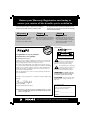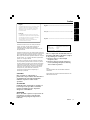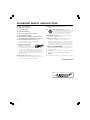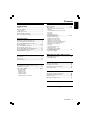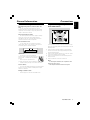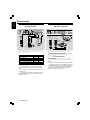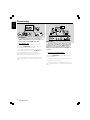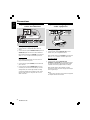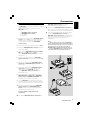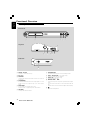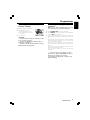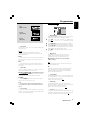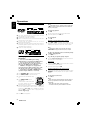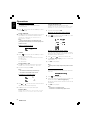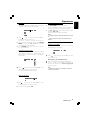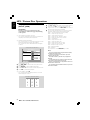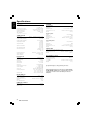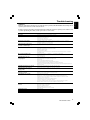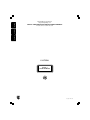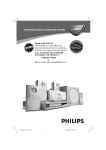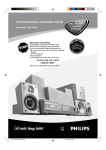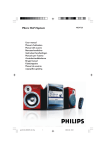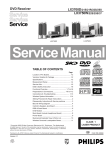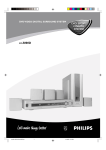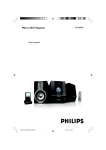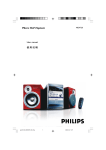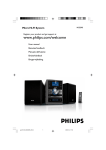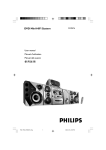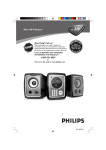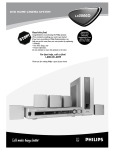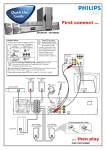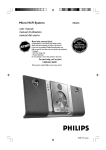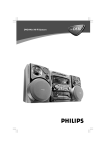Download Philips LX3750 User's Manual
Transcript
DVD VIDEO DIGITAL SURROUND SYSTEM 3750 CALL US BEFORE YOU CONSIDER RETURNING THE PRODUCT! 1-800-531-0039 or Visit us on the web at www.philips.com Return your Warranty Registration Card within 10 days EE E S Philips representatives are ready to help you with any questions about your new product.We can guide you through Connections, First-time Setup, or any of the Features. We want you to start enjoying your new product right away! RTAN PO T! Need help? Call us! IM LX WH Y INS ID Return your Warranty Registration card today to ensure you receive all the benefits you’re entitled to. • Once your Philips purchase is registered, you’re eligible to receive all the privileges of owning a Philips product. • So complete and return the Warranty Registration Card enclosed with your purchase at once, and take advantage of these important benefits. Owner Confirmation Model Registration Registering your product within 10 days confirms your right to maximum protection under the terms and conditions of your Philips warranty. Your completed Warranty Registration Card serves as verification of ownership in the event of product theft or loss. Returning your Warranty Registration Card right away guarantees you’ll receive all the information and special offers which you qualify for as the owner of your model. TR ATION N IS Warranty Verification IT AY DED W S REG EE y! r r Hu HIN 10 D Congratulations on your purchase, and welcome to the “family!” Dear Philips product owner: Thank you for your confidence in Philips.You’ve selected one of the best-built, best-backed products available today. And we’ll do everything in our power to keep you happy with your purchase for many years to come. As a member of the Philips “family,” you’re entitled to protection by one of the most comprehensive warranties and outstanding service networks in the industry. Know these safety symbols CAUTION RISK OF ELECTRIC SHOCK DO NOT OPEN CAUTION: TO REDUCE THE RISK OF ELECTRIC SHOCK, DO NOT REMOVE COVER (OR BACK). NO USER-SERVICEABLE PARTS INSIDE. REFER SERVICING TO QUALIFIED SERVICE PERSONNEL. t This “bolt of lightning” indicates uninsulated material within your unit may cause an electrical shock. For the safety of everyone in your household, please do not remove product covering. s What’s more, your purchase guarantees you’ll receive all the information and special offers for which you qualify, plus easy access to accessories from our convenient home shopping network. The “exclamation point” calls attention to features for which you should read the enclosed literature closely to prevent operating and maintenance problems. And most importantly you can count on our uncompromising commitment to your total satisfaction. WARNING: TO PREVENT FIRE OR All of this is our way of saying welcome – and thanks for investing in a Philips product. Sincerely, Lawrence J. Blanford President and Chief Executive Officer SHOCK HAZARD, DO NOT EXPOSE THIS EQUIPMENT TO RAIN OR MOISTURE. CAUTION: To prevent electric shock, match wide blade of plug to wide slot, and fully insert. For Customer Use Enter below the Serial No. which is located on the rear of the cabinet. Retain this information for future reference. P.S. Remember, to get the most from your Philips product, you must return your Warranty Registration Card within 10 days. So please mail it to us right now! Model No. ___________________________ Serial No. ____________________________ MAC5097 Visit our World Wide Web Site at http://www.philips.com English Index Canada Manufactured under license from Dolby Laboratories. “Dolby”, “Pro-Logic” and the double-D symbol are trademarks of Dolby Laboratories. Confidential Unpublished Works. ©1992-1999 Dolby Laboratories, Inc. All rights reserved. Manufactured under license from Digital Theater Systems,inc. US Pat. No. 5,451,942,5,956,674,5,974,380,5,978,762 and other worldwide patents issued and pending. “DTS” and ° ß " DTS Digital Surround° " ® are registered trademarks of Digital Theater Systems, Inc. Copyright 1996,2000 DigitalTheater Systems, Inc. All rights reserved. This product incorporates copyright protection technology that is protected by method claims of certain U.S. patents and other intellectual property rights owned by Macrovision Corporation and other rights owners. Use of this copyright protection technology must be authorized by Macrovision Corporation, and is intended for home and other limited viewing uses only unless otherwise authorized by Macrovision Corporation. Reverse engineering or disassembly is prohibited. CAUTION Use of controls or adjustments or performance of procedures other than those specified herein may result in hazardous radiation exposure or other unsafe operation. Français Français: Cet appareil numérique n'emet pas de bruits radioélectriques dépassant les limites applicables aux appareils numériques de Class B prescrites dans le Règlement sur le Brouillage Radioélectrique édicté par le Ministère des Communications du Canada. English -------------------------------------------------------- 5 Français ------------------------------------------------------ 35 Español English: This digital apparatus does not exceed the Class B limits for radio noise emissions from digital apparatus as set out in the Radio Interference Regulations of the Canadian Department of Communications. Español ------------------------------------------------------ 65 Laser Type Wave length Output Power Beam divergence Semiconductor laser GaAIAs 650nm 7mW 60 degree The set complies with the FCC-Rules, Part 15 and with 21 CFR 1040.1. Operation is subject to the following two conditions: 1. This device may not cause harmful interference, and 2. This device must accept any interference received, including interference that may cause undesired operation. NOTE: PICTURES SHOWN MAY BE DIFFERENT BETWEEN COUNTRIES. NEVER MAKE OR CHANGE CONNECTIONS WITH THE POWER SWITCHED ON. ATTENTION L'utilisation des commandes ou réglages ou le non-respect des procédures ci-incluses peuvent se traduire par une exposition dangereuse à l'irradiation. ATENCIÓN El uso de mando o ajustes o la ejecucción de métodos que no sean los aquí descritos puede ocasionar peligro de exposición a radiación. I NDEX 3 IMPORTANT SAFETY INSTRUCTIONS 1. 2. 3. 4. 5. 6. 7. Read these instructions. 11. Only use attachments/accessories specified by the manufacturer. Keep these instructions. Heed all warnings. 12. Follow all instructions. Do not use this apparatus near water. Clean only with dry cloth. Do not block any ventilation openings. Install in accordance with the manufacturer´s instructions. 13. Unplug this apparatus during lightning storms or when unused for long periods of time. 14. Refer all servicing to qualified service personnel. 8. Do not install near any heat sources such as Servicing is required when the apparatus has been damaged in any way, such as power-supply cord or plug is damaged, liquid has been spilled or objects have fallen into the apparatus, the apparatus has been exposed to rain or moisture, does not operate normally, or has been dropped. radiators, heat registers, stoves, or other apparatus (including amplifiers) that produce heat. 9. Do not defeat the safety purpose of the polarized or grounding-type plug. A polarized plug AC Polarized Plug has two blades with one wider than the other. A grounding type plug has two blades and a third grounding prong.The wide blade or the third prong are provided for your safety. If the provided plug does not fit into your outlet, consult an electrician for replacement of the obsolete outlet. 10. Protect the power cord from being walked on or Use only with the cart, stand, tripod, bracket, or table specified by the manufacturer or sold with the apparatus.When a cart is used, use caution when moving the cart/apparatus combination to avoid injury from tip-over. 15. Battery usage CAUTION – To prevent battery leakage which may result in bodily injury, property damage, or damage to the unit: ● Install all batteries correctly, + and - as marked on the unit. ● Do not mix batteries (old and new or carbon and alkaline, etc.). ● Remove batteries when the unit is not used for a long time. pinched, particularly at plugs, convenience receptacles, and the point where they exit from the apparatus. EL 6475-E004: 02/8 4 Instruction and General Information Features ............................................................................... 6 Discs for playback ............................................................. 6 Region Codes Supplied accessories ......................................................... 6 Environmental information.............................................. 6 Care and safety information ........................................... 7 English Contents Operations Discs information ............................................................ 22 Basic playback ............................................................22~23 Skipping to another title (track) /chapter Fast Search Continue playback from the last stop point Repeat play Repeat A-B Program favorite tracks Special DVD/VCD features .................................. 23 ~25 Connections Placing the speakers and subwoofers ........................... 7 Connecting speakers and subwoofer ........................... 8 Connecting AD905W Wireless System ....................... 8 Connecting TV ........................................................... 9~10 Connecting FM/AM antennas ....................................... 11 Connecting the power cord ......................................... 11 Connecting a VCR or Cable Satellite Box ................. 12 Connecting digital audio equipment ........................... 12 AD905W Wireless System ........................................... 13 Functional Overview Front panels ...................................................................... 14 Rear panel ......................................................................... 15 Remote Control .............................................................. 16 Changing subtitle language Changing sound track language Playing in slow motion mode Searching for a particular passage Display the disc information during playback Moving to another title(track)/chapter Playback from a selected point Zooming in Viewing from another angle Advancing by frames Checking the contents of DVD Special VCD/SVCD features ......................................... 25 Playback Control (PBC) MP3/Picture Disc Operations Playing MP3 / Picture disc .............................................. 26 (Kodak, JPEG format) Other Functions Preparations Inserting batteries into the remote control .............. 17 Switching on the system ................................................ 17 System Setup (DVD) .............................................. 18~21 General operation Setting the picture Setting the sound Setting the language Setting the features Setting the Progressive Scan Mode Tuning to radio stations ................................................. 27 Presetting radio stations ................................................ 27 Listening to preset radio stations ................................ 27 Sleep timer setting .......................................................... 27 Sound and Volume Controls Selecting the surround sound mode ........................... 28 Selecting the digital sound effect ................................. 28 Volume control ................................................................ 29 Dimming the display screen .......................................... 29 Specifications ............................................. 30 Troubleshooting ...................................... 31 C ONTENTS 5 English Instruction and General Information Features Your complete 7-piece 300-Watt Ultra Slim DVD Digital Home Cinema System with 6 channels full digital amplifier creates the same dynamic sound qualities that you find in full-fledged cinemas and incorporates some of the best features in home theater technology. – Following formats can't be supported • The files like *.VMA , *.AAC , *.DLF , *. M3U , *.PLS , *.WAV , *.WMA • Non English Album / Title name • The discs recorded under Jiolet format MP3 Pro and MP3 with id3 tag Other features include: Built-in DTS and Dolby Digital decoder, supporting Dolby Pro Logic, Dolby Pro Logic II and virtual surround Lets you use the Home Cinema Audio System for a movietheater surround sound experience. Additional Component Connections Lets you connect other audio and audio/visual components to the DVD system so you can use the system’s surround sound speakers. Night Mode Lets you compress the dynamic range, reducing the difference in loudness between different sounds in Dolby Digital mode. Parental Control (Rating Level) Lets you set a ratings level so that your children cannot watch a DVD that has a rating higher than you set. Sleep Timer Enables the system to switch to standby mode automatically at a preset time. Wireless Enables you to enjoy the Home Cinema Audio System with wireless connection between the system & rear speakers. Progressive Scan Provides a flicker free image with the highest effect on film based sources. It can double the vertical resolution of the picture to 525 lines every time the picture is refreshed. To enjoy the full quality potential offered by progressive scan feature, a progressive scan TV is required. Region Codes DVDs must be labeled for ALL region or for Region 1 in order to play on this DVD system. You cannot play discs that are labeled for other regions. 1 Note: – If you are having trouble playing a certain disc, remove the disc and try a different one. Improper formatted discs will not play on this DVD system. Supplied Accessories – a PR PB Y(red/green/blue) cables for connection with your TV – one audio (white, red) and one composite video(yellow) cable – a remote control with two AA batteries – an AM loop antenna and an FM wire antenna – five satellite speakers and a subwoofer and six speaker cables – four small speaker stands for the front and rear speakers – four wall brackets with screws for the front and rear speakers – this instruction booklet and a Quick Use Guide Discs for playback Your DVD home cinema system will play : – Digital Video Discs (DVDs) – Video CDs (VCDs) – Super Video CDs (SVCDs) – Digital Video Discs + Rewritable (DVD+RW) – Compact Discs (CDs) – Picture (Kodak, JPEG) files on CDR (W) – Supported MP3-CD format. • ISO 9660 / UDF format. • Maximum12 characters display • Maximum nested directory is 8 levels • Maximum album number is 32 • Maximum title number is 999 • Supported sampling frequencies: 32 kHz. 44.1 kHz, 48 kHz • Supported Bit-rates: 32~256 (kbps). Variable Bit-rates • MPEG-1 layer 2 and 3 Audio (MP3) 6 I NSTRUCTION AND G ENERAL I NFORMATION ALL – – – – AD905W Wireless System: one AD905WT wireless transmitter one AD905WA wireless receiver one 14V adapter one table stand for wireless receiver If any item is damaged or missing, contact your retailer or Philips. Environmental information All unnecessary packaging has been omitted. We have tried to make the packaging easy to separate into three materials: cardboard (box), polystyrene foam (buffer) and polyethylene (bags, protective foam sheet). Your system consists of materials which can be recycled and reused if disassembled by a specialized company. Please observe the local regulations regarding the disposal of packaging materials, exhausted batteries and old equipment. Care and safety information Avoid high temperatures, moisture, water and dust. – Do not expose the system, batteries or discs to humidity, rain, sand or excessive heat (caused by heating equipment or direct sunlight.) Always keep the disc tray closed to avoid dust on the lens. Connections English General Information Step 1: Placing the speakers and subwoofers Avoid condensation problem – The lens may cloud over when the player is suddenly moved from cold to warm surroundings, making it impossible to play a disc. Leave the player in the warm environment until the moisture evaporates. Do not block the vents – Do not operate the DVD system in an enclosed cabinet, allow about 10 cm (4 inches) of free space all around the player for adequate ventilation. For best possible surround sound, all the speakers (except subwoofer) should be placed at the same distance from the listening position. 10 cm (4 inches) 10 cm (4 inches) PHILIPS DVD Home Cinema System 10 cm (4 inches) Care of disc – To clean a CD, wipe it in a straight line from the center towards the edge using a soft, lint-free cloth. A cleaning agent may damage the disc. – Write only on the printed side of a CDR(W) and only with a soft felt-tipped pen. – Handle the disc by its edge, do not touch the surface. Care of cabinet – Use a soft cloth slightly moistened with a mild detergent solution. Do not use a solution containing alcohol, spirits, ammonia or abrasives. 1 Place the front left and right speakers at equal distances from the TV and at an angle of approximately 45 degrees from the listening position. 2 Place the centre speaker above the TV or the DVD system so the centre channel’s sound is localized. 3 Place the surround speakers at normal listening ear level facing each other. 4 Place the subwoofer on the floor near the TV. Notes: – To avoid magnetic interference, do not position the front speakers too close to your TV. – Allow adequate ventilation around the DVD system. Finding a suitable location – Place the player on a flat, hard, and stable surface. C ONNECTIONS 7 English Connections Step 2: Connecting speakers and subwoofer Step 3: Connecting AD905W Wireless System AUDIO OUT DIGITAL WOOFER LINE OUT FR C FL SR SL SW COMPONENT VIDEO OUT IN Pr/Cr Pb/Cb OUT SPEAKERS (8 ) TV/AV OPTICAL COAXIAL Rear Speaker Rear Speaker (Surround Right) (Surround Left) 2 4 AD905WA WIRELESS RELEIVER 1 AD905WT WIRELESS TRANSMITTER 1 Connect the supplied speaker system using the supplied speaker cables by matching the colours of the jacks and speaker plugs. Fully insert the plugs of speaker wire into the jacks on the DVD system. Speakers / Subwoofer Front Left (L) Front Right (R) Center Surround (Rear) Left (L) Surround (Rear) Right (R) Subwoofer F black black black black black black white red green blue grey purple Notes: – Ensure that the speaker cables are correctly connected. Improper connections may damage the system due to shortcircuit. – Do not connect more than one speaker to any one pair of +/- speaker jacks. – Do not connect speakers with an impedance lower than the speakers supplied. Please refer to the SPECIFICATIONS section of this manual. 8 C ONNECTIONS 1 Connect the supplied Surround Speaker system using the supplied speaker cables to the speaker jacks on the AD905WA WIRELESS RECEIVER by matching the colours of the jacks and speaker plugs. Extend the RECEIVER antenna. 2 Connect the AD905WT WIRELESS TRANSMITTER’s speaker cables to the speaker jacks on the DVD system. Extend the TRANSMITTER antenna. Notes – Adjust the position of the antennas for optimal reception. – Position the antennas as far as possible from your TV,VCR or other radiation sources to prevent unwanted interference. – To prevent unwanted noise, do not place the AD905W wireless system too close to the DVD system, AC power adapter,TV or other radiation sources. Step 4: Connecting TV English Connections Rear of TV (example only) Rear of TV Y (example only) AUDIO OUT S-VIDEO IN VIDEO IN Y Y 75 V S-VIDEO AUDIO IN AUDIO IN Pr/Cr OUT L VIDEO IN Pb/Cb ANTENNA R AUDIO OUT DIGITAL VIDEO OUT WOOFER LINE OUT Y IN S-VIDEO VIDEO AC MAINS~ AM OUT FM (75 ) TV/AV AUDIO IN AUDIO OUT AUX OPTICAL 1 COAXIAL DIGITAL WOOFER LINE OUT VIDEO OUT COMPONENT VIDEO OUT IN Pr/Cr Pb/Cb Y S-VIDEO VIDEO AC MAINS~ OUT TV/AV AUX OPTICAL 1 COAXIAL IMPORTANT! – If both S-Video and Component (Pr Pb Y) Video connections are used to connect to your TV, the video signal will automatically switch to Pr Pb Y when you power up the DVD system.To set the Video Out to S-VIDEO, see page 19, System Setup (DVD) - Video Out. Using Component Video in jack (Pr Pb Y) – Use the component video cables (red/blue/green) to connect the DVD system’s Pr Pb Y jacks to the corresponding Component video input jacks (or labeled as Pr/Cr Pb/Cb Y or YUV) on the TV. – To hear the TV channels through this DVD system, use the audio cables (white/red) to connect TV IN (L/R) jacks to the corresponding AUDIO OUT jacks on the TV. Before starting operation, press TV/AV on the remote to select "TV/AV" in order to activate the input source. – If you are using a Progressive Scan TV (TV must indicate Progressive Scan or ProScan capability), activate the Progressive SCAN function through SYSTEM MENU. See page 21, System Setup (DVD) -Setting the Progressive Scan Mode. IMPORTANT! – You only need to make one video connection from the following options, depending on the capabilities of your TV system. – S-Video or Component Video connection provides higher picture quality.These options must be available on your TV. – Connect the DVD system directly to the TV. Using Video In jack – Use the composite video cable (yellow) to connect the DVD system’s VIDEO OUT jack to the video input jack (or labeled as A/V In, Video In, Composite or Baseband) on the TV. Before starting operation, press TV/AV on the remote to select "TV/AV" in order to activate the input source. – To hear the TV channels through this DVD system, use the audio cables (white/red) to connect TV IN (L/R) jacks to the corresponding AUDIO OUT jacks on the TV. Before starting operation, press TV/AV on the remote to select "TV/AV" in order to activate the input source. – Deactivate Progressive Scan through System Menu. See page 21, System Setup (DVD) - Setting the Progressive Scan Mode. – If your TV does not support Progressive Scan, you will not be able to view the picture. Press the STOP button on the main unit for 10 seconds to restore back to normal video output. C ONNECTIONS 9 English Connections Rear of TV (example only) RF coaxial cable to TV Y AUDIO OUT Back of RF Modulator (example only) S-VIDEO IN VIDEO IN Y INT IN TO TV VIDEO IN AUDIO IN R L CH3 CH4 AUDIO IN ANTENNA AUDIO OUT DIGIT AL VI DEO OUT WOOFER LINE OUT IN S-VIDEO Antenna or Cable TV Signal VIDEO AC MAINS~ AM OUT FM (75 ) TV/A V AUX OPTICAL 1 CO AXIAL SR SL SW VIDEO OUT COMPONENT VIDEO OUT IMPORTANT! – If the picture is distorted, check the Video Output setting. Make sure it is set to 'S-Video', see page 19, System Setup (DVD) - Video Out. Using S-Video In jack – Use the S-video cable (not supplied) to connect the DVD system’s S-VIDEO OUT jack to the S-Video input jack (or labeled as Y/C or S-VHS) on the TV. – To hear the TV channels through this DVD system, use the audio cables (white/red) to connect TV IN (L/R) jacks to the corresponding AUDIO OUT jacks on the TV. Before starting operation, press TV/AV on the remote to select "TV/AV" in order to activate the input source. – Deactivate Progressive Scan through System Menu. See page 21, System Setup (DVD) - Setting the Progressive Scan Mode. Pr/Cr SPEAKERS S (8 ) Pb/Cb Y S-VIDEO VIDEO 1 IMPORTANT! – If your TV only has a single Antenna In jack (or lapelled as 75 ohm or RF In), you will need an RF modulator in order to view the DVD playback on the TV. See your electronics retailer or contact Philips for details on RF modulator availability and operations. Using an accessory RF modulator – Use the composite video cable (yellow) to connect the DVD system’s VIDEO OUT jack to the video input jack on the RF modulator. – Use the RF coaxial cable (not supplied) to connect the RF modulator to your TV’s RF jack. – Deactivate Progressive Scan through System Menu. See page 21, System Setup (DVD) - Setting the Progressive Scan Mode. 10 C ONNECTIONS Step 5: Connecting FM/AM antennas Step 6: Connecting the power cord After everything is connected properly, plug in the AC power cord to the power outlet. Never make or change any connections with the power switched on. FM Antenna VIDEO OUT COMPONENT VIDEO OUT AM Antenna S-VIDEO Pr/Cr Pb/Cb VIDEO Y Fix the claw to the slot 1 1 2 AUDIO IN ANTENNA AUDIO OUT DIGITAL WOOFER LINE OUT FR C FL SR IN AM OUT FM (75 ) SPEAKERS TV/AV AUX OPTICAL COAXIAL AUDIO OUT S-VIDEO IN ~ AC MAINS SCART IN VIDEO IN 1 Connect the supplied AM loop antenna to the AM jack. Place the AM loop antenna on a shelf or attach it to a stand or wall. 2 Connect the supplied FM antenna to the FM jack. Extend the FM antenna and fix its ends to the wall. 4 1 AM FM (75 ) IMPORTANT! The type plate is located at the bottom of the system. Notes: – Adjust the position of the antennas for optimal reception. – Position the antennas as far as possible from your TV,VCR or other radiation sources to prevent unwanted interference. The apparatus shall not be expose to dripping or splashing and that no objects filled with liquid such as vase shall be placed on the apparatus. To avoid overheating of the system, a safety circuit has been built in. Therefore, your system may switch to Standby mode automatically under extreme conditions. If this happens, let the system cool down before reusing it. C ONNECTIONS 11 English Connections English Connections Step 7: Connecting a VCR or Cable /Satellite Box Step 8: Connecting digital audio equipment Rear of TV (example only) AUDIO IN AUDIO OUT DIGITAL WOOFER LINE OUT FR C FL SR IN AM Y OUT 1 OUT 75 V SPEAKERS S-VIDEO AUDIO IN Pr/Cr OUT L VIDEO IN R Pb/Cb TV/AV IN VCR or Cable/Satellite Box ANT IN TO TV OPTICAL AUX 2 COAXIAL 1 DIGITAL OUT DIGITAL IN AUDIO IN AUDIO OUT DIGITAL WOOFER LINE OUT FR C FL SR SL SW VIDEO OUT COMPONENT VIDEO OUT IN Pr/Cr Pb/Cb Y S-VIDEO VIDEO OUT SPEAKERS (8 ) TV/AV AUX OPTICAL COAXIAL 24 3 (for exampler) CD Recorder Viewing and listening to the playback 1 Connect the VCR or Cable/Satellite Box to the TV as shown. 2 Connect the DVD system’s AUDIO IN-AUX jacks to the AUDIO OUT jacks on the VCR or cable / satellite box. Before starting operation, press AUX/DI on the remote to select “AUX-ANA” in order to activate the input source. Recording DVDs Some DVDs are copy-protected. You cannot record or dub protected discs using a VCR. 3 Connect the DVD system’s VIDEO jack to the VIDEO IN jack on the VCR. 4 Connect the DVD system’s AUDIO OUT jacks to the AUDIO IN jacks on the VCR. This will allow you to make analogue stereo (two channel, right and left) recordings. To view DVD playback while recording. You must connect the DVD system to your TV using the Pr Pb Y or the SVIDEO connection. 12 C ONNECTIONS Listening to the playback 1 Connect the DVD system’s DIGITAL IN jack to the DIGITAL OUT jack on a digital audio device. Before starting operation, press AUX/DI on the remote to select “AUX-DIG” in order to activate the input source. Recording (digital) 2 Connect the DVD system’s DIGITAL OUT (COAXIAL or OPTICAL) jack to the DIGITAL IN jack on a digital recording device (DTS-Digital Theatre System compatible, with a Dolby Digital decoder, for example). Before starting operation, set the DIGITAL OUTPUT according to the audio connection. See page 19, Setting the Sound - Digital Output. Notes: – Always refer to the owner’s manual of the other equipment for complete connection and use details. AD905W Wireless System The AD905W accessory gives you the option for wireless speaker connection. Please check you have all the supplied parts for your AD905W wireless set: – – – – 1 1 x AD905WT WIRELESS TRANSMITTER 1 x AD905WA WIRELESS RECEIVER 1 x 14V adapter 1 x table stand Remove the PHILIPS cover from the AD905WA WIRELESS as shown in Fig. 1, to access the connection terminal. Connect your rear speaker terminals with the corresponding color terminals on the AD905WA RECEIVER WIRELESS RECEIVER 2 Insert the table stand into the brackets as shown in Fig.2. 3 Connect the AD905WA WIRELESS RECEIVER power cord to your power supply. 4 Check / adjust the AD905WA WIRELESS RECEIVER OFFON switch to the ON position (see Fig.1). ➜ The AD905WA WIRELESS RECEIVER power indicator lights up green. 5 AD905WA WIRELESS RECEIVER off the ground (recommended minimum height of 30cm). ● Avoid placing the AD905WT WIRELESS TRANSMITTER too close to your DVD receiver, AC power adapter, TV or other electrical equipment as it may cause electrical interference. ● In case of sound distortion, please select another channel for both the AD905WA WIRELESS RECEIVER and AD905WT WIRELESS TRANSMITTER. The distortion could be the result of interference caused by other equipment using same frequency channel in your house or neighbourhood. Notes – After you switch off your DVD system, the AD905WT WIRELESS TRANSMITTER automatically enters standby mode and the red power indicator eventually comes out. On receiving an incoming audio signal from your DVD system again, the AD905WT WIRELESS TRANSMITTER automatically powers up. – When the AD905WA WIRELESS RECEIVER enters the Ecopower standby mode, the power indicator lights up red. Connect the 14V power adapter to the AD905WT and power supply as shown in Fig. 3. WIRELESS TRANSMITTER 6 Make sure you position both the AD905WT WIRELESS and AD905WA WIRELESS RECEIVER at least 2 meters apart. TRANSMITTER 7 1 Connect and carefully match the AD905WT WIRELESS inputs to the corresponding surround speaker jacks on your LX3750W DVD system. ➜ The AD905WT WIRELESS TRANSMITTER power indicator lights up red. TRANSMITTER 8 9 Check and adjust the 4-channel toggle switch on the AD905WT WIRELESS TRANSMITTER and AD905WA WIRELESS RECEIVER (CHANNEL SELECTOR switch), so that both units are using the same channel. On your LX3750W DVD system, play an audio source and activate the surround sound mode option. Adjust the volume to reproduce surround sound in the rear speakers. 2 3 4 1 10 Extend the antenna vertically on both the AD905WT WIRELESS TRANSMITTER and AD905WA WIRELESS RECEIVER to improve reception. Check the antennas are safely positioned without obstruction. To ensure quality sound production and transmission ● Place both the AD905WT WIRELESS TRANSMITTER and C ONNECTIONS 13 English Connections English Functional Overview Front panels Front view 1 2 3 4 5 Top view 6 7 89 0 Side view ! 1 OPEN / CLOSE 7 STANDBY-ON – – 2 3 – 4 – 5 – – 6 – 14 to open or close the disc tray. Disc Tray SOURCE to select the relevant active mode: TV/AV, DISC, TUNER or AUX/DI. SURROUND to select multichannel surround (Dolby Digital, DTS, VSS Dolby ProLogic or Dolby ProLogic II) or stereo sound effect. PROGRAM in Disc mode, to program disc tracks. in Tuner mode, to program preset radio station. VOLUME to adjust the master volume. F UNCTIONAL O VERVIEW to switch between power on and standby modes. 8 PLAY / PAUSEÉÅ (in Disc mode only) – to star t or interrupt disc playback. 9 STOP Ç (in disc mode only) – to stop playing the disc. – in Disc mode, press to skip to the previous/next chapter/ track. in Disc mode, hold down to fast reverse/forward the disc. in Tuner mode, to tune to a lower or higher radio frequency. n to connect headphones. 0 SEARCH S / T – – ! – English Functional Overview Rear panel AUDIO IN ANTENNA AUDIO OUT DIGITAL WOOFER LINE OUT FR C FL SR SL SW VIDEO OUT COMPONENT VIDEO OUT IN Pr/Cr Pb/Cb Y S-VIDEO VIDEO AC MAINS~ AM 1 OUT FM (75 ) SPEAKERS (8 ) TV/AV 1 AUX OPTICAL COAXIAL 2 3 4 5 67 8 9 1 AM / FM ANTENNA 7 DIGITAL IN – – connect to the AM loop antenna or FM antenna. 2 AUDIO IN -AUX – 3 – connect to the analog audio outputs of a TV or VCR. AUDIO OUT connect to the analog audio inputs of an external recording device or amplifier. 4 WOOFER LINE OUT – connect to an active subwoofer (Optional). 5 DIGITAL OUT - OPTICAL – connect to an audio equipment with digital (optical) audio input. 6 DIGITAL OUT - COAXIAL – 0 ! @ connect from an audio equipment with digital audio output. 8 SPEAKERS – 9 – 0 – connect to the front,center, rear (surround) and subwoofer speakers. COMPONENT VIDEO OUT connect to TV with COMPONENT input. S-VIDEO OUT connect to a TV with S-video input. ! VIDEO OUT – connect to a TV with video input. @ AC Power Cord – connect to a standard AC outlet. connect to an audio equipment with digital (coaxial) audio input. Caution: Do not touch the inner pins of the jacks on the rear panel. Electrostatic discharge may cause permanent damage to the unit. F UNCTIONAL O VERVIEW 15 English Functional Overview Remote Control – to select movement direction in disc contents menu/ system menu bar. 5 S / T @ – / DI 1 – # – 6 ÉÅ – 2 3 4 5 6 7 8 9 0 ! in Disc mode, press to skip to the previous/next chapter/ track. in Disc mode, hold down to fast reverse/forward the disc. in Tuner mode, to tune to a lower or higher radio frequency. to star t or interrupt disc playback. $ 7 Ç % 8 SURROUND 4 – – 5 ^ & to stop playing the disc. to select multichannel surround (Dolby Digital, DTS, VSS, Dolby Pro Logic or Dolby Pro Logic II) or stereo sound effect. 9 SOUND – to select the various sound effect : CONCERT, DRAMA, ACTION, SCI-FI, CLASSIC, JAZZ, ROCK or DIGITAL. * ( 0 REPEAT ) ! REPEAT A-B ¡ – – to repeat chapter, title, track, album or disc. to repeat a specific section on a disc. @ POWER y – to switch to standby mode. # Numeric Keypad (0-9) – – to enter a track/title number of the disc. to enter a number of preset radio stations. $ VOL +/– to adjust the volume level. % OK – Notes for remote control: – First, select the source you wish to control by pressing one of the source select keys on the remote control (DISC or TUNER, for example). – Then select the desired function (É, S , T for example). 1 SOURCE – – – to select the relevant active mode: TV/AV, DISC, TUNER or AUX/DI. TUNER: toggles between FM and AM band. AUX/DI: toggles between AUX-ANA and AUX-DIG (Digital Input) mode. 2 DISC MENU (disc mode only) – to enter or exit the disc contents menu. 3 SYSTEM MENU (disc mode only) – to enter or exit the system menu bar. 4 3 / 4 /1 / 2 – 16 in Tuner mode, to select a preset radio station number (1 or 2). F UNCTIONAL O VERVIEW to exit or confirm the selection. ^ RESUME – to continue disc playback after an interruption. & MUTE – to interrupt or resume sound reproduction. * NIGHT (Dolby Digital mode only) – to optimize the dynamic of the sound output. ( DIM – to select different brightness for the display screen. ) SLEEP – to set the sleep (auto-off) timer function. ¡ SUBW +/– – – – to adjust the subwoofer’s level. REAR +/to adjust the rear speakers’ level. CENTER +/to adjust the center speaker’s level. TV +/to adjust Philips’s television volume level. Inserting batteries into the remote control 1 Open the battery compartment. 2 Place the batteries in the compartment with the correct polarity as indicated by “+“ and “-“ symbols. 3 Close the cover. CAUTION! – Remove batteries if they are exhausted or will not be used for a long time. – Do not use old and new or different types of batteries in combination. – Batteries contain chemical substances, so they should be disposed off properly. Switching on the system IMPORTANT! Make sure you have completed all the necessary connections. See page 9~10, Connecting TV. 1 Press STANDBY ON to switch on the system. 2 Press SOURCE until “DISC” appears on the display panel (or press DISC on the remote). 3 Turn on the TV and set to the correct video-in channel. You should see the blue Philips DVD background screen on the TV. ➜ Usually this channel is between the lowest and highest channels and may be called FRONT, A/V IN, or VIDEO. See your TV manual for more details. ➜ Or, you may go to channel 1 on your TV, then press the Channel down button repeatedly until you see the Video In channel. ➜ Or, the TV remote control may have a button or switch that chooses different video modes. ➜ Or, set the TV to channel 3 or 4 if you are using an RF modulator. – If you do not get a proper picture or sound, please refer to “System Setup (DVD)” in order to change the pre-settings as necessary to accommodate your TV system or change to your preferred settings. P REPARATIONS 17 English Preparations English Preparations System Setup (DVD) Setting the picture The system setup is carried out via the TV, it enables you to customize the DVD system to suit your particular requirement. If the preferred options selected are not available on a disc, then the disc’s own preference will be used. IMPORTANT ! To access the System Setup menu, playback must be stopped. The default setting is underlined. General operation 1 Press SYSTEM MENU. ➜ icon will be highlighted in the menu bar on the TV screen. 2 Press 4 to activate the System Setup menu. 3 Use 1 / 2 3 / 4 keys to toggle through the functions and select your preferred option. 4 Press OK to confirm a highlighted selection. 5 Press OK or 1 / 2 /3 /4 to quit menu to super menu. To exit the System Setup menu, press SYSTEM MENU or OK. – TV Shape Select the aspect ratio of the TV to be connected. 4:3 PS (Pan and Scan mode ) – If you have a conventional TV set and your DVD is not formatted for widescreen viewing, use this setting. A wide picture is displayed on the whole TV screen with a portion automatically cut off. 4:3 LB (Letterbox mode ) – If you have a conventional TV set and your DVD is formatted for widescreen viewing, use this setting. A wide picture with bands displayed on the upper and lower portions of the TV screen. 16:9 (Wide screen mode) – If you have a widescreen TV set, use this setting (you must also set your widescreen TV to “full size”) available on a disc, then the disc’s own preference will be used. Notes: The format you select must be available on the disc. If it is not, the setting for TV Shape will not affect the picture during playback. 18 P REPARATIONS English Preparations Setting the sound 16:9 (Wide screen) 4:3 LB (Letter Box) 4:3 PS (Pan Scan) – TV System Allows you to select the color system matching the connected TV set. AUTO – If the connected TV is multi system, select this mode.The output format will be in accordance with the video signal of the disc. NTSC – If the connected TV is NTSC system, select this mode. It will change the video signal of a PAL disc and output in NTSC format. – Digital Output Digital output selection enables you to specify the type of digital output suitable for your amplifier or receiver. ● Select ALL if you have connected the digital output (COAXIAL or OPTICAL) to a multichannel decoder receiver. ● Select PCM 96K if the external components is capable of processing digital signal input with sampling rates of 96 kHz. ● Select PCM 48K if the external components is incapable of processing 96 kHz digital signal input, then convert to standard signal with sampling rates of 48 kHz. ● Select OFF to deactivate the digital output (COAXIAL or OPTICAL). – Night mode Set night mode to on to level out the volume. For example, the disc will play at the same sound level throughout the movie. The default setting is OFF. Night function can also be accessed via the remote control. PAL – If the connected TV is PAL system, select this mode. It will change the video signal of a NTSC disc and output in PAL format. Off Select this when you want to enjoy the surround sound with its full dynamic range. – Video Out Video out selection enables you to choose the type of video output suitable for your DVD system. On Select this to level out the volume. High volume outputs will be softened and low volume outputs are brought upward to audible level. This feature is only available for movies with Dolby Digital mode. PR PB Y / SCART(SCART only for Europe version) – Select PR PB Y / SCART if you have connected the video output to your TV using PR PB Y/SCART jack. S-VIDEO – Select S-VIDEO if you have connected the S-VIDEO output to your TV using S-VIDEO jack. Note: – You do not need to adjust the video output setting if you are using VIDEO jack (yellow) to connect the DVD system to your TV. – Screen Saver If set to ON, when you leave the system in stop or pause mode for more than five minutes, the screen saver will be activated. The default setting is ON. – Center Delay If the listening position is closer to the center speaker than the front speakers, you can set the center delay time to improve the surround sound effect. Options : 5ms, 3ms, 2ms, 1ms or OFF . – Rear Delay If the listening position is closer to the rear surround speakers than the front speakers, you can set the rear delay time to improve the surround sound effect. Options : 15ms, 12ms, 9ms, 6ms, 3ms or OFF,. – Test Tone (DISC mode only) If set to ON, the system will test the speaker settings. The test signal is generated through the left, center, right, and rear (surround) speakers. The default setting is OFF. P REPARATIONS 19 English Preparations Setting the language – Audio – Subtitle – Disc Menu ● This is to select the audio language, subtitle language and the language used on TV screen menus or DVD menus which will always be used for every disc to be played back. The default setting is English. ● If the language selected is not available on the disc, the original language designated by each disc will be selected. Setting the features – Parental Rating - 1 to 8 If the player’s parental level is set below 8, only discs with a lower or equal level will play. For example, if the player is set to 6, only discs with ratings of 6, 4, 3, and 1 will be played. Higher rated scenes will not be played unless an alternative which has the same rating or lower is available on the disc. For example, consider a disc that generally is suitable for most audiences, and it is rated at level 1 for the most part. However, in the middle, there are also scenes rated at 6 (not suitable for children). NO PARENTAL – It will play all discs. 8 ADULT – Mature material; should be viewed only by adults due to graphic sexual material, violence, or language. 7 NC-17 – No children under age 17; not recommended viewing for children under age 17. 6 PG-R – Parental Guidance - Restricted; recommended that parents restrict children under 17 from viewing or allow to view only when supervised by a parent or adult guardian. 4 PG13 – Material is unsuitable for children under age 13. 3 PG – Parental Guidance suggested. 1 G – General Audience; recommended as acceptable for viewers of all ages. To play a higher rated disc or scene than the level set Enter the 4-digit code before resetting the rating level to a higher number (go to “Password”). If you forget the 4-digit code Enables setting of playback limitation level. Some DVDs may have a parental level assigned to the complete disc or to certain scenes on the disc, the rating levels are from 1 to 9 and are country dependent. You can prohibit the playing of certain discs which are not suitable for your children or to have certain discs played with alternative scenes. The parental default initial setting is 6 PG-R . 1 Enter the 4-digit code. If necessary, enter the code a second time. 2 Use 3 / 4 keys select a rating level. 1 Press 9 four times when forgotten the password and the system will change back to the default password. 2 Go to “Password” and enter your new code. Notes: – Some DVDs are not encoded with a rating though the movie rating is printed on the disc jacket. The rating level feature does not work for such discs. – Password To set a new password for the parental control or to change the password. The password supplied as default is 1234. – Menu Language Select the language for on screen display. – Default If RESET is selected, all the items in the setup menu will be reset to default setting, except Parental Setting. 3 Press OK to confirm. Rating - NO PARENTAL Parental control is not activated, it will play all discs. 20 P REPARATIONS English Preparations Setting the Progressive Scan Mode The progressive- scan display present 60 complete frames per second, rather than the 30 frames per second of interlaced scanning (ordinary normal TV system). With nearly double the numbers of line, progressive scan offers higher picture resolution and eliminates bothersome motion artifacts those jagged edges on moving objects. On To enjoy the full quality potential offered by progressive scan feature, a progressive scan TV is required. ● Press 4 to activate the Progressive Scan. – Progressive Scan icon will light up. – If the TV System is set to PAL, the TV System will automatically set to NTSC. Off Select this if a normal covertional TV is connected to your DVD system. ● Press 4 again to restore to normal TV system. – Interlace Scan will appear. Note: – You need to set the video out to Pr/Pb/Y. (See page 19 System Setup (DVD) - video out). – When the surround mode is in Dolby Prologic or Dolby Prologic ll (Music / Movie), Progressive Scan function is not available. – If your TV does not support Progressive Scan, you will not be able to view the picture. Press the STOP button on the main unit for 10 seconds to restore back to normal video output. P REPARATIONS 21 English Operations Notes: – If the inhibit icon (or X) appears on the TV screen when a button is pressed, it means the function is not available on the disc you are playing. Discs information DVD-VIDEO DISC TITLE 1 CHAPTER 1 TITLE 2 CHAPTER 2 CHAPTER 1 CHAPTER 2 CHAPTER 3 ● DVD video discs may have one or more Titles, and each Title may have one or more Chapters. ● Playback stops at the end of each Title. ● Video CDs may have one or more Tracks, and each Track may have one or more Indexes. ● To make easy and convenient access, you can move between Tracks and Indexes. ● Some Video CDs have Play Back Control (PBC), which is a predefined playback sequence stored on the disc (refer to “Special VCD/SVCD features”). ● Audio CDs contain only Tracks. VIDEO CD TRACK 1 INDEX 1 INDEX 2 TRACK 2 INDEX 1 INDEX 2 To interrupt playback ● PressÉÅ. ➜ The picture freezes and the sound will be muted. ● To resume playback, pressÉÅ again. To stop playback ● Press Ç. Skipping to another title (track) / chapter ● Press S or T repeatedly during playback to skip backward or forward. Each press will take the disc to the beginning of the previous or next title ( track) / chapter. Note: – If the REPEAT - TRACK function has been set, pressing S or T will replay the same title ( track) / chapter. INDEX 3 To skip to the beginning of the current title (track) / chapter during playback ● Press S once. Basic playback IMPORTANT! – Do not move the DVD system during playback, doing so may damage the DVD system. – Do not push on the disc tray or put any objects other than disc on the disc tray, doing so may cause the DVD system malfunction. – DVD discs and players are designed with regional restrictions. Before playing a disc, make sure the disc is the same zone as your player. – Depending on the DVD or VIDEO CD, some operations may be different or restricted. 1 Press STANDBY ON y to switch on the system. 2 Press OPEN/CLOSE to open the disc tray. 3 Load a disc with the label side facing up. 4 Press OPEN/CLOSE again to close the tray. ➜ There will be a short delay while the player identifies the disc and reads the menu from the disc. ● Some discs will start playing automatically, others will display the Disc Contents Menu on the TV screen. If the menu is presented, use 3 / 4/ 1 / 2 keys to highlight your selection and press OK to confirm.To select a play option, press numeric keypad (0-9). 5 PressÉÅ to start playback. 22 O PERATIONS To go directly to any title (track) / chapter ● Use the numeric keypad (0-9) to enter the number of the desired title ( track) / chapter. Fast Search 1 Hold down S or T for about more than 1 seconds to fast reverse or forward the disc. 2 To resume normal play, pressÉÅ. Continue playback from the last stop point ● In stop mode and when a disc has not been removed, press RESUME to resume playback from the point at which it stopped. To cancel the resume mode ● Press Ç again. Notes: – When the player is disconnected from the power supply or the disc tray is opened, the resume option will be cancelled automatically. – When PBC is ON resume mode is not available. – The resume mode may not be available on some disc. Repeat play You can only select the repeat play mode during playback. 6 To cancel the program, press Ç again. Note: – The Program mode may not be available on some disc. For DVD - Repeat chapter / title ● Press REPEAT repeatedly to select the following: REPEAT CHAPTER ➜ REPEAT TITLE ➜ REPEAT OFF. Use the menu bar to program For CVD/SVCD/VCD/CD - Repeat track / disc ● Press REPEAT repeatedly to select the following: REPEAT TRACK ➜ REPEAT DISC ➜ REPEAT OFF. ● If VCD or CD has been programed press this key repeatedly to select the following: REPEAT TRACK ➜ REPEAT PROGRAM ➜ REPEAT OFF. 1 IMPORTANT! You have to turn on your TV and set to the correct Video In channel. See page 17, Switching on the system. Stop playback, then press SYSTEM MENU. The menu bar will appear across the top of the TV screen. 2 Use 1 or 2 and select For MP3 Repeat - track / album / disc MENU ON: ● Press REPEAT repeatedly to select the following: REPEAT TRACK ➜ REPEAT ALBUM ➜ REPEAT DISC➜ REPEAT OFF. MENU OFF: ● Press REPEAT repeatedly to select the following: REPEAT TRACK ➜ REPEAT DISC ➜ REPEAT OFF. Notes: – Repeat play might not work correctly with some DVDs. – For CVD, SVCD and VCD 2.0 discs, the repeat function is useless unless the PBC function is set to OFF. Repeat A-B You can play a specific section in a chapter/track repeatedly. 1 Press REPEAT A-B at your chosen starting point. 2 Press REPEAT A-B again at your chosen end point. ➜ The passage will now repeat continuously. 3 To resume normal play, press REPEAT A-B again. Note: – The section A and B can be set only within the same chapter/track. – The Repeat A-B may not be available on some disc. Program favorite tracks You can play the contents of the disc in the order you want by programming the order of the tracks to be played. Up to 99 tracks can be stored. 1 While playback is stopped, select or press PROGRAM to enter program mode. ➜ “P 00:00” is displayed. 2 Use the numeric keypad (0-9) to input the track number in the order you want. ➜ If you attempt to program more than 99 tracks, "FULL" is displayed. 3 Press OK to store the track. ● Repeat steps 2-3 to store other tracks. 4 To start program play, pressÉÅ. 5 To stop playback, press Ç once. and press 4 to enter the program menu. 3 Repeat steps 2-6 listed above to program your favorite tracks. Special DVD/VCD features A number of operations can be carried out directly via the multiple menu bars on the TV screen without interrupting disc playback. 1 Press SYSTEM MENU. ➜ The menu bar will be displayed across the top of the TV screen. 2 Press 1 or 2 to move through the menu bar to select: SETUP MENU ™ SUBTITLE ™ AUDIO LANGUAGE ™ SLOW ™ FAST REVERSE ™ FAST FORWARD ™ STATUS ™ TITLE SEARCH ™ CHAPTER SEARCH ™ TIME SEARCH ™ ZOOM ™ ANGLE ™ STEP ™ PBC ON/OFF ™ PROGRAM ™ INTERLACE/PROGRESSIVE. 3 Press 4 to select the highlighted icon and use 34 keys to select your preferred option. 4 Press OK to confirm a highlighted selection. 5 To exit, press SYSTEM MENU or OK. IMPORTANT! Some operations may be different or restricted, it depends on the disc format. Refer to the jacket or case of the disc you are playing. Changing subtitle language This operation works only DVDs with multiple subtitle languages. ● Select from the menu bar and use 4 key to select the desired language. O PERATIONS 23 English Operations English Operations Changing sound track language This operation works only on DVDs with multiple soundtrack language. ● Select from the menu bar and use 4 key to select the desired language. For VCD ,CVD,SVCD: ● Press 4 to select the desired audio channels for sound, it is only available for disc with different channels recorded : LEFT VOCAL ™ RIGHT VOCAL ™ MONO LEFT ™ MONO RIGHT ™ STEREO Note: – When the desired language is not selected even after pressing the button several times, it means the language is not available on the disc. For VCD , CVD, SVCD, or CD: Press 4 key to select the required search speed : (reverse): FR X 1™ FR X 2 ™ FR X 3 ™ FR X 4 ™ PLAY (forward): FF X 1 ™ FF X 2™ FF X 3™ FF X 4 ™ PLAY 3 To resume normal play, pressÉÅ. Display the disc information during playback ● Select from the menu bar and press 4 key to select the following display informations : DV D VCD (PBC ON) Playing in slow motion mode 1/2 For DVD : 1 Select from the menu bar and use 4 key to select the required slow motion speed : SF X 1/2 ™ SF X 1/4 ™ SF X 1/8 ™SR X1/2 ™ SR X1/4 ™ SR X1/8 ™ PLAY SF = slow forward SR = slow reverse For CVD , SVCD or VCD: 1 Press 4 key to select the required slow motion speed : (forward): SF X 1/1 ™ SF X 1/2 ™ SF X 1/3 ™ PLAY 2 To resume normal play, pressÉÅ. Note: – The sound will be muted during slow-motion play . – This function is not available for MP3 and CD. Moving to another title (track) /chapter Some discs may contain more than one title or chapter. If the disc has a title or chapter menu recorded on it, you can start playback from the selected item. 1 Select (title) or (chapter) from the menu bar. 2 Use numeric keypad (0-9) to select a desired title/ chapter number. 3 press OK to start playback. Note: – Selecting a title or chapter might not be possible on certain discs. Playback from a selected point This function allows you to start playing at any chosen time on the disc. Searching for a particular passage TIME 1 Select from the menu bar. 2 2 Enter hours, minutes and seconds from left to right in the 4 1 Select or from the menu bar to select fast reverse search or fast forward search respectively. 4 2 Use 4 key to select the required search speed : For DVD or MP3 : (reverse): FR X 2™ FR X 4 ™ FR X 6 ™ FR X 8 ™ PLAY (forward): FF X 2 ™ FF X 4 ™ FF X 6™ FF X 8 ™ PLAY 24 O PERATIONS time edit box using the numeric keypad (0-9). ➜ Each time an item has been entered, the next item will be highlighted. 3 PressÉÅto start playback. Note: – This function is not available for MP3. – This function is not available during repeat function. Zooming in This function allows you to enlarge the picture on the TV screen and to pan through the enlarged image. English Operations Checking the contents of DVD 1 Press DISC MENU on the remote control. ➜ If the current title has a menu, the menu will appear on the screen. Otherwise, the disc menu will be displayed. 2 Use 1 / 2 / 3 / 4 keys to select the desired title or chapter, followed byÉÅ or OK. ➜ The selected title or chapter starts playing. 1 Select from the menu bar and press 4 key repeatedly to select the zoom factor : ZOOM x 1.5 ™ ZOOM x2 ™ ZOOM x4™ ZOOM OFF Notes: – The details of operation might differ depending on the DVD disc. – Selecting a title or disc might not be possible on certain DVD disc. 2 To pan through the enlarged image, press SYSTEM Special VCD/SVCD features 3 To exit ZOOM mode, select zoom factor to “ZOOM Playback Control (PBC) PBC playback allows you to play Video CD interactively, following the menu on the display. MENU to exit and use 1 / 2 / 3 / 4 keys to move the zoomed picture left, right, up and down. OFF” from the menu bar. Viewing from another angle If the disc contains sequences recorded from different camera angles, this allows you to view the picture from different angles. The selections of angle are depending on the disc format. ● Select in the menu bar and press 4 key to select PBC ON or PBC OFF. When playing a disc with PBC function ● If PBC OFF, the system will start playback automatically. ● If PBC ON, the PBC menu (if available) will appear on the TV screen for selection. Use the numeric keypad (0-9) to enter your choice. ● Select from the menu bar and press 3 / 4 keys to select the desired angle : 1/4, 2/4, 3/4 or 4/4. ➜ Playback changes to the selected angle. Note: – If PBC mode is switched on, TIME SEARCH and REPEAT functions are not available. Advancing by frames 1 Select from the menu bar and press 4 key to play the disc step by step (one frame each step). 2 To resume normal play, press ÉÅ. O PERATIONS 25 English MP3 / Picture Disc Operations Playing MP3 / Picture disc (Kodak, JPEG) IMPORTANT! You have to turn on your TV and set to the correct Video In channel. See page 17, Switching on the system. 1 Load a MP3/Picture (Kodak, JPEG) disc. ➜ The disc reading time may exceed 30 seconds due to complexity of the directory/file configuration. 2 Playback will start automatically. ➜ For picture disc, you can see the still pictures one after another automatically in the slide-show playback. ➜ For MP3 disc, a list of albums/titles menu will appear on the TV. (example for MP3 disc menu) MP3 MENU Root ROOT 0 TITLE NAME1 1 TITLE NAME2 2 TITLE NAME3 3 TITLE NAME4 4 TITLE NAME5 5 Directory : ROOT During playback, you can; ● Press S / T to select another title / picture in the current folder. ● Press REPEAT to select available repeat mode. ● Use 1 / 2 / 3 / 4 on the remote to rotate the picture files. ● Press ÉÅ to pause/resume playback. 3 To stop playback, press Ç. ➜ For picture disc, 9 thumbnail pictures or a list of file names will appear on the TV. (example for picture disc menu) 26 1 2 3 4 5 6 7 8 9 MP3 / P ICTURE D ISC O PERATIONS In stop mode, you can; ● Use 1 / 2 / 3 / 4 on the remote to move within the MP3 menu and press OK to select the desired file to play. ● In picture menu, you can use S or T in the menu to view the previous/next page (if available). ● You can set the transition effects for each picture. Twelve slide-show transition modes are provided as below. Mode 0 :no special transition effect (by default) Mode 1 :wipe from top to bottom Mode 2 :wipe from bottom to top Mode 3 :wipe from top / bottom to center Mode 4 :wipe from center to top / bottom Mode 5 :vertical blind Mode 6 :wipe from left to right Mode 7 :wipe from right to left Mode 8 :wipe from left / right to center Mode 9 :wipe from center to left / right Mode 10:wipe from edge to center Mode 11:horizontal blinds Mode 12:random You only need to use the RESUME key to select. Notes: – Due to the recording nature of Digital Audio MP3 (DAM), only digital audio music will play. – It is normal to experience an occasional “skip” while listening to your MP3 discs. – Some files on Kodak or JPEG disc may be played back distortedly. – The disc reading time may exceed 10 seconds due to the large number of songs compiled onto one disc. – Playback of multi-session disc is supported for the first 10 sessions with the same format. – For multi-session discs with different formats, only the first session will be available. Tuning to radio stations 1 Press STANDBY ON to switch on the last selected source. 2 Press SOURCE (or press TUNER) to select TUNER mode. 3 Press TUNER again to select the desired band : FM or AM. 4 Press and hold S or T until the frequency indication starts to change, then release. ➜ The system automatically tunes to the next strong radio station. FM 103.50 SUB ● To tune to a weak station, press S or T briefly and repeatedly until an optimal reception found. Note: – If “PROGRAM” icon goes off before you select the desired preset number, press PROGRAM again. 4 Press PROGRAM again to store the radio station. ➜ “PROGRAM” icon stops flashing. ● Repeat steps 1–4 to store other radio stations. Notes: – The old stored content in the selected address will be covered when you operates the unit as above. – During programming, if no key is pressed within five seconds, the system will exit the program mode automatically. Listening to preset radio stations ● In tuner mode, press 1 or 2 or use the numeric keypad (0-9) to select the desired preset number. ➜ The preset number, radio frequency, and waveband are displayed. 5 Repeat step 4 if necessary until you find the desired radio station. Sleep timer setting Presetting radio stations The sleep timer enables the system to switch to standby mode automatically at a preset time. You can preset up to 40 stations regardless of the reception. 1 Tune to your desired radio station (refer to “Tuning to radio 1 Press SLEEP repeatedly to select a preset time. ➜ The selections are as follows (time in minutes): 15 ™ 30 ™ 45 ™ 60 ™ 90 ™ 120™ OFF ™ 15... stations”). 2 Press PROGRAM. SLEEP ➜ “PROGRAM” appears. P00 103.50 SUB preset number. 103.50 PROGRAM MIN SUB 2 When you reach the desired length of time, stop pressing the SLEEP button. ➜ “SLEEP” icon appears. PROGRAM 3 Use the numeric keypad (0-9) to select the desired P01 45 SUB To check the remaining length of time after sleep timer is activated ● Press SLEEP once. To change the preset sleep timer ● Press SLEEP again while the remaining sleep timer is shown. ➜ The display will show the next sleep timer options. To deactivate the sleep timer ● Press SLEEP repeatedly until "OFF" is displayed, or press the STANDBY ON button. O THER F UNCTIONS 27 English Other Functions English Sound and Volume Controls Selecting the surround sound mode IMPORTANT! – For proper surround sound, make sure you have followed the “Connections” and “Preparations” procedures fully. – The center and surround speakers only operate when the system is set to surround sound mode and the source material being played is recorded or broadcast in Dolby Digital Surround, DTS, Dolby Pro Logic or ProLogic II surround sound. – Stereo broadcasts or recordings will produce some surround channel effects when played in a surround mode. However, monaural sources will not produce any sound from the surround speaker. ● Press SURROUND to select surround or stereo mode. ➜ The availability of the various surround sound modes depend on the number of speakers used and the incoming sound information available on the disc. The available surround modes are shown below. Dolby Digital Surround Dolby Digital (also known as AC-3 or Dolby 5.1) and MPEG Multichannel delivered a realistic and dynamic sound similar to theater and cinema. It requires connection of all five speakers (front left/right, centre, surround left/right) and subwoofer for correct Dolby Digital Surround sound reproduction. Each channel plays its own unique role in providing the right sound. Front left, center and front right join two surround speakers to reproduce high, mid and bass frequencies in five full-range channels of surround. Bass rumble, explosions and low frequency effects you feel are delivered through the subwoofer. A large number of DVD discs are recorded in Dolby Digital Surround. DTS Surround The DTS Surround is a cinema surround sound format that offers superior digital audio performance. DTS offers more clarity and definition especially for higher tones. The better sound quality is a result of the limited sound compression (3:1 instead of 11:1 for Dolby Digital) and the 20-bit resolution. Dolby Pro Logic Surround The Dolby Pro Logic Surround system is a specially encoded two channels analog format that will produce sound through four speaker channels (front left, center, front right, monaural surround) when a Dolby Pro Logic Decoder is used. It is also compatible with stereo systems but the user will only have two channels (Front Left & Right) of sound. Dolby Pro Logic II Surround Dolby Pro Logic II Surround creates five full bandwidth output channels from two-channel sources. This is done using an advanced, high purity matrix surround decoder that extracts the spatial properties of the original recording without adding any new sounds or tonal colorations. 28 S OUND AND V OLUME C ONTROLS ● Movie mode The movie mode is for use with stereo television shows. The result is enhanced soundfield directionality that approaches the quality of discrete 5.1-channel sound. ● Music mode The Music mode is for use with any stereo music recordings, and provides a wide and deep sound space. VSS (Virtual Surround Sound) The Prologic MPEG or Dolby Digital surround channel is processed by a ‘virtualizer’ DSP to add surround effect from just the two front speakers. Stereo All sound is reproduced and played through the front left and right speakers. This enables standard stereo reproduction. Selecting the digital sound effect The digital sound effects allows you to select from various pre-set modes that control the frequency bands of sound to optimize certain musical styles. It greatly enhances the excitement and enjoyment of your favorite music. ● Press SOUND repeatedly to select the available sound effect. When playing a DVD/VCD, select : – CONCERT, DRAMA, ACTION, SCI-FI When playing a CD/MP3 or in Tuner or AUX-ANA mode, select: – JAZZ, ROCK, DIGITAL, CLASSIC When DIGITAL IN received DTS or Dolby DIGITAL format, select: – CONCERT, DRAMA, SCI-FI, ACTION If received other signal format, select: – JAZZ, ROCK, DIGITAL, CLASSIC Volume Control Changing the volume level Dimming the display screen ● Press DIM repeatedly to select different levels of brightness for the display screen : HIGH, MID or LOW. ● Adjust VOLUME button (or press VOL +/-) to increase or decrease the volume level. ➜ “VOL XX” is displayed. ➜ “VOL MAX” is displayed if volume is at maximum level. ● Press SUBW +/- to adjust the level of the subwoofer speaker volume. ➜ “SUBW XXDB” is displayed. ➜ The range is from -15dB to 10dB. ● Press REAR +/- to adjust the level of the surround speakers volume. ➜ “REAR XXDB” is displayed. ➜ The range is from -15dB to 10dB. ● Press CENTER +/- to adjust the level of the center speakers volume. ➜ “CNT XXDB” is displayed. ➜ The range is from -15dB to 10dB. For PHILIPS TVs only: ● Press TV VOL +/- on the remote control to adjust the TV’s volume level. Notes – “XX”denotes the volume level. – When SURROUND mode is set to Stereo or VSS mode, REAR +/- and CENTER +/- keys are void. – In test tone mode, volume control is void. To switch off the volume temporarily ● Press MUTE. ➜ “MUTE ON” is displayed. Press MUTE again or increase the volume level. Note When MUTE is activated ON, all sound on the rear jacks (AUDIO OUT, DIGITAL OUT) will remain on. To listen through the headphones Connecting headphones to n will switch off the speakers. The DVD system switches to STEREO and surround sound will be reduced to a stereo signal which is reproducible by standard headphones. Disconnecting the headphones switches on the speakers again. If you wish to enjoy surround sound again, switch the DVD system back to surround sound. S OUND AND V OLUME C ONTROLS 29 English Sound and Volume Controls English Specifications AMPLIFIER SECTION Output power Stereo mode (DIN) ........................................................................ 2 x 50 W RMS / 2 x 40 W FTC 1 Surround mode (1 kHz) ............................................................ 50 RMS / channel Total Harmonic Distortion .................................. 10% at rated power ( kHz) Frequency Response ................................................... 180 Hz - 14 kHz / ±1 dB Signal-to-Noise Ratio ....................................................................... > 65dB (CCIR) Input Sensitivity ..................................................................................................... 400 mV 1 80hm, 180Hz ~ 12.5KHz, 10% THD TUNER SECTION Tuning Range ...................................... FM 87.5 – 108 MHz ( 100 kHz steps) ......................................................................... AM 530 – 1700 kHz (10 kHz steps) 26 dB Quieting Sensitivity ......................................................................... FM 20 dB 26 dB Quieting Sensitivity ............................................................ AM 5000 µV/m Image Rejection Radio ................................................................................... FM 25dB .................................................................................................................................. AM 28 dB IF Rejection Ratio ............................................................................................ FM 60 dB .................................................................................................................................. AM 24 dB Signal-to-Noise Ratio .................................................................................... FM 55 dB .................................................................................................................................. AM 35 dB AM Suppression Ratio ................................................................................. FM 30 dB Harmonic Distortion .......................................................................... FM Mono 3 % ........................................................................................................................ FM Stereo 3 % ....................................................................................................................................... AM 5 % Frequency Response ........................................... FM180 Hz – 10 kHz / ±6 dB Stereo Separation ......................................................................... FM 26 dB (1 kHz) Stereo Threshold ......................................................................................... FM 23.5 dB DVD SECTION Laser Type ................................................................................................ Semiconductor Disc Diameter .............................................................................................. 12cm / 8cm Video Decoding .................................................................................................. MPEG-2 Video DAC ................................................................................................................ 10 Bits Signal System ............................................................................................... PAL / NTSC Video Format ..................................................................................................... 4:3 / 16:9 Video S/N ........................................................................................... 56 dB (minimum) Composite Video Output ................................................................ 1.0 Vp-p, 75 Ω S-Video Output ............................................................................. Y - 1.0 Vp-p, 75 Ω .......................................................................................................... C - 0.286 Vp-p, 75 Ω Audio DAC ................................................................... Direct Digital Amplification Frequency Response ................................................. 4 Hz – 20 kHz (44.1 kHz) ................................................................................................... 4 Hz – 22 kHz (48 kHz) ................................................................................................... 4 Hz – 44 kHz (96 kHz) Digital Output .................................................................. SPDIF Coaxial & Optical MISCELLANEOUS Power Supply Rating ............................................................................. 120V ~ 60Hz Power Consumption ............................................................................................ 160W Dimensions (w x h x d) ................................... 390 mm x 55 mm x 399 mm Weight ............................................................................................................................ 4.4 kg ECO Standby Power ............................................................................................. <1 W IR REMOTE CONTROL Effective Range ................................................................................................. > 8 Meter Number of Keys .............................................................................................................. 45 Battery (1.5V) ........................................................................................................ AA x 2 30 S PECIFICATIONS SPEAKERS Front Speakers System ........................................................................................................ 2-way shielded Impedance ........................................................................................................................ 8 Ω Speaker drivers .................................................................... 2 x 2” woofer, 1.75” tw Dimensions (w x h x d) ..................................... 88 mm x 293 mm x 88 mm Weight ......................................................................................................................... 0.61 kg Center Speaker System ........................................................................................................ 2-way shielded Impedance ........................................................................................................................ 8 Ω Speaker drivers .................................................................... 2 x 2” woofer, 1.75” tw Dimensions (w x h x d) ....................................... 280mm x 79 mm x 72 mm Weight ...................................................................................................................... 0.733 kg Surround Speakers System ........................................................................................................ 2-way shielded Impedance ........................................................................................................................ 8 Ω Speaker drivers .................................................................... 2 x 2” woofer, 1.75” tw Dimensions (w x h x d) ..................................... 88 mm x 293 mm x 88 mm Weight ......................................................................................................................... 0.61 kg SUBWOOFER Subwoofer (not magnetically shielded design) ............................................ 6.5” Input power ......................................................................................... 50W (8 Ω, DIN) Dimensions (w x h x d) ................................ 140 mm x 328 mm x 376 mm Weight ...................................................................................................................... 5.016 kg AD905W Wireless System Power supply rating .............................................................................. 120V ~ 60Hz Transmission frequency ................................................................................ 864 MHz Dimensions (w x h x d) AD905WT ............................................................ 131 mm x 34 mm x 130 mm AD905WA ........................................................... 207 mm x 55 mm x 186 mm Weight ............................................................................................................................ 1.7 kg Specifications subject to change without prior notice Philips Industrial Activities nv declares that the LX3750W DVD HOME CINEMA SYSTEMs are in conformity with the essential requirements and other relevant standards of the directive 1999/5/EG. WARNING! Under no circumstances should you try to repair the system yourself, as this will invalidate the warranty. Do not open the system as there is a risk of electric shock. If a fault occurs, first check the points listed below before taking the system for repair. If you are unable to solve a problem by following these hints, consult your dealer or service center. Problem No power. No picture. Distorted or poor picture. The aspect ratio of the screen cannot be changed even though you have set the TV shape. No sound or distorted sound. No sound is heard from the center or rear speakers. The DVD player does not start playback. The DVD system does not respond when the buttons are pressed. The language for the sound or subtitle cannot be changed when playing a DVD. No image is output when a function is selected. Considerable noise in radio broadcasts. The remote control does not function. The display is dark. Low hum or buzz sound. Low bass response. Solution – – – – – – – – – – Check if the AC power cord is properly connected. Select the appropriate video input mode on the TV. Check if the TV is switched on. Check the video connection. Check the system is securely connected. Sometimes a small amount of picture distortion may appear. This is not a malfunction. Clean the disc. Connect the system to TV’s S-video input. The aspect ratio is fixed on the DVD disc. Depending on the TV, it may not allow to change the aspect ratio. – – – – – Adjust the volume. Check that the speakers are connected correctly. Replace the speaker cables. Check the speaker settings. The system is in pause, slow motion or fast forward/reverse mode, press PLAY to resume normal play mode. Use the CENTER +/- or REAR+/- to adjust the volume level. Check that the center or rear surround speakers is connected correctly. Use surround mode. Insert a readable disc. Check the disc type, color system and region code. Clean the disc. Place the disc with the playback side down. Press SYSTEM MENU to turn off the setup menu screen. Cancel the parental control rating function or change the rating level. Moisture has condensed inside the system. Remove the disc and leave the system turned on for about an hour. Disconnect the power plug from the outlet, and insert again. – – – – – – – – – – – – Multi-language sound or subtitle is not recorded on the DVD. – Changing the language for the sound or subtitle is prohibited on the DVD. – – – – – – – – – – – – – – – – – – – Make sure the component is connected correctly. Press the correct function button for the input source. Tune in the correct frequency. Connect the antenna. Route RF (AC-3) and digital cables away from the antenna terminals and wires. Fully extend the FM wire antenna. Position for best reception and secure to a wall. Connect an outdoor FM antenna. Adjust the direction and position for best reception. Connect an additional or external AM antenna. Turn off the equipment causing the noise or move it away from the DVD system. Place the antenna farther away from the equipment causing the noise. Point the remote control at the remote sensor of the unit. Reduce the distance to the player. Remove any possible obstacles. Replace the batteries with new ones. Check that the batteries are loaded correctly. Press DIM again. Place the DVD system as far away as possible from electric devices with interference. Check all speakers for correct polarity. T ROUBLESHOOTING 31 English Troubleshooting LIMITED WARRANTY AUDIO SYSTEM One Year Free Labor One Year Free Service on Parts This product must be carried in for repair. WHO IS COVERED? BEFORE REQUESTING SERVICE... You must have proof of purchase to receive warranty service. A sales receipt or other document showing that you purchased the product is considered proof of purchase. Please check your owner's manual for assistance. If you have additional questions, call us at 1-800-531-0039. TO GET WARRANTY SERVICE IN U.S.A., PUERTO RICO, OR U.S. VIRGIN ISLANDS... WHAT IS COVERED? Warranty coverage begins the day you buy your product. For one year thereafter, all parts will be repaired or replaced, and labor is free. After one year from the day of purchase, you pay for the replacement or repair of all parts, and for all labor charges. All parts, including repaired and replaced parts, are covered only for the original warranty period.When the warranty on the product expires, the warranty on all replaced and repaired parts also expires. WHAT IS EXCLUDED? Your warranty does not cover: • labor charges for installation or setup of the product, adjustment of customer controls on the product, and installation or repair of antenna systems outside of the product. • product repair and/or part replacement because of misuse, accident, unauthorized repair or other cause not within the control of Philips. • reception problems caused by signal conditions or cable or antenna systems outside the unit. • a product that requires modification or adaptation to enable it to operate in any country other than the country for which it was designed, manufactured, approved and/or authorized, or repair of products damaged by these modifications. • incidental or consequential damages resulting from the product. (Some states do not allow the exclusion of incidental or consequential damages, so the above exclusion may not apply to you. This includes, but is not limited to, prerecorded material, whether copyrighted or not copyrighted.) • a product that is used for commercial or institutional purposes. WHERE IS SERVICE AVAILABLE? Warranty service is available in all countries where the product is officially distributed by Philips. In countries where Philips does not distribute the product, the local Philips service organization will attempt to provide service (although there may be a delay if the appropriate spare parts and technical manual(s) are not readily available). Take the product to a Philips factory service center (see enclosed list) or authorized service center for repair.When the product has been repaired, you must pick up the unit at the center. Centers may keep defective parts. (In U.S.A., Puerto Rico, and U.S.Virgin Islands, all implied warranties, including implied warranties of merchantability and fitness for a particular purpose, are limited in duration to the duration of this express warranty. But, because some states do not allow limitations on how long an implied warranty may last, this limitation may not apply to you.) TO GET WARRANTY SERVICE IN CANADA... Please contact Philips at: 1-800-661-6162 (French Speaking) 1-800-531-0039 (English or Spanish Speaking) (In Canada, this warranty is given in lieu of all other warranties. No other warranties are expressed or implied, including any implied warranties of merchantability or fitness for a particular purpose. Philips is not liable under any circumstances for any direct, indirect, special, incidental or consequential damages, howsoever incurred, even if notified of the possibility of such damages.) REMEMBER... Please record below the model and serial numbers found on the product. Also, please fill out and mail your warranty registration card promptly. It will be easier for us to notify you if necessary. MODEL # ________________________________________ SERIAL # ________________________________________ MAKE SURE YOU KEEP... Please keep your sales receipt or other document showing proof of purchase. Attach it to this owner’s manual and keep both nearby. Also keep the original box and packing material in case you need to return your product. This warranty gives you specific legal rights.You may have other rights which vary from state/province to state/province. Philips, P.O. Box 520890, Miami, FL 33152, USA, (402) 536-4171 EL4965E007 / 8-02 32 English Meet Philips at the Internet http://www.philips.com PHILIPS CONSUMER ELECTRONICS NORTH AMERICA Knoxville, Tennessee 37914-1810, USA Français Español LX3750W CLASS 1 LASER PRODUCT SC/JW 418.10