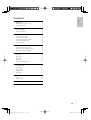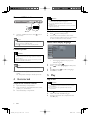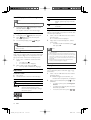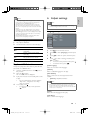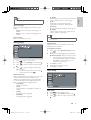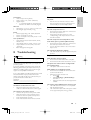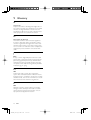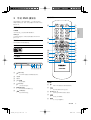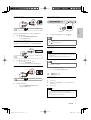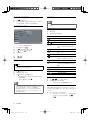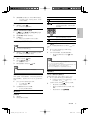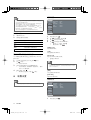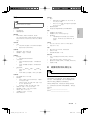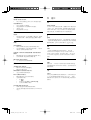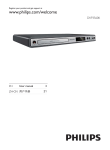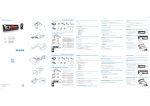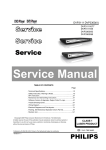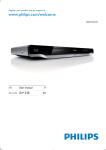Download Philips DVP3300 User's Manual
Transcript
Register your product and get support at DVP3300 www.philips.com/welcome EN User manual ZH-CN Ⴌ߀൱Ҭ BLQGHVLJQ[POLQGE6HF 1 Important Safety and important notice Trademark notice 4 4 4 2 Your DVD player Feature highlights Product overview 5 5 5 3 Connect Connect video cables Connect audio cables Route audio to other devices Connect USB flash drive Connect power 7 7 7 7 8 8 4 Get started Prepare the remote control Find the correct viewing channel Select menu display language 8 8 8 8 5 Play Play a disc Play video Play music Play photo Play from USB flash drive 8 8 9 10 10 11 6 Adjust settings Language setup Video setup Audio setup Rating setup Misc setup 11 11 12 12 13 13 7 Additional information Care Specifications 14 14 14 8 Troubleshooting 15 9 Glossary 16 E n glish Contents EN BLQGHVLJQ[POLQGE6HF 3 1 Important Safety and important notice Warnings • Risk of overheating! Never install the product in a • • • • • • confi ned space. Always leave a space of at least 4 inches around the product for ventilation. Ensure curtains or other objects never cover the ventilation slots on the product. Never place the product, remote control or batteries near naked flames or other heat sources, including direct sunlight. Only use this product indoors. Keep this product away from water, moisture and liquid-filled objects. Never place this product on other electrical equipment. Keep away from this product during lightning storms. Where the mains plug or an appliance coupler is used as the disconnect device, the disconnect device shall remain readily operable. Visible and invisible laser radiation when open. Avoid exposure to beam. Disposal of your old product and batteries Your product is designed and manufactured with high quality materials and components, which can be recycled and reused. Your product contains batteries covered by the European Directive 2006/66/EC, which cannot be disposed with normal household waste. Please inform yourself about the local rules on separate collection of batteries because correct disposal helps to prevent negative consequences for the environmental and human health. Copyright notice This product incorporates copyright protection technology that is protected by method claims of certain U.S. patents and other intellectual property rights owned by Macrovision Corporation and other rights owners. Use of this copyright protection technology must be authorised by Macrovision Corporation, and is intended for home and other limited viewing uses only unless otherwise authorised by Macrovision Corporation. Reverse engineering or disassembly is prohibited. Trademark notice Manufactured under license from Dolby Laboratories. Dolby and the double-D symbol are trademarks of Dolby Laboratories. When this crossed-out wheeled bin symbol is attached to a product it means that the product is covered by the European Directive 2002/96/ EC. Please inform yourself about the local separate collection system for electrical and electronic products. Please act according to your local rules and do not dispose of your old products with your normal household waste. Correct disposal of your old product helps to prevent potential negative consequences for the environment and human health. 4 ‘DVD Video’ is a trademark of DVD Format/Logo Licensing Corporation. EN BLQGHVLJQ[POLQGE6HF Region codes ABOUT DIVX VIDEO: DivX® is a digital video format created by DivX, Inc. This is an official DivX Certified device that plays DivX video. Visit www. divx.com for more information and software tools to convert your files into DivX video. ABOUT DIVX VIDEO-ON-DEMAND: This DivX Certified® device must be registered in order to play DivX Video-on-Demand (VOD) content. To generate the registration code, locate the DivX VOD section in the device setup menu. Go to vod.divx.com with this code to complete the registration process and learn more about DivX VOD. DivX® is a registered trademark of DivX, Inc., and is used under license. The USB-IF Logos are trademarks of Universal Serial Bus Implementers Forum, Inc. This apparatus includes this label: DVD region code E n glish You can play discs with the following region codes. Countries China Product overview Overview of the main unit a b a • c defg (Standby-On) Turn on the DVD player or switch to standby mode. b Disc compartment c Indicators d iR sensor • Remote sensor. e • f 2 Your DVD player (Open/Close) Open or close the disc compartment. • (Play/Pause) Start, pause or resume disc play. • (USB jack) Connect a USB flash drive. g Congratulations on your purchase, and welcome to Philips! To fully benefit from the support that Philips offers, register your product at www.philips.com/ welcome. Feature highlights Screen Fit View the movie in full screen display on any TV. USB link Plug a USB flash drive to the USB jack to enjoy the MP3/DivX/JPEG files. EN BLQGHVLJQ[POLQGE6HF 5 e Overview of the remote control • Access or exit the setup menu. f u a b • OK • Confirm an entry or selection. c g / • t d s e • r h i q p o k m l • • Select a viewing angle of a DVD. Switch viewing modes during playing a JPEG slideshow. • Zoom into or out of an image. • Select USB device source. • Play video frame by frame. i j k j n (Previous/Next) Skip to the previous or next title, chapter, or track. Press and hold for fast-backward or fastforward search. h f g (Navigation buttons) Navigate through the menus. Search fast-forward (right) or fastbackward (left). Search slow-forward (up) or slowbackward (down). • • l • Select a slow forward. • A-B Repeat a specific section within a track/ disc. • Select or turn off repeat mode. • Stop play. • Start, pause or resume disc play • Select a subtitle language for video. m n o p q r Remote control a • Turn on the DVD player or switch to standby mode. • Display the current play status or disc information. b • • • • • / Returns to the previous menu. For DVD, navigates to title menu. For VCD version 2.0 or SVCD with PBC turned on, returns to the menu. • Open or close the disc compartment. u • 6 Select an audio language or channel. / Access or exit the disc menu. For VCD 2.0 and SVCD, turn on or off the PBC (playback control) mode. t c Numeric Keypad 0 - 9 • Select an item to play. d • s Start playback from designated point. EN BLQGHVLJQ[POLQGE6HF Connect audio cables 3 Connect E n glish AUDIO IN Make the following connections to use this product. Basic connections: • Video • Audio Optional connections: • Route audio to other devices: • Digital amplifier/receiver • Analog stereo system • USB flash drive Notes • Refer to the type plate at the back or bottom of the Connect the audio from this product to the TV to allow sound output through the TV. 1 Connect the audio cables to: • the AUDIO OUT L/R jacks on this product. • the audio input jacks on the TV. product for identifi cation and supply ratings. • Before you make or change any connections, ensure that all the devices are disconnected from the power outlet. Route audio to other devices Route the audio from this product to other devices to enhance audio play. Tip • Different types of connectors may be used to connect Connect to digital amplifier/receiver this product to your TV, depending on availability and your needs. A comprehensive interactive guide to help you connect your product is available at www. connectivityguide.philips.com. DIGITAL IN Connect video cables VIDEO IN 1 Connect a coaxial cable (not supplied) to: • the COAXIAL jack on this product. • the COAXIAL/DIGITAL input jack on the device. Connect analogue stereo system AUDIO IN 1 Connect a composite video cable to: • the VIDEO OUT jack on this product. • the video input jack on the TV. Tips • The video input jack on the TV may be labeled as A/V IN, VIDEO IN, COMPOSITE or BASEBAND. • This type of connection provides standard picture quality. 1 Connect the audio cables to: • the AUDIO OUT L/R jacks on this product. • the audio input jacks on the device. EN BLQGHVLJQ[POLQGE6HF 7 Connect USB flash drive Cautions • Remove batteries if they are exhausted or if the remote control is not to be used for a long time. • Do not mix batteries (old and new or carbon and alkaline, etc.). • Batteries contain chemical substances, so they should be disposed of properly. Find the correct viewing channel 1 Connect a USB flash drive to the this product. jack on 1 2 Notes • This product can only play/view MP3, DivX or JPEG files • that are stored on a USB flash drive. Press to access the content and play the files. Press to turn on this product. Turn on the TV and switch to the correct video-in channel. (Refer to the TV user manual on how to select the correct channel.) Select menu display language Language OSD Language z English Subtitle ˊஔ Video Connect power Audio Cautions • The type plate is located on the back of the product. 1 Connect the AC power cable to the wall socket. » The product is ready to be set up for use. 4 Get started 3 Open the battery compartment. Insert two R03 or AAA batteries with correct polarity (+/-) as indicated. Close the battery compartment. 8 EN BLQGHVLJQ[POLQGE6HF :Chinese :Chinese • 1 2 3 4 The language options may vary from different regions. In stop mode, press . Press to select [Language] and then press . Press and then to select a language. Press OK to confirm. 5 Play Play a disc Cautions Prepare the remote control 1 2 : Misc voltage corresponds to the voltage printed on the back of the product. Before connecting the AC power cord, ensure you have completed all other connections. Note DVD Menu Rating • Risk of product damage! Ensure that the power supply • DivX Subtitle Audio • Do not place any objects other than discs into the disc compartment. • Do not touch the disc optical lens inside the disc compartment. 1 2 3 Press to open the disc compartment. Insert a disc with its label facing up. Press to close the disc compartment and start disc play. To view disc play, turn on the TV to the correct viewing channel for this product. To stop disc play, press . • Button fi t) Notes • Check the types of discs supported (see “Specifications” > “Play media”). Select a viewing angle of a DVD. • If the password entry menu is displayed, enter the password before you can play the locked or restricted disc (see “Adjust settings” > “Rating setup” > [Parental Control]). If you pause or stop a disc, the screen saver appears after 5 minutes of inactivity. After you pause or stop a disc and no button is pressed within 15 minutes, this product automatically switches to standby. • • Action (Screen Fit the picture format to the TV screen. • Press repeatedly until the image is scaled to fi t to the TV screen. Zoom into or out of an image. E n glish • Play video frame by frame. Select a slow forward. Access DVD menu 1 Press / to access the disc root menu. 2 Select a play option, then press OK. • Play video In some menus, press the Numeric buttons to input your selection. Access VCD menu Note • Some operations may not work with some discs. See the information accompanying the disc for details. Control video play 1 Play a title. 2 Use the remote control to control the play. Button Action Start, pause or resume disc play. Stop disc play. , , , A-B Skip to a previous/next title or chapter. Search slow-forward or slowbackward. • For VCD/SVCD, slow-backward search is not available. Search fast-backward or fastforward. Select an audio language or channel available on a disc. Select a subtitle language available on a disc. Select or turn off repeat mode. • Repeat options may vary from disc type. Repeat a specific section within a track/disc. The PBC (playback control) feature is available for VCD/SVCD, which can display the contents menu for you to select a play option. The PBC is on by default in the factory. 1 Display the contents menu via one of the following ways: • If PBC is on, load in a VCD/SVCD. • During play with PBC on, press / . 2 Press the Numeric buttons to select a play option, then press OK to start play. • If PBC is turned off, it skips the menu display and starts play from the first track. Display disc information 1 During play, press repeatedly. » The disc status menu is displayed. Search by title, chapter or time 1 Press , then press / to select 2 3 [Title]/[Chapter] or [Time], then press OK to access. Use the numeric keypad 0-9 to input a valid number. Press OK to confirm. » The playback skips to the chosen title/ chapter/time. EN BLQGHVLJQ[POLQGE6HF 9 View DVD play from different angles Button Note • Applicable only to discs contain multi-angle scenes. A-B 1 During play, press repeatedly to switch between different angles. » Playback switches to the selected angle. Action Select or turn off repeat mode. Repeat options may vary from disc type. Repeat a specific section within a track/disc. Play MP3 music Repeat play for a specific section 1 During play, press A-B at the start point. 2 Press A-B again to set the end point. MP3 is a type of highly compressed audio file (files with the .mp3 extension). 1 Insert a disc or USB flash drive that contains the MP3 music. » A contents menu is displayed. 3 2 » Repeat play starts. To cancel repeat play, press A-B again. Note If play does not automatically start, select a track to play. • To select another track/folder, press then press OK. , • The marked section for repeat play is only possible within a track/title. Play DivX® video DivX video is a digital media format that retains high quality despite a high rate of compression. You can enjoy DivX video on this DivX certified product. 1 Insert a disc or USB that contains the DivX videos. . • For USB, press • A contents menu is displayed. 2 Select a title to play, then press OK. • You may select subtitle/audio language. Notes • For disc recorded in multiple sessions, only the first session is played. • This product does not support MP3PRO audio format. • For any special character that is present in the MP3 track • name (ID3) or album name, it might not be displayed correctly on the screen because these characters are not supported. Folders/files that exceed the supported limit of this product cannot be displayed or played. Play photo Play photo as slideshow Play music Control a track 1 Play a track. 2 Use the remote control to control the play. You can play JPEG photos (files with .jpeg or .jpg extensions). 1 Insert a disc or USB flash drive that contains the JPEG photos. » Slideshow begins (for Kodak disc), or a contents menu (for JPEG disc) is displayed. Button 2 Action Start, pause or resume disc play. Stop disc play. Skip to a previous/next track. Searches fast-backward or fastforward. Press repeatedly to change the search speed. Select an item to play. / 10 Select a photo folder, then press to start slideshow. • To select a photo, press the Navigation buttons. • To enlarge the selected photo and start slideshow, press OK. / . • To return to the menu, press EN BLQGHVLJQ[POLQGE6HF E n glish 6 Adjust settings Notes • It may require longer time to display the disc content on the TV due to the large number of songs/photos compiled onto one disc/USB flash drive. If the JPEG photo is not recorded with an ‘exif ’ type file, the actual thumbnail picture cannot be shown on the screen. It is replaced by a ‘blue mountain’ thumbnail picture. This product can only display digital camera pictures according to the JPEG-EXIF format, typically used by almost all digital cameras. It cannot display Motion JPEG, or pictures in formats other than JPEG, or sound clips associated with pictures. Folders/files that exceed the supported limit of this product cannot be displayed or played. • • • Note • If the setup option is grayed out, it means the setting cannot be changed at the current state. Language setup Language Video Audio Control photo play 1 Play a photo slideshow. 2 Use the remote control to control the play. Button / / This product plays/views MP3, DivX or JPEG files that are stored on a USB flash drive. 1 Connect a USB flash drive to the jack on this product. 2 Press the button. » A contents menu is displayed. 4 : English Subtitle : Auto DivX Subtitle : Chinese Audio : Chinese DVD Menu : Chinese Rating Misc Action Rotate a photo anti-clockwise/ clockwise. Rotate a photo horizontally/ vertically. Zoom in or out of a photo. Play pauses in zoom mode. Stop a play. Play from USB flash drive 3 OSD Language If play does not start automatically, select a file to play. • For more information, see the chapters “Play music”, “Play photo” and “Play video” for details. To stop play, press . • To switch to the disc mode, press the button. 1 2 3 4 Press on the remote control. Press to select [Language], and then press . Press to select an option, and then press . Press to select a setting, and then press OK to confirm. • To return to the previous menu, press . • To exit the menu, press . [OSD Language] Select an on-screen menu language. [Subtitle] Select a subtitle language for disc play. [DivX Subtitle] Select a character set that supports the DivX subtitle. • [Chinese] - Simplified Chinese Note • Ensure that the subtitle file has the exact same file name as the movie file. If for example the file name of the movie is “Movie.avi”, then you need to name the text file “Movie.sub” or “Movie.srt”. [Audio] Select an audio language for disc play. [DVD Menu] Select a DVD menu language. EN BLQGHVLJQ[POLQGE6HF 11 • Video setup Language Video Audio Aspect Ratio : 4:3 View TV Display Mode : Auto :AutoFit Fit TV System : :PAL NTSC NTSCC Video Out Smart Picture Component : Standard Smart Interval Picture JPEG : :5Personal Seconds Rating Misc 1 2 3 4 Press on the remote control. Press to select [Video], and then press . Press to select an option, and then press . Press to select a setting, and then press OK to confirm. • To return to the previous menu, press . • To exit the menu, press . [Aspect Ratio] The TV format determines the aspect ratio of display according to the type of TV you have connected. • [4:3] For 4:3 screen TV: wide-screen display with black bars on the top and bottom of the screen. • [16:9] For wide-screen TV: display ratio 16:9. [TV Display] This setting allows you to scale the picture to fi t the TV width and/or height. • [Fill]: Scale the picture to fill the screen height. • [Original]: Fit the original screen size (for JPEG only). • [Height Fit]: Scale the picture to fi t the screen height. • [Width Fit]: Scale the picture to fi t the screen width. • [Auto Fit]: Take the minimum value of horizontal and vertical fi t scale ratio (like letter box). • [Pan Scan]: Take the maximum value of horizontal and vertical fi t scale ratio. [TV System] Change this setting if the video does not appear correctly. By default, this setting matches the most common setting for TVs in your country. • [NTSC]: For NTSC-system TV. • [PAL]: For PAL-system TV. 12 [Multi]: For TV that is compatible with both PAL and NTSC. [Smart Picture] Select a predefined set of picture color settings or customize the personal setting. • [Standard] Original color setting. • [Bright] Vibrant color setting. • [Soft] Warm color setting. • [Personal] Customise the color setting. Set the level of brightness, contrast, tint and color saturation. to set a value • [Brightness]: Press between -20 and +20 (0 by default). to set a value • [Contrast]: Press between -16 and +16 (0 by default). to set a value between • [Tint]: Press -9 and +9 (0 by default). to set a value • [Color]: Press between -9 and +9 (0 by default). [JPEG Interval] Select a display interval for JPEG images. Audio setup Language Video Digital Output : All Night Mode Down Sampling : Off : On Smart Sound : Off Audio Rating Misc 1 2 3 4 Press on the remote control. Press to select [Audio], and then press . Press to select an option, and them press . Press to select a setting, and then press OK to confirm. • To return to the previous menu, press . . • To exit the menu, press [Digital Output] Selects the setting based on the digital amplifier/ receiver that is connected through the digital jack. • [Off]: Disable digital output. • [PCM]: Downmix to PCM format (2 channel). • [All]: Support multi-channel audio formats. EN BLQGHVLJQ[POLQGE6HF • Applicable only to Dolby Digital encoded DVD. [Down Sampling] Select the output sampling rate for better sound quality. • [On]: For discs recorded at sampling rate of 48 kHz. • [Off]: For discs recorded at sampling rate of 96 kHz. [Smart Sound] Select a sound effect for music. Rating setup 1 2 3 4 Press on the remote control. Press to select [Rating], and then press . Press to select an option, and them press . Press to select a setting, and then press OK to confirm. • To return to the previous menu, press . • To exit the menu, press . [Parental Control] With the Parental Control function, you can restrict access to DVDs that are not suitable for your children. The rating levels are country dependent. To view DVDs that are rated higher than the set level, you should enter a 4-digit password. • [1. Kid Safe] Suitable for children. • [2. G] Recommended as acceptable for viewers of all ages. • [3. PG] Parental guidance suggested. • [4. PG-13] Parental guidance suggested. • • • • [5. PG-R] Parental Guidance; recommended that parents restrict children under 17 from viewing. [6. R] Restricted; recommended only when supervised by a parent or adult guardian. [7. NC-17] Not recommended for children under age 17. [8. Adult] Viewed only by adults due to graphic sexual scenes, violence, or language. Tip • This function is only available for DVDs that are coded with rating levels. [Set Password] The password is used for Parental Control. The default password is ‘0000’. To change the password, 1 Press to select [Set Password], and then press OK. 2 Enter your existing 4-digit password with the Numeric Keypad 0 - 9 on the remote control. • If you forget the current password, you can enter the default password, and then press OK to confirm. Then, you can enter the new password. 3 Press OK to confirm. 4 Enter the new 4-digit password. 5 Press OK to confirm. Misc setup ? ® VOD Code Misc setup 1 Press on the remote control. 2 Press to select [Misc], and then press . 3 Press to select an option, and them press . EN BLQGHVLJQ[POLQGE6HF E n glish Note 13 4 Press to select a setting, and then press OK to confirm. • To return to the previous menu, press . . • To exit the menu, press [Use Default Settings ?] Reset all the settings of this unit to factory default, except for the password and parental settings. • [Yes] Reset the product to factory default settings. • [No] Keep the existing settings. [DivX® VOD Code] With the DivX® registration code, you can rent or purchase movies using the DivX VOD (Video on Demand) service on the Internet. For details, visit the website: http://www.divx.com/vod. 1 Select [DivX® VOD Code], and then press OK to confirm. » The registration code is displayed. 2 3 Write down the code. Press OK to exit the code message. 7 Additional information Care Caution • Never use solvents such as benzene, thinner, cleaners available commercially, or anti-static sprays intended for discs. Clean discs Wipe the disc with a micro fibre cleaning cloth from the centre to the edge in a straight line movement. Specifications Note • Specification and design are subject to change without notice Accessories supplied • Remote control and batteries • Audio/Video cables 14 Play media • DVD-Video, Video CD/SVCD, Audio CD, CD-R/CD-RW, DVD+R/+RW, DVD-R/-RW, DivX-CD, Picture CD, MP3-CD, USB flash drive TV standard • Number of lines: • 625 (PAL/50Hz); 525 (NTSC/60Hz) • Play: Multi-standard (PAL/NTSC) Video performance • Video DAC: 12 bits, 108 MHz • Video output: 1 Vpp ~ 75 ohm Video format • Digital compression: • DVD/SVCD/VCD/DivX • Horizontal resolution: • DVD: 720 pixels (50 Hz); 720 pixels (60 Hz) • VCD: 352 pixels (50 Hz); 352 pixels (60 Hz) • Vertical resolution: • DVD: 576 pixels (50 Hz); 480 pixels (60 Hz) • VCD: 288 lines (50 Hz); 240 lines (60 Hz) Audio performance • DA converter: 24 bits, 192 kHz • Frequency response: • DVD: 4 Hz - 22 kHz (48 kHz); 4 Hz - 44 kHz (96 kHz) • SVCD: 4 Hz - 20 kHz (44.1 kHz); 4 Hz 22 kHz (48 kHz) • CD/VCD: 4 Hz - 20 kHz (44.1 kHz) • Signal-Noise (1 kHz): > 90 dB (A-weighted) • Dynamic range (1 kHz): > 80 dB (A-weighted) • Crosstalk (1 kHz): > 90 dB • Distortion/noise (1 kHz): > 65 dB • MP3: MPEG L3 Audio format • Digital: • MPEG/AC-3: Compressed digital (16, 20, 24 bits, fs 44.1, 48, 96 kHz) • MP3: 96, 112, 128, 256 kbps & variable bit rate, fs 32, 44.1, 48 kHz • Analog sound stereo • Dolby surround compatible downmix from Dolby Digital multi-channel sound EN BLQGHVLJQ[POLQGE6HF Connections • Video output: Cinch (yellow) • Audio output (L+R): Cinch (white/red) • Digital output: • 1 coaxial: IEC60958 for CDDA/LPCM; IEC61937 for MPEG 1/2, Dolby Digital Picture Main unit • Dimensions (w x h x d): 360 x 37 x 209 (mm) • Net Weight: approximately 1.3 kg Sound Power • Power supply rating: 110 - 240V, 50/60HZ • Power consumption: <10 W • Power consumption in standby mode: <1 W E n glish No picture. • See the TVs user manual on how to select the correct input on the TV. Change the TV channel until you see the Philips screen. No audio output from the TV. • Ensure that the audio cables are connected to the audio input of the TV. • Assign the audio input of the TV to the corresponding video input. See the TV user manual for details. Laser specification • Type: Semiconductor laser InGaAIP (DVD), AIGaAs (CD) • Wave length: 658 nm (DVD), 790 nm (CD) • Output Power: 7.0 mW (DVD), 10.0 mW (VCD/CD) • Beam divergence: 60 degrees No audio output from the loudspeakers of the audio device (stereo system/amplifier/receiver). • Ensure that the audio cables are connected to the audio input of the audio device. • Turn on the audio device to its correct audio input source. 8 Troubleshooting No sound during DivX video playback • The audio codec may not be supported by this product. Warning • Risk of electric shock. Never remove the casing of the product. To keep the warranty valid, never try to repair the product yourself. If you have problems using this product, check the following points before you request service. If you still have a problem, register your product and get support at www.philips.com/welcome. If you contact Philips, you will be asked for the model and serial number of your product. The model number and serial number are on the back of your product. Write the numbers here: Model No. __________________________ Serial No. ___________________________ Main unit The buttons on this unit do not work. • Disconnect this product from the power outlet for a few minutes, then connect again. No reaction to the remote control. • Connect this product to the power outlet. • Point the remote control at the IR sensor located on the front panel of this product. • Insert the batteries correctly. • Insert new batteries in the remote control. Play DivX video files cannot be played. • Ensure that the DivX video file is complete. • Ensure that the file name extension is correct. The aspect ratio of the screen is not aligned with the TV display setting. • The aspect ratio is fixed on the disc. DivX subtitles are not displayed correctly. • Ensure that the subtitle file name is the same as the movie file name. • Select the correct character set. . • Press • Select [Language] > [DivX Subtitle] in the menu. • Select the character set that supports the subtitle. The contents of the USB flash drive cannot be read. • The USB flash drive format is not compatible with the digital receiver. • The drive is formatted with a file system which is not supported by this unit (e.g. NTFS). EN BLQGHVLJQ[POLQGE6HF 15 9 Glossary A Aspect ratio Aspect ratio refers to the length to height ratio of TV screens. The ratio of a standard TV is 4:3, while the ratio of a high-definition or wide TV is 16:9. The letter box allows you to enjoy a picture with a wider perspective on a standard 4:3 screen. D DivX Video-On-Demand This DivX Certified ® device must be registered in order to play DivX Video-on-Demand (VOD) content. To generate the registration code, locate the DivX VOD section in your device setup menu. Go to vod.divx.com with this code to complete the registration process and learn more about DivX video. J JPEG A very common digital still picture format. A stillpicture data compression system proposed by the Joint Photographic Expert Group, which features small decrease in image quality in spite of its high compression ratio. Files are recognized by their file extension ‘.jpg’ or ‘.jpeg.’ M MP3 A file format with a sound data compression system. MP3 is the abbreviation of Motion Picture Experts Group 1 (or MPEG-1) Audio Layer 3. With the MP3 format, one CD-R or CD-RW can contain about 10 times more data than a regular CD. P PBC Playback Control. A system where you navigate through a Video CD/Super VCD with on-screen menus that are recorded onto the disc. You can enjoy interactive playback and search. 16 EN BLQGHVLJQ[POLQGE6HF ଦ੧ 2 3 ᇛဵྔ༓ 18 П೨ߦሹ႓ቡර 18 ൧ҵඔ 18 ୡ֩ 5 ԣసܢ෯ 19 ৹ࢨ 20 आశتਏ 20 आოశتਏ 21 ࣞოశღሢ๓ඃ҃ 21 USB ൜௯ 21 आتᅙ 21 ൔႬೊ 21 ቻ҃ႌে౸ 21 Ԓᇕሀ؇ޖণశ 22 ာᆖӴྣרභᄶၟ 22 Ѱ٦ 22 ӎޝۄ௯ 22 ӎۄశ 22 ӎۄოਣ 23 ӎۄᇘభ 23 ӎۄ 6 19 19 आ 4 DVD Ѱ٦ࠓ ྣݡ USB ൜௯ሱ؇டച 24 לᆠഥᇆ 24 ᄶၟඃሤ 24 శඃى 24 ოశඃى 25 ుࢋඃሤ 25 ๓ඃሤ 26 ఇྔ༓ 26 ႃࠛ 26 ݎޡ 27 8 ܧᅴᇙވԭড়ٞى 27 9 Ց 28 7 ࡩᇓ໗ 1 ZH-CN BLQGHVLJQ[POLQGE 17 1 ᇛဵྔ༓ ϵಇሃၭ൝ཟ ρಊވᇛဵሃၭ൝ཟ ۥ • ࿎അĞ ಯཡࣞ҉ԣసПቯᅿۡҠ؇ৄࢹடd རңᅿԣసሽ ༘ટսሢ൴ 4 ჩ؇ৄࢹႽҮົۦd Ѯ֕ੜࡩ๓འບӤࡘ ᇝԣస൪؇ົۦԄd • ಯཡࣞԣసcႌে౸ࡩت՟ۄᅿࡧࡩ๓അᅙĥѩ৵ሒൿ؇ၿ ޝĦܚयd • ऩᅿடᄊ҉ԣసd ഀ҉ԣసᅛਸฅcඣ౹ߦඛᄗႣບ؇ ҉ԣసӲᄊѓѮࠛ෮ĩ Macrovision Corporation ߦ๓ੈ๐ᄗᇢჼᄗ؇࿖ଧ ቧੈߦ๓ላදԣ Ѯࠛd ҉ѓѮࠛ෮ဘा Macrovision Corporation ීڼসᄊdք ۆMacrovision Corporation ઘී ĩ۰ᆗሜᄊᄡࢧᄊߦ๓ᄗྭޖণ؇d मሚڳ࿁ݟ Փࡩ࡚ڳҫd འບd • ಯཡࣞ҉ቯሤۄᅿ๓ت౸ඃ҃൪୍d • ਤتມ౹ࢹĩೊᅛਸ҉ԣసd • ࣞتᅙԎ໊ࡩඃ҃ߨ౸ᄊٰتඃ҃ඪĩتٰܠඃ҃ჭসႽ ഉїശ ඪᄊd • ܠඃ҃חঙඪĩᅿস࣐ࢅӤস࣐؇ࡹޝ۷ൿd ҧሒࡹޝ d ᅿ٦ғථၴယসྑሧᆑd qDolbyrߦข ථၴ؇൧ҵd D ߞۺව٦ғ ࣼӅވԁ֩ԭড় ҉ԣసӲᄊসࡏੈᄊ؇ܼခӭߦከ࣓ሧᆑڙՐd തԣస൪ຮᄗםԏ؇බ৹ໃߞۺĩᆗҸභְԣసۺ ߨଲሙઙ 2002/96/EC d ೊཱི؛״ᇮتٵኒߦت౸ԣ సሧي؇ەବһਭ؇ࢄࡱሧd ೊኰး؛״؇ޡᇅሧ٩ĩӤ႓ࣞग़ԣసᄲႤѐ؇ඕࡥ৹ Ⴄ౻ሤd ሀ౻ሤग़ԣసᄗቛᄡҧߦॄٵഈਭࣔতᆑՐಐᅿ؇ ୍ܗჷྻd ҉ԣసѩ߅ଲሙઙ 2006/66/EC ඁࢅ؇ت՟ĩتܠ՟Ӥ সᄲౖົඕࡥ৹Ⴄd ೊና੶कޓ؛״ᄡەਭࢄت՟؇ىޡĩሀ౻ሤت՟ᄗ ቛᄡҧߦॄٵഈਭࣔতᆑՐ୍ܗჷྻd qDVD Videorව DVD Format/Logo Licensing Corporation ؇൧ҵd ޓᄡ DIVX శķDivX® වᄐ DivX, Inc. ֙ࣛ؇Ⴄሷ ንశݎබdᇥවᄐ DivX ሀබഌህ؇সӎ ۄDivX శ ؇ඃ҃d ځݙᄗ ޓDivX శႽࢅ༵࣓ࣞቩ࠲Ր DivX శݎබ؇പ࣓ݟ॰؇ཱĩೊ ༻ۂwww.divx.comd ޓᄡ DIVX ာశķᇥঢ় DivX ഌህ® ඃ҃ңဘቡԊĩ Ӯӎ ۄDivX ာశ (VOD) டചd ႓ඕՐቡԊĩ ೊᅿඃ҃ඃሤӴרሱᇕ DivX VOD Өەd ቩሢ vod. divx.comĩᄊְቡԊՐቡԊՓĩӋ੶कځݙᄗޓ DivX VOD ؇ཱd DivX® ව DivX, Inc., ؇ቡԊ൧ҵĩӋᅿယসྑᄊd USB-IF ࡌҵව Universal Serial Bus Implementers Forum, Inc ؇൧ҵd ЫሑᇆЋগՒїపń 18 ZH-CN BLQGHVLJQ[POLQGE ܭி؇ࡔކĩ࠭ჴޝ PhilipsĞ ༛੶ிիྼە Philips ຖݤ؇ለ՝ĩೊᅿ www.philips.com/welcome ቡ Ԋி؇ԣసd ီ३చۄඑ u a b ཅᇻୃ܃ c ଢלᆠ সᅿഋߧت൪Ⴝ೨ూྣභ୨බޖণჷభd USB ৹ࢨ USB ൜௯Ԏന USB Ԏࢉসӎ ۄMP3/DivX/ JPEG ༵࣓d ࡩᇓ໗ 2 ୡ֩ DVD Ѱ٦ࠓ ࣞ t d s e ౹მખ ிসႽᄊႽྑᄹӎޝۄ௯d DVD ౹მખ f ࡉݗ/ֽ౹ ሱט g r h i Ӆۄඑ q p o ᇺሑᇆۄඑ n k m l a b a • c defg (քࠓ-ऻࠓ) ِ DVD ӎࡩࡱۄಯ࠲ࡱע୨බd b ܿҠ c ᆻ൙֫ d ާທԲۏచ • ႌেܭ౸d e (չऻ/ܵт) • f g • ီ३చ a חঙࡩޓҠޝ௯ӿd (Ѱ٦ /ᄤ๘) • j ِ • ྣභ״ಏӎۄታࡩޝ௯ཱd b ঙඵcᆂຶࡩࢡဥӎޝۄ௯d IJUSB Ұ२ij आ USB ൜௯d DVD ӎࡩࡱۄಯ࠲ࡱע୨බd • c ሷࡳ 0 - 9 • ာᆖຍىᇅऍ//ҵທफӎۄd d • ָሙئىঙඵӎۄd • फനࡩໞսඃሤӴרd e ZH-CN BLQGHVLJQ[POLQGE 19 f IJ֡ݸσ୪ij ᅿӴרሱߖd फĥᄙĦࡩໞĥኲĦศ๎d ଆะ࿁ಏĥ൪Ħࡩଆะ࿁ࠌĥྑĦศ๎d • • • 3 ৹ࢨ ੍ࣛႽྑआႽҮᄊ҉ԣసd OK ഌෝനࡩာᆖd • g • • / IJഌ၆֥ /༳၆֥ij ອሢ൪ႤࡩྑႤҵທcᇅऍࡩd СበႽफะ࿁ࠌࡩะ࿁ಏศ๎d • • ာᆖ ӎۄ • ์ۄ࿀d • ာᆖ • ቑሂӎۄశd • ာᆖଆะ࿁ಏӎۄd h DVD ؇ޖণࣺ٩d JPEG ࠺؉భࢹಯ࠲ޖণ୨බd ࠒЫ৹ࢨń • శ • ოశ ग़࿎৹ࢨń • ࣞოశღሢ๓ඃ҃ķ ንۄݡ౸/ आ౸ • • ୨੍ບඔ྄ໆ • USB ൜௯ i ሃ j • ೊӷᅩܠԣసѾ୍ࡩؚӨ؇ߞ௩Ⴝࡨೞҵදߦتᅙڏىd • ᅿ੍ࣛࡩܡݙഋߧआሏಏĩೊѮ๐ᄗඃ҃ঊႺᄲتᅙԎኸ USB ඃ҃ਁᅙd ٰঙआd k l m ุ൙ • ࣞ҉ԣసआتࡱඪĩிসႽݖ८॰ບೈߦပ႓ĩᄊӤ ਭ؇आ౸d www.connectivityguide.philips.com ൪ຖݤ A-B • ሹܑ/ޝ௯ட؇ຍىӨەd • ာᆖࡩᇢޓҠሹܑ୨බd • ຶሚӎۄd • ঙඵcᆂຶࡩဥӎޝ௯ • ာᆖశ؇ንᄶၟd ੶ќቛிआԣస؇೨୍࣮ࠜሙஔd n ৹ࢨ൮ o p VIDEO IN q r • s ာᆖოశᄶၟࡩඔd / • • t फനࡩໞսޝ௯Ӵרd ٵᄡ VCD 2.0 ߦ SVCDĩחঙࡩޓҠ ӎۄেሧĦ୨බd 1 PBCĥ / • • • ࡏڴ൪ႤӴרd ٵᄡ DVDĩߖҵທӴרd ٵᄡ VCD 2.0 ѓࡩႺחঙ PBC ؇ ࡏڴӴרd • חঙࡩޓҠޝ௯ӿd ܑࣞߨశتਏआሢķ • ҉ԣస൪؇ VIDEO OUT Ԏd • ت൪؇శෝനԎd ุ൙ SVCDĩ • ت൪؇శෝനԎসҵ࢜༛ A/V INcVIDEO IN cCOMPOSITE ࡩ BASEBANDd • ְਭआসຖݤҵቻࠤራd u 20 ZH-CN BLQGHVLJQ[POLQGE ৹ࢨၿ ৹ࢨ USB խ ࣞਁና҉ԣస؇ოశआتĩႽົتෝսඔოd 1 ࣞოశتਏआķ • ҉ԣస൪؇ AUDIO OUT • ت൪؇ოశෝനԎd L/R 1 ࣞ USB ൜௯आሢ҉ԣస൪؇ ࡩᇓ໗ AUDIO IN आd Ԏd ሃ ࢀၿႈ֡ᇄఇഥХ ࣞოశְָԣసღሢ๓ඃ҃ĩႽᆛಞოశӎۄ࿔d ৹ࢨᇄሷ܃٦చ/ࢨ൰చ • ҉ԣసሜӎ ۄ/Ԓণ USB ൜௯൪և؇ MP3cDivX ࡩ JPEG ༵࣓d • С ༻ۂடചӋӎ࣓༵ۄd ৹ࢨ჻ DIGITAL IN ሃၭ • ᅿ็ࠬԣస؇ྤۦĞ Ѯථ࢟تᅙت၄ᄲ҉ԣసѾ୍ҵභ؇ تᅙت၄ྯۺd • ᅿआ࣮ઢتᅙྮሏಏĩѮႺाՐ๐ᄗ๓आd 1 ࣞቂتਏĥ༥ຖݤĦआሢķ • ҉ԣస൪؇ COAXIAL Ԏd ඃ҃൪؇ COAXIAL/DIGITAL ෝനԎd • ሃ • ߞୡ௩༬ᄡ҉ԣసѾ୍d ৹ࢨଊ৯ശ༦ 1 AUDIO IN ࣮ࣞઢتᅙྮआሢԎኸd » ҉ԣసሜပࣇרඃሤࢉসᄊd 4 ൔႬೊ ምХီ३చ 1 ࣞოశتਏआķ • ҉ԣస൪؇ AUDIO OUT • ඃ҃൪؇ოశෝനԎd L/R Ԏd 1 2 חঙت՟ӿd 3 Ҡߨت՟ӿd СᇘሙභĩႽሀ؇ࢀခ AAA ت՟d (+/-) Ԏന੨ऍ R03 ࡩ ሃၭ • തت՟ت੪ߝलࡩႌে౸ԫඪࢹӤᄊĩೊೞྑت՟d • ೊཡࡣߨᄊت՟ĥग़ت՟ᄲت՟ࡩت՟ᄲࣃခت՟ĩ؋ ؋Ħd • ت՟߅ᄗࠦဲའራĩმְჭሀd ZH-CN BLQGHVLJQ[POLQGE 21 Ҵᅷᆢಖܸ֩ॅ֥ 1 С Ⴝِ҉ԣసd 2 חঙتӋಯ࠲ሢሀ؇శෝനశd ĥೊӷᅩ Ѱ٦൮ ሃ ت؇ᄊࠞාԊĩ੶कതߧာᆖሀ؇శdĦ • Ⴄ࿖Ԃসٵ࿖ޝ௯Ӥᄊd ᄗྐྵޓೈĩೊӷᅩޝ௯ ܚ؇ཱd ࿎ᄸҖ֊ཅ൙იခ Language ३ᇉ൮Ѱ٦ OSD Language z English 1 2 Subtitle ˊஔ Video DivX Subtitle Audio Audio : :Chinese DVD Menu ӎۄҵທd ᄊႌে౸ਁেሧӎۄd :Chinese σ୪ Ҥቘ Rating ঙඵcᆂຶࡩࢡဥӎޝۄ௯d Misc ຶሚӎޝۄ௯d ᄶၟာসმ؛ڙვd • 1 2 3 4 ᅿຶሚ୨බྑĩС С ĩࠌС С OK ഌd ອሢ൪Ⴄ/ྑႤҵທࡩᇅऍd ĩ ଆफࡩଆໞศ๎d • ٵᄡ VCD/SVCDĩଆໞศ๎Ӥ সᄊd ĩ ะ࿁ࠌࡩ࿁ಏศ๎d d ာᆖ [იခ ]ĩࠌС С ĩ d ာᆖᄶၟd ာᆖޝ௯൪ຖݤ؇؇ოశᄶၟࡩඔ d ာᆖޝ௯൪ຖݤ؇؇ንᄶၟd 5 Ѱ٦ ာᆖࡩᇢޓҠሹܑ୨බd • ሹܑာসმޝ௯ਭڙვd ሹܑ/ޝ௯ட؇ຍىӨەd A-B Ѱ٦ܿ ĥಯߨూ ሃၭ ూd • ಯཡࣞޝ௯Ⴝ؇ഋߧའບۄനޝ௯ӿሱd • ಯཡ֊ޝ௯ӿட؇ޝ௯໊ॆဲޝd 1 2 3 С ์ۄ࿀d ာᆖ • ޓҠޝ௯ӿӋঙඵӎޝۄ௯d ႓ޖণޝ௯டചĩೊחঙتӋ҉غԣస؇ሀ ޖণశd ႓ຶሚӎޝۄ௯ĩೊС d ာᆖଆะ࿁ಏӎۄd ࣍ೊ 1 2 ሃ • ࣁԒለ՝؇ޝ௯ਭĥೊӷᅩqݎޡr>qӎۄତບrĦd • തྣභ੶ୃෝനӴרĩᆗဘෝനୃӮӎۄ๏ྭࡩى؇ ޝ௯ĥೊӷᅩqغᇾඃሤr>qుࢋඃىr> [३ᇉ]Ħd • തᆂຶࡩຶሚӎޝۄ௯ĩᆗ 5 ەሴӤࡥِࠌࣞսྥూѮࠛd • റᅿᆂຶࡩຶሚӎޝۄ௯ࠌ؇ 15 ەሴடӤСഋߧСைĩ҉ԣస ࣞናِಯ࠲ሢࡱע୨බd 22 DVD ؇ޖণࣺ٩d ቑሂӎۄశd חঙޝ௯ӿd ҵಈԶ൪ĩԎനޝ௯d С • ࠤ୍ݎබසߨتూd • ܑڳСĩሒሢ࿀೨සߨت Ħ DVD Җ֊ С / फന DVD ݖӴרd ာᆖӎۄာĩࠌС OK d • ᅿ࿖ӴרሱĩসС ሷσ୪ෝനာᆖd ࣍ೊ VCD Җ֊ PBCĥӎۄেሧĦݡসᄊᄡ VCD/SVCDĩ๓সႽྣභ டചӴרĩݤிာᆖӎۄာd ୱഌೈྑĩPBC Ⴚᅿս Ԯඪחঙd 1 ົႽྑڧڼሏႤྣභடചӴרķ ത PBC ᄡחঙታĩቯന VCD/SVCDd • ᅿ PBC ᄡחঙታྑӎۄඪĩС • d / ZH-CN BLQGHVLJQ[POLQGE 2 Сሷσ୪ာᆖӎۄာĩࠌС OK ঙඵӎۄd ത PBC ႺޓҠĩᆗࡘອܠӴרĩӋָ؝Ⴄ • ݓঙඵӎۄd σ୪ Ҥቘ ঙඵcᆂຶࡩࢡဥӎޝۄ௯d ຶሚӎޝۄ௯d ཅ൙ܿྔ༓ 1 ອሢ൪Ⴄ/ྑႤd ะ࿁ࠌࡩ࿁ಏศ๎d ܑڳСসܡݙ ศ๎ะ٩d / ӎۄࢹĩܑڳС d » ְඪࣞྣභޝ௯ታӴרd ာᆖຍىᇅऍ//ҵທफӎۄd 1 С ĩࠌС / ာᆖ [їู]/[ᅧࢯ ] ࡩ [ൌ ࡛]ĩᅾС OK फ༻ۂd 2 3 ᄊሷࡳ С » ࡩᇓ໗ σїูᅧࢯࠋൌ࡛࣍ྟ් 0-9 ෝനᄗ࿔ንd OK ഌd ࣞອሢာى؇ҵທ/ᇅऍ/ඪࢹफӎۄd ာᆖࡩᇢޓҠሹܑ୨බd ሹܑာসმޝ௯ਭڙვd A-B ՚҆֩࢜؋ܸॅ MP3 ၿ Ѱ٦ ሃ MP3 වႤሷܼ٩၄์؇ოశ༵࣓ĥ৶ᆼୢ༛ .mp3 ؇༵ ࣓Ħd • ऩසᄊᄡӎۄѩ߅ࣺځ٩Ԩु؇ޝ௯d 1 ӎۄࢹĩܑڳС সᅿӤ؇ࣺ٩ሏࢹಯ࠲d » ࣞಯ࠲ሢာى؇ࣺ٩फӎۄd 1 Ԏനѩ߅ MP3 ოਣ؇ޝ௯ࡩ » ࣞྣභૅӴרd 2 ത༥ናِঙඵӎۄĩೊာᆖ႓ӎۄ؇d ႓ာᆖ๓/༵࣓ࢥĩೊС • ĩࠌ СOK d ᇛڳѰ٦ฯᅧࢯ 1 2 3 ሹܑ/ޝ௯ட؇ຍىӨەd DVD Ѱ٦ ӎۄඪĩᅿئС A-B d ሃ ᅾֳС A-B ඃሤሶئd » ሹܑӎࡘࢉۄঙඵd ႓ೞ࿊ሹܑӎۄĩೊᅾֳС USB ൜௯d A-B d • ٵᄡႽڼૅٯځබૅ؇ޝ௯ĩࣞሜӎ؝ۄႤٯd • ҉ԣసӤለ՝ MP3PRO ოశݎබd • ത MP3 ୢՍ (ID3) ࡩቧࢂୢՍሱ߅ᄗഋߧຍෛንۺĩ๓স ཏڧᅿూ൪ሀྣභĩმ༛Ӥለ՝ᇥਭንۺd • ࣞӤࡘྣභࡩӎۄԳս҉ԣసለ՝༘ڵ؇༵࣓ࢥ /༵࣓d ሃ • ҵ࢜༛ሹܑӎۄ؇ᇅऍሜ༬ᄡႤݓ/ҵທሱd Ѱ٦ᅺ Ѱ٦ ၟߜ֫٦ႜٞ൘Ѱ٦ᅺ DivX® ൮ DivX శවႤሷንତບݎබĩসᅿຖܼݤ၄์؇ඪ Ѯ՝ंܼ؇ࠤራd ிসᅿְ DivX ഌህԣస൪൨ DivX ிসӎۄ Ԏനѩ߅ JPEG ᇘభ؇ޝ௯ࡩ USB ൜௯d » ࣞঙඵ࠺؉భۄჺĥٵᄡ Kodak ޝ௯Ħĩࡩྣ භடചӴרĥٵᄡ JPEG ޝ௯Ħd 2 ာᆖᇘభ༵࣓ࢥĩࠌС ঙඵ࠺؉భۄჺd • ႓ာᆖᇘభĩೊС֡ݸσ୪d • ႓טۄာሱ؇ᇘభӋঙඵ࠺؉భۄჺĩೊС OK d • ႓ࡏڴӴרĩೊС d / శd 1 2 Ԏനѩ߅ DivX శ؇ޝ௯ࡩ ٵᄡ USBĩೊС • d • ࣞྣභૅӴרd USB d ာᆖ႓ӎۄ؇ҵທĩࠌС OK d ிসႽာᆖን/ოశᄶၟd • JPEG ᇘభĥ༵࣓৶ᆼୢ༛ .jpeg ࡩ .jpgĦd 1 Ѱ٦ၿ ३ᇉ౻ଦ 1 2 ӎۄd ᄊႌে౸ਁেሧӎۄd ZH-CN BLQGHVLJQ[POLQGE 23 იခഥᇆ ሃ • ᄐᄡҫനޝ௯ /USB ൜௯ሱ؇݅/ᇘభ੪ंځĩᅿت൪ྣ Language භޝ௯டചসပ႓ंԫඪࢹd • ത JPEG ᇘభӤවႽqexifrਭ؇༵࣓ૅሧ؇ĩᆗూ൪ཏڧ Video ྣභථ࢟์d ڙႽqਃെ൘૿r์ປןd • ҉ԣసሜྣභ ߨۺJPEG-EXIF ݎබ؇ྯࡱᇘభĩࠎࢍڙ ๐ᄗྯࡱٝᄊݎܠබd ๓Ӥྣභِ JPEG ࡩ ۆJPEG Audio ݎබ؇ᇘభĩࡩᄲ࿀ྯޓ؇ඔოࣉࢂd OSD Language : English Subtitle : Auto DivX Subtitle : Chinese Audio : Chinese DVD Menu : Chinese Rating • ࣞӤࡘྣභࡩӎۄԳս҉ԣసለ՝༘ڵ؇༵࣓ࢥ /༵࣓d Misc ३ᇉᅺѰ٦ 1 2 ӎۄᇘభ࠺؉భd ᄊႌে౸ਁেሧӎۄd σ୪ Ҥቘ / ඪᇮ/ชඪᇮဪቩᇘభd / ฅా/֞ሒဪቩᇘభd ์ࡩטۄ࿎ᇘభd ᅿ์ۄ୨බྑࣞᆂຶӎۄd ຶሚӎۄd 1 2 3 4 Сႌে౸൪؇ d С ာᆖ [იခ ]ĩࠌС С ာᆖာĩࠌС С • • d d ာᆖඃሤĩࠌС OK ഌd ႓ࡏڴ൪ႤݓӴרĩೊС d ႓ໞսӴרĩೊС d [ଢཅ൙იခ] ာᆖూӴרᄶၟd [ሷଢ] ༛ޝ௯ӎۄာᆖንᄶၟd Ѱ٦ USB խᇓ֩ୁ಼ ְԣసӎۄ/Ԓণ JPEG ༵࣓d USB ൜௯൪և؇ MP3cDivX ࡩ 1 2 ࣞ 3 ത༥ናِঙඵӎۄĩೊာᆖ႓ӎۄ؇༵࣓d • ᄗ྇ྐྵޓཱĩೊӷᅩᇅऍqӎۄოਣrc qӎۄ ᇘభrߦqӎۄశrd 4 ႓ຶሚӎۄĩೊС d • ႓ಯ࠲ሢޝ௯୨බĩೊС 6 USB ൜௯आሢ҉ԣస൪؇ С » [DIVX ሷଢ] ာᆖለ՝ DivX ን؇ንࢄۺd • [ᇓ໗] - ࣇບሱ༵ आd ሃ Сைd ࣞྣභૅӴרd • Ѯን༵࣓ᄲჷభ༵࣓੨ᇢ؇༵࣓ୢ೨ྯd തĩതჷ భ؇༵࣓ୢවqMovie.avirĩᆗңဘ༵ࣞ҉༵࣓ୣୢ༛qMovie. subrࡩqMovie.srtrd [ၿ] Сைd לᆠഥᇆ ༛ޝ௯ӎۄာᆖოశᄶၟd [DVD Җ֊] ာᆖ DVD Ӵרᄶၟd ൮ഥ ሃ Language • തඃሤာՑࡉെྣභĩᆗҸභӤᅿ״ಏታྑܡݙඃሤd Video Audio Aspect Ratio : 4:3 View TV Display Mode Fit : Auto :AutoFit TV System NTSC NTSCC : :PAL Video Out Smart Picture Component : Standard Smart Picture JPEG Interval : :5Personal Seconds Rating Misc 1 24 Сႌে౸൪؇ d ZH-CN BLQGHVLJQ[POLQGE С Ⴝာᆖ [൮]ĩࠌС С ာᆖာĩࠌС С • • d ၿഥ d ာᆖඃሤĩࠌС OK ഌd ႓ࡏڴ൪ႤݓӴרĩೊС d ႓ໞսӴרĩೊС d Language Video [Ҵॅଊ൘] ிসົܠඃሤਁغᇾభғĩසჭت؇ড়٩ߦ/ ࡩܼ٩d • [ๅԍ]ķغᇾభғႽኜ࿁ຣիూd • [ჴൗպ]ķසჭᅒඵూզĥऩසᄊᄡ JPEGĦd • [۞ފ؋]ķغᇾభғႽසჭూܼ٩d • [ॾފ؋]ķغᇾభғႽසჭూড়٩d • [ስײႏ]ķฅాᄲ֞ሒզ٩ғክ࿎ĥതླݎ බĦd • [ಊࣣ]ķฅాᄲ֞ሒզ٩ғክטd [൮ᇉ൘] തశྣභӤሀĩসְܡݙඃሤd ୱഌೈྑĩְඃሤ ᄲி๐ᅿࢧ /؛ሱت؇ክԪ࣐ඃሤྯదఇd • [NTSC]ķසᄊᄡ NTSC ሧබتd • [PAL]ķසᄊᄡ PAL ሧබتd • [ስ]ײķසᄊᄡඪࢻച PAL ߦ NTSC ؇تd [རႮ߈] ာᆖႤຌᅉى؇ࠤ୍െӳඃሤĩࡩᇢናىݓഈඃሤd • [їም] ᅒඵെӳඃሤd • [༻ဋ] ྙࡥെӳඃሤd • [ॲ] െඃሤd • [۵ಪ] ىሧെӳඃሤd ඃሤ੬٩cٵғ٩cെࢅغെӳѰߦ ٩؇ࢋһd • ඃሤሖĩሖჭजᄡ -20 ߦ +20 [؋]ķС ĥୱഌ༛ 0Ħd • ඃሤሖĩሖჭजᄡ -16 ߦ [ ؗе؋]ķС +16ĥୱഌ༛ 0Ħd • ඃሤሖĩሖჭजᄡ -9 ߦ +9ĥ [೨]לķС ୱഌ༛ 0Ħd • ඃሤሖĩሖჭजᄡ -9 ߦ +9ĥ [೨ҕ]ķС ୱഌ༛ 0Ħd [JPEG Ѱ٦࡛۳] ာᆖ JPEG ࿀؇ྣභࢹݑd : All Night Mode Down Sampling : Off : On Smart Sound : Off Audio [ॾ۞е] تݎබݖ८๐आت؇ਭਁىూ؇ড়ܼғd • [4:3] 4:3 ూتķසᄊᄡూنӨߦؚӨ߳םສ؇ড়ూ ྣභd • [16:9] ড়ూتķྣභғ༛ 16:9d Digital Output Rating ࡩᇓ໗ 2 3 4 Misc 1 2 3 4 Сႌে౸൪؇ d С Ⴝာᆖ [ၿ]ĩࠌС С ာᆖာĩࠌС С • • d d ာᆖඃሤĩࠌС OK ഌd ႓ࡏڴ൪ႤݓӴרĩೊС d ႓ໞսӴרĩೊС d [ሷൿԟ] ݖ८ົንԎआ؇ንۄݡ౸/ आ౸ĩာᆖྯჭ ඃሤd • [ܵ]ķमᄊንෝսd • [PCM]ķ์ࡣሢ PCM ݎබĥขົĦd • [ಊҊ]ķለ՝ځඔოశݎබd ሃ • ऩසᄊᄡ٦ғንҫ؇ DVDd [ལ༳Ҕဦ] ာᆖෝսӲᄊĩႽࡨ؆ࢦݙ؇ოራd • [ऻ]ķසᄊᄡႽ 48 ಆ߮؇Ӳႄૅሧ؇ޝ௯d • [ܵ]ķසᄊᄡႽ 96 ಆ߮؇Ӳႄૅሧ؇ޝ௯d [ᇊୃശၿ] ာᆖසߨოਣ؇ო࿔d ࠭ഥᇆ 1 2 3 Сႌে౸൪؇ d С Ⴝာᆖ []࠭ٷĩࠌС С ာᆖာĩࠌС d d ZH-CN BLQGHVLJQ[POLQGE 25 4 С • • ာᆖඃሤĩࠌС OK ഌd ႓ࡏڴ൪ႤݓӴרĩೊС d ႓ໞսӴרĩೊС d ఇഥᇆ ? [३ᇉ] ® ົࢧԫেሧݡĩிসႽྭሧښໂޖণӤසߨ؇ DVD ჷభd ྭሧ؋ࢋმࢧ /؛ڙვd ႓ޖণܼᄡඃى؋ࢋ ؇ DVD ჷభĩပ႓ෝന 4 ༬ୃd • [1. ؼ࠭] සߨښໂޖণd • [2. G] ݔயએԌ؇ޖሻٝসआd • [3. PG] ࣛგࢧԫሙޖণd • [4. PG-13] ࣛგࢧԫሙޖণd • [5. PG-R] ࢧԫሙķࣛგࢧԫྭሧ 17 แႽྑ؇ኒޖণd • [6. R] ྭሧķࣛგऩᅿࢧԫࡩՐயࢵࠛഈሙޖྑণd • [7. NC-17] Ӥࣛგ 17 แႽྑ؇൴யښໂޖণd • [8. Ӳಪ࠭] ᄐᄡםᄗെೈࠤ୍cѴੑࡩؐฮᄶၟĩሜᄐՐഈޖ ণd ุ൙ • ְݡऩᅿफ੶؋ࢋҫ؇ DVD ൪ຖݤd [ഥᇆખ] ୃᄊᄡࢧԫেሧݡd ୱഌୃ༛q0000rd ဵۃۻખĶ 1 2 3 4 5 С Ⴝာᆖ [ഥᇆખ]ĩࠌС OK d ᄊႌে౸൪؇ Numeric Keypad 0 - 9 ෝനྥᄗ؇ 4 ༬ୃd • ത༏࢜੶״ಏୃĩᆗসႽෝനୱഌ؇ୃ ĩࠌС OK फഌd ࠌᅾෝന؇ ୃd OK ഌd ෝന؇ 4 ༬ୃd С OK ഌd С VOD Code ఇഥᇆ 1 2 3 4 Сႌে౸൪؇ d С Ⴝာᆖ [ఇ෴]ĩࠌС С ာᆖာĩࠌС С • • d d ာᆖඃሤĩࠌС OK ഌd ႓ࡏڴ൪ႤݓӴרĩೊС d ႓ໞսӴרĩೊС d [ൔႬԟӐഥ]? ࣞ҉ቯሤ؇๐ᄗඃሤሹሤ༛սԮୱഌሖĩୃߦขಶেሧ ඃሤքd • [ൢ] ࣞԣసሹሤ༛սԮୱഌඃሤd • []ڒ Ѯટྥᄗඃሤd [DivX ሃҬ] ᄊ DivX® ቡԊĩிসႽົࠜ་൪؇ DivX VODĥာశĦ۽རኡઉࡩૻݵჷభd ᄗ྇ྐྵޓཱĩ ೊ༻ۂ་ᇁķhttp://www.divx.com/vodd 1 ာᆖ [DivX ሃҬ]ĩࠌС OK ഌd » 2 3 ࣞྣභቡԊd ྑܠቡԊd С OK ໞսቡԊ࿊ཱd 7 ఇྔ༓ ဥ Caution • ಯཡࣞ҈cෆc൧ᄊೄओࡩتृڿఊཞᄊᄡޝ௯d ౦ࢵܿ ᄊ༓ྚ༝ೄओӥָޝ௯ሱ࿁ҪᅚՑሒྮӪޝ௯d 26 ZH-CN BLQGHVLJQ[POLQGE ሃ • ߦݎޡඃ࢛തᄗܡݙĩӤઘົላd ุࡵڼ֩܆ • ႌে౸ߦت՟ ოశ /శتਏ • Ѱ٦ • DVD-VideocVideo CD/SVCDcAudio CDcCD-R/CD-RWcDVD+R/+RWcDVD-R/RWcDivX-CDcPicture CDcMP3-CDcUSB ൜ ௯ ൮їም • ķ • 625ĥPAL/50 ߮ኇĦĸ525ĥNTSC/60 ߮ኇĦ ӎۄķځҵቻ (PAL/NTSC) • ൮ྣୃ శ DACķ12 ༬ĩ108 ᇚ߮ • శෝսķ1 Vpp ~ 75 • ൮۰൘ • ን၄์ķ • DVD/SVCD/VCD/DivX • ฅాەұķ • DVDķ720 ࿀ฯĥ50 ߮ኇĦĸ720 ࿀ฯĥ60 ߮ኇĦ • VCDķ352 ࿀ฯĥ50 ߮ኇĦĸ352 ࿀ฯĥ60 ߮ኇĦ • ֞ሒەұķ • DVDķ576 ࿀ฯĥ50 ߮ኇĦĸ480 ࿀ฯĥ60 ߮ኇĦ • VCDķ288 ĥ50 ߮ኇĦĸ240 ĥ60 ߮ኇĦ ၿྣୃ • DA ቩ࠲౸ķ24 ༬ĩ192 ಆ߮ • శྻჭķ • DVDķ4 ߮ኇ - 22 ಆ߮ĥ48 ಆ߮Ħĸ4 ߮ኇ 44 ಆ߮ĥ96 ಆ߮Ħ • SVCDķ4 ߮ኇ - 20 ಆ߮ĥ44.1 ಆ߮Ħĸ4 ߮ ኇ - 22 ಆ߮ĥ48 ಆ߮Ħ శྻჭķ4 ߮ኇ - 20 ಆ߮ĥ44.1 ಆ߮Ħ • ᆐғĥ1 ಆ߮Ħķ> 90 ەѿĥA ࢨĦ • ِ༘ڵĥ1 ಆ߮Ħķ> 80 ەѿĥA ࢨĦ • ֓ოĥ1 ಆ߮Ħķ> 90 ەѿ • චᇩ/ᆐოĥ1 ಆ߮Ħķ> 65 ەѿ • • MP3ķMPEG L3 ၿ۰൘ • ንķ • MPEG/AC-3ķ၄์ንĥ16 c20c24 ༬ĩfs 44.1c48c96 ಆ߮Ħ • MP3ķ96 c112c128c256 kbps ߦসү༬ะ fs 32c44.1c48 ಆ߮ • ୨ოశ੍ບඔ • ٦ғንځඔඔო؇٦ғഃඔࢻച์ࡣ ৹ࢨ • శෝսķCinchĥ࠽െĦ ოశෝս (L+R)ķCinchĥфെ /ࠅെĦ • • ንෝսķ • 1 ݖቂتਏķIEC60958ĥٵᄡ CDDA/ LPCMĦcIEC61937ĥٵᄡ MPEG 1/2c٦ ғን ᇺሑᇆ զĥড় x ܼ x ඉĦķ360 • ौሹķᅡ 1.3 ಆ • x 37 x 209ĥߚାĦ ჻ ݡىڏķ110 - 240 ۻĩ50/60 ߮ኇ • ߝݡķ< 10 • ࡱע୨බྑ؇ߝݡķ< 1 • ࠛܿ݃۰ ਭķјບࡹޝ • InGaAIP (DVD)ĩAIGaAs (CD) • • • ӑԫķ658 எା (DVD)ĩ790 எା (CD) ෝսݡķ7.0 ߚ (DVD)ĩ10.0 ߚ (VCD/CD) ڡഽࣺķ60 ٩ 8 ܧᅴᇙވԭড়ٞى ۥ • ᅿ֊ت༔ྤd ಯཡԙྑ҉ԣస؇শd ༛ѮህѮဋ؇ᄗ࿔ခĩಯཡԩና༝ဋ҉ԣసd തᅿᄊ҉ԣసඪᄽ༻ທĩೊᅿඅೊ۽རሏಏࣁԒ Ⴝྑරd തᄽ༻ທĩೊᅿ www.philips.com/ welcome ႜ୍൪ቡԊி؇ԣసӋࡨ؆ለ՝d തிᄲ Philips ྄ĩ်ࣞ༻ி҉ԣస؇ߞߦဟ ߞd ߞߦဟߞসႽᅿ҉ԣస؇Ѿ୍ᇕd ೊᅿְ ຣߞķ ߞ __________________________ ဟߞ ___________________________ ZH-CN BLQGHVLJQ[POLQGE ࡩᇓ໗ ݃۰ 27 9 Ց ᇺሑᇆ Ыሑᇆഌ֩σ୪҆ఓቘႬ • ְࣞԣసָتᅙԎኸ൪ٰঙࢍەሴĩࠌሹआd ီؗ३చૄႹٕႏ • ࣞ҉ԣసआሢتᅙԎኸd • ࣞႌে౸ሙ࿁҉ԣసሀ୍؇ࠅܭ౸d • ሀቯനت՟d • ᅿႌে౸ሱቯനت՟d ߆૯ ߆૯ • ᄗޓതߧᅿتࡱ൪ာᆖሀෝനᅙ؇ཱĩೊӷᅩ ت؇ᄊࠞාԊd ಯ࠲تశሒሢণ Philips ూd ശၿ ൮ၿൿԟ • ѮႺࣞოశتਏआሢت؇ოశෝനԎd • ࣞت؇ოశෝനەఇሢྯჭ؇శෝനd ᄗྐྵޓ ཱ྇ĩೊӷᅩت؇ᄊࠞාԊd ၿഥХIJ৯ശ༦ /܃٦చ/ࢨ൰చij֩လശచૄႹၿ ൿԟ • ѮოశتਏႺआሢოశඃ҃؇ოశෝനԎd • חঙოశඃ҃ĩغሢሀ؇ოశෝനᅙd Ѱ٦ DivX ൮ൌૄႹശၿ • ְԣసসӤለ՝ოశҫक౸d DivX ෟ࿎൮ DivX ഌህ® ඃ҃ңဘቡԊĩӮӎ ۄDivX ာశ (VOD) டചd ႓ඕՐቡԊĩೊᅿඃ҃ඃሤӴרሱᇕ DivX VOD Өەd ቩሢ vod.divx.comĩᄊְቡԊ ՐቡԊՓĩӋ੶कځݙᄗ ޓDivX శ؇ཱd ְ J JPEG ႤሷԪ࣐؇ንृభݎබd ߨ࿀ቧࢧ࿎ከຖս؇ Ⴄሷृభ८၄์྄ໆĩຍئව၄์ғߵܼĩ࿀ራ ੪ऩᄗࣨؐd JPEG ༵࣓؇৶ᆼୢ༛ .jpg ࡩ .jpegd M MP3 Ⴄሷ॰ᄗඔო८၄์྄ໆ؇༵࣓ݎබd MP3 ව Motion Picture Experts Group 1ĥࡩՍ MPEG-1Ħ Audio Layer 3 ؇ࣇՍd ᄊ MP3 ݎබĩႤᇈ CD-R ࡩ CD-RW ޝ௯সႽғႤѐ CD ځևטᅡ 10 ҁ؇ ८d P PBC Ѱ٦ ӎۄেሧd Ⴄሷ྄ໆĩᅿ྄ܠໆྑிসႽੈᄊૅޝ௯ ሱ؇ూӴרᅿ VCD/S-VCD ሱߖd ிসႽྼِࠜ ӎߦۄศ๎d ҆ୃѰ٦ DivX ൮໗ࡵ Ѯ DivX శ༵࣓වᇾ؇d • • Ѯ༵࣓৶ᆼୢሀd ଢ֩ॾ۞еე൮֩ཅ൙ഥᇆ҆ڜ • ޝ௯டച؇ড়ܼғවىއ؇d ॾ DivX ሷଢૄႹᆢಖཅ൙ • • D Ѯን༵࣓ୢᄲتჷ༵࣓ୢྯd ာᆖሀ؇ንࢄۺd • С d • ᅿӴרሱာᆖ [იခ ] > [DIVX ሷଢ]d • ာᆖለ՝ን؇ንࢄۺd ىಀ USB խ֩ୁ಼ • USB ൜௯ݎබᄲንआ౸Ӥࢻചd ൜௯Ⴚᄐ҉ቯሤӤለ՝؇྄༵࣓ໆĥത • බࠦd BLQGHVLJQ[POLQGE ॾ۞е ড়ܼғሙتూ؇ԫ٩ᄲܼ٩؇ғd ҵቻت؇ғ ༛ 4:3ĩܼڙೄཫ٩ߦড়ూت؇ғ༛ 16:9d qླr ӎۄ୨බসႽഀிᅿғ༛ 4:3 ؇ҵቻూ൪Ⴝড়ࣺ ൨భd NTFSĦݎ © 2009 Koninklijke Philips Electronics N.V. All rights reserved. Document order number: DVP3300_93_UM_V1.0 BLQGHVLJQ[POLQGE