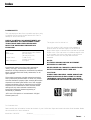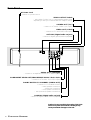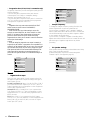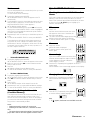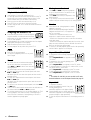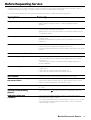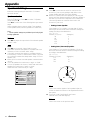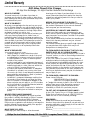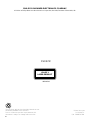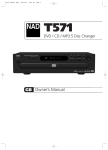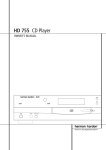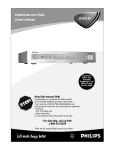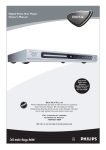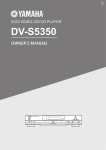Download Philips DVD972C User's Manual
Transcript
DVD-Video Player / 5-Disc Changer DVD972C Owner’s Manual Important! Return your Warranty Registration Card within 10 days. See why inside. Read this manual first! Congratulations on purchasing this Philips product. We’ve included everything you need to get started. If you have any problems, Philips Representatives can help you get the most from your new product by explaining: • Hookups, • First Time Setup, and • Feature Operation. Do not attempt to return this product to the store. For fast help, call us first! 1-800-531-0039 Thank you for making Philips a part of your home! 1 Return your Warranty Registration card today to ensure you receive all the benefits you’re entitled to. Once your PHILIPS purchase is registered, you’re eligible to receive all the privileges of owning a PHILIPS product. So complete and return the Warranty Registration Card enclosed with your purchase at once. And take advantage of these important benefits. Warranty Verification Owner Confirmation Model Registration Registering your product within 10 days confirms your right to maximum protection under the terms and conditions of your PHILIPS warranty. Your completed Warranty Registration Card serves as verification of ownership in the event of product theft or loss. Returning your Warranty Registration Card right away guarantees you’ll receive all the information and special offers which you qualify for as the owner of your model. safetysymbols ! y r r Hu T H REGIS YS DE D WI IN 1 0 DA Congratulations on your purchase, and welcome to the “family!” Know these TION N EE T RA Dear PHILIPS product owner: Thank you for your confidence in PHILIPS.You’ve selected one of the best-built, best-backed products available today. And we’ll do everything in our power to keep you happy with your purchase for many years to come. As a member of the PHILIPS “family,” you’re entitled to protection by one of the most comprehensive warranties and outstanding service networks in the industry. What’s more, your purchase guarantees you’ll receive all the information and special offers for which you qualify, plus easy access to accessories from our convenient home shopping network. And most importantly you can count on our uncompromising commitment to your total satisfaction. All of this is our way of saying welcome-and thanks for investing in a PHILIPS product. Sincerely, Lawrence J. Blanford President and Chief Executive Officer This “bolt of lightning” indi- t cates uninsulated material within your unit may cause an electrical shock. For the safety of everyone in your household, please do not remove product covering. The “exclamation point” calls attention to features for which you should read the enclosed literature closely to prevent operating and maintenance problems. WARNING: TO PREVENT FIRE OR SHOCK HAZARD, DO NOT EXPOSE THIS EQUIPMENT TO RAIN OR MOISTURE. CAUTION: To prevent electric shock, match wide blade of plug to wide slot, fully insert. ATTENTION: Pour éviter les choc électriques, introduire la lame la plus large de la fiche dans la borne correspondante de la prise et pousser jusqu’au fond. s For Customer Use P.S. Remember, to get the most from your PHILIPS product, you must return your Warranty Registration Card within 10 days. So please mail it to us right now! Enter below the Serial No. which is located on the rear of the cabinet. Retain this information for future reference. Model No. ________________ Serial No. ________________ Visit our World Wide Web Site at http://www.philips.com 2 Index LASER SAFETY This unit employs a laser. Due to possible eye injur y, only a qualified ser vice person should remove the cover or attempt to ser vice this device. USE OF CONTROLS OR ADJUSTMENTS OR PERFORMANCE OF PROCEDURES OTHER THAN THOSE SPECIFIED HEREIN MAY RESULT IN HAZARDOUS RADIATION EXPOSURE. LASER Type Wave length Output Power Beam divergence Semiconductor laser GaAlAs 650 nm (DVD) 780 nm (VCD/CD) 7 mW (DVD) 10 mW (VCD/CD) 60 degree Manufactured under license from Dolby Laboratories. “Dolby,” “Pro Logic,” and the double-D symbol are trademarks of Dolby Laboratories. Confidential Unpublished Works. Copyright 1992-1997 Dolby Laboratories, Inc. All rights reser ved. This product incorporates copyright protection technology that is protected by method claims of certain U.S. patents and other intellectual property rights owned by Macrovision Corporation and other rights owners. Use of this copyright protection technology must be authorized by Macrovision Corporation, and is intended for home and other limited viewing uses only unless otherwise authorized by Macrovision Corporation. Reverse engineering or disassembly is prohibited. The region code for this set is 1. 1 Since it is usual for DVD movies to be released at different times in different regions of the world, all players have region codes and discs can have an optional region code. If you load a disc of a different region code to your player, you will see the region code notice on the screen. The disc will not play and should be unloaded. NOTE: PICTURES SHOWN MAY BE DIFFERENT BETWEEN COUNTRIES. NEVER MAKE OR CHANGE CONNECTIONS WITH THE POWER SWITCHED ON. CAUTION VISIBLE AND INVISIBLE LASER RADIATION WHEN OPEN AVOID EXPOSURE TO BEAM (WARNING LOCATION: INSIDE ON LASER COVERSHIELD OR THE BACKPLATE OF SET) “DTS” and “DTS Digital Out” are trademarks of Digital Theater Systems, Inc. For Customer Use: Read carefully the information located at the back of your DVD Video Player and enter below the Serial Number. Retain this information for future reference. Model No. DVD972C Serial No. __________________________ I NDEX 3 General Information WARNING CAUTION RISK OF ELECTRIC SHOCK DO NOT OPEN CAUTION: TO REDUCE THE RISK OF ELECTRIC SHOCK, DO NOT REMOVE COVER (OR BACK). NO USER-SERVICEABLE PARTS INSIDE. REFER SERVICING TO QUALIFIED SERVICE PERSONNEL. This symbol warns the user that uninsulated voltage within the unit may have sufficient magnitude to cause electric shock. Therefore, it is dangerous to make any kind of contact with any inside part of this unit. This symbol alerts the user that important literature concerning the operation and maintenance of this unit has been included. Therefore, it should be read carefully in order to avoid any problems. AVIS RISQUE DE CHOCS ÉLECTRIQUES NE PAS OUVRIR Attention: Afin de prévenir le risque de chocs électriques, ne pas retirer les vis. Toute réparation devrait être confiée à un personnel qualifié. Ce symbole indique la présence d’une tension suffisamment élevée pour engendrer un risque de chocs électriques. Ce symbole indique que le manuel d’installation fourni avec l’appareil contient d’importantes recommandations quant au fonctionnement et à l’entretien de ce dernier. To reduce the risk of fire or electric shock, do not expose this appliance to rain or moisture. CAUTION Use of controls or adjustments or performance of procedures other than herein may result in hazardous radiation exposure. The set complies with the FCC-Rules, Part 15 and with 21 CFR 1040.10. Canada This digital apparatus does not exceed the Class B limits for radio noise emissions from digital apparatus as set out in the Radio Interference Regulations of the Canadian Department of Communications. AVISO Para reducir el riesgo de fuego o choque eléctrico, no exponga el aparato a la lluvia o humedad. ATENCIÓN El uso de mando o ajustes o la ejecucción de métodos que no sean los aquí descritos puede ocasionar peligro de exposición a radiación. El aparato cumple las normas FCC, Parte 15 y 21 CFR 1040.10. AVIS AVISO RIESGO DE CHOQUE ELÉCTRICO NO ABRIR Atención: Para reducir el riesgo de choque elécrico, no quite la tapa (o el panel posterior). En su interior no hay piezas que el usuario pueda reparar. Para servicio dirijase a personal calificado. Este símbolo tiene por finalidad advertir al usuario de la presencia de tensión peligrosa no aislada dentro de la caja del aparato, que puede ser lo suficientemente fuerte para constituir un peligro de choque eléctrico. Este símbolo sirve para advertir al usuario de la presencia de instrucciones de manejo y mantenimiento (servicio) importantes en el manual que acompaña al aparato. 4 G ENERAL I NFORMATION Afin de réduire tout risque d’incendie ou de choc électrique, il ne faut pas exposer cet appareil à la pluie ou à l’humidité. ATTENTION L'utilisation des commandes ou réglages ou le non-respect des procédures ci-incluses peuvent se traduire par une exposition dangereuse à l'irradiation. L'appareil répond aux normes FCC, Part 15 et 21 CFR 1040.10. Canada Cet appareil numérique n'emet pas de bruits radioélectriques dépassant les limites applicables aux appareils numériques de Class B prescrites dans le Règlement sur le Brouillage Radioélectrique édicté par le Ministère des Communications du Canada. IMPORTANT SAFETY INSTRUCTIONS – Read before operating equipment This product was designed and manufactured to meet strict quality and safety standards.There are, however, some installation and operation precautions which you should be particularly aware of. 9. Do not defeat the safety purpose of the polarized or grounding-type plug. A polarized plug AC Polarized Plug has two blades with one wider than the other. A grounding type plug has two blades and a third grounding prong.The wide blade or the third prong are provided for your safety.When the provided plug does not fit into your outlet, consult an electrician for replacement of the obsolete outlet. 1. Read these instructions – All the safety and operating instructions should be read before the appliance is operated. 2. Keep these instructions – The safety and operating instructions should be retained for future reference. 10. Protect the power cord from being walked on or 3. Heed all warnings – All warnings on the appliance and in pinched, par ticularly at plugs, convenience receptacles, and the point where they exit from the apparatus. the operating instructions should be adhered to. 4. Follow all instructions – All operating and use 11. Only use attachments/accessories specified by the instructions should be followed. 5. Do not use this apparatus near water – for example, manufacturer. 12. near a bathtub, washbowl, kitchen sink, or laundry tub, in a wet basement, near a swimming pool, etc. 6. Clean only with a damp cloth. The appliance should be cleaned only as recommended by the manufacturer. 7. Install in accordance with the manufacturer's instructions. Do not block any of the ventilation openings. For example, the appliance should not be situated on a bed, sofa, rug, or similar surface or placed in a built-in installation, such as a bookcase or cabinet that may impede the flow of air through the ventilation openings. Use only with a cart, stand, tripod, bracket, or table specified by the manufacturer or sold with the apparatus.When a cart is used, use caution when moving the cart/apparatus combination to avoid injury from tip-over. 13. Unplug this apparatus during lightning storms or when unused for long periods of time. 14. Refer all servicing to qualified service personnel. Servicing is required when the apparatus has been damaged in any way, such as if the power-supply cord or plug is damaged, liquid has been spilled or objects have fallen into the apparatus, the apparatus has been exposed to rain or moisture, or if the unit does not operate normally or has been dropped. 8. Do not install near any heat sources such as radiators, heat registers, stoves, or other apparatus (including amplifiers) that produce heat. 15. Battery usage CAUTION – To prevent battery leakage ● ● ● that may result in bodily injury or damage to the unit: Install all batteries correctly, + and - as marked on the unit. Do not mix batteries (old and new or carbon and alkaline, etc.). Remove batteries when the unit is not used for a long time. EL 6475-E001: 00/8 I MPORTANT S AFETY I NSTRUCTIONS 5 Contents Introduction Philips DVD Video Introduction ------------------------- 7 Unpacking ---------------------------------------------------- 7 Remote Control Battery Installation ------------------- 7 Safety Information ------------------------------------------ 7 Cleaning Discs ---------------------------------------------- 7 Functional Overview Front Panel and Display ----------------------------------- 8 Remote Control -------------------------------------------- 9 Rear Panel -------------------------------------------------- 10 Preparation General Notes --------------------------------------------- 11 Connecting to a TV --------------------------------------- 11 Connecting to Optional Equipment -------------------- 12 General Explanation -------------------------------------- 13 On-Screen Display ---------------------------------------- 13 Temporary Feedback Field Icons ----------------------- 13 Personal Preferences ----------------------------------13-16 Operation Loading Discs----------------------------------------------- 17 Playing DVD and Video CD discs ----------------------- 17 General Features --------------------------------------17-19 Special DVD Features ------------------------------------- 19 Special VCD Features ------------------------------------- 20 Playing an Audio CD -------------------------------------- 20 Program ----------------------------------------------------- 21 Playing MP3 Recordings ------------------------------21-22 Before Requesting Service Before Requesting Service ------------------------------- 23 Appendix Speaker Settings ----------------------------------------- 24 Specifications Specifications ----------------------------------------------- 25 Limited Warranty Limited Warranty --------------------------------------26-27 6 C ONTENTS Introduction Philips DVD Video Introduction Unpacking Your Philips DVD Video Player will play digital video discs conforming to the universal DVD Video standard. With it, you will be able to enjoy full-length movies with true cinema picture quality, as well as stereo or multi-channel sound (depending on the disc and your playback setup). The unique features of DVD Video, such as selection of sound track, subtitle languages and different camera angles (again, depending on the disc), are all included. In addition to DVD Video discs, you will be able to play all Video CDs and Audio CDs (including finalized CD Recordable (CD-R) and CD Rewritable (CD-RW)). First check and identify the contents of your DVD Player’s package. You should have the following items: – DVD Player – Remote Control with batteries – Audio cable – Video cable – S-Video cable – Instructions for use If any item is damaged or missing, contact your retailer or Philips. Keep the packaging material for future transportation. DVD Video You will recognize DVD Video discs by the logo shown below. Depending on the material on the disc (a movie, video clips, a drama series, etc.), the disc may have one or more Titles. Remote Control Battery Installation ¶ Caution: Do not mix old and new batteries. Never mix different types of batteries (standard, alkaline, etc.). DVD-VIDEO DISC TITLE 1 CHAPTER 1 CHAPTER 2 TITLE 2 CHAPTER 1 CHAPTER 2 Insert batteries as indicated inside the battery compartment. CHAPTER 3 Video CD You will recognize Video CDs by this logo. Audio CD Audio CDs contain music tracks only. You will recognize Audio CDs by this logo. In addition, this unit can play a CD-R or CD-RW, as well as MP3 data. ¶ ¶ Notes: Depending on the conditions of the recording equipment or the CD-R/CD-RW, some CD-R/CD-RW can not play on this unit. The unit can not play CD-R/CD-RW that contain no data or data other than MP3. High Definition Compact Disc (HDCD) HDCD decoding provides superior reproduction of all CDs, whether HDCD-encoded or not. When HDCDencoded discs are played, special circuitry reveals detail and fidelity not possible in ordinary CDs. HDCD®, High Definition Digital® and Pacific Microsonics™ are either registered trademarks or trademarks of Pacific Microsonics, Inc. in the United States and/or other countries. The HDCD system is manufactured under license from Pacific Microsonics, Inc. Safety Information ¶ ¶ ¶ ¶ ¶ ¶ Do not expose the system to excessive moisture, rain, sand, or heat sources. Place the player on a firm, flat surface. Keep the player away from domestic heating equipment and direct sunlight. In a cabinet, allow about 2.5 cm (1 inch) of free space all around the player for adequate ventilation. If the DVD Player cannot read CDs/DVDs correctly, use a commonly available cleaning CD/DVD to clean the lens before taking the DVD Player to be repaired. Other cleaning methods may destroy the lens. Always keep the tray closed to avoid dust on the lens. The lens may cloud over when the DVD Player is suddenly moved from cold to warm surroundings. Playing a CD/DVD is not possible then. Leave the power on for about one hour with no disc in the unit until normal playback is possible. Cleaning Discs ¶ ¶ When a disc becomes dirty, clean it with a cleaning cloth. Wipe the disc from the center out. Do not use solvents such as benzine, thinner, commercially available cleaners, or anti-static spray intended for analog discs. I NTRODUCTION 7 Functional Overview / OPEN/CLOSE – opens/closes the disc tray Front Panel and Display ; PAUSE – interrupts playback STANDBY-ON – switches the player to ON or OFF T NEXT – go to NEXT title/chapter/track press and hold for two seconds for a fast forward search STANDBY INDICATOR – lights red when the player is in Standby mode (off) 2 PLAY – star ts playback RANDOM – play tracks in random order S PREV – go to beginning of current title/chapter/ track or to PREVious title/chapter/track press and hold for two seconds for a fast reverse search REPEAT – repeat chapter, track, title, disc CLEAR – clear a number on the Program FTS menu or a mark on the MARKER SEARCH menu RANDOM REPEAT CLEAR 1 2 3 2 3 4 STOP DISC SKIP MP3 VCD HD CD DVD A 1 9 STOP – stops playback TITLE CHP/TRK PROG. RANDOM ALL A PAUSE PLAY B 5 4 EX-CHANGE PREV NEXT OPEN/CLOSE 5 PROGRESSIVE SCAN Disc number (1 - 5) – press to select a disc tray for playback EX-CHANGE – to change a disc (other than the one playing) during playback Remote Sensor – point the DVD Player remote control here DISC SKIP – to move to the next available disc tray; to rotate the disc tray so you can load/unload discs. DISC TRAY – inser t a disc here DISPLAY – shows the current status of the player MP3 VCD HD CD DVD 1 2 3 1 2 3 5 4 MP3 VCD HD CD CD DVD 8 CHP/TRK PROG. RANDOM ALL A B 4 Indicates current player function: Playback, Pause etc. A light will appear if a disc is in the disc tray. The current disc tray flashes. MP3 disc inserted Video CD inserted HDCD inserted Audio CD inserted DVD inserted ANGLE active F UNCTIONAL O VERVIEW TITLE 5 TITLE Current Title number CHP/TRK Current Chapter or Track number PROG. PROGRAM playback active RANDOM RANDOM playback active A B REPEAT A-B active ALL REPEAT disc active Remote Control 0-9 numerical key pad – select numbered items in a menu DISC MENU – access menu of a DVD disc SYSTEM MENU – access or remove DVD Player’s menu POWER – switch DVD Player ON or OFF POWER 1 2 3 4 5 6 7 8 DISPLAY DISC SYSTEM MENU MENU OK PLAY STOP PLAY ( 2 ) – star ts playback PAUSE ( ; ) – pause playback temporarily / press repeatedly for frame-byframe playback CLEAR – clear a track number on the Program FTS menu or a mark on the MARKER SEARCH menu MARKER – access or remove MARKER SEARCH menu FTS (PROGRAM) – access or remove Program FTS menu TITLE – display the Title menu of the disc if available CLEAR MARKER SUBTITLE ANGLE REPEAT A-B T – search forward* / go to next chapter or track S – search backward* / go to beginning of current chapter or track or go to previous chapter or track OK – acknowledge menu selection STOP ( 9 ) – stops playback DISPLAY – access the On-Screen Display 9 RETURN 0 1 2 3 4 – (left/right/up/down) select an item in the menu RETURN – remove the DVD Player’s menu PAUSE FTS TITLE ZOOM AUDIO * Press and hold key for about two seconds SUBTITLE – select a subtitle language RANDOM DISC SKIP ANGLE – select DVD camera angle if available ZOOM – enlarge video image AUDIO – select an audio language (DVD) or an audio channel (Audio CD) REPEAT – repeat chapter, track, title, disc A-B – repeat sequence RANDOM – play tracks in random order DISC SKIP – to move to the next available disc in the tray F UNCTIONAL O VERVIEW 9 Rear Panel AC Power Cord – connect to a power source VIDEO OUTPUT Switch – select either S-Video Out or Component/Progressive Scan, depending on how you connected the DVD Player to the TV S-VIDEO OUT (Y/C) – connect to a TV with S-Video (Y/C) inputs VIDEO OUT (CVBS) – connect to a TV with CVBS video inputs OPTICAL (Digital audio out jack) – connect to digital (optical) audio equipment AUDIO OUT (Left/Right) – connect to an amplifier, receiver, TV, or stereo system COMPONENT VIDEO OUT/PROGRESSIVE SCAN Y P R /C R P B /C B – connect to a TV with Y P B /C B P R /C R inputs DOLBY DIGITAL 5.1 CHANNEL (AUDIO OUT) Connect to a 5.1 channel receiver – center speaker connection – subwoofer connection – front speaker connections – rear (surround) speaker connections COAXIAL (Digital audio out jack) – connect to digital (coaxial) audio equipment Caution: Do not touch the inner pins of the jacks on the rear panel. Electrostatic discharge may cause permanent damage to the unit. 10 F UNCTIONAL O VERVIEW Preparation General Notes ¶ ¶ ¶ Depending on your TV and other equipment you wish to connect, there are various ways you could connect the player. Use only one of the connections described below. Please refer to the manuals of your TV, VCR, Stereo System or other devices as necessary to make the best connections. For better sound reproduction, connect the player’s audio out jacks to the audio in jacks of your amplifier, receiver, stereo or audio/video equipment. See ‘Connecting to optional equipment.’ Caution: – Make sure the DVD Player is connected directly to the TV. Set the TV to the correct video input channel. – Do not connect the DVD Player’s audio out jacks to the phono in jack of your audio system. – Do not connect your DVD Player via your VCR.The DVD image could be distorted by the copy protection system. Connecting to a TV ¶ ¶ Make one of the following connections, depending on the capabilities of your existing equipment. When using the COMPONENT VIDEO OUT jacks, set the VIDEO OUTPUT switch to COMPONENT. When using the S-VIDEO OUT jack, set the VIDEO OUTPUT switch to S-VIDEO. 1 Connect the PR/CR PB/CB Y COMPONENT VIDEO OUT 2 jacks on the DVD Player to the corresponding in jacks on the TV using an optional PR/CR PB/CB Y cable (Z). Connect the Left and Right AUDIO OUT jacks of the DVD Player to the audio left/right in jacks on the TV (A) using the supplied audio cables. Notes: – The progressive scan circuitry must be activated by changing the Personal Preference. See page 14. – Progressive scan does not work with the analog video connections (yellow VIDEO OUT jack). S-Video (Y/C) connection 1 Connect the S-VIDEO OUT jack on the DVD Player to the 2 S-Video in jack on the TV using the supplied S-Video cable (Y). Connect the Left and Right AUDIO OUT jacks of the DVD Player to the audio left/right in jacks on the TV (A) using the supplied audio cables. Video (CVBS) connection 1 Connect the VIDEO OUT jack on the DVD Player to the video in jack on the TV using the video cable supplied (X). 2 Connect the Left and Right AUDIO OUT jacks of the DVD Player to the audio left/right in jacks on the TV (A) using the supplied audio cables. TV Component Video ( Y PR/CR PB/CB) connection 1 Connect the PB/CB PR/CR Y COMPONENT VIDEO OUT 2 jacks on the DVD Player to the corresponding in jacks on the TV using an optional PR/CR PB/CB Y cable (Z). Connect the Left and Right AUDIO OUT jacks of the DVD Player to the audio left/right in jacks on the TV (A) using the supplied audio cables. A X Z Y Progressive Scan ( Y PR/CR PB/CB) connection ¶ ¶ ¶ If your television is a high-definition or “digital ready” television, you may take advantage of the DVD Player’s progressive scan output for the highest video resolution possible. If your TV does not accept the Progressive Scan format, the picture will appear scrambled if you try Progressive Scan on the DVD Player. Make sure the TV’s Sync Mode setting is correct. For example, on some Philips TVs, set “SYNC MODE” to “SYNC MODE 2.” An incorrect Sync Mode setting will cause the picture to shift off-center on the TV screen while using Progressive Scan. Check your TV owner’s manual for details on correct Sync Mode settings. P REPARATION 11 Notes: – If the audio format of the digital output does not match the capabilities of your receiver, the receiver will produce a strong, distorted sound or no sound at all. – Six Channel Digital Surround Sound via digital connection can only be obtained if your receiver is equipped with a Digital Multi-channel decoder. – To see the audio format of the current DVD in the OnScreen Display, press the AUDIO button. Connecting to Optional Equipment Connecting to an amplifier equipped with two channel analog stereo or Dolby Surround 1 Connect the Left and Right AUDIO OUT jacks of the DVD Player to the audio left and right in jacks on your amplifier, receiver or stereo system, using the supplied audio cables (A). Analog connection to a multi-channel A/V receiver with 6 Channel connectors (Dolby Digital) Connecting to an amplifier equipped with two channel digital stereo (PCM) or to an Audio/Video receiver equipped with a multi-channel decoder (Dolby Digital™, MPEG 2 or DTS) 1 Connect one of the DVD Player’s DIGITAL AUDIO OUT 2 jacks (OPTICAL G or COAXIAL F) to the corresponding in jack on your amplifier. Use an optional digital (optical G or coaxial F) audio cable. You will need to activate the player’s digital output (see ‘Personal Preferences’ on page 14). This DVD Player contains a multi-channel decoder. This enables playback of DVDs recorded in Multi-channel Surround without the need for an optional decoder. 1 Connect the CENTER and WOOFER jacks for the Center 2 3 4 TV speaker and the Subwoofer (C) to the corresponding in jacks on your receiver. Connect the Left and Right FRONT speaker jacks (B) to the corresponding in jacks on your receiver. Connect the Left and Right REAR speaker jacks (D) to the corresponding in jacks on your receiver. Make the appropriate Sound settings for Analog Output and Speaker Settings in the Personal Preferences menu. See page 14. TV X Z Y Z G A X Y F AMPLIFIER D Digital Multi-channel sound A digital multi-channel connection provides the best sound quality. For this you need a multi-channel Audio/Video receiver that supports one or more of the audio formats supported by your DVD Player (MPEG 2, Dolby DigitalTM and DTS). Check the receiver manual and the logos on the front of the receiver. Warning: Due to the DTS Licensing agreement, the digital output will be in DTS digital out when DTS audio stream is selected. 12 P REPARATION C AMPLIFIER B General Explanation Temporary Feedback Field Icons This manual gives the basic instructions for operating the DVD Player. Some DVDs require specific operation or allow only limited operation during playback. When this appears on the TV screen, indicating occurs, the symbol that the operation is not permitted by the DVD Player or is not available on the disc. TITLE CHAPT Repeat Chapter TRACK Repeat Track DISC Remote control operation ALL ¶ Unless stated, all operations can be carried out with the remote control. Always point the remote control directly at the player, making sure there are no obstructions between the remote and the player. Corresponding keys on the front panel of the player can also be used. Repeat Title A B OFF Repeat Current Disc (Audio CDs and non-PBC Video CDs only) Repeat All Discs in the Player (Audio CDs and non-PBC Video CDs only) Repeat A-B Repeat Off Resume play from this point Action prohibited or not available On-screen display operation ¶ ¶ ¶ ¶ A number of operations can be carried out via the onscreen display on the screen. Access the on-screen display by pressing the DISPLAY button on the remote control. Pressing DISPLAY again will clear the on-screen display from the screen. Press 3 or 4 to select an item; the selected item will be highlighted. Press 1 or 2 to change the setting of an item. For some functions, the setting will be registered immediately; for others, OK must be pressed. Personal Preferences You can set your own personal preferences on the player. General operation 1 Press SYSTEM MENU on the remote control. 2 On-Screen Display 3 The following information will appear for about 10 seconds when you press the DISPLAY button on the remote control. 4 DVD 5 1 1 0:16:57 1 ENG D 6 CH OFF 1 NORM. Current Title Current Chapter Time search Audio language and Digital Audio Output mode Subtitle language Angle Sound Audio CD/Video CD without PBC (Playback Control) Current Track Elapsed playback time Audio channel Sound 1 ➜ The Personal Preferences menu appears. Press 3/4 to select the desired item. ➜ The screen will show the current setting for the selected item, as well as alternate setting(s). While the desired item is selected, press B, then 3/4 to select the desired setting. Press OK to confirm your selection. The following items can be adapted. Press SYSTEM MENU to remove the menu when you are finished. Picture – TV Aspect If you have a widescreen (16:9) TV, select 16:9 Wide. If you have a regular (4:3) TV, select 4:3 Letterbox for a ‘wide-screen’ picture with black bars at the top and bottom of the screen, or select 4:3 Panscan for a full-height picture with the sides trimmed. If a disc supports the format, the picture will be shown accordingly. 0:16:57 STER. NORM. Disc Audio 4:3 Letterbox Disc Subtitle 4:3 Panscan Disc Menu 16:9 Wide Rating Password Video CD with PBC PBC ON Elapsed playback time Audio channel Sound TV Aspect Menu Language Progressive Scan PBC 0:16:57 Digital Audio Output 5.1 Speaker Setup Others STER. NORM. P REPARATION 13 – Progressive Scan (Y PR/CR PB/CB connection only) Progressive Scan Video provides the highest quality pictures with less flickering. If you are using the Component Video jacks, but are connecting the DVD Player to a standard (analog) television, set Progressive Scan to Off. If you are using the Component Video jacks for connection to a TV or monitor that is compatible with a progressive scan signal, set Progressive Scan to On. Notes: – Progressive Scan only works when the VIDEO OUTPUT switch on the rear panel is set to COMPONENT/ PROGRESSIVE SCAN. – Make sure the TV’s Sync Mode setting is correct. For example, on some Philips TVs, set “SYNC MODE” to “SYNC MODE 2.” An incorrect Sync Mode setting will cause the picture to shift off-center on the TV screen while using Progressive Scan. Check your TV owner’s manual for details on correct Sync Mode settings. Caution: – Once the setting for progressive scan output is entered, an image will only be visible on a progressive scan compatible TV or monitor. If you set Progressive Scan to On in error, you must reset the unit. Press STOP to stop any disc that is playing. Next, press STOP again and hold it for five seconds before releasing it.The video output will be restored to the standard setting, and a picture will once again be visible on a conventional analog TV or monitor. Stream/PCM Disc Menu PCM /PCM Rating Password Sample Freq. TV Aspect 48 KHz Menu Language 96KHz Progressive Scan Digital Audio Output 5.1 Speaker Setup Others – Sample Frequency To change the Sample Frequency setting, first select the desired Digital Audio Output as indicated at left. If your receiver or amplifier is NOT capable of handling 96KHz signals, select 48KHz. When this choice is made, this unit will automatically convert any 96KHz signals to 48KHz so your system can decode them. If your receiver or amplifier is capable of handling 96KHz signals, select 96KHz. When this choice is made, this unit will pass each type of signal through without any further processing. – 5.1 Speaker settings Select speaker settings, including volume balance and delay time, or test the speaker settings. Speaker settings are only active on the Analog MultiChannel Output. (See appendix, page 24.) Off Disc Audio Disc Subtitle On Disc Subtitle R Disc Menu Disc Menu Rating Rating Front L Password Password Volume TV Aspect TV Aspect Size Menu Language Menu Language Delay Progressive Scan Progressive Scan Test Digital Audio Output Digital Audio Output Return 5.1 Speaker Setup 5.1 Speaker Setup Others Others Digital Audio Output Each DVD disc has a variety of audio output options. Set the player’s Digital Audio Output according to the type of audio system you use. DOLBY DIGITAL/PCM: Select “DOLBY DIGITAL/ PCM” if you connected the DVD Player’s DIGITAL OUT jack to a Dolby Digital decoder (or an amplifier or other equipment with a Dolby Digital decoder). Stream/PCM: Select “Stream/PCM” if you connected the DVD Player’s DIGITAL OUT jack to an amplifier or other equipment with a DTS decoder, Dolby Digital decoder or MPEG decoder. PCM: Select “PCM” if you connected the DVD Player’s DIGITAL OUT jack to an amplifier or other equipment with linear PCM only (or Mini Disc (MD) recorder or Digital Audio Tape (DAT) deck). 14 DOLBY DIGITAL Disc Subtitle Disc Audio Sound – Disc Audio P REPARATION R 0 dB Large 0 ms Language Parental control (DVD only) – Language (Disc Audio, Disc Subtitle and Disc Menu) Movies on DVDs may contain scenes not suitable for children. Therefore, discs may contain ‘Parental Control’ information that applies to the complete disc or to certain scenes on the disc. These scenes are rated from 1 to 8, and alternative, more suitable scenes are available on some discs. Ratings are country dependent. The ‘Parental Control’ feature allows you to prevent discs from being played by your children or to have certain discs played with alternative scenes. Select a language for the disc’s Menu, Audio and Subtitle. Audio language and Subtitle language also can be adapted using the On-Screen Display. Press the 3/4 buttons to select an item, then press the 1/2 buttons to choose a setting in the On-Screen Display (menu bar). – Disc Audio Original Disc Subtitle English Disc Menu French Rating German Password Spanish TV Aspect Italian Menu Language Chinese Progressive Scan Polish Digital Audio Output Hungarian 5.1 Speaker Setup Russian Others Other — — — — – 1 2 3 4 Menu Language Select the language for the DVD Player’s Menu. This is the menu you see when you press the SYSTEM MENU button. Disc Audio English Disc Subtitle Spanish Disc Menu French 5 Password TV Aspect Menu Language Progressive Scan Digital Audio Output 5.1 Speaker Setup Others Others – PBC Set Playback Control (PBC) to On or Off. - On: Video CDs with PBC are played according to the PBC. - Off: Video CDs with PBC are played the same way as Audio CDs. Press SYSTEM MENU to display the DVD Player’s Menu. Select Rating using the 3/4 keys. While Rating is selected, press B. Enter your 4-digit password now. Use the numerical keys to enter your code, then press OK. This is only necessary if you have set the Password. Details are on page 16. Select a rating from 1 to 8 using the 3/4 keys. One (1) allows the least playback. Eight (8) allows the most playback. Unlock: If you select Unlock, Parental Control is not active. The Disc will play in full. Rating – Dynamic Range Control (DRC) With the DVD format, you can hear a program’s soundtrack in the most accurate and realistic presentation possible, thanks to digital audio technology. However, you may wish to compress the dynamic range of the audio output (the difference between the loudest sounds and the quietest ones). Then, you may listen to a movie at a lower volume without losing dialog intelligibility. Set DRC to On for this effect. Rating 6 Ratings 1 to 8: Some discs contain scenes not suitable for children. If you set a rating for the player, all disc scenes with the same rating or lower will be played. Higher rated scenes will not be played unless an alternative scene is available on the disc. The alternative must have the same rating or a lower one. If no suitable alternative is found, playback will stop. You must enter the 4-digit code or change the rating level in order to play the disc. Press OK to confirm your rating selection, then press SYSTEM MENU to exit the menu. Disc Audio 8 Disc Subtitle 7 Disc Menu 6 Rating 5 Password 4 TV Aspect 3 Menu Language 2 Progressive Scan 1 Digital Audio Output Unlock 5.1 Speaker Setup Others – Vocal Set Vocal to On only when a multi-channel karaoke DVD is playing. The karaoke channels on the disc will mix into a normal stereo sound. Disc Audio DRC Off Disc Subtitle Vocal On Disc Menu PBC On Rating Password TV Aspect Menu Language Progressive Scan Digital Audio Output 5.1 Speaker Setup Others P REPARATION 15 – Password – 1 To set the Password for the first time, press SYSTEM 2 3 4 5 6 MENU to display the DVD Player’s Menu. Select Password using the 3/4 keys. While Password is selected, press B. Enter the 4-digit password using the numeric keys (0-9), then press OK. Enter the 4-digit password again to verify it, then press OK. Press SYSTEM MENU to remove the menu. Note: Confirmation of the 4-digit code is necessary when the code is changed (see ‘Changing the 4-digit code’). Disc Audio New Disc Subtitle ———— Disc Menu Rating Password TV Aspect Menu Language Progressive Scan Digital Audio Output 5.1 Speaker Setup Others – 1 2 3 4 5 6 7 8 9 Press SYSTEM MENU to display the DVD Player’s Menu. Select Password using the 3/4 keys. While Password is selected, press B. Enter the old code, then press OK. Select Change using the 3/4 keys. Press OK. Enter the new 4-digit code, then press OK. Enter exactly the same code a second time and verify by pressing OK. Press SYSTEM MENU to exit the menu. – 1 2 3 16 Changing the 4-digit code If you forget your 4-digit code If you forget your password, to clear the current password, follow the procedure below. Press SYSTEM MENU to display the DVD Player’s Menu. Use the Number buttons to enter the 6-digit number “210499.” ➜ The 4-digit password is cleared. “P CLr” appears on the display. The message will appear if the disc tray is closed. It will be on the display until you try another feature. Enter a new code as described above (Password). P REPARATION If a Disc will not play If you insert a disc that exceeds the rating level you set, you may see the message "Parental Control Limit." If so, press PLAY button and the password input screen will appear, next press the numerical keys to enter your four-digit password, then press the OK button. The disc will be available for playback as usual. Or, you may see this message if you insert a disc that exceeds the rating level: "The parental setting of this player prohibits play. Would you like to allow this disc to play?" Press the 1/2 buttons to select "Yes" or "No," then press the OK button. If you select "No," a message will remind you that the disc will not play. Press the OPEN/CLOSE button to remove the disc. Or, if you select "Yes," next press the numerical keys to enter your four-digit password, then press the OK button. The disc will be available for playback as usual. Notes: – The messages will vary among discs. – After you clear a message as described above, the disc will play as usual. However, if you turn off the DVD Player or open the disc tray, you will repeat these steps again if you try to play the same disc later. – Parental Control Disclaimer This DVD Player features the PARENTAL CONTROL system, which is intended to be active when playing DVD discs with certain software coding. This is according to technical standards adopted by the set maker and disc content industries. Please note that PARENTAL CONTROL will not control a DVD that does not have the appropriate software coding. At the time of release of this DVD Player, certain aspects of the technical standards had not been settled between set makers and the disc content industries. For these reasons, Philips cannot guarantee the functioning of PARENTAL CONTROL and denies any liability associated with unintended watching of discs. If in doubt, please make sure the disc plays according to your PARENTAL CONTROL settings before you allow children access to the DVD Player. Operation Loading Discs 1 Press OPEN/CLOSE on the front of the player to open the disc tray. Playing DVD and Video CD discs ¶ 2 Load your chosen disc in the tray, with the label facing up. 3 When a double-sided DVD is inserted, make sure the side you want to play is facing up. ➜ Discs can be loaded one at a time by pressing DISC SKIP to rotate the carousel. Press OPEN/CLOSE again to close the tray. ➜ READING appears on the TV screen, and playback starts automatically. In some cases, the disc menu might appear instead. The disc that was in the front tray will be selected for play. Note: – If ‘Parental Control’ is set and the disc is not within the ‘Rating’ settings (not authorized), the 4-digit code must be entered and/or the disc must be authorized (see ‘Parental Control’ on pages 15-16). ¶ ¶ ¶ ¶ ¶ Exchanging discs during playback ¶ ¶ ¶ Press EX-CHANGE on the front panel during playback to open the disc tray. Press DISC SKIP to rotate the disc trays to the desired position. The carousel will move clockwise by one disc tray. Exchange the discs and press EX-CHANGE or OPEN/CLOSE to close the disc tray. Skipping discs Notes: – DVDs may have a region code. – Your player will not play discs that have a region code different from your player.The region code for this player is 1 (one). – Do not touch the loading drawer and carousel while they are in motion, and do not attempt to rotate the carousel by hand; doing so could result in incorrect operation of the player and/or damage to the discs. Press DISC SKIP during play or when playback is stopped. Each time the button is pressed, the next disc tray is selected. General Features Note: – The disc tray which was in the play position can not be exchanged. ¶ Note: – When DISC SKIP is pressed, the disc trays rotate and play begins from the beginning of the next disc. – If there is no disc on the next disc tray, the next disc tray will be selected. – When DISC SKIP is pressed during playback of disc 5, playback of disc 1 will start. Exchanging the disc and starting playback ¶ ¶ ¶ After inserting the disc and closing the tray, playback starts automatically, depending on the disc. The player’s display shows the type of disc loaded, as well as the disc’s information and playing time. The disc may invite you to select an item from a menu. If the selections are numbered, press the appropriate numerical key; if not, use the 3/4, 1/2 keys to highlight your selection, then press OK. The number of the current title and chapter show on the display. Playback may stop at the end of the Title, and you may return to the disc menu. To go to the next title, press PLAY. To stop playback, press STOP. ➜ The default screen will appear. ➜ The screen saver picture appears when you leave the DVD Player in stop mode for about five minutes. ➜ After the Screen Saver has been engaged for about five minutes, the DVD Player will automatically turn itself off. You can resume playback from the point at which you stopped playback. If you see the Resume icon on the screen when you stop playback, press PLAY to resume playback from that point. Note: – Unless stated, all operations described are based on remote control use. Some operations can be carried out using the DVD Player’s menu. Moving to another TITLE ¶ Press OPEN/CLOSE during playback or when playback is stopped. Play stops (if pressed during playback), the disc tray opens and the disc tray that was in the play position comes to the front. Exchange the disc in the front. Press OPEN/CLOSE or PLAY again. The tray closes and playback begins (with the disc that was in front). POWER When a disc has more than one title, you can move to another title as follows: Press DISPLAY when playback is stopped, then press the appropriate numerical key (0-9) to select a title number. 1 2 4 5 7 8 3 6 9 RETURN DISPLAY 0 DISC SYSTEM MENU MENU Moving to another CHAPTER/TRACK When a title on a disc has more than one chapter or a disc has more than one track, you can move to another chapter/track as follows: Press T or S briefly during playback to select the next chapter/track or to return to the beginning of the current chapter/track. Press S twice briefly to step back to the previous chapter/track. To go directly to any chapter during DVD playback, press DISPLAY. Then, press 3/4 to select C (chapter) (or for a Video CD, select T for track). Then, enter the chapter/track number using the numerical keys (0-9). DISC SYSTEM MENU MENU OK ¶ STOP PLAY CLEAR MARKER ¶ ¶ FTS PAUSE TITLE Note: – For two-digit numbers, press the keys in rapid succession. O PERATION 17 Slow Motion ¶ RETURN SYSTEM MENU Press PAUSE during playback. ➜ The player will enter PAUSE mode. Use the 1/2 keys to enter the SLOW mode. Use the 1/2 keys to select the required speed: , 1/16, , 1/8, , 1/4 or , 1/2 (backward), or . 1/16, . 1/8, . 1/4 or . 1/2 (forward). If PAUSE is pressed again, the speed will be set to zero (PAUSE) and playback will pause. To exit slow motion mode, press PLAY. ¶ ¶ STOP PLAY ¶ ¶ ¶ Time search DISC SYSTEM MENU MENU ¶ PLAY STOP FTS MENU PAUSE TITLE ¶ ¶ MENU Press and hold T or S for about two seconds during playback. ➜ The player will now go into SEARCH mode. Press and hold T or S repeatedly to select the required speed: 5X2, 5X4, 5X16, 5X100 (backward) or 6X2, 6X4, 6X16, 6X100 (forward). To exit SEARCH mode, press PLAY. With a Video CD, the Search speed changes: 5X2, 5X4, 5X8 (backward) or 6X2, 6X4, 6X8 (forward). PLAY STOP ¶ ¶ ¶ OK CLEAR MARKER ¶ TITLE ZOOM AUIDO RANDOM DISC SKIP POWER -:--:-2 3 The Time Search function allows you to 4 5 6 start playing at any chosen time on the disc. 7 8 9 Press DISPLAY during playback. The onscreen display appears on the screen. ➜ The Time Search box shows the elapsed playing time of the current disc. Within 10 seconds, press 3/4 to select the Time Search icon in the on-screen display. ➜ The “-:--:--” appears in the Time Search box. Within 10 seconds, use the numerical keys to enter the required start time. Enter hours, minutes and seconds from left to right in the box. ➜ If you enter the wrong numbers, press CLEAR to remove the numbers you entered. Then enter the correct numbers. Within 10 seconds, press OK to confirm the start time. ➜ Playback starts from the selected time on the disc. If you enter an invalid time, playback will continue from the current point. RETURN DISPLAY 0 DISC SYSTEM MENU Note: – You can not reverse the picture frame by frame for Video CD. ¶ 0:16:57 A-B 1 OK Press PAUSE during playback. ➜ The player will now go into PAUSE mode. You can advance the picture frame by frame by pressing PAUSE or 3 repeatedly on the remote control. You can reverse the picture frame by frame by pressing 4 repeatedly on the remote control. Search PAUSE FTS MENU OK CLEAR MARKER ¶ PLAY SUBTITLE ANGLE REPEAT PAUSE ¶ ¶ B STOP Note: – Slow motion playback in reverse is not applicable for Video CD. Still Picture and Frame-by-frame playback A To repeat a sequence in a title: Press A-B at your chosen starting point. ➜ A- appears briefly on the TV screen. Press A-B again at your chosen end point. ➜ A-B appears briefly on the TV screen, and the repeat sequence begins(a-b repeat appears on the player’s display). To cancel the sequence, press A-B. CLEAR MARKER OK ¶ ¶ Repeat A-B DISPLAY 0 DISC MENU FTS PAUSE TITLE Note: – Time Search is not supported for Video CD. Zoom 0 DISC SYSTEM MENU MENU The Zoom function allows you to enlarge the video image and to move through the enlarged image. Press ZOOM during playback or still playback to activate the Zoom function. ➜ If you press ZOOM repeatedly, the magnification level increases up to six times. Use the 1 2 3 4 keys to move through the zoomed picture. Press CLEAR to resume normal playback or return to the paused image. OK Repeat TITLE TRACK DVD Video Discs - Repeat Chapter/ Title/Off To repeat the currently playing chapter, press REPEAT. ➜ The Repeat Chapter icon appears on the TV screen. To repeat the title currently playing, press REPEAT a second time. ➜ The Repeat Title icon appears on the TV screen. To exit Repeat mode, press REPEAT a third time. ➜ The Repeat Off icon appears on the TV screen. STOP CLEAR MARKER ¶ ¶ ¶ ¶ ¶ ¶ ¶ SUBTITLE ANGLE REPEAT A-B PAUSE FTS TITLE ZOOM AUIDO Video CDs - Repeat Track/Disc/All/Off To repeat the track currently playing, press REPEAT. ➜ The Repeat Track icon appears on the TV screen. To repeat the disc currently playing, press REPEAT a second time. ➜ The Repeat Disc icon appears on the TV screen. To repeat all discs (CD & Video CD without PBC) in the unit, press REPEAT a third time. ➜ The Repeat All icon appears on the TV screen. To exit Repeat mode, press REPEAT a fourth time. ➜ The Repeat Off icon appears on the TV screen. O PERATION ¶ CLEAR MARKER SUBTITLE ANGLE REPEAT RANDOM DISC SKIP Note: – On a Video CD with PBC, you must set PBC to Off under Personal Preference to use the Repeat function. See page 15. 18 PLAY STOP PLAY ¶ ¶ A-B PAUSE FTS TITLE ZOOM AUIDO RANDOM DISC SKIP Special DVD Features Marker search You can start playback from a memorized point. Up to nine points can be memorized. To enter a mark, follow these steps. Checking the contents of DVD Video discs: Menus 1 During disc playback, press MARKER. 2 3 4 5 ➜ The MARKER SEARCH menu will appear on the TV screen briefly. During playback, press OK when playback reaches the spot that you want to memorize. (Do this within 10 seconds while the MARKER SEARCH menu appears.) ➜ The Marker number appears. To enter additional Marker points, press 1/2 until another empty point on the MARKER SEARCH menu is highlighted, then press OK when playback reaches the point at which you want the next Marker. Repeat steps 2 and 3 to enter up to nine Marker points on a disc. To remove the MARKER SEARCH menu, press MARKER. The marked spots will remain in the player’s memory as long as the disc is not changed. The Marker memory will remain active if the disc is stopped. It will be lost if the disc is removed from the player, if the disc tray is opened, or if the DVD Player is turned off. MARKER SEARCH DVDs may contain menus that allow you to access special features. To use the disc menu, press the DISC MENU button. Then, press the appropriate numerical key to select an item. Or, use the 3 4 1 2 keys to highlight your selection, then press OK. Title menus ¶ Press TITLE. ➜ If the current title has a menu, the menu will appear on the screen. Otherwise, the disc menu may appear. The menu can list camera angles, spoken language and subtitle options, and chapters for the title. To remove the title menu, press TITLE again. PLAY STOP CLEAR MARKER SUBTITLE ANGLE REPEAT ¶ ¶ Disc menu ¶ ¶ A-B 7 TITLE ZOOM AUIDO RANDOM DISC SKIP 8 9 RETURN Press DISC MENU. ➜ The disc menu is displayed. To remove the disc menu, press DISC MENU again. PAUSE FTS DISPLAY 0 DISC SYSTEM MENU MENU OK Camera Angle PLAY STOP – To Recall a Marked Scene CLEAR MARKER SUBTITLE ANGLE 1 During disc playback, press MARKER. 2 3 4 ➜ The MARKER SEARCH menu will appear on the screen. Within 10 seconds, press 1/2 to select a Marker number that you want to recall. Press OK. ➜ Playback will start from the Marked scene. To remove the MARKER SEARCH menu, press MARKER. – 3 4 5 A-B FTS TITLE ZOOM AUIDO RANDOM DISC SKIP 1 To clear a Marked Scene 1 During disc playback, press MARKER. 2 REPEAT ¶ PAUSE If the disc contains sequences recorded from different camera angles, the angle icon blinks on the display. You can then change the camera angle if you wish. Press ANGLE repeatedly during playback to select a desired angle. ➜ The number of the current angle appears on the display. ➜ The MARKER SEARCH menu will appear on the screen. Press 1/2 to select the Marker number that you want to erase. Press CLEAR. ➜ The Marker number will be erased from the list. Repeat steps 2 and 3 to erase additional Marker numbers. To remove the MARKER SEARCH menu, press MARKER. Changing the audio language ¶ PLAY STOP Press AUDIO repeatedly during playback to hear a different audio language or audio track. CLEAR MARKER SUBTITLE ANGLE REPEAT A-B PAUSE FTS TITLE ZOOM AUIDO RANDOM DISC SKIP 1 ENG D 6 CH Subtitles Memorizing Settings for Viewed disc (Condition Memory) This player memorizes the last scene for the last disc you have watched. Settings remain in memory even if you remove the disc from the player or switch off the player. If you load a disc that has its settings memorized, the latest stop position is automatically recalled. ¶ PLAY STOP Press SUBTITLE repeatedly during playback to see the different subtitle languages. CLEAR MARKER SUBTITLE ANGLE REPEAT A-B PAUSE FTS TITLE ZOOM AUIDO RANDOM DISC SKIP 1 ENG Note: – If appears, the feature is not available on the disc. Notes: – Settings are stored in memory for use any time. – Switching of the audio mode, etc., is automatic on some discs. – This player does not memorize settings if you switch off the player when a DVD or title menu appears on the TV screen. O PERATION 19 Special VCD Features Moving to another track ¶ Playback Control (PBC) ¶ ¶ ¶ ¶ ¶ 1 2 4 5 RETURN DISPLAY 0 DISC SYSTEM MENU Load a Video CD with PBC and press PLAY. Go through the menu with the keys indicated on the TV screen until your chosen passage starts to play. If a PBC menu includes titles, you can select a title directly. Enter your choice with the numerical keys (0-9). Press RETURN to go back to the previous menu. You also may set PBC to Off under Personal Preferences. See page 15. ¶ ¶ MENU OK Random ¶ PLAY STOP Playing an Audio CD ¶ ¶ After inserting the Audio CD and closing the tray, the number of total tracks and the total playing time of the disc will appear on the display. Press PLAY to start playback. During playback, the current track number and its elapsed playing time will appear on the display. Playback will stop at the end of the disc. To stop playback at any other time, press STOP. ¶ PAUSE Press RANDOM during playback or when playback is stopped. ➜ The unit automatically begins Random Playback and RANDOM (1-3) appears on the TV or monitor. - RANDOM1: Plays all the tracks on a single disc in random order and then stops. - RANDOM2: Plays all the tracks on all discs in random order then stops. - RANDOM3: Plays two tracks randomly from a disc, then plays two tracks randomly from a different disc until all tracks on all discs have been played. To return to normal playback, press RANDOM repeatedly until NORMAL appears on the display. CLEAR MARKER REPEAT ¶ 6 Press T or S briefly during playback 7 8 9 to go to the next track or to return to the beginning of the current track. Press S twice briefly to step back to the previous track. To go directly to any track, enter the track number using the numerical keys (0-9) during playback. SUBTITLE ANGLE ¶ 3 A-B FTS TITLE ZOOM AUIDO RANDOM DISC SKIP Pause ¶ ¶ PLAY STOP Press PAUSE during playback. To return to playback, press PLAY or press PAUSE again. CLEAR MARKER SUBTITLE ANGLE REPEAT A-B PAUSE FTS TITLE ZOOM AUIDO RANDOM DISC SKIP Repeat Track/Disc/All/Off ¶ To repeat the track currently playing, press REPEAT. ➜ The Repeat Track icon appears on the TV screen. To repeat the disc currently playing, press REPEAT a second time. ➜ The Repeat Disc icon appears on the TV screen. To repeat all discs (CD & Video CD without PBC) in the unit, press REPEAT a third time. ➜ The Repeat All icon appears on the TV screen. To exit Repeat mode, press REPEAT a fourth time. ➜ The Repeat Off icon appears on the TV screen. PLAY STOP CLEAR MARKER SUBTITLE ANGLE REPEAT Search ¶ To search forward or backward through the disc at two times the normal speed, hold down T or S for about two seconds during playback. ➜ Search begins, and sound is partially muted. To step up to four times the normal speed, hold down T or S again. ➜ Search goes to four times the speed, and the sound is partially muted. To step up to eight times the normal speed, hold down T or S again. ➜ Search goes to eight times the speed, and the sound is partially muted. To return to two times the normal speed, hold down T or S again. If the TV is on, search speed and direction are indicated on the screen each time T or S is pressed. To end the search, press PLAY to resume playback or STOP to stop playback. The search will stop if the beginning or end of the disc is reached. If the beginning of the disc is reached, playback may begin again. STOP PLAY CLEAR MARKER SUBTITLE ANGLE ¶ ¶ ¶ ¶ ¶ 20 ¶ OK O PERATION PAUSE FTS TITLE ZOOM AUIDO ¶ ¶ A-B PAUSE FTS TITLE ZOOM AUIDO RANDOM DISC SKIP Note: – On a Video CD with PBC, you must set PBC to Off under Personal Preference to use the Repeat function. See page 15. Repeat A-B ¶ To repeat a sequence: During disc playback, press A-B at your chosen starting point. ➜ A ∫ appears on the player display. Press A-B again at your chosen end point. ➜ A ∫ B appears on the display, and the sequence begins to play repeatedly. To exit the sequence and return to normal play, press A-B again. PLAY STOP CLEAR MARKER SUBTITLE ANGLE ¶ ¶ REPEAT A-B PAUSE FTS TITLE ZOOM AUIDO RANDOM DISC SKIP ¶ ¶ Program “.mp3” extension. Program allows you to store your favorite tracks for a particular disc in the player memory. A Program can contain 20 tracks. – ¶ ¶ Program FTS Step 1 1 ¶ ¶ Clear All This unit can play up to 200 files per disc. A disc having more than 200 files cannot be played. The unit may not play MP3 files in the order that you recorded them on the disc. With a multi-session disc, the player plays only the last session. It may take over 30 seconds to read the MP3 files, depending on the contents of the disc. – ¶ – Storing a Program 1 Load a disc and stop playback. 2 Press FTS. ¶ ➜ The program menu appears on the screen 3 Enter the disc tray number using the numerical keys (0-9) The restriction of playing MP3 The limitation of indications Up to eight characters are displayed for the name of a track. Characters other than uppercase letters (“A” to “Z”), numericals (“0” to “9”) and underscore (“_”) may not be displayed, or may be displayed in different characters. The elapsed playing time on the display may not be correct when playing MP3 files. and then press OK. Tips on recording MP3 4 Enter the track number using the numerical keys (0-9) and 5 6 7 then press OK. ➜ The next area is selected. Repeat steps 3 - 4 to enter other tracks. Press FTS or RETURN to exit the screen. Press PLAY to begin playback. Pressing the FTS button repeatedly during playback will toggle between play of the Program and Normal order playback. – Erasing a track from a Program 1 Press FTS to display the program menu. 2 Use 1 2 3 4 to select the track number you wish to 3 erase. Press CLEAR. ➜ The track number will be erased from the track list. – Erasing the complete Program 1 Use 1 2 3 4 to select Clear All, then press OK. ➜ The complete Program for the discs will be erased. Playing MP3 Recordings To enjoy high quality sound, convert to MP3 files with a sampling frequency of 44.1kHz and a fixed bit rate of 128 kbps. 1 2 3 To play MP3 files in the order that you recorded them Writing software that is capable of recording MP3 files in numerical and alphabetical order is required. Include a two or three digit number at the beginning of each file name. (e.g. “01,” “02,” ... or “001,” “002,” ...) It’s recommended that you use only the root folder (do not create a child folder under the root folder). Glossary Extension: An extension is the last three characters that divide a file name by a period. The extension shows the attribution of the file or the software in which the file was created. Session: A session is one section on a disc between the beginning of data and the end of written data. A multi-session disc has more than two sessions. The DVD Player can play MP3 format recordings on CDROM, CD-R or CD-RW discs. Before playing MP3 recordings, read the following notes. Notes on MP3 recordings – ¶ ¶ ¶ About MP3 An MP3 file is audio data compressed by using MPEG1, the audio layer-3 file-coding scheme. We call files that have the “.mp3” file extension “MP3 files.” The player can not read an MP3 file that has a file extension other than “.mp3.” Noises may be heard if you play a non-MP3 file that has the O PERATION 21 – Playing MP3 Recordings 1 Press FTS while playback is stopped. 1 Insert a disc and close the tray. ➜ The MP3 menu appears on the TV screen. Note – It may take over 30 seconds to read the MP3 files, depending on the contents of the disc. 2 Press 3/4 to select the MP3 file you want to play. 3 Press PLAY. 2 3 4 ➜ Playback starts; playback will end when all tracks on the disc have played. MP3 TRACK 1.mp3 TRACK 2.mp3 2 TRACK 3.mp3 TRACK 4.mp3 TRACK 5.mp3 TRACK 6.mp3 TRACK 7.mp3 TRACK 8.mp3 Clear All Press T or S briefly during playback to go to the next track, or press 3/4 to select the desired track in the menu and press PLAY. – MP3 - Repeat track/all ¶ ¶ Pause Press PAUSE during playback. To return to playback, press PLAY or PAUSE again. ¶ Stop ¶ ¶ ¶ 3 Press 3/4 to select a track. 4 Press OK to place the selected track on the MP3 Program. ¶ Program TRACK 2.mp3 TRACK 1.mp3 TRACK 7.mp3 TRACK 2.mp3 TRACK 6.mp3 TRACK 3.mp3 TRACK 9.mp3 TRACK 4.mp3 TRACK 5.mp3 TRACK 6.mp3 TRACK 7.mp3 TRACK 8.mp3 TRACK 9.mp3 22 O PERATION TRACK 2.mp3 TRACK 3.mp3 TRACK 3.mp3 TRACK 4.mp3 TRACK 4.mp3 TRACK 5.mp3 TRACK 5.mp3 TRACK 6.mp3 TRACK 6.mp3 TRACK 7.mp3 Clear All E TRACK 8.mp3 Clear All TRACK 9.mp3 Clear All – MP3 - Repeat Programs Note – Press RETURN or FTS to exit the Program Edit mode; the E mark will disappear. MP3-1 TRACK 2.mp3 TRACK 9.mp3 Program MP3-1 TRACK 1.mp3 TRACK 8.mp3 ➜ Repeat steps 3 to 4 to place additional tracks in the program. Press PLAY to start. ➜ Playback begins in the order in which you programmed the tracks. ➜ Playback stops after all of the tracks on the Program have played once. MP3 TRACK 1.mp3 TRACK 7.mp3 ➜ The MP3 menu is displayed on the TV screen. Press FTS while playback is stopped to enter the Program Edit mode. ➜ The E mark will appear to the right of the word Program on the right side of the MP3 menu. MP3 Program MP3-1 1 Insert the disc and close the tray. 5 To repeat the track currently playing, press REPEAT. ➜ The Repeat icon appears to the right of the track name. To repeat all the tracks, press REPEAT a second time. ➜ The Repeat icon appears to the right of the directory name. To exit Repeat mode, press REPEAT a third time. ➜ The Repeat icon disappears. MP3 Press STOP during playback. Programmed playback with MP3 2 ➜ The E mark will appear. Use 1/2 to select Clear All, then press OK. ➜ The complete Program for the disc will be erased. ➜ The programs are also cleared when the disc is removed. MP3-Repeat track/all Moving to another track ¶ ¶ Erasing the complete Program 1 Press FTS while playback is stopped. Program TRACK 9.mp3 ➜ The E mark will appear. Press 2 to move to the Program list. Use 3/4 to select the track that you wish to erase from the Program list. Press CLEAR. ➜ The track will be erased from the Program. – MP3-1 ¶ Erasing a track from a Program During Program playback, to repeat the current track, press REPEAT. ➜ The Repeat icon appears to the right of the track name. To repeat all of the programmed tracks, press REPEAT a second time. ➜ The Repeat icon appears to the right of Program. To exit Repeat mode, press REPEAT a third time. ➜ The Repeat icon disappears. MP3 MP3-1 Program MP3 Program TRACK 2.mp3 MP3-1 TRACK 1.mp3 TRACK 7.mp3 TRACK_1 TRACK 2.mp3 TRACK_7 TRACK 6.mp3 TRACK_2 TRACK 3.mp3 TRACK_6 TRACK 9.mp3 TRACK_3 TRACK_9 TRACK 4.mp3 TRACK_4 TRACK 5.mp3 TRACK_5 TRACK 6.mp3 TRACK_6 TRACK 7.mp3 TRACK_7 TRACK 8.mp3 TRACK 9.mp3 TRACK_2 TRACK_8 Clear All TRACK_9 Clear All Before Requesting Service If it appears that the DVD Player is faulty, first consult this checklist. It may be that something has been overlooked. Under no circumstances should you attempt to repair the system yourself; this will invalidate the warranty. Look for the specific symptom(s). Then perform only the actions listed to remedy the specific symptom(s). Symptom Remedy No power – Make sure the power cord is connected properly. – Make sure there is power at the AC outlet by plugging in another appliance. No picture – Check if the TV is on. – Check the video connection. See page 11. – Make sure the TV is on the correct Video In or Auxiliary channel. See your TV manual for details. Distorted picture – Check the disc for fingerprints. Clean the disc with a soft cloth, wiping from center to edge. – Sometimes a small amount of picture distortion may appear. This is not a malfunction. No sound – Check audio connections. – If you are using a HiFi amplifier, try another sound source. – If you are using a Receiver, select the DVD Player as the sound source at the receiver. Distorted sound from HiFi amplifier – Make sure no audio connections are made to the amplifier’s phono input. No audio at digital output – Check the digital connections. – Check the settings menu to make sure the digital output is set correctly. See page 14. – Check if the audio format of the selected audio language matches your receiver capabilities. Disc can not be played. – – – – Ensure the disc label is facing up. Clean the disc. Check if the disc is defective by trying another disc. Check if the disc is badly scratched or warped (not flat). No return to start-up screen when disc is removed The DVD Player does not respond to the remote control. – – – – – Reset by switching the DVD Player off, then on again. Check to see if the Program requires another disc to be loaded. Aim the remote control directly at the DVD Player. Remove any obstacles between the DVD Player and the remote control. Inspect or replace the batteries in the remote control. Buttons do not work. – In order to completely reset the player, unplug the AC power cord from the AC outlet. – Operations may not be permitted by the disc. Refer to the instructions or menu of the disc. If appears, the feature is not available on the disc. DVD Player does not respond to some operating commands during playback. DVD Player cannot read CDs/DVDs. – Use a commonly available cleaning CD/DVD to clean the lens before sending the DVD Player for repair. – You can only play finalized discs. If you are using CD-Rom, CD-R or CD-RW discs, make sure you have finalized the discs. Refer to your CD Recorder owner’s manual for details. B EFORE R EQUESTING S ERVICE 23 Appendix Speaker Settings Delay Make the following settings for the built-in 5.1 channel surround decoder. ¶ ¶ Speaker selection Press SYSTEM MENU. Press 3/4 to select 5.1 Speaker Setup, then press 2. Press 3/4 to select one of the following items you want to adjust. Select a speaker that you want to adjust. (Front speakers, Center speaker, Rear (Surround) speakers or Subwoofer) – Setting Center Speaker If the distance of Dc is equal to or longer than Df in the below figure, set the mode as 0ms. Otherwise, change the setting according to the table below. (A) = Df - Dc Distance of (A)(cm) Setting(ms) 34 1 68 2 102 3 136 4 170 5 Note: – Certain speaker settings are prohibited by the Dolby Digital licensing agreement. Volume ¶ Press 1/2 to adjust the output level of the selected speaker. (-10dB ~ 0dB) Size ¶ ¶ ¶ ¶ ¶ ¶ Press 1/2 to customize the sound to conform to the acoustics of your room by adding a delay effect to the Center Speaker and Rear (Surround) Speakers. When 5.1 Channel Surround is played, you can enjoy the best sound if the distance between you and each speaker is the same. You can set the Delay time in the Center/Rear (Surround) Speakers to customize the sound to the acoustics of your room. – Setting Rear (Surround) Speaker Press 1/2 to set a mode. (Large, Small or None) If you have connected the system to a speaker with a low frequency of 100Hz or below, select “Large.” If you have connected the system to a speaker without a low frequency of 100Hz or below, select “Small.” If you have not connected a subwoofer, always select “Large” for Front speaker (L/R). When you do not have a certain speaker connected, select “None.” Front L/R speaker’s size can be set to “Large” or “Small.” If Front L/R speaker’s size is set to “Small,” Rear and Center speaker’s size can be set to “Small” or “None.” Subwoofer’s size can be set only to “Large.” If the distance of Df is equal to the distance of Ds in the above, set the mode as 0ms. Otherwise, change the setting according to the table below. (B) = Df - Ds Distance of (B)(cm) Setting(ms) 170 5 340 10 510 15 (A) L DC Disc Audio Disc Subtitle R R C Df R Disc Menu SW Rating Front L Password Volume TV Aspect Size Menu Language Delay Progressive Scan Test Digital Audio Output Return DS 0 dB Large SL 0 ms SR (B) 5.1 Speaker Setup Others Test ¶ Press OK to test the signals of each speaker. Adjust the volume to match the volume of test signals memorized in the system. Front Left (L) p Front Right (R) p Center p Rear Left (L) p Rear Right (R) Return Press OK to return to the previous menu. 24 A PPENDIX Specifications PLAYBACK SYSTEM DVD Video Video CD and SVCD Audio CD (CD-R and CD-RW) and HDCD DVD+RW MP3 CONNECTIONS Progressive Scan (on Y PR/CR PB/CB) Y Output Cinch (green) PR/CR Output Cinch (red) Cinch (blue) PB/CB Output S-Video Output Mini DIN, 4 pins Video Output Cinch (yellow) Audio left/right output Cinch (white/red) 6 Channel Analog Output Audio Front Left/Right Cinch (white/red) Audio Surround Left/Right Cinch (white/red) Audio Center Cinch (black) Audio Subwoofer Cinch (black) Digital Output 1 coaxial, 1 optical IEC958 for CDDA / LPCM IEC1937 for MPEG1/2, AC-3, DTS OPTICAL READOUT SYSTEM Lasertype FDA CFR21 Numerical Aperture 0.60 (DVD) 0.43 (VCD/CD) Wavelength 650 nm (DVD) 780 nm (VCD/CD) DVD DISC FORMAT Medium Diameter Playing time (12cm) VIDEO FORMAT DA Converter Signal handling Digital Compression Optical Disc 12cm (8cm) One layer Dual layer Two side Single layer Two side Dual layer 2.15 h* 4 h* 4.30 h* CABINET Dimensions (w x h x d) Weight 10 bits Components MPEG2 for DVD, MPEG1 for VCD NTSC 525/60Hz Multistandard(PAL/NTSC) DVD Horizontal Resolution Vertical Resolution 720 pixels 480 lines VCD Horizontal Resolution Vertical Resolution 352 pixels 240 lines VIDEO PERFORMANCE Progressive scan Y PR/CR PB/CB output Y: 1 Vpp into 75 ohm PR/CR PB/CB: 0.7 Vpp into 75 ohm Video output 1 Vpp into 75 ohm S-Video output Y: 1 Vpp into 75 ohm C: 0.286 Vpp into 75 ohm MPEG/AC-3/DTS/ PCM Compressed Digital, 16, 20, 24 bits fs, 44.1, 48, 96 kHz Analog Sound Stereo Dolby Surround downmix from Dolby Digital multi-channel sound 3D Sound on two speakers AUDIO PERFORMANCE DA Converter 24 bits DVD fs 96 kHz fs 48 kHz Video CD fs 44.1 kHz CD fs 44.1 kHz SVCD fs 44.1 kHz fs 48 kHz Signal-Noise (1kHz) Dynamic Range (1kHz) Crosstalk (1kHz) Distortion and Noise (1kHz) 120V, 60Hz 16 Watt less than 3 Watt 8 h* TV Standard Number of lines Playback AUDIO FORMAT Digital POWER SUPPLY Power Inlet Power usage Power usage standby 4 Hz - 44 kHz 4 Hz - 22 kHz 4 Hz - 20 kHz 4 Hz - 20 kHz 4 Hz - 20 kHz 4 Hz - 22 kHz 100 dB 95 dB 90 dB 0.008% 16.93 x 4.65 x 16.18 inch 430 x 118 x 411 mm Approx. 12.6 pounds Approx. 5.7 Kg GENERAL FUNCTIONALITY Stop / Play / Pause Fast Forward / Backward Time Search (DVD) Step Forward/Backward Slow Motion Title / Chapter / Track Select Skip Next / Previous Repeat (Chapter / Title) or (Track / All) A-B Repeat Random (Shuffle) Enhanced ease of use graphical interface Zoom (6 steps) 3D Surround Sound 5.1 Channels, user defined speaker settings DVD FUNCTIONALITY Multi-angle Selection Audio Selection (1 out of maximum eight languages) Subtitles Selection (1 out of maximum 32 languages) Aspect Ratio conversion (16:9, 4:3 Letterbox, 4:3 Panscan) Parental Control Disc Menu support (Title Menu and Root Menu) Resume (one disc) after stop / standby Marker & Search with Favorite Scene VIDEO CD FUNCTIONALITY Playback Control for VCD 2.0 discs Resume (one disc) after stop / standby Programming Tracks (PBC Off) AUDIO CD FUNCTIONALITY Time Display (Track) Full audio functionality with remote control Programming with Favorite Track Selection MP3 FUNCTIONALITY Time Display (Track) Programming with Favorite Track Selection * typical playing time for movie with two spoken languages and three subtitle languages. Specifications subject to change without prior notice. * This product is covered by one or more of the following patents: In the USA: 5,479,168, 5,638,074, 5,640,161, 5,808,574, 5,838,274, 5,824,600, 5,864,311 and 5,872,531. In Australia: 669114. Other patents pending. S PECIFICATIONS 25 Limited Warranty DVD-Video Player/5-Disc Changer 90 days Free Exchange / 91 days–One Year Reduced-Cost Exchange WHO IS COVERED? You must have proof of the date of purchase to exchange your product.A sales receipt or other document showing the date that you purchased the product is considered such proof. WHAT IS COVERED? Warranty coverage begins the day you buy your product. For 90 days thereafter, you may exchange the defective product for a new or renewed product at the store from which it was purchased or through Philips. Either exchange is made at no cost to you. From 91 days to one year from the date of purchase, you will pay a preset exchange fee to obtain a new or renewed product. Follow the exchange procedures on the next page.This exchange opportunity ends one year after the date of purchase.The replacement product is covered only for the warranty period of the original product.When the warranty on the original product expires, the warranty on all replaced products also expires. WHAT IS EXCLUDED? Your warranty does not cover: • shipping charges to return defective product. • labor charges for installation or setup of the product, adjustment of customer controls on the product, and installation or repair of antenna systems outside of the product. • product repair and/or part replacement because of improper installation, abuse, neglect, misuse, accident, unauthorized repair or other cause not within the control of Philips Consumer Electronics. • a product that requires modification or adaptation to enable it to operate in any country other than the country for which it was designed, manufactured, approved and/or authorized, or repair of products damaged by these modifications. • incidental or consequential damages resulting from the product. (Some states do not allow the exclusion of incidental or consequential damages, so the above exclusion may not apply to you.This includes, but is not limited to, prerecorded material, whether copyrighted or not copyrighted.) • a product that is used for commercial or institutional purposes (including but not limited to rental purposes). WHERE IS EXCHANGE AVAILABLE? Warranty exchange is available in all countries where the product is officially distributed by Philips Consumer Electronics. In countries where Philips Consumer Electronics does not distribute the product, the local Philips service organization will attempt to exchange the product, although there may be a delay if the appropriate product is not readily available. MAKE SURE YOU KEEP... Please keep your sales receipt or other document showing proof of date of purchase.Attach it to the owner’s manual and keep both nearby.Also keep the original box and packing material in case you need to return your product. BEFORE EXCHANGING THE PRODUCT... Please check your owner’s manual before exchanging the product.Adjustments of the controls discussed there may save you time and money. LIMITATION OF LIABILITY AND REMEDY... Philips is not liable under any circumstances for any direct, indirect, special, incidental, or consequential damages, howsoever incurred, even if notified of the possibility of such damages. To the extent permitted by local law, the remedies provided in this warranty statement are your sole and exclusive remedy. This limited warranty gives you specific legal rights, and you may also have other rights which vary from state/province to state/province. TO EXCHANGE YOUR PRODUCT IN THE U.S.A., PUERTO RICO, OR U.S. VIRGIN ISLANDS... Follow the instructions stated previously in the “What is Covered” section, or refer to the exchange instructions on the next page. In the U.S.A., Puerto Rico, and U.S.Virgin Islands, all implied warranties, including the implied warranties of non-infringement, merchantability and fitness for a particular purpose, are specifically disclaimed, and to the extent inconsistent with law of the locality of the user, limited in duration to the duration of this express warranty. Because some states do not allow limitations on how long an implied warranty may last, this limitation may not apply to you. TO EXCHANGE A PRODUCT IN CANADA... Please contact Philips at: 1-800-661-6162 (French Speaking) 1-800-363-7278 (English Speaking) In Canada, this warranty is given in lieu of all other warranties.There are no other warranties, express or implied, including any implied warranties of merchantability or fitness for a particular purpose. TO GET OUT-OF-WARRANTY EXCHANGE... In the U.S.A., Puerto Rico, or U.S.Virgin Islands, contact Philips Service Solutions Group at 1-800-531-0039 to obtain the cost of out-of-warranty exchange. REMEMBER... Please record below the model and serial numbers found on the product.Also, please fill out and mail your warranty registration card promptly. It will be easier for us to notify you if necessary. MODEL #__________________________________ SERIAL #__________________________________ Philips Service Solutions Group, P.O. Box 2976, Longview,Texas 75606, 26 EL6490E001 /5-01 (903) 242-4800 Limited Warranty (cont’d) EXCHANGE INSTRUCTIONS If your product is defective, you may be able to exchange it at the store from which it was purchased. Most stores display a Return Policy. If not, ask the manager or sales associate how many days you have to exchange a product with them. After the store’s return period has expired, or if the store does not have an exchange program, you may exchange the product with Philips if you have your original sales receipt. To exchange your product with Philips (per the warranty conditions stated previously), remember: • If you exchange the product within 90 days of the original purchase, there is no cost to you. • If you exchange the product more than 90 days after but less than one year after the day of original purchase, contact Philips Service Solutions Group (PSSG) at 1-800-531-0039 to determine the preset cost for exchange. • After 12 months from the day of original purchase, contact PSSG at 1-800-531-0039 for information regarding out-of-warranty exchange. • If you do not have your original sales receipt, or if you have any questions, call PSSG at 1-800-531-0039. To obtain a replacement product from Philips: 1. Contact PSSG at 1-800-531-0039 to determine the cost for exchange. 2. Complete the Exchange Form below. 3. Pack the product and its accessories in the original box or a suitable alternative.You will receive replacement accessories with your replacement product. For packing details, call 1-800-531-0039. 4. Put the completed Exchange Form, a copy of the original sales receipt, and the proper payment amount into an envelope. DO NOT SEND CASH. Do not staple or clip these items together. Label the envelope “Return Documents Enclosed.” Place this envelope in the box with the product. 5. Seal the box with packing tape and return the product via United Parcel Service (UPS), insured and freight prepaid, to: Philips Recovery Center Rojas 6 12420 Mercantile Avenue El Paso,TX 79928 ATTENTION: DVD PLAYER EXCHANGE A replacement will be sent to you via UPS within 48 business hours of Philips’ receipt of the product. EXCHANGE FORM Your Address (street address to which replacement should be delivered, no P.O. boxes allowed): Name: Street Address: Apt. #: City: State/Province: Zip Code/Postal Code: Phone (day): Phone (night): Exchange Fee: + Sales Tax: = Total: Method of Payment: (Check one. Please, no cash or CODs.) _____ Check/Money order Check/Money order No. _____ _____ _____ _____ American Express Visa Novus/Discover Mastercard Account number ___________________________ ___________________________ ___________________________ ___________________________ Expiration date __________ __________ __________ __________ Signature: _____________________________________________________________ Detailed reason for return, use additional paper if necessary: _____________________________________________ _______________________________________________________________________________________________ Model Number Serial Number Remember, the return box should include the following: • The product, • Accessories supplied with the product, and • Completed Exchange Form and sales receipt, • Payment, if applicable. 27 PHILIPS CONSUMER ELECTRONICS COMPANY A Division of Philips Electronics North America Corporation, Knoxville, Tennessee 37914-1810, USA DVD972C CLASS 1 LASER PRODUCT IB8310E002 The products and ser vices described herein are not necessarily available in all countries. Due to continuous product improvements, this document is subject to change without notice. 28 Printed in Korea SL-0109/17-1 P/N: 3834RS0018A