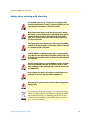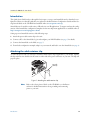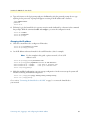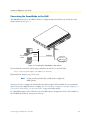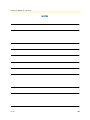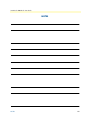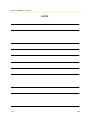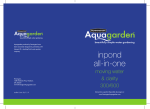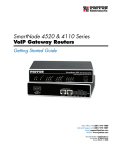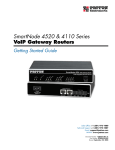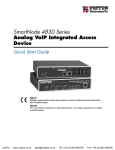Download Patton electronic SmartNode 07MSN4400-QS User's Manual
Transcript
For For Quick Quick Start Start Installation Installation SmartNode 4400 IpChannel Bank Quick Start Guide Important This is a Class A device and is intended for use in a light industrial environment. It is not intended nor approved for use in an industrial or residential environment. Sales Office: +1 (301) 975-1000 Technical Support: +1 (301) 975-1007 E-mail: [email protected] WWW: www.patton.com Part Number: 07MSN4400-QS, Rev. B Revised: January 13, 2010 Patton Electronics Company, Inc. 7622 Rickenbacker Drive Gaithersburg, MD 20879 USA Tel: +1 (301) 975-1000 Fax: +1 (301) 869-9293 Support: +1 (301) 975-1007 Web: www.patton.com E-mail: [email protected] Trademark Statement The terms SmartNode, SmartWare, and SmartView are trademarks of Patton Electronics Company. All other trademarks presented in this document are the property of their respective owners. Copyright © 2010, Patton Electronics Company. All rights reserved. The information in this document is subject to change without notice. Patton Electronics assumes no liability for errors that may appear in this document. Important Information To use virtual private network (VPN) and/or AES/DES/3DES encryption capabilities with the SmartNode 4400, you may need to purchase additional licenses, hardware, software, network connection, and/or service. Contact [email protected] or +1 (301) 975-1000 for assistance. Warranty Information The software described in this document is furnished under a license and may be used or copied only in accordance with the terms of such license. For information about the license, go to www.patton.com. Patton Electronics warrants all SmartNode router components to be free from defects, and will—at our option—repair or replace the product should it fail within one year from the first date of the shipment. This warranty is limited to defects in workmanship or materials, and does not cover customer damage, abuse or unauthorized modification. If the product fails to perform as warranted, your sole recourse shall be repair or replacement as described above. Under no condition shall Patton Electronics be liable for any damages incurred by the use of this product. These damages include, but are not limited to, the following: lost profits, lost savings and incidental or consequential damages arising from the use of or inability to use this product. Patton Electronics specifically disclaims all other warranties, expressed or implied, and the installation or use of this product shall be deemed an acceptance of these terms by the user. SmartNode 4400 Quick Start Guide Safety when working with electricity The SmartNode contains no user serviceable parts. The equipment shall be returned to Patton Electronics for repairs, or repaired by qualified service personnel. Opening the SmartNode case will void the warranty. Mains Voltage: Do not open the case the when the power cord is attached. Line voltages are present within the power supply when the power cords are connected. The mains outlet that is utilized to power the device shall be within 10 feet (3 meters) of the device, shall be easily accessible, and protected by a circuit breaker. For AC powered units, ensure that the power cable used meets all applicable standards for the country in which it is to be installed, and that it is connected to a wall outlet which has earth ground. The Model SN4400 is not shipped with power cables. For AC powered units, ensure that the power cable used meets all applicable standards for the country in which it is to be installed, and that it is connected to a wall outlet which has earth ground. Hazardous network voltages are present in WAN ports regardless of whether power to the SmartNode is ON or OFF. To avoid electric shock, use caution when near WAN ports. When detaching the cables, detach the end away from the SmartNode first. Because telephone line voltages can be dangerous, when detaching the network cables, disconnect the end away from the SmartNode first. Do not work on the system or connect or disconnect cables during periods of lightning activity. In accordance with the requirements of council directive 2002/ 96/EC on Waste of Electrical and Electronic Equipment (WEEE), ensure that at end-of-life you separate this product from other waste and scrap and deliver to the WEEE collection system in your country for recycling. Safety when working with electricity 3 SmartNode 4400 Quick Start Guide Introduction This Quick Start Guide leads you through the basic steps to set up a new SmartNode and to download a configuration. Please note that this guide does not replace the detailed Software Configuration Guide and the Getting Started Guide on the CD-ROM and available online at www.patton.com/voip. SmartNodes can be used for a wide variety of IP and voice over IP applications. To support and ease the configuration of the SmartNodes, configuration templates for the most important applications are available online at http://www.patton.com/voip/appnotes.shtml. Setting up a new SmartNode consists of the following steps: 1. Attach the power cable retainer clip to the unit 2. Connect a PC to the SmartNode, log in and configure your LAN IP address (see page 5 for details) 3. Connect the SmartNode to the LAN (see page 7) 4. Download a configuration example, adapt it to your network, and load it onto the SmartNode (see page 8) Attaching the cable retainer clip To secure the power cord, it is necessary to attach the metal retainer clip (if applicable to your model). Squeeze the clip and insert into the holes in the screws on either side of the power connector on your unit. The clip will pop into place. Power cable retainer clip Figure 1. Attaching the cable retainer clip Note Introduction Refer to the Getting Started Guide on the CD-ROM or on the Patton website for detailed instrauctions about grounding and connecting power to your unit. 4 SmartNode 4400 Quick Start Guide Connecting a PC, logging in, and configuring the LAN IP address Connecting power and configuring the default IP address Connect the SmartNode to the mains power supply using the included power supply and cable. When the RUN LED stops blinking and remains lit, the SmartNode is ready. The factory default IP settings are listed in table 1. If these addresses do not work with your network they must be changed. Contact your network administrator if you are not sure which IP address to use in your installation. Table 1. Factory default IP address and network mask configuration IP Addresss(es) Network Mask DHCP DHCP 192.168.1.1 255.255.255.0 192.168.1.10-192.168.1.19 255.255.255.0 Item WAN interface Ethernet 0 (ETH 0/0) LAN interface Ethernet 1 (ETH 0/1) DHCP server address range Note The DHCP server is running on the ETH 0/1 of the SN4400 Series models. All Ethernet ports are pre-configured and active. lco Te IT DI UN IN IC EQ SC UI PP ON ED BE NE FO CT WIT RE BO H DU SE TH AL RV SU SU PP PP G LIE LIE S S Connecting to a PC and logging in 1. To access the SmartNode configuration, connect a PC equipped with an RS-232 console port to the Console port on the front of the SmartNode. Use the included black Ethernet cable and RJ45 to DB-9 adapter for this purpose (Model 16F-561). 0V 24 0- Hz) 10 60 P 0(5 AM 1 rts Po 50 ole ns Co t se Re H Console port 0/0 ET H 0/1 ET Model 16F-561 adapter and cable Laptop PC Figure 2. Connecting to the PC 2. Open a Terminal connection to the SmartNode. Use the Terminal program included with most PC operating systems (e.g. Hyper Terminal on Windows). The CD-ROM also includes some recommended terminal programs. Connecting a PC, logging in, and configuring the LAN IP address 5 SmartNode 4400 Quick Start Guide 3. Type administrator as the login prompt and press the Enter key after the password prompt (do not type anything for the password). A prompt will appear consisting of the IP address and > character. login:administrator password: 172.16.40.1> 4. Following log in, the SmartNode is in operator execution mode (indicated by > character in the command line prompt). With the commands enable and configure, you enter the configuration mode. 172.16.40.1>enable 172.16.40.1#configure 172.16.40.1(cfg)# Changing the IP address 1. Select the context IP mode to configure an IP interface. 172.16.40.1(cfg)#context ip router 172.16.40.1(ctx-ip)[router]# 2. Set the IP address and network mask for the each IP interface (eth0, for example). Note For the examples in this guide, a private network (172.16.1) IP address is used. 172.16.40.1(ctx-ip)[router]#interface eth0 172.16.40.1(if-ip)[eth0]#ipaddress 172.16.1.10 255.255.255.0 2002-10-29T00:09:40 : LOGINFO : Link down on interface eth0. 2002-10-29T00:09:40 : LOGINFO : Link up on interface eth0. 172.16.1.10(if-ip)[eth0]# 3. Make this modified configuration your new start-up configuration. On the next start-up the system will initialize itself using the modified configuration. 172.16.1.10 (if-ip)[eth0]#copy running-config startup-config 172.16.1.10 (if-ip)[eth0]# Go to section “Connecting the SmartNode to the LAN” on page 7 to connect the SmartNode to your network. Connecting a PC, logging in, and configuring the LAN IP address 6 SmartNode 4400 Quick Start Guide Connecting the SmartNode to the LAN UN IN IC IT EQ DI SC UI PP ON ED BE NE FO CT WIT RE BO H DU SE TH AL RV SU SU PP PP G LIE LIE S S The 4400 Ethernet ports are auto MDX, therefore a straight-through wired cable can be used for host and switch connections (see figure 3). lco Te rts Po 50 ole ns Co t se Re H 0/0 ET H 0/1 ET WAN (ETH 0/0) LAN Network interface PC or workstation or Telnet LAN (ETH 0/1) Internet or WAN (optional) Figure 3. Connecting the SmartNode to the network You can check the connection with the ping command to another host on the local LAN. 172.16.1.99(if-ip)[eth0]#ping <IP Address of the host> Respectively from the host: ping 172.16.1.99 Note To ping outside your local LAN, you will need to configure the default gateway. You may now start to configure the SmartNode from scratch using the CLI commands, but we recommend that you start your configuration from a template. See “Downloading a configuration example, adapting it to your network, and loading it onto the SmartNode” on page 8 for further details. For a detailed description of the CLI refer to the SmartWare Software Configuration Guide (SCG) available on the CD-ROM and online at: www.patton.com/voip. Connecting the SmartNode to the LAN 7 SmartNode 4400 Quick Start Guide Downloading a configuration example, adapting it to your network, and loading it onto the SmartNode Patton provides a collection of configuration templates on the CD-ROM that came with the SmartNode device—and also on the support page at www.patton.com/voip/appnotes.shtml—one of which may be similar enough to your application that you can use it to speed up configuring the SmartNode. Simply download the configuration note that matches your application to your PC. Adapt the configuration as described in the configuration note to your network (remember to modify the IP address) and copy the modified configuration to a TFTP server. The SmartNode can now load its configuration from this server. Note Patton regularly adds new configuration templates to the collection at www.patton.com/voip/appnotes.shtml, so if you do not see your application on the CD-ROM, it may have been added to the website. Note If your application is unique and not covered by any of Patton’s configuration templates, you can manually configure the SmartNode instead of loading a configuration file template. In that case, refer to the SmartNode Series SmartWare Software Configuration Guide for information on configuring the SmartNode device. In this example we assume the TFTP server on the host with the IP address 172.16.1.11 and the configuration named SN.cfg in the root directory of the TFTP server. 172.16.1.99(if-ip)[eth0]#copy tftp://172.16.1.11/SN.cfg startup-config Download...100% 172.16.1.99(if-ip)[eth0]# After the SmartNode has been rebooted the new startup configuration will be activated. IMPORTANT When you issue the reload command, the SmartNode will ask if you want to copy the running configuration to the startup configuration. Since you just downloaded a configuration file to the startup configuration you must answer this question with NO. Otherwise, the downloaded configuration will be overwritten and lost! 172.16.1.99(if-ip)[eth0]#reload Running configuration has been changed. Do you want to copy the 'running-config' to the 'startup-config'? Press 'yes' to store, 'no' to drop changes : no Press 'yes' to restart, 'no' to cancel : yes The system is going down Additional information For detailed information about configuring and operating guidance, set up procedures, and troubleshooting, refer to the SmartNode Series SmartWare Software Configuration Guide and the SmartNode Getting Started Guide on the enclosed Patton VoIP CD-ROM or at http://www.patton.com/voip/. On the CD-ROM you will also find numerous freeware and shareware tools, including TFTP servers, Telnet clients, etc.. Downloading a configuration example, adapting it to your network, and loading it onto the SmartNode 8 SmartNode 4400 Quick Start Guide Compliance EMC compliance: • FCC Part 15, Class A • EN55022, Class A • EN55024 • EN-61000-3-2 Harmonics • EN-61000-3-3 Flicker • EN-61000-4-2 ESD • EN-61000-4-3 Radiated Immunity • EN-61000-4-4 EFT • EN-61000-4-5 Surge • EN-61000-4-6 Low Frequency Common Immunity • EN-61000-4-11 Voltage Dips and Sags Safety compliance: • UL60950-1/CSA C22.2 No. 60950-1 • IEC/EN 60950-1 • AS/NZS 60950-1 CE Declaration of Conformity This equipment conforms to the requirements of Council Directive 1999/5/EC on the approximation of the laws of the member states relating to Radio and Telecommunication Terminal Equipment and the mutual recognition of their conformity. The safety advice in the documentation accompanying this product shall be obeyed. The conformity to the above directive is indicated by CE sign on the device. The signed Declaration of Conformity can be downloaded at www.patton.com/certifications. Authorized European Representative D R M Green European Compliance Services Limited. Avalon House, Marcham Road Abingdon, Oxon OX14 1UD, UK Compliance 9 SmartNode 4400 Quick Start Guide NOTES NOTES 10 SmartNode 4400 Quick Start Guide NOTES NOTES 11 SmartNode 4400 Quick Start Guide NOTES NOTES 12