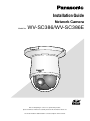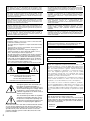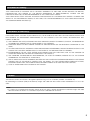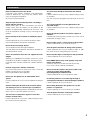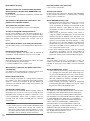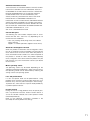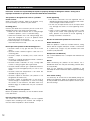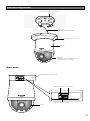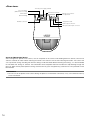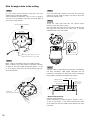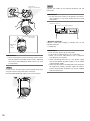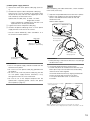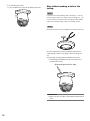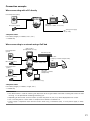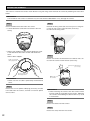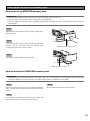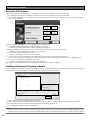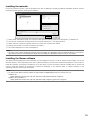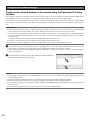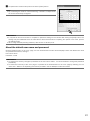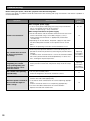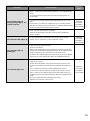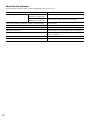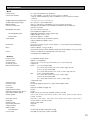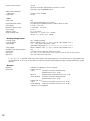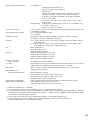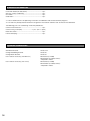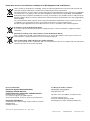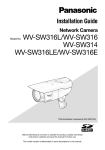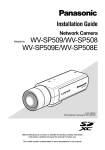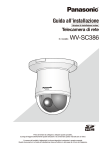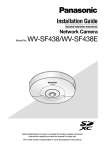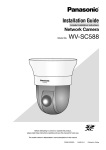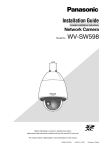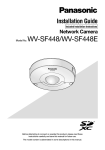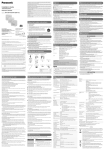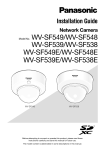Download Panasonic WV-SC386 Installation Guide
Transcript
Installation Guide
Network Camera
Model No.
WV-SC386/WV-SC386E
Before attempting to connect or operate this product,
please read these instructions carefully and save this manual for future use.
The model number is abbreviated in some descriptions in this manual.
For Europe
We declare under our sole responsibility that the product to which
this declaration relates is in conformity with the standard or other
normative document following the provisions of Directive 2004/108/
EC.
Wij verklaren als enige aansprakelijke, dat het product waarop deze
verklaring betrekking heeft, voldoet aan de volgende norm of ander
normatief dokument, overeenkomstig de bepalingen van Richtlijn
2004/108/EC.
Wir erklären in alleiniger Verantwortung, daß das Produkt, auf das
sich diese Erklärung bezieht, mit der folgenden Norm oder
normativen Dokument übereinstimmt. Gemäß den Bestimmungen
der Richtlinie 2004/108/EC.
Vi erklærer os eneansvarlige for, at dette produkt, som denne
deklaration omhandler, er i overensstemmelse med standard eller
andre normative dokumenter i følge bestemmelserne i direktiv
2004/108/EC.
Nous déclarons sous notre propre responsabilité que le produit
auquel se réfère la présente déclaration est conforme á la norme
spécifiée ou à tout autre document normatif conformément aux
dispositions de la directive 2004/108/CE.
Vi deklarerar härmed vårt fulla ansvar för att den produkt till vilken
denna deklaration hänvisar är i överensstämmelse med
standarddokument eller annat normativt dokument som framställs i
direktiv 2004/108/EC.
Nosotros declaramos bajo nuestra única responsabilidad que el
producto a que hace referencia esta declaración está conforme con
la norma u otro documento normativo siguiendo las estipulaciones
de la directiva 2004/108/CE.
Ilmoitamme yksinomaisella vastuullamme, että tuote, jota tämä
ilmoitus koskee, noudattaa seuraavaa standardia tai muuta
ohjeellista asiakirjaa, jotka noudattavat direktiivin 2004/108/EC
säädöksiä.
Noi dichiariamo sotto nostra esclusiva responsabilità che il prodotto
a cui si riferisce la presente dichiarazione risulta conforme al
seguente standard o altro documento normativo conforme alle
disposizioni della direttiva 2004/108/CE.
Vi erklærer oss alene ansvarlige for at produktet som denne
erklæringen gjelder for, er i overensstemmelse med følgende norm
eller andre normgivende dokumenter som følger bestemmelsene i
direktiv 2004/108/EC.
WARNING:
• Apparatus shall be connected to a mains socket outlet with
a protective earthing connection.
• The mains plug or an appliance coupler shall remain readily
operable.
• To prevent fire or electric shock hazard, do not expose this
apparatus to rain or moisture.
• The apparatus should not be exposed to dripping or
splashing and that no objects filled with liquids, such as
vases, should be placed on the apparatus.
• All work related to the installation of this product should be
made by qualified service personnel or system installers.
• For PERMANENTLY CONNECTED APPARATUS provided
neither with an all-pole MAINS SWITCH nor an all-all pole
circuit breaker, the installation shall be carried out in accordance with all applicable installation rules.
• The connections should comply with local electrical code.
CAUTION
RISK OF ELECTRIC SHOCK
DO NOT OPEN
CAUTION: TO REDUCE THE RISK OF ELECTRIC SHOCK,
DO NOT REMOVE COVER (OR BACK).
NO USER-SERVICEABLE PARTS INSIDE.
REFER SERVICING TO QUALIFIED SERVICE PERSONNEL.
The lightning flash with arrowhead symbol, within an equilateral triangle, is
intended to alert the user to the presence
of uninsulated "dangerous voltage" within
the product's enclosure that may be of
sufficient magnitude to constitute a risk of
electric shock to persons.
The exclamation point within an equilateral triangle is intended to alert the user to
the presence of important operating and
maintenance (servicing) instructions in the
literature accompanying the appliance.
Power disconnection. Unit with or without ON-OFF switches have power supplied to the unit whenever the power
cord is inserted into the power source; however, the unit is
operational only when the ON-OFF switch is in the ON
position. Unplug the power cord to disconnect the main
power for all units.
2
This product contains CR Coin Cell Lithium Battery which
contains Perchlorate Material - special handling may apply.
See www.dtsc.ca.gov/hazardouswaste/perchlorate/
For U.S. and Canada: WV-SC386
For Europe and other countries: WV-SC386E
UL listed model No.: WV-SC386
For Canada
This Class A digital apparatus complies with Canadian ICES003.
For U.S.A
NOTE: This equipment has been tested and found to comply with the limits for a Class A digital device, pursuant to
Part 15 of the FCC Rules. These limits are designed to provide reasonable protection against harmful interference
when the equipment is operated in a commercial environment. This equipment generates, uses, and can radiate
radio frequency energy and, if not installed and used in
accordance with the instruction manual, may cause harmful
interference to radio communications.
Operation of this equipment in a residential area is likely to
cause harmful interference in which case the user will be
required to correct the interference at his own expense.
FCC Caution: To assure continued compliance, (example use only shielded interface cables when connecting to computer or peripheral devices). Any changes or modifications
not expressly approved by the party responsible for compliance could void the user’s authority to operate this equipment.
For U.S.A
The model number and serial number of this product
may be found on the surface of the unit.
You should note the model number and serial number
of this unit in the space provided and retain this book as
a permanent record of your purchase to aid identification in the event of theft.
Model No.
Serial No.
Contents
Important safety instructions.............................................................................................................................................. 4
Limitation of liability............................................................................................................................................................ 5
Disclaimer of warranty........................................................................................................................................................ 5
Preface............................................................................................................................................................................... 5
Main functions.................................................................................................................................................................... 6
About the user manuals..................................................................................................................................................... 6
System requirements for a PC........................................................................................................................................... 7
Trademarks and registered trademarks............................................................................................................................. 7
Copyright............................................................................................................................................................................ 8
Network security................................................................................................................................................................ 8
Precautions........................................................................................................................................................................ 9
Precautions for installation............................................................................................................................................... 12
Major operating controls.................................................................................................................................................. 13
Installations/Connections................................................................................................................................................. 15
Detach the camera........................................................................................................................................................... 22
Insert/remove an SDHC/SD memory card....................................................................................................................... 23
Using the CD-ROM.......................................................................................................................................................... 24
Configure the network settings........................................................................................................................................ 26
Troubleshooting................................................................................................................................................................ 28
Specifications................................................................................................................................................................... 31
Standard accessories....................................................................................................................................................... 34
Optional accessories........................................................................................................................................................ 34
3
Important safety instructions
1) Read these instructions.
2) Keep these instructions.
3) Heed all warnings.
4) Follow all instructions.
5) Do not use this apparatus near water.
6) Clean only with dry cloth.
7) Do not block any ventilation openings. Install in accordance with the manufacturer's instructions.
8) Do not install near any heat sources such as radiators, heat registers, stoves, or other apparatus (including amplifiers)
that produce heat.
9) Do not defeat the safety purpose of the polarized or grounding-type plug. A polarized plug has two blades with one
wider than the other. A grounding type plug has two blades and a third grounding prong. The wide blade or the third
prong are provided for your safety. If the provided plug does not fit into your outlet, consult an electrician for replacement of the obsolete outlet.
10) Protect the power cord from being walked on or pinched particularly at plugs, convenience receptacles, and the point
where they exit from the apparatus.
11) Only use attachments/accessories specified by the manufacturer.
12) Use only with the cart, stand, tripod, bracket, or table specified by the manufacturer, or sold with the apparatus. When
a cart is used, use caution when moving the cart/apparatus combination to avoid injury from tip-over.
S3125A
13) Unplug this apparatus during lightning storms or when unused for long periods of time.
14) Refer all servicing to qualified service personnel. Servicing is required when the apparatus has been damaged in any
way, such as power-supply cord or plug is damaged, liquid has been spilled or objects have fallen into the apparatus,
the apparatus has been exposed to rain or moisture, does not operate normally, or has been dropped.
4
Limitation of liability
THIS PUBLICATION IS PROVIDED "AS IS" WITHOUT WARRANTY OF ANY KIND, EITHER EXPRESS OR IMPLIED,
INCLUDING BUT NOT LIMITED TO, THE IMPLIED WARRANTIES OF MERCHANTABILITY, FITNESS FOR ANY
PARTICULAR PURPOSE, OR NON-INFRINGEMENT OF THE THIRD PARTY'S RIGHT.
THIS PUBLICATION COULD INCLUDE TECHNICAL INACCURACIES OR TYPOGRAPHICAL ERRORS. CHANGES ARE
ADDED TO THE INFORMATION HEREIN, AT ANY TIME, FOR THE IMPROVEMENTS OF THIS PUBLICATION AND/OR
THE CORRESPONDING PRODUCT (S).
Disclaimer of warranty
IN NO EVENT SHALL Panasonic System Networks Co., Ltd. BE LIABLE TO ANY PARTY OR ANY PERSON, EXCEPT FOR
REPLACEMENT OR REASONABLE MAINTENANCE OF THE PRODUCT, FOR THE CASES, INCLUDING BUT NOT
LIMITED TO BELOW:
(1) ANY DAMAGE AND LOSS, INCLUDING WITHOUT LIMITATION, DIRECT OR INDIRECT, SPECIAL, CONSEQUENTIAL
OR EXEMPLARY, ARISING OUT OF OR RELATING TO THE PRODUCT;
(2) PERSONAL INJURY OR ANY DAMAGE CAUSED BY INAPPROPRIATE USE OR NEGLIGENT OPERATION OF THE
USER;
(3) ALL MALFUNCTIONS OR TROUBLES FROM UNAUTHORIZED DISASSEMBLE, REPAIR OR MODIFICATION OF THE
PRODUCT BY THE USER, REGARDLESS OF THE CAUSE OF THE MALFUNCTION OR TROUBLE;
(4) INCONVENIENCE OR ANY LOSS ARISING WHEN IMAGES ARE NOT DISPLAYED, DUE TO ANY REASON OR
CAUSE INCLUDING ANY FAILURE OR PROBLEM OF THE PRODUCT;
(5) ANY PROBLEM, CONSEQUENTIAL INCONVENIENCE, OR LOSS OR DAMAGE, ARISING OUT OF THE SYSTEM
COMBINED BY THE DEVICES OF THIRD PARTY;
(6) ANY CLAIM OR ACTION FOR DAMAGES, BROUGHT BY ANY PERSON OR ORGANIZATION BEING A PHOTOGENIC
SUBJECT, DUE TO VIOLATION OF PRIVACY WITH THE RESULT OF THAT SURVEILLANCE-CAMERA'S PICTURE,
INCLUDING SAVED DATA, FOR SOME REASON, BECOMES PUBLIC OR IS USED FOR ANY PURPOSE;
(7) LOSS OF REGISTERED DATA CAUSED BY ANY FAILURE.
Preface
The network cameras WV-SC386 is designed to operate using a PC on a network (10BASE-T/100BASE-TX).
By connecting to a network (LAN) or the Internet, images and audio from the camera can be monitored on a PC via a network.
Note:
• ItisnecessarytoconfigurethenetworksettingsofthePCanditsnetworkenvironmenttomonitorimagesandaudio
from the camera on the PC. It is also necessary to install a web browser on the PC.
5
Main functions
H.264/MPEG-4 and JPEG triple encoding
H.264/MPEG-4 stream and JPEG (MJPEG) outputs can be simultaneously provided.
* Either H.264 or MPEG-4 is selectable.
Introduction of Super Dynamic (MEGA Super Dynamic)
(☞ Operating Instructions (included in the CD-ROM))
MEGA Super Dynamic compensates brightness on a pixel-to-pixel basis so that it produces clearer images even if objects
have various illumination intensities.
Black & white function
Images will be displayed clear even at night since the camera will be automatically switched from the color mode to the
black and white mode under low illumination condition.
Megapixel-compatible lens and high accuracy preset position function
A single camera provides wide area monitoring.
The camera can be installed not only on the ceiling but also on the wall
When using an optional mount bracket, embedded installation on a ceiling or mounting on a wall is available.
Power over Ethernet function
When connecting with a PoE (Power over Ethernet) device, power will be supplied by simply connecting a LAN cable.
(IEEE802.3af compliant)
Interactive communication with audio
By using the audio output connector and the microphone in connector, receiving audio from the cameras on a PC and
transmitting audio from the PC to the cameras is available.
SDHC/SD memory card slot equipped
It is possible to save H.264 videos and JPEG images on the SDHC/SD memory card manually at an alarm occurrence,
during the period of the schedule, or on a web browser. It is also possible to save JPEG images at a network failure occurrence. (Download is possible.)
* Recommended SDHC/SD memory card (☞ page 33)
Auto tracking function with a smooth changing between panning, tilting and zoom
It is possible to perform a smooth changing between panning, tilting and zoom.
* The accuracy with the auto tracking function depends on the installation location. Make sure that the installation location
is appropriate in advance.
About the user manuals
There are 2 sets of operating instructions for the WV-SC386 (P model), WV-SC386E (E model) as follows.
• InstallationGuide:Explainshowtoinstallandconnectdevices,aswellashowtoconnectandconfigurethenetwork.
• OperatingInstructions(includedintheCD-ROM):Explainshowtoperformthesettingsandhowtooperatethiscamera.
The Operating Instructions covers the models: WV-SC386, WV-SC386E.
Adobe® Reader® is required to read these operating instructions on the provided CD-ROM.
When the Adobe Reader is not installed on the PC, download the latest Adobe Reader from the Adobe web site and install
it.
"WV-SC386" or "SC386" shown in the instructions and illustrations used in these operating instructions indicates the
WV-SC386 and WV-SC386E.
The screens used in these operating instructions show the case of P model.
6
System requirements for a PC
CPU:
Memory:
Network interface:
Audio interface:
Monitor:
OS:
Web browser:
Others:
Intel® CoreTM 2 Duo 2.4 GHz or faster recommended
512 MB or more (A minimum of 1 GB memory is required when using Microsoft® Windows® 7 or
Microsoft® Windows Vista®.)
10BASE-T/100BASE-TX 1 port
Sound card (when using the audio function)
Image capture size: 1024 x 768 pixels or more
Color: 24-bit True color or better
Microsoft® Windows® 7
Microsoft® Windows Vista®
Microsoft® Windows® XP SP3
Windows® Internet Explorer® 9.0 (32-bit)
Windows® Internet Explorer® 8.0 (32-bit)
Windows® Internet Explorer® 7.0 (32-bit)
Microsoft® Internet Explorer® 6.0 SP3
CD-ROM drive
(It is necessary to read the operating instructions and use the software on the provided CD-ROM.)
DirectX® 9.0c or later
Adobe® Reader®
(It is necessary to view the PDF file on the provided CD-ROM.)
IMPORTANT:
• WhenusingaPCthatdoesnotmeettheaboverequirements,displayingofimagesmaybecomeslowerortheweb
browser may become inoperable.
• AudiomaynotbeheardifasoundcardisnotinstalledonaPC.Audiomaybeinterrupteddependingonthenetwork
environment.
• MicrosoftWindows7Starter,MicrosoftWindowsVistaStarterandMicrosoftWindowsXPProfessional64-bitEdition
are not supported.
• WhenusingIPv6forcommunication,useMicrosoftWindows7orMicrosoftWindowsVista.
Note:
• ForfurtherinformationaboutPCsystemrequirementsandprecautionsforwhenusingMicrosoftWindows7,Microsoft
Windows Vista, or Windows Internet Explorer, click "Manual" - "Open" from the supplied CD-ROM and refer to "Notes
on Windows® / Internet Explorer® versions".
• IfusingMicrosoftWindowsXP,screentearing*mayoccurwhentheshootingscenedrasticallychanges(forexample,
while shooting fast-moving subjects or while controlling panning/tilting) due to the GDI restrictions of the OS.
* A phenomenon in which portions of the screen are displayed out of alignment
• Forinformationontheoperationverificationofthesupportedoperatingsystemsandwebbrowsers,refertoourwebsite at http://panasonic.net/pss/security/support/index.html.
Trademarks and registered trademarks
• Microsoft,Windows,WindowsVista,InternetExplorer,ActiveXandDirectXareeitherregisteredtrademarksortrademarks of Microsoft Corporation in the United States and/or other countries.
• Microsoftproductscreenshot(s)reprintedwithpermissionfromMicrosoftCorporation.
• IntelandIntelCorearetrademarksorregisteredtrademarksofIntelCorporationintheUnitedStatesandothercountries.
• Adobe,theAdobelogoandReaderareeitherregisteredtrademarksortrademarksofAdobeSystemsIncorporatedin
the United States and/or other countries.
• SDHCLogoisatrademarkofSD-3C,LLC.
• iPad,iPhone,andiPodtoucharetrademarksofAppleInc.,registeredintheU.S.andothercountries.
• AndroidisatrademarkofGoogleInc.UseofthistrademarkissubjecttoGooglePermissions.
• Allothertrademarksidentifiedhereinarethepropertyoftheirrespectiveowners.
7
Copyright
Distributing, copying, disassembling, reverse compiling and reverse engineering of the software provided with this product
are all expressly prohibited. In addition, exporting any software provided with this product violating export laws is prohibited.
Network security
As you will use this unit connected to a network, your attention is called to the following security risks.
q Leakage or theft of information through this unit
w Use of this unit for illegal operations by persons with malicious intent
e Interference with or stoppage of this unit by persons with malicious intent
It is your responsibility to take precautions such as those described below to protect yourself against the above network
security risks.
• Usethisunitinanetworksecuredbyafirewall,etc.
• IfthisunitisconnectedtoanetworkthatincludesPCs,makesurethatthesystemisnotinfectedbycomputerviruses
or other malicious entities (using a regularly updated anti-virus program, anti-spyware program, etc.).
• Protect your network against unauthorized access by restricting users to those who log in with an authorized user
name and password.
• Applymeasuressuchasuserauthenticationtoprotectyournetworkagainstleakageortheftofinformation,including
image data, authentication information (user names and passwords), alarm mail information, FTP server information
and DDNS server information.
• Aftertheunitisaccessedbytheadministrator,makesuretoclosethebrowser.
• Changetheadministratorpasswordperiodically.
• Donotinstallthecamerainlocationswherethecameraorthecablescanbedestroyedordamagedbypersonswith
malicious intent.
8
Precautions
Refer installation work to the dealer.
Installation work requires technique and experiences.
Failure to observe this may cause fire, electric shock,
injury, or damage to the product.
Be sure to consult the dealer.
Stop the operation immediately when something is
wrong with this product.
When smoke goes up from the product, the smell of
smoke comes from the product, or the exterior of the
product has deteriorated, continued use will cause a fire
or fall of the product resulting in injury, or damage to the
product.
Do not attempt to disassemble or modify this product.
Failure to observe this may cause fire or electric shock.
Consult the dealer for the repair or inspections.
Do not insert any foreign objects.
This could permanently damage the product.
Turn the power off immediately and contact qualified service personnel for service.
Select an installation area that can support the total
weight.
Selecting an inappropriate installation surface may cause
the product to fall down or topple over, resulting in injury.
Installation work shall be started after sufficient reinforcement.
Periodic inspections shall be conducted.
Rust on the metal parts or screws may cause a fall of the
product resulting in injury or accidents.
Consult the dealer for the inspections.
Do not use this product in an inflammable atmosphere.
Failure to observe this may cause an explosion resulting in
injury.
Avoid installing this bracket in the locations where
salt damage occurs or corrosive gas is produced.
Otherwise, the mounting portions will deteriorate and accidents such as a fall of this product may occur.
The measures of protection against a fall of this
product shall be taken.
Failure to observe this may cause a drop resulting in injury.
Be sure to install the safety wire.
The exclusively designed mount bracket shall be
used.
Failure to observe this may cause a drop resulting in injury
or accidents.
Use the exclusively designed mount bracket for installation.
The screws and bolts must be tightened to the
specified torque.
Failure to observe this may cause a drop resulting in injury
or accidents.
Do not install this product in locations subject to
vibration.
Loosening of mounting screws or bolts may cause a fall of
the product resulting in injury.
Do not strike or give a strong shock to this product.
Failure to observe this may cause fire or injury.
Turn the power off when do wiring of this product.
Failure to observe this may cause electric shock. In addition, short circuit or wrong wiring may cause fire.
Do not rub the edges of metal parts with your hand.
Failure to observe this may cause injury.
Keep SDHC/SD memory cards (option) away from
infants and children.
Otherwise, they may swallow the cards by mistake.
In this case, consult a doctor immediately.
Do not touch this product, the power cable or the
connected cables during thunder.
(Including during installation work)
Failure to observe this may cause electric shock.
Install this product in a location high enough to
avoid people and objects from bumping the product.
Failure to observe this may cause injury.
Do not hang down from this product or use this
product as a pedestal.
Failure to observe this may cause injury or accidents.
Turn the power off when cleaning this product.
Failure to observe this may cause injury.
9
[Precautions for use]
When the camera has an internal thermal problem
during operation, the indication "OVER HEAT" will
be displayed.
In this case, turn off the power immediately, and then contact your dealer.
This product is designed to be used indoors. This
product is not operable outdoors.
This product has no power switch.
When turning off the power, turn off a circuit breaker.
To keep on using with stable performance
Do not use this product in hot and humid conditions for a
long time. Failure to observe this causes component degradation resulting in life shortening of this product. Do not
expose this product to direct heat sources such as a
heater.
Do not touch the dome cover with your bare hands.
The dirty dome cover causes deterioration of picture quality.
Handle this product with care.
Do not drop this product, nor apply shock or vibration to
the product. Failure to observe this may cause trouble.
About the PC monitor
When displaying the same image on the monitor for a long
time, the monitor may be damaged.
It is recommended to use a screen-saver.
When an error is detected, this product will restart
automatically.
This product will be inoperable for around 2 minutes after
the restart just as when the power is turned on.
Product disposal/transfer
Data saved on this product or a storage device used with
this product may lead to personal information leakage.
When it is necessary to dispose or give this product to
someone, even when for repair, make sure that there is no
data on this product.
Cleaning this product body
Be sure to turn off the power before cleaning. Failure to
observe this may cause injury. Do not use strong abrasive
detergent when cleaning this product. Otherwise, it may
cause discoloration. When using a chemical cloth for
cleaning, read the caution provided with the chemical
cloth product.
IMPORTANT:
• The camera position may be moved inadvertently while
cleaning the camera body. Restart the camera or
refresh the camera position (position refresh) to correct
the camera position. Refer to the Operating Instructions
(included in the CD-ROM) for further information.
10
Keep the product away from water.
It may cause a malfunction.
Transmission interval
Image transmission interval may become slow depending
on the network environment, PC performance, shooting
subject, access number, etc.
About SDHC/SD memory card
• BeforeinsertingtheSDHC/SDmemorycard,turnoff
the power of this product first. Otherwise, it may
cause malfunction or damage data recorded on the
SDHC/SD memory card. Refer to page 23 for
descriptions of how to insert/remove an SDHC/SD
memory card.
• When using an SDHC/SD memory card, format it
using this product. Recorded data on the SDHC/SD
memory card will be deleted when formatted. If an
unformatted SDHC/SD memory card or an SDHC/SD
memory card formatted with other devices is used,
this product may not work properly or performance
deterioration may be caused. Refer to the Operating
Instructions (included in the CD-ROM) for how to format a SDHC/SD memory card.
• When some SDHC/SD memory cards are used with
this product, the product may not work properly or
performance deterioration may be caused. Use the
SDHC/SD memory cards recommended in page 33.
Code label
The code labels (accessory) are required at inquiry for
trouble. Use caution not to lose these labels. It is recommended to paste one of the labels onto the CD-ROM
case.
About the MOS image sensor
• Whencontinuouslyshootingabrightlightsourcesuch
as a spotlight, the color filter of the MOS image sensor may have deteriorated and it may cause discoloration. Even when changing the fixed shooting direction after continuously shooting a spotlight for a certain period, the discoloration may remain.
• When shooting fast-moving subjects or performing
panning/tilting operations, objects crossing the shooting area may look to be bending askew.
MPEG-4 Visual Patent Portfolio License
This product is licensed under the MPEG-4 Visual Patent
Portfolio License for the personal and non-commercial
use of a consumer for (i) encoding video in compliance
with the MPEG-4 Visual Standard ("MPEG-4 Video") and/
or (ii) decoding MPEG-4 Video that was encoded by a
consumer engaged in a personal and non-commercial
activity and/or was obtained from a video provider
licensed by MPEG LA to provide MPEG-4 Video. No
license is granted or shall be implied for any other use.
Additional information including that relating to
promotional, internal and commercial uses and licensing
may be obtained from MPEG LA, LLC.
See http://www.mpegla.com.
AVC Patent Portfolio License
THIS PRODUCT IS LICENSED UNDER THE AVC PATENT
PORTFOLIO LICENSE FOR THE PERSONAL USE OF A
CONSUMER OR OTHER USES IN WHICH IT DOES NOT
RECEIVE REMUNERATION TO (i) ENCODE VIDEO IN
COMPLIANCE WITH THE AVC STANDARD ("AVC
VIDEO") AND/OR (ii) DECODE AVC VIDEO THAT WAS
ENCODED BY A CONSUMER ENGAGED IN A
PERSONAL ACTIVITY AND/OR WAS OBTAINED FROM A
VIDEO PROVIDER LICENSED TO PROVIDE AVC VIDEO.
NO LICENSE IS GRANTED OR SHALL BE IMPLIED FOR
ANY OTHER USE. ADDITIONAL INFORMATION MAY BE
OBTAINED FROM MPEG LA, L.L.C.
SEE HTTP://WWW.MPEGLA.COM
Consumable parts
The following are consumables: Replace them in accordance with their lives. Their lives vary depending on use
environment and conditions.
• Lens unit, panning motor, tilting motor, flat cable for
tilting, Slip ring:
Approx. 3.7 million operations (Approx. 20000 hours)
About the self-diagnosis function
When this product malfunctions due to exogenous noise,
etc. for 30 seconds or more, the product will automatically
reset and will return to normal state. When the product is
reset, initialization will be carried out as when the power of
the product is turned on. When the product repeatedly
resets, exogenous noise level around the product may be
high and that may cause malfunction. Contact your dealer
for instructions.
Motor operating sound
The operating sound may be louder depending on the
speed of panning/tilting operations. When you feel uneasy,
the operating sound can be diminished by reducing the
setting value of auto panning speed.
Lens and pan/tilt head
If a lens and pan/tilt head are not performed for a long
period of time, the grease coating inside these parts may
become sticky. That may obstruct the parts from moving.
To prevent this, move the lens or pan/tilt head periodically.
Or perform position refresh.
Position refresh
During the use for a long period of time, the preset positions may become inaccurate. When "Position refresh" is
set for the created schedule, the camera position will be
corrected periodically.
Refer to the Operating Instructions (included in the
CD-ROM) for how to perform the settings.
11
Precautions for installation
Panasonic assumes no responsibility for injuries or property damage resulting from failures arising out of
improper installation or operation inconsistent with this documentation.
This product is designed to be used as a pendant
mount camera.
When using after installing it tilted or on desktop, it may
not work correctly or its lifetime may be shorten.
Installing place
Contact your dealer for assistance if you are unsure of an
appropriate place in your particular environment.
• Makesurethattheinstallationareaisstrongenough
to hold this product, such as a concrete ceiling.
• Whentheinstallationareaisnotstrongenough,reinforce and strengthen it or use an optional mount
bracket (WV-Q105 or WV-Q126).
• When the product is installed on a wall, use the wall
mount bracket (WV-Q118A).
Do not place this product in the following places:
• Locations where it may get wet from rain or water
splash
• Locationswhereachemicalagentisusedsuchasa
swimming pool
• Locations subject to humidity, dust, steam and oil
smoke
• Locationsinaspecificenvironmentwhereasolventor
a flammable atmosphere exists
• Locationswherearadiation,anX-ray,astrongradio
wave or a strong magnetic field is generated
• Locationswherecorrosivegasisproduced,locations
where it may be damaged by briny air such as seashores
• Locations where the temperature is not within the
specified range (☞ page 31)
• Locations subject to vibrations (This product is not
designed for on-vehicle use.)
• Locations subject to condensation as the result of
severe changes in temperature (In case of installing
the camera in such locations, the dome cover may
become foggy or condensation may be caused on
the cover.)
Mounting method for this product
Mount the product horizontally so that the dome section
faces downward.
Procure fixing screws separately.
The screws that secure this product are not supplied.
Prepare them according to the material and strength of
the area where the product is to be installed.
12
Screw tightening
• The screws and bolts must be tightened with an
appropriate tightening torque according to the material and strength of the installation area.
• Donotuseanimpactdriver.Useofanimpactdriver
may damage the screws or cause tightening excessively.
• Whenascrewistightened,makethescrewataright
angle to the surface. After tightening the screws or
bolts, perform visual check to ensure tightening is
enough and there is no backlash.
Be sure to remove this product if it is not in use.
Radio disturbance
When this product is used near TV/radio antenna, strong
electric field or magnetic field (near a motor, a transformer
or a power line), images may be distorted and noise
sound may be produced.
PoE (Power over Ethernet)
Use a PoE hub/device that is compliant with IEEE802.3af
standard.
Router
When connecting this product to the Internet, use a
broadband router with the port forwarding function (NAT,
IP masquerade).
Refer to the Operating Instructions (included in the
CD-ROM) for further information about the port forwarding
function.
Time & date setting
It is necessary to set the time & date before putting this
product into operation. Refer to the Operating Instructions
on the provided CD-ROM for descriptions of how to perform the settings.
Major operating controls
Camera mount bracket (accessory)
Safety wire
(fixed with the mount bracket)
Decorative cover (accessory)
Camera
Dome cover
* Handle the dome cover with extra care
since it is easy to be scratched.
<Front view>
SDHC/SD memory card slot cover
INITIAL SET button
Live indicator
SDHC/SD memory card slot
Dome
13
<Rear view>
12 V DC power supply terminal
Access indicator
(blinks when accessing)
Link indicator
(lit when linking)
Network connector
External I/O terminals
Monitor out connector
for adjustment
Safety wire holder
Audio output connector
Microphone/line input connector
About the [INITIAL SET] button
After turning off the power of the camera, turn on the power of the camera while holding down this button, and wait for
around 5 seconds or more without releasing this button. Wait around 3 minute after releasing the button. The camera will
start up and the settings including the network settings will be initialized. Before initializing the settings, it is recommended
to write down the settings in advance. The initialization will be complete when the live indicator stops blinking orange and
lights off. Note that the preset position settings and the CRT key (SSL encryption key) used for the HTTPS protocol will not
be initialized.
IMPORTANT:
• Donotturnoffthepowerofthecameraduringtheprocessofinitialization.Otherwise,itmayfailtoinitializeandmay
cause malfunction.
14
Installations/Connections
Caution:
• FORULLISTEDMODEL(S),ONLYCONNECT12VDCCLASS2POWERSUPPLY.
The following are descriptions of how to install the camera on a ceiling.
Before starting the installation/connection, prepare the required devices and cables.
Before starting the connection, turn off the power of the devices including the camera and the PC or disconnect from the
12 V DC power supply.
When installing the camera with using the ceiling mount bracket, the ceiling embedding bracket, or the wall mount bracket,
refer to the instructions included with those optional accessories.
Installing the camera on a ceiling
When installing the camera on a ceiling, there are two methods; wiring through a hole in the ceiling (☞ page 16) and wiring
through a cable guide (unnecessary to make a hole in the ceiling) (☞ page 20).
IMPORTANT:
• Procure4screws(M4)tosecurethecameramountbracket(accessory)totheceilingaccordingtothematerialofthe
installation area. In this case, wood screws and nails should not be used.
For mounting a camera on a concrete ceiling, use an AY plug bolt (M4) for securing.
(Recommended tightening torque: F1.6 N·m {1.18 lbf·ft})
• Requiredpull-outcapacityofasinglescrew/boltis196N{19.99lbf}ormore.
• Ifaceilingboardsuchasplasterboardistooweaktosupportthetotalweight,theareashallbesufficientlyreinforced
or the ceiling mount bracket for the camera WV-Q105 (option), or the ceiling embedding bracket WV-Q126, shall be
used.
• Removethecoverfilmfromthedomecoveraftertheinstallationiscomplete.
• Whenusing12VDCpowersupply,strip3mmto7mm{1/8inchesto9/32inches}fromtheendofthewire,and
twist the stripped part of the wire sufficiently to avoid short circuit, before installing the camera and connecting the
cables (☞ page 19).
• Besuretoinstallthesafetywiretopreventafallofthecameraresultingininjuryoraccidentsincasethemountbracket (accessory) comes off. (Only for models that can be installed with a safety wire)
<When using the optional mount bracket WV-Q105>
Refer to the operating instructions about mounting method of the optional ceiling mount bracket for the camera,
WV-Q105.
Roof space
Anchor bolt
(Procured locally)
WV-Q105 (option)
Mounting screws
(4 pcs : WV-Q105 supplied)
Safety wire angle
Ceiling board such as plaster board
Safety wire
Camera mount bracket
(accessory)
Decorative cover (accessory)
Camera
15
Wire through a hole in the ceiling
Step 1
Step 3
Fix the camera mount bracket (accessory) with four
optional fixing screws (M4, option).
There should be no obstacles such as wall in a range of
100 mm {3-15/16 inches} away from the center point of
the camera mount bracket.
Insert the SDHC/SD memory card into the SDHC/SD
memory card slot. Refer to page 23 for how to insert the
SDHC/SD memory card.
Step 4
Attach the safety wire fixed with the camera mount
bracket (accessory) to the camera.
After attaching the safety wire to the camera, confirm that
the ring part at the end of the safety wire is securely
hooked on the safety wire holder.
Shooting direction (FRONT)
83.5 mm
{3-9/32 inches}
46 mm
{1-13/16 inches}
Safety wire
Safety wire holder
100 mm {3-15/16 inches} or more
away from obstacles such as wall
Step 2
Make a hole in the ceiling to pass the cables through.
Make a hole 25 mm {31/32 inches} in diameter. The center point of the hole should be located approx. 75 mm
{2-15/16 inches} away from the center point of the camera mount bracket.
Step 5
Connect cables to the External I/O terminals, microphone/
line input connector, audio output connector and the
monitor out connector for adjustment. When connecting
these cables, hold the main body of the camera.
Microphone/line
input connector
Audio output connector
External I/O terminals
Main
body
Wiring hole
(ø25 mm {31/32 inches})
75
m
-1 m
5/
16
{2
inc
he
16
Monitor out
connector for
adjustment
s}
• External I/O terminals
Connect external devices.
When connecting an external device, remove 9 mm 10 mm {11/32 inches - 13/32 inches} of the outer jacket
of the cable and twist the cable core to prevent the short
circuit first.
Specification of cable (wire): AWG #22 - #28,
Single core, twisted
Strip range
Approx. 9 mm - 10 mm
{11/32 inches - 13/32 inches}
EXT I/O terminal 2
(ALARM IN2/ALARM OUT)
EXT I/O terminal 1
(ALARM IN1/ DAY/NIGHT IN)
4 3 2 1
GND
EXT I/O terminal 3
(ALARM IN3/AUX OUT (Auxiliary output))
IMPORTANT:
• Donotconnect2wiresormoredirectlytoaterminal.
When it is necessary to connect 2 or more wires, use
a splitter.
• InputandoutputoftheexternalI/Oterminal2and3
can be switched by configuring the setting. Refer to
the Operating Instructions (included in the CD-ROM)
for further information about the EXT I/O terminal 2
and 3 (ALARM IN2, 3) settings ("Off", "Alarm input",
"Alarm output" or "AUX output").
• ThedefaultofEXTI/Oterminalsis"Off".When"Off"is
selected, it is possible to connect external devices as
well as the input setting.
• WhenusingtheEXTI/Oterminalsastheoutputterminals, ensure they do not cause signal collision with
external signals.
<Ratings>
• ALARM IN1/ DAY/NIGHT IN, ALARM IN2, ALARM IN3
Input specification: No-voltage make contact input
(4 V - 5 V DC, internally pulled up)
OFF: Open or 4 V - 5 V DC
ON: Make contact with GND (required drive current:
1 mA or more)
• ALARMOUT,AUXOUT
Output specification: Open collector output (maximum applied voltage: 20 V DC)
Open: 4 V - 5 V DC by internal pull-up
Close: Output voltage 1 V DC or less (maximum drive
current: 50 mA)
IMPORTANT:
•Connect/disconnecttheaudiocablesandturnonthe
power of the camera after turning off the power of the
audio output devices. Otherwise, loud noise may be
heard from the speaker.
• Audio output connector
Connect a stereo mini plug (ø3.5 mm) (Audio output is
monaural.). Use an external powered speaker.
• Recommendedcablelength:10m{32.8feet} or less
• Recommendedplug:Ltype(Astraighttypeplugmust
be 40 mm {1-9/16 inches} or less.)
• Monitor out connector for adjustment
Connect a monaural mini plug (ø3.5 mm) (only for checking if images are displayed on the monitor).
• Recommended plug: Straight type (Because of the
pin array difference, it is difficult to fit an L type plug
into this connector.)
IMPORTANT:
•Themonitoroutconnectorforadjustmentisprovided
only for checking the adjustment of the angular field
of view on the video monitor when installing the camera or when servicing.
It is not provided for recording/monitoring use.
•Black bands may appear at the top and bottom or
right and left of the screen. (That does not affect the
adjustment because the angular field of view is not
changed.)
Step 6
Mount the camera onto the camera mount bracket
(accessory). Fit the lock plate of the camera onto the
guide part of the camera mount bracket, and rotate the
camera clockwise after inserting the camera while putting
the center of the camera onto the center of the camera
mount bracket.
• Microphone/line input connector
Connect a monaural mini plug (ø3.5 mm).
• Inputimpedance:Approx.2kΩ
• Recommended cable length: 1 m {3.28 feet} or less
(for microphone input)
10 m {32.8 feet} or less (for line input)
• Recommended microphone: Plug-in power type
(option)
• Supplyvoltage:2.5V±0.5V
• Recommendedsensitivityofmicrophone:–48dB±3
dB (0 dB=1 V/Pa,1 kHz)
• Recommendedplug:Ltype
17
Center of the
camera mount bracket
Connect the cables to the network connector and the
power inlet.
IMPORTANT:
• Do not touch the camera in the process of initialization. Otherwise, it may fail to initialize and may cause
malfunction.
Lock plate
Guide part
Step 8
Network connector
12 V DC power supply terminal
20
°
Camera mount bracket
(accessory)
te
ta
Ro
• Network connector
Connect a LAN cable (category 5 or better, STP*) to the
network connector.
* E model only
Main body
of the
camera
IMPORTANT:
• When mounting the camera onto the camera mount
bracket, hold the main body of the camera. Mounting
the camera while holding the dome cover may result
in malfunction.
Step 7
Fix the camera on the camera mount bracket (accessory)
using the camera fixing screw (M3, accessory).
Recommended tightening torque: 0.68 N·m {0.50 lbf·ft}
Fixing screw
(M3, accessory)
18
IMPORTANT:
• Useall4pairs(8pins)oftheLANcable.
• Themaximumcablelengthis100m{328feet}.
• Make sure that the PoE device in use is compliant
with IEEE802.3af standard.
• When connecting both the 12 V DC power supply
and the PoE device for power supply, 12 V DC will be
used for power supply.
• WhentheLANcableisdisconnectedonce,reconnect
the cable after around 2 seconds. When the cable is
quickly reconnected, the power may not be supplied
from the PoE device.
• 12 V DC power supply terminal
q Loosen the screw of the power cable plug (accessory).
w Connect the output cable to the power cable plug.
Strip 3 mm to 7 mm {1/8 inches to 9/32 inches} from
the end of the wire, and twist the stripped part of the
wire sufficiently to avoid short circuit.
Specification of cable (wire): 16 AWG - 24 AWG,
Single core, twisted
* Check whether the stripped part of the wire is not
exposed and is securely connected.
e Tighten the screw of the power cable plug.
r Connect the power cable plug to the 12 V DC power
supply terminal on the rear of the camera.
Step 9
After completing the cable connections, attach the decorative cover (accessory).
q Separate the provided decorative cover into 2 pieces.
• Releasethestoppersbypressingthedecorative
cover in the direction of the arrows on the side
decorative cover.
Release both stoppers.
Rear view
Release the
stoppers
* FOR UL LISTED MODEL(S), ONLY CONNECT 12 V
DC CLASS 2 POWER SUPPLY.
Strip range
Hold securely and
disengage them.
Approx. 3 mm - 7 mm
{1/8 inches - 9/32 inches}
− +
Hold securely and
disengage them.
+
–
Power cable plug
(accessory)
IMPORTANT:
• The12VDCpowersupplyshallbeinsulatedfromthe
commercial AC power.
• Be sure to use the power cable plug provided with
this product.
• Be sure to fully insert the power cable plug into the
12 V DC power supply terminal. Otherwise, it may
damage the camera or cause malfunction.
• Be sure to use an AC adaptor compliant with the
Specifications regarding power source and power
consumption (☞ page 31).
IMPORTANT:
• When pressing to the reverse direction, it may damage
the decorative cover.
w Attach the decorative cover to the camera.
• Positionthepiecesofthedecorativecoverthathave
been split in step 9 to tuck down the camera body,
and then attach them together.
Attach the decorative cover by aligning the direction
of the Panasonic logo and the cut out parts.
Push up the decorative cover as shown in the
illustration.
Hold one of 2 pieces securely
and engage them.
Push
Rear view
Attach the
stoppers
Push
Align the direction of the Panasonic logo and the cut out part.
* If the directions are not aligned, the decorative cover make come off.
19
e Fix the decorative cover.
• Pressthedecorativecovertotheceilingwithforce.
Wire without making a hole in the
ceiling
Step 1
Install the camera by following step 1 and steps 3 - 8 of the
"Wire through a hole in the ceiling" section (☞ pages 16 - 19).
It is unnecessary to make a hole in the ceiling as described in
step 2 of the "Wire through a hole in the ceiling" section.
Step 2
Remove the cutout part on the decorative cover (accessory).
Attach the decorative cover by following step 9 of the
"Wire through a hole in the ceiling" section (☞ page 19 20).
Wire through the wiring hole of the decorative cover.
• Wirethroughtheopenedareaofthecutoutpartof
the decorative cover.
[When pulling out from the side]
IMPORTANT:
• Makesurethatnocableispinchedbythedecorative
cover.
20
Connection example
When connecting with a PC directly
Powered speaker (option)
PC
LAN cable
(category 5 or better, cross, STP*)
Microphone (option)
To the power supply
(12 V DC)
<Required cable>
LAN cable (category 5 or better, cross, STP*)
* E model only
When connecting to a network using a PoE hub
Powered speaker
(option)
Video monitor
(for adjustment use only)
PoE device (hub)
LAN cable
(category 5 or better, straight, STP*)
Microphone (option)
LAN cable (category 5
or better, straight, STP*)
PC
Powered speaker
(option)
LAN cable
(category 5 or better,
straight, STP*)
Microphone (option)
Video monitor
(for adjustment use only)
<Required cable>
LAN cable (category 5 or better, straight, STP*)
* E model only
IMPORTANT:
• Thevideomonitorisusedforcheckingtheadjustmentoftheangularfieldofviewwheninstallingthecameraorwhen
servicing. It is not provided for recording/monitoring use.
• Dependingonthemonitor,somecharacters(cameratitle,presetID,etc.)maynotbedisplayedonthescreen.
• Useaswitchinghuborarouterwhichiscompliantwith10BASE-T/100BASE-TX.
• Powersupplyisrequiredforeachnetworkcamera.WhenusingaPoEdevice(hub),12VDCpowersupplyisunnecessary.
21
Detach the camera
The camera is fixed on the camera mount bracket using the fixing screw. Remove the camera by following the instructions
below.
IMPORTANT:
• Donotdetachthecamerainadifferentwayfromtheonedescribedbelow.Itmaydamagethecamera.
Step 3
Step 1
Detach the decorative cover from the camera.
• P
ullthedecorativecoverdowntoremoveitfromthe
ceiling.
• R
eleasethestoppersbypressingthedecorativecover
in the direction of the arrows on the side decorative
cover.
Release both stoppers.
Hold securely and
disengage them.
Remove the fixing screw (M3, accessory) that is fixing the
camera on the camera mount bracket (accessory).
Do not lose the fixing screw.
Step 4
Rotate the camera counterclockwise to detach the camera from the camera mount bracket (accessory).
20 °
Camera mount bracket
(accessory)
te
ta
Ro
Hold securely and
disengage them.
IMPORTANT:
• Makesurethatnocableispinchedbythedecorative
cover.
Main body of
the camera
Step 2
Detach the 12 V DC power cable plug (accessory) and the
LAN cable from the camera, and then turn off the power
of the camera.
IMPORTANT:
• When mounting the camera onto the camera mount
bracket, hold the main body of the camera. Mounting
the camera while holding the dome cover may result
in malfunction.
Step 5
Detach the cables from the camera.
Step 6
Detach the safety wire from the camera.
22
Insert/remove an SDHC/SD memory card
How to insert an SDHC/SD memory card
IMPORTANT:
• BeforeinsertingtheSDHC/SDmemorycard,turnoffthepowerofthecamerafirst.
• WheninsertinganSDHC/SDmemorycard,makesurethedirection.
• WhentheSDHC/SDmemorycardisinsertedorremovedwiththepoweron,dataintheSDHC/SDmemorycardmay
be damaged.
Step 1
Slide the SDHC/SD memory card slot cover to the right to
expose the slot.
Step 2
Insert a SDHC/SD memory card fully into the SDHC/SD
memory card slot, and then push the memory card
straight into the slot until a click is heard.
SDHC/SD memory card slot cover
Step 3
Shut the SDHC/SD memory card slot cover.
SDHC/SD memory card slot
How to remove the SDHC/SD memory card
IMPORTANT:
• BeforeremovingtheSDHC/SDmemorycard,select"Notuse"for"SDmemorycard"onthe[SDmemorycard]tabof
the "Basic" page on the setup menu first. (☞ Operating Instructions (included in the CD-ROM))
Step 1
Open the SDHC/SD memory card slot cover by following
steps 1 of the "How to insert an SDHC/SD memory card"
section.
Step 3
Shut the SDHC/SD memory card slot cover.
Step 2
Push the SDHC/SD memory card until a click is heard and
then pull the SDHC/SD memory card from the slot.
23
Using the CD-ROM
About the CD launcher
Insert the provided CD-ROM into the CD-ROM drive of your PC to display the CD launcher window.
• Ifthelauncherwindowisnotdisplayed,doubleclickthe"CDLauncher.exe"fileontheCD-ROM.
• TheLicenseAgreementwillbedisplayed.ReadtheAgreementandchoose"Iaccepttheterminthelicenseagreement",andclick[OK].
q
w
e
r
t
UsingthesuppliedCD-ROM,thefollowingactionscanbeperformed.
q ThePanasonicIPsettingsoftwarecanbeinstalledonthePC.
→ Referto"InstallingPanasonicIPsettingsoftware".(☞Page24)
w Settingsrelatedtothecamera'snetworkcanbesetfromthePanasonicIPsettingsoftware.
→ Referto"Configurethenetworksettings".(☞Page26)
e ThemanualscanbeinstalledonthePC.
→ Referto"Installingthemanuals".(☞Page25)
r YoucanalsoviewthemanualswithoutinstallingthemtothePCbyclickingthe[Open]button.
Youcanselecttoviewthemanualsor"NotesonWindows®/InternetExplorer®versions"fromthedisplayedmenu.
t TheViewersoftwarecanbeinstalledonthePC.
→ Referto"InstallingtheViewersoftware".(☞Page25)
MakesuretoreadthereadmefileontheprovidedCD-ROMbeforeusingthesoftware.
Installing Panasonic IP setting software
OntheCDlauncherwindow,clickthe[Install]buttonnextto[IPSettingSoftware]todisplaythePanasonicIPsettingsoftwareinstallationwindow.Confirmthefollowingsettingsbeforestartingtheinstallation.
q
w
e
r
q
w
e
r
SelectthePanasonicIPsettingsoftwaretoinstall.
SelectwheretocreatethePanasonicIPsettingshortcuticonwhenthePanasonicIPsettingsoftwareisinstalled.
SpecifywhichfolderonthePCtoinstallthePanasonicIPsettingsoftwareto.
Clickthe[Install]buttontostarttheinstallation.
Note:
• To uninstall the Panasonic IP setting software delete the shortcut icon from where you specified it to be installed (the default is on the
desktop)duringinstallationandthe[EasyIPConfig]folderfromthefolderyouspecifiedduringPanasonicIPsettingsoftwareinstallation.
24
Installing the manuals
OntheCDlauncherwindow,clickthe[Install]buttonnextto[Manual]todisplaytheManualinstallationwindow.Confirm
thefollowingsettingsbeforestartingtheinstallation.
w
q
e
r
t
q
w
e
r
t
Selectwhichmanualstoinstall.Thecameramodelsthatthemanualssupportaredisplayedinw"ModelList".
Thecameramodelsthataresupportedbythemanualsselectedinq are displayed here.
Selectwheretocreatethemanualsshortcuticonwhenthemanualsareinstalled.
SpecifywhichfolderonthePCtoinstallthemanualsto.
Clickthe[Install]buttontostarttheinstallation.
Note:
• Touninstallthemanualsdeletetheshortcuticonfromwhereyouspecifiedittobeinstalled(thedefaultisonthedesktop)duringinstallationandthe[Manual]folderfromthefolderyouspecifiedduringthemanualsinstallation.
Installing the Viewer software
TheViewersoftware(NetworkCameraView4S)mustbeinstalledonthePCinordertodisplaycameraimages.OntheCD
launcherwindow,clickthe[Install]buttonnextto[ViewerSoftware],andfollowtheinstructionsdisplayedonthewindowto
installthesoftware.AmessageisdisplayedifaPCthatdoesnothavetheViewersoftwareinstalledtriestoaccessthe
camera. Install the software by following the instructions displayed on the window. Refer to "Viewer software" in the
OperatingInstructionsforfurtherinformation.
Note:
• TouninstalltheViewersoftware,followthestepsbelowfordependingontheOSusedonyourPC.
Windows XP:
Delete[NetworkCameraView4S]from[ControlPanel]-[AddorRemovePrograms].
Windows Vista/Windows 7:
Delete[NetworkCameraView4S]from[ControlPanel]-[Programs]-[Uninstallaprogram].
25
Configure the network settings
Configure the network settings of the camera using the Panasonic IP setting
software
ItispossibletoperformthenetworksettingsofthecamerausingtheIPsetupsoftwareontheprovidedCD-ROM.When
usingmultiplecameras,itisnecessarytoconfigurethenetworksettingsofeachcameraindependently.
IfthePanasonicIPsettingsoftwaredoesnotwork,configurethenetworksettingsofthecameraandthePCindividuallyon
the"Network"pageofthesetupmenu.RefertotheOperatingInstructions(includedintheCD-ROM)forfurtherinformation.
IMPORTANT:
• WhenusingMicrosoftWindows7orMicrosoftWindowsVista,the"WindowsSecurityAlert"windowmaybedisplayed
whenstartingtheIPsetupsoftware.Inthiscase,disable"UserAccountControl"fromthecontrolpanel.
• Forthesecurityenhancement,theMACaddress/IPaddressofthecameratobeconfiguredwillnotbedisplayedwhen
around20minuteshavepassedafterturningonthepowerofthecamera.(Whentheeffectiveperiodissetto"20min"
intheIPsetup)
Howevercamerasintheinitialsetmodearestilldisplayedevenafter20minutes.
• PanasonicIPsettingsoftwareisinoperableinothersubnetsviathesamerouter.
• ThiscameracannotbedisplayedorsetwithanolderversionoftheIPsetupsoftware(version2.xx).
z TostartthePanasonicIPsettingsoftware,clickthe[Run]buttonnextto[IPSettingSoftware]fromtheCDlauncher
menuwindow,ordouble-clickontheshortcuticoncreatedafterinstallingthesoftwareonthePC.
• TheLicenseAgreementwillbedisplayed.ReadtheAgreementandchoose"Iaccepttheterminthelicenseagreement",andclick[OK].
x Clickthe[NetworkSettings]buttonafterselectingtheMACaddress/IP
addressofthecameratobeconfigured.
Note:
• WhenusingaDHCPserver,theIPaddressassignedtothecameracanbedisplayedbyclickingthe[Search]buttonof
theIPsettingsoftware.
• WhenaduplicateIPaddressisused,thecorrespondingcameranumberwillbedisplayedshaded.
• Whenthe[AccessCamera]buttonisclicked,liveimagesoftheselectedcamerawillbedisplayed.
• Itispossibletochangethe"Cameralist"displaybetweenIPv4addressesandIPv6addressesinaccordancewiththe
protocol in use.
• Theinformationdisplayedcanbesortedbyclickingthetitleofeachdisplayeditem.
26
c Completeeachnetworksetupitemandclickthe[Save]button.
Note:
• Byuncheckingthe"Waitforcamerarestarting."checkbox,multiplecamerascanbecontinuouslyconfigured.
IMPORTANT:
• Itmaytakeforaround2minutestocompletetouploadthesettingstothecameraafterclickingthe[Save]button.The
settingsmaybeinvalidatedwhentheLANcableisdisconnectedbeforecompletingtheupload.Inthiscase,perform
thesettingsagain.
• Whenusingafirewall(includingsoftware),allowaccesstoallUDPports.
About the default user name and password
Clickthe[Setup]buttononthe"Live"page,theuserauthenticationwindowwillbedisplayed.Enterthedefaultusername
andpasswordasfollows,andlogin.
Username:admin
Password:12345
IMPORTANT:
• Toenhancethesecurity,changethepasswordfortheusername"admin".Itisrecommendedtochangethispassword
periodically.
• Toenhancethesecurityofthe"Live"page,itispossibletosetauthenticationforthe"Live"pagebyselecting"On"for
"Userauth.".RefertotheOperatingInstructions(includedintheCD-ROM)forfurtherinformation.
27
Troubleshooting
Before asking for repairs, check the symptoms with the following table.
Contact your dealer if a problem cannot be solved even after checking and trying the solution in the table or a problem is
not described below.
Symptom
Power is not turned on.
The camera does not move
to the preset positions
accurately.
Cause/solution
When using DC power supply
•Isthe12VDCpowercableplug(accessory)firmlyinsertedinto
the 12 V DC power terminals of the camera?
Confirm the power plug is firmly connected.
When using a PoE device for power supply
•ArethePoEdeviceandthenetworkconnectorontherearofthe
camera connected using a LAN cable (category 5, STP*)?
Check whether the connection is appropriately established.
* E model only
•DependingonthePoEdevice,thepowersupplywillstopwhen
the demanded power exceeds its total power limit for all PoE
ports.
Refer to the operating instructions of the PoE device in use.
•Whenthepresetpositionsbecomesinaccurateduringuse,itis
possible to correct the positions by executing the position refresh
function.
In addition, when "Position refresh" is set for the created schedule,
the camera position will be corrected periodically. In some situations, reconfigure the preset positions.
When the camera is panning/tilting, the camera
stops panning/tilting and
mechanical noise comes
from the camera.
•Thecamerapositionmayhavebecomeinaccurate.Carryoutthe
refreshpositionfunctionfromthe[Defaultreset]tabofthesetup
menu.
The camera starts panning
unpredictably.
•Thismaybecausedbynoise.
Check the exogenous noise level around the camera.
•IstheLANcableconnectedappropriately?
Connect the LAN cable appropriately.
When the power is turned on, •Isthehuborrouterconnectedtothecameraoperatingappropriately?
the live indicator lights or
Check if the hub or router in use is operating appropriately.
blinks orange.
•Isn'ttheLANcableconnectedtothecamerabroken?
Replace the cable with another one.
28
Reference
pages
18 - 19
18
–
Operating
Instructions
(included in
the CD-ROM)
Operating
Instructions
(included in
the CD-ROM)
11
18
Symptom
Cause/solution
•UPnPTM error has occurred since the power is not supplied to the
router.
Turn on the power of the router. Wait until the connections are
established.
Live indicator keeps on
blinking orange approx. in 2
seconds intervals.
•AnerrorhasoccurredduringtheportupdatebytheUPnPfunction.
•IftherouterinusedoesnotsupporttheUPnPfunction,perform
the port forwarding setting for the router. In addition, deactivate the
setting of auto port forwarding for the camera.
•UPnPfunctionoftherouterisdisabled.
Refer to the operating instructions of the router to enable the
UPnP function.
•Is"Off"selectedfor"Link/AccessLED"onthe"Basic"page?
Select "On" or "On(Access)" for the indicator setting.
Live indicator never lights up.
Reference
pages
−
Operating
Instructions
(included in
the CD-ROM)
−
Operating
Instructions
(included in
the CD-ROM)
Live indicator keeps on
blinking red.
•Thecameramaybeoutoforder.
Contact your dealer.
•RefertothereadmefileontheprovidedCD-ROMforfurtherinformation after checking the displayed contents of the "Maintenance"
page-the[Status]tab-"Selfcheck"ofthesetupmenu.
Or refer to our website (http://panasonic.net/pss/security/support/
info.html) for further information about the supported software.
−
Live indicator lights red.
•Isn’tthewriteprotectswitchoftheinsertedSDHC/SDmemory
card set to "LOCK"?
Unlock the write protect switch of the SDHC/SD memory card.
•Hasn'ttheinsertedSDHC/SDmemorycardbeenformattedona
PC?
Use an SDHC/SD memory card formatted on the camera.
Or install the software to format the SDHC/SD memory card on
the PC. Refer to our website (http://panasonic.net/pss/security/
support/info.html) for further information about the supported software.
•Isn'ttheinsertedSDHC/SDmemorycardfaulty?
Replace the card with a normal one.
Operating
Instructions
(included in
the CD-ROM)
29
About the live indicator
The live indicator will light or blink as follows depending on the camera status.
Operation status
When the power is turned on
30
Indicator status
Before the network
connection is established
Blinks orange
When the network
connection is established
Blinks orange → Blinks green → Lights green
During the standby or connection (Cable is not connected.)
Lights orange
During the standby or connection (Cable is connected.)
Lights green
During the upgrade process
Blinks orange
During the initialization
Blinks orange → Lights off (Restarts in a few minutes.)
Port forwarding error caused by the UPnP function
Blinks orange (in 2 seconds intervals (on for 1 second /
off for 1 second))
Trouble happening on the camera
Blinks red
Failure in writing data on the SDHC/SD memory card
Lights red
Specifications
• Basic
Power source:
Power consumption:
Ambientoperatingtemperature:
Ambient operating humidity:
Monitoroutput:
External I/O terminals:
Microphone/Line input:
For microphone input:
Forlineinput:
Audio output:
Dimensions:
Mass:
Finish:
12 V DC, PoE (IEEE802.3af compliant)
12 V DC*: Approx. 1 A, PoE 48 V: 250 mA (Class 0 device)
* FOR UL LISTED MODEL(S), ONLY CONNECT 12 V DC CLASS 2 POWER
SUPPLY.
–10°Cto+50°C{14°Fto122°F}
Less than 90 % (no condensation)
VBS:1.0V[p-p]/75Ω,composite,ø3.5mmminijack(monaural)
ALARM IN 1/ DAY/NIGHT IN, ALARM IN 2/ALARM OUT, ALARM IN 3/
AUX OUT (x1 each)
ø3.5 mm monaural mini jack
Inputimpedance:Approx.2kΩ
Applicable microphone: Plug-in power type
Supplyvoltage:2.5V±0.5V
Inputlevel:Approx.–10dBV
ø3.5 mm stereo mini jack (monaural output)
Outputimpedance:Approx.600Ω
Line level
ø135 mm x 196 mm (H) {ø5-31/100 inches x 7-18/25 inches (H)} (excluding the
decorative cover)
Camera: Approx. 1.2 kg {2.65 lbs}
Accessories (Camera mount bracket, decorative cover): Approx. 200 g {0.44 lbs}
Camera: PC/ABS resin (Coating color: Fine silver (501))
Transparent part: PMMA resin
• Camera
Image sensor:
Effective pixels:
Scanning area:
Scanning system:
Minimum illumination:
Super Dynamic:
Dynamic range:
Face SD:
Gain (AGC):
Adaptive black stretch:
Back light compensation (BLC):
Light control mode setting:
Shutter speed:
Auto slow shutter:
Color/BW:
White balance:
Digital noise reduction:
Image stabilizer:
Video analytics
Face detection:
Privacy zone:
1/4 type MOS image sensor
Approx. 1.3 megapixels
3.60 mm (H) × 2.70 mm (V) {5/32 inches (H) × 11/100 inches (V)}
Progressive
Color:
0.5 lx {0.05 footcandle}
(F1.4, Auto slow shutter: Off (1/30 s), AGC: High, SD Off)
0.031 lx {0.0031 footcandle}
(F1.4, Auto slow shutter: max. 16/30 s, AGC: High, SD Off)*
BW:
0.06 lx {0.006 footcandle}
(F1.4, Auto slow shutter: Off (1/30 s), AGC: High)
0.004 lx {0.0004 footcandle}
(F1.4, Auto slow shutter: max. 16/30 s, AGC: High)*
* Converted value
On/Off
52 dB typ. (Super Dynamic: On, Light control: Indoor scene)
On/Off
On(Low)/ On(Mid)/ On(High)/ Off
On/Off
On/Off
Indoor scene (50 Hz/60 Hz)/ Outdoor scene/ Fix shutter
1/30, 3/100, 3/120, 2/100, 2/120, 1/100, 1/120, 1/250, 1/500, 1/1000, 1/2000,
1/4000, 1/10000
Off (1/30 s), max. 2/30 s, max. 4/30 s, max. 6/30 s, max. 10/30 s, max. 16/30 s
On/ Off/ AUTO1/ AUTO2/ AUTO3
ATW1/ ATW2/ AWC
High/Low
On/Off
On/Off (with the XML notification setting)
Gray/Mosaic/Off (up to 8 zones available)
31
Camera title on screen:
Video motion detection
(VMD alarm):
Image hold:
On/Off
Up to 20 characters (alphanumeric characters, marks)
Character size: Large/Middle/Small
On/Off, 4 areas available
On/Off
• Lens
Zoom ratio:
Digital (electronic) zoom:
Focal length:
Maximum aperture ratio:
Focus range:
Aperture range:
Angular field of view:
36x
Extra Optical Zoom Max 72x (at VGA)
12x (Max 864x combined with Extra Optical Zoom at VGA)
3.3 mm - 119.0 mm
1:1.4 (WIDE) - 4.8 (TELE)
2.0 m - ∞
F1.4 - 22, Close
Horizontal: 1.7 ° (TELE) - 60.2 ° (WIDE)
Vertical: 1.3 ° (TELE) - 46.0 ° (WIDE)
• Panning/tilting platform
Panning range:
Panning speed:
Tiltingrange:
Tilting speed:
Number of the preset positions:
Auto mode:
Self return:
Map shot:
360 ° Endless panning
Manual: Approx. 0.065 °/s - 120 °/s, Preset: Up to approx. 400 °/s
–15°-185°(level-downward-level)
Selectabletiltingangle:10°/5°/3°/0°/–3°/–5°/–10°*/–15°*
Manual: Approx. 0.065 °/s - 120 °/s, Preset: Up to approx. 400 °/s
256
Auto pan/ Preset sequence/ Auto track/ Patrol
10 s/ 20 s/ 30 s/ 1 min/ 2 min/ 3 min/ 5 min/ 10 min/ 20 min/ 30 min/ 60 min
360 map-shot/Preset map-shot
* If"–10°"or"–15°"isselected,whenthecamerareachesthetiltingangleof90°,thecamerapansathighspeedtothe
reverse direction. In this way, it is possible to control the camera while displaying images in proper orientation (Tilt-flip
function).
• Network
Network:
Resolution:
32
10BASE-T/100BASE-TX, RJ45 connector
Aspect ratio: 4:3
H.264
1280x960/ 800x600/ VGA(640x480)/
QVGA(320x240), max. 30 fps
MPEG-4
VGA(640x480)/ QVGA(320x240), max. 30 fps
JPEG (MJPEG) 1280x960/ 800x600/ VGA(640x480)/
QVGA(320x240), max. 30 fps
Aspect ratio: 16:9
H.264
1280x720/ 640x360/ 320x180, max. 30 fps
JPEG (MJPEG) 1280x720/ 640x360/ 320x180, max. 30 fps
* MPEG-4 is not supported.
Image compression method*1 *2:
H.264/MPEG-4
Image quality: Low/ Normal/ Fine
Transmission type: Unicast/Multicast
Audio bit rate:
Constant bit rate/Best effort: 64 kbps/ 128 kbps/ 256 kbps/
384 kbps/ 512 kbps/ 768 kbps/ 1024 kbps/ 1536 kbps/
2048 kbps/ 3072 kbps/ 4096 kbps/ *8192 kbps/ *Unlimited
* only in H.264 mode
Frame rate: 1 fps/ 3 fps/ 5 fps/ 7.5 fps/ 10 fps/ 12 fps/ 15 fps/
20 fps/ 30 fps
JPEG (MJPEG)Image quality: 0 SUPER FINE/ 1 FINE/ 2/ 3/ 4/ 5 NORMAL/ 6/ 7/
8/ 9 LOW (10 steps: 0-9)
Transmission type: PULL/PUSH
Transmission interval:
0.1 fps - 30 fps (JPEG frame rate will be restricted when displaying both JPEG and
H.264/MPEG-4 images.)
Audio compression method:
G.726 (ADPCM) 32 kbps/16 kbps
G.711 64 kbps
Bandwidth control:
Unlimited/ 64 kbps/ 128 kbps/ 256 kbps/ 384 kbps/ 512 kbps/ 768 kbps/
1024 kbps/ 2048 kbps/ 4096 kbps/ 8192 kbps
Protocol:
IPv6: TCP/IP, UDP/IP, HTTP, HTTPS, RTP, FTP, SMTP, DNS, NTP, SNMP, DHCPv6,
MLD, ICMP, ARP
IPv4: TCP/IP, UDP/IP, HTTP, HTTPS, RTSP, RTP, RTP/RTCP, FTP, SMTP, DHCP,
DNS, DDNS, NTP, SNMP, UPnP, IGMP, ICMP, ARP
OS*3, *4:
Microsoft Windows 7
Microsoft Windows Vista
Microsoft Windows XP SP3
Browser:
Windows Internet Explorer 9.0 (32-bit)
Windows Internet Explorer 8.0 (32-bit)
Windows Internet Explorer 7.0 (32-bit)
Microsoft Internet Explorer 6.0 SP3
Maximum concurrent
access number:
14 (Depends on network conditions)
FTP client:
Alarm image transmission, FTP periodic transmission (When the FTP transmission is
failed, backup on an optional SDHC/SD memory card is available.)
Multi-screen:
Up to 16 camera images can be displayed simultaneously on a multi-screen.
(Including the camera itself)
Compatible SDHC/
SD memory card (option):
Manufactured by Panasonic
SDHC memory card: 4 GB, 8 GB, 16 GB, 32 GB
SD memory card: 256 MB, 512 MB, 1 GB, 2 GB
(except miniSD card and microSD card)
Cellular phone compatibility:
JPEG image, panning/ tilting/ zoom control, AUX control (by access level)
Mobile terminal compatibility*5:
iPad, iPhone, iPod touch (iOS 4.2.1 or later)
AndroidTM mobile terminals (As of January, 2012)
*1 Either H.264 or MPEG-4 is selectable.
*2 Transmission for 2 streams can be individually set in the same compression method.
*3 For further information about PC system requirements and precautions for when using Microsoft Windows 7, Microsoft
Windows Vista, or Windows Internet Explorer, click "Manual" - "Open" from the supplied CD-ROM and refer to "Notes
on Windows® / Internet Explorer® versions".
*4 When using IPv6 for communication, use Microsoft Windows 7 or Microsoft Windows Vista.
*5 For information on the camera models of the supported operating systems, refer to our website at
http://panasonic.net/pss/security/support/info.html.
33
Standard accessories
Installation Guide (this document) ....................................1 pc.
Warranty card (P model only) ...........................................1 pc.
CD-ROM*1.......................................................................1 pc.
Code label*2 ....................................................................1 pc.
*1 The CD-ROM contains the operating instructions and different kinds of tool software programs.
*2 This label may be required for network management. The network administrator shall retain the code label.
The following parts are used during installation procedures.
Camera mount bracket ....................................................1 pc.
Camera fixing screw (M3) ........................ 2 pcs. (incl. 1 spare)
Decorative cover..............................................................1 pc.
Power cable plug.............................................................1 pc.
Optional accessories
Wall Mount Bracket
Ceiling Embedding Bracket
Ceiling Mount Bracket
User License Accessory (For MPEG-4)
User License Accessory (For H.264)
34
WV-Q118A
WV-Q126
WV-Q105
BB-HCA5A (P model)
BB-HCA5CE (E model, Korea)*
* Required in Korea.
BB-HCA8A (P model)
BB-HCA8CE (E model, Korea)*
* Required in Korea.
35
Information for Users on Collection and Disposal of Old Equipment and used Batteries
These symbols on the products, packaging, and/or accompanying documents mean that used electrical and
electronic products and batteries should not be mixed with general household waste.
For proper treatment, recovery and recycling of old products and used batteries, please take them to applicable
collection points, in accordance with your national legislation and the Directives 2002/96/EC and 2006/66/EC.
By disposing of these products and batteries correctly, you will help to save valuable resources and prevent any
potential negative effects on human health and the environment which could otherwise arise from inappropriate
waste handling.
For more information about collection and recycling of old products and batteries, please contact your local
municipality, your waste disposal service or the point of sale where you purchased the items.
Penalties may be applicable for incorrect disposal of this waste, in accordance with national legislation.
For business users in the European Union
If you wish to discard electrical and electronic equipment, please contact your dealer or supplier for further
information.
[Information on Disposal in other Countries outside the European Union]
These symbols are only valid in the European Union. If you wish to discard these items, please contact your
local authorities or dealer and ask for the correct method of disposal.
Cd
Note for the battery symbol (bottom two symbol examples):
This symbol might be used in combination with a chemical symbol. In this case it complies with the requirement
set by the Directive for the chemical involved.
For U.S. and Canada:
For Europe and other countries:
Panasonic System Communications
Company of North America,
Unit of Panasonic Corporation of North America
Panasonic Corporation
www.panasonic.com/business/
For customer support, call 1.800.528.6747
Three Panasonic Way, Secaucus, New Jersey 07094 U.S.A.
Panasonic Canada Inc.
http://panasonic.net
Importer's name and address to follow EU rules:
Panasonic Testing Centre
Panasonic Marketing Europe GmbH
Winsbergring 15, 22525 Hamburg F.R.Germany
5770 Ambler Drive, Mississauga, Ontario, L4W 2T3 Canada
(905)624-5010
www.panasonic.ca
© Panasonic System Networks Co., Ltd. 2012
Cs0112-1012
PGQX1085YA
Printed in China