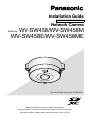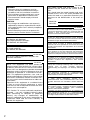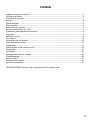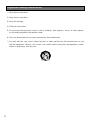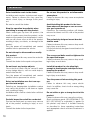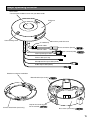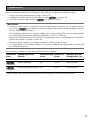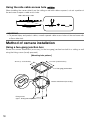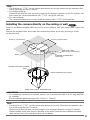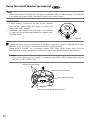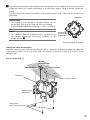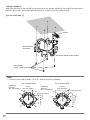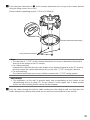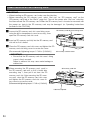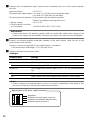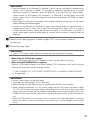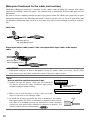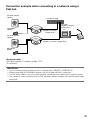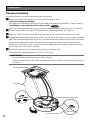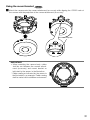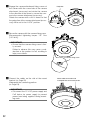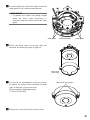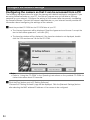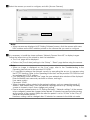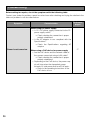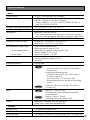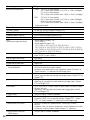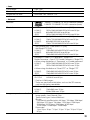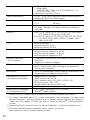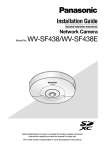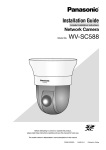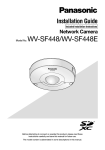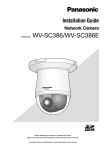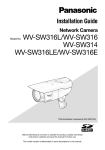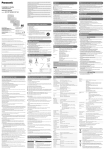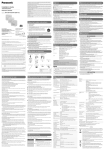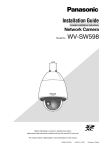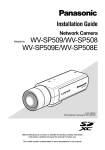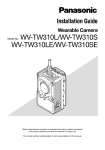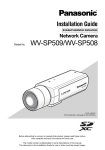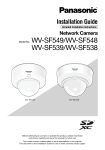Download Panasonic WV-SW458 Installation Guide
Transcript
Installation Guide
Included Installation Instructions
Network Camera
WV-SW458/WV-SW458M
WV-SW458E/WV-SW458ME
Model No.
(This illustration represents WV-SW458.)
Before attempting to connect or operate this product,
please read these instructions carefully and save this manual for future use.
The model number is abbreviated in some descriptions in this manual.
For U.S.A
WARNING:
• To prevent injury, this apparatus must be
securely attached to the floor/wall/ceiling in
accordance with the installation instructions.
• The installation shall be carried out in accordance with all applicable installation rules.
• The connections should comply with local
electrical code.
CAUTION:
• Any changes or modifications not expressly
approved by the party responsible for compliance could void the user’s authority to operate
the equipment.
• Before attempting to connect or operate this
product, please read the label on the bottom.
Model No.
Serial No.
For Europe
We declare under our sole responsibility that the product
to which this declaration relates is in conformity with the
standard or other normative document following the
provisions of Directive 2004/108/EC.
Wir erklären in alleiniger Verantwortung, daß das Produkt,
auf das sich diese Erklärung bezieht, mit der folgenden
Norm oder normativen Dokument übereinstimmt. Gemäß
den Bestimmungen der Richtlinie 2004/108/EC.
For U.S. and Canada:
WV-SW458, WV-SW458M
For Europe and other countries:
WV-SW458E, WV-SW458ME
Nous déclarons sous notre propre responsabilité que le
produit auquel se réfère la présente déclaration est
conforme á la norme spécifiée ou à tout autre document
normatif conformément aux dispositions de la directive
2004/108/CE.
UL listed model No.
WV-SW458, WV-SW458M
For Canada
This Class A digital apparatus complies with
Canadian ICES-003.
For U.S.A
NOTE: This equipment has been tested and
found to comply with the limits for a Class A digital device, pursuant to Part 15 of the FCC Rules.
These limits are designed to provide reasonable
protection against harmful interference when the
equipment is operated in a commercial environment. This equipment generates, uses, and can
radiate radio frequency energy and, if not installed
and used in accordance with the instruction manual, may cause harmful interference to radio communications.
Operation of this equipment in a residential area
is likely to cause harmful interference in which
case the user will be required to correct the interference at his own expense.
FCC Caution: To assure continued compliance,
(example - use only shielded interface cables
when connecting to computer or peripheral
devices). Any changes or modifications not
expressly approved by the party responsible for
compliance could void the user’s authority to
operate this equipment.
2
The model number and serial number of this
product may be found on the surface of the
unit.
You should note the model number and serial
number of this unit in the space provided and
retain this book as a permanent record of your
purchase to aid identification in the event of
theft.
Nosotros declaramos bajo nuestra única responsabilidad
que el producto a que hace referencia esta declaración
está conforme con la norma u otro documento normativo
siguiendo las estipulaciones de la directiva 2004/108/CE.
Noi dichiariamo sotto nostra esclusiva responsabilità che
il prodotto a cui si riferisce la presente dichiarazione
risulta conforme al seguente standard o altro documento
normativo conforme alle disposizioni della direttiva
2004/108/CE.
Wij verklaren als enige aansprakelijke, dat het product
waarop deze verklaring betrekking heeft, voldoet aan de
volgende norm of ander normatief dokument,
overeenkomstig de bepalingen van Richtlijn 2004/108/
EC.
Vi erklærer os eneansvarlige for, at dette produkt, som
denne deklaration omhandler, er i overensstemmelse
med standard eller andre normative dokumenter i følge
bestemmelserne i direktiv 2004/108/EC.
Vi deklarerar härmed vårt fulla ansvar för att den produkt
till
vilken
denna
deklaration
hänvisar
är
i
överensstämmelse med standarddokument eller annat
normativt dokument som framställs i direktiv 2004/108/
EC.
Ilmoitamme yksinomaisella vastuullamme, että tuote, jota
tämä ilmoitus koskee, noudattaa seuraavaa standardia
tai muuta ohjeellista asiakirjaa, jotka noudattavat
direktiivin 2004/108/EC säädöksiä.
Vi erklærer oss alene ansvarlige for at produktet som
denne erklæringen gjelder for, er i overensstemmelse
med følgende norm eller andre normgivende dokumenter
som følger bestemmelsene i direktiv 2004/108/EC.
Contents
Important safety instructions.......................................................................................................... 4
Limitation of liability........................................................................................................................ 5
Disclaimer of warranty.................................................................................................................... 5
Preface........................................................................................................................................... 6
About notations.............................................................................................................................. 6
Main functions................................................................................................................................ 6
About the user manuals................................................................................................................. 7
System requirements for a PC....................................................................................................... 7
Trademarks and registered trademarks......................................................................................... 8
Copyright........................................................................................................................................ 8
Network security............................................................................................................................ 9
Precautions.................................................................................................................................. 10
Precautions for installation........................................................................................................... 13
Major operating controls.............................................................................................................. 15
Preparations................................................................................................................................. 17
Insert/remove an SD memory card*............................................................................................. 24
Connection................................................................................................................................... 25
Installation.................................................................................................................................... 30
Configure the network settings.................................................................................................... 34
Troubleshooting............................................................................................................................ 36
Specifications............................................................................................................................... 37
Standard accessories................................................................................................................... 41
Optional accessories.................................................................................................................... 41
* SDXC/SDHC/SD memory card is described as SD memory card.
3
Important safety instructions
1) Read these instructions.
2) Keep these instructions.
3) Heed all warnings.
4) Follow all instructions.
5) Do not install near any heat sources such as radiators, heat registers, stoves, or other apparatus (including amplifiers) that produce heat.
6) Only use attachments/accessories specified by the manufacturer.
7) Use only with the cart, stand, tripod, bracket, or table specified by the manufacturer, or sold
with the apparatus. When a cart is used, use caution when moving the cart/apparatus combination to avoid injury from tip-over.
S3125A
4
Limitation of liability
THIS PUBLICATION IS PROVIDED “AS IS” WITHOUT WARRANTY OF ANY KIND, EITHER
EXPRESS OR IMPLIED, INCLUDING BUT NOT LIMITED TO, THE IMPLIED WARRANTIES OF
MERCHANTABILITY, FITNESS FOR ANY PARTICULAR PURPOSE, OR NON-INFRINGEMENT OF
THE THIRD PARTY'S RIGHT.
THIS PUBLICATION COULD INCLUDE TECHNICAL INACCURACIES OR TYPOGRAPHICAL
ERRORS. CHANGES ARE ADDED TO THE INFORMATION HEREIN, AT ANY TIME, FOR THE
IMPROVEMENTS OF THIS PUBLICATION AND/OR THE CORRESPONDING PRODUCT (S).
Disclaimer of warranty
IN NO EVENT SHALL Panasonic System Networks Co., Ltd. BE LIABLE TO ANY PARTY OR ANY
PERSON, EXCEPT FOR REPLACEMENT OR REASONABLE MAINTENANCE OF THE PRODUCT,
FOR THE CASES, INCLUDING BUT NOT LIMITED TO BELOW:
(1) ANY DAMAGE AND LOSS, INCLUDING WITHOUT LIMITATION, DIRECT OR INDIRECT,
SPECIAL, CONSEQUENTIAL OR EXEMPLARY, ARISING OUT OF OR RELATING TO THE
PRODUCT;
(2) PERSONAL INJURY OR ANY DAMAGE CAUSED BY INAPPROPRIATE USE OR NEGLIGENT
OPERATION OF THE USER;
(3) ALL MALFUNCTIONS OR TROUBLES FROM UNAUTHORIZED DISASSEMBLE, REPAIR OR
MODIFICATION OF THE PRODUCT BY THE USER, REGARDLESS OF THE CAUSE OF THE
MALFUNCTION OR TROUBLE;
(4) INCONVENIENCE OR ANY LOSS ARISING WHEN IMAGES ARE NOT DISPLAYED, DUE TO
ANY REASON OR CAUSE INCLUDING ANY FAILURE OR PROBLEM OF THE PRODUCT;
(5) ANY PROBLEM, CONSEQUENTIAL INCONVENIENCE, OR LOSS OR DAMAGE, ARISING
OUT OF THE SYSTEM COMBINED BY THE DEVICES OF THIRD PARTY;
(6) ANY CLAIM OR ACTION FOR DAMAGES, BROUGHT BY ANY PERSON OR ORGANIZATION
BEING A PHOTOGENIC SUBJECT, DUE TO VIOLATION OF PRIVACY WITH THE RESULT OF
THAT SURVEILLANCE-CAMERA'S PICTURE, INCLUDING SAVED DATA, FOR SOME
REASON, BECOMES PUBLIC OR IS USED FOR ANY PURPOSE;
(7) LOSS OF REGISTERED DATA CAUSED BY ANY FAILURE.
5
Preface
The network camera WV-SW458/WV-SW458M is designed to operate using a PC on a network
(10BASE-T/100BASE-TX), and can be installed under eaves (sheltered outdoor).
By connecting to a network (LAN) or the Internet, images and audio from the camera can be monitored on a PC via a network.
Note:
• It is necessary to configure the network settings of the PC and its network environment to monitor images from the camera on the PC. It is also necessary to install a web browser on the PC.
About notations
The following notations are used when describing the functions limited for specified models.
The functions without the notations are supported by all models.
SW458
SW458M
: The functions with this notation are available when using the model WV-SW458.
: The functions with this notation are available when using the model WV-SW458M.
Main functions
360° monitoring with a wide variety of transmission modes
With the super-wide-angle fisheye lens, 360° monitoring is possible with a single camera. The 360°
camera includes a wide variety of image capture modes that perform distortion correction: Panorama,
Double Panorama, Quad PTZ, Single PTZ, and Quad streams (H.264/VGA).
H.264 and JPEG triple encoding
H.264 dual stream output and JPEG output can be simultaneously provided.
* However, the image capture size of streams depends on the settings of the image capture
mode.
VIQS function (Variable Image Quality on Specified area)
It is possible to provide specified areas with high quality image without changing the overall size of
the data. Up to 2 areas can be specified.
* VIQS can be used when the image capture mode is Fisheye, Panorama, or Double Panorama.
SDXC/SDHC/SD memory card slot equipped
It is possible to save H.264 videos and JPEG images on the SDXC/SDHC/SD memory card manually at an alarm occurrence, during the period of the schedule, or on a web browser. It is also possible to save JPEG images at a network failure occurrence. (Download is possible.)
(Recommended SDXC/SDHC/SD memory card ☞ page 40)
Super Dynamic
(☞ Operating Instructions (included in the CD-ROM))
Super Dynamic compensates brightness on a pixel-to-pixel basis so that it produces clearer images
even if objects have various illumination intensities.
6
About the user manuals
There are 2 sets of operating instructions for the WV-SW458, WV-SW458M (P model), WV-SW458E,
WV-SW458ME (E model) as follows.
• InstallationGuide:Explainshowtoinstallandconnectdevices.
• Operating Instructions (included in the CD-ROM): Explains how to perform the settings and
how to operate this camera.
Adobe® Reader® is required to read these operating instructions on the provided CD-ROM.
When the Adobe Reader is not installed on the PC, download the latest Adobe Reader from the
Adobe web site and install it.
“WV-SW458, WV-SW458M” or “SW458, SW458M” shown in the instructions and illustrations used in
these operating instructions indicates the WV-SW458, WV-SW458M, WV-SW458E, WV-SW458ME.
The screens used in these operating instructions show the cases of P models.
System requirements for a PC
CPU:
Memory:
Network interface:
Audio interface:
Monitor:
OS:
Web browser:
Others:
Intel® CoreTM 2 Duo 2.4 GHz or faster recommended
512 MB or more (A minimum of 1 GB memory is required when using
Microsoft® Windows® 7 or Microsoft® Windows Vista®.)
10BASE-T/100BASE-TX 1 port
Sound card (when using the audio function)
Image capture size: 1024 x 768 pixels or more
Color: 24-bit True color or better
Microsoft® Windows® 7
Microsoft® Windows Vista®
Microsoft® Windows® XP SP3
Windows® Internet Explorer® 9.0 (32-bit)
Windows® Internet Explorer® 8.0 (32-bit)
Windows® Internet Explorer® 7.0 (32-bit)
Microsoft® Internet Explorer® 6.0 SP3
CD-ROM drive
(It is necessary to read the operating instructions and use the software on
the provided CD-ROM.)
DirectX® 9.0c or later
Adobe® Reader®
(It is necessary to view the PDF file on the provided CD-ROM.)
IMPORTANT:
• When using a PC that does not meet the above requirements, displaying of images may
become slower or the web browser may become inoperable.
• Audio may not be heard if a sound card is not installed on a PC. Audio may be interrupted
depending on the network environment.
• Microsoft Windows 7 Starter, Microsoft Windows Vista Starter and Microsoft Windows XP
Professional 64-bit Edition are not supported.
• WhenusingIPv6forcommunication,useMicrosoftWindows7orMicrosoftWindowsVista.
7
Note:
• For further information about PC system requirements and precautions for when using
Microsoft Windows 7, Microsoft Windows Vista, or Windows Internet Explorer, click “Manual” “Open” from the supplied CD-ROM and refer to “Notes on Windows® / Internet Explorer®
versions”.
• IfusingMicrosoftWindowsXP,screentearing*mayoccurwhentheshootingscenedrastically
changes (for example, while shooting fast-moving subjects) due to the GDI restrictions of the
OS.
* A phenomenon in which portions of the screen are displayed out of alignment
• For information on the operation verification of the supported operating systems and web
browsers, refer to our website at http://panasonic.net/pss/security/support/index.html.
Trademarks and registered trademarks
• Adobe,AcrobatReader,andReaderareeitherregisteredtrademarksortrademarksofAdobe
Systems Incorporated in the United States and/or other countries.
• Microsoft, Windows, Windows Vista, Internet Explorer, ActiveX, and DirectX are either registered trademarks or trademarks of Microsoft Corporation in the United States and/or other
countries.
• Microsoftproductscreenshot(s)reprintedwithpermissionfromMicrosoftCorporation.
• IntelandIntelCorearetrademarksofIntelCorporationintheU.S.andothercountries.
• SDXCLogoisatrademarkofSD-3C,LLC.
• iPad, iPhone, and iPod touch are trademarks of Apple Inc., registered in the U.S. and other
countries.
• AndroidisatrademarkofGoogleInc.
• Allothertrademarksidentifiedhereinarethepropertyoftheirrespectiveowners.
Copyright
Distributing, copying, disassembling, reverse compiling and reverse engineering of the software
provided with this product are all expressly prohibited. In addition, exporting any software provided
with this product violating export laws is prohibited.
8
Network security
As you will use this unit connected to a network, your attention is called to the following security
risks.
q Leakage or theft of information through this unit
w Use of this unit for illegal operations by persons with malicious intent
e Interference with or stoppage of this unit by persons with malicious intent
It is your responsibility to take precautions such as those described below to protect yourself
against the above network security risks.
• Usethisunitinanetworksecuredbyafirewall,etc.
• IfthisunitisconnectedtoanetworkthatincludesPCs,makesurethatthesystemisnotinfected by computer viruses or other malicious entities (using a regularly updated anti-virus program, anti-spyware program, etc.).
• Protectyournetworkagainstunauthorizedaccessbyrestrictinguserstothosewhologinwith
an authorized user name and password.
• Applymeasuressuchasuserauthenticationtoprotectyournetworkagainstleakageortheftof
information, including image data, authentication information (user names and passwords),
alarm mail information, FTP server information and DDNS server information.
• Aftertheunitisaccessedbytheadministrator,makesuretoclosethebrowser.
• Changetheadministratorpasswordperiodically.
• Do not install the camera in locations where the camera or the cables can be destroyed or
damaged by persons with malicious intent.
9
Precautions
Refer installation work to the dealer.
Installation work requires technique and experiences. Failure to observe this may cause fire,
electric shock, injury, or damage to this product.
Be sure to consult the dealer.
Stop the operation immediately when
something is wrong with this product.
When smoke goes up from the product, the
smell of smoke comes from the product, or the
exterior of the product has deteriorated, continued use will cause a fire or fall of the product
resulting in injury, accidents, or damage to the
product.
Turn the power off immediately and contact
qualified service personnel for service.
Do not attempt to disassemble or modify
this product.
Failure to observe this may cause fire or electric
shock.
Consult the dealer for the repair or inspections.
Do not insert any foreign objects.
Fire or electrical shock may be caused if water
or any foreign objects, such as metal objects,
enter inside the unit.
Turn the power off immediately and contact
qualified service personnel for service.
Select an installation area that can support the total weight.
Selecting an inappropriate installation surface
may cause this product to fall down or topple
over, resulting in injury.
Installation work shall be started after sufficient
reinforcement.
Periodic inspections shall be conducted.
Rust on the metal parts or screws may cause a
fall of the product resulting in injury or accidents.
Consult the dealer for the inspections.
10
Do not use this product in an inflammable
atmosphere.
Failure to observe this may cause an explosion
resulting in injury.
Avoid installing this product in the locations where salt damage occurs or corrosive gas is produced.
Otherwise, the mounting portions will deteriorate and accidents such as a fall of the product
may occur.
The exclusively designed mount bracket
shall be used.
Failure to observe this may cause a drop resulting in injury or accidents.
Use the exclusively designed mount bracket for
installation.
The screws and bolts must be tightened to
the specified torque.
Failure to observe this may cause a drop resulting in injury or accidents.
Install this product in a location high
enough to avoid people and objects from
bumping the product.
Failure to observe this may cause a drop resulting in injury or accidents.
Turn the power off when wiring this product.
Failure to observe this may cause electric
shock. In addition, short circuit or wrong wiring
may cause fire.
Do not strike or give a strong shock to this
product.
Failure to observe this may cause fire or injury.
Shock resistance grade (50J (IEC60068-2-75)/
IK10 (IEC 62262) or equivalent) is applied to
this product only when it is installed correctly
as described in these operating instructions
and appropriate shock resistance treatment is
applied.
Do not rub the edges of metal parts with
your hand.
Failure to observe this may cause injury.
Do not touch this product, the power cord
or the connected cables during thunder
(even in the process of work).
Failure to observe this may cause electric shock.
Keep SDXC/SDHC/SD memory cards
(option) away from infants and children.
Otherwise, they may swallow the cards by mistake.
In this case, consult a doctor immediately.
Do not damage the power cable.
Do not damage, fabricate, twist, stretch, bundle, or forcibly bend the power cable. Do not
place heavy objects.
Keep away from heat sources.
Use of the damaged power cable may cause
electric shock, short circuit, or fire.
Consult the dealer for repair.
Turn the power off when cleaning this
product.
Failure to observe this may cause injury.
[Precautions for use]
This product has no power switch.
When turning off the power, disconnect the
power supply from the 12 V DC power supply
or the PoE device. (When using both the
12 V DC power supply and the PoE device for
power supply, disconnect both the connections.)
To keep on using with stable performance
Do not use this camera in hot and humid conditions for a long time. Failure to observe this
causes component degradation resulting in life
shortening of this product.
Do not expose the product to direct heat
sources such as a heater.
Do not touch the dome cover with your
bare hands.
A dirty dome cover may cause deterioration of
picture quality.
Handle this product with care.
Do not drop this product, nor apply shock or
vibration to the product. Failure to observe this
may cause trouble. If a strong shock or vibration is applied to the enclosure, it may cause
damage or allow water to enter this product.
About the PC monitor
Displaying the same image on a monitor for a
long time may damage the monitor. It is recommended to use a screen-saver.
When an error is detected, this product
will restart automatically.
This product will be inoperable for around
2 minutes after the restart just as when the
power is turned on.
Product disposal/transfer
Data saved on this product or a storage device
used with this product may lead to personal
information leakage. When it is necessary to
dispose or give this product to someone, even
when for repair, make sure that there is no data
on this product.
Cleaning this product body
Be sure to turn off the power before cleaning.
Failure to observe this may cause injury. Do not
use strong abrasive detergent when cleaning this
product. Otherwise, it may cause discoloration.
When using a chemical cloth for cleaning, read
the caution provided with the chemical cloth
product.
Transmission interval
Image transmission interval may become slow
depending on the network environment, PC
performance, shooting subject, access number, etc.
About SD memory card
• Before removing the SD memory card from
the camera, it is necessary to select “Not
use” for “SD memory card” first. The
recorded data may be corrupted if the SD
memory card is removed when “Use” is
selected for “SD memory card”. Refer to
page 24 for descriptions of how to insert/
remove an SD memory card.
• When using an SD memory card, format it
using this product. Recorded data on the
SD memory card will be deleted when formatted. If an unformatted SD memory card
or an SD memory card formatted with
other devices is used, this product may not
work properly or performance deterioration
may be caused. Refer to the Operating
Instructions on the provided CD-ROM for
how to format an SD memory card.
• When some SD memory cards are used
with this product, the product may not
work properly or performance deterioration
may be caused.
11
Code label
The code labels (accessory) are required at
inquiry for trouble. Use caution not to lose
these labels. It is recommended to paste one
of the labels onto the CD-ROM case.
Discoloration on the color filter of the
MOS image sensor
• When continuously shooting a bright light
source such as a spotlight, the color filter of
the MOS image sensor may have deteriorated and it may cause discoloration. Even
when changing the fixed shooting direction
after continuously shooting a spotlight for a
certain period, the discoloration may remain.
• When shooting fast-moving subjects or
performing
panning/tilting
operations,
objects crossing the shooting area may
look to be bending askew.
Indication label
Refer to the indication label on the back of this
product for the equipment classification and
power source, etc.
What to do if “WARMING UP-PLEASE
WAIT” appears on the display.
This message indicates that the temperature
inside the camera has become extremely low.
In such a case, wait until the temperature inside
the camera goes up (around 2 hours or more in
low temperatures below -20 ºC {-4 ºF}), and
then turn on the power again.
AVC Patent Portfolio License
THIS PRODUCT IS LICENSED UNDER THE
AVC PATENT PORTFOLIO LICENSE FOR THE
PERSONAL USE OF A CONSUMER OR
OTHER USES IN WHICH IT DOES NOT
RECEIVE REMUNERATION TO (i) ENCODE
VIDEO IN COMPLIANCE WITH THE AVC
STANDARD (“AVC VIDEO”) AND/OR (ii)
DECODE AVC VIDEO THAT WAS ENCODED
BY A CONSUMER ENGAGED IN A
PERSONAL ACTIVITY AND/OR WAS
OBTAINED FROM A VIDEO PROVIDER
LICENSED TO PROVIDE AVC VIDEO. NO
LICENSE IS GRANTED OR SHALL BE
IMPLIED FOR ANY OTHER USE. ADDITIONAL
INFORMATION MAY BE OBTAINED FROM
MPEG LA, L.L.C.
SEE HTTP://WWW.MPEGLA.COM
About the dehumidifying device
• This product has dehumidifying device to
keep the inside at low moisture level, preventing condensation and quickly dissipating dew if produced.
• Dew may be produced depending on the
conditions of temperature, humidity, winds,
and rain, and it may take time to dehumidify.
• Neversealthesurfacesofthedehumidifying device.
Mount bracket (accessory) SW458
Do not use the mount bracket (accessory)
when mounting the camera on a vehicle.
Dehumidifying device
12
Precautions for installation
Panasonic assumes no responsibility for injuries or property damage resulting from failures arising out of improper installation or operation inconsistent with this documentation.
This product is designed to be installed
under eaves.
Install the product under eaves to avoid direct
sunlight.
Do not install this product in a humid or
dust-laden environment.
Otherwise, lifetime of the internal parts may be
shortened.
Installing place
Contact your dealer for assistance if you are
unsure of an appropriate place in your particular environment.
• Make sure that the installation area is
strong enough to hold this product, such
as a concrete ceiling.
• Installthecamerainthefoundationareaof
the architecture or where sufficient strength
is assured.
• If a ceiling board such as plaster board is
too weak to support the total weight, the
area shall be sufficiently reinforced.
Be sure to remove this product if it is not
in use.
Do not place this product in the following
places:
• Locationswhereachemicalagentisused
such as a swimming pool
• Locationssubjecttomoistureoroilsmoke
such as a kitchen
• Locationsthathaveaspecificenvironment
that is subject to an inflammable atmosphere or solvents
• Locations where a radiation, an X-ray, a
strong radio wave or a strong magnetic
field is generated
• Locations where corrosive gas is produced, locations where it may be damaged
by briny air such as seashores
• Locations where the temperature is not
within the specified range (page 37)
• Locationssubjecttovibrationsthatexceed
the railway specifications (EN50155)
Shielded (STP) LAN cables must be used
with this unit to ensure compliance with
EMC standards. *
* E models only
Design and engineer the power supply
system to turn on/off the power of this
product.
The product has no power switch. When
installing the product, use a power supply
device equipped with the ON-OFF switch for
servicing.
About the network connection
When connecting to a network using the network cable of this product, observe the following.
• When wiring for the network, design and
engineer not to be affected by thunder.
Screw tightening
• The screws and bolts must be tightened
with an appropriate tightening torque
according to the material and strength of
the installation area.
• Do not use an impact driver. Use of an
impact driver may damage the screws or
cause tightening excessively.
• Tightenscrewsatarightangletothesurface. After tightening screws, perform
checks to ensure that the tightening is sufficient enough so that there is no movement or looseness.
13
Procure fixing screws separately.
The screws that secure this product are not
supplied. Prepare them according to the material and strength of the area where the product
is to be installed.
Do not remove or loosen the screws on
the rear of this product.
If the screws (7 pcs.) are loosened, water exposure may cause damage or malfunction of the
product, or dropping may result in injury.
Radio disturbance
When this product is used near TV/radio antenna,
strong electric field or magnetic field (near a
motor, a transformer or a power line), images may
be distorted and noise sound may be produced.
Installing in low temperature environments
This product can be used in low temperature
outdoor environments that get as cold as
-40 °C {-40 °F}. However, when this product is
used in temperatures below -10 °C {14 °F},
snow and frost on the dome cover may not
come off. Also when this product is installed
and operated in temperatures below -20 °C
{-4 °F}, normal images may not be obtained
immediately after startup. In such a case, connect the power and wait approx. 2 hours, and
then connect the power again.
PoE (Power over Ethernet)
Use a PoE hub/device that is compliant with
IEEE802.3af standard.
14
Router
When connecting this product to the Internet,
use a broadband router with the port forwarding function (NAT, IP masquerade).
Refer to the Operating Instructions on the provided CD-ROM for further information about
the port forwarding function.
Time & date setting
It is necessary to set the time & date before
putting this product into operation. Refer to the
Operating Instructions on the provided
CD-ROM for descriptions of how to perform
the settings.
Influence on images and their quality
This product has no wiper unit. Under the following conditions, image quality may deteriorate or images may not be viewed properly.
• Affectsofrainfall
Due to the wind that accompanies rainfall,
raindrops may fall on the dome cover. That
may make images less viewable.
• Affectsofsnowfall
Due to the wind that accompanies snowfall, snow may fall on the dome cover. That
may partially make surveillance images
inviewable. (The extent of inviewability may
vary depending on the amount of snowfall
and the quality of snow.)
• Affects of dust in the air or gas emission
from vehicles
Depending on the installation environment,
dome cover may be dirty due to dust in
the air or gas emission from vehicles. That
may degrade the quality of images.
• Affectsofstronglight
When the camera is facing toward a spot
light or other bright lights and light reflecting objects, ghost images (a phenomenon
where objects that do not actually exist
appear in images) may appear. In particular, ghost images may be more noticeable
when the camera is facing toward an LED
light.
Major operating controls
Dome cover
* Do not touch the dome cover with your bare hands.
Enclosure
Camera fixing screw
* E model only
SD memory card slot cover
Network cable
RJ-45 connector (female)
SW458
Network cable
M12 connector (male) SW458M
Alarm input/output cable
Power cable (12 V DC)
Microphone/line input cable (white)
Audio output cable (black)
Direction marker for installation
Mount bracket (accessory)
SW458
Cap for the female thread
Camera attachment (accessory)
for the conduit
SW458
Base cover (accessory)
SW458
15
SD memory card slot cover
SD memory card slot
INITIAL SET button
Link indicator
(lit when linking)
SD memory card
error indicator
Access indicator
(blinks when accessing)
About the [INITIAL SET] button
After turning off the power of the camera, turn on the power of the camera while holding down this
button, and wait for about 5 seconds or more without releasing the button. Wait about 2 minutes
after releasing the button. The camera will start up and the settings including the network settings
will be initialized. Do not turn off the power of the camera during the process of initialization.
Before initializing the settings, it is recommended to copy down the settings in advance.
About the indicators inside the SD memory card slot cover
The Access indicator, Link indicator, and SD memory card error indicator inside the SD memory
card slot cover can be turned off. (Indicators are set to light or blink in the default settings.)
Turn off the indicators as required according to the installation environment. (☞ Operating
Instructions (included in the CD-ROM))
16
Preparations
When installing the camera on a ceiling or a wall, there are 3 methods as specified below.
• Usingatwo-gangjunctionbox(☞ pages 18 and 19)
• Installingthecameradirectlyontheceilingorwall SW458M (☞ page 19)
• Usingthesuppliedmountbracket SW458 (☞ pages 20 to 23)
IMPORTANT:
• Procure 4 screws (M4) to secure the camera attachment (accessory) or the mount bracket
(accessory) SW458 to a ceiling or a wall according to the material of the installation area. Do
not use wood screws and nails.
For mounting a camera on a concrete ceiling, use an anchor bolt (M4) or an AY plug bolt (M4)
for securing. (Recommended tightening torque M4: 1.6 N·m {1.18 lbf·ft})
• Mountthecameraattachment(accessory)inconsiderationofthecameraangleinaccordance
with the instructions (☞ pages 18 and 19).
• Requiredpull-outcapacityofasinglescrew/boltis196N{44lbf}ormore.
• Ifaceilingboardsuchasplasterboardistooweaktosupportthetotalweight,theareashall
be sufficiently reinforced.
The mounting conditions of the camera are described as follows:
Installation
place
Ceiling/wall
SW458M
Appropriate mount
bracket
Recommended Number of
screw
screw
Minimum pull-out
strength (per 1 pc.)
Two-gang junction box
M4
4 pcs.
196 N {44 lbf}
(Direct mounting)
M4
4 pcs.
196 N {44 lbf}
Mount bracket (accessory) M4
4 pcs.
196 N {44 lbf}
Ceiling/wall
SW458
Ceiling/wall*
* The conditions for securing the mount bracket to a ceiling or a wall are described here.
17
Using the side cable access hole
SW458M
When installing the camera directly on the ceiling or wall with cables exposed, cut out a portion of
the enclosure to open a cable access hole.
Side cable access hole
IMPORTANT:
• Topreventinjuryandprotectcables,smoothopenedcableaccessholesoftheenclosurewith
a file or other tool.
Method of camera installation
Using a two-gang junction box
Secure the camera attachment (accessory) to the two-gang junction box built in a ceiling or wall
using the fixing screws (locally procured).
[Mounting hole pattern]
46 mm {1-13/16 inches}
83.5 mm {3-9/32 inches}
Two-gang junction box
TOP
P
TO
Fixing screws
(4 pcs., locally procured)
18
Camera attachment (accessory)
Note:
• Thedirectionof“gTOP” on the camera attachment (accessory) determines the upwards direction of the image on the PC monitor.
• Forceilingmounting:
Determine the direction that you want images to be displayed upwards on the PC monitor, and
then mount the camera attachment with “gTOP” facing this direction.
• Forwallmounting:
The camera attachment (accessory) shall be mounted with “gTOP” facing upward.
Installing the camera directly on the ceiling or wall
SW458M
Place the installation template label (accessory) on the ceiling or wall, and make a hole to pass the
cable.
Remove the template label, and mount the camera attachment (accessory) by fixing 4 screws
(locally procured).
46 mm {1-13/16 inches}
83.5 mm {3-9/32 inches}
Cable access hole
(ø30 mm {ø1-3/16 inches})
Arrow
Installation template label
(accessory)
Direction marker for installation
Camera attachment (accessory)
Fixing screws (4 pcs., locally procured)
IMPORTANT:
• Formountingacameraonaconcretesurface,useananchorbolt(M4)oranAYplugbolt(M4)
for installing.
(Recommended tightening torque M4: 1.6 N·m {1.18 lbf·ft})
Note:
• Thedirectionof“gTOP” on the camera attachment (accessory) determines the upwards direction of the image on the PC monitor.
Determine the direction that you want images to be displayed upwards on the PC monitor.
When installing, make sure that the direction of the arrow shown on the installation template
label matches that of the direction marker for installation.
19
Using the mount bracket (accessory)
SW458
Note:
• Whenthecameraismountedontheceilingorwallwithaholeforcablerunning,orthecamera
is mounted using open wiring, the mount bracket (accessory) is used.
IMPORTANT:
• If open wiring is conducted, be sure to use conduits
and run the cables inside the tubes to protect the
cables from direct sunlight.
• Installationworkshallbesuchthatthereisnoexposure
to water into the architecture through the conduits having been joined.
Conduit
z Loosen two fixing screws on both ends of the base cover (accessory) by using the bit for tamperproof screw (accessory), and remove the base cover (accessory).
When using a conduit, use a hexagon wrench (ISO 2936, width across flats S=5 mm
{5/64 inches}) or other tool and also remove the cap for the female thread for the conduit.
Note:
•The female thread for the conduit is compliant with ANSI NPSM (parallel pipe threads)
3/4 inch or G3/4 of ISO 228-1.
Base cover fixing screws
Mount bracket (accessory)
Base cover (accessory)
Cap for the female thread for the conduit
20
x Determine the direction of the mount bracket according to the installation environment (how the
cables are wired, etc.) before mounting it to a ceiling or a wall by fixing 4 screws (locally procured).
The direction of the camera in relation to the mount bracket is the 4 directions as shown in the
illustration.
Cable hole
IMPORTANT:
• For mounting a camera on a concrete surface, use an
anchor bolt (M4) or an AY plug bolt (M4) for installing.
(Recommended tightening torque M4: 1.6 N·m {1.18 lbf·ft})
Note:
The direction
• Thecamera'sdirectionisdeterminedbythedirectionof of the camera
the camera attachment (accessory) mounted to the (4 directions)
mount bracket c.
Female thread for the conduit
<Using the cable access hole>
Open the camera access hole on the ceiling or wall as shown in the illustration. Align the cable hole
of the mount bracket (accessory) to the hole, and mount the bracket to hole A or hole B on the
ceiling or wall.
[For use of the hole A]
ø27 mm
{ø1-1/16 inches}
Cable access hole
51 mm {2 inches}
Cable hole
Center of mount bracket
Mount bracket
(accessory)
Fixing screws
(4 pcs., locally procured)
21
<Using a conduit>
Align the direction of the conduit to the direction of the female thread for the conduit on the mount
bracket, and mount the mount bracket to hole A or hole B on the ceiling or wall.
[For use of the hole A]
Conduit
Mount bracket
(accessory)
Female thread for the conduit
Fixing screws
(4 pcs., locally procured)
Note:
• Onlythesametypeofholes,A or B, shall be used for mounting.
For use of the hole
Cable hole
(ø27 mm
{ø1-1/16 inches})
85 mm
{3-11/32 inches}
For use of the hole
Cable hole
(ø27 mm
{ø1-1/16 inches})
138 mm
{5-7/16 inches}
51 mm {2 inches}
51 mm {2 inches}
138 mm
{5-7/16 inches}
85 mm
{3-11/32 inches}
22
c In the direction determined in x, fix the camera attachment (accessory) on the mount bracket
using the fixing screws (accessory).
(Recommended tightening torque: 0.78 N·m {0.58 lbf·ft})
P
TO
Camera attachment (accessory)
Fixing screws (accessory)
Note:
•Thedirectionof“gTOP” on the camera attachment (accessory) determines the upwards
direction of the image on the PC monitor.
•Forceilingmounting:
Determine the direction that you want images to be displayed upwards on the PC monitor,
and then mount the camera attachment (accessory) with “gTOP” facing this direction.
•Forwallmounting:
The camera attachment (accessory) shall be mounted with “gTOP” facing upward.
IMPORTANT:
•For installations on the wall, to prevent water from accumulating on the surface of the
dehumidifying device (☞ page 12), do not connect it at the upper side. If water remains
inside, the dehumidifying device cannot function properly.
v Pass the cables through the hole for cable running from the ceiling or wall, and then pass the
cables between the camera attachment (accessory) and mount bracket to the outside.
23
Insert/remove an SD memory card
IMPORTANT:
• WheninsertinganSDmemorycard,makesurethedirection.
• Before removing the SD memory card, select “Not use” for “SD memory card” on the
[SD memory card] tab of the “Basic” page first. Turn off the power after “Not use” selection,
and then unload the SD memory card. When the SD memory card is inserted or removed with
the power on, data in the SD memory card may be damaged. (☞ Operating Instructions
(included in the CD-ROM))
SD memory card slot cover fixing screw
z Loosen the SD memory card slot cover fixing screw
using the bit for tamperproof screw (accessory), then
open the SD memory card slot cover.
x Insert an SD memory card fully into the SD memory card
slot until a click is heard.
c Close the SD memory card slot cover, and tighten the SD
memory card slot fixing screw to secure the cover.
(Recommended tightening torque: 0.78 N·m {0.58 lbf·ft})
SD memory card slot cover
IMPORTANT:
•EnsurethattheSDmemorycardslotcover'sfixing
screw is firmly secured.
Failure to observe this may cause water leakage or
malfunction.
v When
removing the SD memory card, push in
the SD memory card until a click is heard after
executing step 1, then pull it out from the SD
memory card slot. After removing the SD memory card, close the SD memory card slot cover,
and tighten the SD memory card slot cover fixing screw to secure the cover.
(Recommended tightening torque: 0.78 N·m {0.58 lbf·ft})
SD memory card slot
Label face upward
24
Connection
Caution:
• ONLYCONNECT12VDCCLASS2POWERSUPPLYorLIMITEDPOWERSOURCE.
Turn off a circuit breaker before making a connection. Before starting the connection, prepare the
required devices and cables.
Note:
• Whenusingthemountbracket(accessory),itispossibletoconnectthecablesaftermounting
the camera onto the mount bracket. SW458
• Refertopage20whenconnectingtheconduit.
<WV-SW458>
Network cable
LAN cable (category 5 or better)
RJ-45 connector (female)
* E model only
Alarm input/output cable
4P alarm cable (accessory)
2P power cable (accessory)
Power cable
(12 V DC)
Microphone/line input cable (white)
Audio output cable (black)
<WV-SW458M>
12 V DC (red)
GND (black)
Power cable
12 V DC
Red
Positive
Black
Negative
LAN cable (category 5 or better)
Network cable
M12 connector (male)
Alarm input/output cable
4P alarm cable (accessory)
2P power cable (accessory)
Power cable
(12 V DC)
Microphone/line input cable (white)
Audio output cable (black)
12 V DC (red)
GND (black)
Power cable
12 V DC
Red
Positive
Black
Negative
25
z Connect the microphone/line input cable and the microphone (for use of the audio reception
function).
Input impedance:
2 kΩ±10 %
Recommended cable length: Less than 1 m {3.3 feet} (for microphone input)
Less than 10 m {33 feet} (for line input)
Recommended microphone: Plug-in power type microphone (option)
Connect a monaural mini plug (ø3.5 mm).
•Supplyvoltage:
2.5V±0.5V
•Recommendedsensitivity
of microphone:
−48 dB ±3 dB (0 dB=1 V/Pa,1 kHz)
IMPORTANT:
•Connect/disconnect the external speaker cables or audio/video cables after turning off the
power of the camera and the amplifier. Otherwise, loud noise may come out from the speaker.
x Connect
an external amplifier-embedded speaker to the audio output cable (for use of the
audio transmission function).
Connect a stereo mini plug (ø3.5 mm) (Audio output is monaural.).
• Recommendedcablelength:10m{33feet}orless
c Connect the alarm input/output cable.
<Ratings>
Terminal name
Ratings
ALARM OUT, AUX OUT
Open collector output (maximum applied voltage: 20 V DC)
Open
4 V DC - 5 V DC by internal pull-up
Close
Output voltage 1 V DC or less (50 mA or less)
ALARM IN
Non-voltage make contact input (4 V DC - 5 V DC, internally pulled
up)
Off
Open or 4 V DC - 5 V DC
On
Make contact with GND (required drive current: 1 mA or more)
Note:
•Check if rating of an external device such as a sensor is applicable to the rating of this
product by referring to the provided operating instructions.
Specification of 4P alarm cable (accessory)
GND (black)
ALARM IN3, AUX OUT (gray) (Terminal 3)
ALARM IN2, ALARM OUT (red) (Terminal 2)
ALARM IN1 (green) (Terminal 1)
26
IMPORTANT:
•InputandoutputoftheExternalI/Oterminal2and3canbeswitchedbyconfiguringthe
setting. “Off” is selected by default. It is possible to determine whether or not to receive
input from External I/O terminal 2 and 3 (ALARM IN2, 3) by selecting “Off”, “Alarm input”,
“Alarm output” or “AUX output” for “Terminal 2” or “Terminal 3” on the [Alarm] tab of the
“Alarm” page. Refer to the Operating Instructions on the provided CD-ROM for further
information.
•WhenusingtheExternalI/Oterminalsastheoutputterminals,ensuretheydonotcause
signal collision with external signals.
•In order for the External I/O terminal to detect alarm inputs when the terminal status is
changed from Open to Close (On) or from Close to Open (Off), about 100 ms or more is
needed. Because alarms cannot be detected for about 5 seconds after a detection is
made, alarm inputs received within about 5 seconds after an alarm is detected are not
detected.
v Connect a LAN cable (category 5 or better, straight, STP*) to the network connector.
* E model only
b Connect the power cable.
IMPORTANT:
•The12VDCpowersupplyshallbeinsulatedfromthecommercialACpower.
• Whenusing12VDCpowersupply*1
Connect the output cable of the AC adaptor to the 2P power cable (accessory).
• WhenusingPoE(IEEE802.3afcompliant)
Connect a LAN cable (category 5 or better, straight, STP*2) between a PoE device (such as
a hub) and the network connector of the camera.
*1 ONLY CONNECT 12 V DC CLASS 2 POWER SUPPLY or LIMITED POWER SOURCE.
*2 E model only
IMPORTANT:
•Useall4pairs(8pins)oftheLANcable.
•Themaximumcablelengthis100m{328feet}.
•MakesurethatthePoEdeviceinuseiscompliantwithIEEE802.3afstandard.
•Whenconnectingboththe12VDCpowersupplyandthePoEdeviceforpowersupply,
12 V DC will be used for power supply. Depending on the PoE device used, the power
supply lamp may not light and the network connections may not be possible. In this case,
disable the PoE device setting, and refer to the operating instructions of the PoE device in
use.
•When the LAN cable is disconnected once, reconnect the cable after about 2 seconds.
When the cable is quickly reconnected, the power may not be supplied from the PoE
device.
27
Waterproof treatment for the cable joint sections
Adequate waterproof treatment is required for the cables when installing the camera with cables
exposed or installing it under the eaves. The camera body is waterproof, but the cable ends are not
waterproof.
Be sure to use the supplied waterproof tape at the points where the cables are connected to apply
waterproof treatment in the following procedure. Failure to observe this or use of a tape other than
the provided waterproof tape (such as a vinyl tape) may cause water leakage resulting in malfunction.
LAN cable
Wind the tape in a
half-overlapping
Wind
the tape in manner.
a
half-overlapping manner.
Alarm input/output cable, power cable, microphone/line input cable, audio output
cable
Wind the tape in a
half-overlapping
Wind
the tape in manner.
a
half-overlapping manner.
IMPORTANT:
• Waterproof treatment is also to be applied to the 2P power cable (accessory), the 4P alarm
cable (accessory) and other connection cables if they are subject to rain.
Note:
How to wind the supplied waterproof tape
• Stretch the tape by approx. twice (see the illustration)
and wind it around the cable. Insufficient tape stretch
causes insufficient waterproofing.
• Make sure to wind the tape so that it does not press
downonthehookofthenetworkcable.
• Toinstallthisproductoutdoors,besuretowaterproofthecables.
Waterproofgrade(IECIP66orequivalent)isappliedtothisproduct
only when it is installed correctly as described in these operating
instructions and appropriate waterproof treatment is applied. The
mountbracketsarenotwaterproofed. SW458
28
Stretch the tape to
about twice.
2x
hook
Connection example when connecting to a network using a
PoE hub
Powered speaker
(option)
Microphone
(option)
PoE device (hub)
LAN cable
(category 5 or better,
straight, STP*)
LAN cable
(category 5 or better,
straight, STP*)
PC
Powered speaker
(option)
LAN cable
(category 5 or better, straight, STP*)
Microphone
(option)
<Required cable>
LAN cable (category 5 or better, straight, STP*)
* E model only
IMPORTANT:
• Useaswitchinghuborarouterwhichiscompliantwith10BASE-T/100BASE-TX.
• WhenconnectingWV-SW458Mcameras,useaPoEhubwithM12connectors.
• IfaPoEdevice(hub)isnotused,eachnetworkcameramustbeconnectedtoapowersupply.
• ThecameraistobeconnectedonlytoPoEnetworkswithoutroutingtotheoutsideplantwhen
using PoE.
29
Installation
Camera mounting
Installation shall be conducted after turning off each device.
z Attach the camera attachment (accessory) on the ceiling or wall.
<Using a two-gang junction box>
Secure the camera attachment (accessory) to the two-gang junction box (locally procured). (☞ Pages 18 and 19)
<Installing the camera directly on the ceiling or wall> SW458M
Attach the camera attachment (accessory) using the installation template label (accessory). (☞ Page 19)
x Connect each cable. (☞ Page 25) Waterproof the connecting portion. (☞ Page 28)
c Align the “OPEN” on the camera with the projection of the camera attachment (accessory).
v Engage the camera attachment fixing screws on the rear of the camera in the camera mounting
holes of the camera attachment (accessory), and then rotate the camera in the direction of the arrow
to secure the camera attachment and camera while storing the cables in the rear of the camera.
Rotate the camera until a click is heard so that the projection of the camera attachment (accessory) will be set to the “LOCK” position.
b Secure the camera with the camera fixing screw on the front view.
(Recommended tightening torque: 1.37 N·m {1.01 lbf·ft})
IMPORTANT:
•Ensure that the camera fixing screw is firmly secured.
Failure to observe this may cause a malfunction or the product to fall, resulting in injury or
accidents.
Camera mounting hole
Projection
Camera attachment fixing screw
<Front view>
Camera fixing screw
30
Using the mount bracket
SW458
z Attach the camera onto the camera attachment (accessory) while aligning the “OPEN” mark of
the camera with the projection of the camera attachment (accessory).
Projection
IMPORTANT:
•When mounting the camera body, cables
shall be run between the camera attachment (accessory) and mount bracket as
indicated by the arrows in the illustration.
* Cable running as indicated by the arrows in
the illustration is an example. Cable running
shall be varied with installation environment.
31
x Engage the camera attachment fixing screws of
Projection
the camera with the screw hole of the camera
attachment (accessory) and rotate the camera
in the direction of the arrow to secure the camera to the camera attachment (accessory).
Rotate the camera until a click is heard so that
the projection of the camera attachment (accessory) will be set to the “LOCK” position.
c Secure the camera with the camera fixing screw.
(Recommended tightening torque: 1.37 N·m
{1.01 lbf·ft})
IMPORTANT:
•Ensurethatthecamerafixingscrewisfirmly secured.
Failure to observe this may cause a malfunction or the product to fall, resulting in
injury or accidents.
Camera fixing screw
v Connect
the cables on the side of the mount
bracket. (☞ Page 25)
Waterproof the connecting portion.
(☞ Page 28)
IMPORTANT:
•Disconnectthe12VDCpowersupplyand
PoE device for power supply to prevent
power from being supplied during mounting work.
32
Make cable connection and
waterproof the connected section.
b Accommodate the connected cables inside the
cable guide of the camera mount bracket.
IMPORTANT:
•To prevent the cables from being caught
when the base cover (accessory) is
attached, keep the cables inside the cable
guide.
Cable guide
Connected cable
Cable guide
n Attach
the base cover (accessory) that was
removed according the steps in page 20.
Base cover
(accessory)
m Use
the bit for tamperproof screw (accessory)
to tighten the fixing screws provided on both
sides of the base cover (accessory).
(Recommended tightening torque:
0.78 N·m {0.58 lbf·ft})
Base cover fixing screws
, Remove the cover film from the dome cover.
33
Configure the network settings
Configuring the camera so that it can be accessed from a PC
Thefollowingaredescriptionsforwhenthecamerawithdefaultsettingsisconfigured.Ifyou
areusingfirewallsoftwareonyourPC,theSetupProgrammaynotbeabletofindany
camerasonyournetwork.Configurethesettingofthecameraaftertemporarilyinvalidating
thefirewallsoftware.ContactthenetworkadministratororyourInternetserviceproviderfor
informationaboutconfiguringthesettingsofthenetwork.
z InserttheprovidedCD-ROMintotheCD-ROMdriveofyourPC.
• TheLicenseAgreementwillbedisplayed.ReadtheAgreementandchoose“Iacceptthe
terminthelicenseagreement”,andclick[OK].
• Thelauncherwindowwillbedisplayed.Ifthelauncherwindowisnotdisplayed,double
clickthe“CDLauncher.exe”fileontheCD-ROM.
Note:
•Referto“UsingtheCD-ROM”intheOperatingInstructionsontheprovidedCD-ROMfor
furtherinformationaboutCDLauncher.
x Clickthe[Run]buttonnextto[IPSettingSoftware].
“PanasonicIPSettingSoftware”pagewillbedisplayed.Clickthe[NetworkSettings]button
afterselectingtheMACaddress/IPaddressofthecameratobeconfigured.
34
c Selectthecamerayouwanttoconfigure,andclick[AccessCamera].
Note:
•Whencamerasaredisplayedin[IPSettingSoftware]screen,clickthecamerawithsame
MACaddressastheMACaddressprintedonthecamerathatyouwanttoconfigure.
v Itisnecessarytoinstalltheviewersoftware“NetworkCameraView4S”todisplayimages.
Followtheinstructionsofthewizardtostarttheinstallation.
• The“Live”pagewillbedisplayed.
• P
erformthe[Time&date]settingsinthe“Setup”-“Basic”pagebeforeusingthecamera.
Note:
•When no image is displayed on the “Live” page, refer to the Troubleshooting in the
OperatingInstructionsontheprovidedCD-ROM.
•Itispossibletoenhancethenetworksecuritybyencryptingtheaccesstocamerasusing
the HTTPS function. Refer to the Operating instructions on the provided CD-ROM for how
to configure the HTTPS settings.
•Click the [Setup] button on the “Live” page, the user authentication window will be displayed.
Enter the default user name and password as follows, and log in.
User name: admin
Password: 12345
•Whenchangingsettingsrelatedtothenetworksettings,suchasconnectionmode,IP
address, and subnet mask, click the [Network Settings] button in [IP Setting Software]
screen as shown in step 3, then change each setting.
•Duetosecurityenhancementsin“IP Setting Software”, “Network settings” of the camera
to be configured cannot be changed when around 20 minutes have passed after turning
on the power of the camera. (When the effective period is set to “20 min” in the “Easy IP
Setup accommodate period”.)
However, settings can be changed after 20 minutes for cameras in the initial set mode.
35
Troubleshooting
Before asking for repairs, check the symptoms with the following table.
Contact your dealer if a problem cannot be solved even after checking and trying the solution in the
table or a problem is not described below.
Symptom
Cause/solution
Reference
pages
When using DC power supply
• Is12VDCpowersupplyconnectedtothe2P
power supply cable?
→ Check whether the connection is appropriately established.
• Is the AC adaptor in use compliant with the
Specifications?
→ Check the Specifications regarding AC
adaptor.
Power is not turned on.
36
When using a PoE device for power supply
• ArethePoEdeviceandthenetworkcableof
the camera connected using a LAN cable?
→ Check whether the connection is appropriately established.
• DependingonthePoEdevice,thepowersupply will stop when the demanded power
exceeds its total power limit for all PoE ports.
→ Refer to the operating instructions of the
PoE device in use.
27
Specifications
•Basic
Power source:
Power consumption:
Ambient operating temperature:
Ambient operating humidity:
Waterproof:
Shock resistance:
External I/O terminal cable:
Microphone/line input cable:
For microphone input:
For line input:
Audio output cable:
Mounting method:
Dimensions:
Mass:
Finish:
•Camera
Image sensor:
Effective pixels:
Scanning area:
12 V DC, PoE (IEEE802.3af compliant)
12 V DC*: 540 mA/ 6.5 W
PoE 48 V: 125 mA/ 6.0 W (Class 2 devices)
* ONLY CONNECT 12 V DC CLASS 2 POWER SUPPLY or
LIMITED POWER SOURCE.
-40 °C to +50 °C {-40 °F to 122 °F}
Less than 90 % (no condensation)
Main body: IP66 (IEC60529)
* Only when installation work specified in this book is properly
performed and appropriate waterproof treatment is performed
Compliant with 50 J (IEC 60068-2-75)/IK10 (IEC 62262)
ALARM IN 1, ALARM IN 2/ ALARM OUT,
ALARM IN 3/ AUX OUT (x1 for each)
ø3.5 mm monaural mini jack
Input impedance: Approx. 2 kΩ
Applicable microphone: Plug-in power type
Supply voltage: 2.5 V ±0.5 V
Input level: Approx. –10 dBV
ø3.5 mm stereo mini jack (monaural output)
Output impedance: Approx. 600 Ω
Line level
Ceiling/ Wall
Main body:
ø154 mm x 50.5 mm (H) {ø6-1/16 inches x
2 inches (H)}
Including the mount bracket:
ø164 mm x 88 mm (H) {ø6-15/32 inches x
3-15/32 inches (H)}
191.5 mm (W) {7-17/32 inches (W)}
(including projection of the base cover fixing
screw)
ø154 mm x 50.5 mm (H) {ø6-1/16 inches x
SW458M
2 inches (H)}
Approx. 1.1 kg {2.43 lbs}
SW458
(including the camera attachment and the
mount bracket)
Approx. 0.8 kg {1.76 lbs}
SW458M
(including the camera attachment)
Main body: Aluminum die cast, light gray
Dome cover: Clear polycarbonate resin
SW458
1/3-type MOS image sensor
Approx. 3.1 megapixels
4.51 mm (H) × 3.38 mm (V) {3/16 inches (H) x 1/8 inches (V)}
37
Scanning system:
Minimum illumination:
Super-Dynamic:
Dynamic range:
Gain (AGC):
Adaptive black stretch:
Light control mode setting:
ELC
(Maximum exposure time):
Auto slow shutter:
Day & Night (electrical):
White balance:
Digital noise reduction:
Video analytics
Face detection:
Number of the preset positions:
Auto mode:
Self return:
Privacy zone:
VIQS:
Camera title on screen:
Video motion detection
(VMD alarm):
38
Progressive
Color: 1.5 lx {0.15 footcandle}
(F2.4, Auto slow shutter: Off (1/30 s), Gain: On(High))
0.1 lx {0.01 footcandle}
(F2.4, Auto slow shutter: max. 16/30 s, Gain: On(High))*
BW:
1.2 lx {0.12 footcandle}
(F2.4, Auto slow shutter: Off (1/30 s), Gain: On(High))
0.08 lx {0.008 footcandle}
(F2.4, Auto slow shutter: max. 16/30 s, Gain: On(High))*
* Converted value
On/Off
52 dB typ. (only at Super-Dynamic On)
On (High)/ On (Mid)/ On (Low)/ Off
On/Off (only at Super-Dynamic Off)
Indoor scene (50 Hz/60 Hz)/ ELC
•With Super Dynamic On
ELC (1/30 s)
•With Super Dynamic Off
ELC (1/30 s), ELC (3/100 s), ELC (3/120 s),
ELC (2/100 s), ELC (2/120 s), ELC (1/100 s), ELC (1/120 s),
ELC (1/250 s), ELC (1/500 s), ELC (1/1000 s), ELC (1/2000 s),
ELC (1/4000 s), ELC (1/10000 s)
Off (1/30 s), max. 2/30 s, max. 4/30 s, max. 6/30 s,
max. 10/30 s, max. 16/30 s
Off/ Auto
ATW1/ ATW2/ AWC
High/Low
Off/On/On with face frame display
However, face detection is not supported when “Fisheye” or
“Quad streams” is selected for the image type.
16
Preset can only be used when the image type is Quad PTZ or
Single PTZ.
Auto pan/ Preset sequence
Auto mode can only be used when the image type is Quad
PTZ or Single PTZ.
10 s/ 20 s/ 30 s/ 1 min/ 2 min/ 3 min/ 5 min/ 10 min/ 20 min/
30 min/ 60 min
Self return can only be used when the image type is Quad
PTZ or Single PTZ.
Gray/Off (up to 4 zones available)
On/Off (up to 2 areas available)
However, VIQS is not supported when “Single PTZ”, “Quad
PTZ”, or “Quad streams” is selected for the image type.
Up to 20 characters (alphanumeric characters, marks)
On/Off
However, you can specify characters to be displayed on each
of the four screens when “Quad streams” is selected.
On/Off, (up to 4 areas available)
•Lens
Focal length:
Maximum aperture ratio:
Angular field of view:
•Network
Network:
0.837 mm
1:2.4 (Fixed)
Horizontal: 182° Vertical: 176°
SW458
SW458M
Resolution:
Image compression method*1:
10BASE-T/100BASE-TX, RJ-45 connector (female)
10BASE-T/100BASE-TX, M12 connector (male)
2M Panorama [16:9]/ 2M Double Panorama [16:9]:
1920x1080/640x360/320x180 max.30 fps
H.264(1)
640x360/320x180 max.30 fps
H.264(2)
1920x1080/640x360/320x180 max.30 fps
JPEG
1M Panorama [16:9]/ 1M Double Panorama [16:9]:
1280x720/640x360/320x180 max.30 fps
H.264(1)
640x360/320x180 max.30 fps
H.264(2)
1280x720/640x360/320x180 max.30 fps
JPEG
1.3M Fisheye [4:3]/ 1.3M Quad PTZ [4:3]/
1.3M Single PTZ [4:3]:
1280x960/640x480/320x240 max.30 fps
H.264(1)
640x480/320x240 max.30 fps
H.264(2)
1280x960/640x480/320x240 max.30 fps
JPEG
Panorama + Quad PTZ/ Panorama + Single PTZ/
Double Panorama + Quad PTZ/ Double Panorama + Single PTZ:
•When using distribution of “Panorama” or “Double panorama”
H.264(1)
1920x1080/640x360/320x180 max.15 fps
JPEG
1920x1080/640x360/320x180 max.15 fps
•When using distribution of “Quad PTZ” or “Single PTZ”
H.264(2)
1280x960/640x480/320x240 max.15 fps
JPEG
1280x960/640x480/320x240 max.15 fps
VGA Quad streams*:
Ch1-Ch4
640x480 max.30 fps
* Only for H.264 images.
* There are specification limitations such as the SD memory
card function being unavailable.
3M Fisheye [4:3]:
H.264(1)
1280x960 max.15 fps
JPEG
2048x1536 max.15 fps
H.264
Image quality: Low/ Normal/ Fine
Transmission type: Unicast/Multicast
Bit rate:
Constant bit rate/Best effort: 64 kbps/ 128 kbps/ 256 kbps/
384 kbps/ 512 kbps/ 768 kbps/ 1024 kbps/ 1536 kbps/
2048 kbps/ 3072 kbps/ 4096 kbps/ 8192 kbps/
10240 kbps/ 12288 kbps/ 14336 kbps
Frame rate:
1 fps/ 3 fps/ 5 fps/ 7.5 fps/ 10 fps/ 12 fps/ 15 fps/ 20 fps/
30 fps
39
Image compression method*1:
Transmission interval:
Audio compression method:
Bandwidth control:
Protocol:
OS*2 *3:
Browser:
Maximum concurrent
access number:
FTP client:
Multi-screen:
Compatible SDXC/SDHC/
SD memory card (option):
Cellular phone compatibility:
Mobile terminal compatibility
(As of September, 2012)*4:
JPEG (MJPEG)
Image quality:
0 SUPER FINE/ 1 FINE/ 2/ 3/ 4/ 5 NORMAL/ 6/ 7/ 8/
9 LOW (10 steps: 0-9)
Transmission type: PULL/PUSH
0.1 fps - 30 fps (JPEG frame rate will be restricted when displaying both JPEG and H.264 images.)
G.726 (ADPCM)
32 kbps/16 kbps
G.711
64 kbps
Unlimited/ 64 kbps/ 128 kbps/ 256 kbps/ 384 kbps/
512 kbps/ 768 kbps/ 1024 kbps/ 2048 kbps/ 4096 kbps/
8192 kbps
IPv6: TCP/IP, UDP/IP, HTTP, HTTPS, RTP, FTP, SMTP, DNS,
NTP, SNMP, DHCPv6, MLD, ICMP, ARP
IPv4: TCP/IP, UDP/IP, HTTP, HTTPS, RTSP, RTP, RTP/RTCP,
FTP, SMTP, DHCP, DNS, DDNS, NTP, SNMP, UPnP,
IGMP, ICMP, ARP
Microsoft Windows 7
Microsoft Windows Vista
Microsoft Windows XP SP3
Windows Internet Explorer 9.0 (32-bit)
Windows Internet Explorer 8.0 (32-bit)
Windows Internet Explorer 7.0 (32-bit)
Microsoft Internet Explorer 6.0 SP3
14 (Number of sessions that can connect to cameras at the
same time)
*Depends on network conditions
Alarm image transmission, FTP periodic transmission (When
the FTP transmission is failed, backup on an optional SD
memory card is available.)
Up to 16 camera images can be displayed simultaneously on
a multi-screen. (Including the camera itself)
Manufactured by Panasonic
SDXC memory card: 64 GB
SDHC memory card: 4 GB, 8 GB, 16 GB, 32 GB
SD memory card: 1 GB, 2 GB
(except miniSD card and microSD card)
JPEG image, AUX control (by access level)
iPad, iPhone, iPod touch (iOS 4.2.1 or later)
AndroidTM mobile terminals
*1 Transmission for 2 streams can be individually set in the same compression method.
*2 For further information about PC system requirements and precautions for when using
Microsoft Windows 7, Microsoft Windows Vista, or Windows Internet Explorer, click “Manual” “Open” from the supplied CD-ROM and refer to “Notes on Windows® / Internet Explorer®
versions”.
*3 When using IPv6 for communication, use Microsoft Windows 7 or Microsoft Windows Vista.
*4 For further information about compatible devices, refer to our website
(http://panasonic.net/pss/security/support/info.html).
40
Standard accessories
Installation Guide (this document) ......................................................1 pc.
Warranty card (P model only) .............................................................1 pc.
CD-ROM*1 ........................................................................................1 pc.
Code label*2 ......................................................................................1 pc.
The following parts are used during installation procedures.
Camera attachment ..........................................................................1 pc.
Base cover SW458
.....................................................................1 pc.
Mount bracket SW458
................................................................1 pc.
Installation template label SW458M ................................................1 pc.
Waterproof tape ................................................................................1 pc.
Fixing screws (M4 x 8 mm) SW458 ...................... 5 pcs. (incl. 1 spare)
4P alarm cable .................................................................................1 pc.
2P power cable ................................................................................1 pc.
Bit for tamperproof screw .................................................................1 pc.
*1 The CD-ROM contains the operating instructions and different kinds of tool software programs.
*2 This label may be required for network management. The network administrator shall retain the
code label.
Optional accessories
User License Accessory (For H.264) ............................BB-HCA8A (P model)
BB-HCA8CE (E model, Korea)*
* Required in Korea
41
42
43
Information for Users on Collection and Disposal of Old Equipment and used
Batteries
These symbols on the products, packaging, and/or accompanying documents mean
that used electrical and electronic products and batteries should not be mixed with
general household waste.
For proper treatment, recovery and recycling of old products and used batteries, please
take them to applicable collection points, in accordance with your national legislation
and the Directives 2002/96/EC and 2006/66/EC.
By disposing of these products and batteries correctly, you will help to save valuable
resources and prevent any potential negative effects on human health and the
environment which could otherwise arise from inappropriate waste handling.
For more information about collection and recycling of old products and batteries,
please contact your local municipality, your waste disposal service or the point of sale
where you purchased the items.
Penalties may be applicable for incorrect disposal of this waste, in accordance with
national legislation.
For business users in the European Union
If you wish to discard electrical and electronic equipment, please contact your dealer or
supplier for further information.
[Information on Disposal in other Countries outside the European Union]
These symbols are only valid in the European Union. If you wish to discard these items,
please contact your local authorities or dealer and ask for the correct method of
disposal.
Cd
Note for the battery symbol (bottom two symbol examples):
This symbol might be used in combination with a chemical symbol. In this case it
complies with the requirement set by the Directive for the chemical involved.
For U.S. and Canada:
For Europe and other countries:
Panasonic System Communications
Company of North America,
Unit of Panasonic Corporation
of North America
Panasonic Corporation
www.panasonic.com/business/
For customer support, call 1.800.528.6747
Three Panasonic Way, Secaucus,
New Jersey 07094 U.S.A.
http://panasonic.net
Importer's name and address to follow EU rules:
Panasonic Testing Centre
Panasonic Marketing Europe GmbH
Winsbergring 15, 22525 Hamburg, Germany
Panasonic Canada Inc.
5770 Ambler Drive, Mississauga,
Ontario, L4W 2T3 Canada
(905)624-5010
www.panasonic.ca
© Panasonic System Networks Co., Ltd. 2012
Cs0912-1112
PGQX1203YA
Printed in China